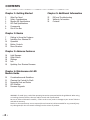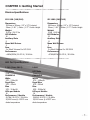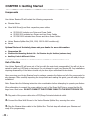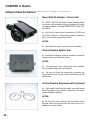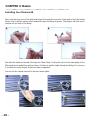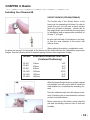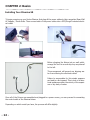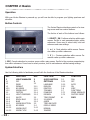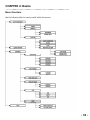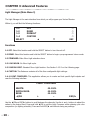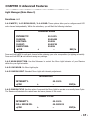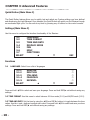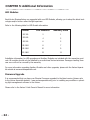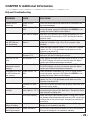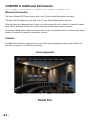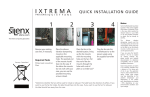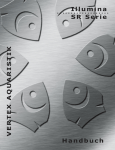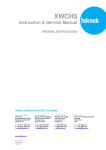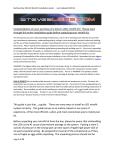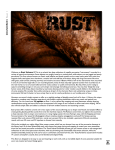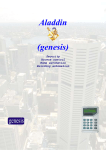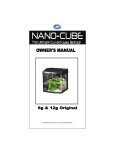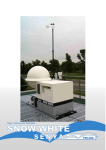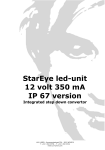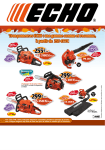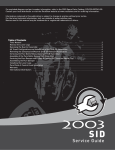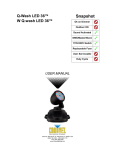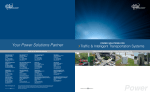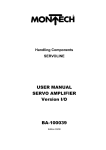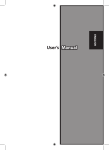Download Illumina SR Manual v.2.0_ENG
Transcript
VERTEX AQUARISTIK Illumina SR Series Owner’s Manual CONTENTS Chapter 1: Getting Started Chapter 5: Additional Information 3 What You Need 3 Safety Considerations 4 Illumina SR Specifications 5 LED Pad Specifications 6Components 6 Out of the Box 23 FAQ and Troubleshooting 24 Warranty Information 24Contacts Chapter 2: Basics 7 Getting to Know the Features 9 Installing Your Illumina SR 14Operation 14 Button Controls 15 Menu Structure Chapter 3: Advance Features 16 Light Manager 18 Quick Motion 18Settings 19Info 19 Updating Your Illumina Firmware Chapter 4: Maintenance & LED Module Guide 20 21 21 22 23 Considerations and Guidelines Cleaning the Central Air Shaft Removing Dust and Debris LED Modules Firmware Upgrade WARNING: To avoid injury, read all the operating instructions presented within this guidebook. When using or installing electrical devices, take care and/or consult with a professional. Be sure to follow all directions carefully – failure to do so may result in damage to your Vertex® Illumina and void the warranty Dealers or the manufacturer are not responsible and cannot be held accountable for any personal/property damage and/or loss of livestock resulting from the misuse of products. -2- CHAPTER 1: Getting Started What You Need Thank you for your purchase of the Vertex Illumina SR LED Fixture. This User-Manual is your guide to getting the most out of your product. Please be sure to read all of the instructions present within prior to installing and operating your fixture. Retain this manual in a safe place for later referral as required. In order to properly use the Vertex Illumina, you will need: l An aquarium or illumination subject appropriately sized to the length of your Illumina. l A mounting point above the tank able to support the weight of your respective Illumina. (optional) l This mounting point will need to allow for two anchor points. l You will need to maintain at least 4” of height between the surface of the water/subject and the bottom surface of the Illumina. There must be at least 5-6” of ventilated space around the Illumina at all times to allow for l proper and thorough air circulation. The Illumina must, at no time, come into contact with any of the mounting surfaces and/or water. The Illumina must be suspended in such a way as to protect it from any water spray or l emergent plants or animals/objects. l GFCI protected electrical outlets for each Mean Well driver. The outlets required are as follows: l l l l l l SR SR SR SR SR SR 300 – One (1) outlet 600 – One (1) outlet 900 – Two (2) outlets 1200 – Two (2) outlets 1500 – Three (3) outlets 1800 – Three (3) outlets * Please be sure to connect your Illumina only to electrical outlets of the proper voltage (110 or 220V). Failure to do so will result in failure of the unit and is not covered by warranty. Safety Considerations Your Vertex Illumina has been designed to be used as a point source of illumination over an aquarium. Please note that while the unit is humidity resistant, it is NOT waterproof. It is absolutely crucial to mount the unit to a sturdy foundation. Direct contact with water will damage the unit and void warranty. We strongly recommend that installation only be performed by a certified professional. Similarly, measures must be taken to keep all of the power sources, splitter control box and cables dry and protected from humidity. Exposure to water and/or salt will damage these components and void warranty. -3- CHAPTER 1: Getting Started Illumina SR Specifications SR 300 (260/360) SR 600 (260/360) Dimensions 300mm x 300mm | 12” x 12” Footprint 32mm | 1.26” / 45mm | 1.77” Center Height Weight 3.2 kg | 7.1 lbs LED Modules 2 Auxiliary Slots 1 Mean Well Drivers 1 Fans 1 x SilenX Ixtrema Pro IXP-52-14 Performance ~96W/112W, 90-270 V / 50-60Hz Dimensions 600mm x 300mm | 12” x 12” Footprint 32mm | 1.26” / 45mm | 1.77” Center Height Weight 6.6 kg | 14.55 lbs LED Modules 4 Auxiliary Slots 3 Mean Well Drivers 1 Fans 1 x SilenX Ixtrema Pro IXP-52-14 Performance ~193W/224W, 90-270 V / 50-60Hz SR 900 (260/360) SR 1200 (260/360) Dimensions 900mm x 300mm | 12” x 12” Footprint 32mm | 1.26” / 45mm | 1.77” Center Height Weight 10 kg | 22.5 lbs LED Modules 6 Auxiliary Slots 5 Mean Well Drivers 2 Fans 2 x SilenX Ixtrema Pro IXP-52-14 Performance ~289W/335W, 90-270 V / 50-60Hz Dimensions 1200mm x 300mm | 12” x 12” Footprint 32mm | 1.26” / 45mm | 1.77” Center Height Weight 13.6 kg | 30.0 lbs LED Modules 8 Auxiliary Slots 7 Mean Well Drivers 2 Fans 2 x SilenX Ixtrema Pro IXP-52-14 Performance ~385W/447W, 90-270 V / 50-60Hz -4- CHAPTER 1: Getting Started Illumina Specifications SR 1500 (260/360) SR 1800 (260/360) Dimensions 1500mm x 300mm | 12” x 12” Footprint 32mm | 1.26” / 45mm | 1.77” Center Height Weight 15.5 kg | 34.17 lbs LED Modules 10 Auxiliary Slots 9 Mean Well Drivers 3 Fans 3 x SilenX Ixtrema Pro IXP-52-14 Performance ~482W/559W, 90-270 V / 50-60Hz Dimensions 1800mm x 300mm | 12” x 12” Footprint 32mm | 1.26” / 45mm | 1.77” Center Height Weight 19 kg | 41.9 lbs LED Modules 12 Auxiliary Slots 11 Mean Well Drivers 3 Fans 3 x SilenX Ixtrema Pro IXP-52-14 Performance ~578W/670W, 90-270 V / 50-60Hz LED Pad Specifications I-260 (June 2012) I-360 LED Make Cree CHANNELS White XTE - 130lm/W Royal Blue XTE - 475mV Blue XTE - 30.6m/W LEDs per Module 16 Performance / Module 43,78W, 90-270 V / 50-60Hz 50,000 hours @ ≤135°F core diode temperature LED Make Cree CHANNELS White XTE - 148lm/W Royal Blue XTE - 550mV Blue XPG - 39,8lm/W LEDs per Module 16 Performance / Module 50,82W, 90-270 V / 50-60Hz 50,000 hours @ ≤135°F core diode temperature -5- CHAPTER 1: Getting Started Components Your Vertex Illumina SR will include the following components: l Illumina fixture l Mean Well Driver(s) and their respective power cables: l l l SR 300-600 includes one Driver and Power Cable SR 900-1200 includes two Drivers and two Power Cables SR 1500-1800 includes three Drivers and three Power Cables l Vertex Illumina Splitter Box (900, 1200, 1500 & 1800 models only) l Manual Optional Parts not Included, please ask your dealer for more information. l Suspension Kit l Illumina Alu-Mounting Braket AX + 2x Illumina Acrylic Holders (various sizes) l Auxiliary Pads in different Collors Out of the Box Your Vertex Illumina SR will come out of the box with the main body preassembled. You will not be required to install any LED Pads or electronics. Do not attempt to open your Illumina SR. Any installations requiring disassembly of the fixture should only be done by an authorized Vertex dealer. Upon removing your Vertex Illumina from its package, examine the fixture and all of its components for any damages. After carefully inspecting the components and reading this guide, you will ready to begin installation. Note: Please take the following instruction into consideration before attempting to operate your fixture. When attempting to connect the power cables to each of the Mean Well Drivers, ensure that the fittings form a firm union. DO NOT CONNECT THE FIXTURE CABLE TO THE SPLITTER BOX YET. 1. Plug each of the power cables into a GFCI/Surge Protected electrical outlet. 2. Connect the Mean Well Drivers to the Vertex Illumina Splitter Box, ensuring firm union. 3. Plug the Illumina fixture cable to the Splitter Box. This last step will activate your Illumina and ready it for programming. -6- CHAPTER 2: Basics Getting to Know the Features This section will detail help familiarize you with each of the Vertex Illumina’s aspects and components: Vertex Illumina Fixture The body of the Vertex Illumina is constructed from anodized, extruded aluminium and has been designed with the following considerations: l Thermovap heatsink design with a high bypass airshaft exchange, central to an oversized bilateral heat sink. l SilenX Ixtrema Pro IXP-52-14 fans produce less than 14dBm noise and move up to 24 CFM each. l Onboard, programmable control panel with built-in wireless network functionality (w/ V-Link accessory). l Streamlined one-cord construction for all fixture lengths and models serving to effectively minimize clutter, preserving the aesthetics of the fixture. l Two adjustable suspension bridges allow for maximum suspension flexibility during installation or the Alu-Mounting Braket, optional! l Modular LED pad platform requires no wiring or soldering for any replacements or upgrades. l Auxiliary slots located between each of the LED pads allow for nearly limitless spectral compositions. NOTES: l The Vertex Illumina is meant to be suspended above a display. Though humidity resistant, it is not waterproof. Be sure that it is mounted and protected from water spray coming from overflows and/or splashing and bubbling water. l Do not attempt to move the LED pads within the fixture. They are set in place to allow for exact placement of auxiliary LED pads and sealed with a thermal paste backside. l Do not clean with harsh acidic or alkaline cleaners/solvents which may destroy the finish. l Do not set the fixture on top of any surfaces while it is running - you will damage both the surface and the LED splash shield. These types of damages are not covered by the warranty. -7- CHAPTER 2: Basics Getting to Know the Features Mean Well AC Adapter / Driver Unit l 160W / 220W AC-DC Single Output Desktop Adapters comply with worldwide energy regulations for external power supplies, including ENERGY STAR, EISA 2007, and MEPS. l Very low No-Load power consumption (<0.5W) and up to 94% efficiency; offers energy-saving characteristics in both standby and active modes. NOTES: l Non-waterproof part. Keep away from humidity. Vertex Illumina Splitter Box l Connection Indicator confirms operating connection between Driver and Illumina fixture. NOTES: l Non-waterproof part. Keep away from humidity. Can be affixed using the side brackets. l Be sure to follow the connection procedure before connecting the Control Cable of the Illumina to the Splitter Box. Vertex Illumina Suspension Kit (optional) l High-tensile Steel Aircraft cables and cable clamp fittings provide secure, durable suspension and maximum installation flexibility. NOTES: l As the unit is heavy, please note the weight of your Illumina fixture and consult with an expert prior to installation over the display. -8- CHAPTER 2: Basics Installing Your Illumina SR Please read the following instructions thoroughly and consult with an expert before installing your Illumina. The fixture should always be located above your display in a well-ventilated space and should not be touching any surfaces once suspended. Locate the unit away from areas of high humidity and/ or water and salt spray. The manual explains the installation with the optional Suspension kit, for the Mounting Braket see the manual which is coming with the Braket. Cables (optional) Begin by noting the two different ends of the steel cables. One end will have steel bolt. This is the stopper end and it goes anchor-side. The other will be a bare line. This end threads through the cable clamp and is fixture-side. At this point, do not attempt to trim/shorten or crimp any of the cables. Assembling the Suspension Kit (optional) Locate the rubber O-rings and loop them over each of the threaded ends of the Cable Clamps. Take each Cable Clamp and install to the Illumina fixture by threading the bolts through the adjustable suspension bridges found in the center channel of the fixture. Hand-tighten only. -9- CHAPTER 2: Basics Installing Your Illumina SR Next, take the bare end of the cable and thread it through the eye-hole of the male end of the Socket Anchor. Pull it until the cable is fully threaded through the fitting as shown. The stopper will hold once it reaches the eye-hole of the fitting. Now take the cable and thread it through the Cable Clamp. It will push out from the side wedge of the fitting and can be pulled through from there. Continue to pull the cable through the fitting. Do not worry if you draw too much length, as this can later be adjusted. You can use the central channel to hide any excess cable. - 10 - CHAPTER 2: Basics Installing Your Illumina SR SOCKET ANCHOR (CEILING/FEMALE) The Female side of the Socket Anchor is the base point for suspending the fixture. In order to mount this part, you will need a sturdy surface (such as a wooden crossbeam – please refer to the weight chart and consult with an expert prior to installation) and an appropriate screw/bolt of at least 2” in length. Be sure that the head of the fastener is not larger than the inner diameter of the anchor and affix as shown. When setting the anchors, consideration must be taken into account for the length of the fixture and the width between the (adjustable) suspension bridges. See the following table for optimal spacing between each suspension bridge: MODEL SUSPENSION BRIDGE SPACING (Centered Positioning) SR SR SR SR SR SR 110mm 410mm 610mm 1010mm 1310mm 1610mm 300 600 900 1200 1500 1800 4.25” 16.1” 24.0” 39.75” 51.5” 63.4” With the female Socket Anchors properly spaced and installed, you will now be able to thread the male adapters in, completing the mounting process. Draw the cables through the cable clamps as desired. A leveling ruler is recommended to achieve perfect horizontal balance. Before powering up the fixture, ensure that the unit and surrounding area are free of dust and humidity. - 11 - CHAPTER 2: Basics Installing Your Illumina SR To begin powering up your Vertex Illumina, first plug all the power cables to their respective Mean Well AC Adapter / Driver Units. Then connect each of the power cables into a GFCI/Surge Protected electrical outlet. Before plugging the fixture into an wall outlet, arrange the cord in an anti-drip loop as pictured to the left. This arrangement will prevent any dripping water from entering the electrical socket. Failure to accomodate for this simple measure can lead to a fire hazzard. This is true of all electrical appliances within the vicinity of the aquarium or any body of water. Once all of the Drivers are assembled and plugged to a power source, you can proceed to connecting the control cable of the Illumina fixture. Depending on which model you have, the process will differ slightly. - 12 - CHAPTER 2: Basics Installing Your Illumina SR SR 300 & 600 To power up these models, connect the Control Cable from the fixture to the AC Adapter / Driver connector cable. Once properly connected, the display module on your Illumina should light up and begin Initializing. After a few moments, you will be ready to begin programming your lights. SR 900 - 1800 Begin by plugging the AC Adapter / Driver connector cables to each of the slots in the Splitter Box. Plug each connecter in sequentially. See image below for details per model. Connect the Control Cable of the fixture to the splitter box. The Illumina will begin initializing and, after a few moments, be ready for programming. - 13 - CHAPTER 2: Basics Operation With your Vertex Illumina is powered up, you will now be able to program your lighting spectrum and schedule. Button Controls The Vertex Illumina interface consists of a viewing screen and four control buttons. The fuction of each of the buttons is as follows: 1. SELECT / OK: Confirms selection within main menus. Scrolls to next parameter/option within submenus. Press once to select next, hold exit submenu and save settings. 2. ▲ / + : Next selection within menus. Parameter value up within submenus. 3. ▼ / – : Previous selection within menus. Parameter value up within submenus. 4. ESC: Cancels selection to previous screen within main menus. Scrolls to the previous parameter/option within submenus. Press once to select previous, hold to exit submenu without saving settings. System Interface Use the following table to familiarize yourself with the functions of the Illumina interface: REF. FUNCTION REF. FUNCTION REF. FUNCTION 1 1-1 1-2 1-3 1-3-1 1-3-2 1-4 1-4-1 1-4-2 1-4-3 1-4-4 1-4-5 1-4-5-1 1-4-5-2 1-4-5-3 LIGHT MANAGER OFF DEMO DEFAULT NO MOON MOON LIGHT CUSTOM LIGHT COMPOSER WHITE ROYAL BLUE BLUE MOON SELECTION NO MOON MOON LIGHT MOON CYCLE 2 3 3-1 3-1-1 3-1-2 3-1-3 3-1-4 3-1-5 3-2 3-2-1 3-2-2 3-3 3-4 3-4-1 3-4-2 QUICK MOTION SETTINGS LANGUAGE ENGLISH DEUTSCH ITALIANO FRANCAIS ESPANOL TIME FORMAT 24 HOURS AM/PM TIME AND DATE DISPLAY MODE NORMAL INVERSE 3-5 3-5-1 3-5-2 3-5-3 3-6 3-7 3-7-1 3-7-2 4 FAN OFF AUTO ON MISC FUNCTIONS SPARE MODULES FACTORY RESET INFO - 14 - CHAPTER 2: Basics Menu Structure Use the following table to orient yourself within the menus: - 15 - CHAPTER 3: Advanced Features Light Manager (Main Menu 1) The Light Manager is the main interface from which you will program your Vertex Illumina. Within it, you will find the following functions: 1-1OFF ○ 1-2DEMO ○ 1-3DEFAULT ○ 1-4CUSTOM ○ SELECT ▲ ▼ ESC Functions 1-1 OFF: Select this function and hold the SELECT button to turn the unit off. 1-2 DEMO: Select this function and hold the SELECT button to begin a preprogrammed demo mode. 1-3 STANDARD: Make Moon Light selections here: 1-3-1 NO MOON: No Moon Light cycle. 1-3-2 MOON LIGHT: Standard Moon Light function. See Section 1-4-5-2 on the following page. 1-4 CUSTOM: This Submenu contains all of the User configurable light settings: 1-4-1 LIGHT COMPOSER: This application allows you to create and test specific light outputs and uses the following interface: LIGHT COMPOSER WHITE:00-100% ROYAL BLUE:00-100% BLUE:00-100% ◄/OK +– ESC/► Use the ◄/OK and ESC/► buttons to scroll between the channels. Use the + and – buttons to adjust the values to the desired level. Press and hold ◄/OK to exit the Light Composer while retaining your color composition (no lighting schedule). Press and hold ESC/► exit without saving any settings. - 16 - CHAPTER 3: Advanced Features Light Manager (Main Menu 1) Functions cont. 1-4-2 WHITE / 1-4-3 ROYAL BLUE / 1-4-4 BLUE: These options allow you to configure each LED color channel independantly. Within the selections, you will find the following interface: CHANNEL NAME INTENSITY:00-100% SUNRISE:00:00AM RISETIME:00:00H SUNSET:00:00PM DAWNTIME:00:00H ◄/OK +– ESC/► Press and hold ◄/OK to exit each channel while retaining your color composition (no lighting schedule). Press and hold ESC/► exit without saving any settings. 1-4-5 MOON SELECTION: Use this Submenu to control the Moon Light behavior of your Illumina within the your light schedule. 1-4-5-1 NO MOON: No Moon Light cycle. 1-4-5-2 MOON LIGHT: Standard Moon Light with intensity adjustment: MOONLIGHT INTENSITY:00-100% ◄/OK +– ESC/► 1-4-5-3 MOON CYCLE: Use this option if you want the Moon Light to operate on a montly Lunar Cycle. The Illumina will simulate the natural wax and wane phases of the moon: LUNAR CYCLE INTENSITY:00-100% FULL MOON IN:00-28DAYS ◄/OK +– ESC/► - 17 - CHAPTER 3: Advanced Features Quick Motion (Main Menu 2) The Quick Motion feature allows you to quickly test and adjust any Custom settings you have defined and saved using the Light Manager. Once selected, the Quick Motion will quickly run the Illumina through an accelerated light cycle. You can exit at any time by pressing any of buttons on the control console. Settings (Main Menu 3) Use this menu to configure the interface functionality of the Illumina: 3-1LANGUAGE 3-2TIME FORMAT 3-3 TIME AND DATE 3-4DISPLAY MODE 3-5FAN 3-6MISC 3-7 FUNCTIONS SELECT ▲ ▼ ESC Functions 3-1 LANGUAGE: Select from a list of languages: 3-1-1ENGLISH ○ 3-1-2DEUTSCH ○ 3-1-3ITALIANO ○ 3-1-4FRANCAIS ○ 3-1-5ESPANOL ○ SELECT ▲ ▼ ESC Press and hold ◄/OK to select and save your language. Press and hold ESC/► exit without saving any settings. 3-2 TIME FORMAT: Use this menu to select between 24 Hour mode (3-2-1) and AM/PM mode (3-2-2). 3-3 TIME AND DATE: Set the time by using the ◄/OK and ESC/► buttons to toggle between the time values. Use the + and – buttons to adjust each value. Press and hold ◄/OK to select and save your time settings. Press and hold ESC/► exit without saving any settings. - 18 - CHAPTER 3: Advanced Features Settings (Main Menu 3) Functions cont. 3-4 DISPLAY MODE: Toggling the display mode will change backlighting of the interface display. Make your selection by pressing and holding ◄/OK to select and save the setting. Press and hold ESC/► exit without saving any settings. 3-5 FAN: The fan settings can be adjusted to OFF (3-5-1), AUTO (3-5-2, recommended), or ON (3-5-3). 3-6 MISC: Use this setting to adjust the Radio Channels between 01-15 to compensate for any interference between the Vertex Illumina, the V-Link accessory and other remote devices. 3-7 FUNCTIONS: This menu has the optional SPARE MODULES (3-7-1) and FACTORY RESET (3-7-2) selections. SPARE MODULES is initially deactivated, but can be accessed with the installation of optional Auxiliary Modules and their support firmware. Further details regarding these items are available from authorized Vertex Aquaristick dealers. Use FACTORY RESET to clear user-programmed settings from the unit. Make your selection by holding ◄/OK. WARNING - Settings, once reset, are deleted permanently. Info (Main Menu 4) 4 INFO: This selection displays the serial numbers and current software versions installed on your fixture. It is recommended that you keep your Illumina up to date with the latest software which can be found on the Vertex Aquaristik website: www.vertexaquaristik.com. Updating Your Illumina Firmware In order to update your Fixture, you will require a V-Link USB Stick. This accessory can be purchased at your authorized Vertex Aquaristik retailer. - 19 - CHAPTER 4: Maintenance Considerations and Guidelines Your Vertex Illumina must be routinely maintenanced to keep it performing optimally. Be sure to unplug all power to the unit (by disconnecting the control cable from the Splitter Box). For thorough cleaning, you will also want to dismount the fixture from the hanging kit. To extract the Steel Cables from the Cable Clamps, you will first want to ensure that the Illumina fixture is supported and/or removed from its position over the display. Begin by firmly depressing the lock fitting into the body of the Cable Clamp. This will loosen the binding mechanism and allow you to pull the Steel Cable away from the Cable Clamp. Repeat with the other Cable Clamp and you will not be ready to perform routine maintenance on your fixture. Before you beging with any further maintenance operations, be mindful of the following points: l Do not attempt to disassemble your Vertex Illumina without specific instruction. This action should only be done by an authorized Vertex technician and any failure caused by user error will void the warranty of the unit. l Do not clean with harsh acidic or alkaline cleaners/solvents which may destroy the finish. l Do not power the unit during the cleaning process. l The Illumina is humidity resistant, but not waterproof. Do not immerse or attempt to cleanse the fixture with water or solvents. Always apply any cleansers to a soft cloth (Microfiber or commercially available dusting materials) and never directly to the body of the fixture. l Always take your Illumina to an authorized Vertex dealer for any concerns regarding the maintenance and/or replacement of internal components. Damages caused by user error will void the warranty of the unit. l Always mount the electrical components of the fixture away from humidity and moisture. l Only plug the Illumina into a GFCI and surge protected power supply. Failure to do so will void the warranty of the unit - 20 - CHAPTER 4: Maintenance Cleaning the Central Air Shaft The Central Air Shaft is crucial towards maintaining proper operating temperatures and LED output life. Therefore, it is recommended that you clean perform routine maintenance to keep the shaft free of dust and other particulates. Note: Do not attempt to open the the body to access the Air Shaft. Do not pour liquids into the air shaft. Use commercially available Air Dusters / Canned Air products to expel dust from channel. It is recommended that you this in a well ventilated/ outdoor area. Follow the guidelines on the product and spray the pressurized air in short burst beginning from one side of the fixture (through each of the fans/ air vents) and progressing to the other side of the fixture. Once the Central Air Shaft is properly cleaned, you can now begin cleaning the main body of the fixture. Removing Dust and Debris A microfiber cloth is recommended for this step. Do not use any abrasives or harsh chemicals to clean the body as they may destroy the finish. Remove surface dust by gently wiping all exposed surfaces of the Illumina with a slightly dampened microfiber cloth. Be sure to clean the underside of the unit to maintain optimal heat dispersion. To remove any salt/water stains or calcifications, use a mild soap solution along with the microfiber cloth. Do not apply the cleansing solution directly to the fixture. Use only a microfiber cloth and water to clean the splash shield and end panels. If damp, allow the unit to fully dry fully before reinstalling over the display. - 21 - CHAPTER 5: Additional Information LED Modules Each Vertex Illumina fixture can upgraded with new LED Modules, allowing you to adopt the latest technologies and/or further refine the light spectrum. Refer to the following table for LED Module information: Model LED Modules Auxiliary Slots 2 1 SR 600 4 3 SR 900 6 5 SR 1200 8 7 SR 1500 10 9 SR 1800 12 11 SR 300 Installation information for LED upgrades and Auxiliary Modules are included with the respective products. All modules should only be installed by an authorized Vertex technician. Damages resulting from user error will not be covered by the warranty. For more information regarding Auxiliary Modules and other upgrades, please visit the Vertex Aquaristik website at www.vertexaquaristik.com. Firmware Upgrade It is recommended that you keep your Illumina Firmware upgraded to the latest version (please refer to the Vertex Aquaristik website - www.vertexaquaristik.com) prior to installing any modules or uploading light management software to the fixture. Please refer to the Vertex V-Link Owner’s Manual for more information. - 22 - CHAPTER 5: Additional Information FAQ and Troubleshooting PROBLEM CHECK Fixture will not power up. Models SR 300 SR600 Models SR 900 - SR 1800 SOLUTIONS Check the power source and make sure all connections are firm and undamaged. Follow connection instructions (pg. 12 to 13) being sure to connect all power sources to the Splitter Box PRIOR to connecting the Control Cable from the fixture. Mean Well AC Adapter Make sure all connections are firm and undamaged. Be sure only to plug the Drivers only to a GFCI and Surge Protected electrical outlet. Fixture is powered Light Manager Make sure the Light Manager is not set to ‘OFF’. Follow the but LED Pads are (Menu 1) guidelines in Chapter 3 (pg. 16 to 19) to program a light not illuminating. schedule. Check the Light Composer (menu 1-4-1) and Color Channels (menus 1-4-2 to 1-4-4) and make sure at least one of the channels is set above 0%. Time and Date Callibrate the Time and Date with the current schedule, e.g. (Submenu 3-3) Make sure AM and PM settings are correct. Fans are not runFan (Submenu 3-5) Check settings and make sure Fans are set to ‘AUTO’ or ‘ON’. ning. The ‘AUTO’ setting only turns on the fans when the fixture reaches a the fixtures temperature threshold. Fixture is running Fan (Submenu 3-5) Check settings and make sure Fans are set to ‘AUTO’ or ‘ON’. extremely hot/overThe ‘AUTO’ setting only turns on the fans when the fixture heating. reaches a the fixtures temperature threshold. Individual LED’s and/ Models SR 900 - SR Follow connection instructions (pg. 12 to 13) being sure to or LED Modules are 1800 connect all power sources to the Splitter Box PRIOR to connot running. necting the Control Cable from the fixture. Color Channels Check the Light Composer (menu 1-4-1) and Color Channels (menus 1-4-2 to 1-4-4) and make sure at least one of the channels is set above 0%. Individual LED ModIf all Color Channels are functioning properly, check with your ules authorized Vertex dealer. Moonlights are not Moon Selection - Moon If set to the ‘MOON CYCLE’ option, Moon Lights may not illurunning. Cycle (Option 1-4-5-3) minate during the days of the ‘New Moon’. Increase the Moon Light intensity to change this. Moon Light intensity Main body of the fixture is rusting. LED Splash Gaurd is bubbling/damaged Display installation Display installation Check your Moon Light intensity options. During Moon Cycles, the Ilumina will automatically shut down any LED`s that begin to flicker due to low current input. Increase your intensity to correct this. Be sure that no water is splashing onto the unit. This type of damage is not covered by warranty. Do not sit the Illumina fixture directly on top of any surfaces. This type of damage is not covered by warranty. - 23 - CHAPTER 5: Additional Information Warranty Information The Vertex Illumina LED Fixture comes with a two (2) year limited Manufacturer warranty. The Mean Well AC Adapter(s) come with a two (2) year limited Manufacturer warranty. Parts that have been damaged due to user error and misuse will not be eligible for warranty replacement. Vertex Aquaristik reserves the right to warranty products based upon inspection. All warranty related issues should be handled at the point of purchase location by trained staff. Please contact your dealer for warranty replacement services. Contacts For additional information regarding this or any other Vertex Aquaristik products, please either consult with your dealer or the following resources: Vertex Aquaristik website: www.vertexaquaristik.com | email: [email protected] Thank You - 24 -