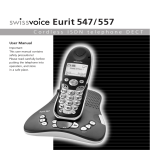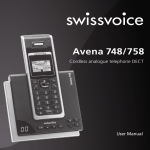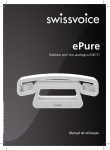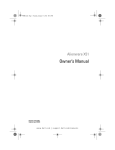Download BTouch - Swissvoice.net
Transcript
BTouch Photo may differ from the actual product. Cordless analogue telephone (DECT) User manual BTouch Welcome to Swissvoice The BTouch is a cordless phone for connection to the analog telephone network. International DECT (GAP)-standard digital technology offers excellent voice quality combined with a very high level of protection against eavesdropping. You can operate up to 5 handsets on one base station and conduct internal calls between them free of charge. Your BTouch supports CLIP (Calling Line Identification Presentation) provided the information is available on your connection and the caller's number has not been suppressed. Used in conjunction with the caller list, this provides you with information about calls even during your absence. The integrated Bluetooth® function allows you to operate compatible headsets and mobile phones. Your BTouch has a digital telephone answering machine which is easy to operate from the handset and base station. Set aside some time to read this user manual carefully and get to know and use the wide range of functions offered by your BTouch. BTouch BTouch Contents Start-up Safety notes Unpacking and assembling the telephone Connecting the phone Removing the cords Putting the handset into operation Displays, keys, symbols The main menu Automatic adjustment of range Base station power consumption Activating/deactivating the keypad lock Calling all handsets (paging) Adjusting the handset / loudspeaker volume Microphone mute 3 3 3 5 6 6 8 13 13 13 14 14 14 14 Bluetooth Explanation of terms Pairing a Bluetooth device (only on the base station) Paired devices Active devices Making calls using the headset Calls over the mobile network (GSM) Managing Bluetooth devices 15 15 16 16 17 19 20 20 Telephoning Fixed network calls Mobile network calls Accepting a call from the mobile network during an active fixed network call Accepting a call over the fixed network during an active mobile network call Handset-to-handset calls Hold mode Internal enquiry call / call transfer Brokering / conference calls Brokering / conference calls Last number redial Phonebook Copying phonebook entries from GSM phones to the phonebook Call log Voicebox 21 21 21 22 22 23 24 24 24 24 25 26 27 28 29 Network operator functions 30 BTouch 1 BTouch Telephone settings Changing the system PIN Setting the display language Setting the ringer volume Setting the ringer tone Setting alert tones (handset) Setting the date and time Setting the date/time format Setting automatic keypad lock (handset) Registering a handset (handset) Deregistering a handset Setting the dial mode Setting the flash time Setting the range Programming the voicebox access number (base station) Deactivating the "Message Waiting Indicator" / MWI Resetting the handset or base station 30 30 31 31 31 32 32 32 32 33 33 33 33 34 34 34 34 Answering machine General Operating the answering machine from the base station Switching the answering machine on or off Editing announcements Playing back/deleting messages Recording a memo Screening incoming messages on the base station Setting the answering machine Remote access / remote setting of the answering machine 35 35 35 36 36 36 37 37 37 38 Appendix Important notes on using the battery Table of available characters (phonebook entries) Using Internet/cable telephone adapters on an analog port Care Recycling (environmental protection) Disposing of the rechargeable battery Warranty conditions Approval and conformity 40 40 41 41 42 42 42 43 43 2 BTouch BTouch Start-up Safety notes • • • • • • • • • • • • • • Place your telephone on a non-slip mat. Store the connection cable carefully to avoid accidents! Important notes on using the battery are given at the end of this User Guide. Do not position the handset or base station near heat sources, in direct sunlight or in the vicinity of other electrical equipment. Protect your telephone against dust and avoid getting it wet or exposing it to aggressive liquids and condensation. Do not plug the connection cable into sockets other than the one for which it is intended. Connect only authorised accessories. Use only the Type S004LV0600045 mains adapter included in the package. Make sure that the socket to which the phone is to be plugged in is accessible at all times in order to unplug the phone from the mains. Never place the handset in the base station without the battery compartment cover Research has shown that under certain circumstances medical devices can be affected by activated cordless telephones (DECT). Always follow the rules of the medical institution in question when using cordless telephones in medical facilities. Never - open the telephone yourself! - touch contacts with sharp, metallic objects! - carry the base station by the connector cables! Clean your telephone only with a damp cloth or antistatic cloth. Do not use your telephone in damp rooms (e.g. bathroom) or in areas at risk from explosion. Unpacking and assembling the telephone Unpacking The package contains the following items: • • • • • • • 1 handset 1 base station 1 S004LV0600045 mains adapter 1 telephone cable and 1 adapter 1 NiMH, 2.4 V, 750 mAh battery pack 1 polishing cloth 3 User Guides DE, FR, IT BTouch 3 BTouch Location To achieve the best possible range, we recommend positioning the base station in a location central to your area of activity. Avoid positioning the telephone in niches, recesses and behind steel doors. The maximum range between the base station and handset is approximately 300 meters. Depending on the surrounding conditions as well as spatial and structural factors, the range may be smaller. The indoor range is usually less than the outdoor range. Silent zones can occur due to the digital transmission in the frequency range used, and even within the range, depending on the structural environment. Normal call quality may be reduced through the increased incidence of short breaks in transmission. Normal call quality can be restored if you move slightly out of the silent zone. When the range is exceeded, the connection will be broken unless you move back into range within ten seconds. To avoid radio signal interference from other electronic equipment, we recommend that the base station and handset are situated at the greatest possible distance (at least 1 meter) from other equipment. Range of Bluetooth devices Bluetooth cordless technology transmits radio signals over a short distance (approximately 9 meters). The connected Bluetooth devices must therefore be within a ninemeter radius of the BTouch base station (with no obstacles in the way). Setting up the base station Your telephone is designed for normal operating conditions. Modern furniture features a wide range of varnishes and plastic veneers and is treated with a large number of different polishes. Some of these agents may contain ingredients that corrode and soften the plastic feet of the base station. If this happens, the feet may leave undesirable marks on the furniture surface. Understandably, the manufacturer cannot accept any liability for such damage. We therefore recommend that you position your telephone on a non-slip underlay or mat, especially if it is placed on new or varnished furniture. 4 BTouch BTouch Connecting the phone Before you can start using your telephone you must plug in the telephone connection cords and the mains cable. • Use only the S004LV0600045 mains adapter provided for the base station! • Use only the connection cable provided. Other connection cables may be configured differently and can cause malfunctions. • Your telephone will not function if the mains connector is not plugged in or during a power failure. • To ensure correct functioning, set up the connection to the telephone network only after the battery is fully charged. Socket for mains cable Socket for telephone connection cord Telephone connection cord Insert one end of the telephone connection cord in the socket marked with the telephone symbol, and insert the other end in your telephone wall socket. Use the adapter provided if required. Mains cable First, insert the mains cable in the socket marked with the mains connector symbol on the base of the base station. Then insert the mains connector in the 230 V mains socket. Make sure that the mains socket is accessible at all times in order to unplug the phone from the mains. BTouch 5 BTouch Removing the cords First unplug the mains connector from the 230 V socket and the plug from the telephone connection socket. To release the cord from the device, press the holding hook towards the plug while simultaneously pulling the plug out along with the cord. Putting the handset into operation Your handset is ready to use only when the battery has been fully charged up. Only then can you can accept or make calls on this handset. Removing the battery compartment cover Press down lightly on the battery compartment cover in the hollow area, and push up. Inserting the rechargeable battery There is a battery compartment on the bottom of the handset for housing the battery pack. Important notes on using batteries are given at the end of this User Guide. 2 red black • • • Insert the battery pack in the battery compartment. Connect the battery as illustrated. Replace the compartment cover by placing it approximately 5 mm below, offset, and slide it upwards until it clicks into place. Charging the battery The battery is not fully charged when you first unpack the telephone. To charge the battery, place the handset on the base station. The animated battery symbol on the BTouch handset signals the charging procedure. The battery will take around 16 hours to fully charge. The following symbols indicate the charging status on the handset display. 6 BTouch BTouch Modes: - Empty - Approx. 1/4 full - Approx. 1/2 full - Approx. 3/4 full - Full Once the battery is fully charged, insert the telephone connector in the telephone socket. Your telephone is now ready to use. • Use only the battery pack provided or an approved replacement battery pack. • Never place the handset in the base station without the battery compartment cover! Please note: after inserting a new battery for the first time, the battery display will indicate the correct information on the charging status only after a complete charging cycle. You can replace the handset in the base station after every call. Charging is electronically controlled to ensure optimal charging of the battery in different charge states. Avoid removing the battery from the handset without good reason, since this could affect the optimum charging cycle. You can improve the capacity of the battery if the handset battery is fully discharged and then fully recharged. You can telephone for up to 10 hours with a fully charged battery. If the battery charge status has reached its lower limit, the charging symbol flashes in the display and a warning signal is heard (if battery alert is activated). You then have 10 minutes of talk time left. BTouch 7 BTouch Registering a handset The handset supplied with the package is already registered on the base station. Any additional handsets must first be registered on the base station. You can operate up to five handsets on the base station. To register your handset, refer to the section "Registering/deregistering a handset". Setting the date and time Once the phone is ready for operation, the display shows lines (––:–– ––/––) where the date and time should be. To set the date and time, refer to the section "Telephone settings / Setting the date and time". Displays, keys, symbols The symbols appear on the handset display as well as the base station display. Fixed line is busy. Mobile line is busy (connection via GSM). The answering machine is switched on. New answering machine message. You have new entries in the caller list. Active Bluetooth connection. Bluetooth device 1 is ready. Bluetooth device 2 is ready. Bluetooth device 1 is paired but not ready. Bluetooth device 2 is paired but not ready. Bluetooth headset in operation. The loudspeaker is switched on. Ringtone is off. Microphone switched off. Message Waiting Indication. 8 BTouch BTouch Handset operating elements Infrared sensor (blocks the keypad when the handset is next to your ear) Display Softkey Navigation key † / call log Earpiece Softkey Navigation key π/ Phonebook End Call key / Delete key Connection key for fixed-line calls / Signal key (flash) Loudspeaker (backside) Hold key Numerical keys Connection key for GSM calls (mobile network) Handsfree key Battery charge display Microphone BTouch 9 BTouch Handset keys Softkeys The function is defined by the indication shown in the display above the key. Navigation key for scrolling through menus and lists or for positioning the cursor. Standby mode - π Open phonebook - † Open call log During calls - †π Set earpiece/ loudspeaker volume In menus - Scroll down/up through menu items Connection key for fixed network calls: Corresponds to “Lift handset” on a corded telephone. During calls/dialling: signal key (flash) End Call key. Corresponds to “Replace handset” on a corded telephone. In menus - Return to standby mode (cancel programming). Numerical keys for direct entry of telephone numbers and names. Key 1: Hold down in standby mode to dial the Voicebox number. Hash key for entering the “hash ” symbol. Asterisk key for entering the “asterisk” symbol. In standby mode: activates keypad lock Text entries (phonebook): Switching between upper and lower case lettering. Handsfree key. Switches the loudspeaker (on the back of the handset) on or off. Hold key: Puts a call on hold. Connection key for GSM calls (mobile network). 10 BTouch BTouch Base station operating elements Charging bay for handset Softkeys Loudspeaker Microphone Navigation keys π/† Display Numerical keys Connection key / end call key (fixed network) Delete/cancel key Hold key / register key Answering machine operation Connection key / end call key (GSM/Mobile) BTouch Signal key (flash) 11 BTouch Base station keys Softkeys The function is defined by the indication shown in the display above the key. Navigation keys for scrolling through menus and lists or for positioning the cursor. During calls - †π Set loudspeaker volume In menus - Scroll down/up through menu items Numerical keys for direct entry of telephone numbers and names. Key 1: Hold down in standby mode to dial the Voicebox number. Hash key for entering the “hash ” symbol. Asterisk key for entering the “asterisk” symbol. Text entries (phonebook): Switching between upper and lower case lettering. Signal key (flash) Delete key for deleting characters (e.g. when entering call numbers/names from phonebook). Hold key/register key: Put call on hold. Register handsets (press for 3 seconds), deregister all handsets (press for 10 seconds). Connection/end call key for fixed network calls. Press key again to end the call. Connection/end call key for GSM calls (mobile network) Press key again to end the call. 12 BTouch BTouch The main menu Press the MENU softkey to open the menu. To access further menu items, use the Navigation key π/† / SELECT . Use the Navigation key π/† to select a menu item and press SELECT to access a submenu. For more details, refer to the section "Telephone settings". Automatic adjustment of range The range of the base station is reduced as soon as the handset is inserted in the base station and the telephone is in standby mode. This reduces the range by more than 99% provided only one handset is registered on the base station. During calls the range of the handset is reduced as soon as the handset is in the vicinity of the base station. The range of the handset reduces by approximately 75%. In addition you can reduce the range during calls to approximately 25% (roughly half the range) – see "Setting the range". Base station power consumption The phone is equipped with an energy-efficient mains adapter. Power consumption levels are as follows: Standby mode: approx. 0.5 Watts (normal mode) approx. 1.1 Watts (charging mode) During calls: approx. 1.5 Watts BTouch 13 BTouch Activating/deactivating the keypad lock If you want to carry the handset around in your pocket, activate the keypad lock. This prevents you inadvertently dialling a number. During incoming calls the keypad lock is deactivated for the duration of the call. Activating the keypad lock • Press the asterisk key and press LOCK to confirm. A message appears in the display. Deactivating the keypad lock • Press UNLOCK . Calling all handsets (paging) If you have mislaid your handset(s), you can call it (them) from the base station. All handsets that are registered and within range will ring for approximately 60 seconds. Paging call (group call) from the base station • Press MENU on the base station. • Select Paging and press SELECT to confirm. End paging • Press the connection key on the handset or STOP on the base station. Adjusting the handset / loudspeaker volume You can adjust the handset or loudspeaker volume (several levels) during a call (provided handsfree mode is activated). During a call. • Set the preferred volume using the navigation key π/†. Microphone mute If you do not want your call partner to hear what you are saying e.g. to another person in the room, you can temporarily mute your handset or base station. During a call. • Press MUTE . Muted is displayed. • Your call partner cannot hear you. • Press UNMUTE . Your call partner can hear you again. 14 BTouch BTouch Bluetooth In addition to fixed network telephone calls, the user-friendly BTouch allows you to make and receive calls over your Bluetooth GSM connection. Bluetooth cordless technology transmits radio signals over a short distance (approx. 9 meters). The connected Bluetooth devices must therefore be within a nine-meter radius of the BTouch base station (with no obstacles in the way). Locate your GSM phone within the Bluetooth range of the BTouch, activate the Bluetooth connection and enjoy the convenience of making all GSM calls over the BTouch. You can pair (register) up to four compatible GSM phones and one Bluetooth headset to the base station. Two of these devices can be simultaneously connected to the base station, one of which can have an active voice connection via the base station. One Bluetooth headset can be paired (registered) and connected to the base station. This reduces the number of GSM phones which can be paired (see above) to three. A Bluetooth device must be registered (paired) before it can be used on the BTouch. Once this has been done, you can set up the connection. The menu for the Bluetooth function is provided on the base station. Explanation of terms Bluetooth® mobile phone A mobile phone with activated Bluetooth® mode. Pairing Exchange of information between two peripheral devices via Bluetooth® , enabling them to identify each other. Paired devices Bluetooth® devices "recognised" by BTouch Maximum number of paired devices: 4 Under certain circumstances, paired Bluetooth® mobile phones or headsets may be assigned but not yet active. To activate them they must be connected with the BTouch (i.e. added to active devices) before being used. Active devices Devices with activated Bluetooth® mode and which are paired AND connected to the BTouch. BTouch 15 BTouch PIN This four-digit code is used to secure the connection between the BTouch telephone and the Bluetooth® mobile phone. The BTouch is delivered with the default PIN 0000. To use a Bluetooth® mobile phone with your BTouch, you must pair and connect the devices. Note Since Bluetooth® technology is based on short-wave transmission, you must locate the mobile phone in the vicinity of the BTouch base station when pairing and connecting it. Pairing a Bluetooth device (only on the base station) • Press MENU , select Bluetooth and press SELECT . • Select Setup cell and press SELECT . or • • • Select Setup headset and press SELECT . Prepare the device by following the user instructions for pairing the device, and press NEXT . Now follow the instructions given on the display. You may be asked to enter a PIN. In this case, please follow the instructions for the device to be paired. Provided the maximum possible number of connected devices (1 headset und 1 GSM phone or 2 GSM phones) is not exceeded, they are automatically connected and immediately ready for use. If you wish to add more devices, you must replace devices already connected. Paired devices Disonnecting/connecting a paired device You can disconnect or connect paired devices. • • • • • or • • 16 Press MENU on the base station, select Bluetooth and press SELECT . Select Paired devices and press SELECT . All paired devices are shown. Select the device in question. Press OPTION . Select Disconnect . Select Connect and press SELECT . A confirmation message appears in the display. BTouch BTouch Note Depending on how your mobile phone is configured, you may need to confirm the connection on the mobile phone. Renaming a paired device You can change the name of a device paired with the BTouch. • • • • • • • Press MENU on the base station, select Bluetooth and press SELECT . Select Paired devices and press SELECT . All paired devices are shown. Select the device in question. Press OPTION . Select Rename and press SELECT . Change the name and press SAVE to confirm. A confirmation message appears in the display. Removing a paired device If you wish to pair a new mobile phone or new headset via Bluetooth® and four devices are already assigned to the BTouch, you must remove one of the devices from the list of paired devices. • • • • • • • Press MENU on the base station, select Bluetooth and press SELECT . Select Paired devices and press SELECT . All paired devices are shown. Select the device in question. Press OPTION . Select Remove paired and press SELECT . A prompt is displayed. Press YES to confirm. A confirmation message appears in the display. Active devices Disonnecting/connecting an active device • • • • • or • • Press MENU on the base station, select Bluetooth and press SELECT . Select Active devices and press SELECT . All active devices are shown. Select the device in question. Press OPTION . Select Disconnect Connect and press SELECT. A confirmation message appears in the display. BTouch 17 BTouch Replacing an active device You can replace a Bluetooth® device with another device if two devices are already connected. • • • • • • • Press MENU on the base station, select Bluetooth and press SELECT . Select Active devices and press SELECT . All active devices are shown. Select the device in question. Press OPTION . Select Replace active and press SELECT . A prompt is displayed. Press YES to confirm. A confirmation message appears in the display. Note Depending on how your mobile phone is configured, you may need to confirm the connection on the mobile phone. Adding an active device (maximum 2 devices) • Press MENU on the base station, select Bluetooth and press SELECT . • Select Active devices and press SELECT . • Select Empty and press INSERT . • All paired devices are shown. Select the device in question. • Press SELECT . • A confirmation message appears in the display. Note Depending on how your mobile phone is configured, you may need to confirm the connection on the mobile phone. Removing an active device If you remove a device from the list of active devices, it remains assigned to the BTouch (i.e. the device remains on the list of paired devices). • • • • • • • 18 Press MENU on the base station, select Bluetooth and press SELECT . Select Active devices and press SELECT . All active devices are shown. Select the device in question. Press OPTION . Select Remove active and press SELECT . The device is removed from the list. A confirmation message appears in the display. BTouch BTouch Note The device removed from the list of active devices remains on the list of paired devices. Changing the PIN When pairing a device you must enter a pin to confirm the Bluetooth® connection. The default PIN for the BTouch is 0000. • • • • Press MENU on the base station, select Bluetooth and press SELECT . Select Change PIN and press SELECT . Enter a new 4-digit PIN and press SAVE . A confirmation message appears in the display. Making calls using the headset Accepting a fixed network call using a Bluetooth headset You can use a Bluetooth® headset for your fixed network calls. You must be within a nine-meter radius of the BTouch base station to maintain the Bluetooth® connection. • • An incoming call is signalled on the base station, handset and headset (depending on the manufacturer). Press the Call key on your headset. Ending a fixed network call using a Bluetooth headset • Press the Call key on your earpiece. If you are using your BTouch base station, you can forward the call to a Bluetooth® headset by selecting OPTION / Use headset . The base station remains active but the loudspeaker and microphone are muted. • Press the End Call key to end the call. Dialling a number • Enter the number using the numerical keys or select an entry from redial, call log or phonebook. • Press the fixed network Connection key. • Press OPTION and select Use headset . • During the call you can use OPTION to switch between the headset and handsfree operation. • If you accept a call using a Bluetooth® headset and the Bluetooth®connection is aborted or the battery is discharged, the call is lost. BTouch 19 BTouch Calls over the mobile network (GSM) Accepting a GSM call • An incoming call is signalled on the base station, handset and GSM phone. • Press the GSM Connection key. Dialling a number • Enter the number using the numerical keys or select an entry from redial, call log or phonebook. • Press the GSM Connection key. The Bluetooth headset cannot be used for GSM mobile calls. Managing Bluetooth devices The BTouch can be paired with 4 Bluetooth devices (1 headset + 3 GSM or 4 GSM phones), of which up to two can be connected to the base station. You can connect devices on the list of paired devices to the base station. You may be asked to replace one of the devices already connected. Follow the instructions in the menu. To remove a device definitively from the base station, you must delete it from the list of paired devices (Remove). 20 BTouch BTouch Telephoning Telephoning from the handset and base station is largely identical. If operation varies, you will be prompted accordingly. Fixed network calls Telephoning • Press the Connection key (fixed network) or the Handsfree key on the handset and enter a telephone number or use OPTION to select an entry from the call log, phonebook or redial list. or • Enter the telephone number or use OPTION to select an entry from the call log, phonebook or redial list and press the Connection key (fixed network) or the Handsfree key on the handset. Accepting calls The telephone rings to signal an incoming fixed network call. The caller's number is displayed unless it has been suppressed, or the caller's name appears if entered in the phonebook. • Press the Connection key (fixed network) or the Handsfree key on the handset to accept an incoming call. Ending a call (handset) • Press the End Call key or place the handset in the base station. Ending a call (base station) • Press the Connection/End Call key (fixed network). Mobile network calls Two mobile phones can be connected simultaneously to the base station, but only one can make and accept calls over the handset or base station. Telephoning • Press the Connection key (GSM) and enter the telephone number. or • • Enter the telephone number and press the Connection key (GSM). If you have two mobile phones connected to the base station, the system will ask you to select the mobile phone over which you wish to make the call. BTouch 21 BTouch Accepting calls • Press the Connection key (GSM) • You can also accept the call directly on your mobile phone. If you accept the call on your mobile phone, it is automatically disconnected from the base station. Ending a call (handset) • Press the End Call key or place the handset in the base station. Ending a call (base station) • Press the Connection/End Call key. Accepting a call from the mobile network during an active fixed network call If you are conducting a call over the fixed network and receive a call over your mobile network, a signal tone is heard and 1 or 2 is displayed. The base station and all free handsets ring (base station only rings if not busy). • Press the End Call key on the handset. The fixed network call is ended and you can accept the call from the mobile network by pressing the Connection key (GSM). Press the End Call key again on the handset to end the call. or • Press the Connection key (GSM) on the handset to accept the call from the mobile network. The fixed network call is put on hold. Press the End Call key on the handset to end the mobile call. Then press the flashing Connection key (fixed network) on the handset to return to the fixed network call which was put on hold. Accepting a call over the fixed network during an active mobile network call If you are conducting a call over the mobile network and receive a call over the fixed network, a signal tone is heard and the incoming call is shown on the handset you are using. The base station and all other free handsets ring (base station only rings if not busy). • Press the End Call key on the handset. The mobile network call is ended and you can accept the call from the fixed network by pressing the Connection key (fixed network). Press the End Call key again on the handset to end the fixed network call. or 22 BTouch BTouch • Press the Connection key (fixed network) on the handset to accept the call from the fixed network. The mobile network call is put on hold. Press the End Call key on the handset to end the fixed network call. Then press the flashing Connection key (GSM) on the handset to return to the mobile network call which was put on hold. Handset-to-handset calls • Press MENU , select Intercom and press SELECT to confirm. • • Intercom is displayed along with a list of all handsets and the base station. Select the relevant device using the Navigation key π/† and press SELECT to call it. Press the Connection key (fixed network) on the dialled handset or base station to accept the call. Accepting an external call during a call between handsets If you receive an external fixed network or mobile network call while conducting a call between handsets, a signal tone is heard and the display shows Incoming call. The base station and the free handsets ring (base station only rings if not busy). • • End the internal call by pressing the End Call key on the handset or the base. Press the Connection key (fixed network) to accept a fixed network call or the Connection key (GSM) to accept a mobile network call. Forwarding an external call You can forward an active call to another handset, to the base station or to a Bluetooth® headset connected to the base station. • • • • Press MENU , select Intercom and press SELECT to confirm. Intercom is displayed along with a list of all handsets and the base station. Select the relevant device using the Navigation key π/† and press SELECT to forward the call. Press the Connection key (fixed network) on the dialled handset or base station to accept the call. Press the End Call key to complete call forwarding. BTouch 23 BTouch Hold mode You can put a call from the fixed or mobile network on hold. If you do not return to the call on hold within 14 minutes, a signal tone is heard. After another 30 seconds a second signal tone is heard. The call is automatically ended after 15 minutes on hold. Putting a fixed network call on hold • Press the Hold key. A message appears on the display and the connection key for fixed network calls flashes. Returning to a fixed network call on hold • Press the Connection key for fixed network calls. Putting a mobile network call on hold • Press the Hold key. A message appears on the display and the connection key for mobile network calls flashes. Returning to a mobile network call on hold • Press the Connection key for mobile network calls. Internal enquiry call / call transfer During an external call: • • • • Press OPTION , select Intercom and press SELECT to confirm. Select the internal subscriber and press SELECT to confirm. When the internal subscriber ends the call, you are again connected to the external caller. If you end the call yourself, the call is transferred to the internal subscriber. Brokering / conference calls During an internal enquiry call: • Press OPTION , select Swap and press SELECT to confirm. Talk to the other call partner. • Press OPTION , select Conference and press SELECT to confirm. You are connected to both call partners. Ending a conference call • Select OPTION/Single to return to brokering. • Select OPTION/End to leave the conference call. Brokering / conference calls Over a second external connection (GSM / fixed network) 24 BTouch BTouch Note: A GSM phone must be paired and connected for this function. You are connected to a call partner via GSM or the fixed network. • Press the free connection key (fixed network connection -> GSM, GSM connection -> fixed network). • Set up the second connection. • Press OPTION , select Conf. with home or Conf. with cell and press SELECT to confirm. Ending a conference call • Press OPTION/End home call or End cell call to disconnect the call. You are connected to another caller. • End the conference call by pressing the End Call key (handset) or one of the connection keys (base station). All connections are disconnected. Last number redial The 20 last-dialled numbers are saved in the redial list (mobile/base station). The oldest entry in the list is overwritten every time an additional number is dialled. You can save and delete numbers in the phonebook. Dialling a number from the redial list • Press REDIAL . • Use the navigation key to select the number you wish to call. • Press the Connection key. The number is dialled. Saving a number in the phonebook • Press REDIAL . • Use the navigation key to select the number you wish to save. • Press OPTION , select STORE and press SELECT to confirm. • Change the number if required, and press NEXT . • Enter the name and press SAVE . Deleting an entry • Press REDIAL . • Use the navigation key to select the number you wish to delete. • Press OPTION , select Delete and press SELECT to confirm. BTouch 25 BTouch Phonebook You can save frequently dialled numbers and the names of the called parties. Your telephone provides a shared phonebook (base station and handset) for 200 numbers and names. Dialling from the phonebook Handset • Press the navigation key π. The first entry is displayed. • Using the numerical keys (0 - 9), enter the first letters of the phonebook entry you are seeking (e.g. "Smi"). The display shows the first entry featuring the entered letters (e.g. Smith). • Use the navigation key to scroll to the required phonebook entry. • Press the relevant Connection key. The number is dialled. Base station • Press MENU , select Phonebook and press SELECT to confirm. • Select Review and press SELECT to confirm. The first entry is displayed. • Using the numerical keys (0 - 9), enter the first letters of the phonebook entry you are seeking (e.g. "Smi"). The display shows the first entry featuring the entered letters (e.g. Smith). • Use the navigation key to scroll to the required phonebook entry. • Press the relevant Connection key. The number is dialled. Adding a new entry to the phonebook • Press MENU , select Phonebook and press SELECT to confirm. • Select Store and press SELECT to confirm. • Enter the number and press NEXT . • Enter the name and press SAVE . • Press the End Call key (handset) or Delete key (base station). 26 BTouch BTouch • Press the asterisk key to switch between upper and lower case lettering. • Enter a dialling pause using PAUSE (press the softkey on the left, only during dialling preparation). This is shown in the display by a "P". • If you need to enter a flash signal in a number, for example to control a network attribute, enter it using the Connection key. The flash signal is shown on the display with an "R". • When entering the number or name, you can correct it using the End Call key. • Please refer to the table in the Appendix to this User Guide for the symbols related to name entry. Editing phonebook entries • Press MENU , select Phonebook and press SELECT to confirm. • Select Review and press SELECT to confirm. • Select an entry and press EDIT . • Select the number and press NEXT . • Change the name if required, and press SAVE . Deleting phonebook entries • Press MENU , select Phonebook and press SELECT to confirm. • Select Review and press SELECT to confirm. • Select an entry and press DELETE . Copying phonebook entries from GSM phones to the phonebook You can use Bluetooth® to copy up to four phonebooks from mobile phones to your BTouch phonebook. Each copied phonebook can contain up to 1'500 entries (numbers of up to 30 digits and names of up to 15 letters). To do this you must first pair and connect the mobile to the BTouch (see section Bluetooth®). BTouch 27 BTouch Copying • Position your mobile phone near the BTouch base station. • Press MENU , select Bluetooth and press SELECT . • Select Download PB and press SELECT . • Select one of the devices proposed and press SELECT . • Select one of the following options: - Phone memory - Copies contacts contained in your telephone's internal memory - SIM card only - Copies contacts saved on your SIM card - Phone and SIM - Copies contacts contained in the internal memory and on the SIM card. • Once the copy procedure is completed, the display shows the number of entries copied/saved. • Press the End Call key to return to the menu. • Some mobile phones do not allow the SIM card phonebook to be copied. In this case, forward your SIM card contacts to your telephone's internal memory and then start to copy the phonebook to BTouch. You will find details of this procedure in your mobile phone user guide. • When copying a phonebook from a mobile phone to BTouch, several entries may be omitted (e.g. if additional contact details have been saved along with the phone number). • The copy procedure is aborted when: - a call is accepted on the mobile phone - the BTouch base station power supply is interrupted Call log If your network operator supports the function "Calling Line Identification Presentation" (CLIP), numbers disclosed by callers will be saved in the call log. The call log can hold up to 100 entries. If the call log is full, the oldest entry is deleted to make room for a new entry. If the number is not available or if a caller has suppressed his/her number, the display shows Incoming call. In this case the call is not entered in the call log. Dialling a number from the call log Handset • Press the navigation key †. The latest entry is displayed. 28 BTouch BTouch or • • • Press MENU , select Call log and press SELECT to confirm. Use the navigation key to select an entry. Press the Connection key: The number is dialled. Base station • Press MENU , select Call log and press SELECT to confirm. • Use the navigation key to select an entry. • Press the Connection key: The number is dialled. Saving call log entries to the phonebook Handset • Press the navigation key †. The latest entry is displayed. or • • • • Press MENU , select Call log and press SELECT to confirm. Use the navigation key to select an entry. Press SAVE or change the number if required, and press NEXT . Enter the name and press SAVE . Base station • Press MENU , select Call log and press SELECT to confirm. • Use the navigation key to select an entry. • Press SAVE or change the number if required, and press NEXT . • Enter the name and press SAVE . Deleting lists • Press MENU , select Call log and press SELECT to confirm. • Select Delete all calls and press SELECT to confirm. Voicebox You can forward calls directly to your network provider's voicebox. This function must be enabled by your network operator. Voicebox messages are signalled on the display. Retrieving Voicebox messages • Press and hold down Key 1 to call the voicebox and listen to voice messages. You must first programme the access number to your voicebox (see "Telephone settings/Programming the voicebox access number"). BTouch 29 BTouch Network operator functions Your telephone offers the option of making a second external call during a call over the fixed network (enquiry call), switching between call partners (brokering) or simultaneously conversing (3-way conference call). You can only use these options for external calls over the fixed network if the comfort features in the analog network (enquiry call / brokering / 3-way conference call / call waiting) are activated for your connection. For more information and operating instructions for network services, contact your network provider. Comfort features in the analog network (provider-dependent): • Accept or reject a second external call. • Call a second external call partner (external enquiry call) • Switch between two call partners (brokering) • Simultaneous conversation with both call partners (conference call) Telephone settings The settings for the handset and base station are largely identical. If operation varies, you will be prompted accordingly. Changing the system PIN The PIN is a secret four-digit password to protect system settings against unauthorised access. The telephone is delivered with the system PIN set to "0000". Your handset/base station is in standby mode. • Press MENU , select Settings and press SELECT . • Select System PIN and press SELECT . • Enter the old four-digit system PIN (default on delivery: "0000”) and press OK . • Enter the new four-digit system PIN and press OK . • Enter the new system PIN again and press OK . The new system PIN is saved. Attention: Please take good note of your new system PIN! If you forget it, a technical intervention is required which will be billed to you. 30 BTouch BTouch Setting the display language You can select various languages for the display texts. The BTouch is delivered with German as the default language. • Press MENU , select Settings and press SELECT . • Select LCD language and press SELECT . • Select the language and press OK to activate. Setting the ringer volume • Press MENU , select Audio and press SELECT . • Select Ringer volume and press SELECT . • • You can use this menu to make the following settings: - Home : Set the volume for signalling incoming external calls over the fixed network. Press OFF to deactivate the ringer. A symbol to this effect appears in the display. - Cellular 1 : Set the volume for signalling incoming external calls over GSM 1. Press OFF to deactivate the ringer. A symbol to this effect appears in the display. - Cellular 2 : Set the volume for signalling incoming external calls over GSM 2. Press OFF to deactivate the ringer. A symbol to this effect appears in the display. - All home & cell : Set the volume for signalling all calls. The individual volume settings (see above) are deactivated. Press OFF to deactivate the ringer. A symbol to this effect appears in the display. Press OK to confirm the changes. Unless the volume is set to "Off" for all calls, a flashing "Ringer off" symbol is displayed. Setting the ringer tone • Press MENU , select Audio and press SELECT . • Select Ringer tone and press SELECT . • You can use this menu to make the following settings: - Home : Set the ringer tone for signalling incoming external calls over the fixed network. - Cellular 1 : Set the ringer tone for signalling incoming external calls over GSM 1. - Cellular 2 : Set the ringer tone for signalling incoming external calls over GSM 2. - All home & cell : Set the ringer tone for signalling all calls. The individual ringer tone settings (see above) are deactivated. BTouch 31 BTouch • Press OK to confirm the changes. Setting alert tones (handset) Alert tones are acoustic signals which alert you to specific events: - Keypad tone: A click is emitted every time you press a key. - Battery empty: An alert is emitted when the battery is almost empty. - Range: If you move too far from the base station with the handset and the connection risks being disconnected, the handset emits a warning signal. • • • Press MENU , select Audio and press SELECT . Select Key tone , Low battery or No coverage and press SELECT . Select On or Off and press SELECT . Setting the date and time • Press MENU , select Settings and press SELECT . • Select Set date/time and press SELECT . • • Enter the current date in the format shown, e.g. DD/MM/YY (Day/Month/Year) and press OK . Enter the current time in the format shown, e.g. HH/MM (Hours/Minutes) and press OK. Setting the date/time format • Press MENU , select Settings and press SELECT . • Select Time format or Date format and press SELECT . • Select the preferred format (Time: 12 or 24 hour clock / Date: MM/DD/YY or DD/MM/YY) and press OK . Setting automatic keypad lock (handset) If automatic keypad lock is activated, the keypad is blocked after a predefined time. • Press MENU , select Settings and press SELECT . • Press Auto keylock and press SELECT . • Select one of the timeouts shown or "Never" and press OK . 32 BTouch BTouch Registering a handset (handset) Your BTouch is delivered with the handset already registered. You can operate up to 5 DECT handsets on your base station. • • • • Press MENU , select Settings and press SELECT . Select Register and press OK . Enter the system PIN and press OK to confirm. Hold down the Hold key on the base station for around 3 seconds. If registration is successful, the display will show your handset's internal number. Deregistering a handset • Press MENU , select Settings and press SELECT . • Select De-register and press OK . • Enter the system PIN and press OK to confirm. • Select the handset to be deregistered and press SELECT . • When prompted, press YES to confirm • You can only deregister a different handset i.e. not the handset you are using to deregister a device. • If you want to deregister all registered handsets, hold down the Hold key on the base station for around 10 seconds. When prompted, press YES to confirm. Setting the dial mode You can change to dial mode in line with your connection conditions. • • • Press MENU , select Settings and press SELECT . Select Dial mode and press SELECT . Select Tone or Pulse and press OK . Tone (Dual Tone MultiFrequency): Normal dialling procedure on analog lines. Pulse: May be required for connecting older telephone systems. Please refer to the relevant documentation. Setting the flash time • Press MENU , select Settings and press SELECT . • Press Flash time and press SELECT . • Select one of the times shown and press OK . BTouch 33 BTouch Setting the range This setting reduces the transmission power of the base to 25%. The range between base and handsets is reduced by 50%. • • • Press MENU , select Settings and press SELECT . Select ECO mode range and press OK . Select Full range or Half range and press OK . Programming the voicebox access number (base station) • Press MENU , select Settings and press SELECT . • Select Set voicemail and press OK . • Enter the voicebox access number and press OK . Deactivating the "Message Waiting Indicator" / MWI • Press MENU , select Settings and press SELECT . • Select Clr Voicemail and press SELECT . • Press YES or NO . Only the symbol is deactivated. For information on your voicebox, contact your network provider. Resetting the handset or base station • Press MENU , select Settings and press SELECT . • Select Reset and press SELECT . • Enter the system PIN and press OK to confirm. • When prompted, press YES to confirm. When resetting the following items are deleted: Reset on handset Call list (CID list) -Redial list Cleared Phonebook (fixed line) -Phonebook (mobile) -TAM messages -Personal OGM -Voicebox number -GSM pairing -- 34 Reset on base station Cleared Cleared Cleared Cleared Cleared Cleared Set back to default Cleared BTouch BTouch Answering machine General Your BTouch has an integrated digital answering machine with a total recording capacity of 25 minutes. You can operate the answering machine from the base station or any registered handset. If you use a DTMF-enabled phone, you can also access the answering machine remotely by entering your PIN. You can choose from the following two operating modes: - Answer and record - Answer only The telephone is delivered ready to use, with a standard outgoing message for each operating mode. If "Answer and record" is set and the maximum recording capacity is reached, the device automatically switches to "Answer only". The handset/base display shows the symbol corresponding to the activated answering machine mode. When resetting the base station to default settings, your own announcement as well as recorded incoming messages are deleted. Operating the answering machine from the base station In addition to using the menu to operate the answering machine, you can also use keys to activate important functions. Volume + / - Play back message Start/Stop Delete current message BTouch Previous message Next message 35 BTouch Switching the answering machine on or off • Press MENU , select Ans. system and press SELECT . • Select Ans. sys. setup and press SELECT . • Select Answer on/off and press SELECT . • Select the preferred setting and press OK . Editing announcements Recording a new announcement • Press MENU , select Ans. system and press SELECT . • Select Ans. sys. setup and press SELECT . • Select Announcement and press SELECT . • Select Record and press SELECT . • Select Answer only or Answer & Record and press SELECT . • When prompted, record your announcement by speaking into the handset or base station microphone. • Press SAVE to end the recording. Your announcement is played back for control purposes and immediately replaces the old announcement. You can delete the message during playback (Delete ). Listening to/deleting announcements • Press MENU , select Ans. system and press SELECT . • Select Ans. sys. setup and press SELECT . • Select Announcement and press SELECT . • Select Play and press SELECT . • Select Answer only or Answer & Record and press SELECT . • You will hear the current announcement. You can stop the playback by pressing STOP . • Press DELETE to delete the announcement. This reactivates the default announcement. Playing back/deleting messages The display alerts you to new incoming messages. The caller's number (if not suppressed) is entered in the call log. The date and time is shown alongside each message. Play back new messages • Press MENU , select Ans. system and press SELECT . • Select Play msgs and press SELECT to confirm. The new messages are played back in chronological order. • You can choose from the following options during playback: 2 - Stop playback. 36 BTouch BTouch 4 5 6 - Repeat message (while the message is being played back) - Delete (current) message. - Skip to next message Deleting messages To delete all old messages (already played back): • Press MENU , select Ans. system and press SELECT . • Select Del all old? and press SELECT . • When prompted, enter YES . Recording a memo • Press MENU , select Ans. system and press SELECT . • Select Record memo and press SELECT . • Record the memo and press SAVE . A memo is treated in the same way as a normal message. Screening incoming messages on the base station Messages can be screened over the base station loudspeaker. You can screen incoming messages on the base station if this function has been activated under "Settings". Accepting calls You can accept a call already accepted by the answering machine. • To do this, press the relevant Connection key. Setting the answering machine • Press MENU , select Ans. system and press SELECT . • Select Ans. sys. setup and press SELECT . • You can use this menu to make the following settings: - Answer on/off - Answer mode : Select whether you want the answering machine to record incoming messages or merely play back your announcement. - Announcement - Answer delay : Select 2, 4, 6, 8 rings or ECO mode. BTouch 37 BTouch • Recording time: Define the maximum recording time per message. Select 30 s, 60 s, 120 s or "Unlimited". Call screening: Activate or deactivate screening of incoming calls on the base station. Remote access Voice language: Select German, French, Italian or English. Msg alert tone: The alert tone for new incoming messages can be activated or deactivated. Press SAVE to confirm changes. Remote access / remote setting of the answering machine • • Remote access is only possible if this function has been activated. Please note that the external telephone you use must send dialling tone (DTMF) during the connection. Activating/deactivating remote access • Press MENU , select Ans. system and press SELECT . • Select Ans. sys. setup and press SELECT . • Select Remote access and press SELECT . • Choose whether to activate or deactivate remote access. If you activate remote access, you will be asked to enter a remote access pin (the remote access PIN must not be "0 0 0 0"). This will then be the existing remote access PIN you need to enter to remotely access the answering machine. • Select the preferred setting and press SAVE . Using remote access • Dial your telephone number. • If the answering machine is switched off, the Answer only announcement is played after 10 rings . Press the asterisk key during the announcement. Enter the remote access PIN. • If the answering machine is switched on, the announcement is played after the set number of rings. Press the asterisk key during the announcement. Enter the remote access PIN. The connection is disconnected after three incorrect PIN entries. • 38 Press: 2 to play back the messages 7 to switch on the answering machine 9 to switch off the answering machine BTouch BTouch • During message playback you have the following options: 2 Stop playback 4 Repeat message (while the message is being played back) Press twice to skip backwards to previous message 5 Delete current message. 6 Skip to next message 7 Activate answering machine 9 Deactivate answering machine In ECO mode the answering machine responds after two rings if there are any new messages. If there are no new messages, it responds after six rings. So you can check whether you have any new messages without setting up a connection. BTouch 39 BTouch Appendix Important notes on using the battery • • • • • • • • • 40 Use only the battery pack provided or approved equivalents. The handset operating times (standby/active) and charging times apply only if the battery is charged to the defined minimum capacity (750 mAh). A battery pack is provided with the handset. To order a replacement battery pack, please contact your retailer. Using other rechargeable batteries or non-rechargeable batteries/primary cells can be dangerous and cause malfunctions or damage to the telephone. Understandably, the manufacturer does not accept any liability in such cases. Rechargeable batteries can become warm while recharging. This is a normal occurrence and is not dangerous. Do not use any other type of charging units since this may damage the phone and battery. Do not immerse batteries in water or throw in the fire. Do not dismantle batteries, as this may release corrosive electrolytes. Once the new battery pack has been inserted in the handset, the handset display indicates the actual charge status only after a complete charging cycle. New batteries reach their full capacity only after several charge/discharge procedures. You can replace the handset in the base station after every call. Charging is electronically controlled to ensure optimal charging of the battery in different charge states. Avoid removing the battery from the handset without good reason, since this affects the optimum charging cycle. You can improve the capacity of the installed battery if the handset battery is fully discharged after lengthy use and then fully recharged. Danger: do not short-circuit batteries. In particular, avoid inadvertent short-circuits during storage and transport e.g. bunch of keys, metal panels or similar objects, and make sure the battery does not come into contact with greasy materials. For this reason, store batteries only in an insulating package when they are not in the handset. Avoid also touching the contacts with greasy objects. BTouch BTouch Table of available characters (phonebook entries) Key Character (upper case) Key Character (lower case) Use the asterisk key to switch between the various modes: - Upper case (ABC) - Lower case (abc) - Start word with CAP (Abc) Using Internet/cable telephone adapters on an analog port When using an analog telephone on the analog connection of an Internet or cable telephone adapter, not all the described features (in particular calling line display) may function in the same way as with a standard analog telephone line. This does not cause the BTouch to malfunction. Several factors can cause a failure of specific features to function: BTouch 41 BTouch • • The Internet/cable telephony provider may not provide the function on its Internet/cable telephony connection. The adapter used to convert Internet/cable telephony to analog telephony (usually supplied by the provider) may not forward the functions to connected telephones or may forward them in a non-analog format. If this happens, please check the BTouch on an analog fixed line and/or contact your Internet/cable telephony provider. Care Your telephone is a sophisticated product in terms of design and construction, and should therefore be handled with care. To clean the telephone, wipe first with an antistatic cloth or a damp, soft leather cloth and then dry using a dry cloth. Recycling (environmental protection) At the end of the product's life cycle, the telephone must not be disposed of in normal domestic waste. Please take it to a collection point for processing electrical and electronic equipment: see symbol on the product, in the user manual and/or packaging. Some materials used in this product can be recycled if you take it to a recycling depot. By recycling parts or raw materials from used products you will be making an important contribution to environmental protection. Please contact your local authority if you require information about collection points in your neighbourhood. Disposing of the rechargeable battery By law, all used batteries must be recycled and not disposed of in domestic waste. Please dispose of them according to the official regulations. Take them to a recycling depot. The batteries will be recycled since they contain, for example, nickel cadmium (Ni - Cd), lead (Pb), cadmium (Cd) or mercury (Hg). The following recycling symbols indicate that the batteries should be disposed of separately: 42 BTouch BTouch Warranty conditions Your telephone is subject to a guarantee from the date of purchase in accordance with the legal provisions of the country in which the telephone was purchased. As evidence of the date of purchase, please keep the receipt or the warranty card completed by the retailer. All defects attributable to material and manufacturing faults will be corrected free of charge within the warranty period, either by repairing or replacing the defective equipment. The warranty does not cover expendable materials (battery cells), defects which affect the value or use of the equipment only insignificantly, and damage caused by incorrect use, ordinary wear and tear, or manipulation by third parties. This warranty does not cover consequential damage caused by the use, failure or defectiveness of the product. In particular, no liability whatsoever is accepted for damage to property and pecuniary loss. To claim under this warranty, please contact the retailer where you purchased your telephone. Approval and conformity This analog telephone DECT complies with the basic requirements contained in the R&TTE Directive 1999/5/EC on radio equipment and telecommunications terminal equipment and is suitable for connection and operation in the member state indicated on the base station and/or packaging. The declaration of conformity may be viewed at: www.swissvoice.net. The CE symbol confirms the conformity of the telephone with the above directive. BTouch 43 BTouch 44 BTouch Warranty Certificate Warranty Certificate Garantieschein, Bon de garantie, Certificato di garanzia, Garantiebewijs, Takuutodistus, Garantibevis, Garantisedel, Garantibevis, Certificado de Garantía, Talão de garantia device type: (Gerätetyp, type d’appareil, tipo di apparecchio, toesteltype, laitetyyppi, maskintype, apparattyp, apparattype, modelo del aparato, modelo do aparelho): serial number: (Seriennummer, numéro de série, numero di serie, serienummer, sarjanumero, serienummer, serienummer, serienummer, número de serie, número de série): dealer’s stamp: (Händlerstempel, sceau du vendeur, timbro del rivenditore, stempel van de dealer, kauppiaan leima, forhandlerens stempel, försäljarens stämpel, forhandlerstempel, sello del comerciante. carimbo do vendedor): dealer’s signature: (Unterschrift des Händlers, signature du vendeur, firma del rivenditore, handtekening van de dealer, kauppiaan allekirjoitus, forhandlerens underskrift, försäljarens underskrift, forhandlers underskrift, firma del comerciante, assinatura do vendedor): date of purchase: (Kaufdatum, date d’achat, data d’acquisto, datum van aankoop, ostopäiväys, kjøpsdato, datum för köpet, salgsdato, fecha de adquisición, data de compra): © Swissvoice SA 2011 20405963_ba_a0 SV 20405963 Photo may differ from the actual product. Internet: www.swissvoice.net