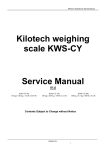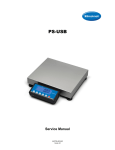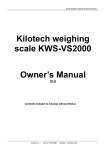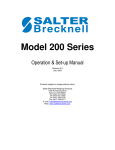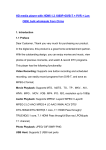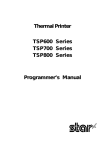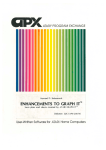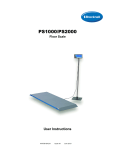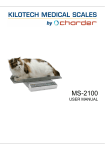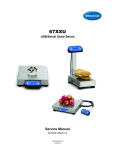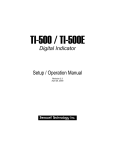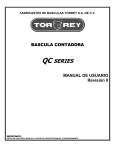Download KIN 500 Owner`s Manual
Transcript
KILOTECH KIN 500 Indicator Operation and setup Manual V4.12 Contents Subject to Change without Notice ────────────────────────────────────────────── KILOTECH INC. www.kilotech.com Ce manuel est disponible en français à www.kilotech.com ou auprès de notre service à la clientèle au 1-800-694-4445. ──────────────────────────────────────────────────────── KILOTECH INC. www.kilotech.com CONTENT 1. Specification ....................................................................................... 2 2. Faceplate............................................................................................. 6 3. Summary of Key function .................................................................. 7 5. Normal Weighing mode ................................................................... 21 6. Count Weighing Mode ..................................................................... 24 7. Percent Weighing Mode .................................................................. 26 8. BMI Working Mode ........................................................................... 27 9. HOLD Function ................................................................................. 28 10. Data Compare Function ................................................................. 29 11. Accumulation .................................................................................. 30 12. Calibration ...................................................................................... 31 13. Weight Fine-tune ............................................................................ 34 14. View ADC output Code .................................................................. 34 15. View or Calibrate Power Voltage ................................................... 35 16. View or Set Time............................................................................. 35 17. View or Set Date ............................................................................. 35 18. View Firmware Version .................................................................. 36 19. Display Test .................................................................................... 36 20. Keyboard and Buzzer Test ............................................................ 36 21. Serial Port1/2 (COM1/2) Receiving Test ....................................... 36 22. Serial Port1/2(COM1/2) Transmitting Test .................................... 36 23. Details about Serial Communication ............................................ 37 25. Meaning of Some Symbols and Troubleshooting ....................... 46 26. Display Character........................................................................... 49 27. Packing List .................................................................................... 50 ──────────────────────────────────────────────────────── KILOTECH INC. www.kilotech.com 1 KIN 500 Indicator Operation Manual Thank you for purchasing the KIN 500 indicator. Please read all operating instructions carefully before use and keep the following points in mind: * Avoid lengthy exposure to extreme heat or cold, your scale works best when operated at normal room temperature. Always allow the scale to acclimate to a normal room temperature before use * Always use a proper power supply and well connected load cell. * Allow sufficient warm up time. Turn the scale on and wait for a few minutes if possible, to give the internal components a chance to stabilize before weighing. * These electronic scales are precision instruments. Do not operate near an in-use cell phone, radio, computer or other electronic device. These devices emit RF and can cause unstable scale readings. If your scale ever performs poorly, try moving the scale to a different room or location. * Avoid using in condition of heavy vibration and airflow. * Read the weight reading in short time after loading. The output signature of load cell and electronic circuit may be little influenced after weighing for a long time. * Some functions maybe disabled by manufacture before shipping, if you need these functions or don’t want to use some other functions, please contact with manufacture in advance, because of this, some operations or faceplate maybe are a little bit different, and some description sections may be deleted. 1. Specification 1.1 Outline and Bracket installation: 1.1.1 Outline: A pigtail of 7-pin circle socket is used and load cell wires go to this indicator from the back side, the outline is similar as following fig shown (in some not trade application, the seal may not be installed): ──────────────────────────────────────────────────────── KILOTECH INC. www.kilotech.com 2 1.1.2 Indicator bracket installation: 1.1.2.1 According to following figure, use locknut to fasten part1 and part2 onto the bracket, and make sure part1 and part2 in correct direction. 1.1.2.2 From the back side of rear side, fasten the indicator to the bracket by using four M4x6 screws. ──────────────────────────────────────────────────────── KILOTECH INC. www.kilotech.com 3 1.2 Power Supply: 1.2.1 4xAA size alkaline batteries: When the sign of battery is empty, this prompt you’d better to replace batteries; When “Lo.bAt” displayed, this prompt you should replace batteries immediately, otherwise, it will turn off automatically in 10s. 1.2.2 AC Adapter: 6-9VDC, ≥500mA, central positive: 1.2.3 USB power supply if USB interface is installed 1.2.4 Work current: ≤15mA (with backlight off, no optional Bluetooth Module and no load cells) ≤30mA (with backlight on, no optional Bluetooth Module and no load cells) ≤50mA (with backlight on and one 350 load cell, no optional Bluetooth Module) 1.3 Display: 6-digit,7-segment , 1"(25mm) LCDs with 16 annunciators and blue backlight 1.4 Keypad: 6 push buttons 1.5 Environment: 1.5.1 Working temperature: -10°C to 40°C 1.5.2 Storage temperature: -20°C to 70°C 1.5.3 Humidity: 10 to 90% RH without condensation 1.6 Load cell Excitation: 1.6.1 Voltage: 5Vdc 1.6.2 Max. Current: 60mA (can power 4-350 ohm bridge, take care the limitation when USB is power supply) 1.6.3 Signal connection: 4 or 6 lead with sense leads 1.6.4 Max Sensitivity: -3mV/V to +3mV/V 1.6.5 Load cell Wiring (7 holes socket): 1.7 Communication: 1.7.1 Serial port1: Full-duplex RS232 1.7.2 Serial port2: USB (Virtual RS232) 1.7.3 Optional Serial port3: Bluetooth 1.7.3 Baud Rate: Selectable: 1200-2400-4800-9600-19200-38400 bps 1.7.4 Data Output Format: 8N1, 7O1, 7E1, 7E2, 7O2 1.7.5 Protocol: programmable ──────────────────────────────────────────────────────── KILOTECH INC. www.kilotech.com 4 1.8 Analog Circuit characters: 1.8.1 24-bit A/D converter 1.8.2 Conversion Speed: 10Hz or 80Hz selectable 1.8.3 Input range: -15mV to +15mV 1.8.4 Output code: 1mV input between S+ and S- of load cell connector will output about 100,000 raw Counts. 1.8.5 With Hardware low pass filter and two programmable digital low pass filters 1.9 Accuracy: ≤0.01% 1.10 Capacity and Division: Programmable 1.10.1 Max display range: -999,999 to 999,999 1.10.2 Division number range for primary unit: 100-100,000 Division number range for second unit: 100-125,000 (Division number will be limited by REGULA setting) 1.10.3 Recommended Sensitivity: >1uV/ display division 1.11 Calibration Method: 1.11.1 Software calibration with long-term storage in EEPROM 1.11.2 Provides smooth curve fit through four points. 1.11.3 Calibration can be done under kg or lb weight unit with 10% -100%FS standard weight 1.11.4 Optional directly weight fine adjustment (±10%) 1.11.5 Optional Geographical Adjustment 1.12 Real Clock: optional built-in nonvolatile real time & date 1.13 Other Main Function: 1.13.1 Programmable Initial or key Zero Range; automatic zero point tracking range; 1.13.2 Programmable pre-set tare weight 1.13.3 Programmable motion detection window 1.13.4 Programmable auto-power off time, backlight working mode 1.13.5 Programmable hold function: with peak weight holding, dynamic weighing 1.13.6 Available Check Weighing Mode; Parts Counting Mode; Percentage Working Mode 1.13.7 Available Measure Unit: kg, g, lb, oz, lb:oz, PCS, %, 1.13.8 Data Comparison and indicator of High, OK and Low is available in Weighing mode, Parts Counting mode and Percentage Working mode. 1.13.9 Battery voltage is low and charging indicator 1.13.10 Programmable what content will be output and when they are output on serial port. 1.13.11 Optional BMI function ──────────────────────────────────────────────────────── KILOTECH INC. www.kilotech.com 5 2. Faceplate Meaning of symbol on faceplate: 2.1 turn on when scale is stable 2.2 turn on when scale is at zero point and the gross weight is 0 2.3 NET turn on when net weight is displaying, and the tare weight is not 0; turn off when gross weight is displaying 2.4 TOTAL turn on when display data is total times or total of weight, pieces or percentage 2.5 lb turn on when measure unit is lb or lb:oz 2.6 oz turn on when measure unit is oz or lb:oz 2.7 kg turn on when measure unit is kg 2.8 g turn on when measure unit is g 2.9 % turn on when in percentage weighing mode, measure unit is % 2.10 Pcs 2.11 PEAK turn on when in counting mode, measure unit is pieces turn on when in working in HOLD mode and HOLD type is PEAK-HOLD 2.12 HOLD turn on and flashing/not flashing: working HOLD mode and displaying number is/isn’t live 2.13 BMI turn on when working in BMI mode 2.14 HI turns on when data compare is enabled and current data (weight, pieces or percent) is over its upper setting limitation. 2.15 OK turns on when data compare is enabled and current data (weight, pieces or percent) is between its high limitation and low limitation 2.16 LO turn on when data compare is enabled and current data (weight, pieces or percent) is below its lower limitation 2.17 turn on when battery is used or charged ──────────────────────────────────────────────────────── KILOTECH INC. www.kilotech.com 6 3. Summary of Key function Key Condition Function Weighing/Counting/Percent, Enter or exit HOLD mode press down <3s Weighing/Counting/Percent, SETUP press down > 3s ← Input data mode, To enter setup mode to input decimal point press down >3s Input data mode, Return to last sub-menu press down <3s Menu selection mode Return to last sub-menu Weighing/Counting/Percent, Output data to serial communication port press down <3s PRINT Weighing/Counting/Percent , FUNC press down > 3s select working mode: weighing ,counting or percent Input data mode The digit on flashed position add 1 Menu selection mode To last item of current menu ACCUMULATION function is enabled in configuration Weighing/Counting/Percent/BMI, menu : To add up current weight/pieces/percentage to press down <3s memory, display times and total of accumulation; in BMI working mode, to input height ACC TOTAL Weighing/Counting/Percent, ACCUMULATION function is enabled in configuration menu, press down >3s To display times and total of accumulation Input data mode the digit on flashed position subtract 1 Menu selection mode To Next item of current menu Weighing mode, Change weighing units: kg->lb->lb:oz (not be available in press down<3s some conditions)->kg Counting/Percent mode, To enter getting piece weight or unit-percentage-weight press down < 3s mode (by way of sample or input directly). UINT Weighing /Counting/Percent mode, To input compare data (for weight , pieces or percentage ) DATA press down> 3s Display date or time mode, press down >3s of high and low limitation To set current date or time ──────────────────────────────────────────────────────── KILOTECH INC. www.kilotech.com 7 Display voltage mode, press down >3s Display ADC code Select displaying code from no-filter, filter1, filter2 Input data mode Rotate the flashed position from left to right Weighing/Counting/Percent , press down <3s TARE Weighing/Counting/Percent , PRESET press down > 3s ON/OFF Tare function To input pre-set tare weight at selected weight unit input data mode or To confirm input data or current item selection, and go to Menu selection mode next item of current menu, or next operation Display ADC code Set or clear “tare” code Power off mode Power on Weighing/Counting/Percent, ZERO To calibrate input voltage value press down <3s Weighing/Counting/Percent, press down > 3s Zero function Power off Input data mode ignore modification Menu selection mode Prepare to exit from current working mode Note: Normally, the second function of one key need pressing it down more than 3s. ──────────────────────────────────────────────────────── KILOTECH INC. www.kilotech.com 8 4. Operation Menu Structure 4.1 Main menu: CONFIG USER CAL MISC TEST 4.2 CONFIG Submenu: SubMenu1 SubMenu2 Option Default CFG.ON CFG.OFF RESET Remark seal switch is on or off NO YES NO reset configure parameters to default setting NONE REGULA USA CANADA PRIM.N PRIM.D EUROPE 100 100,00 0 0.0001 0.0002 0.0005 0.001 0.002 0.005 0.01 0.02 0.05 0.1 0.2 0.5 1 2 5 10 20 50 NONE select the standard that the scale will comply with: USA,CANADA, EUROPE 3000 the division number under primary unit, if (REGULAR)≠none, the max is 10,000 1 KG PRIM.Ut KG LB the division value under primary unit; the division value under second unit is automatically determined by indicator according to the division value under primary unit. Select the primary unit from kg or lb. The second unit is the lb if kg selected as primary unit or kg if lb selected as primary unit. ──────────────────────────────────────────────────────── KILOTECH INC. www.kilotech.com 9 100125,00 0 SECND.N NO 10N.DSP YES 3000 NO MOTION 1-255 4 OVER.LD 0-100 0 ADC AD.FROM COM3 NO AD.H.SPD ADC NO YES KG LB UNITS OZ LBOZ G IZSM YES NO YES NO YES NO YES NO YES NO 0-100 ZRO.PNT CAL.ZRO YES NO Refer to sectioon5.12 for some limitation; In trade application, lb:oz should not be allowed. NO 10 Initial zero(power on zero) point range: 0=no limitation. 1-100= (calibration zero point) ±1%FS - (calibration zero point) ±100%FS. If (REGULAR)≠none, the max is 10 WEIGHT Choose which weight as current initial zero point when current weight is in IZSM range: WEIGHT= current weight ; CAL.ZRO= calibration zero; LAST.Z.T=switch-off zero and tare. If (REGULAR)≠none, the setting is WEIGHT DSP.OVR Choose which weight as current initial zero point when current weight is over IZSM range: DSP.OVR=display initial zero is over; WEIGHT= current weight; CAL.ZRO= calibration zero; LAST.Z.T=switch-off zero and tare If (REGULAR)≠none, the setting is DSP.OVR WEIGHT LAST.Z.T Units that can be used by UNIT key select: YES=enable this unit to be used; NO=disable this unit to be used; DSP.OVR CAL.ZRO Check motion window: 1-255=±0.25d *(1-255), if (REGULAR)≠none, the max is 12 over load display limitation: 0=FS+9d, 1-100=101%FS -200%FS, if (REGULAR)≠none, the max is 10 Weight Data comes from: ADC=local A/D chip on PCB; COM3=COM3 interface; Speed of A/D convert: NO=10Hz; YES=80Hz; if AD.FROM=COM3,this item will not be shown NO LAST.Z.T OV.IZSM Display weight at 10 times division number under primary unit, if (REGULAR)=none, no this item YES WEIGHT IN.IZSM the division number under second unit,the max is 1.25*(PRIM.N) if(REGULAR)≠none, the max is 10,000 ──────────────────────────────────────────────────────── KILOTECH INC. www.kilotech.com 10 SAZSM 0-100 2 Zero key range: 0=no limitation, 1-100= (initial zero point) ±1%FS - (initial zero point) ±100%FS, if (REGULAR)≠none, the max is 2 AZSM 0-100 8 Zero tracking window: 0=0d, no tracking; 1-100=±(0.2+0.05*(1-100))d /s, if (REGULAR)≠none, the max is 10 vibration in vibration in FLT1.TH 0-255 40 FLT1.ST 1-64 8 FLT2.TH 0-255 8 FLT2.ST 0-255 240 Digital filter2 intensity: 0-255=weak to strong YES Yes/No=enable/disable hold function; Operation refer to section 8. In trade application HOLD function should be prohibited YES Yes/No=enable/disable counting function, Operations refer to section6. FILTER YES HOLD COUNT NO YES NO NO NO Percent weighing function is enable or disable: (1)NO=disable; (2)100%=enable and display format is 100% ; (3)100.0%=enable and display format is 100.0%; (4)100.00%=enable and display format is 100.00%; Operations refer to section 7 NO Yes/No=enable/disable BMI function, Operations refer to section8. 100% PERCNT 100.0% 100.00% FUNC Enter digital filter1 threshold: 0=no filter1; 1-254=filter1 be used only when ±0.5d*(1-254) ; 255= filter1 be always used Digital filter1 intensity: 1-64 ADC’s data will be averaged Enter digital filter2 threshold: 0=no filter2; 1-254=filter2 be used only when ±0.5d*(1-254) ; 255= filter2 be always used BMI COMPAR YES NO YES NO YES NO ACCUMU MANUAL MANUAL AUTO GEO.CAL WT.ADJ YES NO YES NO NO NO Yes/No=enable/disable data comparison function; Operations refer to section 9 Accumulation Mode selection: (1)NO=no accumulation function; (2)MANUAL=add up current number to accumulation memory after TATOL key is pressed; (3)AUTO=automatically add up current number to accumulation memory after scale is stable and weight is over (NLD.RNG) Yes/No=enable/disable Geographical Adjustment Factor Yes/No=enable/disable weight fine-tuning using keypad in weighing mode, if (REGULAR)≠none, this item is NO * The setting will be limited by choice of REGUALA ──────────────────────────────────────────────────────── KILOTECH INC. www.kilotech.com 11 4.3 USER Submenu: SubMenu1 RESET SubMenu2 NO YES BAUD.RT Option Default reset user parameters to default setting NO 1200 2400 4800 9600 Remark 9600 selection of com1's baud rate 19200 38400 8N1 8N1 selection of com1's byte format: (1)8N1=8 data bits, No parity check bit, 1 stop bit; (2)7O1=7 data bits, 1 Odd parity check bit, 1 stop bit; (3)7E1=7 data bits, 1 Even parity check bit, 1 stop bit; (4)7O2=7 data bits, 1 Odd parity check bit, 2 stop bit; (5)7E2=7 data bits, 1 Even parity check bit, 2 stop bit; PRTCMD Selection com1 output mode: (1)NONE =No communication; (2)CONT=continuously output; (3)PRINT=output after PRINT key pressed; (4)CMD=output after a request command is received; (5)PRT.CMD= output after PRINT key pressed or request command received; (6)STABLE=output after scale is stable; Note: use PRINT or CMD to output data, the scale must be stable. 7O1 BYT.FMT 7E1 7O2 7E2 NONE COM1 CONT OUT.MOD PRINT CMD PRTCMD STABLE NO com1 output content and format set: (1)MULTPL= the following selected item in OUT1 will be output using defined format; (2)SINGLE= only displayed content and current status will be output, it’s compatible with NCI-SCP01; (3) EH-SCP= Command –response mode, similar to Toledo PS60 protocol; (4) SCP-12 = only displayed content and current status will be output, it’s compatible with NCI-SCP12 (NCI3835); Yes/No=enable/disable output scale's ID number, Prompt is “SCALE ID” NO Yes/No=enable/disable output gross weight. Prompt is “GROSS” NO Yes/No=enable/disable output tare weight. Prompt is “TARE” YES Yes/No=enable/disable output net weight. Prompt is “NET” MULTPL SINGLE LAYOUT MULTPL EH-SCP SCP-12 SCAL.ID GROSS OUT1 TARE NET PERCNT YES NO YES NO YES NO YES NO YES NO NO Yes/No=enable/disable output weight percentage. Prompt is “PERCENTAGE” ──────────────────────────────────────────────────────── KILOTECH INC. www.kilotech.com 12 UPCTWT COUNT PCWT BMI ACCUMU DATE TIME AD.CODE BAT.VOL STATUS YES NO YES NO YES NO YES NO YES NO YES NO YES NO YES NO YES NO YES NO Yes/No=enable/disable output weight of 1% percentage. Prompt is “1% REF WT” NO Yes/No=enable/disable output counts. Prompt is “QUANTITY” NO Yes/No=enable/disable output piece weight. Prompt is “PIECE WT” NO Yes/No=enable/disable output height and BMI. Prompt is “HEIGHT” and “BMI” NO Yes/No=enable/disable output accumulation times and total. Prompt is “ACC. N” and “TOTAL” NO Yes/No=enable/disable output date. Prompt is “DATE” NO Yes/No=enable/disable output time. Prompt is “TIME” NO Yes/No=enable/disable output ADC's code. Prompt is “A/D CODE” NO Yes/No=enable/disable output voltage of battery. Prompt is “VOLTAGE” NO Yes/No=enable/disable output scale's status. Prompt is “STATUS” LINE1 How many blank lines after strings output: NONE=no blank line, LINE1/2/3/4=there're 1, 2,3 or 4 blank lines after strings, used for paper feed forward 1/2/3/4 lines. NO NONE LINE1 B.LINE LINE2 LINE3 LINE4 1200 2400 BAUD.RT 4800 9600 9600 selection of com2's baud rate 19200 38400 COM2 8N1 7O1 BYT.FMT 7E1 7O2 8N1 selection of com1's byte format: (1)8N1=8 data bits, No parity check bit, 1 stop bit; (2)7O1=7 data bits, 1 Odd parity check bit, 1 stop bit; (3)7E1=7 data bits, 1 Even parity check bit, 1 stop bit; (4)7O2=7 data bits, 1 Odd parity check bit, 2 stop bit; (5)7E2=7 data bits, 1 Even parity check bit, 2 stop bit; 7E2 ──────────────────────────────────────────────────────── KILOTECH INC. www.kilotech.com 13 NONE PRTCMD Selection com2 output mode: (1) NONE = No communication; (2) CONT=continuously output; (3)PRINT=output after PRINT key pressed; (4)CMD=output after a request command is received; (5)PRT.CMD= output after PRINT key pressed or request command received; (6)STABLE=output after scale is stable; Note: use PRINT or CMD to output data, the scale must be stable. MULTPL com2 output content and format set: (1)MULTPL= the following selected item in OUT2 will be output use defined format; (2)SINGLE= only displayed content and current status will be output, it’s compatible with NCI-SCP01; (3) EH-SCP= Command –response mode, similar to Toledo PS60 protocol; (4) SCP-12 = only displayed content and current status will be output, it’s compatible with NCI-SCP12 (NCI3835); CONT OUT.MOD PRINT CMD PRT.CMD STABLE MULTPL LAYOUT SINGLE EH-SCP SCP-12 SCAL.ID GROSS TARE NET PERCNT UPCTWT OUT2 COUNT PCWT BMI ACCUMU YES NO YES NO YES NO YES NO YES NO YES NO YES NO YES NO YES NO YES NO Yes/No=enable/disable output scale's ID number, Prompt is “SCALE ID” NO Yes/No=enable/disable output gross weight. Prompt is “GROSS” NO Yes/No=enable/disable output tare weight. Prompt is “TARE” YES Yes/No=enable/disable output net weight. Prompt is “NET” NO Yes/No=enable/disable output weight percentage. Prompt is “PERCENTAGE” NO Yes/No=enable/disable output weight of 1% percentage. Prompt is “1% REF WT” NO Yes/No=enable/disable output counts. Prompt is “QUANTITY” NO Yes/No=enable/disable output piece weight. Prompt is “PIECE WT” NO Yes/No=enable/disable output height and BMI. Prompt is “HEIGHT” and “BMI” NO Yes/No=enable/disable output accumulation times and total. Prompt is “ACC. N” and “TOTAL” NO Yes/No=enable/disable output date. Prompt is “DATE” NO Yes/No=enable/disable output time. Prompt is “TIME” NO Yes/No=enable/disable output ADC's code. Prompt is “A/D CODE” NO DATE TIME AD.CODE YES NO YES NO YES NO ──────────────────────────────────────────────────────── KILOTECH INC. www.kilotech.com 14 BAT.VOL STATUS YES NO YES NO NO Yes/No=enable/disable output voltage of battery. Prompt is “VOLTAGE” NO Yes/No=enable/disable output scale's status. Prompt is “STATUS” LINE1 How many blank lines after strings output: NONE=no blank line, LINE1/2/3/4=there're 1, 2,3 or 4 blank lines after strings, used for paper feed forward 1/2/3/4 lines. NONE LINE1 B.LINE LINE2 LINE3 LINE4 BAUD.RT 1200 2400 4800 9600 19200 9600 selection of com3's baud rate 8N1 8N1 selection of com1's byte format: (1)8N1=8 data bits, No parity check bit, 1 stop bit; (2)7O1=7 data bits, 1 Odd parity check bit, 1 stop bit; (3)7E1=7 data bits, 1 Even parity check bit, 1 stop bit; (4)7O2=7 data bits, 1 Odd parity check bit, 2 stop bit; (5)7E2=7 data bits, 1 Even parity check bit, 2 stop bit; PRTCMD Select com3 output mode: (1) NONE = No communication ; (2)CONT=continuously output; (3)PRINT=output after PRINT key pressed; (4)CMD=output after a request command is received; (5)PRT.CMD= output after PRINT key pressed or request command received; (6)STABLE=output after scale is stable; Note: use PRINT or CMD to output data, the scale must be stable. MULTPL Com3 output content and format set: (1)MULTPL= the following selected item in OUT3 will be output use defined format; (2)SINGLE= only displayed content and current status will be output, it’s compatible with NCI-SCP01; (3) EH-SCP= Command –response mode, similar to Toledo PS60 protocol; (4) SCP-12 = only displayed content and current status will be output, it’s compatible with NCI-SCP12 (NCI3835); 7O1 BYT.FMT 7E1 7O2 7E2 NONE CONT COM3* PRINT OUT.MOD CMD PRTCMD STABLE MULTPL SINGLE LAYOUT EH-SCP SCP-12 SCAL.ID OUT3* GROSS YES NO YES NO NO Yes/No=enable/disable output scale's ID number, Prompt is “SCALE ID” NO Yes/No=enable/disable output gross weight. Prompt is “GROSS” ──────────────────────────────────────────────────────── KILOTECH INC. www.kilotech.com 15 TARE NET PERCNT UPCTWT COUNT PCWT BMI ACCUMU YES NO YES NO YES NO YES NO YES NO YES NO YES NO YES NO NO Yes/No=enable/disable output tare weight. Prompt is “TARE” Yes/No=enable/disable output net weight. Prompt is “NET” Yes/No=enable/disable output weight percentage. Prompt is “PERCENTAGE” Yes/No=enable/disable output weight of 1% percentage. Prompt is “1% REF WT” NO Yes/No=enable/disable output counts. Prompt is “QUANTITY” NO Yes/No=enable/disable output piece weight. Prompt is “PIECE WT” NO Yes/No=enable/disable output height and BMI. Prompt is “HEIGHT” and “BMI” NO Yes/No=enable/disable output accumulation times and total. Prompt is “ACC. N” and “TOTAL” NO YES NO DATE YES NO NO Yes/No=enable/disable output date. Prompt is “DATE” TIME YES NO NO Yes/No=enable/disable output time. Prompt is “TIME” NO Yes/No=enable/disable output ADC's code. Prompt is “A/D CODE” NO Yes/No=enable/disable output voltage of battery. Prompt is “VOLTAGE” NO Yes/No=enable/disable output scale's status. Prompt is “STATUS” LINE1 How many blank lines after strings output: NONE=no blank line, LINE1/2/3/4=there're 1, 2,3 or 4 blank lines after strings, used for paper feed forward 1/2/3/4 lines. YES Yes/No=enable/disable beep after a key pressed down AD.CODE BAT.VOL STATUS YES NO YES NO YES NO NONE LINE1 B.LINE LINE2 LINE3 LINE4 KEY YES NO NONE L.LOW BEEP COMPAR IN.LMT O.HIGH IN.LMT (1)NONE=not beep; (2)L.Low=beep when lower than low limitation; (3)IN.LMT=beep when in range of low and high limitation; (4)O.HIGH=beep when over high limitation; (5)OUT.LMT=beep when lower than low limitation or higher than high limitation OUT.LMT ──────────────────────────────────────────────────────── KILOTECH INC. www.kilotech.com 16 NONE PS.PEAK NG.PEAK HLD.MOD AUTO TOGGLE AVERAG HOLD AUTO HOLD Mode: (1)NONE=no hold function (2)PS.PEAK=Positive Peak number Hold mode: scale will display and refresh the positive peak value from last zero setting (3)NG.PEAK=Negative PEAK number Hold mode. it's Similar with PS.PEAK, but negative number is used. (4)TOGGLE=Press HOLD key to enter HOLD mode, if weight is over (NLD.RNG) and stable, the data will be frozen until press HOLD key again to exit. (5) AVERAG= Average HOLD mode: in this mode, if weight is over (NLD.RNG), and its variation is less than (HLD.RNG), the average data in (AVG.TIM) will be frozen. Press HOLD key or (HLD.TIM) time elapsed to exit this mode (6)AUTO=Auto hold mode: it's similar with AVERAG mode, but if the one held load is removed, and a new load that is over (NLD.RNG) put on scale, the new load will be automatically frozen. AVG.TIM 1-60 3 average data time for HOLD mode: 1-60s STB.TIM 3*AVG.TIM - 255 9 Waiting time for scale stable in HOLD mode: 3*(AVG.TIM) - 255S HLD.TIM 0-65535 0 Data HOLD time: 0=data will be frozen until HOLD key pressed; 1-65535=data frozen time is 1-65535s, after the time elapses, scale will exit HOLD mode 5 Vibration range of data that can be averaged and held in HOLD mode: 0=any data can be averaged; 1-255= only the data which vibration is in 1-255d can be averaged and held; 10 1-255=the range of weight is 1-255d; when current weight is less than this value, the scale can be regarded as empty , or the load on scale is removed. It must be bigger than (CONFI.MOTION). COM.1 Source of the executed command selection: (1)NONE=no any command will be executed; (2)COM.1/.2/.3= command from COM1/2/3 will be executed; (3)COM.1.2/.1.3/.2.3/= command from COM1,COM2/COM1,COM3 or COM2,COM3 will be executed; (4)COM.1.2.3= command from COM1,COM2 or COM3 will be executed; NOTE: if AD.FROM=COM3, then COM.x.x.3 will not be active 5 Auto off time: 0=not auto power off; 1-255=auto power off after 1-255 minutes, in this period, no operation or no weight changing HLD.RNG NLD.RNG 0 - 255 1-255 NONE COM.1 COM.2 OTHER COM.1.2 CMD.SRC COM.3 COM.1.3 COM.2.3 COM.1.2.3 A.OFF.T 0-255 ──────────────────────────────────────────────────────── KILOTECH INC. www.kilotech.com 17 OFF Auto off mode: (1)OFF=turn off instrument; (2)DSP.TIM= display time; (3)AC.TIME=turn off when only battery is used, display time when AC adaptor is used。 If time is displayed and enabled continuously output to COMx, the time will be sent out LCD backlight set: (1)0=always off (2)1=always on (2)2=press down ZERO+UNIT together more than 3s to turn on or turn off (4)3-255=auto on when key operation or weight changing, auto off after 3-255s elapsed OFF OFF.MD DSP.TIM AC.TIME LCD.BLT 0-255 30 LCD.CST CST1---8 CST8 SCAL.ID 000000999999 123456 LCD contraction level selection scale's ID number: 000000-999999 NOTE: if AD.FROM=COM3, then COM3 and OUT3 will not be active ! ──────────────────────────────────────────────────────── KILOTECH INC. www.kilotech.com 18 4.4 CAL Submenu: CAL SUBMENU1 SUBMENU2 OPTION CAL.ON CAL.OFF seal switch is on or off only do zero point calibration, then go to CAL.END to end ZERO CAL.P0 Linear calibration point0: do zero point calibration, this point can't be omitted. CAL.P1 Linear calibration point1: do first weight point calibration, this point can't be omitted and standard weight must be over 10%FS. END.Y YES NO CAL.P2 END.Y YES NO CAL.END End calibration? YES=go to CAL.END to end; NO=go to do next point calibration Linear calibration point3: do third weight point calibration, standard weight must be over 10%FS and be larger than it in CAL.P2, this point can be omitted. CAL.P3 CODE 00-70 GRAVT 9.76183 -9.99999 GEO End calibration? YES=go to CAL.END to end; NO=go to do next point calibration Linear calibration point2: do second weight point calibration, standard weight must be over 10%FS and be larger than it in CAL.P1, this point can be omitted. LINE INPUT REMARK Selection of Geographical Position Code 00-70,refer TABLE12-1 Input Gravity of User Location by keyboard Input or view calibration parameters value calibration end and restart NOTE: The details can be referred in section “12.CALIBRATION” ──────────────────────────────────────────────────────── KILOTECH INC. www.kilotech.com 19 4.5 MISC Submenu: MISC SUBMENU1 REMARK CODE display ADC's code, this code can be after no-filter, filter1 or filter2; details refer to section14 VOL display voltage; calibrate voltage; details refer to section15 DATE display date and set date; details refer to section17 TIME display time and set time; details refer to section16 VER display firmware version; details refer to section18 4.6 TEST Submenu: TEST SUBMENU1 REMARK DISP.TST test LCD or LED; details refer to section19 COM1.RD test COM1 receiving; details refer to section21 COM1.TD test COM1 transmitting; details refer to section22 COM2.RD test COM2 receiving; details refer to section21 COM2.TD test COM2 transmitting; details refer to section22 KEY.TST test keys and buzzer; details refer to section20 ──────────────────────────────────────────────────────── KILOTECH INC. www.kilotech.com 20 5. Normal Weighing mode 5.1 During key operation, please note to use the second function of one key need pressing the key over 3 seconds; To input data or select menu, use to process. 5.2 Power on scale: when scale is off, short press ON/OFF key to turn on; Power off scale: when scale is on, long press ON/OFF key to turn off the scale. 5.3 Change working mode: long press FUNC key, then use to choose and confirm to enter into weighing mode, counting mode or percentage working mode 5.4 Enter to or exit from HOLD mode: press HOLD key 5.5 ZERO: When the weights is stable and within the zero range, press ZERO key to set new zero point. Please refer the ZERO and TARE limitations in 5.9 section. 5.6 TARE: When the gross weight is big than zero, and the scale is stable, press TARE key, the indicator will show net weight of zero, the NET announciator will be lighted. Please refer the ZERO and TARE limitations in 5.9 section. 5.7 Preset tare weight: long press PRESET key, Pr.Tare will show, and the TARE announciator flashes, it means it is in preset TARE weight mode, use to input tare weight, and its unit is same as the unit that it used before, there’s no limitation to preset tare weight, but it should bigger than zero. After input a tare weight, “NET” announciator will be lighted. Note: this indicator can only save one tare weight, the new tare weight will automatically replace the old one. Also, please refer the ZERO and TARE limitations in 5.9 section 5.8 Clear tare weight: remove any weight on platform, wait till the scale is stable, short press TARE key, please refer the ZERO and TARE limitations in 5.9section. ──────────────────────────────────────────────────────── KILOTECH INC. www.kilotech.com 21 5.9 Limitation to ZERO and TARE operation under different conditions: Table5-1 Standard Weight on platform ≤0 USA >0 ≤0 Canada >0 ≤0 Europe Tare key no No action yes Clear the tared weight No ≤0 no No action Yes Clear the tared weight No Tare Yes No action No No action Yes Clear the tared weight Tare Yes No No action yes Clear the tared weight No >0 Zero key Zero Tare Yes No >0 None (same with Europe) key function Data in TARE memory unit Tare yes Zero Zero zero and clear the tared weight zero zero and clear the tared weight Zero zero and clear the tared weight zero zero and clear the tared weight NOTE: (1) ZERO only be active when scale is stable and weight is in SAZSM setting range. (2) TARE only be active when scale is stable (3) Clear TARE weight or ZERO scale, make indicator to enter displaying GROSS mode (4) TARE weight, make indicator to enter displaying NET mode 5.10 Output data: When scale is stable, press PRINT key. 5.11 Accumulation: Press ACC key to add displayed number to accumulation memories, and accumulation times will also add up 1. and then to display accumulation result 5.12 Change Weight UNIT: Short press UNIT key to select kg, lb, lb:oz, g, or oz unit, note: under some condition, g and lb:oz is not available. And , In trade application, lb:oz should be prohibited. Please refer the following tables: ──────────────────────────────────────────────────────── KILOTECH INC. www.kilotech.com 22 Table5-2: use Kg as primary unit: Calibration Display division value in different weight unit that can be used division value kg g lb oz lb:oz 0.0001kg 0.001kg 0.01kg 0.1kg 1kg 10kg 0.0002kg 0.002kg 0.02kg 0.2kg 2kg 20kg 0.0005kg 0.005kg 0.05kg 0.5kg 5kg 50kg 0.0001kg 0.001kg 0.01kg 0.1kg 1kg 10kg 0.0002kg 0.002kg 0.02kg 0.2kg 2kg 20kg 0.0005kg 0.005kg 0.05kg 0.5kg 5kg 50kg 0.1g 1g 10g 100g Not available Not available 0.2g 2g 20g 200g Not available Not available 0.5g 5g 50g 500g Not available Not available 0.0002lb 0.002lb 0.02lb 0.2lb 2lb 20 lb 0.0005 lb 0.005 lb 0.05 lb 0.5 lb 5 lb 50 lb 0.001 lb 0.01 lb 0.1 lb 1 lb 10 lb Not available 0.005oz 0.05oz 0.5oz 5oz 50oz Not available 0.01oz 0.1oz 1oz 10oz Not available Not available 0.02oz 0.2oz 2oz 20oz Not available Not available Not available Not available 0.5oz Not available Not available Not available Not available 0.1 oz 1 oz Not available Not available Not available Not available 0.2 oz 2oz Not available Not available Not available Table5-3: use LB as primary unit: Calibration Display division value in different weight unit that can be used division value kg g lb oz lb:oz 0.0001lb 0.001 lb 0.01 lb 0.1 lb 1 lb 10 lb 0.0002 lb 0.002 lb 0.02 lb 0.2 lb 2 lb 20 lb 0.0005 lb 0.005 lb 0.05 lb 0.5 lb 5 lb 50 lb Not available 0.0005 kg 0.005 kg 0.05 kg 0.5 kg 5 kg 0.0001 kg 0.001 kg 0.01 kg 0.1 kg 1 kg 10 kg 0.0002 kg 0.002 kg 0.02 kg 0.2 kg 2 kg 20 kg Not available 0.5g 5g 50g 500g Not available 0.1g 1g 10g 100g Not available Not available 0.2g 2g 20g 200g Not available Not available 0.0001lb 0.001 lb 0.01 lb 0.1 lb 1 lb 10 lb 0.0002 lb 0.002 lb 0.02 lb 0.2 lb 2 lb 20 lb 0.0005 lb 0.005 lb 0.05 lb 0.5 lb 5 lb 50 lb 0.002oz 0.02oz 0.2oz 2oz 20oz Not available 0.005 oz 0.05 oz 0.5 oz 5 oz 50 oz Not available 0.01 oz 0.1 oz 1 oz 10 oz Not available Not available Not available Not available 0.2 oz 2 oz Not available Not available Not available Not available 0.5 oz Not available Not available Not available Not available 0.1 oz 1 oz Not available Not available Not available ──────────────────────────────────────────────────────── KILOTECH INC. www.kilotech.com 23 5.13 Check Weight in weighing mode: 5.13.1 To make weight compare function be available, CONFIG-FUNC-COMPAR item should set to YES, and high and low limitation of weight should be set correctly according to following steps: 5.13.2 In weighing mode, Press down DATA key more than 3s to input compare data of high and low. 5.13.3 After HIGH being shown, 000000 will be displayed, use PRINT, ACC, UNIT key to input high weight number and press TARE key to confirm. Announciator of Hi will be shown in this step. Press ZERO key to exit and back to weighing mode. 5.13.4 After Low being shown, 000000 will be displayed, use PRINT, ACC, UNIT key to input low weight number and press TARE key to confirm. Announciator of Lo will be shown in this step. Press ZERO key to exit and back to weighing mode. NOTE: If High number is 0 or is equal or less than low number, the comparison will be disabled, and the input data has no limitation. 5.13.5 After a reasonable limitation is set and compare is be active, one of announciators HI, OK, LO will be lighted, and the beeper will sound according to its setting in USER-BEEP. 5.14 Enter Setup Mode: 5.14.1 If need to set configuration parameters, set user parameters, calibrate the scale, set current date or time, test some hardware… It’s need to long press SETUP key to enter setup mode 5.14.2 After Entering Setup Mode, the main menu item CONFIG will be shown first. 5.14.3 In Setup mode, use to select wanted submenu and wanted menu item, select wanted choice, set wanted number, confirm and save data, or exit this mode. Please refer the “4.Operation Menu Structure”. 6. Count Weighing Mode 6.1 In this mode, scale will weigh goods weight on scale, calculate and display its counts after the piece weight of goods is obtained 6.2 To make counting function be available, CONFIG-FUNC-COUNT item should be set to YES in CONFIG menu. 6.3 To enter counting working mode, in normal weighing or percent-weighing mode, long press FUNC key, WEIGH/PERCEN will be shown, use ACC or PRINT key to select COUNT, then press TARE to confirm go to parts counting mode. Before new piece weight is got, the last piece weight will be used. 6.4 In counting working mode, the function of ZERO, TARE, PRINT, HOLD, PRESET TARE, ACC, SETUP, ON/OFF are available. 6.5 There’re two ways to obtain the piece weight: (1) input piece weight directly, refer operations of step6.5.1 (2)weigh samples weight which quantity is known, refer operation of step6.5.2 6.5.1 Input piece weight from keypad: in counting mode, press UNIT key, When InP.PWt is shown, press TARE key to enter input piece weight mode. ──────────────────────────────────────────────────────── KILOTECH INC. www.kilotech.com 24 6.5.1.1 When UNIT.KG is shown, use PRINT or ACC key to select the unit of piece weight, use TARE key to confirm and go to next. Press ZERO key to exit getting piece weight mode and back to counting mode. 6.5.1.2 When last stored piece weight is shown, use PRINT, ACC, UNIT key to input new piece weight, press SETUP key more than 3s to input decimal point. Press TARE key to confirm and save it, then go back to counting mode. If the input piece weight is less than 0.5d, the indicator will display PWt.Er and go back to counting mode. 6.5.2 Obtain piece weight by weighing samples weight which quantity: in counting mode, press UNIT key, When InP.PWt is shown, use PRINT or ACC key to select SPL.PWT, press TARE key to weigh samples (which quantity is known) weight, calculate piece weight. Press ZERO key to exit getting piece weight mode and back to counting mode. 6.5.2.1 When SPL.Lo is shown, move away any sample on scale and press TARE key to confirm, before scale is stable, SPL.Lo will be flashed. After it is stable, it will go to next step. Press ZERO key to exit getting piece weight mode and back to counting mode. 6.5.2.2 When SPL.Hi is shown, put samples (its quantity is known) onto the scale, Press TARE key to confirm reading weight. Before scale is stable, SPL.Hi will be flashed. After it is stable, it will go to next step. Press ZERO key to exit getting piece weight mode and back to counting mode. 6.5.2.3 After INP.PCS being shown, 000000 will be displayed, use PRINT, ACC, UNIT key to input the quantity of samples and Press TARE key to confirm. If the calculated piece weight is less than 0.5d, the indicator will display PWt.Er and go back to counting mode, otherwise, after the reasonable piece weight being got, the scale will go back to counting mode. The got piece weight can be saved after the power off and can be used next time. 6.6 Check Counts (counts compare) in Counting mode: 6.6.1 To make counts compare function be available, CONFIG-FUNC-COMPAR item should set to YES, and high and low limitation of pieces should be set correctly according to following steps: 6.6.2 In counting working mode, Press down DATA key more than 3s to input compare data of high and low. 6.6.3 After HIGH being shown, 000000 will be displayed, use PRINT, ACC, UNIT key to input high quantity number and press TARE key to confirm. Announciator of Hi will be shown in this step. Press ZERO key to exit getting piece weight mode and back to counting mode. 6.6.4 After Low being shown, 000000 will be displayed, use PRINT, ACC, UNIT key to input low quantity number and press TARE key to confirm. Announciator of Lo will be shown in this step. Press ZERO key to exit getting piece weight mode and back to counting mode. NOTE: If High number is 0 or is equal or less than low number, the comparison will be disabled. 6.6.5 After a reasonable limitation is set and compare is be active, one of announciators HI, OK, LO will be lighted, and the beeper will sound according to its setting in USER-BEEP. ──────────────────────────────────────────────────────── KILOTECH INC. www.kilotech.com 25 7. Percent Weighing Mode 7.1 In this mode, scale will weigh goods weight on it, calculate and display its percentage after the unit-percentage-weight of goods is obtained. (NOTE: If 100% display format is set to 100%, 100.0% or 100.00% in CONFIG-FUNC-PERCEN menu item, then, the unit-percentage-weight is the weight of 1%, 0.1% or 0.01%) 7.2 To make percent weighing function be available, CONFIG-FUNC-PERCEN menu item shouldn’t be set to NONE. 7.3 To enter percent weighing mode, in normal weighing or counting mode, long press FUNC key, WEIGH/COUNT will be shown, use ACC or PRINT key to select PERCEN, then press TARE to confirm go to percent weighing mode. Before new unit-percentage-weight is got, the last unit-percentage-weight will be used. 7.4 In percent weighing mode, the function of ZERO, TARE, PRINT, HOLD, PRESET TARE, ACC, SETUP, ON/OFF are available. 7.5 To obtain the unit-percentage-weight, there’re two ways : (1) input weight and its percentage, then scale calculates the unit-percentage-weight, refer operations of step7.5.1 (2) weigh samples weight which percentage is known, refer operation of step7.5.2 7.5.1 Input weight and its percentage from keypad, and calculate unit-percentage-weight: in percent weighing mode, press UNIT key, When InP.Pct is shown, press TARE key to enter this mode: 7.5.1.1 Before input weight, use PRINT or ACC key to select the percentage from 1%, 2%, 5%, 10%, 20%, 50% and 100%, this percentage is corresponding to the weight you will input in following steps 7.5.1.2 When UNIT.KG is shown, use PRINT or ACC key to select the unit of input weight, use TARE key to confirm and go to next. Press ZERO key to exit and back to percent weighing mode. 7.5.1.3 When last stored unit-percentage-weight data is shown, use PRINT, ACC, UNIT key to input new unit-percentage-weight, press HOLD key more than 3s to input decimal point. Press TARE key to confirm and save it, then go back to percent weighing mode. If the calculated unit-percentage-weight is less than 0.5d, the indicator will display Pct.Er and go back to percent weighing mode. 7.5.2 Obtain unit-percentage-weight by weighing samples weight which percentage is known: in percent weighing mode, press UNIT key, When InP.Pct is shown, use PRINT or ACC key to select SPL.Pct, press TARE key to weigh samples (which percentage is known) weight, calculate piece weight. Press ZERO key to exit and back to percent weighing mode. 7.5.2.1 When SPL.Lo is shown, move away any sample on scale and press TARE key to confirm, before scale is stable, SPL.Lo will be flashed. After it is stable, it will go to next step. Press ZERO key to exit and back to percent weighing mode. 7.5.2.2 When SPL.Hi is shown, put samples (its percentage is known) onto the scale, Press TARE key to confirm reading weight. Before scale is stable, SPL.Hi will be flashed. After it is stable, it will go to next step. Press ZERO key to exit and back to percent weighing mode. 7.5.2.3 After INP.PCT being shown, 000000(position of decimal point is determined by CONFIG-FUNC-PERCEN setting) will be displayed, use PRINT, ACC, UNIT key to input the ──────────────────────────────────────────────────────── KILOTECH INC. www.kilotech.com 26 percentage of samples and Press TARE key to confirm. If the calculated unit-percentage-weight is less than 0.5d, the indicator will display Pct.Er and go back to percent weighing mode, otherwise, after the reasonable unit-percentage-weight being got, the scale will go back to percent weighing mode. The got unit-percentage-weight can be saved after the power off and can be used next time. 7.6 Check Percent (percentage compare) in Percent weighing mode: 7.6.1 To make percentage compare function be available, CONFIG-FUNC-COMPAR menu item should set to YES, and high and low limitation of percentage should be set correctly according to following steps: 7.6.2 In percent weighing mode, Press down DATA key more than 3s to input compare data of high and low. 7.6.3 After HIGH being shown, 000000 will be displayed, use PRINT, ACC, UNIT key to input high percentage number and press TARE key to confirm. Announciator of Hi will be shown in this step. Press ZERO key to exit and back to percent weighing mode. 7.6.4 After Low being shown, 000000 will be displayed, use PRINT, ACC, UNIT key to input low percentage number and press TARE key to confirm. Announciator of Lo will be shown in this step. Press ZERO key to exit and back to counting mode. NOTE: If High number is 0 or is equal or less than low number, the comparison will be disabled. 7.6.5 After a reasonable limitation is set and compare is be active, one of announciators HI, OK, LO will be lighted, and the beeper will sound according to its setting in USER-BEEP. 8. BMI Working Mode 8.1 To make BMI working Mode be available, CONFIG-FUNC-BMI menu item should be set to YES and factory setting should be also enable this function 8.2 To enter BMI Working mode: 8.2.1 When CONFIG-FUNC-ACCUMU= Yes: If In normal weighing mode, percent weighing mode, or counting mode, long press FUNC key, one of WEIGH/COUNT/PERCEN will be shown, use ACC or PRINT key to select BMI, then press TARE to confirm go to BMI mode. 8.2.2 When CONFIG-FUNC-ACCUMU= NO: press BMI (ACC) key, go to BMI mode. 8.3 After scale go to this mode, “CM.xxx” (means: last input height is xxx cm) or “IN.xx.x” (means: last input height is xx.x inch) will be displayed, and to wait for input height: (1)to change height unit to cm or inch by pressing DATA key; (2) to change height number by using PRINT, ACC(BMI) keys (3)Press and hold down PRINT or ACC(BMI) key will increase or decrease number fast, (4) Press TARE key to confirm the input. Press ON/OFF key to exit input data mode and back to BMI working mode. The range of height is 50-250cm(19.7-98.4inch) and default is 170cm(66.9inch) 8.4 In this mode, when BMI number is shown (BMI announciato is on also), or weight number is shown (BMI and kg or lb announciators are on), Press ACC key to select weight or BMI number to be displayed, when weight is displayed, the weight unit can be selected by pressing UNIT key, and BMI and weight unit will be displayed at same time. 8.5 In this mode, when current net weight is less than NLD.RNG, the indicator will go to display weight number if CONFIG-FUNC-ACCUMU= YES; or the indicator will back to original working mode if CONFIG-FUNC-ACCUMU= NO. ──────────────────────────────────────────────────────── KILOTECH INC. www.kilotech.com 27 9. HOLD Function NOTE: In trade application, HOLD function may not be allowed, please check with your local legal organization of measurement! 9.1 HOLD function can be used to freeze display number. In this mode, scale can catch a dynamic number, hold a stable number, or average a unstable number, then HOLD (freeze) this number temporary for user to watch or record. This function can be used in normal weighing mode, counting mode and percent weighing mode. After entering HOLD mode, the speed of A/D converter can be increased to 80Hz (if CONFIG-AD.H.SPD is set to YES) from original 10Hz for some dynamic weighing applications. With the hold function, it is possible to weigh restless weighing samples such as live animals, moving objects. The indicator provides special mode settings to accommodate sample’s movements. 9.2 To make HOLD function be active, the CONFIG-FUNC-HOLD menu item must be set to YES; menu items of USER-HOLD-HLD.MOD /-AVG.TIM /-HLD.TIM /-HLD.RNG /-STB.TIM, USER-OTHER-NLD.RNG need be set to reasonable value. To speedup sampling of weight, set CONFIG-AD.H.SPD menu item to YES. To enter HOLD working mode, press down HOLD key when scale works in normal weighing mode, counting mode or percent weighing mode. 9.3 There’re several HOLD mode to freeze display data: (1) Positive Peak Number HOLD mode (2) Negative Peak Number HOLD mode (3) Toggle HOLD mode (4) Average HOLD mode (5) Auto HOLD mode The following are details of these HOLD modes: 9.3.1 Positive Peak HOLD: When USER-HOLD-HLD.MOD is set to PS.PEAK, the hold mode is positive peak hold mode. When scale first enters this working mode, it will display the largest positive number that is from the time of zero-pint set. After entering this working mode, scale will always catches and refresh positive larger number and display it. To exit HOLD mode, press HOLD key again. 9.3.2 Negative Peak HOLD: When USER-HOLD-HLD.MOD is set to NG.PEAK, the hold mode is negative peak hold mode. When scale first enters this working mode, it will display the largest negative number that is from the time of zero-point set. After entering this working mode, scale will always catches negative larger number and display it. To exit HOLD mode, press HOLD key again. 9.3.3 Toggle HOLD: When USER-HOLD-HLD.MOD is set to TOGGLE, the hold mode is toggle hold mode ---a manual Hold function. After entering this working mode, scale will freeze and display number if scale is stable. Only the weight that is over USER-OTHER-NLD.RNG (zero 'dead' band ) can be held. To exit HOLD mode, ──────────────────────────────────────────────────────── KILOTECH INC. www.kilotech.com 28 press HOLD key again. If the time of scale being unstable is more than USER-HOLD-STB.TIM, STB.ER will be shown, press TARE key to start averaging again, or press HOLD key to exit. 9.3.4 Average HOLD: When USER-HOLD-HLD.MOD is set to AVERAG, the hold mode is average hold mode. After entering this working mode, scale will freeze and display number if scale is stable. If scale is not stable, but the variation is less than USER-HOLD-HLD.RNG, scale will average data in USER-HOLD-AVG.TIM, then freeze and display the number. Only the weight that is over USER-OTHER-NLD.RNG can be frozen. Scale will exit HOLD mode according to the setting of USER-HOLD-HLD.TIM. If the time of scale variation being over USER-OTHER-NLD.RNG is more than USER-HOLD-STB.TIM, STB.ER will be shown, press TARE to start averaging again, or press HOLD key to exit. 9.3.5 Auto HOLD: When USER-HOLD-HLD.MOD is set to AUTO, the hold mode is auto hold mode--- different subjects can be weighed one after another without pressing any buttons. After entering this working mode, scale will freeze and display number if scale is stable. If scale is not stable, but the variation is less than USER-HOLD-HLD.RNG, scale will average data in USER-HOLD-AVG.TIM, then freeze and display the number. Only the weight that is over USER-OTHER-NLD.RNG can be frozen. If the held weight is moved away, and a new load put on the scale, scale will automatically hold new number of load. Scale will exit HOLD mode according to the setting of USER-HOLD-HLD.TIM. If the time of scale variation being over USER-OTHER-NLD.RNG is more than USER-HOLD-STB.TIM, STB.ER will be shown, press TARE to start averaging again, or press HOLD key to exit. 9.4 In Positive or Negative Peak HOLD mode, the red HOLD (for LED version) or PEAK and HOLD (for LCD version) announciator will be lighted, in other HOLD mode, green HOLD (for LED version) or HOLD (for LCD version) announciator will be lighted. When HOLD announciator flash, the displayed number is live, When HOLD announciator become steady, the displayed number is frozen. 10. Data Compare Function 10.1 Data compare function can be used in normal weighing mode, counting mode and percent weighing mode, and call it as Check Weight, Check Counts and Check Percentage. When this function is enabled, you can set a higher and a lower limitation of weight, counts or percentage independently, and these limitation can be saved permanently. Then, the current data of weight , counts or percentage will be compared with the setting limitation, and corresponding announciator will be lighted. 10.2 To make data compare function be available, CONFIG-FUNC-COMPAR menu item should set to YES, and high and low limitation should be set correctly according to following steps: 10.3 In normal weighing mode, counting mode or percent weighing mode, Press down DATA key more than 3s to enter input compare data of high and low mode. 10.4 After HIGH being shown, last setting data of high will be displayed, use PRINT, ACC, UNIT key to input new number of high and press TARE key to confirm. Announciator of Hi will be shown in this step. Press ──────────────────────────────────────────────────────── KILOTECH INC. www.kilotech.com 29 ZERO key to exit and back to original working mode. 10.5 After Low being shown, last setting of low will be displayed, use PRINT, ACC, UNIT key to input new number of low and press TARE key to confirm. Announciator of Lo will be shown in this step. Press ZERO key to exit and back to original working mode. NOTE: If High number is 0 or is equal or less than low number, the comparison will be disabled. 10.6 After a reasonable limitation is set and compare function is be active, one of announciators HI, OK, LO will be lighted, and the beeper will sound according to its setting in USER-BEEP. 10.7 For details, please refer to section of section5.13, 6.6 and 7.6 11. Accumulation 11.1 Accumulation function can be used in normal weighing mode, counting mode and percent weighing mode, When this function is enabled, you can accumulate current net weight, piece, and percentage. Note, only the load on scale is larger than USER-OTHER-NLD.RNG, the displayed positive number can be added up. The accumulation times and total can be displayed or printed. 11.2 To make data accumulation function be available, CONFIG-FUNC-ACCUMU menu item should set to MANUAL or AUTO, Following are details. 11.3 When CONFIG-FUNC-ACCUMU is set to MANUAL, the stable and positive displayed net weight (must be larger than USER-OTHER-NLD.RNG), piece or percentage can be accumulated by long pressing TOTAL key, and indicator will display accumulation times first, and then display total of number. To avoid repeating accumulation for same load, one load only can be accumulated once. So, before a new load put onto the scale, the original load should be removed and let load on scale be smaller than USER-OTHER-NLD.RNG. 11.4 When CONFIG-FUNC-ACCUMU is set to AUTO, the stable and positive displayed net weight (must be larger than USER-OTHER-NLD.RNG), piece or percentage can be accumulated automatically, and indicator will display accumulation times first, and then display total of number. To avoid repeating accumulation for same load, one load only can be accumulated once. So, before a new load put onto the scale, the original load should be removed and let load on scale be smaller than USER-OTHER-NLD.RNG. 11.5 To view total, when display number is zero, long pressing TOTAL key, and indicator will display accumulation times first, and then display total of number. It will alternative display accumulation times and weight (or quantity, or percentages) until the TOTAL key being pressed again. NOTE: When HOLD function is enable, and scale is working in PEAK HOLD mode ( CONFIG-HOLD=YES, USER-HOLD-HLD.MOD=PS.PEAK/NG.PEAK), Accumulation function will be automatically disabled!!! ──────────────────────────────────────────────────────── KILOTECH INC. www.kilotech.com 30 12. Calibration Note: (1) Before calibrate the scale, you should prepare a standard weight (more than 10% of FS weight) for calibration. (2) In following steps, to press ON/OFF will show “EXIT?”, and press ON/OFF again or press TARE will exit calibration 12.1 Go to setup mode, select “CAL”, then press TARE to confirm to enter calibration mode. 12.2 After entering this mode, the number of this indicator has been calibrated will be shown first, this number will be increased one after every calibration and calibration data saved, and this counter can’t be modified or erased by any other ways, it counts from 0000 to 9999, when it reaches 9999, it starts over at 0000. After the counter number being displayed, it will show “CAL.OFF” or “CAL-ON” according to the status of the sealed calibration switch is OFF or ON. If the switch is OFF, the following steps can be done, but the result will not be saved. Press TARE key to go to next step. 12.3 When “ZERO” is shown, use PRINT or ACC key to select do zero point calibration (refer step12.4), do linearity calibration (refer step12.5), do Geographical calibration (refer step 12.6) or Input/view calibration parameters value (refer step 12.7). 12.4 When ZERO is selected, remove all weight on scale and then press TARE key to confirm, the ZERO will flash when in catching zero point state. After getting reasonable data, it automatically goes to step12.8 12.5 When LINE is selected, press TARE key to confirm to enter linearity calibration. 12.5.1 0% weight will be displayed after CAL.P0 being shown, remove all weight on scale and then press TARE to confirm to calibrate the zero point; the zero weight will flash in catching zero point state. After getting the reasonable zero-point data, the zero weight will become steady and then go to next step. 12.5.2 When first default standard weight is displayed after CAL.P1 being shown. It will be calibrated on standard weight for first point. Put corresponding weight (more than 10%FS weight) onto scale. The default standard weight is 100%FS. Use PRINT, ACC, UNIT keys to input the value of the loaded weight. Before input this value, you can long press DATA key to change weight’s unit to kg or lb. Press TARE key to confirm, then, the indicator will flash the input standard weight. When this weight number becomes steady, it means the stable and reasonable data corresponding to the standard weight has been gotten. After this, the indicator will automatically go to next step. If this point can’t be calibrated correctly (maybe the weight load onto scale is too small, maybe the input data is incorrect…), it will display “CAL.Er” and return back to step12.5.1 for re-calibration. 12.5.3 When End.y is shown and y is flashing, it’s waiting command to exit calibration or go on next calibration. Use PRINT or ACC key to select yes or no, use TARE to confirm. If yes is selected, it will go to step12.8 to end calibration; if no is selected, it will go to next step. 12.5.4 When 100%FS weight is displayed after CAL.P2 being shown. It will be calibrated on standard weight for second point. Put corresponding weight (more than 10%FS weight, and larger than the weight used on CAL.P1) onto scale. Next operation is same as what in step12.5.2 12.5.5 When End.y is shown and y is flashing, Use PRINT or ACC key to select yes or no, use TARE to confirm. Similar with doing in step12.5.3 12.5.6 When third standard weight displayed after CAL.P3 being shown. It will be calibrated on standard ──────────────────────────────────────────────────────── KILOTECH INC. www.kilotech.com 31 weight for third point. Put corresponding weight (more than 10%FS weight, and larger than the weight used on CAL.P2) onto scale. Next operation is same as what in step12.5.2. 12.5.7 When the stable and reasonable data corresponding to the standard weight has been gotten. The indicator will automatically go to Step12.8. Otherwise, it will display “CAL.Er” and return back. 12.6 When GEO is selected, press TARE key to confirm to enter Geographical Adjustment 12.6.1 When “CODE” is shown, use PRINT or ACC key to select geographical position code (refer step12.6.2) or input user local gravity value directly (refer step12.6.3). 12.6.2 When CODE is selected, select the position code of scale being used (00-70) according to the elevation and latitude from Table12-1 by using PRINT, ACC, UNIT keys. Press TARE key to confirm. 12.6.3 When GRAVT is selected, Use PRINT, ACC, UNIT keys to input the gravity value of the position that scale is used (9.76183-9.99999). Press TARE key to confirm. NOTE: Only an authorized manufacturer’s representative or certified verification personnel may make these changes. Changing the geographical setting alters the calibration values !!! 12.7 12.7.1 12.7.2 12.7.3 12.7.4 When INPUT is selected, press TARE key to confirm to enter Input calibration parameters value that were got before, or view current calibration parameters value. All parameters about calibration are divided to 18 pages to be displayed on LCD by “nn:xxxx” format (“nn” is a decimal number of page, “xxxx” is an hexadecimal value of parameter, e.g. 02:85E2). 01-02 pages: zero code; 03-04 pages: standard weight of CAL.P1; 05-06 pages: codes of CAL.P1; 07-08 pages: standard weight of CAL.P2; 09-10 pages: codes of CAL.P2; 11-12 pages: full capacity net code; 13-14 pages: the coefficient of weight fine-tune; 15-16 pages: gravity value of calibration location; 17-18 pages: gravity value of the location that the scale is used at. When no digit blink on LCD, that means calibration parameters value are being viewed, and use UNIT key to view next page, use ZERO key to exit. When parameters value are being viewed, use DATA key to prepare to modify, When first digit is blinked, that means the value is being modified, and you can use UNIT key to make next digit flash (if current flashing position is the last one, next page value will be shown), use PRINT, ACC, UNIT key to input number, use TARE key to confirm. In this mode, press down PRINT key more than three seconds, these parameters will be sent out from COM1, the print out format is <LF>nn:xxxx<CR>; there’re totally eighteen lines. 12.8 After the indicator gets all need data, it will calculate and store all calibration parameters into EEPROM, or after finishing calibration works, it will display CAL.End. At last, it will re-start and go back to original mode. ──────────────────────────────────────────────────────── KILOTECH INC. www.kilotech.com 32 TABLE12-1: Location Code for different elevation and latitude ──────────────────────────────────────────────────────── KILOTECH INC. www.kilotech.com 33 13. Weight Fine-tune With this function, the user can adjust displayed weight a little, and no need standard weight. But please Note: (1)The scale must have been calibrated before this adjustment (2)The range of adjustment is “(current displayed weight) x (0.9-1.1)”. it means the range is about ±10% (3)The “CONFIG-REGULA =NONE” and “CONFIG-FUNC-WT.ADJ=YES” must be set. (4) Only an authorized manufacturer’s representative or certified verification personnel may make these changes. Changing this value alters the calibration values !!! 13.1 To enter this mode, turn on indicator, after indicator displaying 0 weight, put a load (suppose: its correct weight is 1230.0lb) onto scale, then indicator will display the load’s weight, say “1234.5 lb”. Press down TARE and ZERO at same time until first digit flashes, this means indicator has entered into “weight fine-tune” mode. 13.2 Use to input correct weight (1230.0). After confirmed by TARE, the active correct weight will be displayed and no any digit will be flashed. After this, displayed weight will be adjusted by this ratio (1230.0/1234.5) and this ratio will keep active until next modification on it. 13.3 To remove effect of this ratio, there’re two ways: “12.3.1 way” and “12.3.2 way” 13.3.1 Do standard calibration, like in “12.CALIBRATION” 13.3.2 Move away weight on scale, Press ZERO to make 0 displayed, Put a load onto scale, a number will be displayed, suppose it’s 1230.0lb (but original number is 1234.5) ; Press down TARE and ZERO at same time until first digit flashes, this means indicator has entered into “weight fine-tune” mode. Press key, the displayed weight will be restored to 1234.5, and then press to confirm and exit to normal weighing mode. 14. View ADC output Code 14.1 In this mode, you can examine the stability of weighing system, the increment value of ADC output code corresponding to the loaded weight. Note: ① The increment of ADC code for FS weight must be larger or equal to 10 times of selected display division; otherwise, the calibration cannot be properly completed. e.g. The display division is 0.1kg. Load 100kg standard weight on the platform, the increment of ADC code should be at least more than 10x100kg/0.1kg= 10x1000=10000. In this case, the scale can be calibrated. Otherwise, smaller division needs to be Chosen. ② The variation of ADC code should be small; otherwise, the calibration cannot properly complete also. 14.2 To go to this working mode, press down SETUP until CONFIG is shown, using PRINT , ACC and TARE key to to go to MISC - Code item, press TARE to enter this mode and display ADC output raw code. 14.3 In this mode, first press TARE key can set current code as a reference zero, and then to display net code, press TARE again to clear this reference and display gross code. 14.4 In this mode, press UNIT key to select displaying code that has been filtered by no-filter, filter1 or filter1 and filter2, and corresponding announciator Lo, OK, HI will be lighted. 14.5 Press SETUP key to return to last menu item, press ON/OFF key to prepare to exit this mode ──────────────────────────────────────────────────────── KILOTECH INC. www.kilotech.com 34 15. View or Calibrate Power Voltage 15.1 In this mode, you can examine the voltage of battery, or you can examine the voltage that regulated out from AC adaptor when no battery is used, you also can calibrate the displayed voltage and set the voltage value of low battery point. Note: (1)The end customer normally no need to calibrate the displayed voltage, these have been done in factory. (2) The normal displaying voltage is 4.0V-6.0V 15.2 To go to this working mode, press down SETUP until CONFIG is shown, using PRINT , ACC and TARE key to to go to MISC - VoL item, press TARE to enter this mode and display battery voltage. 15.3 If the voltage is sure not correct, to calibrate the voltage according to following steps: 15.3.1 Prepare a DC power supply which output voltage can be adjusted from 5V to 8V, output current must be larger than 0.5A. Power off the indicator, move away AC adaptor, Connect this DC power to battery connector on main board, adjust voltage to about 5V, power on the indicator, enter battery voltage display mode by the way of step15.2. 15.3.2 Press down UNIT until CAL.5V is shown, adjust voltage to 5V, press TARE key to confirm 5V calibration. 15.3.3 When CAL.6V is shown, adjust voltage to 6V, press TARE key to confirm 6V calibration. When CV.End is shown, that means the voltage calibration is completed and then exit to display voltage. 15.4 Press SETUP key to return to last menu item, press ON/OFF key to prepare to exit this mode 16. View or Set Time 16.1 After entering SETUP mode (by press down SETUP key more than 3s), using PRINT or ACC key to select MISC-TIME item, press TARE to display current time. 16.2 Time display Format is: xx:xx:xx(hh-mm-ss) , 24h format 16.3 Press down UNIT more than 3s to enter modification time mode. Using PRINT, ACC, UNIT, TARE keys to modify current time. If time of no operation is more than 5s, it will automatically exit modification mode. 16.4 Press SETUP key to return to last menu item, press ON/OFF key to prepare to exit this mode 17. View or Set Date 17.1 After entering SETUP mode (by press down SETUP key more than 3s), using PRINT or ACC key to select MISC-DATE item, press TARE to display current time. 17.2 Date display Format is: xx.xx.xx(yy-mm-dd) 17.3 Press down UNIT more than 3s to enter modification date mode. Using PRINT, ACC, UNIT, TARE keys to modify current date. If time of no operation is more than 5s, it will automatically exit modification mode. 17.4 Press SETUP key to return to last menu item, press ON/OFF key to prepare to exit this mode ──────────────────────────────────────────────────────── KILOTECH INC. www.kilotech.com 35 18. View Firmware Version 18.1 Press down SETUP until CONFIG is shown, using PRINT or ACC key to select MISC-VER item, press TARE to display current Version. 18.2 Firmware Version display Format is: Vxx.yy, xx is hardware version, yy is software version 18.3 Press SETUP key to return to last menu item, press ON/OFF key to prepare to exit this mode 19. Display Test 19.1 Press down SETUP more than 3s to enter SETUP mode, using PRINT or ACC key to select TEST-DISP.TST item, press TARE to enter test display mode and all segments will be lighted first. 19.2 In this mode, every pressing of ACC key will light next segment, every pressing of UNIT will light next digit, press PRINT will automatically light all segments and all digits. 19.3 Press SETUP key to return to last menu item, press ON/OFF key to prepare to exit this mode 20. Keyboard and Buzzer Test 20.1 Press down SETUP more than 3s to enter SETUP mode, using PRINT or ACC key to select TEST-key.tst item, press TARE to enter test keypad mode, and key. -- will be displayed. 20.2 In this mode, press a key, the value of this key will be displayed on -- position and buzzer will beep whatever USER-BEEP-KEY item is set. 20.3 Press SETUP key to return to last menu item, press ON/OFF key to prepare to exit this mode 21. Serial Port1/2 (COM1/2) Receiving Test 21.1 Before test the receiving function of COM1 or COM2, a cable is need to connect a PC and this indicator, and a software be similar with Super Terminal of Windows is also need to run on PC to send bytes to this indicator. Please note: baud rate is selected by USER-COM1/2-BAUDRT, 8N1 byte format is fixed, Hex data (0x00 – 0xff) are used. 21.2 Press down SETUP more than 3s to enter SETUP mode, using PRINT or ACC key to select TEST-COM1.RD or TEST-COM2.RD item, press TARE to enter test COM1/2 receiving function, and rd1.-- or rd2.--will be displayed first. 21.3 In this mode, received hex data (0x00 – 0xff) will be displayed on -- position. 21.4 Press SETUP key to return to last menu item, press ON/OFF key to prepare to exit this mode 22. Serial Port1/2(COM1/2) Transmitting Test 22.1 Before test the transmitting function of COM1 or COM2, a cable is need to connect a PC and this instrument , and a software be similar with Super Terminal of Windows is also need to run on PC to receive bytes from this instrument. Please note: baud rate is selected by USER-COM1/2-BAUDRT, 8N1 byte format is fixed, Hex data (0x00 – 0xff) are used.. 22.2 Press down SETUP more than 3s to enter SETUP mode, using PRINT or ACC key to select TEST-COM1.TD or TEST-COM2.TD item, press TARE to enter test COM1/2 transmitting function, and td1.-- or td2.-- will be displayed first. ──────────────────────────────────────────────────────── KILOTECH INC. www.kilotech.com 36 22.3 In this mode, transmitted hex data (0x00 – 0xff) will be displayed on -- position, and PRINT, ACC, UNIT, TARE keys can be used to modify transmitted data. 22.4 Press SETUP key to return to last menu item, press ON/OFF key to prepare to exit this mode 23. Details about Serial Communication 23.1 COM1 is RS232, communication wires come from RS232 connector, and TXD0, RXD0 and GND are used. Please refer to section 24.5 connector details 23.2 COM2 is USB used as a virtual RS232, communication wires come from USB connector, and TXD1, RXD1 and GND are used, Please refer to section 24.6 for connector details. 23.3 The baud rate and byte format is set by USER-COM1/2-BAUD.RT and USER-COM1/2-BYT.FMT. Responses to serial commands will be immediate, or within one weight measure cycle of the scale. One second should be adequate for use as a time-out value by remote (controlling) device. 23.4 The length of each item in a transition string: 23.4.1 Reading data --- 6bytes Data polarity ----1byte: “-” for negative, and followed the first digit; “ ” for positive. Decimal point ---1byte: “.” Measure unit ----1-5bytes:“ lb”,“ kg”,“lb:oz”,“pcs”,“%”, Units are always lower case, left aligned Current status-- 4bytes 23.4.2 If the weight is overcapacity, the scale will return eight “^” characters (the field of polarity, decimal point, weight data is filled by “^”). 23.4.3 If the weight is under capacity, it will return eight “_” characters (the field of polarity, decimal point, and weight data is filled by “_”). 23.4.4 If the zero point is error, it will return eight “-“ characters (the field of polarity, decimal point, and weight data is filled by “-”). 23.4.5 Useless leading 0 before digits is suppressed. Reading weight is right aligned. 23.5 Key to symbols used <LF> <CR> <ETX> <SP> H1H2H3 H4 Line Feed character (hex 0AH) Carriage Return character (hex 0DH) End of Text character (hex 03H) Space (hex 20H) Four current status bytes <P> Polarity character: “-” or “ ” W 1---W6 <DP> U1U2 U3U4U5 <Add> <Prompt> Reading data, 1-6 bytes (six digits) Decimal point Measure units, kg, lb, lb:oz , % or pcs; 2-5 bytes Address of scale; 2 bytes (00-99) Prompt characters of output content; max. 11bytes ──────────────────────────────────────────────────────── KILOTECH INC. www.kilotech.com 37 The bit definition of H1H2H3 H4: Bit 0 1 2 3 4 5 6 7 Byte 1 (H1) Byte 2 (H2) 0=stable 1= not stable 0= not at zero point 1= at zero point 0=RAM ok 1= RAM error 0= eeprom OK 1= eeprom error always 1 always 1 always 0 parity Byte 3 (H3) Byte 4 (H4) 0= not under capacity 1= under capacity 0= not over capacity 1= over capacity 0=ROM ok 1=ROM error 0=calibration ok 1=calibration error 00=compare disable 01=lower limit 10=ok 11=upper limit 00=normal weighing 01=count weighing 10=percent weighing 11=other mode 0= gross weight 1= net weight 0=initial zero ok 1=initial zero error 0=not in HOLD 1=in HOLD 0=battery ok 1=low battery always 1 always 1 always 1 Parity always 1 always 1 always 1 parity always 1 always 1 always 0 Parity 23.6 Communication Details when USER-COM1/2-LAYOUT is set to SINGLE: 23.6.1 Commands and response 23.6.1.1 Command: W<CR> (57h 0dh), request current reading Response: ①<LF>^^^^^^^^U1U2 U3U4U5<CR><LF> H1H2H3 H4<CR><ETX>---over capacity ②<LF>_ _ _ _ _ _ _ _ U1U2 U3 U4U5<CR><LF> H1H2H3 H4<CR><ETX>---under capacity ③<LF> - - - - - - - - U1U2 U3 U4U5<CR><LF> H1H2H3 H4<CR><ETX>---zero-point error Note: U1U2 U3 U4U5 is 1,2,3 or 5 bytes according to current unit: %, kg, lb, pcs, lb:oz ④<LF><P>W1W2W3W4W5<DP>W6 U1U2 U3 U4U5<CR><LF> H1H2H3 H4 <CR><ETX>---normal data Note: (1) The decimal point position is determined by CONFIG-PRIM.D (2) If current unit is “lb:oz”, the format will be similar with following: <LF><P>W1W2W3lb<SP>W4W5<DP>W6oz<CR><LF> H1H2H3 H4 <CR><ETX> 23.6.1.2 Command: S<CR> (53h 0dh) , request current status Response: <LF> H1H2H3 H4<CR><ETX> 23.6.1.3 Command: Z<CR> (5ah 0dh) Response: Zero function is activated (simulate ZERO key) and it returns to current scale status. <LF> H1H2H3H4<CR><ETX> If ZERO function cannot be activated, it will return to current scale status. 23.6.1.4 Command: T<CR> (54h 0dh) Response: TARE function is activated (simulate TARE key), and then returns scale status. <LF> H1H2H3 H4 <CR><ETX> If TARE function cannot be activated, it will return to current scale status. ──────────────────────────────────────────────────────── KILOTECH INC. www.kilotech.com 38 23.6.1.5 Command: U<CR> (55h 0dh) Response: Changes units of measure (simulate UNIT key) and return scale status with new units, The new measure unit should be allowed to use <LF> U1U2 U3 U4U5<CR><LF> H1H2H3 H4<CR><ETX> 23.6.1.6 Command: L<CR> (4ch 0dh) Response: If Hold function can be activated, it will enable/disable hold function (simulate HOLD key), and returns scale status. <LF> H1H2H3H4<CR><ETX> 23.6.1.7 Command: X<CR> (58h 0dh) Response: power off the scale, just like press down the ON/OFF key to turn off the scale. 23.6.1.8 Command: all others Response: Unrecognized command <LF>? <CR><ETX> 23.6.2 Summary of Command and Response: Command ASCII Response HEX Read scale weight: W<CR> ①<LF>^^^^^^^^U1U2 U3U4U5<CR><LF> H1H2H3 H4<CR><ETX>---over capacity ②<LF>________U1U2U3U4U5<CR><LF> H1H2H3 H4<CR><ETX>---under capacity 57 0d ③<LF>-------- U1U2 U3 U4U5<CR><LF> H1H2H3 H4<CR><ETX>---zero-point error ④<LF><p>W1W2W3W4W5<dp>W6U1U2U3U4U5<CR><LF>H1H2H3H4<CR><ETX> ---normal data S<CR> 53 0d <LF> H1H2H3H4<CR><ETX>; read scale status Z<CR> 5a 0d <LF> H1H2H3H4<CR><ETX> ; simulate ZERO key T<CR> 54 0d <LF> H1H2H3H4<CR><ETX> ; simulate TARE key U<CR> 55 0d <LF> U1U2 U3 U4U5<CR><LF> H1H2H3H4<CR><ETX>; simulate UNIT key L<CR> 4c 0d <LF> H1H2H3H4<CR><ETX>; simulate HOLD key X<CR> 58 0d power off the scale, simulate OFF key others <LF>? <CR><ETX> ──────────────────────────────────────────────────────── KILOTECH INC. www.kilotech.com 39 23.7 Communication Details when USER-COM1/2-LAYOUT is set to MULTIPLE: 23.7.1 Output string frame: <LF><Prompt><p>W1W2W3W4W5<Dp>W6 U1U2 U3 U4U5<CR> …… ---- Line number and content are determined by setting of USER-OUT1/2-xxxx <LF><Prompt>H1H2H3 H4<CR> ---- USER-OUT1/2-STATUS is set to YES …… <LF> (1)The decimal point position is determined by CONFIG-PRIM.D (2)The unit position and bytes is determined by which current unit is used. (3)The details of <Prompt> refer to the content in 4.3USER Submenu. (4)In hold mode, if ADC conversion speed is set high speed (80Hz), and USER-COM1/2-LAYOUT is set to MULTIPLE, and many contents are selected to output, the output contents from COM1 or COM2 may not catch up with the data processed in indicator, So, if you want to watch “real time” data, you need to select fewer output contents and set higher baud rate for C<CR> --- USER-OUT1/2-LINE is set to LINE1/2/3/4 …… ---The number of blank lines is determined by USER-OUT1/2-LINE setting <ETX> --- Last byte of string frame 23.7.2 Examples of some layout when USER-OUT1/2-xxxx is set to YES (USER-COM2-EN.ADDR=No): 23.7.2.1 In weighing mode: SCALE ID: 123456 GROSS: 123lb 4.56oz TARE: 11lb 2.22oz NET: 112lb 2.34oz ACC. N: 8 TOTAL: 789lb 15.2oz DATE: 2011-06-12 TIME: 12:34:56 A/D CODE: 1234567 VOLTAGE: 6.7V STATUS: bpq2 23.7.2.2 In counting mode: SCALE ID: 123456 GROSS: 1234.55kg TARE: 12.15kg NET: 1222.40kg QUANTITY: 24448pcs PIECE WT: 0.05kg ACC. N: 10 TOTAL: 23456pcs ──────────────────────────────────────────────────────── KILOTECH INC. www.kilotech.com 40 DATE: 2011-06-12 TIME: 12:34:56 A/D CODE: 1234345 VOLTAGE: 6.7V STATUS: bpq2 23.7.2.3 In percent weighing mode: SCALE ID: 123456 GROSS: 12345lb TARE: 10lb NET: 12335lb PERCENTAGE: 91.4% 1% REF. WT: 135lb ACC. N: 3 TOTAL: 271.6% DATE: 2011-06-12 TIME: 12:34:56 A/D CODE: 1231234 VOLTAGE: 6.7V STATUS: bpq2 23.7.2.4 In BMI mode: SCALE ID: GROSS: 123456 110.0kg TARE: 10.0kg NET: 100.0kg HEIGHT: 170cm BMI : 34.6 DATE: 2011-06-12 TIME: 12:34:56 A/D CODE: 1231234 VOLTAGE: 6.7V STATUS: bpq2 ──────────────────────────────────────────────────────── KILOTECH INC. www.kilotech.com 41 23.8 Communication Details when USER-COM1/2-LAYOUT is set to EH-SCP: 23.8.1 This protocol of serial communication is similar to TOLEDO PS60 protocol. The baud rate and data format is set by User menu. 23.8.2 Output status bit meaning: Bit 0 1 2 3 4 5 6 7 Status Byte 0=Stable weight data 1=Scale in motion 0= Within weighing range 1= Over capacity 0=Within weighing range 1= Under zero 0= Within range 1= Outside zero capture range 0= Not at center of zero 1= Center of zero always 1 always 1 parity 23.8.3 Summary of Command and Response: Command ASCII Response HEX Read scale weight: ①normal data <STX> W1 W2<dp>W3W4W5<CR> ②if current weight is invalid <STX>?<Status Byte><CR> W 57 Z 5a L 4c Switch to and send standard weight. Same as W above K 4b Switch to and send metric weight. Same as W above others Simulate ZERO key: <STX>?<Status Byte><CR> ; Un-known commands: <STX>?<Status Byte><CR> ──────────────────────────────────────────────────────── KILOTECH INC. www.kilotech.com 42 23.9 Communication Details when USER-COM1/2-LAYOUT is set to SCP-12: 23.9.1 This protocol of serial communication is similar to with NCI3835 protocol. The baud rate and data format is set by User menu. 23.9.2 Output status bit meaning: Bit Status Byte1 Status Byte2 0=Scale in motion 1=Stable 0= Scale at zero 1= Not at zero 0=RAM error 1= RAM okay 1 = Under capacity 0 = Not under capacity 1 = Over capacity 0 = Not over capacity 1 = ROM error 0 = ROM okay 4 0= EEPROM error 1= EEPROM okay Always 1 1 = Faulty calibration 0 = Calibration okay Always 1 5 6 7 always 1 always 0 parity always 1 always 0 parity 0 1 2 3 23.9.3 Key to symbols used: <ETX> End of TeXt character (03 hexadecimal). <LF> Line Feed character (0A hex). <CR> Carriage Return character (0D hex). Xxxxxx Weight characters from display including minus sign and out-of-range characters. p Polarity character (ie ‘-’ for negative, space for positive) hh Two status bytes. (see 23.9.2) UU Units of measure (LB, KG or OZ all upper case). 23.9.4 Summary of Command and Response: Command ASCII Response HEX Returns decimal lb, kg or oz weight, units and status. <LF>pxxx.xxUU<CR>hh<ETX> W<CR> Returns ounces weight with units plus scale status. 57 0D <LF>p00xxxxxOZ<CR>hh<ETX> Scale status only if initial zero error. <LF>hh<CR><ETX> S<CR> 53 0D Read scale status : Z<CR> 5A 0D Simulate ZERO key: others Un-known commands: <LF>hh<CR><ETX> no response from scale. <LF>?<CR> 23.9.5 If your indicator need work with UPS worldship, you can try following settings: (1) USER-COM1(or 2)-BAUD.RT=4800 (2) USER-COM1(or 2)-BYT.FMT=7E1 (3) USER-COM1(or 2)-LAYOUT=SCP-12 (4) Set scale port to NCI3835 in UPS worldship. ──────────────────────────────────────────────────────── KILOTECH INC. www.kilotech.com 43 25. Connectors and Jumpers 25.1 Overview of Connectors or jumpers on PCB 0 0 1 2 3 7 13 12 14 11 15 10 16 9 17 8 18 7 19 6 20 5 21 4 22 3 9 8 6 7 5 6 4 5 3 4 2 3 1 2 1 1 2 1 4 3 6 5 8 7 23 2 24 1 2 10 3 9 4 8 7 6 5 4 3 2 1 5 6 1 2 7 3 2 2 1 1 25.2 Load Cell Connector PIN # DEFINITION IN/OUT/POWER ELECTRICAL LEVEL 1 Excitation + Power output 5±0.3 Vdc (≤0.12A) 2 Sense + Power input 5±0.3 Vdc 3 Excitation- Power ground 0Vdc 4 Sense - Power input ≤0.5 Vdc 5 Signal + Signal Input 2.5±0.3 Vdc 6 Signal - Signal Input 2.5±0.3 Vdc 7 Shield - - 25.3 ADP---adapter power input connector PIN # DEFINITION IN/OUT/POWER ELECTRICAL LEVEL 1 Adapter input voltage + Power input 7-9Vdc (I≥0.5A) 2 Adapter input voltage – (GND) Power ground 0Vdc 25.4 BAT---Battery power input Connector PIN # DEFINITION IN/OUT/POWER ELECTRICAL LEVEL 1 Battery input voltage + Power input 4-6.8Vdc 2 Battery input voltage – (GND) Power ground 0Vdc 3 Temperature sensor on Battery input Power ground ──────────────────────────────────────────────────────── KILOTECH INC. www.kilotech.com 44 25.5 SIO---Serial Input Output Connector PIN # DEFINITION IN/OUT/POWER ELECTRICAL LEVEL 1 RS485 signal A (if RS485 installed) Input/output 0-5Vdc 2 RS232 Transmit on COM1 Output -12 to +12Vdc 3 RS232 Receive on COM1 Input -12 to +12Vdc GND Power ground 0Vdc RS485 signal B (if RS485 installed) Input/output 0-5Vdc 4 5 6 7 8 9 25.6 J1---USB Connector for virtual RS232 #1 and USB power supply PIN # DEFINITION IN/OUT/POWER ELECTRICAL LEVEL 1 VDD Power output 5±0.3 Vdc 2 RXD Receive on COM2 Input 0-5Vdc 3 TXD Transmit on COM2 Output 0-5Vdc 4 GND of VDD Power ground 0Vdc 5 GND1 of VUSBH Power ground 0Vdc 6 USB Power DC/DC select Output 0-5Vdc 7 USB Power DC/DC output output 6±0.3 Vdc 25.7 KCAK Jumper set: CONNECTED 1-2 PINS FUNCTION Calibration Disabled 2-3 Calibration Enabled 25.8 JP1 Jumper: CONNECTED PINS FUNCTION 1-2 Two shorter on pin1-2: 4 wires Load cell is used 2-3 Two shorter on pin2-3: 6 wires load cell is used 25.8 ICM1 Socket: used for optional Bluetooth, RS485 or USB interface 25.9 JTAG and IOSEL used by Manufacture ──────────────────────────────────────────────────────── KILOTECH INC. www.kilotech.com 45 25. Meaning of Some Symbols and Troubleshooting 25.1 Meaning of Symbols: 25.1.1 0﹉﹉﹉﹉ ------ Zero is over the setting range 25.1.2 0﹍﹍﹍﹍ ------ Zero point is below the setting range 25.1.3 Ad﹉﹉﹉ ------ Signal to ADC is over max. range) 25.1.4 Ad﹍﹍﹍ ------ Signal to ADC is below min. range 25.1.5 ﹉﹉﹉﹉ ------ Weight is over upper limitation, or display data is over limitation 25.1.6 ﹍﹍﹍﹍ ------ Weight is below lower limitation 25.1.7 EEP.E1 ------ CONFIG or CAL parameters are not correctly set 25.1.8 EEP.E2 ------ USER parameter is not correctly set 25.1.9 Lo.bAt ------ Battery voltage is lower than setting. 25.1.10 CAP.- - - ---- Next displaying content is Capacity 25.1.11 CAP.ER ----- Parameters about Capacity is not correct 25.1.12 CAL.Px ----- Calibration on point(x) 25.1.13 CAL.OFF ----- Calibration Seal Switch is on OFF position 25.1.14 CAL.ON Calibration Seal Switch is on ON position 25.1.15 CAL.Er --------- Calibration error, maybe input data or loaded weight is incorrect, unstable, un-linear 25.1.16 CAL.End ----- Calibration is end 25.1.17 OFF ----- Power OFF the indicator 25.1.18 STB.ER ------ Unstable time is lager than setting of USER-HOLD-STB.TIM 25.1.19 AC.xxxx ----- Accumulation times is xxxx 25.1.20 PR.TARE ----- To Preset TARE weight 25.1.21 COMP ---- To go to input COMPARE data mode 25.1.22 HIGH ----- To input HIGH limitation data of Comparison 25.1.23 LOW ----- To input LOW limitation data of Comparison 25.1.24 SPL.Lo ---------- Sample load weight of low point. 25.1.25 SPL.HI ----------- Sample load weight of high point. 25.1.26 SPL.PWT ------- Sample goods weight to calculate piece weight 25.1.27 INP.PCS --------- input pieces number of weighted goods 25.1.28 UNIT.KG --------- Unit kg is selected 25.1.29 UNIT.LB --------- Unit lb is selected 25.1.30 PWT.ER --------- Piece weight is error, it’s too small (<0.5d). 25.1.31 SPL.PCT -------- Sample goods weight to calculate 25.1.32 INP.PCT --------- input percentage of weighted goods 25.1.33 PCT.ER ---------- Unit-Percentage -Weight is too small (<0.5d). 25.1.34 CACU.ER---------Internal calculation overflows ──────────────────────────────────────────────────────── KILOTECH INC. www.kilotech.com 46 25.2 Troubleshooting SYMPTOM Ad﹉﹉﹉ Ad﹍﹍﹍ 0﹉﹉﹉﹉ 0﹍﹍﹍﹍ PROBABLE Load cell wires CAUSE to indicator REMEDY are Make sure wires are ok and correctly incorrectly connected, or shorted, or connected. Replace load cell or ADC opened; or ADC, load cell are damaged chip, Service required. Weight reading exceeds Power On Zero limit. Perform zero calibration. Weight reading below Power On Zero zero calibration. or The weight value cannot be displayed in the current unit of measure because it exceeds 6 digits.. ﹍﹍﹍﹍ EEP.E1 EEP.E2 Install platform on scale. Perform limit. Weight reading exceeds Overload limit, ﹉﹉﹉﹉ Make sure scale platform is empty. Weight reading below Under load limit. CONFIG or CAL parameters are not correctly set Reduce load on scale until weight value can be displayed. Use a more appropriate unit of measure. Re-set some parameters of CONFIG or UAER. Install platform on scale. Perform zero calibration Re-set items in CONFIG, do calibration USER parameter is not correctly set Re-set items in USER Set PRIM.N/PRIM.d/SECND.n to CAP.ER Capacity parameters are not correct correct number, make sure capacity not more than 6 digit CAL.Er Calibration error, maybe input data or Input correct data, load correct loaded weight is too small, too big, weight onto platform, Service unstable, un-linear required Piece weight is error, it’s too small PWT.ER (<0.5d), The weight on the platform is too small to define a valid reference Use a greater weight for the sample. weight. Unit-Percentage -Weight is error, it’s too small (the weight of 1%, 0.1%, or 0.01% PCT.ER determined by Use a greater weight for the sample. CONFIG-FUNC-PERCNT is less than 0.5d) ──────────────────────────────────────────────────────── KILOTECH INC. www.kilotech.com 47 CACU.ER STB.ER Internal calculation overflow Adjust the value of the PWT or PCT USER-HOLD-STB.TIM is too short, Set USER-HOLD-STB.TIM longer, USER-HOLD-HLD.RNG is too small, or set USER-HOLD-HLD.RNG other failure bigger. Service required Power cord not plugged in or properly connected. Power outlet not supplying Not turn on. electricity. Battery discharged. Other failure. Check power cord connections. Make sure power cord is plugged into the power outlet. Check power source. Replace batteries. Service required. Cannot zero the Load on scale exceeds allowable limits. Remove load on scale. display or will not zero Load on scale is not stable. Wait for load to become stable. when turned on. Load cell damage. Service required. Cannot display weight in desired weighing unit. Unit not set to enable, or d≥5oz,when unit is lb:oz Enable unit in CONFIG-UNITS Battery symbol is empty or Lo.bAt is Batteries are discharged. Charge batteries shown ──────────────────────────────────────────────────────── KILOTECH INC. www.kilotech.com 48 26. Display Character ASCII LCD/LED Show ASCII LCD/LED Show ASCII 0 A N 1 B O 2 C P 3 D Q 4 E R 5 F S 6 G T 7 H U 8 I V 9 J W K X L Y M Z LCD/LED Show ──────────────────────────────────────────────────────── KILOTECH INC. www.kilotech.com 49 27. Packing List No. CONTENT QTY 1 Indicator 1 2 User manual 1 3 Swivel bracket 1 4 1x CR2032 battery for RTC 1 5 AC Adapter 1 6 RS232 cable Optional 7 USB interface 1 8 USB cable Optional 9 4xAA Alkaline batteries 4 ──────────────────────────────────────────────────────── KILOTECH INC. www.kilotech.com 50