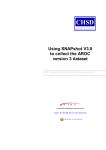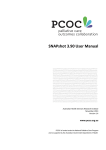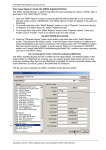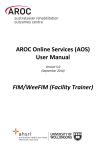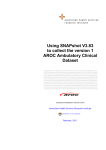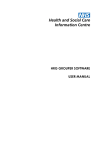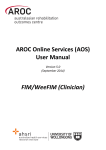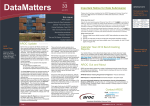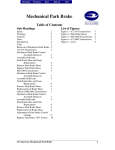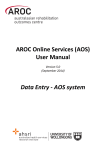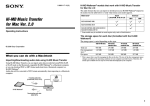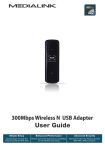Download AROC - Australian Health Services Research Institute
Transcript
aroc SNAPshot Version 3.8 Information Session Julie de Clouet & Elizabeth Cuthbert September 2007 Welcome aroc • A plea – when you contact us (email, phone or fax) please please please: – Indicate which facility you are from – Spell out the name (you may know the acronym but we might not) – Tell us which state/town (ie. prefix your phone number with the area code) – Don’t assume your email gives us a hint … ramsayhealth has facilities all over, and lots of Bronwyn’s work for Ramsay !! • … and you will save us lots of time. Sometimes we enjoy the challenges you set us, and sometimes its just hard work !! What is AROC ? aroc • AROC began as a joint initiative of the whole Australian rehabilitation sector (providers, payers, regulators and consumers) • Established 1 July 2002 as a not-for-profit Centre • The Australasian Faculty of Rehabilitation Medicine (AFRM) is the auspice body and data custodian • The Centre for Health Service Development (CHSD) at the University of Wollongong is the data manager and responsible for AROC’s day to day operations aroc Purpose and Aims of AROC The basic purpose and aims of AROC were established as, and continue to be: • To provide a national benchmarking system to improve clinical rehabilitation outcomes. • To produce information on the efficacy of interventions through the systematic collection of outcomes information in both the inpatient and ambulatory settings. • To provide annual reports that summarise the Australasian data. AROC “State of the Nation” inaugural publication aroc Australian Health Review April 2007: 31 Suppl 1:S31-S53 AROC has 5 roles aroc 1. A national data bureau that receives and manages data on rehabilitation services in Australia 2. The national benchmarking centre providing for rehabilitation services 3. The national certification centre for the Functional Independence Measures (FIM) 4. An education, training and research centre for the FIM and other rehabilitation outcome measures 5. A research and development centre that develops research and development proposals and seeks external funding for its research agenda AROC Coverage aroc • There are approximately 150 rehabilitation units in Australia, 85 public sector and 65 private sector units • 135 submitted data to AROC in the 2006 calendar year (73 public sector units, 62 private sector units) • In 2006 data describing more than 50,500 episodes was submitted to AROC. • AROC provides analysis of each individual member facility’s data for that member, and also compares that data to analysis of the overall sector (public or private), and to the national data. Introduction aroc • SNAPshot 3.8 has now been distributed to all facilities in the form an Installation CD • All data for rehabilitation episodes post 1 July 2007 should be entered using the new version of SNAPshot. • Prior to upgrading your SNAPshot software to version 3.8, please ensure that; – Your AROC data up to the end of June 2007 is submitted. – You (or your IT support) know where your current database is stored and make a back-up copy of your database – this is very important….. • We have included the following, very helpful documents on the CD for your reference; • • • • • • • • SNAPshot Version 3.8: User Manual Using SNAPshot V3.8 to collect the AROC data set SNAPshot reference guide for the AROC data AROC Inpatient Clinical Data Set (V3) AROC data collection proforma Australian Impairment Codes (V1) Guidelines for coding impairments If you don’t have access to the CD, the documents can also be downloaded from the AROC website; AROC Coverage aroc • There are approximately 150 rehabilitation units in Australia, 85 public sector and 65 private sector units • 135 submitted data to AROC in the 2006 calendar year (73 public sector units, 62 private sector units) • In 2006 data describing more than 50,500 episodes was submitted to AROC. • AROC provides analysis of each individual member facility’s data for that member, and also compares that data to analysis of the overall sector (public or private), and to the national data. Outline • Brief overview of the software • SNAPshot screens – V3.8 updates aroc – Initial setup screens (Facility, Provider Unit and Ward/team setup) – Data entry • • • • Patient screen Episode screen Rehab/GEM screen AROC Dataset – New review tool – Grouping records • Ability to group to AN-SNAP version 2 or version 1 • Reports and Extracts • Submitting Data to AROC • Troubleshooting • Questions aroc Brief overview of the software • SNAPshot has been developed to incorporate a number of data sets including; • • • • • SNAP AROC (V3) PCOC (V2) HACC (V1) ACAT (V2) • The software is password protected (F7 to sign on). • We recommend that SNAPshot be installed on local PC’s with the database saved on a server. This allows for multiple data entry points, IT managed back-up’s and increase security of the data. overview cont… aroc The Main screen is broken up into 6 segments; 1. Patient List - displays the Name, Date of Birth and MRN of each patient. 2. Episode List – provides a summary of the Episodes that have been opened for the selected patient. 3. Staff List – provides a summary of staff recorded in SNAPshot 4. Set List - show all the data sets/subsets contained within SNAPshot. 5. Multi List - contains various lists depending on the data set currently selected. 6. Edit View - where information is added, deleted, edited or updated for the various data sets Patient List Episode List Staff List Set List Multi List Edit View aroc overview cont… aroc • The set lists items particularly relevant to the AROC data collection are; – Setup operations Data entry – Facility – Provider Unit – Ward/Team – Data entry – Patient screen – Episode screen – Rehab/GEM screen – AROC Dataset Setup aroc Set-up operations – Facility Screen Facility Screen cont… aroc • Within the Facility Screen you are able to set default values for the following SNAPshot fields; • Case Type – e.g. 2 (rehabilitation) • Episode Type – e.g. 1(overnight admitted patient: designated sub/non acute unit) • Model of Care • Assessment Type • Funding source for hospital patient • When an Episode record is added, these fields will automatically populate. The default value can be overridden for a specific episode if required. aroc Set-up operations - Ward/Team Screen Ward/Team Screen cont… aroc There are two new data items in the ARC dataset – Ward identifier – Ward name • Ward/teams are set up in the ward/team screen. This setup function allows facilities to produce their own drop down list for the Ward/Team item in the episode screen. • This function has been made available for facilities who have more than one ward and wish to identify their data at that level. • It is not mandatory to collect this item if you have only one ward/team Data entry – general comments aroc • SNAPshot is set up with a small number of data items that are required to be entered in order to be able to save a patient and episode record. These items are highlighted in red in the ‘edit’ area of the main screen. • In addition to the compulsory SNAPshot items, all data items in the AROC dataset (except Ward/team and the comment field) are compulsory. • Most screens contain more data fields than those required by the AROC v3 dataset. Non AROC dataset fields do not need to be completed for AROC reporting purposes. • Facilities may choose to complete additional items such as client names and telephone number for their own information or benefit. These fields will not be extracted or used by AROC. Data entry – general comments aroc • There are a number of built in data integrity checks. For example if an episode is recorded as Assessment Only, then the Assessment type is also required to be entered. • All AROC data items need to be acknowledged, even if the response is 0. • For example, if during a particular episode of care there were no suspension of treatment days, then ‘0’ should be entered into the ‘No of suspension (interruption) days’ item, rather then leaving the field blank. Data entry – Patient Screen aroc Patient screen cont… aroc • The ‘Patient screen’ is generally the first screen to be completed. This is where identifying and demographic information is stored. • Prior to adding a new patient record it is a good idea to search the patient list to ensure that the patient has not been registered with your facility previously. • Patients are listed in MRN order by default. To invoke a search by patient name the patient list must first be ordered by name. • To change patient list order to surname 1. Click in the Patient List segment and then press the F7 key 2. Click the ‘Sort by Name’ button 3. (Name) will now appear in the caption bar Sorting the patient list 1. Click anywhere in the Patient List segment 2. Hit the F7 key and this dialogue box appears 3. Click on the Sort by Name button aroc Searching for a patient aroc • You are able to search for a patient in the ‘Patient list’ by surname or by Medical Record Number (MRN). • The search parameters are based on order the patient list is currently sorted by. The sort order will appear in the Patient list caption bar (Patient [20] Name or Patient [20] MRN). • To search for a patient by Name 1. Click in the Patient List segment 2. Simply start typing in the family name (the whole name or the first few letters). The letters you type will appear immediately to the right of the of [name] in the caption bar. e.g. type “Owen” 3. Press the F7 key. 4. Click on the appropriate button in the Options Window - e.g. “Find name commencing with “Owen” or ‘Find first name commencing with “Owen” etc. • If a patient returns to your facility for a second or subsequent episode of care a new patient record does not need to be created, simply locate the patient in the ‘Patient list’ and add a new episode record. Searching for a patient 1. Click in the Patient List area 2. Type the name you would like to search for. The text appears here 3. Hit the F7 key and this options box appears 4. Select the required search option aroc Searching for a patient The patient will then be selected in the Patient List. The Patient details will appear in the edit screen aroc aroc V3.8 Changes – Patient Screen • A new item called ‘Country of residence’ has been added to the patient screen. This item is only required to be completed by New Zealand Facilities • The item ‘Indigenous status’ has been amended to include a separate code set for New Zealand facilities. • The set list of health funds/other payers has been updated. aroc Data entry - Episode screen • The Episode Screen contains information specific to that episode of care, some of the information is mapped (copied) from the Patient screen. • To add a new Episode Record • Highlight the required patient in the Patient List • Select the ‘Episode’ data set from the ‘Set List’. The ‘Episode Admin Details’ Screen will now be displayed in the ‘Edit View’. • Click on ‘Add’ — a new Episode Record will be opened in the ‘Edit View’. • Once saved, this episode will appear in the Episode List Episode screen cont… aroc • Patient variable data (address & NOK) are automatically copied from the selected episode when you add a new episode. • All AROC data should be entered into SNAPshot before the ‘Episode end date’ is entered and all data integrity errors corrected. Episode Screen cont… 1. Patient selected in Patient list 2. Enter or amend details and save the record aroc aroc V3.8 Changes – Episode Screen • Two new items called ‘Support provided prior to admission’ and ‘Support provided at episode end’ have been added to the episode screen. These replace …. • … the items ‘Usual living arrangements – episode beginning’ and ‘Usual living arrangements – episode end’ which have been moved to the Episode screen • The ‘Episode type’ item has been amended to allow overnight admitted patients in designated and nondesignated sub/non-acute units to be separately identified. aroc V3.8 Changes – Episode Screen • The item ‘interruption days’ has been re-named to ‘suspension (interruption) days’. • A new item called ‘Number of occurrences – treatment suspensions’ has been added to the Episode screen. • The item ‘Reason for program interruption’ has been moved to the Episode screen and re-named to ‘Was suspension unplanned ?’ aroc V3.8 Changes – Episode Screen Episode Screen cont.. • To accommodate New Zealand facilities who have now joined AROC; – The item ‘type of usual accommodation prior to admission’ has been amended to include a separate code set for New Zealand facilities. – The item ‘accommodation post discharge’ has been amended to include a separate code set for New Zealand facilities. – The item ‘Funding source for hospital patient’ has been amended to include a separate code set for New Zealand facilities aroc Data entry – Rehab/GEM screen Rehab/GEM Screen cont… aroc • Information on the client’s impairment and their Functional Independence Measures (FIM) are recorded in the Rehab/GEM screen. • For rehab episodes, a patient can now be reviewed and have an AN-SNAP class assigned without needing to end the episode. In previous versions of the AROC dataset an episode had to be ended with a 90 day review and a subsequent episode started with a 90 day review. • To enter a functional review, enter the end FIM scores for the current review period, then press the Add button on the Rehab/GEM screen. The end FIM scores of the earlier review date are copied to become the begin FIM scores for this review period. Enter the ‘review date’ for the patient in order to save the record. • The AROC extract takes the Begin FIM of the first review and the End FIM of the last review. Rehab/GEM Screen cont… aroc • The list of Impairment codes has been updated to incorporate the results of a recent review of this code set. • To assist with the Australian Health Care Agreement reporting requirements, the following items have been added; – ‘Outpatient (O/P) care plan established 7 days prior discharge’ – ‘Community/Outreach (Com.OR) plan established 7 days prior discharge’ aroc Data entry – AROC Dataset screen AROC Dataset screen cont… aroc • It is now compulsory to create an AROC dataset record before ending overnight (episode type 1) rehabilitation (case type 2) episodes. SNAPshot will not allow an episode end date to be entered until an AROC dataset record has been completed. • Four new items called ‘Complication interfering with rehabilitation’ have been added to the AROC Dataset screen. • A new item called ‘Time since onset’ replaces the previous item ‘Date of onset of impairment’. • A new item called ‘Date of relevant acute admission’ has been added to the AROC Dataset screen. AROC Dataset screen cont… aroc • The code set for the ‘employment status’ item has been amended. • A new item called ‘Was impairment the result of trauma?’ has been added to the AROC Dataset screen. • The list of comorbidities has been updated • The ASIA impairment scale has been moved to the clinical screen and is no longer included in the AROC dataset. Grouping Episodes aroc • The SNAP grouping functions have been upgraded to allow episodes to be grouped to either AN-SNAP Version 1 or AN-SNAP Version 2. • To assign an AN-SNAP class to each episode of care you can use the inbuilt grouper tool. • Individual episodes of care can be grouped by the SnapClass dataset and clicking on the [Group] button . • To bulk group all episodes in the database hold down the <shift> key and click on the [Group] button, then select [Bulk group all episodes/phases in the databases]. In this case SNAPshot asks if you would like to group to Version 1 or Version 2 AN-SNAP classes aroc 1. Hold the shift key and click the group button 2. Select the Bulk group option 3. The select version of AN-snap you wish to use Grouping Episodes cont…. aroc • SNAPshot defaults to the version 2 AN-SNAP classes unless you specify within the facility screen to use version 1 AN-SNAP classes or select via the bulk group option. SNAPshot Reports aroc • There are a several standard reports that can be run to assist facilities to ensure that the data entered is of a high standard. • Report 25. Suspect age (not 14-100) Report – this shows those patients where their age at the time of the episode was younger than 14 or older than 100, whilst it is possible that this is correct it may highlight records that have an incorrect DOB. • Report 27. Missing AROC Fields Report – This report lists each episode, with an end date in the last 12 months, that has AROC data items missing. This report lists the number of AROC data items not completed, and then names each of the missing fields. SNAPshot Reports • aroc Report 19. Database Summary – this provides a count of the different records held in the database as well as a list (identified by MRN) of those records which appear to be incomplete as a result of the following potential problems; – Episode greater than 90 days or missing an end date – Patient details without any episode data – those records where the DOBs are the same (the majority of these will be simply people who share a birth date, however it may highlight instances where two medical record numbers have been issued to the same patient) – those records with the same MRN but with different DOBs (which could be the result of a clerical error on data entry) – a list of Ungroupable episodes. • Prior to running this report you should first bulk group all the records in the database, as this will ensure that the report reflects the current data. SNAPshot Reports aroc • The AROC Patient data report has been removed. An alternative to this report is to print the full AROC dataset for a patient or group of patients. Printing AROC patient data 1. Hit the F8 key to invoke the printing options dialogue box 2. Select this option to print each patient summary aroc Printing AROC patient data aroc • If you select the Print Preview option the rows selected will be displayed in the print preview screen. If no rows are marked, all rows will be displayed. You can choose to print all pages by pressing the printer icon, a range of pages or the current page. • You can mark rows in a list by clicking on the record indicator (the grey box at the left of each row of data). To mark a continuous block, click on the first row, hold down the Shift key and click on the last row. To mark/unmark individual rows selectively, hold down the Ctrl key and click on the relevant record indicators. • Caution: if you want to exit the print preview window without printing, use the File:Exit menu option (or press Alt-F4) to quit the window rather than pressing the ‘X’ in the top right hand corner. On some versions of Windows, pressing the ‘X’ can cause Snap to lock up. If the system locks under Windows 95/98, you will need to press CtrlAlt-Del, select SNAPshot, and then press the End Task button to quit Snap. AROC Extract aroc • This report produces a fixed format ASCII file that comprises the version 3 AROC data set to be submitted to AROC. • To create the AROC Inpatient Extract; 1. Press Shift-F8. 2. Select item 57. AROC Inpatient Extract from the list of reports, 3. Enter your Facility Code and then press Generate Report. • Please note that ‘from’ and ‘to’ dates should not be selected when creating the AROC Inpatient Extract. AROC Extract aroc • A text file named AROCFacilityNameYYYYMMDDV3.8x.txt” will be produced where facility-name is the name as entered in the Facility screen and YYYYMMDD is today’s date (the day the extract is created). Do not change the name of the file created by SNAPshot. • The AROC Inpatient Extract text file is written into the extract folder. The default destination for SNAP extracts has been changed to c:\SnapExtract. • The file can now be uploaded to AROC via AROC Online Services (AOS). AROC Extract 1. Hit Shift F8 to open the report menu 2. Select Extract 57: AROC Inpatient Extract aroc 3. Enter the facility code 4. Click the Generate report button aroc Submitting your AROC data • The AROC data extract is submitted to AROC using AROC Online Services (AOS), for which you will need your facility’s UserName and Password. • AROC Online Services (AOS) is a secure web-based system that provides automated online data audit and submission, and reporting to members of AROC. • When your data is submitted via AROC online services, an error check is run on all data and an acknowledgment email with an audit report attached is sent to the provided email addresses. • The audit email is your confirmation that AROC has received your data. AROC Online Services Enter your User name & Password Click on the Login button aroc AROC Online Services Once logged onto AROC Online Service, select the “Upload Data” option aroc AROC Online Services aroc Click on the Browse button and select the file that is your most current AROC extract click submit AROC Online Services aroc If the file selected is correct press the <Next> button. If the file selected is incorrect press the <upload data> button on the main menu to return to the Upload AROC dataset screen AROC Online Services Check the email address listed is from AROC for this data submission. Click <email audit report and submit the data> button to submit your data to the AROC database. aroc Audit Report aroc • Once you have submitted your data you will receive an acknowledgment email from AROC with a data audit report as an attachment • The audit report lists errors and potential errors that have been found in your data. There are 2 types of errors: • Red errors – Date errors (formatting) – Invalid code – Missing data • Blue errors – Crosschecks • In v3.8 SNAPshot, as a data quality improvement strategy, many more errors have been designated red • If your data has any red errors it will not be able to be submitted to AROC. You will need to correct your data to remove all red errors and then resubmit Troubleshooting. aroc • Help, I have logged onto SNAPshot, but all my patients have disappeared!!!! • Don’t panic – this is almost always the simplest problem to fix. • All that is required to correct this problem is to Reset the Facility and Provider Unit SNAPshot should be looking at. • To do this, simply; – Select Facility in the set list and then click on Reset – Select ProvUnit in the set list and click Reset again, • At this point your data should 'magically' reappear, Resetting Facility 1. Select Facility aroc 2. Click on the reset button Resetting Provider Unit 1. Select ProvUnit aroc 2. Click on the reset button aroc Facility and ProvUnit Reset Patient & episode details have been restored Troubleshooting aroc • Help, I get an “Out of memory” message when I try to run a report. • Don’t panic – this is normally an easy problem to resolve. • It is not always obvious why you have received this message, but possible reasons include; – You have too many applications open at the same time – Your PC is not powerful enough – You are having a bad day, and almost everything is conspiring against you. Out of memory message aroc • To resolve this error, you will need to repair and compact your database. • To do this you will first need to log onto SNAPshot as an Administrator; • Administrator Options Dialog – requires Main Screen to be closed • Click FILE:CLOSE – To open Administrator Options • Click FILE:ADMINISTRATOR OPTIONS • To Logon as Administrator – – – – Enter password ‘admink’ Check box, “Open database exclusive…” Click Logon as Administrator box Click Exit Out of memory message • Select the Database Utilities option • Click FILE:DATABASE UTILITIES • Click Repair Database button – Confirm selection – ‘Repair operation complete’ – Click OK • Select the Database Utilities option • Click FILE:DATABASE UTILITIES • Click Compact Database button – Confirm selection – ‘C:\SnapShot\<name>.mdb compacted’ – Click OK aroc Data Collection Form aroc • AROC has prepared a Proforma data collection sheet to collect AROC dataset. • This proforma is available on the AROC website, and the SNAPshot installation disk. • It has been provided as a tool to help facilities identify data items to be collected. • You are able to modify the data collection sheet to suit your specific needs. aroc AROC Contact Details Australasian Rehabilitation Outcomes Centre Building 29 University of Wollongong NSW 2522 Phone: 61 2 4221 4411 Email: [email protected] Web: chsd.uow.edu.au/aroc