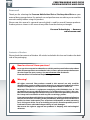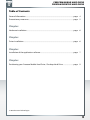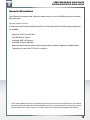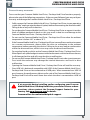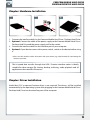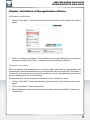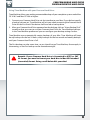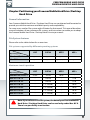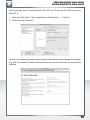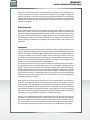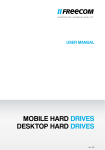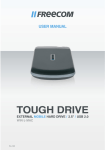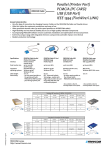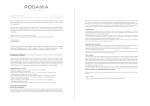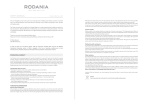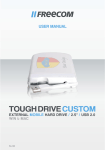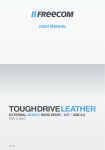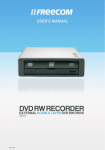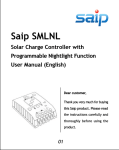Download MOBILE HARD DRIVES DESKTOP HARD DRIVES
Transcript
USER MANUAL
MOBILE HARD DRIVES
DESKTOP HARD DRIVES
Rev. 034/Mac
FREECOM MOBILE HARD DRIVE
FREECOM DESKTOP HARD DRIVE
EN
Dear user!
Thank you for selecting the Freecom Mobile Hard Drive / Desktop Hard Drive as your
external data storage device. For optimal use and performance we advise you to read this
manual carefully before using this product.
Please note: this manual is a general manual which is used for several Freecom products.
Product pictures shown in this manual may differ from the device you bought.
Freecom Technologies • Germany
www.freecom.com
Contents of the box
Please check the contents of the box. All articles included in this box are listed on the back
side of the packaging.
Need assistance? Have questions?
In case you have a question about the use of this product, need information about
other Freecom products or need technical assistance, please contact the Freecom
Service Center for your country. See www.freecom.com for details.
Freecom offers free unlimited helpdesk support.
Warning !
All rights reserved. The products named in this manual are only used for
identification purposes and may be trademarks or registered trademarks of the
respective companies. This device was designed for home or office use.
Warning! This device is equipment complying with EN55022 class A. This
equipment can cause radio disturbances in a residential area. If this is the case,
the user has to take appropriate measures and assume all responsibility and costs
for. It may not be used near or with any life-sustaining systems.
Freecom cannot be made liable for any damages, loss of data or damage following
thereof -whatsoever (including, without limitation, damages for loss of business
profits, business interruption, loss of business information, or other pecuniary
loss) arising out of the use of or inability to use this Freecom product, even if
Freecom has been advised of the possibility of such damages.
We reserve the right to upgrade our products in keeping with technological
advances.
EN
FREECOM MOBILE HARD DRIVE
FREECOM DESKTOP HARD DRIVE
Table of Contents
General Information........................................................................................................................page 4
Precautionary measures.................................................................................................................page 5
Chapter
Hardware Installation......................................................................................................................page 6
Chapter
Driver Installation ............................................................................................................................page 6
Chapter
Installation of the application software...................................................................................page 7
Chapter
Partitioning your Freecom Mobile Hard Drive / Desktop Hard Drive ..........................page 9
© 2010 Freecom Technologies
FREECOM MOBILE HARD DRIVE
FREECOM DESKTOP HARD DRIVE
EN
General Information
The following hardware and software requirements must be fulfilled to ensure troublefree operation.
System requirements
In order to use the Freecom Mobile Hard Drive / Desktop Hard Drive, following components
are needed:
• PowerPC G4/G5 or Intel Mac
•
256 MB RAM or higher
•
Available USB 2.0/3.0 port*
•
Available Firewire 800 port
•
Internet connection for online warranty registration, software updates and downloads
•
Operating system: Mac OS X v10.4 or higher * The Freecom Mobile Hard Drive / Desktop Hard Drive can be connected to all USB ports. To achieve
optimal performance from the Freecom Mobile Hard Drive / Desktop Hard Drive your Mac should
be equipped with an USB 3.0 port. Your USB 3.0 device is backwards compatible with USB 2.0.
FREECOM MOBILE HARD DRIVE
FREECOM DESKTOP HARD DRIVE
EN
Precautionary measures
To ensure that your Freecom Mobile Hard Drive / Desktop Hard Drive functions properly,
please take note of the following precautions. If these are not followed, you may void your
warranty and damage the Freecom Mobile Hard Drive / Desktop Hard Drive.
•
Safely remove the Freecom Mobile Hard Drive / Desktop Hard Drive via your operating
system (the "unplug or eject hardware" option) before disconnecting the interface cable.
Failing to do so may result in data loss.
•
Do not drop the Freecom Mobile Hard Drive / Desktop Hard Drive or expose it to other
kinds of sudden mechanical shocks as this may result in data loss and damage to the
Freecom Mobile Hard Drive / Desktop Hard Drive.
•
Do not use the Freecom Mobile Hard Drive / Desktop Hard Drive when the ambient
temperature is below 10°C or above 35°C.
•
If the Freecom Mobile Hard Drive / Desktop Hard Drive is moved from a cool environment
to a warmer environment, please allow the drive to acclimatize to the ambient
temperature before operating the device. Failing to do so may lead to condensation
within the drive enclosure, which in turn may cause the drive to malfunction.
•
Do not place liquids or drinks on the Freecom Mobile Hard Drive / Desktop Hard Drive.
When liquids are spilled and get in contact with the electronics within the drive enclosure,
it will damage the drive and will cause the drive to malfunction.
•
Do not use the Freecom Mobile Hard Drive / Desktop Hard Drive in a dusty environment.
Dust inside the enclosure may damage the internal electronics and result in drive
malfunction.
•
Opening the Freecom Mobile Hard Drive / Desktop Hard Drive will void the warranty.
•
Since USB 3.0 is backwards compatible with USB 2.0, the Freecom Mobile Hard Drive /
Desktop Hard Drive can be connected to all USB ports. When connected to a USB 2.0
port, however, the performance (data transfer rate) of the Freecom Mobile Hard Drive /
Desktop Hard Drive will be much lower than when the drive is connected to a USB 3.0
port.
If at any point during installing and/or configuring your Freecom
Mobile Hard Drive / Desktop Hard Drive you need assistance or have
questions, please contact the Freecom Support Center for your
country. See www.freecom.com for details.
Freecom offers free unlimited helpdesk support.
FREECOM MOBILE HARD DRIVE
FREECOM DESKTOP HARD DRIVE
EN
Chapter: Hardware Installation
1.
2.
3.
1. Connect the interface cable* to the Freecom Mobile Hard Drive / Desktop Hard Drive.
2. Optional: Connect the cable of the power supply to the Freecom Mobile Hard Drive /
Desktop Hard Drive and the power supply itself to the socket.
3. Connect the interface cable* to the interface port of your computer.
4. Optional: if your device comes with a power switch, switch on the device before using
it.
* Please use the interface cables that come with your device (e.g. USB, Firewire) for connecting the
device to your Mac.
The hi-speed data transfer through the USB / Firewire interface makes it ideally
suitable for data-storage, file sharing, backup, archiving, audio playback and all
applications that need fast file access.
Chapter: Driver Installation
Under Mac OS X a separate Freecom driver is not required. The drivers will be installed
automatically by the operating system after plugging in the Freecom Mobile Hard Drive /
Desktop Hard Drive into the interface port of the computer.
6
EN
FREECOM MOBILE HARD DRIVE
FREECOM DESKTOP HARD DRIVE
Chapter: Installation of the application software
Software installation
1. Click on "Start MAC" in the main directory of the hard drive. The Freecom start menu
opens.
2. Click on "Software Installation". The installation starts now. Follow the instructions on
the screen, confirm with "Next" in order to continue with the installation.
Saving Freecom data
The user manuals and complementary software (when applicable) are pre-loaded onto
the hard drive. We recommend that you save these files to your computer ("Documents"/
"Freecom"), to always have a backup of these files in case you (accidentally) reformat the
drive or delete these files from the drive.
Saving these files from the external hard drive to your computer is easy:
1. Click on "Start MAC" in the main directory of the hard drive. The Freecom start menu
opens.
2. Click on the button "Save Freecom files".
3. All provided data on the Freecom hard drive will be saved to the folder "Freecom" in
"Documents".
7
EN
FREECOM MOBILE HARD DRIVE
FREECOM DESKTOP HARD DRIVE
Using Time Machine with your Freecom Hard Drive
Time Machine allows you making automated backups of your complete system under Mac
OS X 10.5 and Mac OS 10.6 or higher.
1. Connect your Freecom Hard Drive via the interface to your Mac. If you did not specify
a backup volume yet, Time Machine will ask you when connecting the Freecom Hard
Drive for the first time if the device shall be used as backup drive.
2. After your Freecom Hard Drive appeared on the desktop, click on “Use as Backup Disk”
to confirm that you want to use your Freecom Hard Drive for Time Machine backups.
In the Time Machine preferences you can configure your backup settings further.
Time Machine now automatically creates backups of your Mac. Time Machine will keep
hourly backups for the last 24 hours, daily backups for the last month and weekly backups
until your Freecom Hard Drive is full.
The first backup can take some time, so you should set up Time Machine, for example, in
the evening, so the first backup can be created overnight.
Remark: If your Freecom Hard Drive is formatted in NTFS or FAT
32 format, you need to format your hard dive in Mac OS Extended
(Journaled) format. Doing so will delete ALL your data!
FREECOM MOBILE HARD DRIVE
FREECOM DESKTOP HARD DRIVE
EN
Chapter: Partitioning your Freecom Mobile Hard Drive / Desktop
Hard Drive General information
Your Freecom Mobile Hard Drive / Desktop Hard Drive was partitioned and formatted to
provide you with the maximum available capacity and compatibility.
For some users another file system might fit better for their needs. This manual describes
current limitations of most common file systems and Instructions to enable you to adapt
the Freecom Mobile Hard Drive / Desktop Hard Drive to your needs.
File System features
Please refer to the tables below for an overview:
File systems supported by different operating systems
File system
FAT
FAT32
NTFS
HFS+
Windows XP / Vista / 7
yes
yes
yes
no
Mac OS X
yes
yes
yes (only read)
yes
FAT32
NTFS
HFS+
Operating system
Maximum size of a partition
File system
Operating system
Windows XP / Vista / 7
FAT
4 GB*
32 GB
16 TB
-
Mac OS X 10.1.x
-
128 GB
-
2 TB
Mac OS X 10.2.x
-
128 GB
-
8 TB
Mac OS X 10.3.x
-
( -> 128 GB)
-
16 TB
Mac OS X 10.4.x
-
( -> 128 GB)
-
16 TB
Mac OS X 10.5.x
-
( -> 128 GB)
-
16 TB
Mac OS X 10.6.x
-
( -> 128 GB)
-
16 TB
Note: If you select NTFS as file system, the data of your Freecom Mobile
Hard Drive / Desktop Hard Drive can be read only under Mac OS X.
There is no possibility to write data.
EN
FREECOM MOBILE HARD DRIVE
FREECOM DESKTOP HARD DRIVE
Partitioning your Freecom Mobile Hard Drive / Desktop Hard Drive under
Mac OS X
1. Open the "Disk Utility". This can be found in "Applications" —> "Utilities".
2. Click on the tab "Partition".
Here you can setup the partition settings and partition the drive according to your settings
(e.g. Mac OS Extended). Detailed information how to use the Disk Utility can be found in
the help:
10
WARRANTY
2
YEARS
(VALID IN EUROPE/TURKEY ONLY)
WARRANTY
We thank you for purchasing this Freecom product and hope you will enjoy using it.
In order to avoid unnecessary inconvenience on your part, we suggest reading the
quick install guide, instruction manual and any additional electronic and or printed
manuals. When problems occur we have a database with Frequently Asked Questions
(FAQ) on our Freecom website (www.freecom.com), please check this site before you
contact the helpdesk.
Your Guarantee
All Freecom products come with unlimited technical phone and web support. By this
Guarantee, Freecom warrants their products to be free from defects in material and
workmanship for a period listed below from the date of its original purchase. If during
this period of guarantee the product proves defective due to improper materials or
workmanship, Freecom will, without charge for labour or parts, at its sole discretion,
repair or replace the product or its defective parts upon the terms and conditions set
out below.
Conditions
This guarantee will be granted only when the original invoice or sales receipt (indicating the date of purchase, product and serial number) is presented together with the
defective product and a Freecom RMA number received from the Freecom Website or
given by a Freecom Service Center. Freecom reserves the right to refuse the free-ofcharge guarantee services when the date of purchase of the product cannot be proven.
This guarantee will not apply if the RMA number is missing, the serial number on the
product has been altered, removed or made illegible.
This guarantee covers only the hardware components packaged with the product.
This guarantee covers none of the following: (a) any consumable supplied with the
product, such as media or batteries; (b) damage to or loss of any software programs,
data or removable storage media; (c) any damage resulting from adaptations, changes
or adjustments, which may have been made to the product, without the prior written consent of Freecom; (d) attempted repair by any party other than authorized by
Freecom and (e) accidents, lightning, water, fire or any other such cause beyond the
reasonable control of Freecom.
With respect to all services provided, Freecom is not responsible for any damage to
or loss of any programs, data or other information stored on any media or any part
of any product serviced. Freecom is not liable for the consequence of business loss in
case of system failure. Be sure to exclude all parts not covered by this guarantee prior
to returning the product to Freecom. Freecom is not liable for any loss or damage to
these items. If during the repair of the product the contents of the hard drive are altered,
deleted or in any way modified, Freecom is not liable whatsoever.
Repair parts and replacement products will be provided on an exchange basis and will
be either new, equivalent to new or reconditioned. All replaced parts and products
become the property of Freecom The period of guarantee for any product or part repaired or replaced in warranty shall be the balance of the original guarantee. Repairs
or replacements on product or parts out of warranty carry 6 (six) months guarantee.