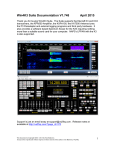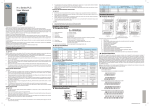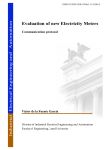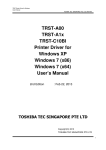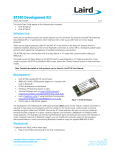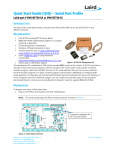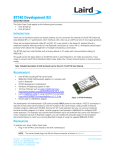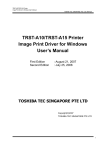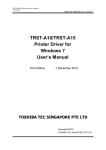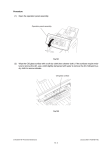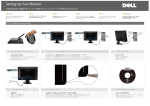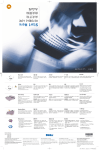Download TRST-A10/TRST-A15/TRST-A00 Printer Virtual COM port Emulator
Transcript
TRST-A10/TRST-A15/TRST-A00 Printer Virtual COM port Emulator for Windows 7 User’s Manual First Edition : November 26, 2010 TOSHIBA TEC SINGAPORE PTE LTD Copyright(C)2009 TOSHIBA TEC SINGAPORE PTE LTD TRST-A10/TRST-A15/TRST-A00 Printer Virtual COM port Emulator for Windows User’s Manual TOSHIBA TEC SINGAPORE PTE LTD SPAA-376 This document describes the precautions for using the TRST-A10/TRST-A15/TRST-A00 Virtual COM port Emulator for Windows 7. This document assumes that the reader is familiar with the following: General characteristics of Windows 7 General characteristics of TRST-A10/TRST-A15/TRST-A00 printer Notes: All rights reserved. It is prohibited to use or duplicate a part or whole of this document without the permission of TOSHIBA TEC SINGAPORE PTE LTD. This document is subject to change without prior notice. * Microsoft, Windows, Windows NT, Windows 2000, Windows XP and Windows 7 are registered trademarks of Microsoft Corporation in the United States and/or other countries. * The official name of Windows is the “Microsoft Windows Operating System”. 2 TRST-A10/TRST-A15/TRST-A00 Printer Virtual COM port Emulator for Windows User’s Manual TOSHIBA TEC SINGAPORE PTE LTD SPAA-376 Revision Record No.SPAA-376 TRST-A10/TRST-A15/TRST-A00 Printer – Virtual COM port for Windows User’s Manual Rev.No. Date Pages 01 Nov 26,2010 --- Description Original issue 3 TRST-A10/TRST-A15/TRST-A00 Printer Virtual COM port Emulator for Windows User’s Manual TOSHIBA TEC SINGAPORE PTE LTD SPAA-376 Table of Contents 1 Operation Environment ................................................................................................................. 5 1.1 Supported OS......................................................................................................................... 5 1.2 Supported Languages ........................................................................................................... 5 1.3 File Names............................................................................................................................. 5 1.4 Supported Printers................................................................................................................ 5 2 Functions ........................................................................................................................................ 6 2.1 Main Window......................................................................................................................... 6 2.2 Device List Box...................................................................................................................... 8 2.3 Test Print ............................................................................................................................... 9 2.4 Assign ..................................................................................................................................... 9 2.5 Delete ................................................................................................................................... 10 2.6 Assign COM Port................................................................................................................. 10 2.7 Device ................................................................................................................................... 12 2.8 COM port which is assigned currently .............................................................................. 12 2.9 COM port which is assigned newly.................................................................................... 13 2.10 Execute............................................................................................................................... 13 2.11 Cancel................................................................................................................................. 14 2.12 Confirm Delete .................................................................................................................. 14 2.13 About .................................................................................................................................. 15 3 Installation .................................................................................................................................... 16 3.1 Windows 7............................................................................................................................ 16 4 Uninstallation ............................................................................................................................... 16 5 Restrictions .................................................................................................................................. 17 4 TRST-A10/TRST-A15/TRST-A00 Printer Virtual COM port Emulator for Windows User’s Manual TOSHIBA TEC SINGAPORE PTE LTD SPAA-376 1 Operation Environment 1.1 Supported OS Operating System – x86 Supported / Not Supported Windows 7 Yes 1.2 Supported Languages This utility supports only English Language 1.3 File Names Name of the executable file of the tool Name of the sys file TECVCOMConfig.exe com0com.sys, USBPrintServ.exe, StartService.exe 1.4 Supported Printers 1) TRST-A10 STD/KOREA model 2) TRST-A10 China model 3) TRST-A15 STD/KOREA model 4) TRST-A15 China model 5) TRST-A00 STD/KOREA model 6) TRST-A00 China model 5 TRST-A10/TRST-A15/TRST-A00 Printer Virtual COM port Emulator for Windows User’s Manual TOSHIBA TEC SINGAPORE PTE LTD SPAA-376 2 Functions 2.1 Main Window “TEC Virtual COM Port Config” is the name of the tool. When executed, tool will show below screen. Fig 2. Main screen of the Toshiba Serial Port Emulator 6 TRST-A10/TRST-A15/TRST-A00 Printer Virtual COM port Emulator for Windows User’s Manual TOSHIBA TEC SINGAPORE PTE LTD SPAA-376 Name Type Components Values Description Dependency TEC Virtual COM Port Config Dialog Box <List Control> “Device” “COM Port” <Button1> “Test Print” <Button2> “Assign” <Button3> “Delete” <Button4> “Exit” This dialog box provides the primary user interface for COM port assignment, deletion and test print operations. <Button - Test Print> Prints the test print data onto the device selected. Hot key : Alt + T <Button - Assign> Invokes the “Assign COM Port” dialog box. Hot key : Alt + A <Button - Delete> Invokes the “Confirm Delete” dialog box Hot key : Alt + D <Button - Exit> Closes the Tool. Hot key : Alt + E - 7 TRST-A10/TRST-A15/TRST-A00 Printer Virtual COM port Emulator for Windows User’s Manual TOSHIBA TEC SINGAPORE PTE LTD SPAA-376 2.2 Device List Box Name Type Values Description Dependency Device List Control List Control Dynamic – based upon devices connected to the machine This option is to choose the device to which, the user wants to assign virtual COM port. On installing the tool, a list of devices connected to user’s system will get listed with their currently assigned ports. User can select the device of his choice to perform either of the following operations: 1. Test Print the device data. 2. Assign a new COM port. 3. Delete the previous COM port assignment done The List Box should load the previously saved settings of the devices connected. In case a new device is connected it should get detected and should be listed in display. On deletion of previous COM port assignment, the device list should be updated in display with a “None” COM port value for that device. On assignment of new COM port the changes done should be updated in device list. 8 TRST-A10/TRST-A15/TRST-A00 Printer Virtual COM port Emulator for Windows User’s Manual TOSHIBA TEC SINGAPORE PTE LTD SPAA-376 2.3 Test Print Name Type Values Description Dependency Test Print Button This button sends the Printer’s test print data to get printed. The application will open the assigned COM port and will write the test print data on the COM port. The data to be printed will be provided by TSE. - 2.4 Assign Name Type Values Description Dependency Assign Button This button pops up an “Assign COM Port” dialog. This dialog gives option to assign a new COM port to the selected printer device. - 9 TRST-A10/TRST-A15/TRST-A00 Printer Virtual COM port Emulator for Windows User’s Manual TOSHIBA TEC SINGAPORE PTE LTD SPAA-376 2.5 Delete Name Type Values Description Dependency Delete Button This button pops up a “Confirm Delete” dialog. In this dialog box user confirms the deletion of the selected COM port assignment. - 2.6 Assign COM Port Fig 3. Assign COM port dialog box 10 TRST-A10/TRST-A15/TRST-A00 Printer Virtual COM port Emulator for Windows User’s Manual TOSHIBA TEC SINGAPORE PTE LTD SPAA-376 Name Type Components Values Description Dependency Assign COM port Dialog Box <Static Text> “Device:” <Edit Box> To output Device name. <Static Text> “COM Port which is assigned currently:” <Edit Box> To output current assigned COM Port. <Static Text> “COM Port to be assigned newly:” <Combo Box> List of available COM Ports for assignment. <Button1> “Execute” <Button2> “Cancel” This dialog box allows the user to assign a new COM port from the available free COM ports. Hot key for “COM Port to be assigned newly”: Alt + N <Button - Execute> It assigns the new COM Port to selected device and returns to the previous screen i.e. “TEC Virtual COM Port Config” dialog. Hot key : Alt + E <Button - Cancel> Returns to the previous screen without doing any COM port assignment. Hot key : Alt + C - 11 TRST-A10/TRST-A15/TRST-A00 Printer Virtual COM port Emulator for Windows User’s Manual TOSHIBA TEC SINGAPORE PTE LTD SPAA-376 2.7 Device Name Type Components Values Description Dependency Device Static Text, Edit Box <Edit Box> This read-only edit box displays the device name for which new configuration has to be done Dynamic based on selected device. This edit box displays the device for which the new assignment has to be done - 2.8 COM port which is assigned currently Name COM port which is assigned currently Type Components Static Text, Edit Box <Edit Box> This read-only edit box displays the currently assigned port. Dynamic based on selected device’s port. This edit box displays the previously assigned COM port for the device. If this is a new device, having no previous assignment, the edit box should display “None” - Values Description Dependency 12 TRST-A10/TRST-A15/TRST-A00 Printer Virtual COM port Emulator for Windows User’s Manual TOSHIBA TEC SINGAPORE PTE LTD SPAA-376 2.9 COM port which is assigned newly Name Type Components Values Description Dependency Device Static Text, Combo Box <Combo Box> This Combo box lists COM ports based upon their availability. COM1-COM32 (if no COM Ports are in use). This Combo box lists free COM ports. For example, it displays ports COM5-COM32 if all ports (from 5 to 32) are free. The Combo box lists only those COM ports which are available/free on the machine 2.10 Execute Name Type Values Description Dependency Execute Button It assigns the new COM Port to selected device and returns to the previous screen i.e. “TEC Virtual COM Port Config” dialog. - 13 TRST-A10/TRST-A15/TRST-A00 Printer Virtual COM port Emulator for Windows User’s Manual TOSHIBA TEC SINGAPORE PTE LTD SPAA-376 2.11 Cancel Name Type Values Description Dependency Cancel Button Returns to the previous screen without doing any COM port assignment. - 2.12 Confirm Delete 14 TRST-A10/TRST-A15/TRST-A00 Printer Virtual COM port Emulator for Windows User’s Manual TOSHIBA TEC SINGAPORE PTE LTD SPAA-376 Name Type Components Values Description Dependency Confirm Delete Dialog Box <Static Box> Dynamic Text <Static Text> “To Continue, click OK” <Button1> “OK” <Button2> “Cancel” This dialog box will be popped up when user presses “Delete” button on the main screen of the tool. This dialog box confirms with user, before deleting the COM port assigned to device. After deleting, the COM port is freed and can be assigned to other devices After a COM port assignment is deleted by “Confirm Delete” dialog, COM port should be freed and also should get listed in “COM port to be assigned newly” combo box. 2.13 About Name Type Values Description Dependency About TEC Virtual COM Port Config Static Text About dialog box displays the name of tool, its version and copyrighted year. This will be provided by TSE. - 15 TRST-A10/TRST-A15/TRST-A00 Printer Virtual COM port Emulator for Windows User’s Manual TOSHIBA TEC SINGAPORE PTE LTD SPAA-376 3 Installation 3.1 Windows 7 1) Run "Install Package.bat" file 2) Reboot a system 3) Turn on the printer and connect to the system via USB 4) Run "TECVCOMConfig.exe" to assign COM port 4 Uninstallation Run "Uninstall Package.bat" file and the reboot a system and a printer. 16 TRST-A10/TRST-A15/TRST-A00 Printer Virtual COM port Emulator for Windows User’s Manual TOSHIBA TEC SINGAPORE PTE LTD SPAA-376 5 Restrictions To support the Real Time Command via Virtual Com port Emulator, the printer firmware modification is required. If an application outputs the real time command with this tool, the printer cannot respond the status without modifying the printer firmware. The revised firmware would be released at the end of Mar. 2009. 17