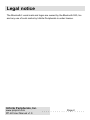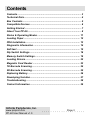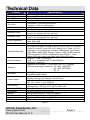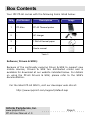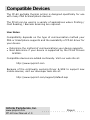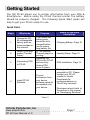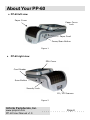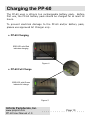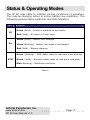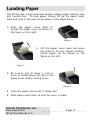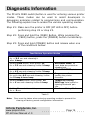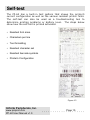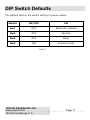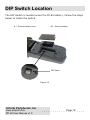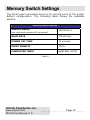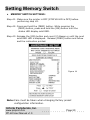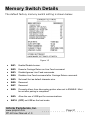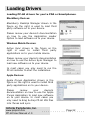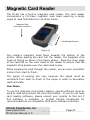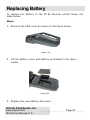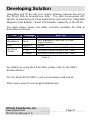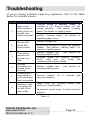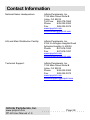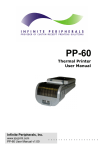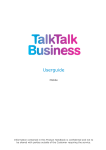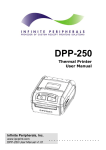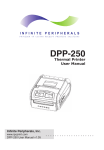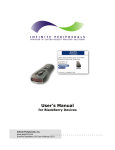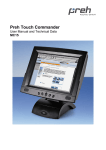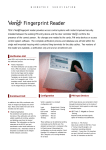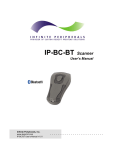Download PP-60 User MAnual - Infinite Peripherals
Transcript
PP-60 Thermal Printer User Manual Infinite Peripherals, Inc. www.ipcprint.com PP-60 User Manual v1.00 .................... Legal notice The Bluetooth word mark and logos are owned by the Bluetooth SIG, Inc. and any use of such marks by Infinite Peripherals is under license. Infinite Peripherals, Inc. www.ipcprint.com PP-60 User Manual v1.0 . . . . . . . . . . . .Page . . .2. . . . . Contents Contents............................................................................................... 3 Technical Data ..................................................................................... 4 Box Contents ....................................................................................... 5 Compatible Devices ............................................................................ 6 Getting Started .................................................................................... 7 About Your PP-60................................................................................ 8 Status & Operating Modes ............................................................... 11 Loading Paper ................................................................................... 12 PDA Installation................................................................................. 13 Diagnostic Information ..................................................................... 14 Self-test .............................................................................................. 15 Dip Switch Settings........................................................................... 16 Memory Switch Settings................................................................... 19 Loading Drivers ................................................................................. 22 Magnetic Card Reader ...................................................................... 23 1D Barcode Scanning ....................................................................... 24 2D Barcode Scanning ....................................................................... 25 Replacing Battery.............................................................................. 26 Developing Solution.......................................................................... 27 Troubleshooting ................................................................................ 28 Contact Information .......................................................................... 29 Infinite Peripherals, Inc. www.ipcprint.com PP-60 User Manual v1.0 . . . . . . . . . . . .Page . . .3. . . . . Technical Data Feature Printing method Printing speed Print Width Resolution Dot pitch Resident fonts Loadable fonts Resident Fonts Loadable Fonts Logo Registration Input Buffer Resident Barcodes Communications Readers Emulation Power supply Environment Reliability (MTBF) Dimensions Weight Thermal paper Cables PDA device Specifications Line thermal dot printing 60 mm/s (480 dots/sec) at Full charged battery 48 mm / 384 dots per line 203 dpi (8 x 8 dots/mm) Horizontal – 0.125 mm (8 dots/mm) Vertical – 0.125 mm (8 dots/mm) A: 12 x 24 dots B: 9 x 16 dots C: 12 x 24 dots D: 9 x 16 dots Font А: 12 х 24 dots (32 char. per line); Font B: 9 х 16 dots (42 char. per line); Font C: 12 х 24 dots (32 char. per line); Font D: 9 х 16 dots (42 char. per line); 1 Black & White BMP format ( 1-bit per pixel) Size: 384 x 248 128 KB (131072 bytes) UCC/EAN 128, EAN 13, EAN 8, UPC A, UPC E, UPC E1, Code 11, Code 39, Code 93, Code 128, GS1, Matrix 2 to 5, Code 11,2 of 5 industrial, 2 of 5 interleaved, Codebar, MSI/Plessey, UK/Plessey, IATA,ISBN, ISMN, ISSN, S-code, Telepen, RSS 14, RSS Limited, RSS- Expanded, PDF417 (2D Barcode: microPDF417, Data Matrix, QR code, Aztec code, Maxi code, Micro QR code) RS232 C – max. 115200 bps, USB v 1.1, compatible with 2.0 (Host&Slave) Bluetooth® (Optional) Magnetic Card Reader - 3 track head, ISO7811 (optional) Barcode scan engine (optional): 1D - MDL 1000/2000 2D - MDI 1000/2000 EA 15 ESC/POS Label/Black Mark Mode Rechargeable Li-ion battery (7,4 V / 1100 mAh) Battery capacity: Per Charge (~20,000 lines) AC adapter – DC 9 V, 1 A AC 100 – 240 V, 1,3 A, 50/60 Hz Operating temp. +0°C to +45°C @ 35 to 85 % RH Storage temp. -20°C to +60°C @ 10 to 90% RH 50km (printing rate 25% max) 80 (W) X 198 (D) Х 56.3 (H) mm 258 g (without paper); 328 g (with paper) 58mm +0/-1mm X 45mm diameter, thickness 60 μm Standard USB A to B cable; RS 232 cable IPhone; Blackberry; Pocket PC Table 1 Infinite Peripherals, Inc. www.ipcprint.com PP-60 User Manual v1.0 . . . . . . . . . . . .Page . . .4. . . . . Box Contents Your IPC PP-60 comes with the following items listed below: Item Part Number Descriptions 1 PP-60xx PP-60 Thermal printer 2 - AC charger 3 - 1 Roll of thermal paper 4 - User's manual Image Table 2 Software ( Drivers & SDK ): Because of the continually evolving Driver & SDK to support new mobile devices, Drivers & SDK are distributed online and is available for download at our website indicated below. For details on using the PP-60 Drivers & SDK, please refer to the SDK’s documentation. For the latest PP-60 SDK’s, visit our developer web site at: http://www.ipcprint.com/support/default.asp Infinite Peripherals, Inc. www.ipcprint.com PP-60 User Manual v1.0 . . . . . . . . . . . .Page . . .5. . . . . Compatible Devices The PP-60 portable thermal printer is designed specifically for use with many PDA & Smartphone devices. The PP-60 can be used in a variety of applications where Printing / Card Reading / Barcode Scanning are required. User Notes: Compatibility depends on the type of communication method your PDA or Smartphone supports and the availability of PP-60 driver for your device. Determine the method of communications your device supports. Next determine if your device is supported by the PP-60 Drivers & SDKs. Compatible devices are added continually. Visit our web site at: http://www.ipcprint.com Because of the continually evolving Driver & SDK to support new mobile devices, visit our developer web site at: http://www.ipcprint.com/support/default.asp Infinite Peripherals, Inc. www.ipcprint.com PP-60 User Manual v1.0 . . . . . . . . . . . .Page . . .6. . . . . Getting Started The IPC PP-60 allows you to printer information from your PDA & Smartphone. Before using the PP-60 thermal printer the battery should be properly charged. The following Quick Start guide will help to get your PP-60 ready for use. Quick Start: Steps What to do 1 Charge the PP60 rechargeable battery pack as recommended in this manual. 2 Load PP-60 print media (Thermal Paper) 3 Connecting PDA to PP-60. 4 Install PP-60 Software Purpose The Lithium Ion battery pack should be fully charged before use to ensure long battery life. PP-60 requires Thermal paper for printing. Attaching the PDA to the PP-60 and securely locking PDA cover in place. To print information from your device, software needs to be installed onto your device. Where to find more information Charging Battery, Page 10 Loading Paper, Page 12 PDA Installation, Page 13 Printing software is not provided by IPC. Please contact your PP-60 reseller or Infinite Peripherals for recommendations on Third-Party solutions. Developers should refer to the section in this manual on “Developing Solutions”. Table 3 Infinite Peripherals, Inc. www.ipcprint.com PP-60 User Manual v1.0 . . . . . . . . . . . .Page . . .7. . . . . About Your PP-60 PP-60 left view Paper Cover Paper Cover Lock Paper Feed Power/Scan Button Figure 1 PP-60 right view PDA Cover Card Reader Scan Button Security Lock 1D / 2D Scanner Figure 2 Infinite Peripherals, Inc. www.ipcprint.com PP-60 User Manual v1.0 . . . . . . . . . . . .Page . . .8. . . . . About Your PP-60 PP-60 left view Battery Cover Paper Cover Lever USB Port Charger Input Figure 3 Infinite Peripherals, Inc. www.ipcprint.com PP-60 User Manual v1.0 . . . . . . . . . . . .Page . . .9. . . . . Charging the PP-60 The PP-60 uses a Lithium Ion rechargeable battery pack. Before first use, the PP-60 battery pack should be charged for at least 12 hours. To prevent electrical damage to the PP-60 and/or battery pack, please use approved AC Charger only. PP-60 Charging ERR LED solid Red indicates charging Figure 4 PP-60 Full Charge ERR LED solid Green indicate full charge Figure 5 Infinite Peripherals, Inc. www.ipcprint.com PP-60 User Manual v1.0 . . . . . . . . . . . .Page . . .10. . . . . Status & Operating Modes The PP-60 uses LEDs to indicate various conditions of operation. This may be charging, active or online, battery low conditions. The following explains these conditions and LED indication. LED BT Function Green (Solid) – Printer is powered on and ready Red (Solid) – No paper or Cover open Green (Solid) – Battery fully charged Err Green (Blinking) – Battery low needs to be charged Red (Solid) – Battery charging Green (Blinking) – MSR reader ready to read card when blinking STAT Green (Solid) – Barcode reader ready to read when solid green Blue (Blinking) – Bluetooth connection Table 4 Infinite Peripherals, Inc. www.ipcprint.com PP-60 User Manual v1.0 . . . . . . . . . . . .Page . . .11. . . . . Loading Paper The PP-60 uses a drop-and-load design making paper loading easy and trouble free. To load paper, simply lift up the paper cover latch and drop in the new roll as shown in the steps below. 1. Slide the paper cover latch to unlock the paper cover as shown in the figure on the right. Figure 6 2. Lift the paper cover lever and open the cover to its fully opened position. Insert paper roll as shown in the figure on the left. Figure 7 3. Be sure to pull at lease ½ inch or more of media above the top of the paper cover before closing cover. Figure 8 4. Close the paper cover until it snaps lock. 5. Slide paper cover latch to lock the cover in place. Infinite Peripherals, Inc. www.ipcprint.com PP-60 User Manual v1.0 . . . . . . . . . . . .Page . . .12. . . . . PDA Installation The PP-60 uses a top cover PDA snap/locking mechanism to hold the PDA securely in place. Care must be taken when installing the PDA to PP-60. 1. Remove the PDA cover as shown in the figure on the right. There are 4-snap locking mechanisms on each corner of the cover. Figure 9 2. Flip the PDA cover and take care not to damage the 4pins. Insert the USB connector into the PDA as shown in the figure on the right. Figure 10 3. Flip cover over then insert the 4-pin header into the connector before securely snapping the cover back in place as shown in the figure on the left. Figure 11 Infinite Peripherals, Inc. www.ipcprint.com PP-60 User Manual v1.0 . . . . . . . . . . . .Page . . .13. . . . . Diagnostic Information The PP-60’s FEED switch/button is used for entering various printer modes. These modes can be used to assist developers in debugging problems related to programming and communication. The following explain how to access the various operating modes. Step #1: Make sure the printer is OFF (BT LED is OFF) before performing step #2 or step #3. Step #2: Press and hold the (FEED) Button. While pressing the (FEED) button, press the (POWER) button momentarily. Step #3: Press and hold (POWER) button and release when one of the conditions bellow. Feed Button Operation Modes Holding Feed button while power on for ~ 0.5 sec and releasing it after 1-beep. Holding Feed button while power on for ~ 2.5 sec and releasing it after 2-beep. Holding Feed button while power on for ~ 4.5 sec and releasing it after 3-beep. Holding Feed button while power on for more than 8.5 sec and releasing it after the 5-beep 4-tone beep. Holding Power button while power on for ~ 4 sec and releasing it after 1-beep. Holding Power button while power on for ~ 6 sec. SHORT SELF TEST print. Hex DUMP mode. All input data are printed as hexadecimal. LONG SELF TEST print. Program mode – loading the printer firmware. Temporary forcing 9600 bps serial speed or clearing Bluetooth pair info. Hardware Setup Mode. Table 5 Note: Care must be taken when entering operating modes to prevent the clearing of factory preset configuration information. Infinite Peripherals, Inc. www.ipcprint.com PP-60 User Manual v1.0 . . . . . . . . . . . .Page . . .14. . . . . Self-test The PP-60 has a built-in test pattern that shows the printer’s current configuration as well as the various resident printer fonts. The self-test can also be used as a troubleshooting tool to determine printing problems or battery level. The steps below show how the self-test is printed activated. • Resident font sizes • Characters per line • Text formatting • Resident character set • Resident barcode symbols • Printer’s Configuration Figure 12 Infinite Peripherals, Inc. www.ipcprint.com PP-60 User Manual v1.0 . . . . . . . . . . . .Page . . .15. . . . . Dip Switch Settings The PP-60 is designed to use different methods of communications. Care must be taken to ensure that the DIP Switches are not changed from its default factory configuration unless required. DIP SWITCH SETTINGS: The printer has two absolutely different operation modes. They are determined by the state of switch Sw2: Continuous Paper mode Black Mark mode These two modes detect paper present conditions differently. The black mark searching mode is designed for proper alignment of the starting print position on indexed media with printed information. Switch OFF ON Sw1 Bluetooth enabled Bluetooth disabled Sw2 Normal Black Mark mode Sw3 None Xon/Xoff Flow protocol Sw4 Normal operation mode Protocol mode Table 6 Infinite Peripherals, Inc. www.ipcprint.com PP-60 User Manual v1.0 . . . . . . . . . . . .Page . . .16. . . . . DIP Switch Defaults The default factory dip switch setting is shown below: Switch ON/OFF ON Sw1 OFF Bluetooth enabled Sw2 OFF Normal Sw3 OFF None Sw4 ON Protocol mode Table 7 Infinite Peripherals, Inc. www.ipcprint.com PP-60 User Manual v1.0 . . . . . . . . . . . .Page . . .17. . . . . DIP Switch Location The DIP Switch is located under the PP-60 battery. Follow the steps below to locate the switch. # 1 - Remove battery cover # 2 - Remove battery DIP Switch Figure 13 Infinite Peripherals, Inc. www.ipcprint.com PP-60 User Manual v1.0 . . . . . . . . . . . .Page . . .18. . . . . Memory Switch Settings The PP-60 uses nonvolatile memory for storing some of the printer default configuration. The following table shows the available options. Memory Switch Options Memory Switch (see command reference GS command) 1000000011 BAUD RATE 115200 bps POWER OFF TIME 10 minutes PRINT DENSITY 100% CHARACTER TABLE WESTERN (1252) Table 8 Infinite Peripherals, Inc. www.ipcprint.com PP-60 User Manual v1.0 . . . . . . . . . . . .Page . . .19. . . . . Setting Memory Switch MEMORY SWITCH SETTINGS: Step #1: Make sure the printer is OFF (STATUS LED is OFF) before performing step #2. Step #2: Press and hold the (FEED) button. While pressing the (FEED) button, press and hold the (ON) button until the status LED display solid RED. Step #3: Release the (ON) button and count (2) Beeps or until the next solid RED LED is displayed. Release (FEED) button and follow and the instruction printed. Figure 14 Note: Care must be taken when changing factory preset configuration information. Infinite Peripherals, Inc. www.ipcprint.com PP-60 User Manual v1.0 . . . . . . . . . . . .Page . . .20. . . . . Memory Switch Details The default factory memory switch setting is shown below: Figure 15 SW1: Enable/Disable buzzer. SW2: Execute Carriage Return as Line Feed command. SW3: Disable/Ignores Line Feed commands. SW4: Disables Line Feed command after Carriage Return command. SW5: Set small font as default character size. SW6: Reserved. SW7: Reserved. SW8: Prevents others from discovering printer when set to ENABLE. Must be set after pairing is completed. SW9: Allow the use of USB port for communications. SW10: (OFF) set USB as the host mode. Infinite Peripherals, Inc. www.ipcprint.com PP-60 User Manual v1.0 . . . . . . . . . . . .Page . . .21. . . . . Loading Drivers Loading PP-60 drivers for you’re PDA or Smartphones. BlackBerry Devices: Blackberry Desktop Manager shown in the figure on the right is used to load third party software on to your device. Please review your device’s documentation on how to use the Application Loader Option to load software on to your device. Windows Mobile Devices: Active Sync shown in the figure on the right is used to install third party applications on to your mobile device. Please review your device’s documentation on how to use the Active Sync Manager to load new software on to your device. In most cases you only need to run the PP-60 installer to start the installation. Apple Devices: Apple iTunes Application shown in the figure on the right is used to install third party applications on to your device. Please review your device’s documentation on how to use the Apple iTunes Application to load new software on to your device. In most cases you only need to drag & drop PP-60 iOS files into iTunes and sync. Infinite Peripherals, Inc. www.ipcprint.com PP-60 User Manual v1.0 . . . . . . . . . . . .Page . . .22. . . . . Magnetic Card Reader The PP-60 has a built-in magnetic card reader. The card reader incorporates a (3)-track magnetic read head requiring a single swipe to read field data from all three tracks. Magnetic Strip ( face down direction ) Card Swipe Direction Figure 16 The reader’s magnetic head faces towards the bottom of the printer. When placing the card into the reader, the magnetic strip must be facing as show in the figure above. Keep the inner edge of the card flat on the inner base of the reader to ensure that the magnetic strip passes over the read head evenly. When swiping the card through the reader, use an even consistent motion from start to finish. The speed of swiping can vary however the speed must be consistent from start to finish of the swipe in order to accurately read card data. User Notes: To use the magnetic card reader feature, special software must be used to read and process the card information. If you do not have card reading software, please consult your reseller to find out if this software is available or contact Infinite Peripherals for recommendations on compatible third party software solutions. Infinite Peripherals, Inc. www.ipcprint.com PP-60 User Manual v1.0 . . . . . . . . . . . .Page . . .23. . . . . 1D Barcode Scanning Using the 1D barcode scanner: The PP-60 uses a scan engine that supports one-dimensional (1D) barcode symbols. The effective reading distance of the barcode reader varies depending on the barcode size. Scanning 1D Barcodes: To scan a 1D barcode fist activate the scanner. Then position the scan head as close to the barcode label as possible so that the scan line crosses both ends of the barcode as shown in the figure below. Slowly pull back the unit increasing the distance between the barcode and scan head until the barcode has been read by the scanner. ~ 15-20 cm Scan button Figure 17 Infinite Peripherals, Inc. www.ipcprint.com PP-60 User Manual v1.0 . . . . . . . . . . . .Page . . .24. . . . . 2D Barcode Scanning Using the 2D barcode scanner: The PP-60 uses a scan engine that supports two-dimensional (2D) barcode symbols. The effective reading distance of the barcode reader varies depending on the barcode size. Scanning 2D Barcodes: To scan a 2D barcode fist activate the scanner. Then position the scan head to center the red aiming dot near the center of the barcode and the scan box is over the outer edges of the barcode as shown in the figure below. Slowly pull back the unit increasing the distance between the barcode and scan head until the barcode has been read by the scanner. ~ 10-20 cm Scan button Figure 18 Infinite Peripherals, Inc. www.ipcprint.com PP-60 User Manual v1.0 . . . . . . . . . . . .Page . . .25. . . . . Replacing Battery To replace the battery in the PP-60 thermal printer follow the steps below. Steps: 1. Remove the PDA cover as shown in the figure below. Figure 19 2. Lift the battery cover and battery as showed in the figure below. Figure 20 3. Replace the new battery and cover. Infinite Peripherals, Inc. www.ipcprint.com PP-60 User Manual v1.0 . . . . . . . . . . . .Page . . .26. . . . . Developing Solution Integrating the PP-60 into your mobile solution requires the use of the PP-60 PDA & Smartphone SDK. The SDK incorporates API specific to developing printing applications and using the integrated Magnetic Card Reader / Smart Card Reader capability of the PP-60. The table below shows the SDKs currently available for PDA & Smartphone devices. OS Android Language Java BlackBerry Java iOS Object C VB.Net C ++ C Sharp Windows Mobile SDK - IDE Eclipse RIM BlackBerry Java JDE 4.3 and higher/Eclipse Xcode Microsoft Visual Studio 2005 (.Net) Microsoft Visual Studio 2005 (.Net) Microsoft Visual Studio 2005 (.Net) Table 9 For details on using the PP-60 SDK, please refer to the SDK’s documentation. For the latest PP-60 SDK’s, visit our developer web site at: http://www.ipcprint.com/support/default.asp Infinite Peripherals, Inc. www.ipcprint.com PP-60 User Manual v1.0 . . . . . . . . . . . .Page . . .27. . . . . Troubleshooting If you’re having problems capturing signatures refer to the table below for possible causes. Item Problem Possible Cause 1 Paper feeds after issuing a print job but no printed text visible on paper. Thermal media is specially coated on outside of roll. Remove paper roll and reload properly. See section “Loading Paper” for details on loading paper. Paper cover not installed properly. See section “Loading Paper” for details on replacing paper cover. 2 On-line LED blinks RED continuously. 3 Text and/or graphics are printed very light. 4 5 6 Strange characters are printed when printing. Printer stops responding to print and paper feed commands. Printing is light or missing only on half of the print width. Battery voltage low. Printer out of paper or Paper not properly loaded. See section “Loading Paper” for details on loading paper. Battery voltage low. See section on charging battery pack. Thermal media not imaging correctly. Verify that you are using the recommended thermal media. Battery voltage low. charging battery pack. Remove battery for reconnect battery. See section on 5 Paper cover not properly section on loading paper. seconds and closed. See Mechanism jarred loose. Contact technical support. Table 10 Infinite Peripherals, Inc. www.ipcprint.com PP-60 User Manual v1.0 . . . . . . . . . . . .Page . . .28. . . . . Contact Information National Sales Headquarters: Infinite Peripherals, Inc. 1124 Main Street Suite B Irvine, CA 92614 Toll Free: 866-278-7860 Phone: 949-222-0300 Fax: 949-222-0375 www.ipcprint.com [email protected] HQ and Main Distribution Facility: Infinite Peripherals, Inc. 3104 N. Arlington Heights Road Arlington Heights, IL 60004 Phone: 847-818-1260 Fax: 847-818-1287 www.ipcprint.com [email protected] Technical Support: Infinite Peripherals, Inc. 1124 Main Street Suite B Irvine, CA 92614 Phone: 949-222-0300 Fax: 949-222-0375 www.ipcprint.com [email protected] Infinite Peripherals, Inc. www.ipcprint.com PP-60 User Manual v1.0 . . . . . . . . . . . .Page . . .29. . . . .