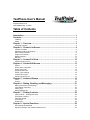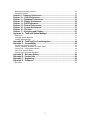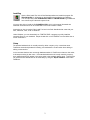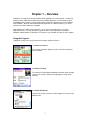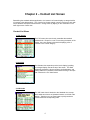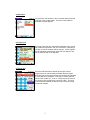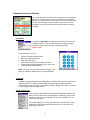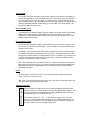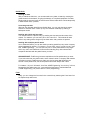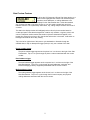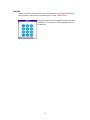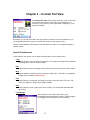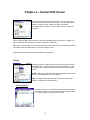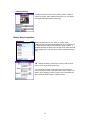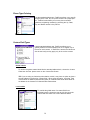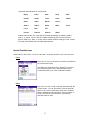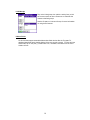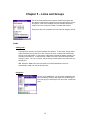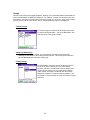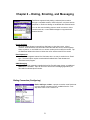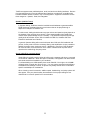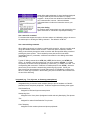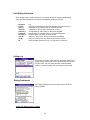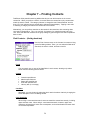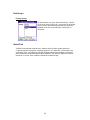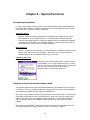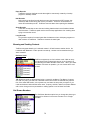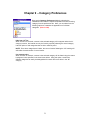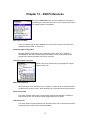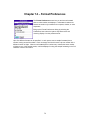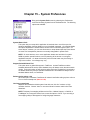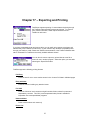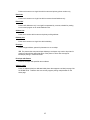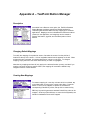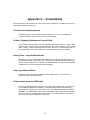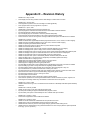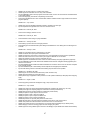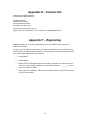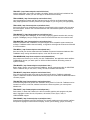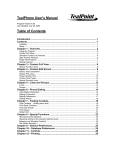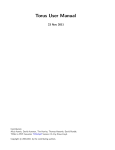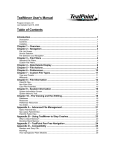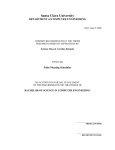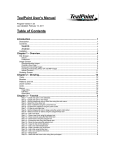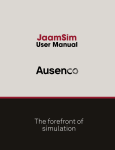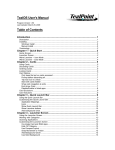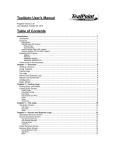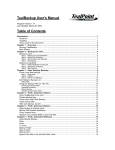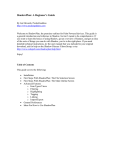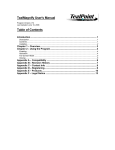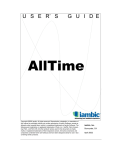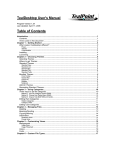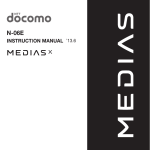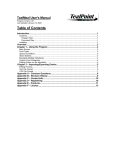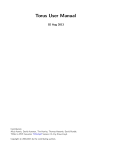Download TealPhone User`s Manual Table of Contents
Transcript
TealPhone User's Manual Program Version 5.29 Last Updated: May 14, 2009 Table of Contents Introduction ..................................................................................................................... 1 Contents........................................................................................................................... 1 Installing ............................................................................................................................ 2 Setup................................................................................................................................. 2 Chapter 1 – Overview.................................................................................................... 3 Using the Program.............................................................................................................. 3 Chapter 2 – Contact List Screen................................................................................ 4 Contact List Views .............................................................................................................. 4 Standard Contact List Features ........................................................................................... 6 Data Preview Features ....................................................................................................... 9 Finger Find Features ........................................................................................................ 10 Dialing Features ............................................................................................................... 10 Dial Pad ........................................................................................................................... 11 Chapter 3 – Contact Full View ..................................................................................12 Special Function Icons ...................................................................................................... 12 Chapter 4 – Contact Edit Screen .............................................................................13 Photos ............................................................................................................................. 13 History Auto-Completion ................................................................................................... 14 History Pick Lists.............................................................................................................. 15 Popup Number Pad .......................................................................................................... 15 Phone Type Ordering ....................................................................................................... 16 Custom Field Types .......................................................................................................... 16 Special Function Icons ...................................................................................................... 17 Chapter 5 – Links and Groups .................................................................................19 Links................................................................................................................................ 19 Groups ............................................................................................................................ 20 Chapter 6 – Dialing, Emailing, and Messaging ....................................................21 Dialing Connection (Configuring) ....................................................................................... 21 Valid Dialing Characters .................................................................................................... 24 Calling Log....................................................................................................................... 24 Dialing Preferences .......................................................................................................... 24 Chapter 7 – Finding Contacts...................................................................................26 Find Contacts… (finding basic text) ................................................................................... 26 Find Same Company ........................................................................................................ 27 Find Date Range .............................................................................................................. 27 Find Groups ..................................................................................................................... 28 Global Find ...................................................................................................................... 28 Chapter 8 – Special Functions .................................................................................29 Re-scanning the database ................................................................................................ 29 Repairing sorting in the standard address book .................................................................. 29 Beaming and Sending Contacts ........................................................................................ 30 Set Shown Numbers ......................................................................................................... 30 Chapter 9 – Category Preferences ..........................................................................31 Chapter 10 – Color Preferences...............................................................................32 Chapter 11 – Database Preferences .......................................................................33 Chapter 12 – Display Preferences ...........................................................................34 Chapter 13 – Edit Preferences..................................................................................35 Chapter 14 – Format Preferences............................................................................36 Chapter 15 – System Preferences ...........................................................................37 Chapter 16 – Controls .................................................................................................38 Chapter 17 – Exporting and Printing ......................................................................41 Appendix A – TealPoint Button Manager ..............................................................43 Description....................................................................................................................... 43 Changing Default Mappings .............................................................................................. 43 Creating New Mappings .................................................................................................... 43 Appendix B – TealPoint Pen-Free Navigation ......................................................44 Appendix C – Compatibility ......................................................................................45 Conduits and external programs ........................................................................................ 45 Outlook - Mapping Addresses to Custom Fields ................................................................. 45 Sorting Time – Large Address Books................................................................................. 45 Very Large Address Books................................................................................................ 45 Custom Label names and 'Birthdate' .................................................................................. 45 Appendix D – Revision History ................................................................................46 Appendix E – Contact Info .........................................................................................49 Appendix F – Registering ..........................................................................................49 Appendix G – Products ..............................................................................................50 Disclaimer ........................................................................................................................ 52 2 Introduction Thank you for trying TealPhone, a replacement for the standard system address/phonebook application. It offers an improved interface and a vast number of enhancements over the standard Palm application, and uses the standard Address Book database for 100% compatibility. Contents This archive contains the following files: Program files: TEALPHON.PRC TPSETUP.EXE FONTBUCKET.PRC The TealPhone program file Quick-installer program (Windows) Optional add-on font system Data files: FBFONTS.PDB Optional add-on fonts in FontBucket format Document files: PHONDOC.PDF PHONDOC.HTM PHONDOC.PRC REGISTER.HTM REGISTER.TXT This document in Adobe Acrobat (PDF) format This document in HTML format (sans images) This document in TealDoc format TealPoint Registration form in HTML format TealPoint Registration form in text format 1 Installing Use the Palm Install Tool in the Palm Desktop software to install the program file TEALPHON.PRC. It will appear on the handheld device after the next HotSync. You can optionally install FONTBUCKET.PRC and FBFONTS.PDB to get additional font choices beyond the basic system fonts. You may also wish to install the file PHONEDOC.PRC, which is this manual formatted as a PalmPilot document which can be viewed with our document reader TealDoc. Instructions on how to use the Palm Install Tool are in the Palm Handbook that came with your Pilot, PalmPilot, Visor, CLIE or WorkPad. Under Windows, you can alternatively run TPSETUP.EXE, a program to quickly install the necessary file(s) to your handheld. Simple double-click on the TPSETUP icon and follow the on screen instructions. Setup The standard address book is normally sorted by either company or by contact last name. TealPhone automatically detects this setting, and maintains the contact order when adding or editing contact entries. In the rare case that there are not enough database entries for TealPhone to detect a clear order, it will assume sorting by last name. If the standard address book is really sorted by company, then modified entries may appear in the wrong order in the standard address book. This will have not permanent side effects and can be fixed easily by using the Repair Database menu within TealPhone. 2 Chapter 1 – Overview TealPhone can replace the standard address book application for most purposes. It reads and writes the same address book database as the standard application, thus maintaining 100% compatibility with conduits, synchronization utilities, and other programs that use the address book database. Because the standard address application is in ROM, however, you cannot remove it even after TealPhone is installed. After installing the TealPhone program file, you can run it by selecting its icon from the Applications menu. You may also wish to go to the Palm 'Prefs' application to remap the hardware Address button to TealPhone. This option is only available on Palm OS 2.0 or greater. Using the Program TealPhone is easy to use, and consists of three basic interface screens: 1) Contact List Screen The Contact List screen display the list of contacts and primary phone numbers. 2) Contact Full View The Contact Full View displays detailed information about a single contact, and a photo if present and supported (on newer Palm devices). 3) Contact Edit Screen Use the Edit Screen to create or make changes to an entry in the address book. 3 Chapter 2 – Contact List Screen Resembling the standard address application, the Contact List Screen displays a categorized list of contacts in the address book. The Contact List Screen actually comes in five flavors, each with unique features and special enhancements. Change views by tapping on the View button in the lower right corner of each view. Contact List Views 1) Full Screen The Full Screen view most closely resembles the standard address book. Except for a row of icons along the bottom of the display, the entire window is devoted to displaying a list of contacts in the current category. 2) Standard The Standard view expands upon the basic display by adding an enlarged display area at the top of the screen. This Data View area previews the phone numbers, email addresses, and mailing address of a selected contact without having to full open that contact to the Full View Screen. 3) ABC Index The ABC Index view is identical to the Standard view, except that it adds two columns of alphabetic buttons on the left of the display. Tapping on any of these buttons quickly seeks the contact list to the corresponding letter. 4 4) Split Pane The Split Pane view shows the list of contacts side-by-side with a full view of the contact details. This view is well suited for landscape-oriented displays. 5) Finger Find The Finger Find view also resembles the Standard view, except that it features large select, dial, and sort buttons, optimizing it for finger-on-screen activation without a stylus. It also supports special alphabetic seek buttons which seek the display to the next or previous letter in the alphabet. 6) Phone Pad The Phone Pad view adds a familiar phone-style numeric keypad, which can also be easily activated with bare fingers. While this pad can be used to directly dial numbers to integrated or connected phone hardware, it can also be used to spell out entries in the contact list. To do so, simply tap out the name of the contact on the keypad using one tap per letter. The list of contacts will automatically be reduced only to those matching the entered numbers. 5 Standard Contact List Features The contact list shows a sorted list of entries in the current category. Change the current selection using your handheld’s scroll up/down buttons. If you hold down the scroll button, it will scroll the entire list. You can also double-tap an entry to open up the contact for more information, or tap the Open button to open the contact for viewing or editing. Quick Menu Access the Quick Menu by tapping on the quick menu icon in the TealPhone title bar. This icon also serves as the signal strength indicator on Palm Treo and Centro model smart phones. (New in 5.20) In the Quick Menu, you can: • • • • • Dial the currently selected contact Bring up a dedicated dial pad Open the calling log, or Speed-dial from a list of pre-configured numbers. Select the Quick Menu Numbers entry to add or edit numbers from the speed dial list. HINT: On newer Treo and Centro phones, the green “Dial” button is mapped by default to bring up the Quick Menu Categories TealPhone supports standard Palm Address Book categories with a pick list control in the upper right corner. It selects and edits categories just like the standard application, except that is also has the option (set in General Prefs) to display the number of contacts in each category after the category name. Group “Categories” If custom groups are defined, they will appear as additional entries at the bottom of the list below the normal categories. Selecting a group shows members in that group, automating the “Find Group” operation you can do from the main menu. This feature allows you to use groups almost as conveniently as normal categories, but with the bonus that contacts can be in more than one group at the same time. 6 Sorting Order The Contact List shows the entries in the current category much like the main display of the standard application. It is more flexible, however, in that you can show the display at any time sorted by first name, last name, or company name. This is switch-able at any time by tapping on the L, F, and C buttons at the bottom of the display. The saved sorting setting is associated with the current category, including All. Thus, each category can have its own specified sorting order. Phone Number in List The contact list can optionally display a phone number next to each contact if the current display view is wide enough to accommodate one in the current font. The number displayed is one selected using the Show in List option in the Edit Screen or the Phone Number Types selector below. Phone Number Types Next to each phone number, a letter corresponding to the phone number type (such as “W” for work, “H” for home, etc) will appear. Tap on the letter to change the listed phone number for the contact. Additionally, you can also change all the phone numbers in the current contact list using the Set Phone Numbers Shown option in the Tools menu. This handy tool lets you see all the phone number entries of a particular type at once. For instance, if you set the type to “Work”, the listed phone number for all contacts in the current list (category) will be changed to the first work number, if defined. TIP: If the requested phone type doesn’t exist for a contact, its listed phone number will be left at its previous value, so you can call the Set Phone Numbers tool repeatedly with different phone types (from least desired to most desired) to set a cascading order of preferred phone types. Notes To the far right of each listed contact, an icon will appear next to items with attached notes. Tap on it to access the note. TIP: Even if a contact does not have a note (or icon), you can tap in the space where the note would be to create a note for that contact. Alphabet Index Bar On the left side of the ABC Index View, an index bar displays the letters of the alphabet. Clicking on a letter seeks to the first entry starting with that letter. You can refine the search to multiple letters by adding additional letters before the seek timeout (set in Control Prefs) expires. For instance, entering “F”… “R”… “E” will seek to the entry “Fred”, but if you enter an “F” and wait briefly before entering the “R”, TealPhone will assume you are beginning a new seek for an entry beginning with “R” instead of refining the last one to search for an entry beginning with “FR”. 7 Graffiti Seek Seeking to letter With or without the index bar, you can also seek to any letter or letters by entering the graffiti stroke for those letters, or typing the letter(s) on a keyboard peripheral. If entries starting with the text are found, the list will move and the letter will be echoed temporarily in Data Preview Area, if present. Correcting seek text With both the Alphabet Index Bar and Graffiti Seek , you can undo the last character entered or reset the “seek” counter (if only one character remained) by entering a backspace stroke. Seeking with initial and last name You can also seek to a specific entry by entering the first initial and last name of the contact. For instance, you can enter “jdo” to find “John Doe”. This method will work while in any sorting mode, though may be slower when many entries are present. Seeking with multiple partial names As an advanced feature, you can also seek by entering partial first, last, and/or company names separated by spaces. For instance, you can enter “a do jo” to find an entry “John Doe, ACME Engineering”. You can enter one, two, or three partial words of any length and in any order, and TealPhone will find the first matching entry with names and/or companies that start with the partial names you enter. ADVANCED HINT: TealPhone gives extra emphasis to the first partial name you enter. If you enter more than one partial name, and a contact’s name or company field contains more than one word, TealPhone may match any word in those data fields with your second or third partial name, but the first partial name must always start a field. For instance, “do jo en” will match “John Doe, ACME Engineering”, but “en do jo” will not, because the first partial name (“en”) must match the beginning of a whole data field (“ACME Engineering”), not just the start of a word (“Engineering”). Fonts Lastly, you can change the font used in the contact list by selecting the Fonts item from the Options drop down menu. 8 Data Preview Features In all but the Full Screen and Phone Pad views, tapping on a listed contact highlights that contact and causes its phone numbers, email addresses, or mailing addresses to be displayed in the Data Preview Area. Unlike the standard app, it shows this data on the same screen so you don't need to switch back and forth between screens. This is particularly useful when, say, calling multiple numbers from a list of contacts. The data in the display window will intelligently select a font for phone number based on content and space. Note that the largest font contains only numbers, a hyphen, period, and comma. Telephone number entries that contain only these characters will appear in the largest font unless it is too long to fit in the window at that size. In that case, it will switch to the largest font that will fit for easy viewing. Tap in the left or right halves of this area to cycle backwards or forwards through the available data, or tap on data-specific trigger (below) to only see a subset of the data. Phone number trigger The phone number trigger appears as the phone icon in a column to the right of the Data Preview area. Tap on it to cycle through all phone numbers associated with the current contact. Email address trigger The email address trigger appears as the computer icon in a column to the right of the Data Preview area. Tap on it to cycle through all email addresses, web sites, and instant-messaging entries (if supported) associated with the current contact. Mailing address trigger The mailing address trigger appears as the house icon in a column to the right of the Data Preview area. Tap on it to cycle through the full name/company and physical mailing addresses associated with the current contact. 9 Finger Find Features Contact Selection The Finger Find view adds two digit-friendly buttons to easily change the current selection in the contact list. These appears on the left hand side of the screen second and third from the top. Alphabetic Seek The first and fourth buttons on the Finger Find view allow easy seeking the to next or last letter of the alphabet. Dialing The last of the oversized buttons is the Dial button, which sends the current number or contact to the Dialing Screen (see Chapter on Dialing) for transmission to integrated or attached phone devices or hardware. You can also use the dialing screen to email a contact on web-capable devices. Dialing Features Phone pad seeking The Dialing Phone Pad lets you find names and companies by typing out their numeric equivalents on a phone-style number pad. When doing so, select Last Name, First Name or Company from the Dial By buttons, and enter the numbers one button per letter. TealPhone will automatically filter the contacts shown only to those that match. For instance, if you tap out “726”, it could match both “Samantha” or “Pancho”, so both could appear in your contact list. You can select either from the contact list, or continue to enter letters to narrow down the list. TIP: Spaces, punctuation, and other symbols that don’t appear on the number pad are ignored. So to find “Fox, Joe”, for instance, you could type “369563”. Direct Dialing To direct dial a number, select Number from the Dial By pushbuttons and tap out the number on the number pad. Tap Dial to open the dialing screen with this number. 10 Dial Pad Distinct from the normal Phone Pad screen, the popup Dial Pad provides a quick way to enter and dial a number that isn’t associated with a contact. (New in 5.20) Bring up the Dial Pad from the application drop-down menu, Quick Menu, or by buttons or controls mapped to bring up the Dial Pad. 11 Chapter 3 – Contact Full View The Contact Full View shows a quick summary of the current entry. It can be brought up from a menu item, from a double-tap on a name entry, or by pressing on the Open button, depending on your preference settings. By default, you can tap on the text of the entry itself to close the Full View. In preferences, you can change this behavior to open the Contact Edit Screen for start other functions. Use the device hardware scroll buttons to scroll the data up or down or to change the display to another contact. Special Function Icons At the bottom of this screen, next to Open and Edit buttons, are five special icons: Copy Tap this button to copy the entire contents of the Full View into the PalmOS text clipboard for pasting into a memo or another program. Dial Tap this button to open the dialing screen with the phone numbers for the current contact. Map Tap this button to lookup the current contact in Google maps. This button only appears if Google maps is installed. (New in 5.20) Font Tap this button to change the fonts used for the title or body text of the Full View. This button only appears if Google maps is NOT installed. Note Tap this button to view or edit a note for this contact, or to set the date associated with the contact. Links/Groups Tap this button to visit, add or edit links or group membership associated with this contact. See the Chapter on managing Link and Groups for more information. 12 Chapter 4 – Contact Edit Screen The Contact Edit Screen shows the full data for a contact, and is similar to the standard system edit screen. A list of editable fields appears containing name, address, and other information associated with the contact. Tap in a field to add to or modify its contents. Like the standard app, phone numbers, and instant messaging (IM) entries (on the Tungsten T3) also provide drop down pick-lists to set basic properties for that entry. TIP: When editing entries, you can easily exit the edit screen and save your changes by pressing and holding down the select button on a 5-way navigator control. TealPhone also supports the following additional enhancements: Photos Contact photos are supported devices using the enhanced contact database format. All newer Palm devices support photos. To add or modify a photo, select the photo thumbnail on the Contact Edit Screen. NOTE: Older Sony CLIE handhelds used a proprietary photo format that is not documented and is not supported. HINT: For better-looking photo previews, check the 16-bit mode option in TealPhone Color Preferences. Importing Photos To import a photo from a JPEG file, select Import after selecting the photo thumbnail. Choose a file and select Preview to view it, or Open to import it into the current contact. 13 Capturing Photos On devices with the Palm Camera Library, select Camera to grab a live image. After capturing the picture, you can adjust the brightness and contrast to your liking. History Auto-Completion When entering text into City, State, or Country fields, TealPhone will compare the text entered so far to a history list of data previously entered into that field in other contacts. If possible matches are found, they will drop down below the field being edited, where you can tap on them to select that entry’s text. TIP: Choose the History Lists menu to view or edit the list of items in each of the three history lists. You can set the number of items that are kept in each list, choose to sort the list (for pick lists below) or also freeze a list (keep it from changing), which is handy if you live somewhere with a relatively small number of states or cities. 14 History Pick Lists Similar to History Auto-Completion, use the History Pick List to set a City, State, or Country field to an entry “remembered” from other contacts. To bring up a pick list, tap on the “A” icon to the right of the text field. Popup Number Pad To aid in entering number and symbols, a pop-up number pad is available for phone numbers, zip codes, and address entries. To bring it up, tap on the “1” button to the right of those text field. The number pad will stay on screen as long as you keep using it, or for a few seconds (adjustable from Control Prefs) after the last button press. You can also select an alternate finger-friendly larger-sized pad in Edit Prefs, described later in this manual. 15 Phone Type Ordering Like the standard address app, TealPhone allows you to specify the type (work, home, etc) of a phone number via a popup picklist. TealPhone also allows you to move phone numbers (relative to neighboring numbers) by selecting the Up, Down, Top, and Bottom entries in the pick-list. Custom Field Types Like the standard address app, TealPhone allows you to globally rename four custom fields (nine on a Tungsten T3) at the end of each contact. In TealPhone, however, the labels can also be set locally so they apply only to the current contact. Global Labels To rename the global custom labels like the standard address book, choose the Custom Fields item from the Options menu on the Contact Edit Screen. TIP: If you are using an Outlook synchronization conduit, it may have an option to place a second address in the first four custom fields. When using this option, check the Treat custom fields as additional address field option so TealPhone will render these fields as an address in the Contact Full View and Data Preview Area. Local Labels To override the global name of a custom field for an individual contact, choose the pop-up pick list next to the custom field and select from a list of alternate labels. 16 Supported alternate labels for custom fields: B-day Anniv Start Stop Web Handle Group Team Class Status Assoc Super Report Direct Addr 2 Addr 3 Home Work Local Mail Info Phone1 Phone2 Phone3 Perm VMail Custom fields set with one of the eight local labels representing an address (“Addr 2”, “Addr 3”, or “Home”, etc), the four local labels representing phone numbers (Phone1, Phone2, VMail, etc), “Web”, or “B-day” will be treated as fields of that type in the Contact Full View, Data Preview Area, and date-range searches. Special Function Icons At the bottom of this screen, next to the OK button, are special function icons, from left to right: Fonts Tap on the “A” font icon to set the font used for text fields on the Contact Edit Screen. The Select Font window will open, allowing you to select from standard system fonts or optional add-on fonts in FontBucket format, if you have FontBucket installed. Notes Tap on the note icon to add or edit text associated with the current contact. You can also select a date to associate with the note, which is particularly useful when combined with the Date-Range Find operations. See the Chapter on Finding Contacts for more information on performing searches based on date. 17 Links/Groups Tap on the links/groups icon (with the smiley face) to link the current contact to other contacts or to subscribe the contact to defined groups. See the Chapter on Links and Groups for more information on using these features. Hidden Fields On devices that support extended address data fields devices like the Tungsten T3, additional data fields are by default hidden if they are currently unused. To show and use these fields, tap on the plus (+) hidden field icon, if available, and select from the list of hidden choices. 18 Chapter 5 – Links and Groups Two of the most powerful enhancements TealPhone supports are the ability to interconnect contacts through the mechanisms of links and groups. Both are accessible from the Links/Groups (smiley face) icons on the Contact Full View or Contact Edit screens. Groups are also now accessible from the main list category pick list. Links Adding links Links specify a one-way connection between two contacts. To add a link, simply select Add link from the pop-up pick list on the Contact Full View, or select Edit Links/Groups and tap on the Add button. A popup list of categorized contacts will appear, allowing you to select one as the link. To remove a link, select it from the Links and Groups screen and tap on Rem. You can, of course, link the second contact back to the first to set up a two-way link. TIP: Select the Make links reciprocal option in the Edit Preferences screen to automatically create and remove two-way links. Navigation Once a link is established, you can easily navigate the link from the starting contact to the target one by selecting the link in the pop-up Links/Groups pick list on the Contact Full View. 19 Groups Groups function like supercharged categories, allowing you to associate related contacts without many of the limitations of traditional categories. For instance, contacts can belong to more than one category, and there is no fixed limit to how many groups you can have. Once you’ve created groups, you can use the Find Groups menu to switch between groups in the display list. Creating Groups To create new groups, select the Edit Groups button from the Links and Groups button. Tap on the New button, and enter the name of the group to create. Add Group Membership Once groups have been created, you can subscribe contacts to those groups by selecting the Add button in the Links and Groups screen. Select the group to add and tap Add Membership to subscribe to the group. Finding Groups To find members of a group, select Find Groups from the Tools menu on the Contact List. Like other search functions, this menu narrows down count of entries in the current list and category into only ones which meet the match criteria, and may be combined with other search operations to perform a compound search operation. See the chapter: Finding Contacts for more information on using searches. 20 Chapter 6 – Dialing, Emailing, and Messaging TealPhone supports directly dialing a selected phone number through a compatible modem, linked cell phone, cell phone add-on peripheral, or audio tone dialing on handhelds with enhanced audio. You can also use the dialing screen to email a contact or visit a contact’s web site, or send SMS messages on supported webenabled devices. Phone Numbers When the Dialing Screen is opened from Dial button or drop down menu, a list of numbers, email addresses, and web sites associated with the current contact appears. Select a number, or use Graffiti or the on-screen number pad to modify the number. Tap the Dial/Email button when done to initiate the call or send an email to the contact. Email Addresses An Email button appears instead of a Dial button when an entry is marked as an Email type. The email option requires a web-enabled handheld with a web browser and associated email program. SMS Messaging On supported text messaging-capable devices like Treo650 smart phones, an additional SMS button is available. Tap it to launch the device’s text messaging application prefilled with the selected phone number. Dialing Connection (Configuring) Before dialing a number, a proper connection must first be set up in the Dialing Connection screen, available from the Tools drop down menu on the Contact List. 21 TealPhone supports most published phone, serial, and touch tone dialing interfaces. Devices from manufacturers who have not published their interfaces or made them compatible with PalmOS standard libraries, however, may not be supported. Supported connections fall into three categories: Speaker, Serial, and Integrated. Speaker (Audible Tones) In Speaker dialing, TealPhone uses the handheld sound hardware to generate audible DTMF (dual-tone modulated frequency) touch-tones that can be played through a telephone mouthpiece to initiate a call. For this to work, dialing should be set to a proper volume and speed, and may depend on the handset of the receiving phone as well. Some experimentation with TealPhone’s volume and/or speed settings may be necessary. The handheld must also support high quality audio at sufficient volume, which includes the TRG Pro, HandEra 330.most PalmOS 5 handhelds from PalmOne, In general, Speaker dialing will not work with most other OS3 and OS4 handhelds and phones, as they tend to lack the necessary filtering and amplification circuitry needed to faithfully reproduce clean, dual-tone sounds. Additionally, most Sony CLIE handhelds will not work either, as those devices use a custom Yamaha sound chip that cannot reproduce the needed high frequency tones. Serial (cable/IR to separate phone) Serial dialing is typically used to initiate all call through a separate cell phone, connected via infrared or cabled link. When this option is selected, a list appears of all serial drivers and virtual serial drivers installed on your handheld. For infrared dialing to a GSM-capable phone under PalmOS 3.2 or higher, the IrCOMM (infrared) driver is usually the correct choice. You may need to experiment with different combinations and settings, however, as phones vary widely and we have no information specific handheld/phone combinations. When choosing a serial connection, addition speed, handshaking, and parity options will also appear. See your phone/modem documentation for the proper settings to use. 19200 baud is a common speed for IR communication. 22 Serial dialing takes advantage of phone interfaces designed for using a GSM cell phone as a modem for a laptop computer. Some phones use variations of standard modem (AT) command sets, however. Select the Modem Commands button to tailor the instructions sent to your phone. Use pulse dialing For modems which support both tone and pulse dialing, this option sends the AT command to request pulse dialing Use custom init command For modems that support this option, this item selects an initialization string to be sent to the modem prior to sending the dialing command. The default is “AT&FX4”. Use custom dialing command When dialing out through an infrared or cabled serial connection, calls are normally made using the PalmOS modem-control functions. When this option is selected, however, dialing is done directly through the serial connection with the specified dialing command prefixing the phone number. This is needed by some phones which have either nonstandard (Non AT) commands, or different commands for voice dialing and modem (data) dialing. Typical AT dialing commands are ATD (dial), ATDT (dial touchtone), and ATDP (dial pulse). An example voice-dial command for one phone model is AT+CDV. For Nokia cell phones, the number should be followed by a semicolon (;) to initiate voice calls. The corresponding dial command in TealPhone for Nokia phones is then “ATD$;”, where the place for the phone number is entered using a dollar sign ($) symbol. Check your phone’s technical documentation if normal dialing returns a “Data Mode” or similar error. When no dollar sign is present in the dial string, the phone number to dial is tacked onto the end of the dial string. Integrated (e.g. Treo, Kyocera, or Samsung smart phones) Integrated dialing connections send numbers directly to phone hardware on PalmOS powered phones and phone peripherals. TealPhone supports the following driver types: PDQ SmartPhone designed for PDQ and Kyocera smart phones Handspring Visor designed for the Visor phone Springboard module and early Handspring Treo phones Treo designed for modern Palm/PalmOne Treo phones Palm Telephony designed for other modern phones and phone peripherals. 23 Valid Dialing Characters When dialing using a serial connection to an external phone, the following GSM dialing characters are transmitted to connect phone hardware (others are ignored): Numbers Letters plus (+) commas asterisk (*) pound (#) exclaim (!) and (&) at (@) W - 0-9 - optionally converted to numbers via standard US phone key layout - required by many GSM phones for international calls - supported by many (not all) modems as a pause - corresponding to “star” button on touch tone keypads - corresponding to “number” button on touch tone keypads - issues a “flash” command on some phones - waits for a “bong” tone used in some calling card dialing - waits for a silent period of a few seconds on some phones - when the letter-conversion is off, a “w” will wait for a dial tone Calling Log The Calling Log screen, reachable from drop down menu or the Dialing screen, shows a list of up to the last 100 incoming and outgoing calls. Use it to select and dial a recently dialed number, or review the date, time, and target of recent calls. Dialing Preferences The Dialing Preferences screen provides options for direct dialing numbers: Quick dial ‘data preview’ numbers 24 If this option is selected, the dial button will automatically dial without a confirmation if a phone number is selected in the Data Preview Area. Auto dial number If this option is selected, the dial screen will automatically dial the selected number of no user actions are detected before the specified timeout. Use this feature to dial numbers more easily when on the move, eliminating the need for an additional confirmation tap. Convert letters to numbers When selected, letters in the phone number are automatically converted to numbers following the standard letters printed on phone keypads (in the USA, at least). When this option is off, numbers are ignored, except for “W”, which sends a “wait” command to many GSM phones. Add call prefix When selected, the accompanying numbers or characters are tacked onto the beginning of the number to dial. This is typically used to add an extra code to get an outside line such as a ‘9’ before dialing a number and a comma to pause before dialing the number. If a number starts with local area codes This entry allows for different number prefixing depending on how a number starts. Typically, this value is set to one or more local area codes, and is used to strip area codes from local calls and/or add a long distance dialing prefix (1) to non-local numbers. You can, however, enter other numbers here, and use this options to, say, insert an international dialing prefix for numbers that start with “+”. Strip matched area code Removes the text specified in the above entry if a match is found. Else if longer than… Adds long distance prefix (below) if number is longer than specified length (New in 5.20) Add long distance dialing prefix… Adds selected text if the number does not start with the text specified in the previous item. Typically set to the long distance dialing prefix (1) or needed missing area code. 25 Chapter 7 – Finding Contacts TealPhone offers powerful searching abilities that let you scan all the entries in the current contact list. When you perform a search, it narrows down the contact list to only contacts that match the search criteria. The category selector is changed to read “Search Results” and the three L-F-C sort indicator become unselected to indicate a filtered display. Tapping a sort order or selecting a category will restore the contact list to all contacts. Alternatively, you can perform searches on the results of other searches, thus narrowing down your search results further. Thus, you can look, for instance, for contacts that are both in the “415” area code AND are members of the group “Bridge” by performing the two search operations back to back. Find Contacts… (finding basic text) Use the Find Contacts menu on the Contact List screen to bring up the find dialog window. There, you can select the fields to be searched, the search criteria, and text to look for. Fields You can search one or more of the data fields in each contact, showing only entries which meet the following search criteria: Criteria • • • • • Contains specified text Matches specified text Starts with specified text Ends with specified text Has any text (is not empty) Condition Alternately, you can show only entries that don't match the above criteria by changing the Do/Do Not option in the Find Dialog window. Case Sensitivity When doing a case sensitive search, text must match the entered text exactly, including upper and lower case. When doing a case insensitive search, however, upper case characters will match their lower case counterparts, and accented letters will match their un-accented equivalents. 26 Wildcards Search operations also support a simple wildcard character. You can optionally enter question marks (?) in your search string, and TealPhone to treat them as a wildcard, meaning that any character will match it. For instance, “f??g” would match “flag” or “frog”, or “fang”, but would not match “fog” or “fig”. Find Same Company The Find Same Company menu automatically searches the current contact list for contacts that have the same company as the current selected contact. Find Date Range The Find Date Range menu lets you search contacts whose notes or birthday fields contain values in a specified date range. Notes TealPhone’s dated notes provide a powerful mechanism to keep track of status or tasks associated with individual contacts. For instance, a sales manager might store notes about her last conversation with each customer in the note field of each contact. By adding a date to each note, she can easily keep track of her clients by regularly searching for customers who have not been contacted in awhile. Birthdays TealPhone’s Birthday searches look both in extended database birthday fields (like on a Tungsten T3) or in custom fields who have been switched to the local label ‘BDay’. When searching custom fields, a date format should be selected, so TealPhone will know how to interpret the numbers in the custom field. The birthdays should be entered as 2 or 3 numbers separated by spaces, commas, dashes, slashes, or other non-numeric characters. Ignore year values If this option is selected, date ranges are compared without considering year values, either in the date ranges selected or in the contacts themselves. For instance, if the From day is set to December 29, and the To day is set to January 3, then TealPhone will th th st st look for any dates on December 29 , December 30 , December 31 , January 1 , nd rd January 2 , and January 3 . 27 Find Groups Finding Groups To find members of a group, select Find Groups from the Tools menu on the Contact List. Use groups as convenient ways to specify alternate categories that can overlap the standard ones, such as “Xmas Cards”, “Book Club” or “Quick list”. Global Find TealPhone also optional supports (set in General Prefs) the Palm system global find command (typically activated by magnifying glass icon in a status bar or to the right of the graffiti entry area). As TealPhone uses the standard address book database, its searches are redundant to the standard Address Book application, but selecting TealPhone’s search results will, of course, open TealPhone instead of the standard app. 28 Chapter 8 – Special Functions Re-scanning the database In order to switch sorting orders “on the fly” and to support different orders without disturbing the Address Book database, TealPhone maintains a set of sorted tables that it uses to build each of the “last”, “first” and “company” sorted lists. Automatic Sorting Normally, TealPhone watches the address book database and updates its own sorted lists whenever an entry is added externally, or sometimes after a HotSync operation, when the Palm Desktop cleans out previously deleted items. If the database is expanded or deleted from the desktop or the standard application, TealPhone should catch this as well and perform a re-scan when you re-enter TealPhone. Manual Sorting Rarely, if a contact is merely moved by an external program, TealPhone’s display list may appear out of order or in the wrong category. When this occurs, manually rescan the database with the Re-scan Database option in the Tools menu. Optimizing Sort Time Sorting time grows exponentially with the number of entries in the database, so you might consider limiting your sorting options if you have a very large address book. You can limit your sort order, removing ones you don’t need by deselecting them in the Dbase Prefs screen. Repairing sorting in the standard address book The standard address book expects the address database to be sorted either by last name or by company. This is not related to TealPhone’s display sort orders, which are accomplished using separate sort tables that don’t affect the database itself. Still, rarely, synchronization conduits can place entries in the incorrect place, or system errors might affect the placement of new or modified entries. If this ever occurs, the entries would appear in the wrong order in the Standard Address application. Use the Repair Database menu to manually sort the raw database records into last name or company order if this happens. When repairing the database, TealPhone also finds and repairs errors that sometimes occur on modern devices due to buggy conduits or NVFS memory errors, including: 29 Dupe Records TealPhone removes duplicate records that might be erroneously created by a backup program or desktop conduit. Null Records Null records are archived records that have zero size because the NVFS system has freed their data chunks during low memory conditions. These can cause crashes or cause SD card backups to fail. TealPhone removes them when repairing the database. Short Records These are records that are too short and missing data that their record headers indicate should be there. TealPhone pads out the record to keep applications from crashing when trying to access the record. Long Records Long records contain a few extra bytes after the data area due to third party programs or older versions of TealPhone. TealPhone removes the extra bytes. Beaming and Sending Contacts TealPhone supports beaming of a selected contact in VCard format to another device. On handhelds with Bluetooth or other special connectivity, contacts can be transferred using a send command. Business Cards TealPhone supports up to four business cards. Mark an entry as a business card by selecting that entry in the Contact List and selecting the Select Business Card menu. When you select the Beam Card menu or operation, you can choose which card to send. TIP: Business cards are differentiated using a contact's Last Name, First Name, Company, and Title. Any entry you select as a business card must not have an identical entry with all four of the same field entries, or the system may not beam the entry that you expect. If you need two business cards with the same name, company, and title, make one of them different with a minor change such as punctuation or trailing spaces in one of those four fields. Set Shown Numbers The Set Shown Numbers option lets you change the phone type displayed for all items in the current Contact List in a single operation. 30 Chapter 9 – Category Preferences Bring up the Category Preferences dialog by selecting the Preferences item under the Options drop-down menu and choosing Category from the preferences list. Here, you can select from the following options to customize the appearance of individual categories. (New in 5.20) Hide from ‘All’ list When this item is checked, contacts in the selected category will not appear when the All category is active, but instead can only be found by explicitly selecting the actual category. Use this option to hide categories that are old or seldomly used. NOTE: Even when categories are hidden, the count of entries following the “All” heading will still reflect the total number of record entries. Use custom colors When this item is checked, contacts in the selected category will be listed using the custom background colors specified in the three boxes below. Using this option, entries from different categories can easily be distinguished from each other even when in the “All” category. 31 Chapter 10 – Color Preferences TealPhone supports full customization of the custom (non-system) interface colors used in the main display list. Open up the Color Preferences screen by selecting the Preferences menu item and choosing Color from the preferences list. Customize an item by selecting the color box next to each item: Text The color used to write contact names in the contact list Hi-text The color used to write contact names in the current highlighted entry Note The color used to render the note icon Data The color used for data in the dataview window Hi-data The color used for highlighted data in the dataview window (e.g. when graffiti seeking) Label The color used for the label caption in the dataview window Back The color used for the background behind contact names on even lines Hi-back The color used for the background behind contact names on a selected line Alt-back The color used for the background behind contact names on odd lines DataBG The color used for the background of the dataview window DialBG The color used for the background of the dialing window on the Phone Pad view Full name The color used for the contact name in the fullview window 16-bit mode Select this option to force TealPhone to open up with the display in 16-bit mode. Use this option to see better quality photo thumbnails. 32 Chapter 11 – Database Preferences Bring up the Database Preferences dialog by selecting Preferences menu item and choosing Database from the Preferences list. Support multi-byte (asian) chars This option instructs TealPhone to use an operating system supported sorting routine to properly sort entries which contain 2-byte characters used in asian languages. Use Name for Contacts with no Company When an entry has no company specified, this option tells TealPhone to use the entry's name when sorting by company. This is how the default Address application handles sorting by company. With this option turned off, entries with no company specified are sorted separately at the bottom of the list. This is usually more useful. This item is always turned on if Native sort order is chosen (see below). Use Company for Contacts with no Name The converse of the previous item, this option substitutes a company name for a contact name when sorting by first or last name. When this option is not used, “nameless” items appear at the bottom of the list when sorting by name. Rescan after every HotSync This option instructs TealPhone to rescan the database every time HotSync or another program changes it externally. Use this feature to keep entries in order if another program or HotSync conduit tends to move entries out of order. Sorting Orders These buttons let you choose how the address list can be sorted, either by first name, last name, company, or native. In native mode, the address book appears in the same order as the standard Address app, which is either by last name or company. Re-scans are fastest with this option, as no actual resorting is necessary, but other sort orders are disabled and no “on the fly” changing of the sort order is allowed. Any combination of the other sort orders is allowable, so you can eliminate ones you don’t need for faster re-scans. 33 Chapter 12 – Display Preferences Bring up the Display Preferences dialog by selecting the Preferences item under the Options drop-down menu and choosing Display from the preferences list. Start Category This option sets the initial category TealPhone starts with whenever the program is launched. Set this option to “Remember” to have TealPhone restore the last category view when the program was last run. Start Data view This option set the type of data (phone number, address, etc.) TealPhone initially shows in the data view area of contact list screens with data view areas. Set this option to “Remember” to have TealPhone restore the last type of data shown when the program was last run. Show In List Shows a contact’s primary phone number, address, title, or custom field if space and font selection allow. (New in 5.20) Show Companies in List Shows company name in contact list after names when sorting by first or last name Show Category Item Counts If selected, category names in the category selector and pick list are followed by the number of contacts in each category Show Postal Code Before City If selected, the postal code is shown European style in the Data Preview Area and Contact Full View, with the postal code preceding the City. Show in Full View If Notes is selected, the full text of notes is shown in the Contact Full View. Otherwise, an icon is shown instead if a note is present. If Links is selected, the full name, title, and company of a contact’s links is shown in the Contact Full View. If Compact text is selected, text in the Full View is shown in compact form. Otherwise, blank lines are added between sections for more readability. 34 Chapter 13 – Edit Preferences Bring up the Edit Prefs screen from the Preferences menu item or by selecting the Edit Prefs menu item from a contact’s Edit Screen. The following options are available: Auto-Caps first letter Turns on PalmOS system auto-capitalization for all text entry fields on the edit screen, capitalizing the first letter of every entry. Allow only digits in Zip codes Restricts postal/zip code fields to only containing numeric digits. On a Treo600 or Treo650 phone, this option will automatically activate the num-lock shift mode for the keypad when entering characters into the zip code field. Use large number entry pad Sets the size of the number-entry popup keypad to a larger “finger-friendly” size. Make links reciprocal When this option is set, whenever a link is created, a reciprocal link is created back from the target to the current contact. When deleting links, reciprocal links are also removed. Photo save quality This option sets the quality used to save images imported and captured in TealPhone. Use this option with care, as higher quality images take up more space. Hide photo field This option hides the photo thumbnail from the Edit Screen, even on devices that support photos using the enhanced Palm Contact Database. 35 Chapter 14 – Format Preferences The Format Preferences screen lets you set how unformatted phone number entries are displayed. Unformatted numbers are those that contain only numbers and no spaces, dashes, or other separators. Bring up the Format Preferences dialog by selecting the Preferences item under the Options drop-down menu and choosing Display from the preferences list. Up to five different formats can be specified. In each space, enter a sample formatted phone number, leaving unused lines blank. Each non-empty line should contain a phone number with a different number of digits. When an unformatted phone number entry contains the same number of digits as one of the sample entries, it will be displayed in using the sample formatting in the Full View and Contact List screens. 36 Chapter 15 – System Preferences Bring up the System Prefs screen by selecting the Preferences menu and choosing System from the Preferences list. The following options are available: System Button Prefs This option lets you remap which application is launched when one of the up to four hardware application launcher buttons on your handheld is pressed. On most handhelds, this option duplicates the similar Buttons screen found in PalmOS system Prefs. On some devices, however, you can use this screen to remap buttons (like the Phone button on some Treo smartphones) that are not normally changeable in system Prefs. NOTE: On some devices, one or more application buttons are hard-wired in system ROMs to perform special functions, such as powering off the device or running the application launcher. On these devices the pick list for that button may be missing or may have no effect. Your mileage may vary. Support PalmOS Global Find This option turns on global find support in TealPhone. As both TealPhone and the standard address book use the same database, they will always return the same search results. Turning this option off will save time when performing a global find, but selecting an address book entry from the standard address book’s find results will always launch standard address book, not TealPhone. Relaunch after phone calls When this option is selected, TealPhone will relaunch itself after ending a phone call on a Treo or Centro smart phone. (New in 5.20) Use fancy system fonts Replaces the standard and bold system fonts with new “thin-line” versions on highresolution devices. Choose “Auto” to use normal fonts for buttons and thin-line fonts elsewhere. NOTE: Third party font-mapping utilities such as Piloc, Hebrew Support, or CKJOS, or FontMapper do not support custom fonts, so set this option to “None” if you are using a font mapping utility to add support for foreign language characters. 37 Chapter 16 – Controls Bring up the Control Preferences dialog by selecting the Controls item under the Options drop-down menu. ‘Open’ Button Tap This option sets what happens you when tap the ‘Open’ button (if present) on the Contact List Screen: View Edit Dial Dial! Quick SMS Beam Send - Open the contact in the Full View - Open the contact in the Edit Screen - Open the contact in the Dial Screen - Dial the contact’s primary/selected number (New in 5.20) - Open up the Quick Menu list (New in 5.20) - Send an SMS to the contact (New in 5.20) - Beam the contact - Send the contact List Double-Tap Sets what happens, from the list above, when an item in the Contact List is doubletapped. Data Area Tap Sets what happens, when the Data Display Area is tapped. Choose from the above actions or the default ‘Change’, which View Screen Tap Sets what happens when the display area of the Contact Full View is tapped. Hard App Button If a physical hardware button has been mapped to TealPhone in PalmOS system Preferences, this item determines what happens if that button is pressed from within TealPhone. In addition to the selections above, two additional actions are available: Card - Send a business card Category - Advance the Contact List to the next category History - Show the history of last calls dialed 38 39 Hard App Hold If a physical hardware button has been mapped to TealPhone in PalmOS system Preferences, this item determines what happens if that button is pressed down and held down for a second or more. The button must be mapped to TealPhone because otherwise PalmOS will switch out of TealPhone immediately when the button is pressed. 5-Way Hold Sets what happens when the 5-way control is pressed and held down for a second. This can be set to the same actions as the above controls, or… Exit - Leave TealPhone and return to the system launcher When the button is held down, a “dot” appears in the upper left corner of the display as a visual indicator that the “hold” action has been activated. Require only single list tap When this option is selected, a single list tap is treated as a double-tap instead of a item selection. To select an item with this option, use the 5-way navigation select button. Move Scroll Bar to Left Moves the scroll bar for the Contact List for left-handed users. Graffiti Seek Timeout When entering characters for a Graffiti Seek , this option sets how many seconds the contact list will wait for additional characters before interepreting new text as a brand new seek operation. Edit Number Pad Timeout Sets how many seconds of inactivity must occur before the Contact Edit screen’s pop-up number pad will disappear. 40 Chapter 17 – Exporting and Printing TealPhone supports exporting of contact data and printing through the TealPrint advanced printing system and drivers. To export or print contact information, select Export/TealPrint from the TealPhone main menu. If you have a supported printer and proper cable, you can easily print contacts, envelopes, and labels directly from TealPhone's main menu, or print entries to any Windows-compatible printer through your HotSync cradle. Please see TealPrint documentation or the TealPoint Software web site for information on TealPrint and currently available software drivers.\ You can also choose to export any printed data to a text file or memo for use in another program. Select the option you want after selecting the Export/Print button. TealPrint support the following printing formats: Full Entry Prints the text of one or more entries as seen in the Contact Full View in individual pages Entry with Note Prints the full text including any attached notes Full CSV Prints the full text of each contact as single lines with fields enclosed in quotes and separated by commas. This CSV (comma-separated-value) format is suitable for importation into most spreadsheet programs. Name and Note Prints contact names and notes only Phone List 41 Prints each contact on a single line with its name and primary phone number only Email List Prints each contact on a single line with its name and email address only Email CSV Prints email addresses only in a single line separated by commas, suitable for pasting into an email program as an email distribution list. Address List Prints each contact with its name and primary mailing address Birthday List Prints each contact on a single line with its birthday Envelope Prints a target address, spaced for placement on an envelope TIP: For printers that accept envelopes sideways, envelopes may need to be printed in graphics mode with the appropriate driver if the printer or driver does not support landscape printing in native text mode. Envelope with Return Prints an envelope and specified return address Address Label Prints an address label to a dedicated label printer that supports one label per page, like the DYMO EL60. TealPrint does not currently support printing multiple labels on the same page. 42 Appendix A – TealPoint Button Manager Description Accessible from a Buttons menu option, the TealPoint Standard Button Manager provides a powerful and flexible interface for customizing the hardware button and key mappings for TealPoint applications. Mappings can be individualized for different locations (screens) in the application, and mappings can be created to support new buttons, jog-dials, and directional pads on future devices. Changing Default Mappings To modify the mappings for a particular screen, first select the screen from the pick list of locations at the top of the screen. A list of mappable buttons/controls appears on the left. When an button/control is selected, its corresponding action is shown on the right. To change a mapping, simply select the new action when the key or button is highlighted. Note that any mappings set here will only apply to the selected location (screen), and that if you map the pad arrow controls to specific actions, the mapping will override the default 5-way navigation function of those buttons. Creating New Mappings To create a mapping for a new key or button which is not listed, tap on the New button to bring up the custom code dialog. Press the button or control to be mapped, to capture the character its corresponding PalmOS key codes, and tap OK to create the key. TIP: Only keys which generate a standard PalmOS key code can be mapped. Some keys (like shift keys on some device keyboards) are handled in hardware and cannot be mapped. 43 Appendix B – TealPoint Pen-Free Navigation TealPoint Pen-Free Navigation provides access to almost all programs screens and functions via keyboard or device 5-way rocker pad. Similar to the 5-way interface on the Treo 600, TICL penfree navigation also adds similar functionality to older PalmOS handhelds with directional pads or devices with add-on keyboard peripherals. Pad Navigation With 5-way controls, a current button, checkbox, or text field control is highlighted in blue-green or drawn bolded in monochrome handhelds. The current control is changed by presses of the directional pad, which moves the selection to a control in the general direction of the button press. The center “select” button will activate the highlighted control, pressing buttons, toggling checkboxes, or turn on or off the cursor in a text entry field. On some devices, like the Treo600, the direction pad is mapped in the operating system to move the cursor in an active text field. When this is the case, the direction pad will move the cursor by default, but will change the active control selection once the cursor has reached the end of the text field and can move no further in that direction. Keyboard Navigation With an add-on keyboard, arrow keys replace the directional pad of a 5-way control. To select a control, the Enter key may be used, except when the text cursor is active in a multi-line text field. When this is true, the Enter key will enter a line break into the text field instead. Accelerator Keys On screens without text entry fields or other elements which accept keystroke input, buttons may also support an accelerator key which may be pressed to simulate a press of the key. When this is the case, the letter is shown underlined in the button. 44 Appendix C – Compatibility We can’t guarantee the robustness or quality of third party applications or hardware, but we try to resolve any issues the best we can. Conduits and external programs TealPhone uses the standard address book database, so it is fully compatible with conduits and other programs which use the same database. Outlook - Mapping Addresses to Custom Fields Some Outlook conduits allow you to map individual data fields into the four custom fields. Typically, this is used to store a second address for the contact, taking up all four custom nd fields. Use the “Treat 4 Custom Fields as 2 addr” option in the Custom Fields menu in the Contact Edit screen to tell TealPhone to treat these fields as another address. Sorting Time – Large Address Books As sorting time grows exponentially with database size, address books with more than 1000 entries can take a long time to sort. Sorting time can be shortened by reducing the number of sorting selections or choosing the “NativeStandard” sort order in the Database Preferences menu, which bypasses sorting altogether. Very Large Address Books TealPhone 4 can now support address book with 32000 entries. The lower limit of previous versions has been removed. Custom Label names and 'Birthdate' The program Birthdate needs a field with a specially-named custom label, but it looks for it in the Standard Address book’s data, so it doesn't matter what the corresponding custom label in TealPhone is, as this data is not in the Address database and is stored separately. To get Birthdate to work, just set the needed label change it in the Standard App. For clarity, you probably want to call it 'B-Day' or something similar in TealPhone, but it is ignored as far as Birthdate is concerned. 45 Appendix D – Revision History • Release 5.29 – May 14, 2009 Fixed display list from being scrolled off screen after editing a contact found in a search • • Release 5.28 – April 20, 2009 Fixed registration system to show error message on invalid upgrade key Fixed progress bars to show progress text, if present • • • • • • Release 5.27 – April 7, 2009 Added ability to manually select phone signal strength type Improved program to auto-select treo/centro drivers on initial install if hardware detected Improved signal graph to better match standard bars Improved signal graph to not default to wi- fi due to potential startup delay Fixed edit screen to auto-shift text field on new contact if autoshift option enabled Fixed font selector to show warning when choosing FontBucket fonts option if FontBucket is not installed • • • • • • • • • • • • • • • • • • • • • • • • • • • Release 5.20 - February 2, 2008 Added new 'Quick Menu' (speed dial) activated by signal/voicemail icon, menu, controls, or button mapping. Added new popup Dial Pad accessible by menu, quick menu, controls or button mapping Added new phone signal indicator/button to title bar Added new quick menu button to title bar when no phone hardware is present Added new voicemail indicator to title bar Added new 'Category Prefs' option to hide contacts in selected categories from 'all' category Added new 'Category Prefs' option to assign custom colors to individual categories Added new "Dialing Prefs' option to specify minimum phone number length before adding long distance prefix Added new 'Display Prefs' option to select alternate items to be shown with names in display list Added new 'Format Prefs' option to auto-format digit-only phone number entries Added new 'System Prefs' option to automatically relaunch TealPhone after phone call ends Added new Map button to full view screen if Google Maps is installed (replaces font button) Added new SMS button to calling log screen Added support for mapping 'Dial immediate' action to controls or buttons Added support for mapping 'SMS' action to controls or buttons Added support for mapping Centro/Treo (green) dial button Improved 'Map Contact' action to launch latest version of Google Maps if more than one version is installed Improved dialing log to track incoming calls and those originating outside TealPhone Improved category picklist to wrap vertically at top and bottom when selecting with 5-way nav Improved edit screen to preselect name field when creating new contact Improved edit screen to preselect number lock when selecting phone numbers on Centro and newer Treos Improved full view screen to support immediate dialing using primary phone number Improved period character in tiny font, moving it to center Improved speed of find commands Improved view selection screen to allow exit by tapping outside window Fixed 'Find All' operations from returning extra matches due to random characters in photos, ringtones, etc Fixed support for sending contact entry via bluetooth on Palm Centro and Treos phones • Release 4.97 - April 21, 2008 Added workaround for bug in TX to re-enable full screen mode icon in landscape mode after system mistakenly disables it • • • Release 4.96 – February 8, 2008 Added new 'auto' fancy fonts option that leaves buttons bold Improved photo handling to support nonstandard third party blob chunks Improved fancy fonts option to automatically turn off if multichar fonts option enabled • Release 4.95 - October 11, 2007 Fixed bold font appearance when FontBucket is installed • • • • Release 4.94 - October 10, 2007 Added new visual interface with shaded buttons and optional thinline fonts Added system option to enable/disable new fancy (thinline) system fonts Added automatic restore of previous search/group-category operations after editing record Added support for graffiti seeking to any partial-word matches in name company fields for space-separated terms (e.g. "jo b" for "joe blow") 46 • • • • • Added 5-way scrolling support on contact notes screen Added support for hires button icons on Sony CLIE handhelds Improved database repair to show progress, summarize results, remove null records and fix truncated records or short blob headers Fixed crash displaying records with corrupted tags in note fields Fixed extra byte added to end of new contact entries created in TealPhone which might confuse some external programs (dbFixit) Release 4.87 – July 19, 2007 • • Added option to remap hardware application buttons to TealPhone or other apps Improved preferences organization into new menu and sub-screens Release 4.83 – February 28, 2007 • Fixed incorrect category detection in 4.82 Release 4.82 – February 21, 2007 • Fixed intermittent crash sorting very large databases Release 4.81 – January 26, 2007 • • Fixed drawing of phone driver list if changing selection Fixed display glitch of extra data when quick dialing numberAdded new 'Treo' dialing driver to add support for Treo 680 Release 4.80 – January 3, 2007 • • • • • • • • • • • • • Added new 'Treo' dialing driver to add support for Treo 680 Added new 'Email CSV' export option for distribution lists Added new 'Full CSV' export option to export full entry in a format suitable for importing into a spreadsheet Added new edit screen menu to save current phone types as defaults for new contacts Added new preference option to specify initial data view type Added support for nonstandard 'first name' native sort order created by third party applications (Agendus) Improved database code to better detect when database order has been changed externally (Agendus) and needs to be rescanned Improved database repair to delete sort table and rebuild it from scratch to recover even if it has been corrupted by an external program Improved database repair to automatically remove duplicate records (dupes) from database Improved UI drawing routines to eliminate extra drawing steps for faster screen updates Release 4.76 – September 26, 2006 Added support for accent-insensitive searches (if case sensitive is off) Added visual dot indicator for "held" button action Added pass-though of application button presses if no "hold" operation selected (for third party button mapping apps) Release 4.75 – August 7, 2006 • Fixed hangup doing search with damaged or large (>32k) contact records Release 4.74 – July 12, 2006 • • • • • • • • • • • • • Added photo support for viewing thumbnails associated with contacts (Palm format only, not CLIE) Added photo support for capturing image from Palm device camera (on Edit Screen) Added photo support for importing image from a JPEG file (on Edit Screen) Added print option to export output to memo or text file Added print option to print or export an email list Added print option to print or export an address list Added print option to print or export a birthday list Added edit prefs item to optionally hide photos from edit screen Added edit prefs item to set jpeg quality level (affects record size) for new contact photos Added color preferences menu and screen to customize colors on main list views Added color preferences item to force display to 16-bit mode when inside tealphone (for better photos) Added category entries for showing groups with main category drop down Added support for seeing hidden system volumes in file dialogs (to import JPEGS from hidden camera folders) 47 • • • • • • • • • • Improved sorting speed immensely with databases larger than 3200 contacts Improved sorting speed immensely of 'updating' stage of database sorting Improved dataview in split list mode to include custom fields Improved fullview screen layout to group together title, company, and name when photo is present Improved Graffiti seek speed when seeking by first-initial-last-name Improved Graffiti seek to clear buffered keys when an error (non-match) occurs Improved edit screen to automatically option-shift when editing phone number field on Treo Improved notes screen to be compatible with custom tags inserted into notes by Agendus Improved database robustness to damaged (truncated) records, particularly when importing photos Improved database tracking of deleted records for better detection and faster auto-sorting after hotsync • • • • • • • • • • • • • • • • • • • • • • Fixed main display category list to ignore unfiled category if empty Fixed main display category to update counts after deleting contact from menu Fixed main display list graffiti seeking to not terminate if a short entry is matched Fixed main display list to open/edit current selection with 5-way (treated as double-click) Fixed main display list to update after changing contact category Fixed main display list corruption when database contacts start with high-ASCII (European) characters Fixed main display list to clear split list if no entry is selected Fixed find operation to respond to abort button properly Fixed sorting to automatically scan after receiving beamed contact or after contacts are changed externally Fixed sorting crash when scanning database with more than 16000 contacts Fixed Graffiti seek to support first-letter-last-name seeking when in 'last' and 'company' sort orders Fixed Graffiti seek to support first-letter-last-name seeking when one-name entries are present in database Fixed Graffiti seek irregularities caused by first-initial-last-name seek mode Fixed edit screen crash editing contacts larger than 32k in size (from large photos) Fixed edit screen to be compatible with TealScript "push to write" mode Fixed links to block access to private contacts when private records are masked Fixed links to not generate database error message when adding links with private records masked Fixed database option to create new database when no database found on devices with Palm "Contacts" app Fixed beaming code to correctly handle notes ending in line breaks or empty notes with groups or links Fixed beaming code from sometimes crashing when beaming certain contacts Fixed ABC/XYZ alphabetic seeking irregularities Fixed group and history files so they restore properly after a full system loss/restore Release 4.51 – January 29, 2006 • Fixed scroll bar to scroll correctly when dragged up (was due to GCC compiler optimizer error) 48 Appendix E – Contact Info TealPhone by TealPoint Software ©1999-2009 All Rights Reserved. TealPoint Software TealPhone for PalmOS 454 Las Gallinas Ave #318 San Rafael, CA 94903-3618 We look forward to hearing from you. Please visit us at www.tealpoint.com, or email us at [email protected]. Appendix F – Registering Registering allows you to use the program past the 30 day expiration period and turns off registration reminders. Currently, you may register by snail mail or online with a credit card and a secured server from the store where you downloaded the software. For the first option, send the following information on a sheet of paper separate from your payment. § Product Name § E-Mail Address § HotSync User ID (Pilot Name Required for Passkey generation. It can be found on the main screen of the HotSync application on the Pilot as "Welcome ________" or in the corner on a PalmIII or higher) § Check (drawn off a US Bank) or Money Order for ($19.95 US). No international checks or money orders please. 49 Appendix G – Products Products Visit us online for our complete product line, including: SHORTCIRCUIT ( http://www.tealpoint.com/softshrt.htm ) A new twist on gameplay fused from your all time action puzzle favorite games, connect falling conduit pieces into explosive loops in this frantic race against the clock. SUDOKUADDICT ( http://www.tealpoint.com/softsudo.htm ) Sudoku Addict brings to your handheld the addictive worldwide puzzle craze that has displaced crossword puzzles in many newspapers in Great Britain and Japan. TEALAGENT ( http://www.tealpoint.com/softagnt.htm ) Get news, movie times, stock quotes, driving directions, web pages and more without need for a wireless connection. TealAgent fetches and formats web-based content for offline viewing. TEALALIAS ( http://www.tealpoint.com/softalia.htm ) Free up memory and make the most of external expansion cards. Placeholder 'Alias' shortcut files automatically find, load, and launch apps and data from external SD cards, increasing free main memory. TEALAUTO ( http://www.tealpoint.com/softauto.htm ) Track and graph automobile mileage, service, and expenses with TealAuto, the complete log book for your car or any vehicle. Extensive customization options and unmatched in features and functionality. TEALBACKUP ( http://www.tealpoint.com/softback.htm ) Backup your valuable data with TealBackup, supporting manual and automatic backups to SD/MMC/CF cards and Memory Stick, backups through HotSync, and optional compression and encryption. TEALDESKTOP ( http://www.tealpoint.com/softdesk.htm ) Launch applications with TealDesktop, the themed replacement for the standard system launcher screen with tabs, multiple card folders, drag and drop, and more TEALDIET ( http://www.tealpoint.com/softdiet.htm ) Shape up your life with TealDiet, the diet, exercise, and personal tracking application for mobile devices. Lose weight, build more muscle, and live healthier with TealDiet. TEALDOC ( http://www.tealpoint.com/softdoc.htm ) Read, edit, and browse documents, Doc files, eBooks and text files with TealDoc, the enhanced doc reader. Extensive display and customization options; TealDoc is unmatched in features and usability. TEALECHO ( http://www.tealpoint.com/softecho.htm ) Improve your Graffiti text input speed and accuracy, seeing what you write with TealEcho digital "ink". No more writing blind! TEALGLANCE ( http://www.tealpoint.com/softglnc.htm ) See the time, date, upcoming appointments and todo items at power-up with TealGlance. The TealGlance pop-up utility and key guard comes up when you power up, letting you see your day "at a glance." 50 TEALINFO ( http://www.tealpoint.com/softinfo.htm ) Lookup postal rates, area codes, tip tables, schedules, airports, and info from hundreds of free TealInfo databases. Create you own mini-apps; a handheld reference library. TEALLAUNCH ( http://www.tealpoint.com/softlnch.htm ) Launch applications instantly with the TealLaunch pop-up launcher and button/stroke-mapping utility. Map applications to button presses and pen swipes so you can get to your apps quickly. TEALLOCK ( http://www.tealpoint.com/softlock.htm ) Secure and protect your handheld with TealLock, the automatic locking program with encryption and card support. TealLock has unmatched features and customization options for personal or corporate use. TEALMAGNIFY ( http://www.tealpoint.com/softlens.htm ) Save your eyesight with TealMagnify, an ever-ready magnifying glass that works with most any program. TealMagnify lets you enlarge the screen for those times the text is too small to read. TEALMASTER ( http://www.tealpoint.com/softmstr.htm ) Replace Hackmaster with TealMaster, the supercharged 100%-compatible system extensions manager. TealMaster adds enhanced stability, configuration and diagnostic features and PalmOS 5.0 hack emulation. TEALMEAL ( http://www.tealpoint.com/softmeal.htm ) Save and recall your favorite restaurants with TealMeal, the personal restaurant database. With TealMeal's handy sorting and selection options, never ask "where to eat" again. TEALMEMBRAIN ( http://www.tealpoint.com/softmemb.htm ) Stop crashes and monitor your memory use with TealMemBrain, the application stack stabilizer. TealMemBrain boosts your stack space on OS3 and OS4 handhelds, eliminating causes of system instability. TEALMOVER ( http://www.tealpoint.com/softmovr.htm ) Beam, delete, rename, and copy files with TealMover, the file management utility for SD/CF/MS cards. TealMover lets you see, move, modify, hex edit, and delete individual files. TEALMOVIE ( http://www.tealpoint.com/softmovi.htm ) Play and convert high-quality video and synchronized sound with the TealMovie multimedia system. TealMovie includes a handheld audio/movie player and a Windows AVI/MPEG/Quicktime converter program. TEALNOTES ( http://www.tealpoint.com/softnote.htm ) Insert freehand graphics anywhere with TealNotes "sticky notes" for Palm OS. TealNotes can be inserted into memos, to-do lists, address book entries--almost anywhere you currently have editable text. TEALPAINT ( http://www.tealpoint.com/softpnt.htm ) Paint, sketch, or draw with TealPaint, the all-in-one mobile graphics paint program and photo editor. Highlights include 25 tools, 32 patterns, 49 brushes, zoom, layers, undo, & JPEG/GIF/BMP support. TEALPHONE ( http://www.tealpoint.com/softphon.htm ) Supercharge the address book with TealPhone, the contacts replacement with superior interface and options. Highlights include enhanced display, search, phone-dialing, groups, and linking. 51 TEALPRINT ( http://www.tealpoint.com/softprnt.htm ) Print text and graphics to IR, serial, and Windows printers with TealPrint. With numerous connection options, TealPrint, is the all-in-one text and graphic printing solution. TEALSAFE ( http://www.tealpoint.com/softsafe.htm ) Store your passwords, credit cards, PIN numbers, and bank accounts in the TealSafe data wallet. With maximum security and encryption, TealSafe is a must for features and security. TEALSCAN ( http://www.tealpoint.com/softscan.htm ) Keep your PDA or Smartphone healthy, clean, and fast with TealScan, the system maintenance utility. Use TealScan to fix crashes, find updates, and keep your device running smoothly and efficiently. TEALSCRIPT ( http://www.tealpoint.com/softscrp.htm ) TealScript adds Graffiti text input to Treo and Centro smart phones. For devices that already support Graffiti, TealScript adds a trainable system that supports both multi-stroke and Graffiti-1. TEALTRACKER ( http://www.tealpoint.com/softtrac.htm ) Track time and expenses with a fast, easy to use interface that requires minimal effort. Generate reports and export data to a spreadsheet. TealTracker is your personal time clock. TEALTOOLS ( http://www.tealpoint.com/softtool.htm ) Improve productivity with TealTools pop-up Palm Desk Accessories. TealTools includes a popup calculator, clock/stopwatch, preferences panel, editing panel, memopad, and a file/backup manager. Disclaimer We at TealPoint Software are committed to providing quality, easy-to-use software. However, this product is provided without warranty and the user accepts full responsibility for any damages, consequential or otherwise, resulting from its use. This archive is freely redistributable, provided it is made available only in its complete, unmodified form with no additional files and for noncommercial purposes only. Any other use must have prior written authorization from TealPoint Software. Unauthorized commercial use includes, but is not limited to: § A product for sale. § Accompanying a product for sale. § Accompanying a magazine, book or other publication for sale. § Distribution with "Media", "Copying" or other incidental costs. § Available for download with access or download fees. This program may be used on a trial basis for 30 days. The program will continue to function afterwards. However, if after this time you wish to continue using it, please register with us for the nominal fee listed in the program. Thank you 52 CUSTOMER LICENSE AGREEMENT YOU ARE ABOUT TO DOWNLOAD, INSTALL, OPEN OR USE PROPRIETARY SOFTWARE OWNED BY TEALPOINT SOFTWARE, INC. CAREFULLY READ THE TERMS AND CONDITIONS OF THIS END USER LICENSE BEFORE DOING SO, AND CLICK BELOW THAT YOU ACCEPT THESE TERMS. 1. License. You are authorized to use the Software Product owned and developed by TealPoint Software, Inc. on a single hand-held computing device on a trial basis for thirty (30) days. If after 30 days you wish to continue using it, you are required to register with TealPoint and pay the specified fee. This license is not exclusive and may not be transferred. You may make one copy of the Software for back-up and archival purposes only. 2. Ownership. You acknowledge that the Software Product is the exclusive property of TealPoint Software, Inc, which owns all copyright, trade secret, patent and other proprietary rights in the Software Product. 3. Restrictions. You may NOT: (a) decompile or reverse engineer the Software Product; (b) copy (except as provided in 1 above) sell, distribute or commercially exploit the Software product; or (c) transfer, assign or sublicense this license. 4. Disclaimer of Warranty and Liability. TEALPOINT MAKES NO WARRANTY, EXPRESS OR IMPLIED, AS TO THE ACCURACY, COMPLETENESS OR FUNCTIONING OF THE LICENSED SOFTWARE, INCLUDING WITHOUT LIMITATION, WARRANTIES OF MERCHANTABILITY OR OF FITNESS FOR A PARTICULAR PURPOSE, ALL OF WHICH TEALPOINT DISCLAIMS. ALL LIABILITY IS DISCLAIMED AND TEALPOINT ASSUMES NO RESPONSIBILITY OR LIABILITY FOR LOSS OR DAMAGES OF ANY KIND, DIRECT OR INDIRECT, INCIDENTIAL, CONSEQUENTIAL OR SPECIAL, ARISING OUT OF YOUR USE OF THE LICENSED SOFTWARE, EVEN IF ADVISED OF THE POSSIBILITY THEREOF. 5. Termination. You may terminate this Agreement at any time by destroying your copy(ies) of the Software Product. The Agreement will also terminate if you do not comply with any of its terms and conditions, at which time you are required to destroy your copy(ies) of the Software Product and cease all use. 6. Applicable Law. This Agreement is governed by the laws of the State of California. 53