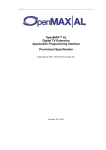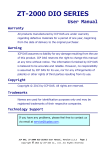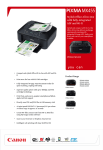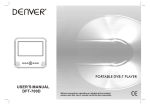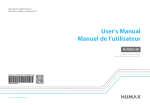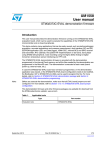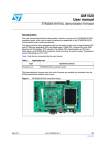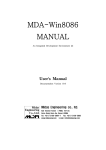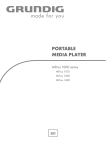Download 042701 24in TV User Manual
Transcript
042701 (24") 1 60cm(24") : 042701 60 042701 (23.6") TM M4x8 3PCS 75 6 75 Step 1: Place a soft, cushioned material on top of a flat surface to prevent damaging the LED LCD screen. Then place the TV monitor flat on top, with the screen side facing down, and attach the stand to the support column with the three supplied self-tapping screws, as illustrated on the right. Step 2: Fasten the two supplied flat head screws between the support column and the back cover, as illustrated on the right. 1 2 3 4 5 6 7 8 1. Remote sensor. 2. Power indicator. 3. POWER : Turn the TV on or off. 4. SOURCE : Select the input signal. 5. MENU : Press to select the main menu. 6. CH- : TV channel down. 7. CH+: TV channel up. 8. VOL- : Volume down. 9. VOL+ : Volume up. 9 HEAD- PC DC 12V PHONE AUDIO IN OUT 1 2 3 VGA 4 Y Pb 5 Pr USB 11 HDMI 10 ANT 9 COAX 1. DC 12V IN 2. HEADPHONE/audio out terminal. 3. PC AUDIO in terminal. 4. VGA input terminal. 5. YPBPR input terminal. 6. VIDEO input terminal. 7. AUDIO input terminal. 8. COAX digital output terminal. 9. TV antenna. 10. HDMI input terminal. 11. USB input terminal. 8 VIDEO 6 R - IN - L 7 HEAD- PC DC 12V PHONE AUDIO IN OUT HEAD- PC DC 12V PHONE AUDIO IN OUT VGA VGA Y Y Pb Pb Pr Pr VIDEO VIDEO R - IN - L R - IN - L HEAD- PC DC 12V PHONE AUDIO IN OUT COAX ANT VGA HDMI Y USB Pb Pr VIDEO R - IN - L HEAD- PC DC 12V PHONE AUDIO IN OUT COAX ANT VGA HDMI Y USB Pb Pr VIDEO R - IN - L :TTurn the TV on o or off. : Press P this buttton to mute or restore so ound. NICA AM/A2: press this key to select the sterreo mode. ASPECT: Press to adjust picture ratio. PMODE: Select picture mode. SMOD DE: Select so ound mode. 0-9: Select S and sw witch to a channel using 0 - 9. -/--: Switch S the prrogram digit. : Switch back and front be etween the current c and p previous channels. Repeat the program in MEDIA model DISPL LAY: Display TV information. EJECT T :Press t o eject the DVD-disc in DVD mode : Start to reco ord (PVR Function). (The USB drive is formatted when recording so make sure you do not have any important files stored on it). AUTO O: Adjusts the picture automatically in PC P mode. PROG GRAM : Selects the DVD program. INTRO O :Press this button to display d the Chapter time. (Used in models with a DVD player only). GOTO O͵ Jump to a desired Chapter or Title. (Used d for model with w DVD player only). AB : Select S the seg gment to rep peat. RED, GREEN, YELL LOW, BLUE: Used for different menu options. SLEEP P: Set the sleep timer. SOUR RCE: Press to change signal source. ENTE ER: Enter the selected optiion or executte the selecte ed operation.. MENU U: Press this button to en nter the main n menu for va arious option nal adjustable e settin ng. D (On-screen display). EXIT: Exit the OSD CH /CH : Chang ge the chann nel up and do own. SUBT TITLE: Open n or close sub btitle. T.SHIFT: Press th he button to o pause currrent DTV prrogram and start record d backg ground. (Used d for model with w DTV function only) ANGL LE : Select the e angle. (Use ed for modelss with DVD fu unction only) VOL /VOL : Adjjust the volume up/down. HOLD D: Freeze a multi-page m passage on scre een in Teletex xt mode. Press to t start playin ng MEDIA, or to pause pla ayback. REVEAL:Preess this button to reveal th he hidden infformation in Teletext T page e. Press again n to hide the information. Press to t rewind. SIZE: Display y the top, botttom or all off page to rea d easily in Te eletext mode. repeatedly DVD PC SOURCE SOURCE turn Press the MENU button to display the main menu. Press / 50 50 1. 2. 3. Press / button to select the option that you want to adjust in the PICTURE menu. Press / button to adjust. previous menu. Picture Mode Press Press / / button to select Picture Mode, then press the OK button to enter sub-menu. You can change the value of contrast, brightness, color and sharpness when the picture is in Personal mode. TIP: You can press the PMODE button on the remote control to change the Picture Mode directly. Brightness Press Press / / button to select Brightness, then press the OK button to enter sub-menu. button to adjust. Contrast Press Press / / button to select Contrast, then press the OK button to enter sub-menu. button to adjust. Sharpness Press / button to select Sharpness, then press / button to adjust. / button to adjust. Saturation Press / button to select Saturation, then press Hue Use in compensating colour changes with the transmission in the NTSC system. Colour Temp Press / / / / 21 AdvancedSettings NR(Noise Reduction) Press / button to select NR(Noise Reduction), then press/ button to select. (Available options: Off, Weak, Medium, Strong). MPEG NR(Noise Reduction) Press / button to select MPEG NR(Noise Reduction), then press / button to select. (Available options: Off, Weak, Medium, Strong). Dynamic Contrast Press / button to select Dynamic Contrast, then press/ button to select. (Available options: Off, Weak, Medium, Strong). Press the MENU button to display the main menu. Press / 1. 2. 3. Press Press / / button to select the option that you want to adjust in the SOUND menu. button to adjust. menu. Sound Mode Press / button to select Sound Mode, then press OK button to enter sub-menu. Press / You can change the Treble and Bass setting when the sound setting is in Personal mode. Treble Press / button to adjust. / Bass Press / to adjust. button to select Bass, then press OK button to enter sub-menu. Press / button Balance Press / button to select Balance, then press the OK button to enter sub-menu. Press button to adjust. / Surround Sound Press / button to select Surround Sound, then press / EQ Setting Press / button to select EQ Setting, then press the OK button to enter submenu. AVL (Auto Volume Level) Press / button to select AVL, then press Press / SPDIF Press / / Audio Description Press / button to select Audio Description, then press the OK button to enter submenu. Press the MENU button to display the main menu. Press / 1. 2. Press Press / / button to select the option that you want to adjust in the CHANNEL menu. button to adjust. previous menu. Auto Scan Press / button to select Auto Scan, then press the OK button to enter the sub-menu. (The default password is 0000) LCN OFF 25 Manual Scan Press / button to select Manual Scan, then press Ok button to enter the submenu. Digital Digital Manual Scan Press / button to select Digital Manual Scan, then press the OK button to enter submenu. Analog Manual Scan Press / Channel Edit Press / button to select Channel Edit, then press the OK button to enter submenu. These three colored keys are the shortcut keys for programming the channel list. First press / to highlight the channel you want to delete or move or skip, then: Press the RED button to delete the channel. Press the GREEN button to skip the selected channel. (Your TV set will skip the channel automatically when using CH+/- to view the channels.) Press the BLUE button to set the channel to moving mode, then press / to move it to the Signal Information Press / button to select SignalInformation, then press the OK button to select the detailed information about the signal. Only available when there is a DTVsignal. 29 Press the MENU button to display the main menu. Press / 1. 2. Press / button to select the option that you want to adjust in the LOCK menu. (Default Password: 0000) Press / button to adjust. previous menu. Enter Password Press / button to select Enter Password, then press the OK button to make the following 4 Enable (Password) Press / button to select Enable, then Press / Channel Locks, Parental Rating and Lock Keypad are available when Enable is on. Channel Locks Press / button to select Channel Loc ks, then press the OK button to enter submenu. Hotel Mode Hotel Mode is a handy feature for use in shop displays or in situations where you want to lock certain functions - for instance loc Press / button to select Hotel Mode, then press the OK button to enter submenu. New Password Press / button to select New Password, then enter a 4 digit number you want to set as Clear Lock Press / button to select Clear Lock, then press / button to select. NOTE: The default password is “0000” (Administrator password is “4711”). Press MENU button to display the main menu. Press / Setup OSD Language Press Press / button to select OSD Language, then press OK button to enter submenu. / / / button to select OSD language. Auto Language Press / button to select Auto Language, then press Ok button to enter submenu. Press / / / Language. 32 Subtitle Press / button to s elect Subtitle,then press the OK button to enter submenu. letext Adj Press / In DTVsource,press In ATVsource,press Blue Screen / / / y available in DTV and ATVsources. tton to enter submenu. button to select Digital Teletext Language. button to select Decoding Page Language. button to select Blue Screen,then press / Mode Setting Press / / / button to select the Mode Setting. Time Setting Press / button to s.elect time setting then press the ok button to enter the submenu. HDMI CECControl Press / button to select HDMI CEC Control, then press the OK button to enter submenu. HDMI CEC Control l Press / button to select HDMI CEC Control, then press the following 3 options valid. / button to select ON to make ARC (Audio Return Channel) Press / then press / CECMenuControl Press / button to select CECMenu Control, then press the OK button to enter submenu When selecting this option, V will display the Home Menu of the connected CEC equipment. Option When selecting this option, the V will display the Option menu of the connected CEC equipment. Content When selecting this option, V will display the Disc menu of the connected CEC equipment. Device Menu Press / button to select the Device List, then pressthe OK button to enter the submenu. This menu shows all of the compatible CECdevicesthat are connected to You can refresh the CEC device list by accessing this menu, or choose a CEC device from the list. 34 PVR Setting Press / button to select PVR SETTING, then press the OK button to enter submenu to check the USB. FirstTimeSetup Press / button to select First Time Setup, then press OK button to enter. (Default Password is 0000). Reset Press / button to select Reset, then press the OK button to enter. Select “Yes” if you want to reset the TV to the factory settings. Software Update (USB) Use / button to select this option, then press the OK button to update software using USB. The EPG lets you access information on the broadcast programs on screen (eg schedules, programmes, content descriptions etc.) as well as schedule recordings and reminders. Press the EPG button on the remote control to display the following interface. Pressthe BLUE button to schedule a reminder for the selected programme on the displayed on screen advising the channel is about to be changed. Follow the on-screen instructionsto choose the noti ation frequency, change the channel, adjust the start / end date and time if you wish.Press the OK button to return to the previous screen, or press the EXIT button to leave the interface. Pressthe REC program list. button to schedule the recording of the programme selected on the USB DeviceSetup per below. The set up will format the USB device,therefore all of the data stored the on device y recommend you save the content of your USB device to your PC before starting con ration. Press MEN U button to access the PVR SETTINGS menu in / button and then press the OK button to select and access the DEVICE LIST interface. Follow the next steps to format the USB device: Use / button to select the disk partition that you wish to use for Recording and Timeshift functions, and then press the RED button to start formatting the selec ted partition. Wait until the process ends and then pressthe EXIT button to exit the settings menu.The USB device will be ready to start using the Recording and Timeshift functions. Timeshift pause a live broadcast and move backwards or forwards in theTV transmission. depend on the quality of the broadcasting and the free space on the USB device. Pressthe PLAY button to start viewing the programme from the point it was paused, and use the remote keys assigned to the playback mode to perform play functions such as fast forward, rewind, pause, etc. When watching aTV program inTimeshift mode, the following information will be displayed on the screen: The progress bar on top of the information window shows the elapsed time in Blue and are displayed below the progress bar. switch to another channel. 38 Instant Recording V) input source. start the Recording function pressREC button on the remote control and the unit will start recording the current programme.The following information will be displayed at the left upper side of the screen: In this interface,the time already recorded and the total recording time available on the USBdisk aredisplayed. nish the Recording function, pressSTOP button, or just switch to another channel. Timer Recorder Press the REC button to schedule the recording of the programme selected on the EPG programmes list. Follow the on-screen instructions to choose the recording frequency, vary the channel and adjust the start and end date and time if you wish. Press the MENU button to return to the previous window, or press the EXIT button to exit the interface. 39 Playlist Press the MENU button to access the PVR SETTINGS menu in the bmenu, from this menu you may play the recorded TVprograms, as well as access the scheduled recordings list. Press / buttons to choose the File Manager and press OK to access.Follow the on-screen instructions to play the TVprograms stored. Press the MENU button to ret urn to the previous menu, or pressthe EXIT button to exit the interface. Press / buttons to choose Scheduled Record and pressOK to access.Use the / buttons to choose a group and follow the on-screen instructions to schedule arecording. Press the MENU button to reutrn to the previous menu, or press the EXIT button to exit the interface. / YPbPr / PC .1 PC Settings in the PICTURE menu can be adjusted when the PC Source is selected. he Screen Mode in the PICTUREmenu and HDMI CECControl section of the Setup menu is available when the HDMI Source is selected only. 2. Audio Description and Sou settings in the dio Menu are available only when the DTV source is selected. 3. There is no Channel menu available for the HDMI/AV/YPbPr/PC Sources. 4 Parantal Ratings and Channel Locks in the PARENTAL CONTROL menu are not available for the HDMI/AV/YPbPr modes. Parental Ratings are not available for the ATV source. PC mode also does not have a PARE CONTROL menu. 5. Audio Languages, Subtit le & PVR Settings in the menu are not available in AV/PC mode. dio Languages, Subtit le, eletext & PVR Settings in the Menu are not available in HDMI/YPbPr sources. Before selecting the USB menu, plug in the USB device, then press the SOURCE button to set the input source to USB. Press / button to select the USB in the Source menu, then press the OK button to enter. Press / button to select the option you want to adjust in the main USB menu, then press the OK button to select. Photo Press / button to select PHOTO in the main menu, then press the OK button to select. Press / button to select USB drive you want to watch, then press the OK button to select. Press / Press the Exit button to go back to the previous menu. Music Press / button to select MUSIC in the main menu, then press the OK button to enter. Press / button to select drive disk you want to watch, then press the OK button to enter. Press / Press the Exit button to go back to the previous menu. When highlighting the option yo Movie Press / button to select MOVIE in the main menu, then press the OK button to enter. Press / button to select drive disk you want to watch, then press the OK button to enter. Press / Press the Exit button to go back to the previous menu. Text Press Press Press / / / button to selectTEXT in the main menu, then press the OK button to enter. button to select drive disk you want to watch, then press OK button to enter. When highlighting the option yo General Audio Preference - - General Setup Page - -Panscan Display TV OSD Language Screen Saver Last Memory Wide 64::93 Eng On 1 Gernal Setup TV Display: OSD Language: Screen Saver: Last Memory: Set Tv Display Mode General General Audio Pre lefeM reanrcke Preference -- -- General General Setup Page - TVTV Display k OSD OSD Language Language Screen Screen Saver Saver Last Last Memory Memory Set the TV display mode. Set the OSD Language. Set the screen saver. Resume viewing from the last position on the DVD. Display Wide On Eng On On Set Last AngleMemory Mark State Set General Audio Preference TV Display Lt / Rt Stereo Ang OSDLanguage Screen Saver Last Memory Audio Setup Downmix: Set the downmix mode. Set Downmix Mode General Audio - - PreferencePage - TV Type A Subtitle DiscMenu Parental Password Default Preference udio AUTO TSC N Eng Eng Set Tv Standard General General Audio -- -- PreferencePage - TV ype TV TT ype A A Subtitle Subtitle DiscMenu DiscMenu Parental Parental Password Password Default Default PAL Eng Eng Preferred Menu Language Load Factory Setting TV Type: Audio: Subtitle: DiscMenu: Parental: Password: Select the audio language. Select the subtitle language. Select the disc menu language. Set the parental control. Change the password. (Default is 0000) Preference Preference udio udio English French erman G Italian Spanish uguese Port Reset Preference Setup Default: Load the factory settings. Chapter Title All O % 52 53 54 042701 24”(60cm) LED LCD 550x343x49.6mm 550x401x174mm VESA 75 x 75 5 kg 55 56