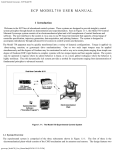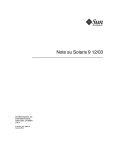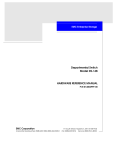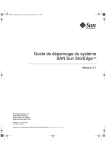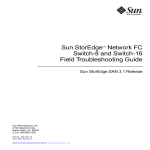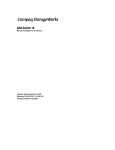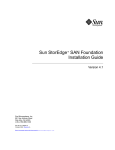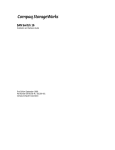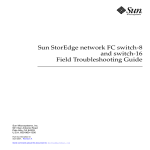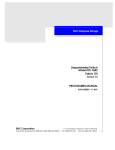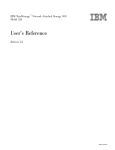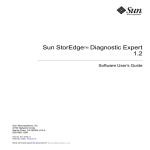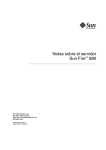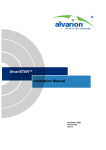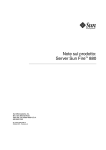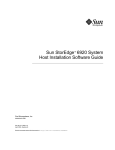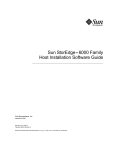Download Sun StorEdge SAN 4.0 Release Field Troubleshooting Guide
Transcript
Sun StorEdge™ SAN 4.0 Release Field Troubleshooting Guide Sun Microsystems, Inc. 4150 Network Circle Santa Clara, CA 95054 U.S.A. 650-960-1300 Part No. 816-6580-11 October 2002, Revision A Send comments about this document to: [email protected] Copyright 2002 Sun Microsystems, Inc., 4150 Network Circle •Santa Clara, CA 95054 USA. All rights reserved. This product or document is protected by copyright and distributed under licenses restricting its use, copying, distribution, and decompilation. No part of this product or document may be reproduced in any form by any means without prior written authorization of Sun and its licensors, if any. Third-party software, including font technology, is copyrighted and licensed from Sun suppliers. Parts of the product may be derived from Berkeley BSD systems, licensed from the University of California. UNIX is a registered trademark in the U.S. and other countries, exclusively licensed through X/Open Company, Ltd. For Netscape Communicator™, the following notice applies: Copyright 1995 Netscape Communications Corporation. All rights reserved. Sun, Sun Microsystems, the Sun logo, AnswerBook2, docs.sun.com, Sun StorEdge network FC switch-8, and Solaris are trademarks, registered trademarks, or service marks of Sun Microsystems, Inc. in the U.S. and other countries. All SPARC trademarks are used under license and are trademarks or registered trademarks of SPARC International, Inc. in the U.S. and other countries. Products bearing SPARC trademarks are based upon an architecture developed by Sun Microsystems, Inc. The OPEN LOOK and Sun™ Graphical User Interface was developed by Sun Microsystems, Inc. for its users and licensees. Sun acknowledges the pioneering efforts of Xerox in researching and developing the concept of visual or graphical user interfaces for the computer industry. Sun holds a non-exclusive license from Xerox to the Xerox Graphical User Interface, which license also covers Sun’s licensees who implement OPEN LOOK GUIs and otherwise comply with Sun’s written license agreements. RESTRICTED RIGHTS: Use, duplication, or disclosure by the U.S. Government is subject to restrictions of FAR 52.227-14(g)(2)(6/87) and FAR 52.227-19(6/87), or DFAR 252.227-7015(b)(6/95) and DFAR 227.7202-3(a). DOCUMENTATION IS PROVIDED “AS IS” AND ALL EXPRESS OR IMPLIED CONDITIONS, REPRESENTATIONS AND WARRANTIES, INCLUDING ANY IMPLIED WARRANTY OF MERCHANTABILITY, FITNESS FOR A PARTICULAR PURPOSE OR NON-INFRINGEMENT, ARE DISCLAIMED, EXCEPT TO THE EXTENT THAT SUCH DISCLAIMERS ARE HELD TO BE LEGALLY INVALID. Copyright 2002 Sun Microsystems, Inc., 4150 Network Circle • Santa Clara, CA 95054 Etats-Unis. Tous droits réservés. Ce produit ou document est protégé par un copyright et distribué avec des licences qui en restreignent l’utilisation, la copie, la distribution, et la décompilation. Aucune partie de ce produit ou document ne peut être reproduite sous aucune forme, par quelque moyen que ce soit, sans l’autorisation préalable et écrite de Sun et de ses bailleurs de licence, s’il y en a. Le logiciel détenu par des tiers, et qui comprend la technologie relative aux polices de caractères, est protégé par un copyright et licencié par des fournisseurs de Sun. Des parties de ce produit pourront être dérivées des systèmes Berkeley BSD licenciés par l’Université de Californie. UNIX est une marque déposée aux Etats-Unis et dans d’autres pays et licenciée exclusivement par X/Open Company, Ltd. La notice suivante est applicable à Netscape Communicator™: Copyright 1995 Netscape Communications Corporation. Tous droits réservés. Sun, Sun Microsystems, the Sun logo, AnswerBook2, docs.sun.com, Sun StorEdge network FC switch-8, et Solaris sont des marques de fabrique ou des marques déposées, ou marques de service, de Sun Microsystems, Inc. aux Etats-Unis et dans d’autres pays. Toutes les marques SPARC sont utilisées sous licence et sont des marques de fabrique ou des marques déposées de SPARC International, Inc. aux Etats-Unis et dans d’autres pays. Les produits portant les marques SPARC sont basés sur une architecture développée par Sun Microsystems, Inc. L’interface d’utilisation graphique OPEN LOOK et Sun™ a été développée par Sun Microsystems, Inc. pour ses utilisateurs et licenciés. Sun reconnaît les efforts de pionniers de Xerox pour la recherche et le développement du concept des interfaces d’utilisation visuelle ou graphique pour l’industrie de l’informatique. Sun détient une licence non exclusive de Xerox sur l’interface d’utilisation graphique Xerox, cette licence couvrant également les licenciés de Sun qui mettent en place l’interface d’utilisation graphique OPEN LOOK et qui en outre se conforment aux licences écrites de Sun. CETTE PUBLICATION EST FOURNIE "EN L’ETAT" ET AUCUNE GARANTIE, EXPRESSE OU IMPLICITE, N’EST ACCORDEE, Y COMPRIS DES GARANTIES CONCERNANT LA VALEUR MARCHANDE, L’APTITUDE DE LA PUBLICATION A REPONDRE A UNE UTILISATION PARTICULIERE, OU LE FAIT QU’ELLE NE SOIT PAS CONTREFAISANTE DE PRODUIT DE TIERS. CE DENI DE GARANTIE NE S’APPLIQUERAIT PAS, DANS LA MESURE OU IL SERAIT TENU JURIDIQUEMENT NUL ET NON AVENU. Please Recycle Contents Preface 1. xi Introduction 1 Document Scope 2 New Features of the Sun StorEdge SAN 4.0 Release Cascading Switches (E_Ports) 2. Configurations 7 9 Supported Hardware 10 Supported Configurations 12 Operating Environments Hosts 3 12 13 Host/Operating Environment Rules Storage Arrays 14 14 Array Storage Rules Host Bus Adapters 15 15 iii Software Packages and Patches 16 ▼ To generate the most recent patch list for a Sun Solaris Release ▼ To generate the most recent patch list for a specific Sun StorEdge SAN 4.0 Release Configuration 16 Unbundled Software Switches 16 17 18 Switch Port Types 19 New Sun StorEdge SAN 4.0 Release Port Types 19 Sun StorEdge and Brocade Communications Systems Port Descriptions and Differences 19 Zones 21 Name Server Zones 21 Overlapping Zones 21 Zoning Rules 22 Configuration Guidelines Switches 22 22 Zones and Arrays 22 Zones and Storage 23 Cascading Rules 23 Rules for Adding and Removing Devices While the Hosts are Online Configuration Examples 24 Single Host Connected to One Storage Array 24 Single Host Connected to Multiple Storage Arrays Multihost iv 27 Sun StorEdge SAN 4.0 Release Field Troubleshooting Guide • October 2002 25 23 3. Diagnostics 31 Diagnostic Tools 32 Storage Automated Diagnostic Environment Version 2.1 32 Storage Automated Diagnostic Environment Version 2.1 Functions ▼ To Access the Diagnostic Tests 35 Sun Explorer Data Collector (SUNWexplo) and T3Extractor Explorer 40 40 T3Extractor 40 Diagnosing and Troubleshooting the Sun Switch Using Switch Counter Information qlctest Test 4. 33 41 41 42 Troubleshooting Example Example Configuration Example Assumptions Troubleshooting Outline 43 44 45 45 Troubleshooting Example of a Host–to–Switch Error 47 Determine the Error 47 Determine the Extent of the Problem Check the Array Status Check the Switch Status Test the FRUs 53 55 56 57 Storage Automated Diagnostics Environment switchtest and qlctest Tests 57 Storage Automated Diagnostics Environment linktest Test Output Verify the Fix 58 61 Contents v A. Brocade Communications Systems Upgrades and Installations Installing a New SAN 66 Required Software Components 66 Downloading Patches and Packages 67 ▼ To Verify Successful Patch Downloads Installing the Software ▼ 65 67 69 To Install the Software 70 Installing Firmware on Brocade Communications Systems Silkworm Switches 72 ▼ To Download Firmware from the Brocade Web Site ▼ To Install Firmware from UNIX (Solaris) ▼ To Install Firmware using FTP Upgrading the SAN Verifying Upgrade Compliance To Upgrade the Software Volume Management 76 76 77 77 cfgadm Plug-in Library Packages Software Installation B. 74 76 Sun StorEdge SAN 4.0 Release ▼ 72 76 Downloading Patches and Packages ▼ 72 78 79 To Upgrade the Storage Automated Diagnostic Environment Version 2.1 Package 79 Brocade Communications Systems Switch Troubleshooting Related Documentation 82 Supported Configurations QuickLoop 81 83 87 Current Issues with the Storage Automated Diagnostic Environment Version 2.1 and Brocade Switches 87 vi Sun StorEdge SAN 4.0 Release Field Troubleshooting Guide • October 2002 Diagnostic Tools 87 Storage Automated Diagnostic Environment Version 2.1 and Brocade Switches 87 brocadetest(1M) 88 Other Diagnostic Tools 89 Sun StorEdge and Brocade Communications Systems Port Descriptions and Differences 95 Accessing the Brocade Silkworm Switch Power On Self Test (POST) Removing Power 98 99 General Troubleshooting Procedures Troubleshooting Case Study Configuration 96 101 103 103 Storage Automated Diagnostic Environment Version 2.1 Topology C. Brocade Communications Systems Error Messages Error Message Formats 122 To Display Error Messages from the Front Panel Diagnostic Error Message Formats D. 121 122 Front Panel Message Formats ▼ 104 123 123 Converting Sun FC Switches Fibre Channel Addresses 139 Converting a Fabric Address into Fabric ID, Chassis ID, ASIC, Port, and AL_PA 140 Example 141 Contents vii viii Sun StorEdge SAN 4.0 Release Field Troubleshooting Guide • October 2002 Figures FIGURE 1-1 Switch and Interconnections 2 FIGURE 2-1 Single Host Connected to One Sun StorEdge T3 Array Enterprise Configuration FIGURE 2-2 Single Host Connected to Multiple Sun StorEdge T3 Array Enterprise Configurations 26 FIGURE 2-3 Two Hosts Connected to Four Sun StorEdge T3 Array Enterprise Configurations 28 FIGURE 2-4 Two Hosts Connected to Sun StorEdge T3 Array Partner Group—Each Host with Separate Non-shared Storage 29 FIGURE 3-1 Storage Automated Diagnostic Environment Version 2.1 Home Window 32 FIGURE 3-2 Storage Automated Diagnostic Environment—Diagnose Tab Selected 35 FIGURE 3-3 Storage Automated Diagnostic Environment—Diagnostic Tests Window 36 FIGURE 3-4 Storage Automated Diagnostic Environment—Test from Topology Window FIGURE 3-5 Storage Automated Diagnostic Environment—Test from Topology Window with Background Reduced to 66% 38 FIGURE 3-6 Storage Automated Diagnostic Environment—Test from Topology Window with Background Reduced to 66% and Components Arranged for Viewing 39 FIGURE 4-1 Troubleshooting Example Viewed with Storage Automated Diagnostic Environment Version 2.1 44 FIGURE 4-2 Troubleshooting Example View 2 53 FIGURE 4-3 Troubleshooting Example View 3 56 FIGURE B-1 Brocade Webtools GUI 97 FIGURE B-2 Storage Automated Diagnostic Environment Version 2.1—Test from Topology Window 104 FIGURE B-3 Storage Automated Diagnostic Environment Alert 107 FIGURE B-4 Storage Automated Diagnostic Environment version 2.1 Link Test Display 24 37 112 vii viii 113 FIGURE B-5 Test Result Details with Remedy Request FIGURE B-6 Test Result Details Showing a Successful Test FIGURE B-7 Continued Link Test Example Results 115 FIGURE B-8 Continued Link Test Example Results 116 FIGURE B-9 Storage Automated Diagnostic Environment Version 2.1—Test from Topology Window 119 114 Sun StorEdge SAN 4.0 Release Field Troubleshooting Guide • October 2002 Tables TABLE 1-1 Comparison of the SAN 3.0 and SAN 4.0 Releases 3 TABLE 2-1 Supported Hardware 10 TABLE 2-2 Sun StorEdge SAN 4.0 Release Sun Operating Environment Compatibility Matrix TABLE 2-3 Sun StorEdge SAN 4.0 Release Server Compatibility Matrix 13 TABLE 2-4 Sun StorEdge SAN 4.0 Release Storage Array Compatibility Matrix TABLE 2-5 Supported Features of the Sun StorEdge T3 Array TABLE 2-6 Sun StorEdge SAN 4.0 Release HBA Compatibility Matrix 15 TABLE 2-7 Unbundled Software TABLE 2-8 Sun StorEdge SAN 4.0 Release Optional Software Packages Compatibility Matrix 18 TABLE 2-9 Sun StorEdge and Brocade Communications Systems Port Descriptions TABLE 2-10 Differences Between Sun StorEdge and Brocade Port Communications Systems Port Nomenclature 20 TABLE 2-11 Arrays, Zones, and Initiators TABLE A-1 Software Download Sites TABLE A-2 Software Installation Sequence TABLE B-1 SAN Supportability Matrix with Solaris 8 02/02 (Update 7) or Later TABLE B-2 Disk Array Supportability Matrix with Solaris 8 02/02 (Update 7) or Later 85 TABLE B-3 Fibre Channel Switch Supportability Matrix with Solaris 8 02/02 (Update 7) or Later 85 TABLE B-4 Application Supportability Matrix with Solaris 8 02/02 (Update 7) or Later 86 TABLE B-5 Sun StorEdge and Brocade Communications Systems Port Descriptions 12 14 15 17 19 23 67 69 84 95 ix x TABLE B-6 Differences Between Sun StorEdge and Brocade Port Communications Systems Port Nomenclature 95 TABLE C-1 Probable Failure Actions TABLE C-2 Error Message Codes Defined 124 TABLE C-3 Diagnostic Error Messages TABLE D-1 ASIC and Port Values 142 123 128 Sun StorEdge SAN 4.0 Release Field Troubleshooting Guide • October 2002 Preface This Sun StorEdge SAN 4.0 Release Field Troubleshooting Guide describes how to diagnose and troubleshoot the Sun StorEdge SAN 4.0 hardware. It provides information and pointers to additional documentation you may need for installing, configuring, and using the configuration. The book is intended for use by Sun Service Engineers who have a good understanding of the product. The Appendices found in this guide explain how to diagnose and troubleshoot Brocade Communications Systems, Inc. Silkworm™ switches. Using UNIX Commands This document may not contain information on basic UNIX® commands and procedures such as shutting down the system, booting the system, and configuring devices. See one or more of the following for this information: ■ Solaris Handbook for Sun Peripherals ■ AnswerBook2™ online documentation for the Solaris™ operating environment ■ Other software documentation that you received with your system xi Typographic Conventions Typeface Meaning Examples AaBbCc123 The names of commands, files, and directories; on-screen computer output Edit your .login file. Use ls -a to list all files. % You have mail. AaBbCc123 What you type, when contrasted with on-screen computer output % su Password: AaBbCc123 Book titles, new words or terms, words to be emphasized Read Chapter 6 in the User’s Guide. These are called class options. You must be superuser to do this. Command-line variable; replace with a real name or value To delete a file, type rm filename. Shell Prompts xii Shell Prompt C shell machine_name% C shell superuser machine_name# Bourne shell and Korn shell $ Bourne shell and Korn shell superuser # Sun StorEdge SAN 4.0 Release Field Troubleshooting Guide • October 2002 Related Documentation TABLE P-1 Sun StorEdge SAN 4.0 Release Related Documentation Product Application Title Part Number Sun StorEdge Network SAN 4.0 Release Documentation information Sun StorEdge SAN 4.0 Release Guide to Documentation 816-4470 Latest information Sun StorEdge SAN 4.0 Release Notes 816-4472 Brocade Fabric OS v 3.0 Release Notes Installation Sun StorEdge SAN 4.0 Release Installation Guide 816-4469 Configurations Sun StorEdge SAN 4.0 Release Configuration Guide 806-5513 Safety and Compliance Sun StorEdge SAN 4.0 Release Regulatory and Safety Compliance Manual 816-5246 Installer/user information—1 Gbyte switch Sun StorEdge Network Switch-16 (SANbox-16) with E_Ports Installer’s/User Manual N/A* Sun StorEdge Network Switch with E_Ports Management Manual N/A* Sun StorEdge Network FC Switch-8 and Switch-16 Release Notes 816-0842 Sun StorEdge Network 2Gb Switch-8/16 (SANbox2) Management Manual 875-3264* Sun StorEdge Network 2 Gb FC Switch-16 FRU Installation 816-5285 Sun StorEdge Network 2Gb Switch-16 (SANbox2) Installer’s/User’s Manual 875-3263* Brocade Fabric OS Reference Manual Version 3.0 53-0000127-03 Brocade SilkWork®3800 Hardware Reference Guide 53-0001576-03 Brocade ZONING User’s Guide Version 3.0 53-0000135-03 Brocade WEB TOOLs User’s Guide Version 3.0 53-0000130-03 Installer/user information—2 Gbyte switch Reference information User’s information Preface xiii TABLE P-1 Arrays Host Bus Adapters Tools Storage Cabinet xiv Sun StorEdge SAN 4.0 Release Related Documentation (Continued) Latest information Sun StorEdge T3+ Array 2.1 Firmware Release Notes 816-4771 Safety information Sun StorEdge T3+ Array Regulatory, Safety Compliance Manual 816-4773 Documentation information Sun StorEdge T3+ Array Start Here 816-4768 Installation Sun StorEdge T3 and T3+ Array Site Preparation Guide 816-0778 Sun StorEdge T3+ Array Disk Tray Installation Task Map 816-4775 Sun StorEdge T3+ Array Installation and Configuration Manual 816-4769 User information Sun StorEdge T3+ Array Administrator’s Manual 816-4770 Installation Sun StorEdge PCI Single Fibre Channel Network Adapter Installation Guide 806-7532 Sun StorEdge PCI Dual Fibre Channel Host Adapter Installation Guide 806-4199 Sun StorEdge CompactPCI Dual Fibre Channel Network Adapter Installation and User’s Guide 806-6991 Sun StorEdge SBus Dual Fibre Channel Host Adapter Release Notes 816-2490 Sun StorEdge 2G FC PCI Single Channel Network Adapter Installation Guide 816-4999 Sun StorEdge 2G FC PCI Double Channel Network Adapter Installation Guide 816-5001 Sun StorEdge Traffic Manager Sun StorEdge Traffic Manager Software Installation and Configuration Guide 816-1420 Diagnostics Storage Automated Diagnostic Environment User’s Guide, Version 2.1 816-5324 Sun Cluster Sun Cluster 3.0 Installation Guide 806-1419 Solaris Volume Manager installation VERITAS Volume Manager 3.2 Installation Guide 875-3165 RAID RAID Manager 6.22 User’s Guide 806-0478 Rackmount information Rackmount Placement Matrix 805-4748 Sun StorEdge SAN 4.0 Release Field Troubleshooting Guide • October 2002 TABLE P-1 man pages Sun StorEdge SAN 4.0 Release Related Documentation (Continued) cfgadm utility cfgadm_fp (1M) n/a format utility format (1M) n/a luxadm utility luxadm (1M) n/a * Find these documents at: http://www.sun.com/products-n-solutions/hardware/docs/Network_Storage_Solutions/SAN/index.html → Other Documentation. Accessing Documentation Online The docs.sun.comsm web site enables you to access select Sun technical documentation on the Web. You can browse the www.sun.com archive or search for a specific book title at: http://www.sun.com/products-n-solutions /hardware/docs/Network_Storage_Solutions/SAN/index.html Sun Welcomes Your Comments Sun is interested in improving its documentation and welcomes your comments and suggestions. You can email your comments to Sun at: [email protected] Please include the part number (816-6580-11) of your document in the subject line of your email. Preface xv xvi Sun StorEdge SAN 4.0 Release Field Troubleshooting Guide • October 2002 CHAPTER 1 Introduction This Sun StorEdge SAN 4.0 Release Field Troubleshooting Guide provides basic procedures for isolating problems of systems that are configured as identified in the Sun StorEdge SAN 4.0 Release Configuration Guide. The intended audience for this troubleshooting guide is Sun Service Representatives. As such, it is therefore assumed that you have been trained on all the components that comprise your particular storage and switch configuration. This manual only addresses troubleshooting. No repair or corrective action procedures are contained herein. This chapter contains the following sections: ■ “Document Scope” on page 2 ■ “New Features of the Sun StorEdge SAN 4.0 Release” on page 3 1 Document Scope The scope of this document includes the switch and interconnections (host bus adapter (HBA), Small Form Factor Pluggable (SFP) 2-gigabit transceiver, and cables) on either side of the switch, as shown in the following diagram. Switch Storage Host Switch FIGURE 1-1 Switch and Interconnections The Storage Automated Diagnostic Environment version 2.1 software package is required to support the configurations in this document. Additional information and resources are available at: http://www.sun.com/storage/san/, or at: http://sunsolve.Sun.COM → Product Patches → PatchPro. These websites contain information on software versions and provide necessary patches. 2 Sun StorEdge SAN 4.0 Release Field Troubleshooting Guide • October 2002 New Features of the Sun StorEdge SAN 4.0 Release The Sun StorEdge SAN 4.0 release supports many new features, that are summarized in TABLE 1-1. Several features of the SAN 3.x release are not included in the SAN 4.0 release, and many features were carried forward. For an explanation of the new features, see the Sun StorEdge SAN 4.0 Release Configuration Guide. TABLE 1-1 Comparison of the SAN 3.0 and SAN 4.0 Releases Feature Supported Configurations SAN 3.x Features Not Supported in SAN 4.x SAN 3.x Features Included In SAN 4.x Cascaded configurations limited to three linear connected switches, or three ISL links between switches. N/A Cascaded configuration limit increased to eight linear connected switches, or seven ISL links between switches. Two of the ISL links can use long-wave transceivers and cables. SAN configurations limited to singleswitch or simple cascades. Support for local host and storage device attachment with short- or longwave cables and transceivers for disaster tolerant configurations. SAN configuration restrictions lifted. Meshes and other configurations are now possible. Limit of 2 switches supported in a SAN. N/A Configurations support up to 239 switches. Check with the vendor-specific switch documentation for details. Limited partial fabric supported for connections between hosts and switches. N/A Full fabric support for connections between storage devices, hosts and switches. SAN 4.x New Features Chapter 1 Introduction 3 TABLE 1-1 Comparison of the SAN 3.0 and SAN 4.0 Releases (Continued) Feature Ports and Zones ISLs 4 SAN 3.x Features Not Supported in SAN 4.x SAN 3.x Features Included In SAN 4.x Configurations limited to use of Segmented Loop (SL) or Name Server (NS) port-based zoning. NS port-based zoning supported for fabric capability. WWN-based zoning supported for interoperability support among FCSW2 standard compliant switches. N/A Overlapping portbased NS zones supported. WWN-based zones supported on all switches. Nested port-based zoning supported. N/A Nested zoning supported but not required. Hard zones supported. N/A N/A SL_port connections to arrays supported. TL_port connections to the Sun StorEdge T3 and T3+ arrays supported for fibre channel-arbitrated loop and fabric configurations. G_ and GL_ports supported for connections to arrays. (G_ and GL_ports automatically negotiate in interswitch connections to E_ports. TL_ports should be manually configured for loop connections to storage devices.) N/A Short- and longwave cables and transceivers supported. Same. Long-wave only 1Gbit GBICs supported for connectivity. N/A Long-wave and short-wave Small Form-factor Pluggable (SFP) 2Gbit transceivers replace GBICs. Long-wave only SCSC cables supported. Long-wave and short-wave SC cables supported. Long-wave and short-wave SC-SC, SC-LC, and LC-LC cables supported. Sun StorEdge SAN 4.0 Release Field Troubleshooting Guide • October 2002 SAN 4.x New Features TABLE 1-1 Comparison of the SAN 3.0 and SAN 4.0 Releases (Continued) SAN 3.x Features Not Supported in SAN 4.x SAN 3.x Features Included In SAN 4.x Supported Switches Switch hardware limited to Sun 1-Gbit 8- and 16-port switches. SAN 3.0 switches can be upgraded with the SAN 4.0 firmware. If you do not upgrade the firmware, the 1-Gbit switches can exist on the same host as the 2-Gbit switches, but they can not connect to each other. New 2-Gbit switches introduced. Tools SANbox switch management application manages the 1-Gbit switches with old firmware only. N/A New switch management tools are available. See the vendor-specific documentation for details. N/A Multipathing and load balancing supported with the Sun StorEdge Traffic Manager application. Multipathing and load balancing through the Sun StorEdge Traffic Manager application with SunCluster 3.0 or VERITAS Cluster Server. Feature SAN 4.x New Features Chapter 1 Introduction 5 TABLE 1-1 Comparison of the SAN 3.0 and SAN 4.0 Releases (Continued) SAN 3.x Features Not Supported in SAN 4.x SAN 3.x Features Included In SAN 4.x Host Bus Adapters (HBAs) N/A 1-Gbit host bus adapters supported include: • Sun StorEdge PCI Dual Fibre Channel Network Adapter • Sun StorEdge PCI Single Fibre Channel Network Adapter, • Sun StorEdge CPCI Dual Fibre Channel Network Adapter • Sun StorEdge SBus Dual Fibre Channel Network Adapter Newly supported host bus adapters include: • Sun Sun StorEdge 2G FC PCI Single Channel Network Adapter card • Sun StorEdge 2G FC PCI Dual Channel Network Adapter card Supported Storage Devices Sun StorEdge A5200 and A3500FC arrays supported. Sun StorEdge T3 and T3+ arrays supported. New Sun StorEdge T3+ array firmware is supported. The Sun StorEdge 39x0, 69x0 and 99x0 series are also supported. Third-party Compatibility N/A N/A Interoperability capability with FCSW2 mode on the new switches. Feature 6 Sun StorEdge SAN 4.0 Release Field Troubleshooting Guide • October 2002 SAN 4.x New Features Cascading Switches (E_Ports) Note – See TABLE 2-9 on page 19 and TABLE 2-10 on page 20 for a comparison of the port nomenclature differences between Sun StorEdge and Brocade Communications Systems, Inc. In the Sun StorEdge SAN 4.0 release, switches are allowed to be cascaded together by using E_Ports. This cascading is allowed with either a shortwave or longwave Small Form Factor Pluggable (SFP) 2-gigabit transceiver. The use of shortwave SFPs allows a higher port count in a local configuration. The use of longwave SFPs and long haul fiber optics allows users to reach geographically separated storage and servers, perhaps for disaster recovery purposes. The following limitations exist for cascading with the Sun STorEdge SAN 4.0 release: ■ If 1- and 2-gigabit switches are used together, a maximum of 16 switches can be cascaded. ■ If only 2-gigabit switches are used, a maximum of 64 switches can be cascaded. ■ The maximum distance is 10 kilometers. ■ Any number of ISL hops can be used between two switches. ISL hops do not include the connections between hosts and switches or between switches and storage. ■ A maximum of 8 switches with 7 ISL links between the switches can be cascaded in a linear fashion. Chapter 1 Introduction 7 8 Sun StorEdge SAN 4.0 Release Field Troubleshooting Guide • October 2002 CHAPTER 2 Configurations This chapter contains information and instructions for configuring your Sun StorEdge Network Fibre Channel Switch-16 with one or more hosts and storage. This chapter contains the following sections: ■ “Supported Hardware” on page 10 ■ “Supported Configurations” on page 12 ■ “Operating Environments” on page 12 ■ “Hosts” on page 13 ■ “Storage Arrays” on page 14 ■ “Host Bus Adapters” on page 15 ■ “Software Packages and Patches” on page 16 ■ “Switches” on page 18 ■ “Switch Port Types” on page 19 ■ “Zones” on page 21 ■ “Configuration Guidelines” on page 22 ■ “Configuration Examples” on page 24 9 Supported Hardware In a single switch configuration, the switch is connected to the host through a fiber optic cable to a Sun StorEdge PCI Fibre Channel Network Adapter. The other ports of the switch are connected to storage devices through a fiber optic cable. In a cascaded configuration, two switches are connected together by way of Inter Switch Links (ISL). A name server zone can span both switches. TABLE 2-1 Supported Hardware Model, Part Number, or System Code T3BES-RR-22655R5 Description Sun StorEdge T3 and T3+ arrays T3BWG-RR-11327R5 10 3910, 3960 Sun StorEdge 39x0 storage series 6910, 6960 Sun StorEdge 69x0 storage series 9910, 9960 Sun StorEdge 99x0 storage series X6799A Sun StorEdge PCI Single Fibre Channel Network Adapter X6727A Sun StorEdge PCI Dual Fibre Channel Network Adapter+ X6748A Sun StorEdge cPCI Dual Fibre Channel Network Adapter X6757A Sun StorEdge SBus Dual Fibre Channel Host Bus Adapter X6767A Sun StorEdge 2G FC PCI Single Channel Network Adapter X6768A Sun StorEdge 2G FC PCI Dual Channel Network Adapter XSFP-SW-2Gb Short-wave SFP (up to 300 meters) XSFP-LW-2Gb Long-wave SFP (up to 10 km with no modifications to the switch or up to 40 km with modifications to the switch port buffer credits)1 X973A 2-meter fiber-optic cable (SC-SC) X9715A 5-meter fiber-optic cable (SC-SC) X978A 15-meter fiber-optic cable (SC-SC) X9720A SC-SC cable coupler Sun StorEdge SAN 4.0 Release Field Troubleshooting Guide • October 2002 TABLE 2-1 Supported Hardware (Continued) Model, Part Number, or System Code Description X9721A 0.4-meter fiber cable (LC-SC) X9722A 2-meter fiber cable (LC-SC) X9723A 5-meter fiber cable (LC-SC) X9724A 15-meter fiber cable (LC-SC) X9732a 2-meter fiber cable (LC-LC) X9733a 5-meter fiber cable (LC-LC) X9734a 15-meter fiber cable (LC-LC) 1 You must use a long-wave SFP and corresponding long-wave fiber cable if you cascade more than 500 meters. Chapter 2 Configurations 11 Supported Configurations To support a high-availability environment, use these configurations to ensure switch redundancy. See the example diagrams in this chapter for more information on the supported configurations. Operating Environments TABLE 2-2 Sun StorEdge SAN 4.0 Release Sun Operating Environment Compatibility Matrix Operating Environment Version Sun Solaris 2.6 Not supported Sun Solaris 7 Not supported Sun Solaris 8 02/02 (Update 7) or later Sun Solaris 9 12 Notes Sun StorEdge SAN 4.0 Release Field Troubleshooting Guide • October 2002 Hosts TABLE 2-3 Sun StorEdge SAN 4.0 Release Server Compatibility Matrix Server Bus Architecture Physical Connection HBAs SBus X6757A1 1-Gbyte FC PCI X6799A2 X6727A3 1-Gbyte FC PCI X6767A4 X6768A5 2-Gbyte FC Sun Fire 3800 cPCI X6748A6 1-Gbyte FC Sun Fire 4800—6800 cPCI X6748A 1-Gbyte FC PCI X6799A X6727A 1-Gbyte FC X6767A X6768A 2-Gbyte FC X6799A X6727A 1-Gbyte FC X6767A X6768A 2-Gbyte FC Sun Enterprise 3x00, 6x00, and 10000 Sun Fire 15k, 12k, E4x0, E2x0, SF480, SF280R, V880, SB1000, SB2000, Netra 1125 and 140X PCI Required Sun Software Packages and Patches Sun StorEdge Network Foundation Software 6.0 or later with the following unbundled packages: • SUNWsan • SUNWcfpl • SUNWcfplx found at the Download Center: http://www.sun.com/storage /san/ → Sun StorEdge SAN 4.0 release Software/Firmware Upgrades and Documentation → login → license agreement: • → Solaris 8 SUNWcfpl/x and SUNWsan packages, or • → Solaris 9 SUNWcfpl/x and SUNWsan packages Sun StorEdge Traffic Manager Software installed as part of the Sun StorEdge Network Foundation Software Storage Automated Diagnostic Environment 2.1 To find all required patches: http://sunsolve.Sun.COM/ → Product Patches → PatchPro: • → Network Storage Products, or • → Solaris Recommended Patch Cluster Describe your system, then click Generate Patch List. 1 Sun StorEdge SBus Dual Fibre Channel Host Bus Adapter (Ivory) 2 Sun StorEdge PCI Single Fibre Channel Network Adapter (Amber) 3 Sun StorEdge PCI Dual Fibre Channel Network Adapter+ (Crystal+) 4 Sun StorEdge 2G FC PCI Single Channel Network Adapter (Amber 2) 5 Sun StorEdge 2G FC PCI Dual Channel Network Adapter (Crystal+ 2) 6 Sun StorEdge cPCI Dual Fibre Channel Network Adapter (Diamond) Chapter 2 Configurations 13 Host/Operating Environment Rules ■ All hosts in a zone must be running Solaris 8 Release 4/01 operating environment with all appropriate patches installed. ■ Mixing PCI Dual Fibre Channel Network Adapter and PCI single Fibre Channel Network Adapter HBAs in the same switch zone is supported. ■ Mixing an Sbus host (with a PCI card) and PCI hosts within the same zone is supported. You must be using PCI dual Fibre Channel Network Adapter and PCI single Fibre Channel Network Adapter HBAs. Storage Arrays TABLE 2-4 Sun StorEdge SAN 4.0 Release Storage Array Compatibility Matrix Firmware Levels for Storage Version Notes Sun StorEdge T3 array 1.17b and 1.18 controller firmware Translated loop (TL) switch mode Sun StorEdge T3+ array 2.1 controller firmware TL/fabric switch mode Sun StorEdge 39x0 array 2.0 and 2.1 TL/fabric switch mode Sun StorEdge 69x0 array Requires switch hardware or firmware upgrade to use SAN 4.0 capabilities. Sun StorEdge 9960 & 9910 arrays Sun StorEdge 9980 & 9970 arrays 14 Sun StorEdge SAN 4.0 Release Field Troubleshooting Guide • October 2002 Array Storage Rules The following tables specify the supported features of the Sun StorEdge T3 array. TABLE 2-5 Supported Features of the Sun StorEdge T3 Array Feature Supported Cascading Yes Zone Type Name Server zone1 Maximum number of arrays per SL zone 8 Maximum initiators per LUN 2 Maximum initiators per zone 22 1 The host must be connected to the F_Port on the switch; a Sun StorEdge T3 array must be connected to the TL port of the switch. 2 This implies 2 initiators (2 hosts) for simple arrays (T3WG), but 4 initiators (2 hosts) for a partner pair (T3ES). Each host has one path to each of the Sun StorEdge T3 arrays in the partner pair. Host Bus Adapters TABLE 2-6 Sun StorEdge SAN 4.0 Release HBA Compatibility Matrix FW-Code Levels for HBAs and I/O Boards Version X6757A, Sun StorEdge SBus Dual Fibre Channel Host Bus Adapter 1.13.06 or higher X6799A, Sun StorEdge PCI Single Fibre Channel Network Adapter 1.13 or higher X6727A, Sun StorEdge PCI Dual Fibre Channel Network Adapter+ 1.13 or higher X6767A, Sun StorEdge 2G FC PCI Single Channel Network Adapter 1.13.08 or higher X6768A, Sun StorEdge 2G FC PCI Dual Channel Network Adapter 1.13.08 or higher X6748A, Sun StorEdge cPCI Dual Fibre Channel Network Adapter 1.13 or higher Chapter 2 Configurations 15 Software Packages and Patches You can download software packages or patches with the following procedures. ▼ To generate the most recent patch list for a Sun Solaris Release 1. Access the SunSolve web site. http://sunsolve.Sun.COM/ The SUNSOLVE ONLINE menu is displayed. 2. Under SunSolve Contents, click Product Patches. 3. Under Patch Analysis Tools, click PatchPro. 4. Click Solaris Recommended Patch Cluster. The PATCHPRO Interactive menu is displayed. 5. Select all the appropriate features of your system in the following areas of the menu: ■ Operating System Release ■ Platform 6. Click Generate Patch List. ▼ To generate the most recent patch list for a specific Sun StorEdge SAN 4.0 Release Configuration 1. Access the SunSolve web site. http://sunsolve.Sun.COM/ The SUNSOLVE ONLINE menu is displayed. 2. Under SunSolve Contents, click Product Patches. 3. Under Patch Analysis Tools, click PatchPro. 4. Click Network Storage Products. The PATCHPRO Interactive menu is displayed. 5. Select all the appropriate features of your system in the following areas of the menu: ■ ■ ■ ■ 16 OS Release Platform Disk Array Tape Libraries Sun StorEdge SAN 4.0 Release Field Troubleshooting Guide • October 2002 ■ ■ ■ ■ ■ Disk Drives Tape Drives Switches and HBAs SAN Products | Brocade SAN Release Software 6. Click Generate Patch List. Unbundled Software For a list of unbundled software, refer to TABLE 2-7. TABLE 2-7 Unbundled Software Package Minimum Revision JAVA SDK/JDK 1.3.02 StorageTek 9840 1.28.126 Instant Image 3.0 SNDR 3.0 Alternate Pathing 2.3.1 110722-01 110432-04 Sun Enterprise 3x00/4x00/5x00/6x00 Flash Prom 3.2.28 103346-29 Sun Fire 3800/4800/4810/6800 Flash Prom 5.11.6 111346-02 E450 Flash Prom 3.22.0 106122-09 E250 Flash Prom 3.22.0 106530-06 E420R Flash Prom 3.29.0 109082-04 Note – The packages and/or patches listed in Minimum Patch (if any) TABLE 2-7 may not be present in all configurations. Chapter 2 Configurations 17 TABLE 2-8 Sun StorEdge SAN 4.0 Release Optional Software Packages Compatibility Matrix Optional Software Packages Version/upgrade Notes Sun Cluster 3.0 Update 2 VERITAS Cluster Support 3.4 VERITAS File System 3.4 VERITAS Volume Manager (VxVM) Support (includes VERITAS DMP) 3.2 Solstice DiskSuite 4.2.1 See SunSolve for the latest patches. StorTools 4.2 Extra functionality for V880 Storage Automated Diagnostic Environment 2.1 See SunSolve for the latest patches. Sun StorEdge Network Storage Agent 2.1 See SunSolve for the latest patches. Sun StorEdge Network Data Replicator 3.0 See SunSolve for the latest patches. Sun StorEdge Component Manager 2.2 See SunSolve for the latest patches. VERITAS NetBAckup 3.4 Solstice Backup 6.0b See SunSolve for the latest patches. Sun StorEdge Instant Image 3.0 See SunSolve for the latest patches. “On Demand Node Creation” SUNWcfpl:VERSION=11.8.0, REV=2001.07.14.21.42, SUNWcfplx:VERSION=11.8.0, REV=2001.07.14.21.42 Switches For high availability, configure the Sun StorEdge Network FC Switch-16 switch in parallel. 18 Sun StorEdge SAN 4.0 Release Field Troubleshooting Guide • October 2002 Switch Port Types New Sun StorEdge SAN 4.0 Release Port Types The Sun StorEdge SAN 4.0 release port types now follow industry standards. E_Ports replace T_Ports for switch-to-switch connections. G_ and GL_Ports automatically configure to F_, FL_, or E_Ports upon device detection. Private loop devices that require SL ports can not connect to the new switches. The 2-Gbit Sun StorEdge network adapters in this release will recognize the private loop arrays as fabric devices when they are connected with TL_Ports or L_Ports. Sun StorEdge and Brocade Communications Systems Port Descriptions and Differences TABLE 2-9 Sun StorEdge and Brocade Communications Systems Port Descriptions Port Nomenclature Function E_Port Expansion or inter-switch port. A type of switch port that can be connected to an E_Port of another switch to, in effect, create a cascading interswitch link (ISL). F_Port Fabric port. A fabric port that is point-to-point only, not loop capable, and used to connect N_Ports to the switch. FL_Port Fabric loop port. A fabric port that is loop-capable and used to connect NL_Ports to the switch. G_Port Generic port. This port can automatically configure as either an E_Port or an F_Port. A port is defined as a G_Port when it is not yet fully connected or has not yet assumed a specific function in the fabric. GL_Port Generic loop port. This port can automatically configure as either an E_Port, F_Port, or an FL_Port. A port is defined as a G_Port when it is not yet fully connected or has not yet assumed a specific function in the fabric. Chapter 2 Configurations 19 TABLE 2-10 20 Differences Between Sun StorEdge and Brocade Port Communications Systems Port Nomenclature Sun StorEdge Port Brocade Port Function TL_Port L_Port Translated loop port/Loop port. This port enables private devices to communicate with fabric or public devices. In the Brocade switch, this address translation is automatic. In Sun StorEdge switches, the private device must be configured on a TL_Port. N/A U_Port Universal Port. This port can operate as an E_Port, F_Port, or FL_Port. A port is defined as a U_Port when it is not yet fully connected or has not yet assumed a specific function in the fabric. Sun StorEdge SAN 4.0 Release Field Troubleshooting Guide • October 2002 Zones Zoning allows the user to divide the switch ports into zones for more efficient and secure communication among functionally grouped nodes. There are several types of zones and a port may be defined in any. No port can be in all zone types simultaneously. Name Server Zones Name server zones allow the division of the fabric (one or more Switch chassis) into as many as 256 fabric-wide zones; each name server zone defines which ports or devices receive name server information, as defined by the FC-GS3 document. Overlapping Zones The new Sun StorEdge SAN 4.0 release now supports WWN-based zones, as well as port-based zones. Port-based and WWN-based zones can overlap. When creating overlapping NS zones, one or more switch ports is in at least two zones. When a port is in multiple zones, one host or storage device attached to a switch port to be a member of many zones and resources can be shared. If a resource is shared in multiple zones, it can be made available to multiple zones by using overlapping zones. When connecting multiple switches, zones can help manage the complexity of sharing resources. For example, you can use port zoning to make all the disks of a Sun StorEdge T3 array belong to the same zone in a SAN. Alternately, you can share the resources of the array among several NS zones. Refer to vendor-specific switch documentation to determine the maximum number of zones you can have in a configuration. Zone nesting, where zones exist inside other zones, is also possible. Chapter 2 Configurations 21 Zoning Rules ■ A minimum of one switch port per zone ■ A maximum of 16 zones per 16-port switch ■ A maximum of 30 zones for cascading 16-port to 16-port switches ■ Port-based and world-wide name (WWN)-based zoning is supported. ■ Server and storage may be in the same name server zone across ISLs on separate switches. This enables you to have servers at a recovery site. It also means you can have local and remote storage in the same zone, so that storage can be mirrored at both locations. Configuration Guidelines Switches For high-availability applications, configure two sets of switches in parallel. Zones and Arrays 22 ■ Sun StorEdge T3 arrays support name server zones (or zones in which a host has made a point-to-point Fabric connection to a switch and the Sun StorEdge T3 array is attached to a TL port). ■ Do not mix different arrays in the same zone. A single zone can contain only Sun StorEdge 3900 arrays, or only Sun StorEdge T3 arrays. ■ You may configure a minimum of one port per zone For example, a 16-port switch can have a maximum of 16 zones. Sun StorEdge SAN 4.0 Release Field Troubleshooting Guide • October 2002 Zones and Storage You can dynamically add storage to a port-based or WWN-based zone, using cfgadm procedures for the Sun StorEdge T3 arrays. This requires the Sun StorEdge T3 and T3+ arrays to be connected as TL or Fabric devices. TABLE 2-11 Arrays, Zones, and Initiators Array Maximum Arrays/Zone Maximum Initiators/Zone Sun StorEdge T3 array 252 (252 Sun StorEdge T3 arrays in a work group, or 126 Sun StorEdge T3 arrays in an enterprise configuration) 252 Cascading Rules ■ Hub-to-switch connectivity is not supported ■ If 1- and 2-gigabit switches are used together, a maximum of 16 switches can be cascaded. ■ If only 2-gigabit switches are used, a maximum of 64 switches can be cascaded. ■ The maximum distance is 10 kilometers. ■ Any number of ISL hops can be used between two switches. ■ ISL hops do not include the connections between hosts and switches or between switches and storage. Rules for Adding and Removing Devices While the Hosts are Online You can add all initial and additional storage devices while the host is online. In high availability configurations, where alternative methods to reconstruct the data exist, you can remove a device or path. Host volume management or multi-pathing software handles this device removal. For non-available configurations, you must ensure that no host application is configured to use the device. In the case of a fabric configuration (name server zone), you must unconfigure the device on the host. This ensures that during the boot process the host does not attempt to probe this device to create device nodes. You can add or remove a host without shutting down the SAN. Chapter 2 Configurations 23 Configuration Examples Single Host Connected to One Storage Array FIGURE 2-1 shows one host connected through fiber-optic cables to a Sun StorEdge T3 array enterprise configuration. Switches Host Sun StorEdge T3 array partner pair Host Adapter Host Adapter Fibre-optic cables FIGURE 2-1 24 Single Host Connected to One Sun StorEdge T3 Array Enterprise Configuration Sun StorEdge SAN 4.0 Release Field Troubleshooting Guide • October 2002 Single Host Connected to Multiple Storage Arrays FIGURE 2-2 shows a single host connected to multiple Sun StorEdge T3 array partner pairs. Note – You can attach different types of storage devices to the same switch, as long as the storage devices are on different zones. Each controller that is connected to a switch must have a unique loop ID. Whenever you add a second controller to a switch, make sure that the loop ID of the controller being connected is different from the loop ID of any other controller currently connected to the same switch. Caution – Make sure that the controller module of the array is split between two switches. For example, connect controller A to switch 1 and controller B to switch 2. Chapter 2 Configurations 25 Sun StorEdge T3 array partner pairs Host Switches Host Adapter Host Adapter FIGURE 2-2 26 Single Host Connected to Multiple Sun StorEdge T3 Array Enterprise Configurations Sun StorEdge SAN 4.0 Release Field Troubleshooting Guide • October 2002 Multihost FIGURE 2-3 shows two hosts connected to four Sun StorEdge T3 array partner pairs. FIGURE 2-4 shows two hosts connected to a Sun StorEdge T3 array Partner Group in which each host maintains separate, non-shared storage. Note – You can attach different storage types to the same switch so long as the storage devices are on different zones. Each controller that is connected to a switch must have a unique loop ID. Whenever you add a second controller to a switch, make sure that the loop ID of the controller being connected is different from the loop ID of any other controller currently connected to the same switch. Caution – Ensure that the controller modules are not connected to the same switch. Chapter 2 Configurations 27 Sun StorEdge T3 partner pairs Host Switches Host Adapter Host Adapter Host Host Adapter Host Adapter FIGURE 2-3 28 Two Hosts Connected to Four Sun StorEdge T3 Array Enterprise Configurations Sun StorEdge SAN 4.0 Release Field Troubleshooting Guide • October 2002 Note – You must enable Sun StorEdge Traffic Manager software for failover across multiple hosts to function. The mp_support on the Sun StorEdge T3 array should be set to mpxio (Sun StorEdge Traffic Manager Software). Sun StorEdge L180 or L700 FC Tape Library Switch 0 Sun Enterprise 420 Host Adapter Host Adapter 1 2 3 4 5 6 7 8 Sun Enterprise 3500 Host Adapter Host Adapter FIGURE 2-4 Sun StorEdge T3 partner pairs Switch 1 1 2 3 4 5 6 7 8 Sun StorEdge A5200 Array IBA IBB Two Hosts Connected to Sun StorEdge T3 Array Partner Group—Each Host with Separate Non-shared Storage Note – You must enable Sun StorEdge Traffic Manager software for failover across multiple hosts to function. The mp_support on the Sun StorEdge T3 array should be set to mpxio (Sun StorEdge Traffic Manager Software). Chapter 2 Configurations 29 30 Sun StorEdge SAN 4.0 Release Field Troubleshooting Guide • October 2002 CHAPTER 3 Diagnostics This chapter provides an overview of the tools you can use to monitor, diagnose, troubleshoot, and gather information on the Sun StorEdge SAN 4.0 Release and on the Sun StorEdge Network Fibre Channel Switch-16. Detailed installation and configuration information can be found in the respective documentation of the tools. This chapter contains the following sections: ■ ■ “Diagnostic Tools” on page 32 ■ “Storage Automated Diagnostic Environment Version 2.1” on page 32 ■ “Sun Explorer Data Collector (SUNWexplo) and T3Extractor” on page 40 “Diagnosing and Troubleshooting the Sun Switch” on page 41 31 Diagnostic Tools Storage Automated Diagnostic Environment Version 2.1 The Storage Automated Diagnostic Environment version 2.1 is a host-based online health and diagnostic monitoring tool for a storage area network (SAN) and directattached storage (DAS) devices. It can be configured to monitor on a 24-hour basis, collecting information that enhances the reliability, availability, and serviceability (RAS) of the storage devices. FIGURE 3-1 32 Storage Automated Diagnostic Environment Version 2.1 Home Window Sun StorEdge SAN 4.0 Release Field Troubleshooting Guide • October 2002 The Storage Automated Diagnostic Environment version 2.1 offers the following features: ■ A common web-based user interface for device monitoring and diagnostics ■ Distributed test invocation by means of lists or topology. You can run the tests through the Storage Automated Diagnostic Environment GUI or through the command line interface (CLI). ■ Topology grouping for multi-level hosts and components ■ Alternate master support for redundancy ■ Revision checking ■ Support for the Storage Service Processor and virtualization engine components of Sun StorEdge 3900 and 6900 series offerings ■ Remote notification through SRS, SRS/NetConnect, Sun StorEdge Remote Response (SSRR), HTTP, and SNMP Providers, or email ■ Support for direct attached storage (DAS) and storage area networks (SANs) Storage Automated Diagnostic Environment Version 2.1 Functions For each device, the Storage Automated Diagnostic Environment version 2.1 performs the following functions: 1. Sends the information, by way of a discovery event, to the system administrator through an interface with the transport mechanisms. Note – The first access to a device yields a discovery event that collects all the information about that device, plus other events for other preconfigured devices, that may be generated by health monitors. 2. Reads the proper /var/adm/messages files, finds relevant entries, and reports them as events through the local email notification mechanism, if configured. 3. Connects to Sun StorEdge T3 and T3+ array storage devices directly through inband data paths and out-of-band management paths. 4. Reads the device’s configuration and state information, stores it locally in the cache, compares the results of the last run, and transmits the differences. 5. Reads threshold information and reports errors when the frequency threshold reaches predefined levels. Chapter 3 Diagnostics 33 Storage Automated Diagnostic Environment Version 2.1 Agent Functionality The Storage Automated Diagnostic Environment version 2.1 remotely monitors Sun network storage devices. The Storage Automated Diagnostic Environment can monitor host message files for errors, or connect directly through the “in-band” data path or “out-of-band” management path of Sun StorEdge devices, in order to obtain status information about each device being monitored. Storage Automated Diagnostic Environment Version 2.1 Diagnostic Functionality Diagnostic tests have been integrated into the Storage Automated Diagnostic Environment for device diagnostics and field replaceable unit (FRU) isolation. Each test can be run individually from the command line interface (CLI) or from the Storage Automated Diagnostic Environment GUI. The following tests are described in the Storage Automated Diagnostic Environment User’s Guide, Version 2.1. ■ ■ ■ ■ ■ ■ ■ Sun StorEdge PCI FC-100 Host Adapter Board Test (ifptest) Sun StorEdge PCI Dual Fibre Channel Host Adapter Board Test (qlctest) Sun StorEdge SBus FC-100 Host Adapter Board Test (socaltest) Sun StorEdge Network FC Switch-16 Switch Test (switchtest) Sun StorEdge T3 and T3+ array Tests (t3ofdg, t3test, t3volverify) Virtualization Engine Tests (vediag, veluntest) Brocade Silkworm Test (brocadetest) From the Storage Automated Diagnostic Environment GUI, you can select tests from the topology or from a list view. When the tests execute, the Storage Automated Diagnostic Environment initiates the test on the proper host. You can retrieve test results by using the Test Manager selection from the GUI. Running Diagnostic Tests From the GUI If you run the diagnostic test from the Storage Automated Diagnostic Environment home window, you can easily access test configuration, control, and results using the buttons in the dialog boxes. The test parameter options, however, are unique for each test and are illustrated in the individual sections with each test in this chapter. 34 Sun StorEdge SAN 4.0 Release Field Troubleshooting Guide • October 2002 ▼ To Access the Diagnostic Tests 1. Click the Diagnose tab in the Storage Automated Diagnostic Environment home window. Three links are then displayed below the tab as shown in FIGURE 3-2. FIGURE 3-2 Storage Automated Diagnostic Environment—Diagnose Tab Selected 2. Click the Diagnostic Tests link. Five tests are displayed as shown in FIGURE 3-3. Chapter 3 Diagnostics 35 FIGURE 3-3 Storage Automated Diagnostic Environment—Diagnostic Tests Window You can run Storage Automated Diagnostic Environment diagnostic tests from the “Test from Topo” or from the Test from List links. FIGURE 3-4, FIGURE 3-5, and FIGURE 3-6 show an example of selecting and modifying the Test from Topo link. The functional tests are designed to test the target FRU and operate on in-band or out-ofband data paths. The Storage Automated Diagnostic Environment causes the test to be run on the appropriate Host. Storage Automated Diagnostic Environment’s implementation of diagnostic tests verify the operation of all the user-selected components. Tests are selected from a graphical view of the system’s topology. The Storage Automated Diagnostic Environment version 2.1 Graph view shows the physical topology of a system or merged system. Using the Topology view, you can select specific subtests and test options. The monitoring status of devices and links appears both in the test topology view and in the list view. 36 Sun StorEdge SAN 4.0 Release Field Troubleshooting Guide • October 2002 FIGURE 3-4 Storage Automated Diagnostic Environment—Test from Topology Window Chapter 3 Diagnostics 37 FIGURE 3-5 38 Storage Automated Diagnostic Environment—Test from Topology Window with Background Reduced to 66% Sun StorEdge SAN 4.0 Release Field Troubleshooting Guide • October 2002 FIGURE 3-6 Storage Automated Diagnostic Environment—Test from Topology Window with Background Reduced to 66% and Components Arranged for Viewing Chapter 3 Diagnostics 39 Sun Explorer Data Collector (SUNWexplo) and T3Extractor Both the Sun Explorer Data Collector and the T3Extractor are essential data gathering tools that are required for service calls or escalations. Both are commandline, host-based tools that collect pertinent information you need to see the complete picture of the host. Visit the following websites for more information and to download these tools. Explorer http://eservices.central/knowledge/products/explorer/ T3Extractor http://hes.west/nws/products/T3/tools.html Note – You can gather the same information by querying the Storage Automated Diagnostic Environment version 2.1 that you can gather using the sanbox API. These methods are completely supported, unlike command-line sanbox API usage. 40 Sun StorEdge SAN 4.0 Release Field Troubleshooting Guide • October 2002 Diagnosing and Troubleshooting the Sun Switch For procedures for diagnosing and troubleshooting the Sun StorEdge Network Fibre Channel Switch-16, see the Sun StorEdge Network 2Gb Switch-16 (SANbox2) Installer’s/User’s Manual. This manual can be found with the following steps. 1. Access the SAN Solutions web site. http://www.sun.com/products-n-solutions/ hardware/docs/Network_Storage_Solutions/SAN/index.html The SAN Solutions menu is displayed. 2. Click Other Documentation. 3. Click Sun StorEdge[tm] Network 2Gb Switch-16 (SANbox2) Installer’s/User’s Manual. See Section 4, Diagnostics/Troubleshooting. Using Switch Counter Information Switch counter information can be helpful in supporting troubleshooting the Sun StorEdge Network Fibre Channel Switch-16. Some general points to keep in mind when viewing switch counter information are: ■ Quickly increasing counter values or abnormally high counter values may indicate a problem. ■ A LIP that occurs on one port in a zone propagates to all the ports that have devices attached to them in the same zone. The LIP counter is incremented on all those ports. ■ Normal activity can also increase counter values. ■ Counters increment on power cycles. Note – Switch Counter data should only be used as supporting data for diagnostics. Do not use switch counter information as the primary source in the troubleshooting process. Chapter 3 Diagnostics 41 Sun StorEdge Network Fibre Channel Switch-16 counter information can be called up by using the SANbox Manager application. See the Sun StorEdge Network 2Gb Switch-16 (SANbox2) Management Manual. This manual can be found with the following steps. 1. Access the SAN Solutions web site. http://www.sun.com/products-n-solutions/ hardware/docs/Network_Storage_Solutions/SAN/index.html The SAN Solutions menu is displayed. 2. Click Other Documentation. 3. Click Sun StorEdge[tm] Network 2Gb Switch-16 (SANbox2) Management Manual. See Section 4, Managing Ports. qlctest Test If you are running the Storage Automated Diagnostic Environment version 2.1 application, you can also run the Sun StorEdge PCI Dual Fibre Channel Host Adapter Board Test (qlctest) which might increase the following counters if the test is run while the HBA is connected to the switch: 42 ■ In frames ■ Out frames ■ Link failure ■ Sync losses 100ms ■ Invalid tx words rec ■ LIP total received ■ LIP F7F7 ■ LIP F8F7 ■ AL Init Attempts ■ Sync Loss ■ LIP during Init Sun StorEdge SAN 4.0 Release Field Troubleshooting Guide • October 2002 CHAPTER 4 Troubleshooting Example In this section, a troubleshooting example is shown with a SAN 4.0 configured with Sun StorEdge 2 Gbyte FC switches and two Sun StorEdge T3+ arrays in an enterprise configuration. This chapter contains the following sections: ■ “Example Configuration” on page 44 ■ “Example Assumptions” on page 45 ■ “Troubleshooting Outline” on page 45 ■ “Troubleshooting Example of a Host–to–Switch Error” on page 47 ■ “Determine the Error” on page 47 ■ “Determine the Extent of the Problem” on page 53 ■ “Check the Array Status” on page 55 ■ “Check the Switch Status” on page 56 ■ “Test the FRUs” on page 57 ■ “Verify the Fix” on page 61 43 Example Configuration The troubleshooting example has the following configuration: ■ One Enterprise 450 Workgroup Server ■ Solaris 9 update 1 with all relevant Sun StorEdge SAN 4.0 Release patches and packages ■ Two Sun StorEdge T3+ arrays in an enterprise configuration (1 LUN per array) ■ Two Sun StorEdge 2-Gbyte Fibre Channel switches ■ One single-port 2-Gbyte HBA and one dual-port 2-Gbyte HBA ■ Storage Automated Diagnostic Environment version 2.1 with patch 113230-01 The setup example high-level topology is displayed in FIGURE 4-1. FIGURE 4-1 44 Troubleshooting Example Viewed with Storage Automated Diagnostic Environment Version 2.1 Sun StorEdge SAN 4.0 Release Field Troubleshooting Guide • October 2002 Example Assumptions The troubleshooting example has the following assumptions: ■ The latest patches, firmware, and packages are installed and running ■ No host-based volume management software installed ■ The two switches are zoned such that they present two isolated paths from the HBAs through the ISL links to the Sun StorEdge T3+ arrays ■ Each HBA has physical connectivity to only one Sun StorEdge T3+ arrays ■ The Storage Automated Diagnostic Environment version 2.1 is configured to automatically send email alert messages to the root user email account Troubleshooting Outline This section lists the broad steps on how to approach a SAN problem. It lays out a methodical approach and lists various tools and resources available at each step. Using the Storage Automated Diagnostic Environment version 2.1 for monitoring vastly decreases the time-consuming process of narrowing down the problem. 1. Determine the error. ■ Storage Automated Diagnostic Environment version 2.1 alert/email ■ /var/adm/messages ■ Application-specific errors 2. Determine the extent of the problem. ■ Storage Automated Diagnostic Environment version 2.1 topology or device monitoring view ■ cfgadm -al command output ■ luxadm -e port command output ■ Multipathing information Note – The information gathered at this point determines the subsection to focus attention on: Host-to-Switch, Switch-to-Switch (cascaded), or Switch-to-Storage. Chapter 4 Troubleshooting Example 45 3. Check the array status. ■ luxadm display command output ■ LED status ■ Output from telnet session to the Sun StorEdge T3+ array ■ Explorer/Sun StorEdge T3+ array Extractor output 4. Check the Sun StorEdge 2 Gb FC switch status. ■ Storage Automated Diagnostic Environment version 2.1 device monitoring view ■ SANbox2 Switch GUI display ■ LED status on the Sun StorEdge 2 Gb FC switch Note – You can use the Storage Automated Diagnostic Environment version 2.1 to detect user configuration errors that may not show up as hard errors anywhere else. For example, a user might accidentally change a switch port to a different mode (TL to F), or rezone a switch. 5. Test the FRUs. ■ Storage Automated Diagnostic Environment version 2.1 diagnostic tests (switchtest and qlctest) ■ Sun StorEdge T3+ array tests (OFDG) 6. Verify the fix. 46 ■ Storage Automated Diagnostic Environment version 2.1 monitoring status ■ Storage Automated Diagnostic Environment version 2.1 diagnostic tests ■ /var/adm/messages log information ■ Multipathing status returns to normal condition ■ LED status Sun StorEdge SAN 4.0 Release Field Troubleshooting Guide • October 2002 Troubleshooting Example of a Host–to–Switch Error Determine the Error The first indication of a problem can come from a Storage Automated Diagnostic Environment version 2.1 email alert: Chapter 4 Troubleshooting Example 47 You requested the following events be forwarded to you from ’diag221.central.sun.com’. Site : Source : Severity : Category : EventType: EventCode: EventTime: FSDE LAB Broomfield CO diag156.central.sun.com Warning T3 DeviceId : t3:sci-sj.370-3990-01-e-d0.000981 LogEvent.warning 2002/09/13 14:08:05 DESCRIPTION: 1 warning(s) found in logfile of t3b2: DETAILS: Sep 13 20:15:41 t3b2 MNXT[2]: W: u2ctr starting lun 0 failover ---------------------------------------------------------------------Site : Source : Severity : Category : EventType: EventCode: EventTime: FSDE LAB Broomfield CO diag226.central.sun.com Warning MESSAGE DeviceId : message:diag226.central.sun.com LogEvent.driver.SSD_WARN 9.20.330 2002/09/13 13:06:26 DESCRIPTION: Found 1 ’driver.SSD_WARN’ warnings(s) in logfile: /var/adm/messages on diag226.central.sun.com (id=80fee746): INFORMATION: These warnings could indicate a faulty link. PROBABLE-CAUSE: This could indicate a marginal or failing component or disk drive RECOMMENDED-ACTION: 1. Run the appropriate disk test Diagnostic to isloate the failing drive 2. The messages report the device that is posting the errors and the full path ... (continued) 48 Sun StorEdge SAN 4.0 Release Field Troubleshooting Guide • October 2002 ... (continuation) DETAILS: Sep 13 13:04:57 WWN: Received 6 ’SSD Warning’ message(s) on ’ssd2’ in 14 mins [threshold is 5 in 24hours] Last-Message: ’diag226.Central.Sun.COM scsi: [ID 107833 kern.warning] WARNING: /scsi_vhci/ssd@g60020f20000003d53d3493930006a222 (ssd2): ’ -----------------------------------------------------------Site : FSDE LAB Broomfield CO Source : diag226.central.sun.com Severity : Warning Category : MESSAGE DeviceId : message:diag226.central.sun.com EventType: LogEvent.driver.SCSI_TRAN_FAILED EventCode: 9.20.318 EventTime: 2002/09/13 13:06:26 DESCRIPTION: Found 1 ’driver.SCSI_TRAN_FAILED’ warnings(s) in logfile: /var/adm/messages on diag226.central.sun.com (id=80fee746): INFORMATION: The SCSI driver is posting warnings. RECOMMENDED-ACTION: 1. Check for further device specific errors in log files 2. Run the appropriate device test to find faulty FRU. ... (continued) Chapter 4 Troubleshooting Example 49 ... (continuation) DETAILS: Sep 13 13:04:57 WWN: Received 12 ’SCSI transport failed’ message(s) in 14 mins [threshold is 10 in 4hours] Last-Message: ’diag226.Central.Sun.COM SCSI transport failed: reason ’timeout’: retrying command ’ ---------------------------------------------------------------------Site : FSDE LAB Broomfield CO Source : diag226.central.sun.com Severity : Warning Category : MESSAGE DeviceId : message:diag226.central.sun.com EventType: LogEvent.driver.MPXIO_offline EventCode: 9.20.313 EventTime: 2002/09/13 13:06:27 DESCRIPTION: Found 4 ’driver.MPXIO_offline’ warnings(s) in logfile: /var/adm/messages on diag226.central.sun.com (id=80fee746): INFORMATION: The MPxIO multipathing software has noted the path to a storage device has gone offline. RECOMMENDED-ACTION: 1. Check the Topology View to see what device(s) are affected. 2. Check all cables and connections. 3. Check for other alerts that may indicate an underlying problem. (ex. Switch Ports offline) 4. The outputs of ’cfgadm -al’ and ’luxadm -e port’ may uncover other fabric problems. ... (continued) 50 Sun StorEdge SAN 4.0 Release Field Troubleshooting Guide • October 2002 ... (continuation) DETAILS: Sep 13 13:05:36 WWN:50020f23000003d5 diag226.Central.Sun.COM mpxio: [ID 779286 kern.info] /scsi_vhci/ssd@g60020f20000003d53d34940b0004e6b6 (ssd0) multipath status: degraded, path /pci@1f,2000/SUNW,qlc@1/fp@0,0 (fp4) to target address: 50020f23000003d5,3 is offline Sep 13 13:05:36 WWN:50020f23000003d5 diag226.Central.Sun.COM mpxio: [ID 779286 kern.info] /scsi_vhci/ssd@g60020f20000003d53d3493d80003c090 (ssd1) multipath status: degraded, path /pci@1f,2000/SUNW,qlc@1/fp@0,0 (fp4) to target address: 50020f23000003d5,2 is offline Sep 13 13:05:36 WWN:50020f23000003d5 diag226.Central.Sun.COM mpxio: [ID 779286 kern.info] /scsi_vhci/ssd@g60020f20000003d53d3493930006a222 (ssd2) multipath status: degraded, path /pci@1f,2000/SUNW,qlc@1/fp@0,0 (fp4) to target address: 50020f23000003d5,1 is offline Sep 13 13:05:36 WWN:50020f23000003d5 diag226.Central.Sun.COM mpxio: [ID 779286 kern.info] /scsi_vhci/ssd@g60020f20000003d53d349365000c1691 (ssd3) multipath status: degraded, path /pci@1f,2000/SUNW,qlc@1/fp@0,0 (fp4) to target address: 50020f23000003d5,0 is offline ---------------------------------------------------------------------Site : FSDE LAB Broomfield CO Source : diag226.central.sun.com Severity : Warning (Actionable) Category : HOST DeviceId : host:diag226.central.sun.com EventType: AlarmEvent.M.hba EventCode: 7.5.20 EventTime: 2002/09/13 13:06:49 DESCRIPTION: status of hba /devices/pci@1f,2000/SUNW,qlc@1/fp@0,0:devctl on diag226.central.sun.com changed from CONNECTED to NOT CONNECTED INFORMATION: monitors changes in the output of luxadm -e port Found path to 20 HBA ports /devices/sbus@2,0/SUNW,socal@d,10000:0 ..... NOT CONNECTED RECOMMENDED-ACTION: use ’luxadm -e port’ to confirm hba status, verify if all paths are working ... (continued) Chapter 4 Troubleshooting Example 51 ... (continuation) ---------------------------------------------------------------------Site : Source : Severity : Category : EventType: EventCode: EventTime: FSDE LAB Broomfield CO diag226.central.sun.com Error (Actionable) SWITCH2 DeviceId : switch2:100000c0dd00bfda StateChangeEvent.M.port.0 12.26.35 2002/09/13 13:06:35 DESCRIPTION: ’port.0’ in SWITCH2 sw-67-84 (ip=172.20.67.84) is now NotAvailable (state changed from ’online’ to ’offline’): INFORMATION: A port on the switch2 has logged out of the fabric and gone offline RECOMMENDED-ACTION: 1. Verify cables, GBICs and connections along Fibre Channel path 2. Check SAN Topology GUI to identify failing segment of the data path 3. Verify correct FC switch2 configuration From the messages above, it is apparent that the following events occurred: 52 ■ The u2ctlr took control of LUN 0 on t3b2 ■ SSD and SCSI warnings were seen on host diag226 ■ Sun StorEdge Traffic Manager Software has degraded the paths to a device with WWN 50020f23000003d5 ■ One HBA went from CONNECTED to NOT CONNECTED ■ Port 0 on a Sun StorEdge 2 Gb FC switch (ip=172.20.67.84) went offline Sun StorEdge SAN 4.0 Release Field Troubleshooting Guide • October 2002 Determine the Extent of the Problem Use the topology display of the Storage Automated Diagnostic Environment version 2.1 to see if any problems are shown. An example is shown in FIGURE 4-2. FIGURE 4-2 Troubleshooting Example View 2 From FIGURE 4-2 it can be seen that the error is only affecting a single path. This can be confirmed by using the cfgadm command. Chapter 4 Troubleshooting Example 53 1. Issue the cfgadm -al command to display the state and condition of all hardware attachment points. # cfgadm -al Ap_Id c0 c0::dsk/c0t0d0 c0::dsk/c0t1d0 c1 c1::dsk/c1t6d0 c2 c3 c4 c5 c6 c6::50020f23000003d5 c7 c7::50020f23000003c5 c8 Type scsi-bus disk disk scsi-bus CD-ROM fc fc fc-private fc fc-fabric disk fc-fabric disk fc Receptacle connected connected connected connected connected connected connected connected connected connected connected connected connected connected Occupant configured configured configured configured configured unconfigured unconfigured unconfigured unconfigured configured configured configured configured unconfigured Condition unknown unknown unknown unknown unknown unknown unknown unknown unknown unknown unusable unknown unknown unknown The cfgadm output indicates that the c6::50020f230000003d5 device is unusable, but the c7::50020f230000003c5 device is ok. 2. Issue the luxadm -e port command to query the status of the host ports using the expert mode (-e). # luxadm -e port Found path to 2 HBA ports /devices/pci@1f,2000/SUNW,qlc@1/fp@0,0:devctl /devices/pci@4,2000/SUNW,qlc@1/fp@0,0:devctl NOT CONNECTED CONNECTED The luxadm -e port output shows that one of the HBAs has been affected. This leads to the conclusion that we have a single path problem, most likely affecting the HBA-to-switch link between /devices/pci@1f,2000/SUNW,qlc@1/fp@0,0 and port 0 of one switch. 54 Sun StorEdge SAN 4.0 Release Field Troubleshooting Guide • October 2002 Check the Array Status 1. Telnet to the affected Sun StorEdgeg T3+ array (t3b2 in this example). 2. Issue the fru stat command to status the FRUs. t3b2:/:<2>fru stat CTLR STATUS STATE ------ ------- ---------u1ctr ready enabled u2ctr ready enabled ROLE ---------master alt master PARTNER ------u2ctr u1ctr TEMP ---41.5 39.0 3. Issue the port list command to status the controllers. t3b2:/:<3>port list port u1p1 u2p1 targetid 4 5 addr_type hard hard status online online host sun sun wwn 50020f23000003d5 50020f23000003c5 4. Issue the port listmap command to determine the LUN mapping. t3b2:/:<4>port listmap port u1p1 u1p1 u1p1 u1p1 u1p1 u1p1 u2p1 u2p1 u2p1 u2p1 u2p1 u2p1 targetid 4 4 4 4 4 4 5 5 5 5 5 5 addr_type hard hard hard hard hard hard hard hard hard hard hard hard lun 0 1 4 2 3 5 0 1 4 2 3 5 volume vol1 vol1 vol1 vol2 vol2 vol2 vol1 vol1 vol1 vol2 vol2 vol2 owner u2 u2 u2 u2 u2 u2 u2 u2 u2 u2 u2 u2 access primary primary primary failover failover failover failover failover failover primary primary primary These command outputs indicate that both controllers are active, u2 owns all the LUNs, and WWN 50020f23000003d5 corresponds to the WWN of the Master Controller. This confirms that the problem is most likely not with the Sun StorEdge T3+ arrays. Thus, there is probably an upstream path problem. Chapter 4 Troubleshooting Example 55 Check the Switch Status View the Monitor Device display of the Storage Automated Diagnostic Environment as shown in FIGURE 4-3. FIGURE 4-3 Troubleshooting Example View 3 FIGURE 4-3 indicates that the problem is that the switch Port 0 has gone offline. It also shows that the only other device that is affected is the host. This indicates a host-switch connection problem. 56 Sun StorEdge SAN 4.0 Release Field Troubleshooting Guide • October 2002 Test the FRUs The following FRUs exist in the host-to-switch link: ■ Switch or switch port ■ Switch-side SFP ■ Cable ■ Host HBA To isolate the cause, perform one of the following options with the Storage Automated Diagnostics Environment: ■ The switchtest in combination with the qlctest ■ The linktest Storage Automated Diagnostics Environment switchtest and qlctest Tests 1. Remove one end of the cable of the HBA-switch link 2. Insert loopback plug into the HBA 3. Run the qlctest ■ If the test fails, replace HBA and re-run the qlctest ■ If the test passes, continue below 4. Insert loopback plug into Switch SFP/Port 5. Run the switchtest ■ If the test passes, most likely problem is cable ■ If the test fails, continue below 6. Replace SFP and re-run the switchtest ■ If the test passes, the most likely problem was SFP connector ■ If the test fails, the most likely problem is the switch port or the entire switch Chapter 4 Troubleshooting Example 57 Storage Automated Diagnostics Environment linktest Test Output running on diag221.central.sun.com linktest started on FC interconnect: fp to switch2 qlctest started on hba port "qlctest: called with options: dev=/devices/pci@1f,2000/SUNW,qlc@1/fp@0,0:devctl| run_connect=Yes| selftest=Disable| mbox=Disable| checksum=Disable| ilb_10=Disable| ilb=Disable| elb=Enable| iterations=100| xcnt=65536| selectpattern=critical| userpattern=0x7e7e7e7e" "qlctest: Started." "Program Version is 4.0.1" "Testing qlc0 device at /devices/pci@1f,2000/SUNW,qlc@1/fp@0,0:devctl." "QLC Subsystem ID = 0x106" 09/13/02 13:52:23 diag226.Central.Sun.COM MSGID 6028 qlctest.port_online.FATAL : "ERROR: Didn’t detect loop as being online and user selected external loopback option. Return code from checking path /devices/pci@1f,2000/SUNW,qlc@1/fp@0,0:devctl was 131337 " qlctest failed error code: 256 Remove FC Cable from hba: /devices/pci@1f,2000/SUNW,qlc@1/fp@0,0:devctl Insert FC Loopback Cable into hba: /devices/pci@1f,2000/SUNW,qlc@1/fp@0,0:devctl Continue Isolation ? qlctest started on hba port "qlctest: called with options: dev=/devices/pci@1f,2000/SUNW,qlc@1/fp@0,0:devctl| run_connect=Yes| selftest=Disable| mbox=Disable| checksum=Disable| ilb_10=Disable| ilb=Disable| elb=Enable| iterations=100| xcnt=65536| selectpattern=critical| userpattern=0x7e7e7e7e" "qlctest: Started." "Program Version is 4.0.1" "Testing qlc0 device at /devices/pci@1f,2000/SUNW,qlc@1/fp@0,0:devctl." "QLC Subsystem ID = 0x106" "QLC Adapter Chip Revision = 1, Risc Revision = 4, Frame Buffer Revision = 1287, Riscrom Revision = 1, Driver Revision = 6.0-2-1.17 " ... (continued) 58 Sun StorEdge SAN 4.0 Release Field Troubleshooting Guide • October 2002 ... (continuation) "Running external loopback test" "Performing Loop Back Frame Test. Pattern: 0x7e7e7e7e" "Performing Loop Back Frame Test. Pattern: 0x7e7e7e7e" "Performing Loop Back Frame Test. Pattern: 0x1e1e1e1e" "Performing Loop Back Frame Test. Pattern: 0xf1f1f1f1" "Performing Loop Back Frame Test. Pattern: 0xb5b5b5b5" "Performing Loop Back Frame Test. Pattern: 0x4a4a4a4a" "Performing Loop Back Frame Test. Pattern: 0x78787878" "Performing Loop Back Frame Test. Pattern: 0xe7e7e7e7" "Performing Loop Back Frame Test. Pattern: 0xaa55aa55" "Performing Loop Back Frame Test. Pattern: 0x7f7f7f7f" "Performing Loop Back Frame Test. Pattern: 0x0f0f0f0f" "Performing Loop Back Frame Test. Pattern: 0x00ff00ff" "Performing Loop Back Frame Test. Pattern: 0x25252525" "qlctest: Stopped successfully." qlctest completed successfully error code: 0 Remove FC Loopback Cable from hba: /devices/pci@1f,2000/SUNW,qlc@1/fp@0,0:devctl Restore ORIGINAL FC Cable into hba: /devices/pci@1f,2000/SUNW,qlc@1/fp@0,0:devctl ORIGINAL hba: /devices/pci@1f,2000/SUNW,qlc@1/fp@0,0:devctl is Functional Remove FC Cable from switch2: 100000c0dd00bfda (sw-67-84), port: 0 Insert FC Loopback Cable into switch2: 100000c0dd00bfda (sw-67-84), port: 0 Continue Isolation ? switch2test started on switch2 100000c0dd00bfda port 0 "Called with options: dev=0:172.20.67.84:| passwd=x| selectpattern=critical| userpattern=0x7e7e7e7e" "switch2test: Started." "Connected to 172.20.67.84" "Switch Model type is: SANbox2-16" "Power and Fans are okay" "Detected a loopback plug inserted onto this port" "Get original port counters for port 0" "Detected port type Not Initialized" 09/13/02 13:58:59 diag226.Central.Sun.COM MSGID 6021 switch2test.run_offline_loopback.ERROR 0:172.20.67.84:: "Loopback test failed to start" ... (continued) Chapter 4 Troubleshooting Example 59 ... (continuation) switch2test failed error code: 256 Remove FC Loopback Cable from switch2: 100000c0dd00bfda (sw-67-84), port: 0 Insert a NEW FC GBIC or SFP into switch2: 100000c0dd00bfda (sw-67-84), port: 0 Insert FC Loopback Cable into switch2: 100000c0dd00bfda (sw-67-84), port: 0 Continue Isolation ? switch2test started on switch2 100000c0dd00bfda port 0 "Called with options: dev=0:172.20.67.84:| passwd=x| selectpattern=critical| userpattern=0x7e7e7e7e" "switch2test: Started." "Connected to 172.20.67.84" "Switch Model type is: SANbox2-16" "Power and Fans are okay" "Detected a loopback plug inserted onto this port" "Get original port counters for port 0" "Detected port type Not Initialized" "External loopback test passed" "Get port counters after testing for port 0" "Compare of port counters passed" "Test Passed" switch2test completed successfully error code: 0 Remove FC Loopback Cable from switch2: 100000c0dd00bfda (sw-67-84), port: 0 Restore ORIGINAL FC Cable into switch2: 100000c0dd00bfda (sw-67-84), port: 0 Suspect ORIGINAL FC GBIC or SFP in switch2: 100000c0dd00bfda (sw-67-84), port: 0 Retest to verify FRU replacement. linktest completed on FC interconnect: hba to switch2 60 Sun StorEdge SAN 4.0 Release Field Troubleshooting Guide • October 2002 Verify the Fix The Storage Automated Diagnostics Environment has identified the SFP as the most likely suspect. It suggests reconnecting the link and re-running the linktest to verify the results. You could also run the switchtest to stress the link with the number of test Fibre Channel frames. 1. Issue the cfgadm -al command. # cfgadm -al Ap_Id c0 c0::dsk/c0t0d0 c0::dsk/c0t1d0 c1 c1::dsk/c1t6d0 c2 c3 c4 c5 c6 c6::50020f23000003d5 c7 c7::50020f23000003c5 c8 Type scsi-bus disk disk scsi-bus CD-ROM fc fc fc-private fc fc-fabric disk fc-fabric disk fc Receptacle connected connected connected connected connected connected connected connected connected connected connected connected connected connected Occupant configured configured configured configured configured unconfigured unconfigured unconfigured unconfigured configured configured configured configured unconfigured Condition unknown unknown unknown unknown unknown unknown unknown unknown unknown unknown unknown unknown unknown unknown The output of the cfgadm -al command indicates that the device is back in the Fabric. Note that both c6::50020f23000003d5 and c7::50020f23000003c5 are "connected" and "configured". Chapter 4 Troubleshooting Example 61 2. Issue the luxadm display command to the affected Sun StorEdge T3+ array LUN. Refer to the original Storage Automated Diagnostic Environment email alert for the LUN ID. # luxadm display /dev/rdsk/c9t60020F20000003D53D349365000C1691d0s2 DEVICE PROPERTIES for disk: /dev/rdsk/c9t60020F20000003D53D349365000C1691d0s2 Status(Port A): O.K. Status(Port B): O.K. Vendor: SUN Product ID: T300 WWN(Node): 50020f20000003c5 WWN(Port A): 50020f23000003d5 WWN(Port B): 50020f23000003c5 Revision: 0201 Serial Num: Unsupported Unformatted capacity: 51203.250 MBytes Write Cache: Enabled Read Cache: Enabled Minimum prefetch: 0x0 Maximum prefetch: 0x0 Device Type: Disk device Path(s): /dev/rdsk/c9t60020F20000003D53D349365000C1691d0s2 /devices/scsi_vhci/ssd@g60020f20000003d53d349365000c1691:c,raw Controller /devices/pci@1f,2000/SUNW,qlc@1/fp@0,0 Device Address 50020f23000003d5,0 Class primary State STANDBY Controller /devices/pci@4,2000/SUNW,qlc@1/fp@0,0 Device Address 50020f23000003c5,0 Class secondary State ONLINE The luxadm display command output indicates that both paths to the Sun StorEdge T3+ array LUN are seen again. However, the array is still using the secondary paths for the I/O data stream (secondary path is ONLINE; primary path is STANDBY). 62 Sun StorEdge SAN 4.0 Release Field Troubleshooting Guide • October 2002 3. Issue the luxadm failover primary command to the affected LUN. # luxadm failover primary /dev/rdsk/c9t60020F20000003D53D349365000C1691d0s2 # luxadm display /dev/rdsk/c9t60020F20000003D53D349365000C1691d0s2 DEVICE PROPERTIES for disk: /dev/rdsk/c9t60020F20000003D53D349365000C1691d0s2 Status(Port A): O.K. Status(Port B): O.K. Vendor: SUN Product ID: T300 WWN(Node): 50020f20000003d5 WWN(Port A): 50020f23000003d5 WWN(Port B): 50020f23000003c5 Revision: 0201 Serial Num: Unsupported Unformatted capacity: 51203.250 MBytes Write Cache: Enabled Read Cache: Enabled Minimum prefetch: 0x0 Maximum prefetch: 0x0 Device Type: Disk device Path(s): /dev/rdsk/c9t60020F20000003D53D349365000C1691d0s2 /devices/scsi_vhci/ssd@g60020f20000003d53d349365000c1691:c,raw Controller /devices/pci@1f,2000/SUNW,qlc@1/fp@0,0 Device Address 50020f23000003d5,0 Class primary State ONLINE Controller /devices/pci@4,2000/SUNW,qlc@1/fp@0,0 Device Address 50020f23000003c5,0 Class secondary State STANDBY The luxadm failover primary command causes the I/O data stream to resume to the primary path and the system returns to full operational mode. Chapter 4 Troubleshooting Example 63 64 Sun StorEdge SAN 4.0 Release Field Troubleshooting Guide • October 2002 APPENDIX A Brocade Communications Systems Upgrades and Installations This appendix contains topics that describe how to install a new SAN system using Brocade Communications Systems, Inc. Silkworm™ switch. ■ “Installing a New SAN” on page 66 ■ “Downloading Patches and Packages” on page 67 ■ “Installing the Software” on page 69 ■ “Installing Firmware on Brocade Communications Systems Silkworm Switches” on page 72 ■ “Upgrading the SAN” on page 76 65 Installing a New SAN Required Software Components The following software components might be required for your particular SAN system. Refer to the documentation for each individual product to insure proper installation. Software Components ■ Sun StorEdge Traffic Manager This is available as a patch which can be installed on Solaris 8 release 02/02 (Update 7) or later. It should be installed with the latest revision of Sun StorEdge Network Foundation Software. ■ Sun StorEdge Network Foundation Software This software is included with the Solaris upgrades for the FC switch product. It includes the drivers to support switches, management tools and storage devices. ■ VERITAS Volume Manager VERITAS Volume Manager is a separately installed software product that provides host-based storage management, such a disk labeling, mirroring, striping, and RAID 5. ■ Brocade Webtools Brocade switches support Java-enabled Webtools. Brocade Webtools is a GUI that provides management capabilities, such as maintaining zones, setting port attributes, and setting up cascaded switches. ■ cfgadm plug-in for Fabric on-demand node creation This component is delivered with the Solaris upgrades for the FC switch product. It is used to discover SAN-attached devices, in addition to creating and deleting nodes for these devices. These features are implemented through the cfgadm framework. See the cfgadm_fp(1M) man page for additional information. ■ luxadm and libg_fc/liba5k These components are enhanced to support the SAN-attached devices. They provide persistent switch-attached device configuration across reboots, probe SAN-attached devices that are available on a host, and provide information on various devices. 66 Sun StorEdge SAN 4.0 Release Field Troubleshooting Guide • October 2002 ■ Storage Automated Diagnostic Environment version 2.1 The Storage Automated Diagnostic Environment version 2.1 is a separately installed software product. It is a lightweight, remote, monitoring agent designed to track storage product reliability, availability and serviceability. The Storage Automated Diagnostic Environment version 2.1 also provides revision and patch level checking, log file monitoring, and diagnostic testing. Downloading Patches and Packages You can download the required software components from the following web sites listed in TABLE A-1. TABLE A-1 ▼ Software Download Sites Software Downloading Web Site packages and documentation http://www.sun.com/storage/san/ patches http://sunsolve/sun.com To Verify Successful Patch Downloads 1. Use one of the following three utilities to obtain the checksum value of the patch you downloaded: CODE EXAMPLE A-1 Solaris /usr/bin/sum Utility % /usr/bin/sum 108982-09.zip 2010 880 108982-09.zip % /usr/bin/sum -r 108982-09.zip 63160 880 108982-09.zip Note – The sum utility can also be located in the /usr/ucb directory. Appendix A Brocade Communications Systems Upgrades and Installations 67 CODE EXAMPLE A-2 Example of GNU md5sum Utility % md5sum 108982-09.zip 1297fcd385f618c726489c6c7f57c900 108982-09.zip Download the GNU md5sum utility from http://www.sunfreeware.com or from http://sunsolve.Sun.com/md5/md5.tar.z. 2. Compare the checksum value that is displayed to the patch checksum value given at the checksum File link: http://sunsolve.Sun.com If the values are identical, the patches were properly downloaded. Note – The checksum file at http://sunsolve.Sun.com is approximately 614 Kbytes. 68 Sun StorEdge SAN 4.0 Release Field Troubleshooting Guide • October 2002 Installing the Software TABLE A-2 lists the required software packages and patches installation sequence. TABLE A-2 Software Installation Sequence Order No. Patch or Package Software 1 Solaris 8 Solaris 8 02/02 (Update 7) or later 2 8_Recommended Solaris 8 Recommended and Security patch cluster 3 SUNWsan Sun StorEdge SAN Foundation Kit 4 SUNWcfpl cfgadm plug-in 32-bit package 5 SUNWcfplx cfgadm plug-in 64-bit package 6 111412-07 Sun StorEdge Traffic Manager 7 111095-07 fcp/fp/fctl/usoc drivers patch 8 111096-03 fcip driver patch 9 111097-07 qlc driver patch 10 111413-07 luxadm/liba5k and libg_fc patch 11 111846-03 cfgadm plug-in library patch 12 111847-04 SANWsan patch; SAN Foundation Kit patch 13 SUNWstade Storage Automated Diagnostic Environment version 2.1 package Appendix A Brocade Communications Systems Upgrades and Installations 69 ▼ To Install the Software Note – These instructions are to install the Sun StorEdge Network Foundation Software 6 patch. 1. Install Solaris 8 02/02 (Update 7) or later. 2. Install the latest Solaris 8 Recommended Security patch cluster. See the README file for patch installation instructions and notes. 3. Install the SUNWsan package. # pkgadd -d SUNWsan 4. Install cfgadm plug-in library packages SUNWcfpl and SUNWcfplx. # pkgadd -d pkg-location SUNWcfpl # pkgadd -d pkg-location SUNWcfplx 5. Install the SAN Foundation Kit SUNWsan patch 111847-04, or higher, if required. 6. InstallSun StorEdge Traffic Manager patch 111412-07. # patchadd 111412-07 7. Install fctl/fp/fcp/usoc driver patch 111095-xx. # patchadd 111095-07 8. Install fcip driver patch. # patchadd 111096-03 9. Install qlc driver patch. # patchadd 111097-07 70 Sun StorEdge SAN 4.0 Release Field Troubleshooting Guide • October 2002 10. Install luxadm, liba5k, and lib_fc patch. # patchadd 111413-07 11. Install cfgadm plug-in library patch. # patchadd 111846-03 12. Update MANPATH to access cfgadm_fp(1M) man page. For sh or ksh, type: # MANPATH=/opt/SUNWsan/man:$MANPATH;export MANPATH For csh, type: % setenv MANPATH /opt/SUNWsan/man:$MANPATH 13. Install the Storage Automated Diagnostic Environment package SUNWstade. # pkgadd -d SUNWstade 14. Install the Storage Automated Diagnostic Environment Brocade patch. # patchadd 112580-01 15. Reboot the system. For each of the storage devices, upgrade the software, firmware, or configuration. After the above steps, you can leverage additional features provided by Brocade Silkworm 2400 (8-port), 2800 (16-port), 3800 (16-port), and 12000 (32/64/128 port) for: ■ ■ ■ ■ ■ ■ Sun StorEdge Traffic Manager functionality additional fabric zones additional initiators per zone host fabric connectivity cascaded switch configurations Quickloop zones Appendix A Brocade Communications Systems Upgrades and Installations 71 Installing Firmware on Brocade Communications Systems Silkworm Switches ▼ To Download Firmware from the Brocade Web Site You can locate and download Brocade firmware on a special website provided by Brocade. The URL for the Brocade site is site is http://www.brocade.com. 1. Click the Partners link. 2. Click the Brocade Partner Network link. 3. Enter the Sun-internal login. Enter the Sun-internal password. 4. Under Services and Support, click Firmware. 5. Click the appropriate firmware version (see TABLE B-3). 6. Download the appropriate firmware version (see TABLE B-3—UNIX version) and the Readme.txt file to your local host. ▼ To Install Firmware from UNIX (Solaris) Follow these steps: 1. From the Brocade web site, retrieve the switch firmware (for example, v2.6.x). 2. Download the firmware into your root (/) directory. Note – Since UNIX contains rshd and cat daemons, you do not need to retrieve the rsh.ZIP file. 72 Sun StorEdge SAN 4.0 Release Field Troubleshooting Guide • October 2002 3. Log into the UNIX system as root and edit the following files: a. Type the IP address and the switch name into the /etc/hosts file. # vi /etc/hosts <IP_address><switch_name> The output is displayed, as in CODE EXAMPLE 4-1. CODE EXAMPLE 4-1 /etc/hosts file # cat /etc/hosts # # Internet host table # 10.4.50.208 iopswitch03.ebay 10.4.50.212 iopswitch08.ebay b. Type the switch name into the /.rhosts file. # /.rhosts <switch_name> Note – If you are logged in as a normal user and not as “root”, the /.rhosts file is referred to the user’s home directory .rhosts file. For example, if a normal user named nancy is logged in, she would edit the file /home/nancy/.rhosts. 4. If you are using a UNIX system with Solaris installed, check the /etc/nsswitch.conf file to make sure the [hosts] lookup table is appropriately set. Appendix A Brocade Communications Systems Upgrades and Installations 73 ▼ To Install Firmware using FTP As an alternative to modifying the /.rhosts file, you can use the ftp method, which is explained below. Note – You can invoke the command without any parameters, in which case you are prompted for input, including the choice of whether to use ftp or rshd. If you invoke the command with three parameters, rshd is used. If you invoke the command with four parameters, ftp is used. 1. From a UNIX system, telnet into the switch and download the firmware with the firmwareDownload command. firmwareDownload <Your UNIX IP address> <Your UNIX Login user’s name> </v2.4.1f> <FTP_password> 2. To check the syntax, type: help firmwareDownload Note – With version 2.1 and higher, commands are not case-sensitive. 3. Check the syntax by typing firmwaredownload and following the screen prompts. See CODE EXAMPLE A-3 for an FTP example. 74 Sun StorEdge SAN 4.0 Release Field Troubleshooting Guide • October 2002 CODE EXAMPLE A-3 FTP Example oem240:admin>firmwareDownload Server Name or IP Address [host]: 10.32.99.29 User Name [user]: root File Name [/usr/switch/firmware]: /var/tmp/v2.6.x Protocol (RSHD or FTP) [rshd]: ftp Password: 84776+3832+130980, csum 2ef6 loading to ram ....................... writing flash 0 ...................... writing flash 1 ...................... download complete oem240:admin>fastboot 4. To download a firmware file from the host “citadel”, using the account “jdoe”, and the file “/home/jdoe/firmware”, type the following: CODE EXAMPLE 4-2 RSHD Example sw5:admin> firmwareDownload “citadel”, “jdoe”, “/home/jdoe/firmware” 5. Reboot the switch. Type: fastboot Note – It takes less than one minute for a fastboot that bypasses POST. 6. Log back into the switch to verify the correct version, as shown in CODE EXAMPLE A-4. CODE EXAMPLE A-4 Verification of Firmware Version oem240:admin> version Kernel: 5.3.1 Fabric OS: v2.6.x Made on: Wed Sep 19 13:05:15 PDT 2001 Flash: Wed Sep 19 13:07:16 PDT 2001 BootProm: Thu Jun 17 15:20:39 PDT 1999 Appendix A Brocade Communications Systems Upgrades and Installations 75 Upgrading the SAN This section contains topics about how to upgrade your SAN system to the latest version. Downloading Patches and Packages Download all patches and packages to the host prior to beginning the upgrade procedure. Verifying Upgrade Compliance Before starting the upgrade, insure that your system is stable and that all required software and patches are accessible. Refer to TABLE B-1 on page 84 for the supportability matrix. ▼ To Upgrade the Software If you have multiple hosts on your SAN, you can upgrade them simultaneously or one at a time without affecting your SAN environment. Hosts that are not being upgraded will not be affected during the upgrade. You can upgrade the host software one host at a time or several hosts in parallel. Caution – Your system will be unavailable to users and the SAN during the upgrade procedure. The order in which the SAN components should be upgraded is as follows: 1. Familiarize yourself with the required software components, versions and patches. Refer to Appendix B for the supportability matrix. 2. Back up all data. 76 Sun StorEdge SAN 4.0 Release Field Troubleshooting Guide • October 2002 Volume Management If you are using VERITAS Volume Manager, refer to the VERITAS Volume Manager Installation Guide for special instructions about upgrading your system. There are several steps that need to be followed prior to your system upgrade. 1. Upgrade the Solaris Operating System. To take advantage of full Fabric support for your SAN, you must upgrade to at least Solaris 8 02/02 (Update 7). For information on how to upgrade your systems, refer to Solaris 8 Installation Supplement, part number 806-5182, available at http://docs.sun.com. Sun StorEdge SAN 4.0 Release The packages on your system that were previously used should be available. To verify their availability, use the pkginfo command. pkg_name is the name of the package on which you need to obtain the information. # pkginfo -l pkg_name 1. Upgrade your SUNWsan package to Sun StorEdge SAN 4.0 Release. Before you start, check your system to see if it has been installed, and if it is already up to date. Use the pkginfo command to see if it has been installed. # pkginfo SUNWsan Appendix A Brocade Communications Systems Upgrades and Installations 77 The system returns: system SUNWsan SAN Foundation Kit The output indicates that the SUNWsan package has already been installed. If your system has the SUNWsan package installed, use the showrev command to see if it is up-to-date. # showrev -p | grep 111847 The system returns: Patch: 111847-01 Obsoletes: SUNWsan Requires: Incompatibles: Packages: The showrev results line indicates that the SUNWsan package is already up to date. If patch 111847-01 has not been installed, install it using the patchadd command. # patchadd patch-location/111847-04 2. If your system does not have the SUNWsan package installed, install the new SUNWsan package from your Sun StorEdge SAN 4.0 Release software. # pkgadd -d pkg-location SUNWsan cfgadm Plug-in Library Packages 1. Install cfgadm plug-in library packages SUNWcfpl and SUNWcfplx. # pkgadd -d pkg-location SUNWcfpl # pkgadd -d pkg-location SUNWcfplx pkgadd -d pkg-location SUNWcfplx 78 Sun StorEdge SAN 4.0 Release Field Troubleshooting Guide • October 2002 Software Installation For the Brocade Silkworm switch, the GUI capability is available through the switch firmware and requires a Java-enabled browser on the host. Refer to “Related Brocade Documentation” in Appendix B for instructions on how to access Brocade documentation. Note – Once the packages have successfully installed, follow steps 6 through 13 in “To Install the Software” on page 70. ▼ To Upgrade the Storage Automated Diagnostic Environment Version 2.1 Package For all upgrades, you must first install the most recent Sun StorEdge Network Foundation Software patches. Refer to “To Install the Software” on page 70 for installation instructions before installing the SUNWstade package and the Brocade Communications Systems patch. For detailed installation and usage instructions for the Storage Automated Diagnostic Environment version 2.1, refer to the Storage Automated Diagnostic Environment User’s Guide, Version 2.1. 1. If your SAN Management host is not running the current version, remove the existing package and install the latest version. Remove the old package with the pkgrm command. # pkgrm SUNWstade Removing the initial installation does not erase the previous configuration information. The cache and topology information of each device is also retained to maintain a consistent, historical view of the Sun StorEdge devices. 2. Reinstall the package using the following command: # pkgadd -d . 3. Run ras_install to enable the cron and to configure the agent as master or slave (a master agent acts as a collection point for events originating in other slave agents). 4. Upgrade the master agent first. Appendix A Brocade Communications Systems Upgrades and Installations 79 5. Check your SAN Management host to verify the version of the Storage Automated Diagnostic Environment version 2.1 installed. # pkginfo -l SUNWstade 80 Sun StorEdge SAN 4.0 Release Field Troubleshooting Guide • October 2002 APPENDIX B Brocade Communications Systems Switch Troubleshooting This appendix provides basic guidelines that you can use to isolate problems found in a configuration using Brocade Communications Systems, Inc. Silkworm switches. It assumes you have been trained on all the components, such as storage and switches, that make up the configuration. The scope of this appendix is to highlight the differences of troubleshooting with a Brocade Silkworm configuration to that of a configuration that contains the current Sun StorEdge Network Fibre Channel family of switches. Current support is limited to diagnosing failures down to the FRU level. In Sun’s support model, the entire Silkworm switch is considered a FRU. Many of Brocade’s internal diagnostics and messages, while useful for depot or Root Cause Analysis situations, are not ultimately relevant to a Sun Service Engineer trying to isolate to a FRU. This appendix contains the following topics: ■ “Related Documentation” on page 82 ■ “Supported Configurations” on page 83 ■ “Diagnostic Tools” on page 87 ■ “General Troubleshooting Procedures” on page 101 ■ “Troubleshooting Case Study” on page 103 81 Related Documentation Brocade Communications Systems Documentation The following Brocade manuals are shipped on a CD with their related products. ■ ■ ■ ■ ■ ■ ■ ■ ■ Brocade Brocade Brocade Brocade Brocade Brocade Brocade Brocade Brocade Silkworm® 2400/2800 Hardware Reference Manual Silkworm® 3800 Hardware Reference Silkworm® 12000 Hardware Reference Manual Fabric OS™ Reference Fabric OS™ Release Notes Fabric OS™ Procedures Guide WebTools User’s Guide Zoning User’s Guide QuickLoop User’s Guide Sun Documentation The Sun StorEdge switch documents are referenced for overall configuration guidelines. ■ ■ ■ 82 Sun StorEdge SAN 4.0 Release Installation Guide Sun StorEdge SAN 4.0 Release Configuration Guide Sun StorEdge SAN 4.0 Release Notes Sun StorEdge SAN 4.0 Release Field Troubleshooting Guide • October 2002 Supported Configurations The Brocade Communications Systems Silkworm switch configurations and the Sun StorEdge switch configurations follow the same rules for maximum number of initiators, supported number of arrays per zone, and other hardware-specific information. Refer to Chapter 2, “Configurations” of this guide for supported hardware configurations. Brocade Communications Systems Silkworm switch configurations and Sun switch configurations have the minimum software package requirements shown in TABLE B-1. Appendix B Brocade Communications Systems Switch Troubleshooting 83 TABLE B-1 Server SAN Supportability Matrix with Solaris 8 02/02 (Update 7) or Later Bus Architecture HBAs Physical Connection SBus X6757A1 1-Gbyte FC PCI X6799A2 X6727A3 1-Gbyte FC PCI X6767A4 X6768A5 2-Gbyte FC Sun Fire 3800 cPCI X6748A6 1-Gbyte FC Sun Fire 4800—6800 cPCI X6748A 1-Gbyte FC PCI X6799A X6727A 1-Gbyte FC X6767A X6768A 2-Gbyte FC X6799A X6727A 1-Gbyte FC X6767A X6768A 2-Gbyte FC Sun Enterprise 3x00, 6x00, and 10000 Sun Fire 15k, 12k, E4x0, E2x0, SF480, SF280R, V880, SB1000, SB2000, Netra 1125 and 140X PCI Required Sun Software Packages and SAN 4.0/Brocade Patches Sun StorEdge Network Foundation Software 6.0 or later with the following unbundled packages: • SUNWsan • SUNWcfpl • SUNWcfplx found at the Download Center: http://www.sun.com/storage /san/ → Sun StorEdge SAN 4.0 release Software/Firmware Upgrades and Documentation → login → license agreement: • → Solaris 8 SUNWcfpl/x and SUNWsan packages, or • → Solaris 9 SUNWcfpl/x and SUNWsan packages Sun StorEdge Traffic Manager Software as part of Sun StorEdge Network Foundation Software Storage Automated Diagnostic Environment 2.1 To find all required patches: http://sunsolve.Sun.COM/ → Product Patches → PatchPro: • → Network Storage Products, or • → Solaris Recommended Patch Cluster Describe your system, then click Generate Patch List. 1 Sun StorEdge SBus Dual Fibre Channel Host Bus Adapter (Ivory) 2 Sun StorEdge PCI Single Fibre Channel Network Adapter (Amber) 3 Sun StorEdge PCI Dual Fibre Channel Network Adapter+ (Crystal+) 4 Sun StorEdge 2G FC PCI Single Channel Network Adapter (Amber 2) 5 Sun StorEdge 2G FC PCI Dual Channel Network Adapter (Crystal+ 2) 6 Sun StorEdge cPCI Dual Fibre Channel Network Adapter (Diamond) 84 Sun StorEdge SAN 4.0 Release Field Troubleshooting Guide • October 2002 TABLE B-2 Disk Array Supportability Matrix with Solaris 8 02/02 (Update 7) or Later Dynamic addition of target to a zone. Disk Arrays Disk Firmware Add First/Additional T3A WG/ES 1.18 Yes/Yes T3B WG/ES 2.1 Yes/Yes TABLE B-3 Fibre Channel Switch Supportability Matrix with Solaris 8 02/02 (Update 7) or Later FC Switches Firmware Switch Software Licenses Brocade Silkworm 24001 v2.6.0c Fabric OS v2.6.0c Zoning Quickloop Webtools Brocade Silkworm 2800 v2.6.0c Fabric OS v2.6.0c Zoning Quickloop Webtools Brocade Silkworm 38002 v3.0.2c Fabric OS v3.0.2c Zoning Quickloop Webtools Brocade Silkworm 12000 v4.0.0a Fabric OS v4.0.0a Zoning Quickloop Webtools 1 Brocade Silkworm 2400, 2800, and 3800 FC Switches may be intermixed. Interoperability with other vendor switches is not supported at this time. 2 Brocade Silkworm 3800 FC Switches are supported in the 1 and 2 Gbyte mode by autosensing. Appendix B Brocade Communications Systems Switch Troubleshooting 85 TABLE B-4 Application Supportability Matrix with Solaris 8 02/02 (Update 7) or Later Name Version Patches VERITAS Volume Manager 3.2 GA To find all VERITAS Volume Manager patches: http://sunsolve.Sun.COM/ → Product Patches → PatchPro → Network Storage Products Then select: • OS Release • Platform • Software | Veritas Volume Manager Click Generate Patch List. 1. Access the SunSolve web site. http://sunsolve.Sun.COM/ The SUNSOLVE ONLINE menu is displayed. 2. Under SunSolve Contents, click Product Patches. 3. Under Patch Analysis Tools, click PatchPro. 4. Click Network Storage Product. The PATCHPRO Interactive menu is displayed. 5. Select all the appropriate features of your system in the following areas of the menu: ■ ■ ■ ■ ■ ■ ■ ■ ■ OS Release Platform Disk Array Tape Libraries Disk Drives Tape Drives Switches and HBAs SAN Products | Brocade SAN Release Software 6. Click Generate Patch List. 86 Sun StorEdge SAN 4.0 Release Field Troubleshooting Guide • October 2002 QuickLoop QuickLoop is a feature of the Brocade Silkworm switches that allows hosts with host bus adapters (HBAs) that are not fully Fabric-aware to communicate with other devices attached to the switch. In addition, QuickLoop allows switches to replace hubs in a private loop environment. QuickLoop is a separately licensed product. Note – For the Brocade Sun StorEdge SAN 4.0 Release phase, Sun StorEdge T3 and T3+ arrays do not need Quickloop, nor do host bus adapters. Sun StorEdge T3 and T3+ arrays will auto-configure as L_Ports and HBAs will auto-configure as F_Ports if the switch is in the fabric mode. Current Issues with the Storage Automated Diagnostic Environment Version 2.1 and Brocade Switches The minimum Brocade Silkworm switch firmware to use with Storage Automated Diagnostic Environment version 2.1 is v2.6.0c. Diagnostic Tools The tools available for troubleshooting differ from the original release of the Sun StorEdge SAN 4.0 Release. Since then, Sun StorEdge StorTools 4.x and Network Storage Agent 2.1 have had their functionality combined into a single diagnostic package called the Storage Automated Diagnostic Environment version 2.1. Brocade Silkworm switches also have their own GUI called WebTools. Storage Automated Diagnostic Environment Version 2.1 and Brocade Switches With the Storage Automated Diagnostic Environment version 2.1, Brocade switches are now supported under the same diagnostic framework as the rest of the Sun SAN product family. This support includes monitoring for error and alert conditions, revision checking, graphic topology display, and fault isolation diagnostics. Appendix B Brocade Communications Systems Switch Troubleshooting 87 brocadetest(1M) The Storage Automated Diagnostic Environment version 2.1 has incorporated the launching of various Brocade Silkworm switch diagnostic tests under one Storage Automated Diagnostic Environment version 2.1 test, brocadetest(1M). This test is launched within the Storage Automated Diagnostic Environment version 2.1 framework and determines the correct Brocade specific test to run, depending on port type. Example CLI brocadetest(1M) # /opt/SUNWstade/Diags/bin/brocadetest -v -o "dev=5:172.20.67.167|passwd= password|iterations=1000" Called with options: dev=5:172.20.67.167|passwd=xxxxxxx|iterations=1000 Connect to 172.20.67.167 Opened 172.20.67.167 Logged into 172.20.67.167 Clear port errors: send diagClearError 5 Port errors cleared port is in loopback mode Running command: CrossPortTest 1000,1 Note: You should only have a loopback on port 5. If you have more than one loopback installed, this test may report false errors. Test Passed Loopback took 34 seconds to run. Fan #1 is OK, speed is 8640 RPM Fan #2 is OK, speed is 8760 RPM Fan #3 is OK, speed is 8910 RPM Fan #4 is OK, speed is 8820 RPM Fan #5 is OK, speed is 8820 RPM Fan #6 is OK, speed is 8820 RPM ********************************** Detected possible bad Power supply Power Supply #1 is absent ********************************** Power Supply #2 is OK Close 172.20.67.167 88 Sun StorEdge SAN 4.0 Release Field Troubleshooting Guide • October 2002 Other Diagnostic Tools Brocade Silkworm switches also support a wide range of CLI tests that can be invoked while connected directly to the switch via a serial connection to the Silkworm 2400, by opening a telnet session, or by way of the front panel of the Silkworm 2800. Some of the tests pertinent for troubleshooting are listed below. Storage Automated Diagnostic Environment’s brocadetest invokes crossPortTest for testing loopback ports, spinFab for testing E-Port connections between switches, and loopPortTest for testing L Ports. ■ supportShow ■ switchShow ■ qlShow ■ diagShow ■ crossPortTest ■ loopPortTest ■ spinFab ■ nsShow supportShow supportShow runs nearly all commands and should be gathered when placing a service call or escalation. The Explorer Data Collection utility, SUNWexplo, gathers the supportShow output if the Brocade Silkworm switch is placed in the /opt/SUNWexplo/etc/saninput.txt # Input file for extended data collection # Format is SWITCH SWITCH-TYPE PASSWORD LOGIN # Valid switch types are ancor and brocade # LOGIN is required for brocade switches, the default is admin 172.20.67.167 brocade password admin 172.20.67.164 brocade password admin Appendix B Brocade Communications Systems Switch Troubleshooting 89 supportShow Sample Output CODE EXAMPLE B-1 telnet> Trying 172.20.67.167... Connected to 172.20.67.167. Escape character is ’^]’. Fabric OS (tm) Release v2.6.0 login: admin Password: diag167:admin> supportshow Kernel: Fabric OS: Made on: Flash: BootProm: 26 78 25 77 5.4 v2.6.0 Tue Jan 15 15:10:28 PST 2002 Tue Jan 15 15:12:04 PST 2002 Thu Jun 17 15:20:39 PDT 1999 26 78 25 77 27 80 Centigrade Fahrenheit Power Supply #1 is absent 90 Sun StorEdge SAN 4.0 Release Field Troubleshooting Guide • October 2002 CODE EXAMPLE B-2 switchshow Example Output diag167:admin> switchshow switchName: diag167 switchType: 3.4 switchState: Online switchMode: Native switchRole: Subordinate switchDomain: 1 switchId: fffc01 switchWwn: 10:00:00:60:69:20:1e:fc switchBeacon: OFF Zoning: ON (Main) port 0: sw Online E-Port 10:00:00:60:69:10:71:25 "diag164" (upstream) port 1: -- No_Module port 2: sw Online F-Port 21:01:00:e0:8b:23:61:f9 port 3: -- No_Module port 4: -- No_Module port 5: -- No_Module port 6: sw Online E-Port 10:00:00:60:69:10:71:25 "diag164" port 7: sw Online F-Port 21:00:00:e0:8b:03:61:f9 CODE EXAMPLE B-3 qlshow Example Output diag167:admin> qlshow Self: 10:00:00:60:69:20:1e:fc domain 1 State: Master Scope: single AL_PA bitmap: 30000000 00000000 00000000 00000000 Local AL_PAs (not available) Local looplet states Member: 1 3 4 Online: - - Looplet 1: offline Looplet 3: offline Looplet 4: offline Appendix B Brocade Communications Systems Switch Troubleshooting 91 CODE EXAMPLE B-4 diagShow Example Output diag167:admin> diagshow nTicks: 0, Max: 4473924 Diagnostics Status: port#: diags: state: pt0: pt2: pt6: pt7: 0 OK UP 1 OK DN 2 OK UP 4086880 38616950 28852033 331090679 Tue Mar 19 14:04:30 2002 3 OK DN frTx frTx frTx frTx 4 OK DN 5 OK DN 6 OK UP 64382622 300398 235091315 8930476 7 OK UP frRx frRx frRx frRx 0 12 111 31 LLI_errs. LLI_errs. LLI_errs. LLI_errs. Central Memory OK Total Diag Frames Tx: 8318 Total Diag Frames Rx: 8911 CODE EXAMPLE B-5 crossPortTest Example Output diag167:admin> crossporttest 1000,1 Running Cross Port Test ....... passed. The "1000" is the number of passes, the "1" denotes singlePortAlso mode, which allows the test to be run on a single port with a loopback connector plug inserted 92 Sun StorEdge SAN 4.0 Release Field Troubleshooting Guide • October 2002 CODE EXAMPLE B-6 loopPortTest Example Output diag164:admin> loopporttest 100,2,0x7e7e7e7e,4 Configuring L-port 2 to Cable Loopback Port........done. Will use pattern: 7e7e7e7e 7e7e7e7e 7e7e7e7e 7e7e7e7e Running Loop Port Test ........ passed. Configuring Loopback L-port(s) back to normal Lport(s).........done. Note – Notes on loopPortTest ■ Syntax is loopporttest <num_passes>,<port>,<user_pattern>,<pattern_width> ■ Only works on logged in L-Ports ■ To test ports with Loopback connectors, use crossPortTest CODE EXAMPLE B-7 spinFab Example Output diag167:admin> spinfab 1,0,0 spinFab0 running... spinFab0: Completed 1 megs, status: passed. port 0 test status: 0x00000000 -- passed. Appendix B Brocade Communications Systems Switch Troubleshooting 93 CODE EXAMPLE B-8 nsShow Example Output diag164:admin> nsshow { Type Pid COS PortName NodeName TTL(sec) NL 0312e4; 3;50:02:0f:23:00:00:3d:2c;50:02:0f:20:00:00:3d:2c; na FC4s: FCP [SUN T300 0118] Fabric Port Name: 20:02:00:60:69:10:71:25 NL 031ee8; 3;50:02:0f:23:00:00:3e:e5;50:02:0f:20:00:00:3e:e5; na FC4s: FCP [SUN T300 0118] Fabric Port Name: 20:0e:00:60:69:10:71:25 The Local Name Server has 2 entries } Note – nsShow is a listing of WWNs of the devices connected to the switch. 94 Sun StorEdge SAN 4.0 Release Field Troubleshooting Guide • October 2002 Sun StorEdge and Brocade Communications Systems Port Descriptions and Differences TABLE B-5 Sun StorEdge and Brocade Communications Systems Port Descriptions Port Nomenclature Function E_Port Expansion or inter-switch port. A type of switch port that can be connected to an E_Port of another switch to, in effect, create a cascading interswitch link (ISL). F_Port Fabric port. A fabric port that is point-to-point only, not loop capable, and used to connect N_Ports to the switch. FL_Port Fabric loop port. A fabric port that is loop-capable and used to connect NL_Ports to the switch. G_Port Generic port. This port can automatically configure as either an E_Port or an F_Port. A port is defined as a G_Port when it is not yet fully connected or has not yet assumed a specific function in the fabric. GL_Port Generic loop port. This port can automatically configure as either an E_Port, F_Port, or an FL_Port. A port is defined as a G_Port when it is not yet fully connected or has not yet assumed a specific function in the fabric. TABLE B-6 Differences Between Sun StorEdge and Brocade Port Communications Systems Port Nomenclature Sun StorEdge Port Brocade Port Function TL_Port L_Port Translated loop port/Loop port. This port enables private devices to communicate with fabric or public devices. In the Brocade switch, this address translation is automatic. In Sun StorEdge switches, the private device must be configured on a TL_Port. N/A U_Port Universal Port. This port can operate as an E_Port, F_Port, or FL_Port. A port is defined as a U_Port when it is not yet fully connected or has not yet assumed a specific function in the fabric. Appendix B Brocade Communications Systems Switch Troubleshooting 95 Accessing the Brocade Silkworm Switch You can access Brocade Silkworm switches in a number of ways: ■ Open a telnet session by way of a standard RJ-45 Ethernet port ■ Access the front panel (Brocade Silkworm 2800 only) ■ Use a serial connection (Brocade Silkworm 2400 only) ■ Use the Brocade WebTools GUI The serial connection available on the Brocade Silkworm 2400 switch is intended for initial IP address configuration only. Once the IP address is configured, the switch is to be accessed via telnet or the WebTools GUI. See the Brocade Silkworm 2400 Hardware Reference Manual for further serial port details. The Front Panel access method on the 2800 switch can be used to run most commands that the switch supports. However, the screen is limited in size and messages are restricted to one or two lines of output. Once the IP addressed is configured through the front panel, further switch setup and diagnostics can be run via a telnet connection or the WebTools GUI. See the Brocade Silkworm 2800 Hardware Reference Manual for more details on the front panel operation. WebTools GUI The WebTools GUI (see FIGURE B-1) is a separately licensed feature. All Brocade switches that are sold by Sun Professional Services should come with the license preinstalled. You can access the WebTools GUI with a standard web browser (Netscape or Microsoft Internet Explorer with a Java Plug-in) by pointing the browser to http://<ip_address_of_switch>. Note – The Java Plug-in that is supplied with Solaris 8 02/02 (Update 7) is required. ● To Verify the Web License, type the following: admin> licenseshow SeRdQeQSbzTfSqSY: Web license Zoning license Quickloop license 96 Sun StorEdge SAN 4.0 Release Field Troubleshooting Guide • October 2002 FIGURE B-1 Brocade Webtools GUI See the Brocade Web Tools User’s Guide for more information on WebTools usage. Note – The rest of this guide will assume telnet usage. Appendix B Brocade Communications Systems Switch Troubleshooting 97 Power On Self Test (POST) When the switch is powered up, it runs a series of POST tests including: ■ Dynamic RAM Test ■ Port Register Test ■ Central Memory Test ■ CMI Connector Test ■ CAM Test ■ Port Loop Back Test POST behaves differently, depending on boot method. A power-cycle (power-off and power-on) is considered a cold boot. All other boots from a powered-on state are considered warm boots. POST execution per cold boot executes a longer version of the Memory Test. POST execution per warm boot executes a shorter version of Memory Test. Boot time with POST varies, depending on boot method. As the POST test successfully performs each test, a message “Passed” is displayed via telnet on the front panel. After the switch completes the POST, the port module returns to a steady state from the flashing state shown during tests. If a yellow port module light is displayed or is slowly flashing, this indicates that the port is in a failed state. Should the switch fail to complete POST, the green power LED will be set to blink. This indicates that the switch failed one of the initial stages of POST and that the CPU is not able to bring up the operating system. Should this occur, replace the switch. 98 Sun StorEdge SAN 4.0 Release Field Troubleshooting Guide • October 2002 Removing Power Caution – Error messages are stored in RAM and are lost when power is removed from the switch. Capture and view the error log output and note any error messages before removing power. Status and Activity Indicators Front Panel LED Port Indicators Front Panel LEDs Definition No light showing No light or signal carrier (no module, no cable) for media interface LEDs Steady yellow Receiving light or signal, but not yet online Slow1 yellow Disabled (result of diagnostics or portDisable command). Flashes every two seconds. Fast2 yellow Error, fault with port. Flashes every 1/2 second. Steady green Online (connected with device) Slow1 green Online, but segmented (loopback cable or incompatible switch) flashes every two seconds. Fast2 green Internal loopback (diagnostics). Flashes every 1/2 second. Flickering green Online and frames flowing through port. 1Slow 2Fast —2 seconds interval — 1/2 second interval See the Brocade Silkworm Hardware Reference Manual for further details. Appendix B Brocade Communications Systems Switch Troubleshooting 99 Initialization Steps: At power-on or reset, the following steps occur. 1. Preliminary POST diagnostics. 2. VxWorks operating system initialization. 3. Hardware initialization (resets, internal addresses assigned to ASICs, serial port initialized, front panel initialized). 4. Full POST test. 5. Universal Port Configuration. 6. Link initialization—receiver/transmitter negotiation to bring connected ports online. 7. Fabric analysis—the switch checks for ports connected to other Fabric elements. If there are other Fabric elements connected, it identifies the master switch. 8. Address assignment—once the master switch has been identified, port addresses may be assigned. Each switch tries to keep the same addresses that were previously used. These are stored in the switch’s configuration flash PROM. 9. Routing table construction—after addresses are assigned, the unicast routing tables are constructed. 10. Enable normal port operation. Note – If any of the steps listed above fails, replace the entire switch as a single FRU. 100 Sun StorEdge SAN 4.0 Release Field Troubleshooting Guide • October 2002 General Troubleshooting Procedures This section lists the broad steps on how to approach a Brocade Silkworm switch problem in a SAN environment. It lays out a methodical approach and lists various tools and resources available at each step. It is expected that using Storage Automated Diagnostic Environment version 2.1 for monitoring will greatly reduce the time consuming process of narrowing down the problem. 1. Discover the Error. ■ Storage Automated Diagnostic Environment version 2.1 messages and alerts ■ /var/adm/messages ■ Application-specific errors 2. Determine the extent of problem. ■ cfgadm -al output ■ luxadm -e port output ■ Storage Automated Diagnostic Environment version 2.1 Topology error display ■ Multipathing information (Sun StorEdge Traffic Manager and VxDMP) Note – The information gathered here will determine which subsection to focus your attention: Host to Switch, Switch to Switch (cascaded), or Switch to Storage. 3. Check Array Status. ■ Open a telnet session to the Sun StorEdge T3 array ■ Refer to the luxadm display output for Sun StorEdge A5200 arrays ■ Raid Manager Healthcheck for the Sun StorEdge A3500FC arrays ■ Storage Automated Diagnostic Environment version 2.1 instrumentation reports ■ LED status ■ Explorer/T3Extractor output 4. Check Switch Status. ■ Explorer output (supportShow output) ■ WebTools GUI ■ LED Status ■ Storage Automated Diagnostic Environment version 2.1 instrumentation reports ■ Port Modes (F/L/E, online, offline) ■ Nameserver Information (nsshow, nsallshow) Appendix B Brocade Communications Systems Switch Troubleshooting 101 5. Start Testing FRUS. ■ Storage Automated Diagnostic Environment version 2.1 tests, such as the brocadetest(1M), qlctest(1M), t3test(1M), linktest(1M), and a5ktest(1M). ■ Brocade CLI tests (loopPortTest, spinFab, crossPortTest) ■ Sun StorEdge T3 Array tests, such as T3OFDG(1M) ■ Sun StorEdge A3500FC arrays Healthcheck Note – The conclusion of these tests isolate the problem to a FRU to be replaced. Follow the appropriate hardware manual for proper FRU replacement procedures. 6. Verify the fix. 102 ■ /var/adm/messages (path online, multipath informational messages) ■ Storage Automated Diagnostic Environment version 2.1 status ■ Sun StorEdge Traffic Manager or VxDMP, to return the path to its normal state Sun StorEdge SAN 4.0 Release Field Troubleshooting Guide • October 2002 Troubleshooting Case Study The following case study illustrates a practical application of the steps outlined above. This is only one way to approach the problem; there may be others. Note – Knowledge and training on all components in a SAN are prerequisites before you attempt the procedures below. In this test case, the I/O load was generated using the dex disk exerciser to simulate customer load, and the steps below allowed the I/O to continue uninterrupted throughout the procedure. Configuration ■ Sun Fire V880 ■ Solaris 8 02/02 (Update 7) with all recommended and latest Sun StorEdge Network Foundation Software patches ■ Sun StorEdge T3 array Partner Pair with FW 1.18 ■ Brocade Silkworm 2400 and 2800 switches with v2.6.0 firmware ■ Storage Automated Diagnostic Environment version 2.1 with the latest patches Note – The Storage Automated Diagnostic Environment version 2.1 was configured to send email alerts to a system administrator’s email address. Appendix B Brocade Communications Systems Switch Troubleshooting 103 Storage Automated Diagnostic Environment Version 2.1 Topology In FIGURE B-2, a Sun StorEdge T3 array enterprise configuration is connected to a cascaded switch. In another possible configuration, two separate switches can be used to eliminate a single point of failure. FIGURE B-2 104 Storage Automated Diagnostic Environment Version 2.1—Test from Topology Window Sun StorEdge SAN 4.0 Release Field Troubleshooting Guide • October 2002 1. Discover the Error using Storage Automated Diagnostic Environment Alerts as shown in FIGURE B-3. Site : Source : Severity : Category : EventType: EventCode: EventTime: Lab Broom diag229.central.sun.com Error (Actionable) BROCADE DeviceId : brocade:1000006069201efc StateChangeEvent.M.port.2 5.26.35 2002/07/11 10:32:33 ’port.2’ in BROCADE br-67-167 (ip=172.20.67.167) is now Not-Available (state changed from ’online’ to ’offline’): INFORMATION: A port on the switch has logged out of the fabric and gone offline RECOMMENDED-ACTION: 1. Verify cables, GBICs and connections along Fibre Channel path 2. Check SAN Topology GUI to identify failing segment of the data path 3. Verify correct FC switch configuration 4. Verify port is enabled ---------------------------------------------------------------------Site : Lab Broom Source : diag229.central.sun.com Severity : Error (Actionable) Category : MESSAGE DeviceId : message:diag229.central.sun.com EventType: LogEvent.driver.QLC_LOOP_OFFLINE EventCode: 9.20.315 EventTime: 2002/07/11 10:32:45 Found 1 ’driver.QLC_LOOP_OFFLINE’ errors(s) in logfile: /var/adm/messages on diag229.central.sun.com (id=80c61254): INFORMATION: Found Loop OFFLINE message. This could indicate that a fiber channel cable has been removed. This could indicate troubles with a fiber channel loop. This could also be caused by running the qlctest. RECOMMENDED-ACTION: 1. Check to see if a fiber channel cable has been removed. 2. Check for fiber channel errors. 3. Check to see if the qlctest was running at time of the failure. ---------------------------------------------------------------------- [continued on next page] Appendix B Brocade Communications Systems Switch Troubleshooting 105 [continued from previous page] Jul 11 10:31:12WWN:Received 1 ’Loop Offline’ message(s) in 7 mins [threshold is 1 in 5mins] Last-Message: ’diag229.Central.Sun.COM qlc: [ID 686697 kern.info] NOTICE: Qlogic qlc(4): Loop OFFLINE ’ ---------------------------------------------------------------------Site : Lab Broom Source : diag229.central.sun.com Severity : Error (Actionable) Category : HOST DeviceId : host:diag229.central.sun.com EventType: AlarmEvent.M.lun.T300.c3t50020F23000068CCd0s2.statusA EventCode: 7.5.27 EventTime: 2002/07/11 10:35:08 The state of ’lun.T300.c3t50020F23000068CCd0s2.statusA’ on diag229.central.sun.com changed from ’O.K.’ to ’Missing’ (target=t3:t3-67-166/172.20.67.166) INFORMATION: luxadm display reported a change in the port-status of one of it’s paths. The agent then tries to find which enclosure this path corresponds to by reviewing it’s database of T3’s and VE’s. luxadm display 2a00006022004188 DEVICE PROPERTIES for disk: 2a00006022004188 Status(Port A): O.K. **** monitoring this field. Vendor: SUN Product ID: SESS01 WWN(Node): 2a00006022004188 WWN(Port A): 2b00006022004188 Revision: 080D Serial Num: Unsupported Unformatted capacity: 241724.000 MBytes Write Cache: Enabled Read Cache: Enabled Minimum prefetch: 0x0 Maximum prefetch: 0x0 Device Type: Disk device Path(s): /dev/rdsk/c7t2B00006022004188d0s2 /devices/sbus@8,0/SUNW,qlc@1,30000/fp@0,0/ssd@w2b00006022004188,0:c,raw ---------------------------------------------------------------------- [continued on next page] 106 Sun StorEdge SAN 4.0 Release Field Troubleshooting Guide • October 2002 [continued from previous page] Site : Source : Severity : Category : EventType: EventCode: EventTime: Lab Broom diag229.central.sun.com Error (Actionable) HOST DeviceId : host:diag229.central.sun.com AlarmEvent.M.lun.T300.c3t50020F23000068CCd1s2.statusA 7.5.27 2002/07/11 10:35:08 The state of ’lun.T300.c3t50020F23000068CCd1s2.statusA’ on diag229.central.sun.com changed from ’O.K.’ to ’Missing’ (target=t3:t3-67-166/172.20.67.166) INFORMATION: luxadm display reported a change in the port-status of one of it’s paths. The agent then tries to find which enclosure this path corresponds to by reviewing it’s database of T3’s and VE’s. luxadm display 2a00006022004188 DEVICE PROPERTIES for disk: 2a00006022004188 Status(Port A): O.K. **** monitoring this field. Vendor: SUN Product ID: SESS01 WWN(Node): 2a00006022004188 WWN(Port A): 2b00006022004188 Revision: 080D Serial Num: Unsupported Unformatted capacity: 241724.000 MBytes Write Cache: Enabled Read Cache: Enabled Minimum prefetch: 0x0 Maximum prefetch: 0x0 Device Type: Disk device Path(s): /dev/rdsk/c7t2B00006022004188d0s2 /devices/sbus@8,0/SUNW,qlc@1,30000/fp@0,0/ssd@w2b00006022004188,0:c,raw ---------------------------------------------------------------------- FIGURE B-3 Storage Automated Diagnostic Environment Alert This alert shows: ■ An error on port two of switch 172.20.67.167 occurred ■ A Sun StorEdge Traffic Manager offline event occurred ■ The HBA is offline Appendix B Brocade Communications Systems Switch Troubleshooting 107 2. Determine the extent of the problem using cfgadm -al output. CODE EXAMPLE B-9 cfgadm -al output to check OS level fabric condition # cfgadm -al c3 c3::50020f23000068cc c4 c5 c5::210000e08b05041c c5::50020f2300004331 fc-fabric unavailable fc-private fc-fabric unknown disk connected connected connected connected connected connected configured configured unconfigured configured unconfigured configured unknown unusable unknown unknown unknown unknown The device on c3 has disappeared. In addition, the luxadm output of the Sun StorEdge T3 arrays shows the following. # luxadm display /dev/rdsk/c6t60020F2000003EE53AAF7A09000DA257d0s2 /: luxadm display 50020f23000068cc Error: Invalid pathname (50020f23000068cc) /: 108 Sun StorEdge SAN 4.0 Release Field Troubleshooting Guide • October 2002 Ports highlighted by the color red are circled. From the topology, notice the HBA and port two of the first switch have errors. Note – From this Topology view, concentrate on the link between the HBA and the switch port 2. Appendix B Brocade Communications Systems Switch Troubleshooting 109 3. Check the status of the array. diag168.Central.Sun.COM:/etc:<18>port listmap port u1p1 u1p1 u2p1 u2p1 targetid 1 1 2 2 addr_type hard hard hard hard lun 0 1 0 1 volume diag169u1v1 diag169u2v1 diag169u1v1 diag169u2v1 owner u1 u1 u1 u1 access primary failover failover primary All LUNs have failed over to the u1 controller. 4. Check the status of the switch using switchshow. diag167:admin> switchshow switchName: diag167 switchType: 3.4 switchState: Online switchMode: Native switchRole: Subordinate switchDomain: 1 switchId: fffc01 switchWwn: 10:00:00:60:69:20:1e:fc switchBeacon: OFF Zoning: ON (Main) port 0: sw Online E-Port 10:00:00:60:69:10:71:25 "diag164" (upstream) port 1: -- No_Module port 2: sw No_Light port 3: -- No_Module port 4: -- No_Module port 5: -- No_Module port 6: sw Online E-Port 10:00:00:60:69:10:71:25 "diag164" port 7: sw Online F-Port 21:00:00:e0:8b:03:61:f9 This switchshow output from the first switch confirms that port 2 has gone offline. No other ports seem to be affected at this point. 110 Sun StorEdge SAN 4.0 Release Field Troubleshooting Guide • October 2002 5. Use the Link Test to check the FRUs. In the Switch-to-HBA link there are potentially four FRUs: ■ ■ ■ ■ HBA Cable Switch SFP Switch chassis Note – Before starting the Link Test, you must enter the password for the Brocade switch in the configuration menu. a. Using the Storage Automated Diagnostic Environment version 2.1, right-click on the box on the link that connects the HBA and switch port. A pop-up menu appears. b. From the menu, click on Start Link Test. The Link Test components are displayed on the right side of the window. See FIGURE B-4. Appendix B Brocade Communications Systems Switch Troubleshooting 111 FIGURE B-4 Storage Automated Diagnostic Environment version 2.1 Link Test Display The Link Test starts by running the HBA Test. In this example, the HBA Test fails. The Link Test then requests you to insert a loopback cable into the HBA. See FIGURE B-5. 112 Sun StorEdge SAN 4.0 Release Field Troubleshooting Guide • October 2002 FIGURE B-5 Test Result Details with Remedy Request Appendix B Brocade Communications Systems Switch Troubleshooting 113 The Link Test then runs the HBA Test again. This time the HBA Test succeeds and you are requested to reconnect the loopback cable into the HBA, as shown in FIGURE B-6. FIGURE B-6 114 Test Result Details Showing a Successful Test Sun StorEdge SAN 4.0 Release Field Troubleshooting Guide • October 2002 The Link Test new runs the Switch Port Test. In this example, the Switch Port Test passes. The Link Test then requests you to insert a new fiber cable between the HBA and the Brocade switch port as shown in FIGURE B-7. FIGURE B-7 Continued Link Test Example Results Appendix B Brocade Communications Systems Switch Troubleshooting 115 The Link Test then reruns the HBA Test. This time the HBA Test passes and the Link Test indicates that the fiber cable is the suspected failure cause. FIGURE B-8 116 Continued Link Test Example Results Sun StorEdge SAN 4.0 Release Field Troubleshooting Guide • October 2002 6. Verify the fix. a. Check the cfgadm output to see if the device appears back in the fabric. CODE EXAMPLE B-10 cfgadm Output # cfgadm -al c3 c3::50020f23000068cc c4 c5 c5::210000e08b05041c c5::50020f2300004331 fc-fabric disk fc-private fc-fabric unknown disk connected connected connected connected connected connected configured configured unconfigured configured unconfigured configured unknown unusable unknown unknown unknown unknown The c3 device is connected. b. Check the status of the device with the luxadm failover command. Appendix B Brocade Communications Systems Switch Troubleshooting 117 # luxadm failover primary /home/mckenney/ws/storade2.2/StorTools/tests/discover: luxadm display 50020f23000068cc DEVICE PROPERTIES for disk: 50020f23000068cc Status(Port A): O.K. Vendor: SUN Product ID: T300 WWN(Node): 50020f20000068cc WWN(Port A): 50020f23000068cc Revision: 0200 Serial Num: Unsupported Unformatted capacity: 119514.500 MBytes Write Cache: Enabled Read Cache: Enabled Minimum prefetch: 0x0 Maximum prefetch: 0x0 Device Type: Disk device Path(s): /dev/rdsk/c3t50020F23000068CCd0s2 /devices/pci@9,600000/pci@2/SUNW,qlc@5/fp@0,0/ssd@w50020f23000068cc,0:c,raw DEVICE PROPERTIES for disk: 50020f23000068cc Status(Port B): O.K. Vendor: SUN Product ID: T300 WWN(Node): 50020f20000068cc WWN(Port B): 50020f23000068cc Revision: 0200 Serial Num: Unsupported Unformatted capacity: 119514.500 MBytes Write Cache: Enabled Read Cache: Enabled Minimum prefetch: 0x0 Maximum prefetch: 0x0 Device Type: Disk device Path(s): /dev/rdsk/c3t50020F23000068CCd1s2 /devices/pci@9,600000/pci@2/SUNW,qlc@5/fp@0,0/ssd@w50020f23000068cc,1:c,raw The primary path is now restored as the ONLINE path and I/O is again using this path. As a final check, look to the Storage Automated Diagnostic Environment version 2.1 topology. The ports that were in error are now green and the [mpx] error is green as well, as shown in FIGURE B-9. 118 Sun StorEdge SAN 4.0 Release Field Troubleshooting Guide • October 2002 FIGURE B-9 Storage Automated Diagnostic Environment Version 2.1—Test from Topology Window Appendix B Brocade Communications Systems Switch Troubleshooting 119 120 Sun StorEdge SAN 4.0 Release Field Troubleshooting Guide • October 2002 APPENDIX C Brocade Communications Systems Error Messages This appendix explains the error message format and possible errors and contains the following topics: ■ “Error Message Formats” on page 122 ■ “Diagnostic Error Message Formats” on page 123 121 Error Message Formats There are two error message formats depending on whether you are gathering information from the front panel or via Telnet. The front panel shows an abbreviated message and by way of Telnet displays the entire error message. In all cases, the last error encountered is the first error displayed. Up to 32 messages are held in a buffer. If the 32 message limit is exceeded, the messages are overwritten in a first in, first out sequence. Note – Error messages are stored in volatile RAM and are lost whenever power is removed from the switch. Access the error message log to view error messages before removing power. Front Panel Message Formats The Brocade Silkworm switch’s front panel displays error messages. The first line includes the error’s date and time. The beginning of each second line on the front panel display starts with the module name, error name, and the severity level (1). The possible values are: ■ 1—critical ■ 2—error ■ 3—warning ■ 4—informational ■ 5—debug Note – If the same error occurs within the same module but on different ports, the number of occurrences for that message is incremented in brackets (up to 999), and the error number is not incremented (that is, this error, though it may occur 999 times, occupies one message in the 32-message buffer). 122 Sun StorEdge SAN 4.0 Release Field Troubleshooting Guide • October 2002 ▼ To Display Error Messages from the Front Panel 1. From the front panel, select the Status menu. 2. Select Error Log. 3. Scroll through the error log. If no errors are encountered, the panel displays No Error. Diagnostic Error Message Formats If any port fails during a diagnostic test, it is marked BAD in the status display. To retest a port that has been marked BAD, clear the port and set to OK using the diagClearError (port#) command. This command clears the port status only and does not clear the logs or change the port’s condition. The diagClearError (port#) command should only be used during diagnostic procedures to reset a bad port for retest. Some messages contain the following abbreviations: ■ sb = Should Be ■ er = Bits in error Note – If you run the portStateShow or the diagShow command prior to running a test, errors may appear as a result of the normal synchronization process. These errors should be addressed if the number of errors found increases when running the portStateShow command again. TABLE C-1 Probable Failure Actions Failed Test Action ramTest replace DRAM module or mainboard assembly portRegTest replace mainboard assembly centralMemoryTest replace mainboard assembly cmiTest replace mainboard assembly cmemRetentionTest replace mainboard assembly sramRetentionTest replace mainboard assembly camTest replace mainboard assembly Appendix C Brocade Communications Systems Error Messages 123 TABLE C-1 Probable Failure Actions (Continued) Failed Test Action portLoopbackTest replace mainboard assembly crossPortTest replace mainboard assembly, SFP, or fiber cable spinSilk replace mainboard assembly, SFP, or fibre cable Error Message Numbers An error number ERR#xxxx appears at the end of an error message. TABLE C-2 matches each error number with the test that caused the error and the name of the error. Look up the complete definition of the error name and the actions that will correct the error in TABLE C-3. TABLE C-2 Error Number Test Name Error Name 0001 n/a DIAG-CLEAR_ERR 0004 n/a DIAG-POST_SKIPPED 0B15 sramRetentionTest DIAG-REGERR 0B16 DIAG-REGERR_UNRST 0B0F DIAG-BUS_TIMEOUT 1F25 cmemRetentionTest DIAG-LCMRS 1F26 DIAG-LCMTO 1F27 DIAG-LCMEM 0110 ramTest DIAG-MEMORY 0111 DIAG-MEMSZ 0112 DIAG-MEMNULL 0415 124 Error Message Codes Defined portRegTest DIAG-REGERR 0416 DIAG-REGERR_UNRST 040F DIAG-BUS_TIMEOUT Sun StorEdge SAN 4.0 Release Field Troubleshooting Guide • October 2002 TABLE C-2 Error Number 1020 Error Message Codes Defined (Continued) Test Name Error Name centralMemoryTest DIAG-CMBISRTO 1021 DIAG-CMBISRF 1025 DIAG-LCMRS 1026 DIAG-LCMTO 1027 DIAG-LCMEM 1028 DIAG-LCMEMTX 1029 DIAG-CMNOBUF 102A DIAG-CMERRTYPE 102B DIAG-CMERRPTN 102C DIAG-INTNOTCLR 103O DIAG-BADINT 106F DIAG-TIMEOUT 2030 cmiTest DIAG-BADINT 2031 DIAG-INTNIL 2032 DIAG-CMISA1 2033 DIAG-CMINOCAP 2034 DIAG-CMIINVCAP 2035 DIAG-CMIDATA 2036 DIAG-CMICKSUM 223B camTest 223C DIAG-CAMINIT DIAG-CAMSID Appendix C Brocade Communications Systems Error Messages 125 TABLE C-2 Error Number 2640 126 Error Message Codes Defined (Continued) Test Name Error Name portLoopbackTest DIAG-ERRSTAT (ENCIN) 2641 DIAG-ERRSTAT (CRC) 2642 DIAG-ERRSTAT (TRUNC) 2643 DIAG-ERRSTAT (2LONG) 2644 DIAG-ERRSTAT (BADEOF) 2645 DIAG-ERRSTAT (ENCOUT) 2646 DIAG-ERRSTAT (BADORD) 2647 DIAG-ERRSTAT (DISCC3) 264F DIAG-INIT 265F DIAG-PORT_DIED 266E DIAG-DATA 266F DIAG-TIMEOUT 2660 DIAG-STATS(FTX) 2661 DIAG-STATS(FRX) 2662 DIAG-STATS(C3FRX) 2670 DIAG-PORTABSENT 2671 DIAG-XMIT Sun StorEdge SAN 4.0 Release Field Troubleshooting Guide • October 2002 TABLE C-2 Error Number 3040 Error Message Codes Defined (Continued) Test Name Error Name crossPortTest DIAG-ERRSTAT(ENCIN) 3041 DIAG-ERRSTAT(CTL) 3042 DIAG-ERRSTAT(TRUNC) 3043 DIAG-ERRSTAT(2LONG) 3044 DIAG-ERRSTAT(BADEOF) 3045 DIAG-ERRSTATENCOUT) 3046 DIAG-ERRSTAT(BADORD) 3047 DIAG-ERRSTAT(DISC3) 304F DIAG-INIT 305F DIAG-PORTDIED 3060 DIAG-STATS(FTX) 3061 DIAG-STATS(FRX) 3062 DIAG-STATS(C3FRX) 306E DIAG-DATA 306F DIAG-TIMEOUT 3070 DIAG-PORTABSENT 3071 DIAG-XMIT 3078 DIAG-PORTWRONG Appendix C Brocade Communications Systems Error Messages 127 TABLE C-2 TABLE C-3 Error Message Codes Defined (Continued) Error Number Test Name Error Name 384F spinSilk DIAG-INIT 385F DIAG-PORTDIED 3840 DIAG-ERRSTAT (ENCIN) 3841 DIAG-ERRSTAT (CRC) 3842 DIAG-ERRSTAT (TRUNC) 3843 DIAG-ERRSTAT (2LONG) 3844 DIAG-ERRSTAT (BADEOF) 3845 DIAG-ERRSTAT (ENCOUT) 3846 DIAG-ERRSTAT (BADORD) 3847 DIAG-ERRSTAT (DISCC3) 3870 DIAG-PORTABSENT 3871 DIAG-XMIT 3874 DIAG-PORTSTOPPED Diagnostic Error Messages Message Description Probable Cause Action DIAG-BADINT Err#1030, 2030 [centralMemoryTest, cmiTest] Port received an interrupt when not expecting one ASIC failure Replace mainboard assembly DIAG-BUS_TIMEOUT Err#0BOF, 4040F [portRegTest, sramRetentionTest] ASIC register or ASIC SRAM did not respond to an ASIC data access ASIC failure Replace mainboard assembly DIAG-CAMINIT Err#223B [camTest] Port failed to initialize due to one of the following reasons: • Switch not disabled • Diagnostic queue absent • Malloc failed • Chip is not present • Port is not in loopback mode • Port is not active Software operational setup error or mainboard failure Retry, reboot, or replace mainboard assembly 128 Sun StorEdge SAN 4.0 Release Field Troubleshooting Guide • October 2002 TABLE C-3 Diagnostic Error Messages (Continued) Message Description Probable Cause Action DIAG-CAMSID Err#223C [camTest] ASIC failed SID NO translation test ASIC failure Replace mainboard assembly DIAG-CLEAR_ERR Err#0001 Port’s diag error flag (OK or BAD) is cleared Information only None required DIAG-CMBISRF Err#1021 [centralMemoryTest] ASIC’s Central Memory SRAMs did not complete the BISR within the timeout period ASIC failure Replace mainboard assembly DIAG-CMBISRTO Err#1020 [centralMemoryTest] ASIC’s Central Memory SRAMs did not complete the BISR within the timeout period ASIC failure Replace mainboard assembly DIAG-CMERRPTN Err#102B [centralMemoryTest] Error detected at the wrong port ASIC failure Replace mainboard assembly DIAG-CMERRTYPE Err#102A [centralMemoryTest] Port got the wrong CMEM error type ASIC failure Replace mainboard assembly DIAG-CMICKSUM Err#2036 [cmiTest] CMI message received failed bad checksum test. ASIC or mainboard failure Replace mainboard assembly DIAG-CMIDATA Err#2035 [cmiTest] CMI data received but did not match data transmitted ASIC or mainboard failure Replace mainboard assembly DIAG-CMIINVCAP Err#2034 [cmiTest] Unintended ASIC erroneously got CMI capture flag ASIC or mainboard failure Replace mainboard assembly DIAG-CMINOCAP Err#2033 [cmiTest] CMI intended receiver ASIC failed to get CMI capture flag. ASIC or mainboard failure. Replace mainboard assembly DIAG-CMISA1 Err#2032 [cmiTest] An attempt to send a CMI message from ASIC to ASIC failed. ASIC failure Replace mainboard assembly DIAG-CMNOBUF Err #1029 [centralMemoryTest] Port could not get any buffer ASIC failure Replace mainboard assembly Appendix C Brocade Communications Systems Error Messages 129 TABLE C-3 Diagnostic Error Messages (Continued) Message Description Probable Cause Action DIAG-DATA Err#266E, 306E [portLoopbackTest, crossPortTest] Payload received by port did not match payload transmitted. mainboard, SFP module or fiber cable failure Replace mainboard assembly, SFP module or fiber cable DIAG-ERRSTAT Err#2640-2647, 30403047, 3840-3847 [portLoobackTest, crossPortTest, spinSilk] Port Error Statistics counter is non-zero, meaning an error was detected when receiving frames. One of the following status errors occurred. • Enc_in—Encoding error, inside frame • CRC-err—Cyclic redundancy check on frame failed • TruncFrm—Truncated frame • FrmTooLong—Frame too long • BadEOF—Bad end of file • Enc_out—Encoding error, outside frame • BadOrdSet—Bad symbol on fiber optic cable • DiscC3—Discarded Class 3 frames ASIC, mainboard, SFP module or fiber cable failure Replace mainboard assembly, SFP module, or fiber cable DIAG-INIT Err#264F, 304F, 384F [portLoopbackTest, crossPortTest, spinSilk] Port failed to go active in the loopback mode requested. ASIC, mainboard, SFP module or fiber cable failure Replace mainboard assembly, SFP module, or fiber cable. DIAG-INTNIL Err#2031 [cmiTest] ASIC failed to get a CMI error (interrupt) ASIC failure Replace mainboard assembly DIAG-INTNOTCLR Err#102C [centralMemoryTest] The interrupt bit could not be cleared. ASIC failure Replace mainboard assembly DIAG-LCMEM Err#1027 [centralMemoryTest, cmemRetentionTest] Data read from the Central Memory location did not match data previously written into the same location ASIC failure Replace mainboard assembly 130 Sun StorEdge SAN 4.0 Release Field Troubleshooting Guide • October 2002 TABLE C-3 Diagnostic Error Messages (Continued) Message Description Probable Cause Action DIAG-LCMEMTX Err#1F27, 1028 [centralMemoryTest] Central Memory transmit path failure: ASIC 1 failed to read ASIC 2 via the transmit path mainboard failure Replace mainboard assembly DIAG-LCMRS Err#1F25, 1025 [centralMemoryTest cmemRetentionTest] Central Memory Read Short: M bytes requested but got less than M bytes ASIC failure Replace mainboard assembly DIAG-LCMTO Err#1F267, 1026 [centralMemoryTest, cmemRetentionTest] Central Memory Timeout: Data transfer initiated, did not complete within the timeout period. ASIC failure Replace mainboard assembly DIAG-MEMNULL Err#0112 [ramTest] Test failed to malloc. mainboard failure Replace mainboard assembly DIAG-MEMSZ Err#0111 [ramTest] Memory size to be tested is less than or equal to zero mainboard failure Replace mainboard assembly DIAG-MEMORY Err#0110 [ramTest] Data read from RAM location did not match previouslywritten data into same location. CPU RAM failure Replace mainboard assembly or DRAM module DIAG-PORTABSENT Err#2670, 3070, 3870 [portLoopbackTest, crossPortTest, spinSilk] Port is not present ASIC or mainboard failure Replace mainboard assembly DIAG-PORTDIED Err#265F, 305F, 385F [portLoopbackTest, crossPortTest, spinSilk] Port was in loopback mode and then went inactive ASIC, SFP module or fiber cable failure Replace mainboard assembly, SFP module, or fiber cable DIAG-PORTSTOPPED Err#3874 [spinSilk] Port is no longer transmitting, as indicated by the Number Of Frames Transmitted counter being stuck at N frames. ASIC, SFP module, or fiber cable failure. Replace mainboard assembly, SFP module, or fiber cable. DIAG-PORTWRONG Err#3078 [crossPortTest] Frame erroneously received by port M instead of the intended port N ASIC failure Replace mainboard assembly Appendix C Brocade Communications Systems Error Messages 131 TABLE C-3 Diagnostic Error Messages (Continued) Message Description Probable Cause Action DIAG-POST-SKIPPED Err #0004 [switch initialization] POST is skipped. Its message recommended that POST be executed. Informational only None required DIAG-REGERR Err#0B15, 0415 [portRegTest, sramRetentionTest] Data read from ASIC register or ASIC SRAM did not match data previously written into same location ASIC failure Replace mainboard assembly DIAG-REGERR_URST Err#0B16, 0416 [portRegTest, sramRetentionTest] Port failed to unreset ASIC failure Replace mainboard assembly DIAG-STATS Err#2660-2662-, 30603062 [portLoopback Test, crossPortTest] Port counter value did not match the number of frames actually transmitted. Possible counters reporting: • FramesTx—number of frames transmitted • FramesRx—number of frames received • CI3FrmRx—number of Class 3 frames received ASIC, SFP module or fiber cable failure Replace mainboard assembly, SFP module or fiber cable DIAG-TIMEOUT Err#266F, 306F, 386F [portLoopbackTest, crossPortTest, centralMemoryTest] For portLoopbackTest and crossPortTest: Port failed to receive frame within timeout period For centralMemoryTest: Port failed to detect an interrupt within the timeout period. ASIC, SFP module or fiber cable failure Replace mainboard assembly, SFP module, or fiber cable DIAG-XMIT Err#2271, 2671, 3071, 3871 [portLoopbackTest, crossPortTest, spinSilk, camTest] Port failed to transmit frame ASIC failure Replace mainboard assembly CONFIG CORRUPT The switch configuration information has become irrevocably corrupted. OS error The system automatically resorts to the default configuration settings. 132 Sun StorEdge SAN 4.0 Release Field Troubleshooting Guide • October 2002 TABLE C-3 Diagnostic Error Messages (Continued) Message Description Probable Cause Action CONFIG OVERFLOW The switch configuration information has grown too large to be saved or has an invalid size. OS error Contact customer support CONFIG VERSION The switch has encountered an unrecognized version of the switch configuration. OS error The system automatically resorts to the default configuration settings. FABRIC, SEGMENTED, LOG_WARNING Fabric segmented • Incompatible fabric parameters and switches • Conflict zones Reconfigure fabric or zones FABRIC, NO_ALIASID, LOG_WARNING No free multicast alias Too many multicast groups in use Remove some of the groups FABRIC, BADILS, LOG_WARNING Bad ISL-ELS size The ISL-ELS payload is wrong Contact customer support FLASH, BAD_MIRROR, LOG_WARNING The system’s flash memory has encountered an error OS error The system attempts to recover from its mirrored backup. Contact customer support. RPC, SVC_EXIT An RPC service daemon has terminated prematurely or unexpectedly. OS error Contact customer support RPC, SVC_REG An RPC service daemon could not establish service for a particular protocol handler. OS error Contact customer support TEMP, 1_FAILED, LOG_WARNING Switch overheated Fan failure Contact customer support TEMP, 2_FAILED, LOG_ERROR Switch overheated Fan failure Contact customer support TEMP, 3_FAILED, LOG_CRITICAL Switch overheated Fan failure Contact customer support TEMP, 4_FAILED, LOG_CRITICAL Switch overheated Fan failure Contact customer support TEMP, 5_FAILED, LOG_CRITICAL Switch overheated Fan failure Contact customer support FANS, 1_FAILED, LOG_WARNING Switch overheated Fan failure Contact customer support Appendix C Brocade Communications Systems Error Messages 133 TABLE C-3 Diagnostic Error Messages (Continued) Message Description Probable Cause Action FANS, 2_FAILED, LOG_ERROR Switch overheated Fan failure Contact customer support FANS, 3_FAILED, LOG_CRITICAL Switch overheated Fan failure Contact customer support FANS, 4_FAILED, LOG_CRITICAL Switch overheated Fan failure Contact customer support FANS, 5_FAILED, LOG_CRITICAL Switch overheated Fan failure Contact customer support FANS, 6_FAILED, LOG_CRITICAL Switch overheated Fan failure Contact customer support POWER, 1_FAILED, LOG_CRITICAL Switch power failure Power supply failure Contact customer support POWER, 2_FAILED, LOG_CRITICAL Switch power failure Power supply failure Contact customer support FCIU, IUBAD, L, S Invalid IU OS error Contact customer support FCIU, IUCOUNT, L, S Total number of IUs Count < 0 OS error Contact customer support FCPH, EXCHBAD, L, S Bad exchange OS error Contact customer support FCPH, EXCHFREE, L, S Unable to free an exchange OS error Contact customer support MQ, QWRITE, L, M Message queue overflow Task blocked Contact customer support MQ, QREAD, L, M Message queue unread OS error Contact customer support MQ, MSGTYPE, E, M Unknown message type OS error Contact customer support SEMA, SEMGIVE, L, M Unable to give a semaphore OS error Contact customer support SEMA, SEMTAKE, L, M Unable to take a semaphore OS error Contact customer support SEMA, SEMFLUSH, L, M Unable to flush a semaphore OS error Contact customer support PANIC, TASKSPAWN, LOG_PANIC Task creation failed OS error Contact customer support 134 Sun StorEdge SAN 4.0 Release Field Troubleshooting Guide • October 2002 TABLE C-3 Diagnostic Error Messages (Continued) Message Description Probable Cause Action PANIC, SEMCREATE, LOG_PANIC Semaphore creation failed OS error Contact customer support PANIC, SEMDELETE, LOG_PANIC Semaphore OS error Contact customer support PANIC, QCREATE, LOG_PANIC Message queuer failed OS error Contact customer support PANIC, QDELETE, LOG_PANIC Message queuer deletion failed OS error Contact customer support PANIC, MALLOC, LOG_PANIC Memory allocation failed OS error Contact customer support PANIC, FREE, LOG_PANIC Memory free failed OS error Contact customer support PANIC, INCONSISTENT, LOG_PANIC Data out of sync OS error Contact customer support PANIC, INTCONTEXT, LOG_PANIC Data out of sync OS error Contact customer support PANIC, ZOMTIMSET, LOG_PANIC Attempt to set a zombie timer OS error Contact customer support PANIC, ZOMTIMKILL, LOG_PANIC Zombie timer destroyed OS error Contact customer support PANIC, FREETIMRLSD, LOG_PANIC Free timer released OS error Contact customer support PANIC, TIMEUSECNT, LOG_PANIC Timer use count exceeded OS error Contact customer support PANIC, LSDB_CKSUM, LOG_PANIC Link State Database checksum failed OS error Contact customer support SYS, NOMEM, LOG_CRITICAL No memory OS error Contact customer support SYS, SYSCALL, LOG_ERROR System call failed OS error Contact customer support SYS, BADPTR, LOG_ERROR Bad system pointer OS error Contact customer support SYS, INTRPT, LOG_CRITICAL Bad system interrupt OS error Contact customer support SYS, FLASHRD, LOG_ERROR FLASH memory read error OS error Contact customer support Appendix C Brocade Communications Systems Error Messages 135 TABLE C-3 Diagnostic Error Messages (Continued) Message Description Probable Cause Action SYS, FLASHWR, LOG_ERROR FLASH memory write error OS error Contact customer support TIMERS, ENQFAIL, LOG_CRITICAL Invalid timeout value OS error Contact customer support TIMERS, MSG, LOG_WARNING Invalid message OS error Contact customer support FLANNEL, PHANTOM, LOG_WARNING Port’s PLT limit exceeded OS error Contact customer support ASIC, MINI_BUFFER, LOG_WARNING ASIC Failure Bad mainboard Contact customer support LSDB, LSID, LOG_ERROR Link State ID’d out of range OS error Contact customer support LSDB, NOLOCALENTRY, LOG_CRITICAL No database entry for local link state record OS error Contact customer support LSDB, NOLSR, LOG_WARNING No link state record for domain OS error Contact customer support LSDB, MAXINCARN, LOG_WARNING Local link state record reached max incarnation OS error Contact customer support FLOOD, INVLSU, LOG_WARNING Discard received LSU OS error Contact customer support FLOOD, INVLSR, LOG_WARNING Unknown LSR type OS error Contact customer support FLOOD, LSRLEN, LOG_ERROR Excessive LSU length OS error Contact customer support HLO, INVHLO, LOG_ERROR Invalid Hello received from port OS error Contact customer support HLO, HLOTIMEOUT, LOG_ERROR Incompatible Hello timeout from port OS error Contact customer support HLO, DEADTIMEOUT, LOG_ERROR Incompatible inactivity timeout from port OS error Contact customer support FSPF, SCN, LOG_WARNING Illegal SCN OS error Contact customer support FSPF, NBRCHANGE, LOG_WARNING Wrong neighbor ID in Hello message from port OS error Contact customer support FSPF, INPORT, LOG_ERROR Input port out of range OS error Contact customer support 136 Sun StorEdge SAN 4.0 Release Field Troubleshooting Guide • October 2002 TABLE C-3 Diagnostic Error Messages (Continued) Message Description Probable Cause Action FSPF, VERSION, LOG_ERROR FSPF version not supported OS error Contact customer support FSPF, SECTION, LOG_ERROR Wrong section ID OS error Contact customer support FSPF, REMDOMAIN, LOG_ERROR Remote Domain ID out of range OS error Contact customer support NBFSM, NGBRSTATE, LOG_ERROR Wrong input to neighbor FSM OS error Contact customer support MCAST, ADDPORT, LOG_WARNING Add port failed OS error Contact customer support MCCAST, REMPORT, LOG_WARNING Remove port failed OS error Contact customer support MCAST, ADDBRANCH, LOG_ERROR Add branch failed OS error Contact customer support MCAST, REMBRANCH, LOG_ERROR Remove branch failed OS error Contact customer support MCAST, NOPARENT, LOG_ERROR Null parent OS error Contact customer support MCAST, NOPARENTLSR, LOG_ERROR Null IsrP OS error Contact customer support UCAST, ADDPATH, LOG_CRITICAL Add path failed OS error Contact customer support UCAST, ADDPORT, LOG_WARNING Add port failed OS error Contact customer support UCAST, REMPORT, LOG_WARNING Remove port failed OS error Contact customer support UCAST, RRTIM, LOG_CRITICAL Invalid reroute timer ID OS error Contact customer support UCAST, SPFCOST, LOG_WARNING No minimum cost path in candidate OS error Contact customer support UCAST, RELICPDB, LOG_WARNING Relic PDB to Domain OS error Contact customer support Appendix C Brocade Communications Systems Error Messages 137 138 Sun StorEdge SAN 4.0 Release Field Troubleshooting Guide • October 2002 APPENDIX D Converting Sun FC Switches Fibre Channel Addresses This appendix explains how the Sun FC switch encodes Fibre Channel addresses. Note – This information only applies to the Sun FC switches. This appendix contains the following topics: ■ “Converting a Fabric Address into Fabric ID, Chassis ID, ASIC, Port, and AL_PA” on page 140 ■ “Example” on page 141 139 Converting a Fabric Address into Fabric ID, Chassis ID, ASIC, Port, and AL_PA You will occasionally see messages like the following in /var/adm/messages: Mar 7 10:06:18 vikings genunix: [ID 936769 kern.info] ssd6 is /pci@8,700000/pci @3/SUNW,qlc@4/fp@0,0/ssd@w50020f2300009697,1 Mar 7 10:06:18 vikings scsi: [ID 365881 kern.info] alt 2 hd 72 sec 128> <SUN-T300-0117 cyl 34145 Mar 7 10:06:18 vikings genunix: [ID 408114 kern.info] /pci@8,700000/pci@3/SUNW, qlc@4/fp@0,0/ssd@w50020f2300009697,1 (ssd6) online Mar 7 10:06:18 vikings scsi: [ID 799468 kern.info] ssd7 at fp0: name w50020f230 0009697,0, bus address 1084e4 Mar 7 10:06:18 vikings genunix: [ID 936769 kern.info] ssd7 is /pci@8,700000/pci @3/SUNW,qlc@4/fp@0,0/ssd@w50020f2300009697,0 Mar 7 10:06:18 vikings scsi: [ID 365881 kern.info] alt 2 hd 56 sec 128> <SUN-T300-0117 cyl 34145 Mar 7 10:06:18 vikings genunix: [ID 408114 kern.info] /pci@8,700000/pci@3/SUNW, qlc@4/fp@0,0/ssd@w50020f2300009697,0 (ssd7) online Mar 7 10:06:20 vikings scsi: [ID 799468 kern.info] ssd8 at fp1: name w50020f230 0000457,1, bus address 1044e8 Or, you may see a luxadm -e dump_map output like the following: # luxadm -e dump_map /devices/pci@8,700000/pci@3/SUNW,qlc@4/fp@0,0:devctl Pos Port_ID Hard_Addr Port WWN 0 1084e4 1000e4 50020f2300009697 device) 1 108000 0 210100e08b2366f9 (Unknown Type,Host Bus Adapter) # 140 Node WWN 50020f2000009697 Type 0x0 (Disk 200100e08b2366f9 0x1f Sun StorEdge SAN 4.0 Release Field Troubleshooting Guide • October 2002 In both of these outputs, a Fibre Channel (FC) address appears (the six-digit number, 1084e4 for example). The FC address potentially provides useful troubleshooting information. The key to this is knowing how the Sun FC switch encodes the addresses. For a Qlogic switch, the address must first be changed from Hex to a 24-bit binary number. Example 1084e4 translates into hexadecimal as 100001000010011100100. (The calculator removes the first 3 bits because they were zeros. The number is actually 000100001000010011100100, which is the number used in this example). 000100001000010011100100 is the 24-bit binary representation of 1084e4. Qlogic encodes this number in the following way: Bits 0-3 Fabric ID Bits 4-9 Chassis ID Bits 10-13 ASIC Bits 14-15 Port Bits 16-23 AL_PA ■ ■ ■ ■ ■ The AL_PA will be zero if the device is a full fabric device, otherwise, it will be the AL_PA of the loop device. StorEdge Network Fibre Channel Switches have 2 or 4 ASICS (2 on the 8port switch, 4 on the 16port switch). These ASICs are numbered from 0-3. Each ASIC has 4 ports, numbered 0-3. The numbering on the switch faceplate goes from 1-8 or 1-16. So, ASIC 0, port 0 is actually Port 1 if you were looking at the switch. ASIC 3, port 3 would be Port 16 if you were looking at the switch. Appendix D Converting Sun FC Switches Fibre Channel Addresses 141 000100001000010011100100 is broken down as follows: 0001 Fabric ID 000010 Chassis ID 0001 ASIC ID 00 Port ID 11100100 AL_PA You can convert these back into usable numbers. Binary -> Decimal (except for AL_PA, change it to Hex) Fabric ID 1 Chassis ID 2 ASIC ID 1 Port ID 0 AL_PA E4 From this information, you can conclude the following: ■ The Fabric ID of the switch is 1 ■ The Chassis ID of the switch is 2 ■ The port in question is port 0 of ASIC 1. ■ Port 0 of ASIC 1 is Port 5, if you were to look at the switch faceplate. (Refer to TABLE D-1 to see the ASIC/Port breakdown.) ■ The AL_PA of the device is E4. Knowing this information, you can easily determine where this device is located in the SAN. See TABLE D-1. TABLE D-1 142 ASIC and Port Values Switch Port ASIC ID Port ID 1 0 0 2 0 1 3 0 2 4 0 3 Sun StorEdge SAN 4.0 Release Field Troubleshooting Guide • October 2002 TABLE D-1 ASIC and Port Values (Continued) 5 1 0 6 1 1 7 1 2 8 1 3 9 2 0 10 2 1 11 2 2 12 2 3 13 3 0 14 3 1 15 3 2 16 3 3 Appendix D Converting Sun FC Switches Fibre Channel Addresses 143 144 Sun StorEdge SAN 4.0 Release Field Troubleshooting Guide • October 2002 Acronyms & Glossary This glossary contains definitions for terms used in this guide. Acronyms AL_PA Arbitrated Loop Physical Address; 8-bit value used to identify a device. E_Port An expansion or inter-switch port that can be connected to an E_Port of another switch to create a cascading interswitch link (ISL). F_Port On a Fibre Channel switch, a port that supports an N_Port. A Fibre Channel port in a point-to-point or Fabric connection. FL_Port G_Port GL_Port L_Port NAS SNDR TL_Port U_Port On a Fibre Channel switch, a port that supports Arbitrated Loop devices. A generic port that can automatically configure as either an E_Port or a F_Port A generic loop port can automatically configure as an E_Port, F_Port, or a FL_Port. A loop port that enables private devices to communicate with fabric or public devices . Network Attached Storage Sun StorEdge Network Data Replicator (formerly “Sun StorEdge Remote Dual Copy”) A Translated Loop Port on the Sun StorEdge T3 array that enables private devices to communicate with fabric or public devices. A universal port that can operate as an E_Port, F_Port, or FL_Port. 145 Glossary Broadcast Zone Zone type used to filter broadcast traffic away from end nodes that cannot use or interpret it. A port will broadcast to all ports in the same Broadcast Zone(s) in which the port is defined. Broadcast zoning is primarily used for doing IP over Fibre Channel or when mixing IP and SCSI traffic on the switch. These zones are not yet useful or interesting in Suns current SAN implementations. Cascade Connection of two or more switches together to increase the number of available ports or to allow for increased distances between components of the SAN. Fabric Fibre channel network built around one or more switches. It is also common to refer to something as a "Fabric device" or being in "Fabric mode". When used in this context, it simply means a public device, capable of logging into a Fabric and having public loop characteristics (as opposed to a private loop legacy device). Hard Zones Hard Zones allow the division of the Fabric (one or more Switch chassis) into as many as 16 Fabric-wide zones that define the ports that can communicate with each other. A particular port may be placed in only one Hard Zone (no overlapping Hard Zones). If Hard Zones are enabled, Name Server Zones and SL Zones will not communicate across defined Hard Zone boundaries. Name Server Zones allow the division of the Fabric (one or more Switch chassis) into as many as 256 Fabric-wide zones that define which ports or devices receive Name Server information. If Hard Zones are enabled, Name Server Zones will not communicate across defined Hard Zone boundaries. Private Loop An Arbitrated Loop without a Fabric switch Public Loop An Arbitrated Loop attached to a Fabric switch. Segmented Loop 146 A set of ports that behave as one private loop. Zone A set of ports and their connected devices (zone) that behave as a single private loop. SL Zones on the switch allow the division of the Fabric (one or more Switch chassis) into Fabric-wide zones that define the ports that can communicate with each other. Zoning Zoning allows the user to divide the Fabric ports into zones for more efficient and secure communication among functionally grouped nodes. There are several types of zones and a port may be defined in any. No port can be in all zone types simultaneously. Sun StorEdge SAN 4.0 Release Field Troubleshooting Guide • October 2002 Index A adapters, 6 arrays configuration guidelines, 22 B typographic, xii count cascade limit, 3 hop limit, 3 ISL limit, 3 ISL link limit, 3 long-wave tranceiver limit, 3 maximum switches, 3 backward compatability, 5 D C cable, 4 LC-LC, 4 SC-LC, 4 SC-SC, 4 cascade limit, 3 cascading rules, 23 cluster support, 5 configuration, 3 cascaded limit, 3 disaster tolerant, 3 high level using Network Storage Agent 2.1, 44 multihost, 27 single host connected to multiple storage arrays, 25 single host connected to one storage array, 24 configuration examples, 24 configuration guidelines, 22 configurations, 9 conventions diagnostic tool T3Extractor, 40 disaster tolerant configuration, 3 document purpose, 1 scope, 2 documentation accessing online, xv F fabric, 4 division of, 21 fabric support, 3 fault isolation examples of, 43 setup requirements, 44 switch to storage error, 47 FC-SW2, 4 mode, 6 147 Fibre Channel Fibre Channel arbitrated loop, 4 firmware, 5 multipathing support, 5 N G G_port, 4 GBICs, 4 GL_port, 4 H hard zones, 4 HBAs supported configurations, 15 host local attachment, 3 host bus adapter, 6 I interconnections, 2 interoperability, 4, 6 InterSwitchLink (ISL), 10 ISL link limit, 3 L LC-LC cable, 4 local host attachment, 3 storage attachment, 3 long-wave SFP, 3 tranceiver, 3 loop port, 4 M maximum switch count, 3 mesh configuration, 3 148 name server port-based zones, 4 WWN-based zones, 4 zoning, 4 nested zoning, 4 network adapters, 6 NS zoning, 4 O operating environment required Solaris release, 14 overlapping zones, 4 P packages supported, 16 partial fabric support, 3 patches downloading using Sunsolve., 16 supported, 16 port-based zones, 4 ports T (cascading), 7 preface using UNIX commands, xi R related documentation AnswerBook, xi Solaris Handbook for Sun Peripherals, xi rules adding and removing devices, 23 cascading, 23 zoning, 22 Sun StorEdge SAN 4.0 Release Field Troubleshooting Guide • October 2002 S U SC-LC cable, 4 SC-SC cable, 4 Segmented Loop zoning, 4 shell prompts, xii SL port, 4 zoning, 4 Small Form Factor Pluggable tranceivers, 4 software, unbundled supported, 17 storage device attachment, 3 storage devices supported, 6 StorEdge Traffic Manager tool, 5 Sun StorEdge T3+ arrays, 6 SunCluster 3.0, 5 supported configurations, 3 switch configuration guidelines, 22 connection of, 10 management tools, 5 switch counters role in troubleshooting, 41 rules when viewing, 41 switch port types, 19 UNIX commands use of, xi V VERITAS Cluster Server, 5 W websites for additional information, 2 WWN-based zones, 4 Z zone name server, 21 zones configuration guidelines, 22 definition of, 21 zoning, 4 zoning rules, 22 T third-party compatability, 6 switch capability, 6 TL port, 4 tools diagnostic, 31 topologies supported, 3 tranceivers, 3 translative loop, 4 troubleshooting steps to use to approach a SAN problem, 45 Index 149 150 Sun StorEdge SAN 4.0 Release Field Troubleshooting Guide • October 2002