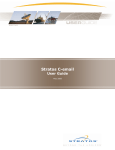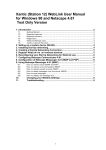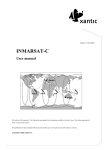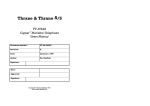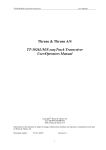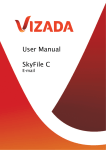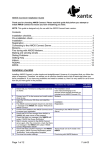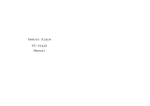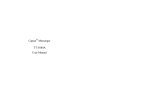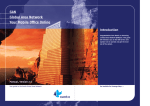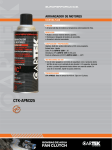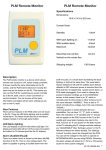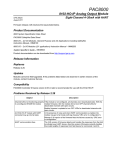Download INMARSAT-C C-email (Sat400) Users manual
Transcript
Version 2.4, 14 June 2002 INMARSAT-C C-email (Sat400) Users manual This edition of the User Manual has been updated with information available at the date of issue. This edition supersedes all earlier versions of this manual. This publication has been compiled with the greatest possible care, but no rights may be derived from its contents. Copyright 2002 Xantic B.V. Content 1 GENERAL INFORMATION 2 1.1 What is C-mail (Sat400)? 2 1.2 About this manual 2 1.3 Updates of this manual 2 1.4 Customer Services 2 2 ABOUT C-EMAIL (SAT.400) 3 3 THINGS TO KNOW BEFORE YOU USE C-EMAIL (SAT.400) 4 3.1 Registration 4 3.2 Billing and accounting 4 3.3 Charges 4 3.4 Software 4 3.5 Internet users are advised to send messages in Plain Text Format* 4 3.6 Attachments 5 3.7 Maximum size of an e-mail message 5 3.8 Economic use of the C-email (SAT.400) service 5 MESSAGES FROM INMARSAT-C TO INTERNET 5 4 4.1 How to send an e-mail message? 6 4.2 Delivery Notification for messages from Inmarsat-C 7 4.3 Receiving attachments on the Inmarsat-C terminal 7 4.4 Transmission of the message from a C-terminal 8 4.5 New Special Access Code address 8 5 MESSAGES FROM INTERNET TO INMARSAT-C 10 5.1 Address information 10 5.2 Using reference numbers in the 'Subject' box 10 5.3 Delivery reports for messages from Internet 10 APPENDIX A – DIAL-IN ADDRESSES FOR TERRESTRIAL USERS Xantic C-email (Sat400) – Users manual 12 Page 1 of 12 1 General information 1.1 What is C-mail (Sat400)? The C-email (SAT.400) service of Xantic links the Inmarsat-C network to the Internet. The service allows Inmarsat-C users to send and receive e-mail messages in a quick, easy and versatile way. After registration at Xantic, land based Internet users can send messages to mobile C-terminals. On request you can use the feature to send attachments. Note: The C-email (SAT.400) service can be used in combination with other Xantic services: Data Reporting & Polling, FleetNet and SafetyNET. For more information visit our web site or contact our Customer Services Centre (see contact details in Section 1.4) 1.2 About this manual This manual: • • • Explains how to send e-mail messages from Inmarsat-C terminals to Internet; Explains how to send e-mail messages from Internet to Inmarsat-C terminals; Will inform you how to handle "attachments" Note that sending attachments is not a standard feature. If you want this service, indicate this on the application form or contact Customer Services. 1.3 Updates of this manual New features for the C-EMAIL (SAT.400) service will be introduced in the near future. Updates of this manual may can be found on our web site or be requested from our Customer Services Centre. We will also appreciate your comments related to this manual, and we will certainly use them for further improvement of it as well as of the service. 1.4 Customer Services For more information on C-email (Sat400) and other Xantic services, please visit our web site or contact our Customer Service Centre. Xantic website: www.xantic.net Xantic Customer Services Email: [email protected] Access via Australia Tel: +61 7 5498 0000 Fax: +61 7 5498 0098 Telex: (71) 22432 TELCSC AA Access via the Netherlands Tel: +31 70 343 4543 Fax: +31 70 343 4796 Access from Inmarsat-C terminal: Special Access Code: 68 (free of charge) Xantic C-email (Sat400) – Users manual Page 2 of 12 2 About C-email (SAT.400) Xantic links the Inmarsat-C satellite network to Internet. Emails originating from email addresses that are registered in our gateway will be 'recognised' and forwarded. Messages of non-registered Internet users will be rejected. Inmarsat-C terminals are allowed to send and receive e-mail without prior registration. Land Earth Station Xantic Inmarsat-C users can send e-mail Internet users can send e-mail messages via messages to any Internet address. Internet to any Inmarsat-C terminal. Registration is not necessary. Address the message to: Send the message via Special [email protected] (9 digit ID) Access Code EMAIL or 28 Prior registration at Xantic is necessary! Xantic C-email (Sat400) – Users manual Page 3 of 12 3 Things to know before you use C-email (SAT.400) 3.1 Registration • Internet users wishing to send e-mail from Internet to Inmarsat-C should register in advance at Xantic's C-email (SAT.400) service. Registering will normally take one day after receipt of a correctly filled in application form. Sending messages without being registered will result in a report indicating that the sender is not authorized to use the service. The message will be discarded. Registration forms can be obtained from our website or Xantic Customer Services (See contact details on Section 1). • 3.2 3.3 C -terminal users have access to C-email (SAT.400) without prior registration. Mobile terminal users should realise that only Internet users who are registered at Xantic's C-email (SAT.400) service can reply to their messages Billing and accounting • Registered land-based Internet users will be billed directly for all their C-email (SAT.400) traffic. Each bill is based on the message records of the registered e-mail address in the gateway. If a company has registered more Internet addresses a bill will be generated for each address. • For C-terminal owners billing of C-email (SAT.400) traffic originating from mobiles is executed in the normal way, either via the accounting authority, or via direct billing. Charges Charges for e-mail messages via the C-email (SAT.400) service are per 256 bits. The latest prices for the Cemail (SAT.400) service can be found in the Xantic price lists published on our web site or via our Customer Service Centre. 3.4 Software For land-based Internet users no additional or dedicated software is required for access to C-email (SAT.400). Inmarsat-C terminals may use the existing text editor. 3.5 Internet users are advised to send messages in Plain Text Format* In many e-mail programs HTML (or Rich Text Format) is the standard for formatting e-mail messages. The HTML or Rich Text format allows the sender to use all kind of layout features, to add pictures, change the font size, alignment etc. This layout information however will increase the size (in bits) of the message considerably and consequently the cost. Xantic C-email (Sat400) – Users manual Page 4 of 12 The C-email (SAT.400) gateway will strip all those HTML body parts before sending the message to the mobile terminal to avoid unnecessary costs. Because all layout information will be stripped off and the email message will arrive at the C-terminal in Plain Text Format it is advised to create them in Plain Text Format from the start. To create e-mail messages in Plain Text Format consult the 'Help' function of your e-mail program. *Plain Text Format only contains the 128 ASCII characters. 3.6 Attachments As an extra service Xantic offers the possibility to send attached files in your e-mail messages. However, caution is required. Attachments like Word* or Word Perfect documents, Excel or graphic files can be quite large in size. Remember that charges are per 256 bits (= 32 bytes). To avoid high communication costs check the size of the attachment before you decide to send one. For making and receiving attachments, both, sender and recipient must have the same software (e.g. Word, Excel etc.). Note that C-terminal users do not standard use Windows. So before sending an attached file, make sure the recipient is able to open the file. * For example: sending 100 characters in plain text format (ASCII) will count for 100 bytes (=800 bits) while sending the same text as an attached Word 6.0 document will increase the size to at least 7600 bytes (=60.800 bits). In Word 97 the size will even increase to 19.000 bytes. 3.7 Maximum size of an e-mail message Be sure that the total size of an e-mail message does not exceed the maximum size of 32.000 bytes. That is the maximum size that can be transmitted using the Inmarsat-C system. Larger messages will be truncated. 3.8 Economic use of the C-email (SAT.400) service As mentioned in the sections above, the best way to keep satellite costs down is to send e-mail in plain text format. When adding attachments first check the size. Caution is also required for using the 'reply' facility that on many e-mail packages sends back not just the response to a message but the original message as well. Avoid unnecessary satellite costs by simply deleting the original text before sending the reply message 4 Messages from Inmarsat-C to Internet Every Inmarsat-C terminal is authorised to send messages to virtually every Internet address. Registration of mobile terminals is not necessary. In rare cases it is still possible that a C-terminal is not registered. As a result a Xantic C-email (Sat400) – Users manual Page 5 of 12 non-delivery report will be sent indicating you are not authorised to send messages. If such a message is received please contact Customer Services via Special Access Code 68 (see page 1). 4.1 How to send an e-mail message? Create your message with the text editor in your terminal software. If you use a different text editor be sure to save your file in a flat ASCII format (or telex mode ITA2 format) before transmission. The keywords TO, CC and SU start at left-hand side of a line. Like the addresses they may contain upper and lower case characters. A colon follows the keywords (:). The keyword Subject may be abbreviated to SU: How to create an e-mail message: Type "to:" followed by the e-mail address on the first line. Next leave a blank line and continue with the message text. It should look like: to: [email protected] hello Sandra .... message text .... E-mail messages to more than one address: If you want to sent a message to more than one addressee type again "to:" on the next line(s). A message to three addresses looks like: to: [email protected] to: [email protected] to: [email protected] hello Sandra, Mary and Wendy .... message text .... Using "CC" (Carbon Copy) command: You may use the CC command to send copies. More CC's can be added on new lines. to: [email protected] to: [email protected] to: [email protected] cc: [email protected] cc: [email protected] hello Sandra, Mary and Wendy .... message text .... Using "SU" (subject) command Add the "SU" command as follows. to: [email protected] Xantic C-email (Sat400) – Users manual Page 6 of 12 to: [email protected] to: [email protected] cc: [email protected] su: how to reach me on my C-terminal hello Sandra, Mary and Wendy .... message text .... Other ways of multi addressing: Instead of entering different "TO:" and "CC:" commands more addresses can also be specified as shown below. The addresses should be separated with semi-colons (;). Each address must be specified on the same line. Start new lines only after the semi-colon (;). TO:[email protected]; [email protected]; [email protected]; [email protected] CC:[email protected];[email protected];[email protected]; [email protected] SU:test message text.... 4.2 Delivery Notification for messages from Inmarsat-C The best way to be sure that an important message was delivered in the mailbox of the addressee (and read!) is to ask the addressee to send you a manual confirmation. Of course the addressee should be registered at Xantic. Positive delivery notification (PDN) Asking for a PDN is of little value and the use of it is discouraged for the following reason. Sending a Request Confirmation will cause Xantic to return a Positive Delivery Notification, as soon as the C-email (SAT.400) service has successfully forwarded the message to the Internet. This does not imply that the message was successfully delivered via the Internet. The message could still fail if e.g. the recipient address is wrong. Negative delivery notification (NDN) You will be notified automatically if your message could not be forwarded to the Internet by the C-email (SAT.400) service. Note: Xantic cannot inform you if a message, which was successfully forwarded to the Internet, is eventually not delivered to the addressee. Message delivery may have failed within the Internet. 4.3 Receiving attachments on the Inmarsat-C terminal When a message sent from the Internet contains attachments, each attachment will be sent as an individual message to the mobile terminal. The arriving message with the lower message reference number will have the Xantic C-email (Sat400) – Users manual Page 7 of 12 headers, the text accompanying the attachments and a line indicating the number of attachments following. The messages with higher reference numbers will contain the attachments. NL Burum LES 12-JUN-2000 00:26:09 717548 From: Bill Johnson <[email protected]> Subject: test 1 attachment 9216 bytes, test.doc <<test.doc>> Hello John, this is the test document regards Bill 4.4 Transmission of the message from a C-terminal The C-email (SAT.400) service traditionally offered by Xantic via its LES ID 12 in all ocean regions is now also available for Xantic LES ID 22. Ocean Region LES ID x12 LES ID x22 Atlantic Ocean Region East (AORE) Atlantic Ocean Region West(AORW) 112 012 122 (a) 022 (a) Indian Ocean Region (IOR) Pacific Ocean Region (POR) 312 212 322 (b) 222 (b) (a) Ocean regions 022 and 122 available as of 21 June 2002 (b) Ocean regions 322 and 222 available as of 24 October 2002. After an e-mail message has been created on your Inmarsat-C terminal send it to Xantic special access code (SAC) 28 or EMAIL. Both SAC codes are available for Xantic LES IDs x12 and x22 all ocean regions. As described in section 5 we advise you not to ask for a Delivery Report or Request Confirmation. If an Inmarsat-C confirmation is requested, confirmation OK status only indicates that your message was forwarded to the Internet. This does however not indicate that the message was successfully delivered via the Internet to the recipient. Even if the message is delivered to the mail-server it is uncertain if the addressee has checked his mailbox for new mail. 4.5 New Special Access Code address This example refers to Thrane & Thrane Capsat mobiles. Please refer to your terminal's manual if you use a different Inmarsat-C terminal. • • • Go to Select Choose "APPLICATIONS" "ADDRESSBOOK" "NEW" • • • Give name: Enter special access code number: Select type: EMAIL (or any other name you like) • Select presentation: Xantic C-email (Sat400) – Users manual EMAIL SPECIAL 5, 7 or 8 bits Page 8 of 12 If your Inmarsat-C terminal is unable to accept alphanumeric Special Access Codes, you may use code 28 instead of EMAIL. Xantic C-email (Sat400) – Users manual Page 9 of 12 5 Messages from Internet to Inmarsat-C Internet users wishing to send e-mail from Internet to Inmarsat-C mobiles should register at Xantic's C-email (SAT.400) service. Registration forms can be obtained from our website or Xantic Customer Services (see contact details in Section 1). Sending messages without being registered will result in a report indicating that the sender is not authorized to use the service. The message will be rejected. 5.1 Address information In the address box of a message you should enter the address of an Inmarsat-C terminal in the following way: [Inmarsat-C-ID]@c.xantic.net The Inmarsat-C ID must consist of nine digits and always begins with 4. Example of an e-mail address to an Inmarsat-C terminal [email protected] After having prepared your message send it in the usual way via Internet. After the message is received in the gateway of Xantic the C-terminal will be located and the message will be delivered. 5.2 Using reference numbers in the 'Subject' box Users sending lots of e-mail could use the subject box to enter a reference number or name with each message. The number or text in the subject box will be bounced back in the standard delivery notification (see section 4.3). In this way the delivery notification will not only tell you when and to which C-terminal ID the message was delivered but also which message it was. Especially if you have sent more than one message to the same Cterminal it is easy to find out which message was delivered at what time. 5.3 Delivery reports for messages from Internet Positive Delivery Notifications The C-email (SAT.400) gateway will always return a Delivery Notification indicating when and to which terminal ID the message was delivered. The text, which was entered in the ‘subject’ box, will also be returned. Positive Delivery Notification as received by sender Your message to <[email protected]> Subject: test 1 Xantic Inmarsat-C EGC services: SafetyNET and FleetNET – Users manual Page 10 of 13 arrived at the Xantic C-email (SAT.400) service at Tue, Jul 06, 1999 12:37:07 UTC and was successfully delivered. The Inmarsat reference number for your message is: 802058. (Occasionally, you may extra Xantic information related to this service at the end the PDN). Negative Delivery Notifications In the following situations Xantic's gateway will automatically generate a Negative Delivery Notification: Mobile terminal is logged in. If the addressed C-terminal is logged-in properly, the LES (Land Earth Station) of Xantic accepts the message and will transmit it to the terminal. However in some cases the message cannot be delivered. This happens if the mobile terminal is switched off or if the mobile terminal has no clear sight to the satellite for a longer period. The LES will try to deliver the message several times during approximately 2 hours. If the last delivery attempt has failed the message will eventually be discarded and you will receive a Negative Delivery Notification. Mobile terminal is logged out. In this case the Land Earth Station 'knows' the terminal cannot be reached and will not accept the message. A non-delivery notification will immediately be sent to the originator. This illustrates the importance of logging out mobile Inmarsat-C terminals before they are switched off! A Negative Delivery Notification could look like this Your message to <[email protected]> Subject: test 2 arrived at the Xantic SAT.400 service at Tue, Jul 06, 1999 13:42:57 UTC could not be delivered for the following reason: Failed due to MES not available *MES = Mobile Earth Station (Inmarsat-C terminal) Note: If a message has not been delivered to the C-terminal the message will not be charged Xantic C-email (Sat400) – Users manual Page 11 of 12 APPENDIX A – Dial-in addresses for terrestrial users Xantic INMARSAT-C terrestrial access dial-in numbers for both LES Ids 12 and 22 Dial in numbers for Access mode Dial in numbers for Access number LES 12 LES 22 in T&T platform T&T platform From 21/6/02 Internet E-mail Normal [email protected] [email protected] Polls [email protected] [email protected] (*) EGC (FleetNET, [email protected] [email protected] (*) messages SafetyNET) (*) Not available yet. Planned to be ready in November / December 2002. Xantic C-email (Sat400) – Users manual Page 12 of 12