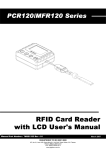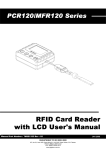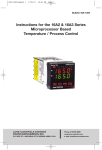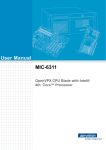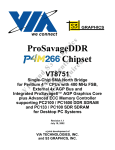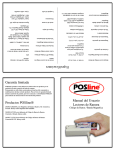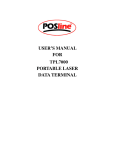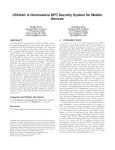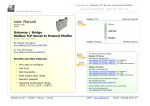Download Visio-PCR120_MFR120 USER MANUAL.vsd
Transcript
POSline TRF9300/TRF9310 RFID Card Reader with LCD User´s Manual 1 March 2007 Copyright© POSline Information in this document is subject to change without notice. No part of this document may be reproduced or transmitted in any form or by any means, electronic or mechanical, for any purpose, without the express written permission of POSline. REVISIONS Rev Number 01 Date March. 07 Notes Initial Release 2 Contents Information .................................................................................................... 4 ............................................... 7 Technical and Operational Description Connections .................................................................................................... 13 Card Data Format Specifications ...................................................................................... 15 ................................................................................................ 16 Communication Protocol ..................................................................... 17 FCC COMPLIANCE STATEMENT This equipment has been tested and found to comply with the limits for a Class A digital device, pursuant to Part 15 of the FCC Rules. These limits are designed to provide reasonable protection against harmful interference when the equipment is operated in a commercial environment. This equipment generates, uses, and can radiate radio frequency energy and, if not installed and used in accordance with the instruction manual, may cause harmful interference to radio communication. Operation of this equipment in a residential area is likely to cause harmful interference in which case the user will be required to correct the interference at his own expense. 3 Information TRF9300 125KHz RFID Reader MACHINE TYPE FUNCTION Single Cell 125K RS-232 LR03 / AAA 8192 REC QUEUE TRF9300 AUTO OFF OFF G N ET Muti-Battery NiHM / NiCd ALKALINE BEEP F - MEM 512 KB RTC FMM LCD Muti-Battery F - MEM VER 1.2 RS232 Interface Single Cell 125K USB Ver 1.1 LR03 / AAA 8192 REC QUEUE OFF TRF9300 AUTO OFF G N ET NiHM / NiCd ALKALINE BEEP FMM 512 KB RTC LCD VER 1.2 USB Interface Read the instructions on your device before installing batteries 1. Insert batteries into your device properly, with the (+) and (-) terminals aligned correctly. 2. Discharged batteries should be removed from equipment to prevent possible damage. 3. Store the batteries in a cool and dry place. [Batteries should be stored at temperatures between 50°F (10°C) and 77°F (25°C), with relative humidity not exceeding 65 percent. Refrigeration of alkaline batteries is not necessary because of their very good capacity retention. Excessive temperature cycling and storage at temperatures greater than 77°F (25°C) should be avoided to maximize shelf life.] 4. Remove batteries from the electrical device if the device is not going to be used for a long time. 5. Keep battery contact surfaces and battery compartment contacts clean by rubbing them with a clean pencil eraser or a rough cloth each time you replace batteries. 6. Keep batteries away from children. If swallowed, contact a physician at once. 7. Don't recharge a battery unless it is specifically marked "rechargeable". Attempts to recharge an alkaline battery may cause an imbalance within the cell, leading to gassing and possibly explosion on either charge or discharge cycles. 8. Don't dispose of batteries in a fire—they may rupture or leak. 9. Don't carry loose batteries in a pocket or purse with metal objects like coins, paper clips, etc. This will short-circuit the battery, generating high heat. 4 Information TRF9310 13.56MHz RFID Reader MACHINE TYPE FUNCTION Single Cell 13.56M RS-232 LR03 / AAA 8192 REC QUEUE MRF120 AUTO OFF OFF G N ET Muti-Battery NiHM / NiCd ALKALINE BEEP F - MEM 512 KB RTC FMM LCD Muti-Battery F - MEM VER 1.2 RS232 Interface Single Cell 13.56M USB Ver 1.1 LR03 / AAA 8192 REC QUEUE OFF MRF120U AUTO OFF G N ET NiHM / NiCd ALKALINE BEEP FMM 512 KB RTC LCD VER 1.2 USB Interface Read the instructions on your device before installing batteries 1. Insert batteries into your device properly, with the (+) and (-) terminals aligned correctly. 2. Discharged batteries should be removed from equipment to prevent possible damage. 3. Store the batteries in a cool and dry place. [Batteries should be stored at temperatures between 50°F (10°C) and 77°F (25°C), with relative humidity not exceeding 65 percent. Refrigeration of alkaline batteries is not necessary because of their very good capacity retention. Excessive temperature cycling and storage at temperatures greater than 77°F (25°C) should be avoided to maximize shelf life.] 4. Remove batteries from the electrical device if the device is not going to be used for a long time. 5. Keep battery contact surfaces and battery compartment contacts clean by rubbing them with a clean pencil eraser or a rough cloth each time you replace batteries. 6. Keep batteries away from children. If swallowed, contact a physician at once. 7. Don't recharge a battery unless it is specifically marked "rechargeable". Attempts to recharge an alkaline battery may cause an imbalance within the cell, leading to gassing and possibly explosion on either charge or discharge cycles. 8. Don't dispose of batteries in a fire—they may rupture or leak. 9. Don't carry loose batteries in a pocket or purse with metal objects like coins, paper clips, etc. This will short-circuit the battery, generating high heat. 5 Information Standard Package LR03-AAA ALKALINE 1.5V Battery Main unit ( TRF9300/TRF9310 ) CD-ROM Chain Sling RS232 Cable RS232 Cable (for TRF9300/TRF9310 WAS-T0017 ) USB Cable for TRF9300/TRF9310 6 Technical and Operational Description Front Panel and Operations LCD Main Screen Operation LED Indicator Connector Operate Keypad Chain Sling Hole RFID Card Scan Area Battery Box RFID Card Scan Area Scan the RFID card to reader. Operation LED Indicator When encountering erroneous input, defective card, misread,bad memory or incorrectly encoded data and so on, the device will turn on the ERROR indicator . LCD Main Screen Indicating the device is ready for use low battery in operational mode. Connector For connection to host computer and external Power . Battery Box Put the battery in box and hold battery . Operate Keypad Turn the TRF9300/TRF9310 on/off power and Operate. Chain Sling Hole Connect to chain sling. 7 Technical And Operational Description LCD Display Status Function Area Main Display Area Keypad Guidance Area PROMAG Status Function Area 1. Power Status 5. Decode Status Battery Power Supply Low Battery Power Supply External Power Supply EM 1K 4K DS UT FL 2. Scan Status or Scaning EM Card Decoded Mifare 1K Card Decoded Mifare 4K Card Decoded Mifare DESFire Card Decoded Mifare Ultralight Card Decoded Felica Card Decoded 6. Guidance Number 3. Buzzer Status xxxxxx Buzzer ON 4. Event Status x x-x Event Current Record Number When Scanning or Viewing Database Main Menu Item When Operating Menu Sub-Menu Item When Operating Submenu Main Display Area Display Date & Week & Time , Menu Item , Record Data , Parameter Setting , Other Information Keypad Guidance Area 1. Corresponding Key Power /Exit / Back / Cancel / No Key Function 2. Corresponding Key Up / Up scroll / Decrease/Scan Key Function 3. Corresponding Key Down / Down scroll / Increase/Event Key Function 4. Corresponding Key Menu / Enter / Save / Next / Yes Key Function 8 Technical And Operational Description Function Menu 1. Profiles 2. Setting 3. Database Display Machine ID 1-1. Machine ID 2 Characters Default : 00 Display User Name 1-2. User Name 16 Characters Max Display Mode 1-3. Display Format ID Number Set View Mode 1-4. View Mode Big or Small Default : Big Set Scan Mode 1-5. Scan Mode Button or Continuous Default : Button Set Back Light Duration 2-1. BackLight 00 ~ 255 Seconds Default : 15 Seconds Set Auto Power Off Duration 2-2. Auto Power Off 00 ~ 255 Seconds Default : 30 Seconds Set Power Mode 2-3. Power Mode Switch Mode or Auto Power Off Mode Default : Switch Mode Set Operate Sound ON or OFF 2-4. Sound Default : ON Reset Default BackLight = 15 seconds 2-5. Reset Auto Power Off = 30 seconds Power Mode = Switch Mode Sound = ON Display Memory Status 3-1. Status Used Space, Unused Space, Total Space 3-2. View 4-1. Date Format 4. Calendar 4-2. Set Date/Time 5. Information Display all records in memory Set Date Format Select Year / Month / Date Date / Month / Year Month / Date / Year Default : Month / Date / Year Set Date Year, Month, Date Set Time Week, Hour, Minute, Second 5-1. Product Name, Product Description, Firmware Version 9 Technical and Operational Description Display Information Exceptional Indication LCD Display message Description Counterplot Check RTC ! The RTC is malfunctioning ( After scan card ) Set Date and Time FLASH Full ! The record already is full. ( After scan card ) Download Records and Erase Records Check FLASH ! The record can’t write into the FLASH memory. ( After svan card ) Contect Agent Decode Error ! Scan Card can’t decode. ( After scan card ) Scah Card again or Change Card No Record ! No Record in FLASH memory. ( Enter Database -View function ) Swipe Card Record not empty ! The FLASH memory not empty. ( Enter Calendar function ) Download Records and Erase Records ISP MODE Enter FMM Mode ( By communication command ) Update New Firmware LED Indicator Status Green LED Red LED Buzzer Read Card Power On Take turns blink 2 times Beep. Beep. X Auto Power Off Take turns blink 2 times Beep. Beep. X Ready Off Off X O Read OK Blink 1 time Off Beep. X Read Error Off Blink 1 time Beep. Beep. Beep. X Firmware Management Mode Off On X X 10 Technical and Operational Description Operational Description 1. Powered by Battery For normal use, the unit is powered by battery. Push the Power Switch Button“ “ for about 2 seconds to turn on the unit. Also push the Power Switch Button“ “ for about 2 seconds to turn off the unit at Switch Mode. After the unit is turned on, the power would be turned off automatically if there is no scanning a card on the unit in 30 seconds (default) at Auto Power Off Mode. This means the unit would be turned off if no scanning a card again in every 30 seconds (default) after every card scanning. It would have Low Battery Detect/Warning indication when the unit is powered by battery. 2. Powered by Cable When TRF9300/TRF9310 is connected/disconnected to external power adapter by the WAS-T0017 RS232 cable or USB port by the WAS-1571 USB cable,, it would be turned On/Off automatically. When the unit is connected with the PC through the communication Cable (WAS-T0017 or WAS-1571) and the PC is running TRF9300/TRF9310 software and the unit is turned on. Then you can do the unit Setting, Configuration or data downloading. When the device is powered by cable from PC, the Power would have no function and the unit would have no Low Battery Detect/Warning “Switch “ function. 3. Real Time Clock Setting Before start using the unit, you must set the Real Time Clock (RTC) inside the unit to your local time. If there is no battery for quite a while or it is powered by cable for quite a while this would cause Real Time clock (RTC) malfunctioned due to no power supply. When put on the battery to turn on the unit and the Red/Green LED take turns to blinks, this means the RTC is malfunctioning and you must do the RTC time setting before you use the unit. 4. Low Battery Detect When the device is powered by battery, it would have Low Battery Detect function. When the battery goes low, the LCD would display “ “ and you must change battery immediately ; otherwise, the unit would shut down any time without pre-warning. 5. Scan RFID Card When TRF9300/TRF9310 is showing the status of any function on the screen, after presenting a RFID card to TRF9300/ TRF9310 reader, TRF9300/TRF9310 is displaying card ID and record(s) information on the screen immediately. WhenTRF9300/TRF is not working for next card scan, TRF9300/TRF9310 reader will back to default screen automatically. 6. Operate for Calendar Before setting calendar function, please delete remaining records from TRF9300/TRF9310 reader, if there are records in the memory of TRF9300/TRF9310 , your operate setting for Calendar, TRF9300/TRF9310 reader will display ” Record no empty” on the screen. 7. Memory Full Warning Log database memory is full. You are not able to add any new records. Free the log database memory by uploading the data to the PC. 8. Communication by WAS-T0017 (RS232 cable) You must use external power when the PC connect to TRF9300/TRF9310 by WAS-T0017 RS232 cable, or else the communication is not action. You should press any key on TRF9300/TRF9310 until the communication is finished, if you don’t use external power. 9. Firmware Management Mode (FMM) FMM allows you to quickly upgrade your TRF9300/TRF9310 internal firmware via com port and also check validity of currently loaded firmware. Contact your dealer for most recent firmware upgrade files. 10. Database in memory The TRF9300/TRF9310 allows you to manage database by software . The Logical Erase Database will logically clean the database. The Recovery Database will recover the previous erase and not yet covered database. The record pointer will return to the top of the database after any erase. 11 Technical and Operational Description Replace Battery Note: 1. Read the instructions on your device before replace new battery. 2. TRF9300/TRF9310 can used Single-cell alkaline, nickel-cadmium (NiCd), or nickel-metal hydride (NiMH) Battery 1. Power turn off 4. Take new battery 2. Take the cover away 5. Put new battery in 3. Take the battery away 6. Fix the battery cover 12 WAS-T0017 RS232 interface cable DSUB 9P POWER JACK DSUB 9P FEMALE PIN + - 2 3 5 FUNCTION VCC +5V TXD RXD GND MINI USB 4P 1 2 3 4 No use Connect to PC RS-232 PORT TRF9300/TRF9310 Personal Computer External power DC +5V Note: 1. When TRF9300/TRF9310 is connected/disconnected with an external power adapter, it would be turned On/Off automatically. 2. When TRF9300/TRF9310 is not connected with an external power adaptor , the corresponding key for power on TRF9300/TRF9310 needs to be pressed all the time during the communications with the PC. 13 Connections WAS-1571 USB interface cable 1 1 USB 4P FEMALE PIN 1 3 2 4 FUNCTION VCC DD+ GND MINI USB 4P 1 2 3 4 FUNCTION VCC RXD TXD GNDTT Connect to PC USB PORT TRF9300/TRF9310 Personal Computer Note: 1. When TRF9300/TRF9310 is connected/disconnected with USB port, it would be turned On/Off automatically. 14 CARD DATA STRING STX STX A DATE & TIME WEEK & CARD TYPE & EVENT DATE SP TIME WEEK CARD TYPE DATE & TIME DATE TIME SP WEEK YYYY/MM/DD HH:MM:SS SP W MM/DD/YYYY HH:MM:SS SP W DD/MM/YYYY HH:MM:SS SP W 1. Date have 3 formats - YYYY/MM/DD, MM/DD/YYYY, DD/MM/YYYY 2. SP is the SPACE characters ( 20h ). 3. TIME is 24hrs . WEEK & CARD TPYE WEEK CARD TYPE SUN 0 Mifare 1k 1 MON TUE 1 Mifare 4k 2 2 Mifare Ultrlight 3 WED 3 Mifare DESFire 4 THU 4 EM 125K 5 FRI 5 Felica 6 SAT 6 EVENT EVENT CODE EVENT 0 1 2 3 4 5 USER DEFINE EVENT 6 7 8 9 15 FC 8 or 16 CARD ID CR CARD ID CR 125KHz RFID Card for TRF9300 EM compatible64 bits, ASK Manchester coding. Reading distance 10~50mm (depends on card). 13.56MHz RFID Card for TRF9310 Compatible ISO 14443A, ISO 18092. Reading distance 10~40mm (depends on card). RS-232 RS232 Interface RS232 , Half-Duplex , 8N1 , 9600 bps USB Ver 1.1 USB Interface Full compliance with the USB Specification V 1.1 The device uses a Virtual Serial Port Driver, making it appear to have the software like a standard RS232 Serial Port. LCD LCD Display LCD type : FSTN Dot arrangement :101 x 67 Dots Matrix LCD Module Viewing direction : 6 O’clock GNET VER 1.2 RTC 8096 REC QUEUE Single Cell LR03 / AAA AC DC Communication Protocol : Version 1.2 (GNET V1.2) CLOCK Real Time Clock (RTC) module and back-up capacitor Memory Size for Storing Data CMOS Serial Flash Memory 512K bytes Up to 8192 records ( 32 Bytes / Record ) Battery Power Single-cell alkaline, nickel-cadmium (NiCd), or nickel-metal hydride (NiMH) battery . Power Supply from Cable DC 5V , 200mA ( for RS-232 ) or USB Powered Dimensions L 58 x W 20 x H 47 mm % C/F Environment Operating Temp : 0 ~ +55℃ Storage Temp : -10 ~ +60℃ Humidity : 10 ~ 90 % relative Mounting Portable or Any surface 16 Handshaking ACK NACK NACK TIME OUT TX1 RX TX2 RX TX3 RX TX3 RX TX4 TIME OUT RX1 ACK RX2 NACK RX ERR NACK RX3 ACK NO RX4 WAIT RX PACKET STX CMD CONTENTS CR STX REPLY CONTENTS CR ITEM STX CMD CONTENTS CHKSUM CR REPLY Dec 2 ASCII ASCII ASCII 13 (78) 65 Hex 02 ASCII ASCII ASCII 0d (4e) 41 Control Key ^B ASCII ASCII ASCII ^M (N) A 17 Function Start of Text Command Code Contents Data Check Sum Carriage Return (Negative) Acknowledge Communication Protocol TRF9300/TRF9310 Terminal has an extensive list of Commands that allow manipulating its internal database, setting functional parameters and getting data on its current status. There are 2 levels of access to the TRF9300/TRF9310 : User and Supervisor. Supervisor level is protected by a Password. Sensitive data can be downloaded or altered only on the Supervisor level. General Terminal data is available on the User level as well. Command Index Table Topic ACCESS DATABASE Command U --- L O S P U S S S S N G E R M Contents Description Access Security Command 4 Characters for Login(0000) New four characters password Database Commands Number Login Logout Set Password Get Number of Record Read Record by Number Erase All Record Rollback Record Recovery All Record General Commands SETTING U S U S U U S S F S T J I X B C Date,Time,Week - Reply Index Table Reply A C D I F E Contents Reply Information Checksum Error Access Denied Invalid Command or Data Command Execution Failed Database is Empty 18 Get Product Version Set Date,Time and Week Get Date and Time Set Machine ID Get Machine ID Enter Firmware Management Mode Get Register Set register Communication Protocol Access Security Commands LOGIN : (for Supervisor Access Level) STX L STX PASSWORD A or D or I PASSWORD CR CR 4 Characters for Login. 0000=Initial value EXAMPLE 02 L 0000 02 A 0d 0d Login password : 0000 02 D 0d Login password command is not executed. 02 I 0d Invalid password. LOGOUT : STX O CR STX A CR EXAMPLE 02 O 0d 02 A 0d Logout SET PASSWORD : STX STX P A or D or I PASSWORD PASSWORD CR CR New four characters password 19 Communication Protocol EXAMPLE 02 P 02 A 1234 0d 0d Set new password : 1234 02 D 0d Set new password is not executed. 02 I 0d Invalid password GET NUMBER OF RECORD : STX N CR STX A NUMBER NUMBER CR Record Count . 4 Bytes Width ( 0000h ~ 0800h ) EXAMPLE 02 N 0d 02 A 000C 0d The total of record count : 12 READ RECORD BY NUMBER : STX G CR STX A STX E or D or F DATA DATA TIME DATE TIME 20h DATA CR 20h + Record Data DATE + TIME EXAMPLE 02 G 0d 02 A 11/10/2004 10:39:23 Record data : ABCDEF 02 E 0d Database is empty. 20 20 ABCDEF 0d CR Communication Protocol ERASE ALL RECORD : STX E CR STX A or D CR * ( Erase Duration : < 60 seconds ) EXAMPLE 02 E 0d 02 A 0d D 0d Erase all records. 02 Erase command is not executed. ROLLBACK DATABASE READOUT TRANSACTION : STX R CR STX A or D CR EXAMPLE 02 R 0d 02 A 0d D 0d Database is rollback. 02 Command is not executed. RECOVERY ALL DATABASE READOUT TRANSACTION : STX M CR STX A or I CR EXAMPLE 02 R 0d 02 A 0d I 0d Database is recovery. 02 Invalid command . 21 Communication Protocol GET PRODUCT VERSION : STX F STX A ROM No. VERSION CR ROM No. VERSION CR ROM-Txxxx , xxxx : Rom serial number Vx.xxRm , Vx.xx : Firmware version x.xx , Rm : Modify m times EXAMPLE 02 F 0d 02 A ROM-T0571 , V1.03R0 0d ROM serial number = ROM-T0571 Firmware version = 1.03 Modify times = 0 SET DATE AND TIME : STX S STX A or I or D YYYY MM DD hh mm ss YYYYMMDDhhmmss CR CR Year (2000 - 20xx ) Month (01 - 12 ) Date ( 01 - 31 ) Hour ( 00 - 23 ) Minute ( 00 - 59 ) Second ( 00 - 59 ) EXAMPLE 02 S 02 A 200005051230006 0d Set Date = 2000 / 5 / 5 Set Time = 12 : 30 : 00 , Saturday 02 I 0d D 0d Invalid Date/Time 02 Set Date/Time is not executed. 22 0d Communication Protocol GET DATE AND TIME: STX T CR STX A YYYYMMDDhhmmss CR EXAMPLE 02 T 02 A 0d 20001108142031 Get Date : 2000 / 11 / 8 Get Time : 14 : 20 : 31 , Thursday 02 F 0d Get Date/Time is not set or invalid. SET MACHINE ID: STX STX J 00~255 A or I or D CR CR EXAMPLE 02 J 00 02 A 0d I 0d 0d Set Machine ID : 00 02 Invalid command or data. 02 D 0d Set Machine ID is not executed. 23 0d Communication Protocol GET MACHINE : STX I STX A CR 00~255 CR EXAMPLE 02 I 0d 02 A 00 F 0d 0d Get Machine ID : 00 02 Get Identification is not set or otherwise invalid. ENTER FIRMWARE MANAGEMENT MODE : STX X CR STX A CR EXAMPLE 02 X 0d 02 A 0d Enter firmware management mode 24 Communication Protocol SET REGISTER : STX C STX A REGISTER PARAM CHKSUM REGISTER , PARAM CHKSUM CR Register Address . 2 Bytes Width ( 00h ~ FFh ) Set Parameters of Register C + REGISTER + , + PARAM GET REGISTER : STX B REGSTER STX A PARAM REGISTER PARAM CR CHKSUM CR Register Address . 2 Bytes Width ( 00h ~ FFh ) Set Parameters of Register REGISTER TABLE Register 10h 11h Function Description Auto Off Duration(Low byte) 00~FFh (0~ 255 second ) Auto Off Duration(High byte) 00h: Auto Power Off FFh: Switch Other: Real time 12h Power Mode 13h 14h 15h 16h 17h 18h Machine ID (High byte) Machine ID (Low byte) RTC cal. value * * Back Light Duration 19h Buzzer 1Ah Date Format 00h: mm/dd/yyyy FFh: yyyy/mm/dd other: dd/mm/yyyy 1Bh Display Mode 00h: Tracks Parallel 01h: Credit Card Mode other: Tracks Series 1C~1Dh * 2 Characters 00 ~ FFh * 00~FFh (0~ 255 second ) 00h: Off FFh: On * 0~1h: only 0 event 2h: 0~1 event nh: 0~(n-1) event Max n=10 10~FFh: 0~9 event 1Eh Option of event 1Fh Scan Mode 00h: continuous Mode other: Button Mode 20~2Fh 30~1FBh 1FC~1FFh User Name * Password 16 Characters * 4 Characters 25 CR