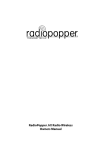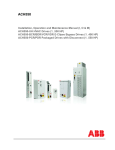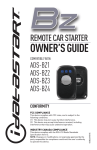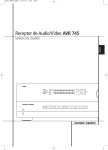Download AVR 1650, AVR 165 (English EU)
Transcript
ENGLISH AVR 1650, AVR 165 Audio/video receiver Quick-Start Guide AVR 1650, AVR 165 Introduction, Speaker Placement and Connection Introduction Place Your Speakers Thank you for choosing a harman kardon® product! Determine the locations for your system’s speakers according to their manufacturer’s directions and the layout of your listening room. Use the illustration below as a guide. This quick-start guide contains all the information you need to connect and set up your new harman kardon® audio/video receiver. To conserve our natural resources, your AVR does not include a printed owner's manual. An owner's manual containing complete information about operating all of your new AVR's features is available at our Web site. Go to www.harmankardon.com and download the AVR 1650 / AVR165 Owner’s Manual. Place the AVR • Place the AVR on a firm and level surface. Be certain that the surface and any mounting hardware can support the AVR's weight. • Provide proper space above and below the AVR for ventilation. If you install the AVR in a cabinet or other enclosed area, provide cooling air within the cabinet. Under some circumstances, a fan may be required. • Do not obstruct the ventilation slots on the top of the AVR or place objects directly over them. • Do not place the AVR directly on a carpeted surface. • Do not place the AVR in moist or humid locations, in extremely hot or cold locations, in areas near heaters or heat registers, or in direct sunlight. For more detailed speaker placement information, download the complete AVR 1650/AVR 165 Owner’s Manual from www.harmankardon.com. Connections CAUTION: Before making any connections to the audio/video receiver, ensure that the AVR's AC cord is unplugged from the AVR and the AC outlet. Making connections with the AVR plugged in and turned on could damage the speakers. Radio Antenna Connectors HDMI® Connectors Analog Audio Connectors Subwoofer Connector Digital Audio Connectors Speaker Connectors Analog Video Connectors The Bridge IIIP Connector Main Power Switch AC Input Connector AVR 1650 /AVR 165 Rear-Panel Connections (AVR 1650 shown) 2 AVR 1650, AVR 165 Connect Your Speakers Connect Your Subwoofer How to use the AVR's speaker terminals: Use a single RCA audio cable to connect the AVR's Subwoofer Pre-Out connector to your subwoofer. Consult your subwoofer’s user manual for specific information about making connections to it. AVR Subwoofer Pre-out Connector Powered Subwoofer Single RCA Audio Cable (not supplied) 1. Unscrew Cap 2. Insert Bare Wire 3. Tighten Cap Always connect the colored (+) terminal on the AVR to the (+) terminal on the speaker (usually red), and the black (–) terminal on the AVR to the (–) terminal on the speaker (usually black). IMPORTANT: Make sure the ( + ) and ( – ) bare wires do not touch each other or the other terminal. Touching wires can cause a short circuit that can damage your AVR. Connect the speakers as shown in the illustration. Connect Your TV or Video Display HDMI Monitor Out Connector If your TV has an HDMI connector and you have HDMI or component video source devices, use an HDMI cable (not included) to connect your TV to the AVR's HDMI Monitor Out connector. It will provide the best possible picture quality. AVR HDMI Monitor Out Connector TV HDMI Cable (not supplied) Composite Video Monitor Out Connector If your TV does not have an HDMI connector, or if your TV does have an HDMI connector but you are connecting some source devices with only composite video connectors, use a composite video cable (not included) to connect the AVR's Composite Monitor Out connector to your TV’s composite video connector. AVR Composite Monitor Out Connector TV Composite Video Cable (not supplied) 3 ENGLISH Connections AVR 1650, AVR 165 Connections Connect Your Audio and Video Source Devices Source devices are components where a playback signal originates, e.g., a Blu-ray Disc™ or DVD player; a cable, satellite or HDTV tuner; etc. Your AVR has several different types of input connectors for your audio and video source devices: HDMI, component video, composite video, optical digital audio, coaxial digital audio and analog audio. The connectors are labeled for the types of source devices you are most likely to connect. As you connect your various source components, fill out the “Source Device Connected” column in the following table – it will make it easier for you to assign the digital audio input connectors and component video connector later in the setup process. Each of your AVR's source buttons is assigned to an analog audio input connector (listed in the “AVR Source Button/Analog Audio Connector” column of the table below). To provide you flexibility for connecting and configuring your system, we have designed the AVR so that you can assign the digital audio inputs to any of the video AVR sources. AVR Source Button/ Analog Audio Connector Video 1 Video 2 Recommended Source Device Type Digital Audio Input Connector Assigned Cable or Satellite Tuner DVD Recorder or VCR DVD Blu-ray Disc or DVD Player CD CD Player Tape Cassette Deck or Audio Recorder Aux 1 Portable Media Player The Bridge IIIP Source Device Connected ---- iPod/iPhone Device AVR Source Button/ HDMI Connector ---- HDMI 1 ---- HDMI 2 ---- HDMI 3 ---- HDMI 4 ---- HDMI 5 ---- Source Device Connected Digital Audio Input Connector Assigned Input Connections and Source Buttons HDMI Devices Component Video Device If any of your source devices have HDMI connectors, using those connectors will provide the best possible video and audio performance quality. Since the HDMI cable carries both digital video and digital audio signals, you do not have to make any additional audio connections for devices you connect via HDMI cables, although you can assign one of the digital audio connectors to one of the HDMI inputs. If your Blu-ray Disc or DVD player does not have an HDMI connector but does have a component video connector, using the component video connector will provide superior video performance. You will also need to make an audio connection from the player to the AVR. If you have a TV or other source device equipped with the HDMI Audio Return Channel function, you can feed its sound to the AVR via the HDMI Monitor Out connection’s Audio Return Channel, and it will not require additional audio connections to the AVR. Refer to the complete AVR 1650/AVR 165 Owner’s Manual, downloadable at www.harmankardon. com, for details. AVR DVD Component Video Connectors AVR HDMI Connectors Component Video Cable (not supplied) To Component Video Outputs HDMI Cable (not supplied) To HDMI Output HDMI-Equipped Source Device 4 Component Video-Equipped Blu-ray Disc or DVD player AVR 1650, AVR 165 Connections Coaxial Digital Audio Devices You will need to make composite video connections from your source devices that do not have HDMI or component video connections. You will also need to make an audio connection from the device to the AVR. If your source devices have coaxial digital outputs, connect them to the AVR's coaxial digital audio connectors. NOTE: Make only one type of digital connection (HDMI, optical or coaxial) from each device. Note: If you connected your Blu-ray Disc or DVD player to the AVR's DVD Component In connectors, do not connect a source device to the AVR's composite DVD In connector. ENGLISH Composite Video Devices AVR Digital Audio Connectors AVR Composite Video Connectors Coaxial Digital Audio Cable (not supplied) To Coaxial Digital Audio Output Composite Video Cable (not supplied) To Composite Video Output Coaxial-Equipped Source Device Composite Video-Equipped Source Device Analog Audio Devices Optical Digital Audio Devices If your source devices have optical digital outputs, connect them to the AVR's optical digital audio connectors. NOTE: Make only one type of digital connection (HDMI, optical or coaxial) from each device. Make analog audio connections from your source devices that do not have HDMI or digital audio connections. If you’re connecting video sources to the AVR's DVD, Video 1 or Video 2 audio inputs, you must also connect the source device’s composite video output to the corresponding composite video connector. AVR Analog Audio Connectors AVR Digital Audio Connectors Optical Digital Audio Cable (not supplied) To Optical Digital Audio Output Stereo Audio Cable (not supplied) To Stereo Analog Audio Output Optical-Equipped Source Device Analog Source Device 5 AVR 1650, AVR 165 Connections Audio Recorders Video Recorders Connect an analog audio recorder’s inputs to the AVR's analog audio Tape Out connectors. You can record any analog audio input signal. Connect an analog video recorder’s video input connector to the AVR's Video 2 Out composite video connector and its audio input connectors to the AVR's Video 2 Out analog audio connectors. You can record any composite video signal. AVR Analog Audio Recorder Connectors AVR Analog Video Connectors AVR Analog Audio Connectors Analog Audio/Video Cable (not supplied) To Analog Audio/Video Record Inputs Stereo Audio Cable (not supplied) Analog Video Recording Device To Stereo Analog Record Inputs Analog Recording Device You can connect the AVR's optical digital output to a digital audio recorder’s optical digital input. You can record both coaxial and optical digital input signals. Connect The Bridge IIIP Connect an optional The Bridge IIIP to the AVR's The Bridge IIIP connector. Insert the plug all the way until it snaps into place in the connector. IMPORTANT: Connect The Bridge IIIP only with the AVR's power turned OFF. AVR The Bridge IIIP Connector Digital Audio Recorder Connector Optical Digital Audio Cable (not supplied) To Optical Digital Record Input Digital Recording Device The Bridge IIIP 6 AVR 1650, AVR 165 Connect the Radio Antennas Set Up the AVR • Connect the supplied FM antenna to the AVR's FM 75Ω antenna connector. For the best reception, extend the FM antenna as far as possible. Install the Batteries in the Remote Control • Bend and fold the base of the supplied AM antenna as shown and connect the antenna wires to the AVR's AM and Gnd connectors. (You can connect either wire to either connector.) Rotate the antenna as necessary to minimize background noise. Remove the remote control’s battery cover, insert the three supplied AAA batteries as shown in the illustration, and replace the battery cover. AVR Antenna Connectors FM Antenna (supplied) AM Antenna (supplied) Bend and fold base NOTE: For instructions on connecting the Trigger output to compatible equipment, please download the AVR 1650/AVR 165 Owner’s Manual from www.harmankardon.com. Connect to AC Power Connect the AC power cord to the AVR's AC Input connector and then to a working AC power outlet. NOTE: Remove the protective plastic from the AVR's front panel to keep it from reducing the remote control’s effectiveness. AVR AC Input Connector Turn On the AVR AC Power Outlet 1. Set the rear-panel Main Power switch to “On.” (The front-panel Power indicator will glow amber.) 2. Press the front-panel Power button. Power Cord (supplied) Main Power Switch Power Button 7 ENGLISH Connections AVR 1650, AVR 165 Connections Configure Your Speakers 5. Use the remote’s arrow and OK buttons to select “EzSet/EQ.” 1. Plug the supplied EzSet/EQ™ microphone into the AVR's Headphone connector. * AVR Headphone Connector EzSet/EQ * Place Microphone at listening position and plug into Headphone Jack Do you want to start EzSet/EQ? YES NO EzSet Microphone (supplied) 6. Select “YES.” 2. Place the microphone at ear height in your listening position. 7. Select “Continue.” 3. Turn on your TV and select the TV input where you connected the AVR in Connect Your TV or Video Display, on page 3. 8. Follow the instructions that appear on the OSD screens. 4. Press the remote control’s OSD button. The AVR's on-screen display (OSD) Master Menu will appear on the TV. ** MASTER MENU ** INPUT SETUP SURROUND SELECT EzSet/EQ MANUAL SETUP SYSTEM SETUP Assign the Digital Audio Connectors 1. Review the input connections you listed on the Input Connections and Source Buttons table, on page 4. Note which source devices you connected to the digital audio connectors. (If you did not connect any source devices to the digital audio connectors, you can skip this section.) 2. Turn on your TV and select the TV input where you connected the AVR in Connect Your TV or Video Display, on page 3. 3. Press the remote control’s OSD button. The AVR’s on-screen display (OSD) Master Menu will appear on the TV. ** MASTER MENU ** INPUT SETUP SURROUND SELECT SPEAKER SETUP SYSTEM SETUP 4. Use the remote’s arrow and OK buttons to select “Input Setup.” The Input Setup menu will appear. 8 AVR 1650, AVR 165 SOURCE : TITLE: AUDIO IN : AUTO POLL : BXR : TONE : BASS : TREBLE : General Specifications Power consumption (AVR 1650): <0.5W (standby); 280W (maximum) DVD <0.5W (standby); 280W (maximum) ANALOG OFF OFF IN 0 0 Dimensions (W x H x D): 17-5/16" x 6-1/2" x 17-1/16" (440mm x 165mm x 435mm) Weight: 20 lb (9.1kg) (AVR 165): ENGLISH * INPUT SETUP * Connections BACK TO MASTER MENU 5. For each source device you connected to a digital audio input: a) Use the remote’s up and down arrow buttons to select “Source.” Use the left and right arrow buttons to change the listed source to one of the sources you connected to a digital audio input. b) Use the remote’s down arrow button to select “Audio In.” * INPUT SETUP * SOURCE : TITLE: AUDIO IN : AUTO POLL : BXR : TONE : BASS : TREBLE : DVD OPT 1 ON OFF IN 0 0 BACK TO MASTER MENU c) Use the remote’s left and right arrow buttons to select the digital audio input where you connected the source device. When you’re finished, press the remote’s OSD button to turn off the on-screen menu. You are now ready to enjoy your AVR! IMPORTANT: For complete information about using all of your audio/video receiver’s features and capabilities, download the AVR 1650/AVR 165 Owner’s Manual from www.harmankardon.com. 9 HARMAN Consumer, Inc. 8500 Balboa Boulevard, Northridge, CA 91329 USA 516.255.4545 (USA only) Made in P.R.C. © 2011 HARMAN International Industries, Incorporated. All rights reserved. harman kardon is a trademark of HARMAN International Industries, Incorporated, registered in the United States and/or other countries. EzSet/EQ is a trademark of HARMAN International Industries, Incorporated. Blu-ray Disc is a trademark of the Blu-ray Disc Association. HDMI, the HDMI logo and High-Definition Multimedia Interface are trademarks or registered trademarks of HDMI Licensing LLC in the United States and other countries. Features, specifications and appearance are subject to change without notice. www.harmankardon.com