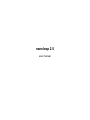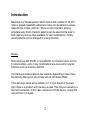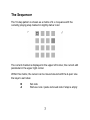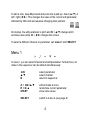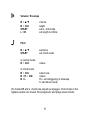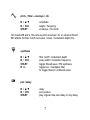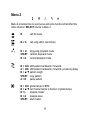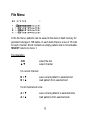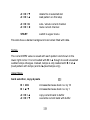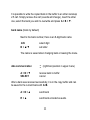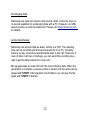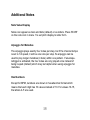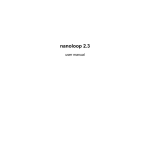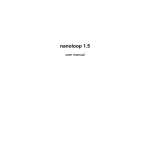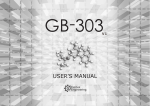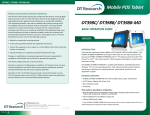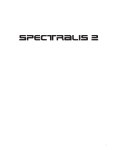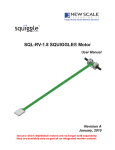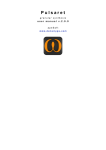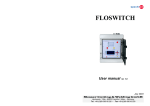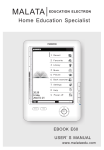Download nanoloop 2.5
Transcript
nanoloop 2.5 user manual Introduction Nanoloop is a Stepsequencer which means that a pattern of 16 1/16 notes is played repeatedly while these notes can be edited in various respects like volume, pitch etc. There are four channels, playing simultaneously. Each channel's patterns can be saved to file slots in flash memory and are then available for new combinations. Finally, saved patterns can be arranged in a song structure. Startup Start nanoloop with START or use SELECT for inverted colors. Do not try other buttons, some 3-key combinations are reserved for special functions such as memory reformat. The startup procedure takes a few seconds, depending on how many file slots are filled (up to one minute with all 128 banks filled). If the start logo hangs and a number (0,1 or 2) is shown in the lower right, there is a problem with memory access. This may be caused by a bad cart connection. In this case, please turn off the device, re-plug the cart and turn it on again. 2 The Sequencer The 16-step pattern is shown as a matrix of 4 x 4 squares with the currently playing step marked in slightly darker color . The current channel is displayed in the upper left corner, the current edit parameter in the upper right corner. Within this matrix, the cursor can be moved around with the d-pad. Use the keys to set notes: B A Set note Remove note / paste removed note if step is empty 3 To edit a note, keep B pressed and press the d-pad up / down (▲ /▼) or left / right (◄/►). This changes the value of the current edit parameter, indicated by little dots and squares changing their position. On startup, the edit parameter is pitch and B + ▲/▼ changes pitch semitone-wise while B + ◄/► changes the octave. To select a different channel or parameter, call menu 1 with SELECT Menu 1 In menu 1 you can select channel and edit parameter. Furthermore, all notes in the sequencer can be edite d simultaneously. ◄/► ▲/▼ B select parameter select channel return to sequencer A + ◄/►/▲/▼ R + ►/▲ START edit all notes at once randomize current parameter show note values SELECT switch to menu 2 (see page 8) 4 Channels There are three tonal channels and one for noise. The tonal channels have two synthesis modes: filtered rectangular waves with variable pulse width and FM synthesis with variable modulator frequency. The noise channel has a pseudorandom and a filter mode. Only one channel is visible at a time. R L S N monophonic synthesizer monophonic synthesizer polyphonic synthesizer noise Edit Parameters The following parameters are available for editing in the sequencer: 5 Volume / Envelope B + ▲/▼ B + ◄/► START L+B volume length set A-, A/D-mode set length to infinite Pitch B + ▲/▼ START semitone set chord-mode in normal mode: B + ◄/► octave in chord mode B + ◄/► B + R + ◄/► B+L select note octave R,L: set retriggering of envelope S: set detune mode On channel R and L, chords are played as arpeggio. Chord notes in the highest position are muted. S is polyphonic and plays actual chords. 6 pitch- / filter - envelope / -lfo B + ▲/▼ B + ◄/► START amplitude length / frequency envelope- / lfo-mode On channel R and L, this acts as pitch envelope / lfo, on channel S and N it affects the filter cutoff (rect wave, noise) / modulation depth (fm). synthesis B + ▲/▼ B + ◄/► START B+L filter cutoff / modulation depth pulse width / modulator frequency toggle filtered wave / FM synthesis toggle low- / bandpass filter N: toggle filtered / unfiltered noise pan / delay B + ▲/▼ B + ◄/► START delay pan position play original note plus delay or only delay 7 Menu 2 Menu 2 provides links to sub-menus and some functions that affect the entire channel. SELECT returns to Menu 1. B call file menu B or A call song editor (see below) B+◄ START B+► ping-pong playback mode random playback mode normal playback mode B + ◄/► A + ◄/► B + ▲/▼ START A+B shift pattern backwards / forwards shift pattern backwards / forwards, preserving delay pattern length copy pattern paste pattern B + ◄/► B + ▲/▼ B+L B+A START global tempo in BPM set channel tempo to fraction of global tempo prepare master prepare slave start master 8 File Menu In the file menu, patterns can be saved to file slots in flash memory for persistent storage in 128 banks. In each bank there is a row of 15 slots for each channel. Slot 0 contains an empty pattern and is not writeable. SELECT returns to menu 1. File Operation ◄/► ▲/▼ select file slot select channel for current channel: B+▼ B+▲ save current pattern to selected slot load pattern from selected slot for all channels at once: A+▼ A+▲ save current patterns to selected slots load patterns from selected slots 9 A+B+▼ A+B+▲ delete file in selected slot load pattern on first step A+B+► A+B+◄ solo / umute current channel mute current channel START switch to upper menu File slots have a darker background color when filled with data. Tempo The current BPM value is saved with each pattern and shown in the lower right corner. It is not loaded with B + ▲ though to avoid unwanted sudden tempo changes. Instead, tempo is only loaded with B + L+▲ (load pattern with tempo) and L+▲(load tempo only). Upper Menu bank selection, copy & paste B + ◄/► B + ▲/▼ increase/decrease bank no. by 16 increase/decrease bank no. by 1 A+B+▲ A+B+▼ copy current bank to buffer overwrite current bank with buffer 10 It is possible to write the copied bank in the buffer to an other nanoloop 2.5 cart. Simply remove the cart (sounds will change), insert the other one, select the bank you wish to overwrite and press A + B + ▼. bank name (blank by default) Next to the bank number, there is an 8-digit bank name ◄/► B + ▲/▼ select digit set letter The name is saved when changing bank or leaving the menu. data communication A+B+▼ SELECT (rightmost position in upper menu) receive bank to buffer cancel After a bank was received successfully, it is in the copy buffer and can be saved to the current bank with A+B. A+B+▲ send bank R+▲ send bank encoded as audio 11 Exchanging Data Nanoloop can send and receive data via link cable. Currently, there is no device available for exchanging data with a PC. However, an USBbased solution is under development. Please visit www.nanoloop.com for details. Audio-Data Backup Nanoloop can encode data as audio, similar to a FAX. The resulting tone can be recorded and archived as audio file on a PC. Currently, there is no way of sending recorded data back to the cart. However, in case of data / cart loss or damage, you can send the recording via email to get the data restored to a new cart. R + ▲ generates an audio file from the current bank's data. When the generation is complete, a pause symbol is shown and the audio can be played with START. After playback has finished, you can play the file again with START if desired. 12 Song Editor The current bank's saved patterns can be arranged to a song. The song structure is organized in 15 pages, if you move the cursor to the far right or left, the next / last page is displayed. B + ▲/▼ B + ◄/► A+▲ A + ◄/► R START A+B select pattern copy current value to next/previous step load patterns on cursor position turn page select current channel for tempo start / stop song playback prepare for external sync SELECT return to menu 2 When leaving the song editor, playback is stopped and the song is saved. (the song is not saved when the device is turned off without leaving the song editor) 13 Sync Modes From the menu, the song editor can be started via B or A. B starts it in pattern sync mode. This mode does not stop the current loop and the song plays in sync with the current pattern. When the song is stopped or the song editor is leaved, the current patterns continue to play. A starts the song editor in manual / external sync mode. Pressing START starts playback immediately and sends a sync signal. Sync procedure To play two nanoloop 2.5 songs in sync, both need to be in manual / external sync mode (start song editor with A). Prepare the slave with A+B and then press START on the master. Pattern length When using patterns of less than 16 steps, the length of the longest pattern in the column determines the song step length. If the entire column is 0s, the last length is used. 14 Additional Notes Note Value Display Notes can appear as bars and dots (default) or as letters. Press START on the note icon in menu 1 to set pitch display to letter form. Arpeggio for Melodies The arpeggio plays exactly four notes per step, but if the channel tempo is set to 1/4 speed, it will be one note per step. So arpeggio can be used to play longer melodies (4 bars) within one pattern. If enveloperetrigger is activated, the four notes are only played once instead of being looped (default) which may be helpful when using arpeggio for melodies. Hex Numbers Except for BPM, numbers are shown in hexadecimal format which means that each digit has 16 values instead of 10. For values 10-15, the letters A-F are used. 15 Further information can be found at the nanoloop website: www.nanoloop.com For questions and comments please send an email to [email protected] Postal: ume software Kippingstr. 27 20144 Hamburg Germany (c) 1998-2011 Oliver Wittchow Nintendo has not recommended, authorized, endorsed, approved of or licensed Nanoloop. 16