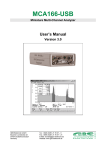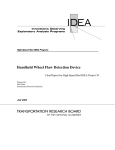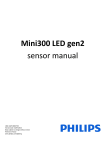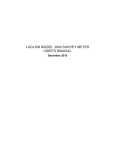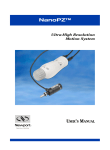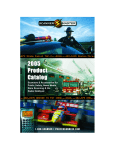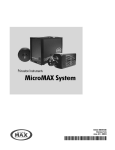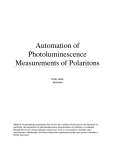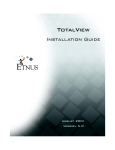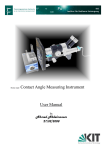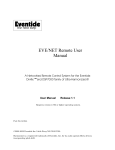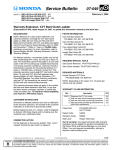Download MCA-166 User Manual v2.2
Transcript
Miniature Multi-Channel Analyser (MMCA) Model MCA 166 User’s Manual Version 2.2 _______________________________________________________________________ Exclusion of liability The GBS Elektronik GmbH is not liable for errors and does not guarantee the specific utility of the MCA 166 software or firmware. In particular, the GBS Elektronik GmbH is not liable for indirect or subsequent damages due to errors of the MCA 166 software or firmware. The information in this manual has been carefully reviewed and is believed to be accurate and reliable. However, the GBS Elektronik GmbH assumes no liabilities for inaccuracies in this manual. This manual is subject to change without notice. Last update: 15.1.2001 Address: GBS-Elektronik GmbH Bautzner Landstraße 22 01454 Großerkmannsdorf Tel.: (0351) 217007-0 Fax: (0351) 217007-21 For software updates or problems exceeding the frame of this manual refer to: Internet: http://www.gbs-elektronik.de or send email to: [email protected] 2 _______________________________________________________________________ Table of Contents 1.0 1.1 Introduction Mini MCA (MCA 166) Software Specification 1.1.1 General Concept 1.1.2 Basic Software Functions 2.0 2.1 Hardware Users safety information 2.1.1 Power source 2.1.2 High Voltage supply General description 2.2.1 Power management 2.2.2 Switching on 2.2.3 Connecting the MCA166 to the Charger 2.2.4 Connecting the MCA166 to a Computer 2.2.5 Connecting the Detectors 2.2.6 Connecting the external additional battery pack 2.2.7 Connecting the Power Pack 2.2 3.0 3.1 3.2 3.3 3.4 Software System requirements, software installation and overview The DOS program MCA for operating the Mini MCA 3.2.1 File menu 3.2.1.1 Open 3.2.1.2 Save 3.2.1.3 Exit 3.2.2 Acquire menu 3.2.2.1 Start 3.2.2.2 Setup 3.2.2.3 Clear 3.2.2.4 Active group 3.2.2.5 Mode 3.2.3 Setup 3.2.3.1 Detector High voltage setup 3.2.3.2 Amplifier setup 3.2.3.3 Stabilisation setup 3.2.3.4 Preamplifier power setup 3.2.3.5 Setup summary 3.2.4 Analysis 3.2.4.1 E-Calibration 3.2.4.2 Smooth 3.2.4.3 Strip 3.2.4.4 Move 3.2.5 Help 3.2.5.1 Diagnostics The DOS program SPEC for measuring spectra 3.3.1 File menu 3.3.1.1 Open 3.3.1.2 Save 3.3.1.3 Autosave 3.3.1.4 Exit 3.3.2 Setup 3.3.2.1 Read setup file 3.3.2.2 Detector High voltage setup 3.3.2.3 Presets 3.3.2.4 MCA setup 3.3.2.5 Amplifier setup 3.3.2.6 Stabilisation setup 3.3.2.7 Setup Summary 3.3.3 Data acquisition menu 3.3.3.1 Start 3.3.3.2 Energy calibration 3.3.4 Help 3.3.4.1 Diagnostics The DOS program MCS for multi channel scaling 3.4.1 File menu 3.4.1.1 Open 3 _______________________________________________________________________ 3.5 3.6 3.7 3.8 3.9 3.10 3.11 3.12 4.0 4.1 4.2 3.4.1.2 Save 3.4.1.3 Autosave 3.4.2 Setup 3.4.2.1 Read setup file 3.4.2.2 Detector High voltage setup 3.4.2.3 MCS setup 3.4.2.4 Amplifier setup 3.4.2.5 MCA Setup 3.4.2.6 Setup summary 3.4.3 Data acquisition menu 3.4.3.1 Measurement 3.4.3.2 Smooth 3.4.3.3 Energy calibration 3.4.4 Help 3.4.4.1 Diagnostics 3.4.4.2 About Other DOS software 3.5.1 U235 3.5.2 UF6 3.5.3 LENG 3.5.4 RATE Windows software 3.6.1 The program WinMCA 3.6.2 WinSPEC-I 3.6.3 WinSPEC-A 3.6.4 WinSCAN 3.6.5 WinU235 and WinUF6 3.6.6 Identify 3.6.7 MCAPlot and MCAPrint 3.6.8 MMCAEVAL 3.6.9 MCAWAND Other operating systems 3.7.1 WinSpec CE 3.7.2 SPEC for EPOC Example for Making a Measurement with a NaI-Detector Example for a Measurement with a CdZnTe Detector Example for a Measurement with a HPGe Detector Some examples for parameters of MCA used with different detectors Some of the most important photon energies Technical Data Mini MCA (MCA 166) Hardware Specifications 4.1.1 Amplifier 4.1.2 ADC 4.1.3 Power Supply 4.1.4 Preamplifier Voltages 4.1.5 High Voltage 4.1.6 Battery 4.1.7 Computer Interface 4.1.8 Mechanical Specifications 4.1.9 Environmental Ratings Block Diagram of the MCA 166 and wiring tables of the connectors 5 Troubleshooting APPENDIX 1 APPENDIX 2 APPENDIX 3 APPENDIX 4 APPENDIX 5 MCA 166 spectral format MCA 166 algorithm, formulas Description of the MCA 166 Windows DLL command set Description of the MCA 166 firmware functions Changing the MCA 166 Firmware 4 _______________________________________________________________________ 1.0 Introduction The Mini MCA (MMCA, model MCA 166) is a battery powered high performance 4K MultiChannel Analyzer/Multi-Channel Scaler module comparable in its performance with laboratory grade MCAs. High voltage supply for detector and preamplifier power supply are integrated as well as an internal amplifier and pulse shaping network. The MCA is optimized in its shape for use with a HP 200 Palmtop, but can also be used with any other Laptop or standard PC. Together with a small detector it forms a pocket-size gamma spectroscopy system and timer / counter, which is well suited to the demands of field measurements for international safeguards, environmental monitoring, nuclear waste treatment facilities, radioactive transport control and similar applications. Furthermore, the MCA 166 supports a vast number of different detectors and its 4k resolution is adequate to support high resolution gamma spectrometry with HPGe detectors. 1.1 Mini MCA (MCA 166) Software The Mini MCA software allows to operate the device as a general purpose multi channel analyzer (MCA, SPEC) and multi scaler analyzer (MCS). Additional user programs which support safeguards specific applications as U-235 enrichment verification (U235), spectral radiation survey meter mode supporting active length determination (LENG, UF6, RATE) are available. Since the lowest computer platform is the HP 100LX palmtop computer, the software works under MS-DOS (5.0 or higher) with the GUI (Graphical User Interface) optimized for the LCD screen of the HP200LX. For Win 95/98/NT, the programs WINMCA, WINSPEC, WINSCAN, MCAPLOT, IDENTIFY and SFATWIN are available. More Windows programs are under development, the actual status can be found on the GBS homepage (http://www.gbselektronik.de/mca/software/index_e.htm). The device can also be operated with the ORTEC software (MAESTRO, GammaVision, ScintiVision etc.); contact ORTEC for details. The firmware of the MCA 166 (the software for the internal processor in the MCA) is described in Appendix 3 and 4. Instructions how to change firmware can be found in Appendix 5. 1.1.1 General DOS software concept • to the extend possible setup menus provide MS Windows pull down menu’s and navigation "look and feel" • easy navigation is also present at the level of the HP 200LX • screens are easy to read on the HP 200LX palmtop computer LCD • special display to control and supervise the measurements 1.1.2 Basic software functions • File menu: write/read functions with drive/path- and file picklist functions • Setup menu: ADC, Amplifier, Presets, Memory splitting, MCA mode, MCS mode, Multi spectral recording mode, automated instrument configuration using setup files • Acquire control: Start, Stop, Clear, Presets • Automated repeated measurement functions • Display functions: Automated linear and logarithmic, manual linear Y scale, X axis, expansion and scrolling, Cursor function, ROI setting and processing 5 _______________________________________________________________________ • • • • • • Peak stabilization Analysis functions: ROI peak area and integral, FWHM calculation Analysis report function Energy calibration function: linear calibration curve using 2 peaks Incorporated Help texts Print screen for quick documentation 6 _______________________________________________________________________ 2.0 Hardware 2.1 Users safety information Read all these instructions first. Save these instructions for later use. Do Not Remove Connectors To avoid personal injury or damage of equipment, do not remove the connectors for the High Voltage supply, preamplifier supply, and the input connector until the High Voltage is shut down and the device is switched off at least for 1 minute. Do Not Remove Covers Do not open the device before the power is switched off. 2.1.1 Power Source This device is intended to operate from an internal accumulator set (high performance Li-Ion battery) or together with the external charger from a power source. Do not apply more than 240 volts rms between the supply conductors of the charger. The power cord and the connector must be in a good condition. Do not allow anything to rest on the power cord. 2.1.2 High Voltage Supply Make sure that the High Voltage connector and the High Voltage supply cable of the detector are in a good condition before connecting them to the MCA 166 or before switching the High Voltage on. Do not allow anything to rest on the HV cable. Never insert objects of any kind into the High Voltage connector as they may touch the dangerous voltage point. This might cause an electric shock or a damage of the device. 2.2 General Description The MCA 166 is an autonomous module. The device has its own battery and provides power supply to radiation detectors. Together with a computer the MCA 166 forms a multi channel analyzer. The spectra are collected in the memory of the MCA 166 and are transferred via a serial interface periodically to the computer. The computer is used to setup the MCA 166, to display and process the measurement results, and to store the data. The design concept of the MCA 166 also supports a Multi-Channel Scaler mode. For operation the MCA 166 itself has only a power switch and a green LED indicator. 2.2.1 Power management The MCA 166 works with a built in re-chargeable Li-Ion battery, which has no memory effect and is deep discharge and short circuit protected. If the device is working, the remaining battery life time is permanently checked. When the battery voltage has dropped down to 6.8 Volts, while a data collection is in progress, the MCA 166 gives out a warning to the user (the lamp will flash irregularly and the software will show an error message). The running measurement is automatically stopped and the detector high voltage together with the preamplifier power supply will be switched off. The user can now transfer the measured spectrum to the computer, but should switch the device off afterwards or connect the charger. If the user does not respond, and the battery life time is nearly used up (battery voltage 6.5 Volts) , the device switches off 7 _______________________________________________________________________ automatically. It is made sure, that the set up and the spectrum previously gathered is saved in the memory of the MCA 166 for at least several month. The remaining battery life time is sufficient to transfer the measured spectrum to a computer. It is recommended, before reading out the MCA 166, to connect it to the charger. In the case that the battery voltage drops below its lowest value, the battery itself switches off. This can be, for example, the result of a lasting short circuit at the preamplifier power supply. As a consequence the internal setup and the measured values are lost. The MCA 166 has to be connected to the charger to recharge the battery. 2.2.2 Switching on The MCA 166 is set into operation by turning the power switch on (see Fig. 1 for it’s location). After a waiting time of a few seconds for the internal reset and check up, the green power ON LED flashes with a frequency of 2.5 Hz if no MMCA software runs on the connected computer. If the power switch is already in position ON (for example after an automatic switch off due to a complete loss of battery power) switch OFF and to ON again. When the power ON LED does not flash, connect the MCA 166 with the charger and repeat once more. The MCA166 is online with the computer if the LED flashes with 1.2 Hz. Irregular flashing of the lamp indicates an error. Figure 1 Front Panel of MCA 166 2.2.3 Connecting the MCA 166 to the Charger Before connecting the charger to the MCA 166 pull out the mains power connector of the charger! Otherwise the charger does not work properly. In one version of the charger, make sure that the switch is in the “charge” position. First connect the Lemo (see Table 1 in chapter 4.2 for a wiring diagram) to the MCA166. Then plug the power connector (see Fig. 12 in chapter 4.2 for a block diagram) into the power socket. The CHARGE lamp (orange) of the charger will light and charging will begin. When the charging is completed, the CHARGE lamp will switch off. If the CHARGE lamp flashes permanently, check the connection to the MCA 166, and disconnect and connect the power connector to the power socket again. It is possible to work with the charger permanently connected to the MCA 166. 2.2.4 Connecting the MCA166 to a Computer The MCA166 is interfaced to the serial port (Table 2) with a fixed baudrate of 38.4 kBaud. The baudrate on the computer is set automatically by the MMCA software. The special short serial interface cable is used to connect the HP 200LX proprietary connector to the 8 _______________________________________________________________________ serial interface Lemo connector, type 0S-303 of MCA 166. To connect the MCA 166 with a notebook PC or any other industry standard PC, the interface cable with the standard D9 connector of the computer will be used. For use with the HP680 request a special cable. For proper wiring see 4.2. 2.2.5 Connection of detectors 0 -0.01 -0.02 -0.03 -0.04 Amplifier (V) Detector Signal (V) To connect a detector switch the device off. Before connecting the high voltage connector of the detector: Make sure that the built in High Voltage supply has the right polarity and that the power consumption of the detector does not exceed the maximum value ( 0.5 mA or 0.25 Watt). Polarity can be checked by Software; go to the menu setup-high voltage and look at indicated polarity. You can also open the MCA and check the HV module itself (red HV module - positive, blue HV module - negative). The correct values for HV, polarity, and power consumption should be found in the detectors manual. • Check by the detector manual that the pin assignment of the preamplifier power supply connector is compatible with the MCA 166, and that the power consumption does not exceed the maximum ratings (see Table 3, Chapter 4.2). • Connect the cable for the preamplifier power supply of the detector to the concerning female D9 connector on the MCA 166 and attach it by the clamps. • Plug the BNC Signal connector of the detector to the female BNC input connector of MCA 166. • Plug the High Voltage connector of detector into the female SHV connector of MCA 166. If problems occur it is possible to check the detector signal and the main amplifier signal (Amplifier Test out, see figure 1) with a scope. A typical signal which should be seen is shown in figure 2. 1 0 0 5 10 15 Time (µs) Figure 2: Typical signals which can be seen at the detector preamplifier out and the amplifier test out. This example: CdZnTe Detector SDP310/Z/60, measuring a Cs137 9 _______________________________________________________________________ sample, amplifier setting 200*0.91, negative pulses, 1µs shaping time, pulse height equals to about channel 662 of 1024 channels. Typical errors which may be observed with the detector preamp signal are: -Rise time is too slow (>0.5 µs). This may cause the pile up rejector not to work correctly. There may be even a large amount of regular pulses rejected and especially the high energetic part of the spectrum seriously affected. When using such detectors switch pile up rejection off. -The fall time is too fast (time constant resp. 1/e fall time < 40µs). This causes that the pole/zero setting cannot be correctly adjusted. Consequences may be peak shift and peak broadening with higher countrates and increased low energy spectrum cutoff. Try to used another preamplifier. 2.2.6 Connecting the external additional battery pack The additional battery pack can be used to extend measuring time up to 250% of that of the stand-alone MCA (e.g. to 20 hours with a HPGe detector and to about 35 hours with a NaI or CdZnTe detector. The “MCA” cable has to be plugged into the “Batt.” connector of the MCA. By the electronics in the battery pack, charge exchange current between the batteries is limited to 1A and reverse current (if an empty battery pack is connected to the MCA) is inhibited. The current from the battery pack can be seen in the diagnostics menu as “charger current”. The amount of current from the battery pack depends on voltage differences between the batteries and the impedance off the MCA battery (about 1 Ohm). If there is no current from the battery pack (or only something like 2 mA) then the voltage of the battery pack is lower than voltage of the MCA battery. It should also be noted that in the diagnostic menu only the amount and not the sign of a charging current is registered. So a power consumer (e.g. a resistor) placed willfully at the “Batt.” connector may be not distinguished from a power source. The battery pack can be connected to a charger via the “Batt.” connector. For even longer measurement times, infinite numbers of battery packs can be connected in chain. Battery Charge state (%) 100 80 60 40 20 0 6 7 8 Battery Voltage (V) Fig. 3: Charge state of the MCA battery in dependence of the battery voltage. The charge state off the additional battery pack alone can be evaluated by measuring its voltage at the “Batt.” connector. This is practically best done by plugging in the cable to the charger with the connecting block on the charger side removed. Then the voltage can be measured easily with a multimeter at the plug inserts of the connecting block. 10 _______________________________________________________________________ 2.2.6 Connecting the Power Pack The powerpack is an extension of the akkupack with an high performance integrated power supply. Standard detector preamplifier voltages as well as an extra 5V supply are delivered. The Powerpack may be used to manage also power-hungry detectors or detectors with a 5V demand. It may be used it as backup battery for the MCA166 similar as the akkupack. Or use just as a stand-alone versatile power supply for many nuclear electronics. 11 _______________________________________________________________________ Specifications: All outputs are short circuit proof. Overloading of any output leads to shutdown of all output supply voltages (except the MCA Batt output) Ripple on all regulated outputs: <20mVpp on +5V, <6 mVpp on all other outputs. Ripple measured with outputs loaded to 100 mA. Operating temperature -5 ...+50°C Size 155*95*50 mm, same as MCA166 Water and Dust protection IP42 6W total power output maximum Contains 3 camcorder type Li-Ion batteries, 4 Ah/ 30Wh Standby current (power supply switched on, no load): 35mA Overload recognition: If all output voltages are correctly present, the indicator LED is blinking with a frequency of about 0.5 Hz. If there is a voltage drop of more than 10%, then the LED starts blinking fast (3 Hz); and if this persists for more than 1.5 seconds, the power supply is switched off. To reset the power supply, switch it off, wait a second and then switch it on again. Charge input connector Contact 1 2 Signal + charge voltage (8.4V,1A max) - charge voltage MCA Batt output connector 6.6..8.2V, depending on Battery charge state, 1A max. Wiring of Output connector same as input connector Power Supply Connectors (D9 female) + BNC Contact Voltage D9-1 D9-2 D9-3 D9-4 D9-5 D9-6 D9-7 D9-8 D9-9 BNC GND GND +5 +/-0.25V +12 +/- 0.6 V -24 +/- 1.2 V +24 +/- 1.2 V -12 +/- 0.6 V Connected to D9-3 warranted max. Current Current for before output voltage switching of. within +/- 5% 300 mA 130 mA 550 mA 570 mA 100mA 100 mA 150 mA 160 mA 130 mA 260 mA all current under condition that the total power output limit is not exceeded. 12 _______________________________________________________________________ 3.0 Software 3.1 System Requirements, Software Installation and Overview Minimal system and software requirements for MS-DOS based user programs: • • • • • • PC - XT compatible computer CGA compatible display adapter 640 KB conventional RAM (550 KB free lower DOS memory) 1 MB disk space COM 1 port (16550 compatible UART recommended) MS-DOS V5.0 or higher For PCs running Windows 3.xx it is strongly recommended to start the MCA software in MS-DOS mode to prevent problems in serial communication. See also chapter 5, troubleshooting. Minimal system requirements for the Windows based user programs: Any PC able to run Windows 95/98 COM port VGA Screen Windows 95/98/NT Some programs (MCAPlot, Identify) are also available in Windows 3.1 version The MCA DOS-software usually consists of the following 3 files: • the executable file (e.g. mca.exe) • the screen file (e.g. mca.lnf) • the help file (e.g. mca.hlp) To install the MCA software from the MS-DOS prompt: • Insert the MCA 166 distribution disk in drive A: • Type A: and press ENTER • Type XCOPY A:\ C:\ /S and press ENTER. The programs must always be started from their directory in order to run correctly. After starting the program it will try to detect the default data directory and creates one in the root of the actual drive (e.g. c:\data). On the HP200LX, the software is preinstalled on the flashdisk a:\ . All programs are called from the Main Menu, which appears automatically when the computer has booted or re-booted (for the HP 200LX from drive a:). Before you start measurements check or reset date and time on the computer and check its battery status. If the HP main battery level is < 2.4 V and the backup battery level is < 2.7 V, replace it. At the DOS prompt, use the "dir a:" command to make sure that you have enough storage space on drive a: (or c: if a notebook computer is used). Use the Norton Commander to delete old files if there is less than 1 Mb free space. CTRL-ALT-DEL resets the computer and brings up the Menu again. CTRL-ALT-ON does a hard reset of the HP 200LX computer and brings also up the menu again. All programs 13 _______________________________________________________________________ can also be used offline for data viewing and evaluation without a MMCA module connected. The MCA software will fully use all the hardware and firmware features of the MCA. This includes setup, measurement control, data display and analysis, storage and retrieval of data. In the MCA emulation software only data evaluation features are implemented. For more advanced processing the data can be read in other software packages. The program "MCA" was the first emulation program for the MCA, all other programs are derived from it. This program is mainly used for testing and general applications. For measuring spectra, the program "SPEC" is more recommended. The program "MCS" allows to measure time-dependent count rates; there is also a mode where amplitude and time spectra can be recorded simultaneously. There exist also further programs for special applications at IAEA, such as U235, UF6, RATE, LENG. These programs are not described here in short form only. Note that the MCA emulation software is DOS based, written and optimized for the HP Palmtop hardware (i80x86 CPU, CGA/VGA video adapter, monochrome display and special keyboard layout). Some features are therefore not optimum for desktop or laptop computers. If you want a more convenient working with a desktop, WINMCA or WINSPEC are recommended. For creating own software for the MCA, the MCA command set is described in appendix 3 and 4. For the newest software versions, refer to the GBS homepage http://www.gbs-elektronik.de/mca/software/index_e.htm and ask for updates. 3.2 The DOS program MCA for operating the Mini MCA The emulation software has one startup screen and three different screens - one character based menu screen and two almost similar graphical screens showing the spectra. This variety of screens might seem to be confusing, but has advantages. The screens are clearly separated according to their functions. The start up screen (Fig. 4) shows general information about the software, the attached Mini MCA and its state of operation. Here you are asked whether you want to reset the MCA. It also complains if MCA power is off or no MCA is connected, but you can use the software also offline. If you start the MCA program offline, the "start" command is disabled, and in all the setup menus changes are possible but will have no effect. MCA Emulation Program Copyright (C) 1997 Forschungszentrum Rossendorf e. V. Software Mini MCA Hardware Firmware Version: 1.61 Number: 129 Release: 9701 Release: 9801 Reset MMCA to default setup 14 and clear all spectra (y/n)? _______________________________________________________________________ Figure 4. Startup Screen The MENU screen (Fig. 5) with the main menu bar and the sub-menus is mainly used for instrument setup and control. File Acquire MCA 166 online Setup HV: aNalysis Off Help Group:1 Figure 5. Menu Screen General Navigating through this program: Use the arrow keys to move the cursor around Use the enter key to enter a menu or to confirm an action Use the space key to toggle between settings Use the ESC key to exit a menu, you are then asked if you want to accept the settings; (this does not comply with Windows GUI standards but was caused by the DOS GUI development tool used to develop the software) • • • • 3.2.1 File menu The file menu allows to open and to save files. Files are spectral data files with setup information. 3.2.1.1 Open Here you reach a submenu with the choices to open a drive and file selection box or to set file retrieve options. Another "Open" leads to a file selection box. Under "Dir", you can type the drive letter, for e.g., "a:\". In the right part of the box, the roots directory and subdirectories of the drive are shown. Move the cursor bar to the desired subdirectory and press Enter to select it. Pick the file in the left box with the cursor bar and press Enter to retrieve it. "Options" leads to a menu to set the options for retrieving a file. Normally, all options are set to "yes" to retrieve a file with all setup, ROI and calibration information. If, for e.g., only the ROI option would be set to "yes", only the ROI list would be retrieved and could be 15 _______________________________________________________________________ overlayed to a spectrum already stored in the memory. Use the spacebar to toggle the options between "yes" and "no". 3.2.1.2 Save Here you reach a submenu offering the choice to open a drive box or to set file save options. With "Save" you enter a drive and file box. Under Dir, you can type the drive letter, e.g., a:\ and press Enter. Using the Arrow and Enter keys, select the subdirectory into which the file is to be saved. Type the filename under File. Move the cursor bar to OK and press Enter to save the file. With "Option" you reach an options setting menu for saving a file. Normally all options are set to "yes" to save a file with all setup, ROI and calibration information. If, for e.g., only the ROI option would be set to "yes", then only the ROI list would be saved. Use the spacebar to toggle the options between "yes" and "no". 3.2.1.3 Exit Leaves the MCA emulation program and exits to the DOS prompt. The MCA module, however, may continue to collect a spectrum. So you can disconnect the computer and leave the MCA measuring on its own. But, if you want to do this, leave the high voltage on when exiting, and, after connecting the MCA again and starting the MCA program, do not reset the MCA, otherwise the measurement will be deleted. 3.2.2 Acquire menu The acquire menu provides a start function to begin data collection. The data gathering is controlled from the graphic screen. It further provides acquire presets and MCA or MCS mode selection including their setup. One of the three memory groups of the MCA can be chosen as an active group for data collection. A clear function allows to clear all ROIs and data. 3.2.2.1 Start The first graphic screen is the ACQUIRE screen, which contains operative information like count rate, presets for the measurement and which provides a quickly updated live display of the spectrum. To start a measurement, press F4. During a measurement only 256 channels (the width of the spectral display) are transferred automatically every 2 sec. from the Mini MCA to the (Palmtop-) PC. 16 _______________________________________________________________________ Figure 6. Aquire Screen that will appear after selecting START from the Acquire menu If an intermediate evaluation is needed, a full spectrum (snap shot, no life spectrum display; not updated unless requested by pressing F2 again) is presented on a second graphical screen (EVALUATION screen) showing the evaluation information (peak information, numeric calculations, ...) To enter the evaluation screen, press F2. Figure 7 Evaluation Screen. A cursor (bold dotted line) is available on both screens and ROIs are indicated (intense regions in between two dotted lines). • To move the cursor, use right and left arrow key • To mark a ROI, press the SHIFT key while moving the cursor and release SHIFT and then the arrow key after the end of the ROI has been reached. • To delete a ROI, move the cursor into the ROI and press the DELETE key. Both screens have the same principal layout. The top line shows the path and filename of the spectrum. On the left side the vertical full scale (VFS) is displayed together with the Y scale mode (either automated linear, logarithmic or manual linear), change this with F6. In addition, the ACQUIRE screen shows the remaining battery capacity of the MCA. Under the spectra display, there are four lines with status information, some of them appearing on both the ACQUIRE and EVALUATION screens (e.g. the cursor information, ROI- resp. X-range and the dead time). If the cursor is within a ROI, its number and boundaries are shown. On the EVALUATION screen is then additionally the peak 17 _______________________________________________________________________ information (integral, area, centroid and FWHM) shown. If the MCA is calibrated, peak information is shown in keV, otherwise in channels. The last row of the graphics screens shows the actual functions of the function keys. (From left -F1- to right -F10- ; on the HP200LX the corresponding function keys are just below the screen). 3.2.2.2 Setup Allows to setup the acquire functions like Presets, MCA channels, Threshold, Upper and lower Level discriminators (LLD, ULD), ADC input and automated repetitive measurements. The parameters asked for depend on if the MCA is set to MCA or MCS mode. Stop condition (Only in MCA mode) Allows to set the preset choices. Possible are: Real time (just the elapsed time, sec.), live time (the elapsed time subtracted by the MCA dead time, in sec., default), Integral, Peak Area (peak integral subtracted by background, see appendix 2 for the formula) and infinite measurement. For integral and peak area a ROI must be set. Use the space bar to toggle between the choices. Value (only MCA mode) Use this field to input a preset value - this can either be set as the number of seconds or the number of counts. The maximum number of preset seconds is 65536, the maximum number of preset counts is 10.000.000 . Default is 300s or counts. ROI (only MCA mode) Allows to select one of the ROIs which is used as preset for the integral counts or the peak area in that ROI. Channels (MCA mode) Allows to set the number of MCA channels. Use the space bar to toggle between 128....4096 channels. Note that the last 128 channels of 4096 can not be used and remain empty (and correspondingly the last 64 of 2048, etc.). Default is 4096 channels. For a HPGe detector, the choice will be in most cases 4096 channels, whereas for a CdZnTe detector 1024 channels are enough. For a NaI 256 channels are sufficient. Channels (MCS mode) Use the spacebar to select between 128...4096 MCS channels. Default is 4096 channels. Time per Channel (only MCS mode) Enter the time per channel in increments of 10 msec. Threshold Allows to set a threshold value between 2% and 60% of the current MCA scale. Default is 2%. This analogue threshold cuts the pulses before they reach the ADC. Setting the threshold high discriminates unwanted pulses and reduces the dead time of the ADC. Do visual threshold adjustment Allows to adjust the threshold using visual control of the spectrum. 18 _______________________________________________________________________ LLD, ULD LLD allows to set the lower level discriminator of the ADC. All channels below the LLD value remain empty. The ADC deadtime, however, is not reduced. The value for LLD must be < ULD. Default is 0. ULD allows to set the upper level discriminator (ULD) of the ADC. All channels above the ULD value remain empty. The ADC deadtime is not reduced. The value for ULD must be > LLD. Default is highest possible channel. In MCS mode (main application for this), if LLD/ULD is set, LLD and ULD define the limits within impulses are counted. In MCA mode, it is more recommended to use Threshold than LLD to remove noise and low energy components of the spectrum. ADC input (MCA mode) Use the spacebar to toggle between the 2 different direct inputs ("+ 3V dir.", "-3 V dir.") if you want to use, for e.g., an external amplifier, or select "Amplifier" in order to use the internal amplifier. Default is amplifier. Input Type (MCS mode) Use the spacebar to select between "extern TTL" (pulses), "Input Rate" (from the MMCA count rate meter) or LLD/ULD (Only impulses between the LLD/ULD limit are counted). Default is TTL. This provides the highest countrate capability up to 10 6 cps. Repeat (MCA mode) Allows automated data collection and saving of spectra. After the preset is reached, the spectrum is automatically recorded into a pre-selected subdirectory and then the next measurement is started. At first a file with a filename using the scheme XXX00000.spe (3 letters and 5 digits) must be saved. XXX is user selected to distinguish between measurement series kept in the same subdirectory. File name and directory are set under File Save. Up to 65535 files can be automatically recorded. Default is 0 (no repetitive measurements). Sweeps (MCS mode) Allows automated repetitive MCS spectra collection like Repeat in MCA mode. 3.2.2.3 Clear Allows to clear all ROIs and all data in either the active or all memory groups. Clear ROIs: Use the spacebar to select the right choice. Note: Set data option to "no", if only ROIs should be cleared! Clear Data: Use the spacebar to toggle between "all" and "active group" depending on which data should be deleted. 3.2.2.4 Active group Allows to set one of 3 memory groups into which a spectrum is collected. The first group is selected by default. Use the spacebar to toggle between active group 1, 2 and 3. There are still some bugs within this function. 3.2.2.5 Mode You can set the acquisition mode here either to MCA or to MCS mode. MCA mode measures pulse height spectra which corresponds almost always to measure energy spectra. MCS measures time dependent count rates. All channels correspond to an equidistant sequence of time windows, the number of counts in the time window is stored 19 _______________________________________________________________________ in the corresponding channel. Parameters can be adjusted in the acquisition-setup menu. A possible application for MCS mode are decay time measurements or unattended monitoring measurements. 3.2.3 Setup The setup menu provides hardware setup functions related to the amplifier and detector/preamplifier power supply. The default values for different settings are: Parameter High voltage Coarse gain Fine gain Shaping time Input polarity Pile up rejector PZC default 0 100 1.0000 1 pos on 1600 mV 3.2.3.1 Detector High voltage setup Allows to set the value for the high voltage which is used by the detector. Input the value for the detector high voltage here. The polarity is automatically set through the hardware, depending on what bias module is plugged in. The high voltage is turned on after this dialogue box is left with ESC and the corresponding message to turn the high voltage on is acknowledged. The status of the high voltage is shown on the status bar at the lowest line of the screen. The voltage as well as the polarity necessary is normally indicated on the detector or at least in the detector's manual. Do not exceed the maximum voltage for the detector! Use the right polarity! Using lower voltages is possible, in the case of HPGe detectors the resolution will degrade a bit using lower voltages. For a NaI-detector with a photomultiplier, the amplification will change with high voltage. 3.2.3.2 Amplifier setup This submenu can only be activated if ADC input (see 3.2.2.2) is set to Amplifier Allows to setup the amplifier parameters like gain, shaping time, input polarity, pile up rejector (PUR) and pole zero cancellation (PZC). PZC and gain can also be adjusted using a graphic screen to support fine tuning. Coarse gain Use space bar to select the value for the coarse gain (2-1000). Fine Gain Input the value for the fine gain (0.5000 - 1.5000). Do visual gain adjustment Press Enter to switch to a graphical screen with the spectrum. Use the screen to adjust the fine gain while observing the spectrum. If the cursor is currently in a ROI then the peak centroid will be shown. This is useful to do some coarse calibration by adjusting fine gain in a way that an even proportion between channel numbers and photon energy is achieved. 20 _______________________________________________________________________ Shaping time Use the space bar to toggle between the two time constants 1 and 2 microseconds. The shaping time is the time constant of the RC in the pulse shaping network. The pulse FWHM time is about 3.5 times the shaping time, the total pulse time (from 1% peak amplitude to 1% peak amplitude) may be as long as 10 times the shaping time. Use 2 microsec for low countrate measurements with a HPGe detector where the best resolution is needed and 1 microsec in all other cases. Polarity Use the spacebar to toggle between amplifier input pulses with negative or positive input polarity. Remember: Wrong polarity is a common reason for measuring strange spectra or getting no signal at all. PUR Use the spacebar to turn the pile up rejector (PUR) "on" or "off". The pile up rejector should cancel pulses which are very close together in time in order to avoid registering them as one pulse with the energy summed. The corresponding dead time is accounted for by the dead time correction scheme. Do visual PZC adjustment Press Enter to access the graphical screen which visualizes the pole zero adjustment. For adjusting PZC a count rate of 1000 - 10000 should be optimum, (300 - 30000 may still work) and the majority of these pulses should fill the measurement range at least to the half. The bar indicates the difference between the voltage at the ADC 11 µs after the pulse peak (22 µs for 2 µs shaping time) and 100 µs after the pulse peak. This voltage should be adjusted to zero. A wrong PZC setting may lead to a degraded resolution, in particular at high countrates. It is also possible to observe the amplifier signal at the amplifier test output with a scope using a high impedance, low capacitance probe and to adjust PZC. 3.2.3.3 Stabilization setup This function is mostly useful for scintillation detectors as NaI. The pulse amplitude of these detectors depends not only on photon energy, but is also sensitive to photomultiplier voltage and crystal temperature. This drift can be compensated by regulating the fine gain of the amplifier to keep the position of a reference peak. The reference peak has to be marked as a ROI. Usual is to use the alpha peak of an Am241 source. Some detectors have for this purpose a built-in Am241 source. In enrichment measurements, it is also possible to stabilize on the 186 keV peak of U235. To activate stabilization, turn on stabilization by toggling the stabilization on/off setting with the spacebar. You are then asked to accept or to change the stabilization ROI settings. 3.2.3.4 Preamplifier power setup Allows to turn certain preamplifier supply voltages off to extend battery life by about 10%. Use the spacebar to turn a preamplifier supply voltage off in case the used preamplifier 21 _______________________________________________________________________ does not use a certain voltage. If supply voltages which are not needed are turned off, the battery lasts longer ! 3.2.3.5 Setup Summary This feature provides an overview on the setup parameters. It does not allow any editing and is meant to give an overview on the current setup parameters. 3.2.4 Analysis The analysis menu allows to perform basic MCA analysis functions like energy calibration, the movement of a spectrum from one memory group to another, smoothing of a spectrum, and subtraction of spectra. 3.2.4.1 E-Calibration Allows to perform a two point energy calibration. The calibration coefficients can be set as numeric values (channel energy pairs), as cursor position, or as peak centroid using the graphic screen. E-Calibration Use the spacebar to turn the energy calibration "on" or "off". Peak-Position Use the space bar to switch between the use of the peak centroid, the cursor position to determine the peak location, or manual input of coefficients. Do calibration now Switches to a graphic screen to do the energy calibration. Input Channel 1 Enter lower channel number (in manual mode only) and corresponding energy Input Channel 2 Enter upper channel number (in manual mode only) and corresponding energy Input Coefficients (manual mode only) Enter the slope in keV/channel and the offset in keV. 3.2.4.2 Smooth Allows to smooth a spectrum. The smoothed spectrum overwrites the original spectrum. Use the space bar to switch between a 3 or 5 point smoothing. 3.2.4.3 Strip Allows to subtract or add two spectra which must be stored in two groups of the MMCA memory. The resulting spectrum overwrites the spectrum in the first group. Sign of stripping factor: A positive sign (default) leads to the subtraction of the spectrum stored in the background group, a negative sign adds the spectrum. You can input a stripping factor (default: 1). The spectrum stored in the background group will be multiplied with this factor before it is subtracted (or added) to the spectrum stored 22 _______________________________________________________________________ in the sample group. Use the spacebar to select the number of the memory group where the sample spectrum is stored and where the background spectrum is stored. There are still some bugs within the memory groups. 3.2.4.4 Move Allows to move a spectrum from one memory group to another. Using the space bar, select the source group where the spectrum which you want to move is located. The content of this group will be cleared after the transfer is complete. Then select the destination group into which you want to move the spectrum. The content of this group will be overwritten when Move is executed. There are still some bugs within the memory groups. 3.2.5 Help You can get a short help screen by moving the cursor to the menu item you want more information about and pressing F1. The help menu gives also information about the used software version (command: about). The Help menu is context sensitive. To get help on a certain function - press F1 - and a context sensitive message will pop up. If the Help text exceeds the length of the screen, use the arrow keys to scroll. Use ESC to leave a Help screen and return to the menu. The Help menu also includes a MCA Diagnostics screen. 3.2.5.1 Diagnostics Shows useful information about the attached Mini MCA (version, voltages and currents). Also displayed is the actual MCA Battery voltage and current. A blinking current value means overload or low battery voltage. All battery currents used for the preamplifier supply voltages and for high voltage are shown. Remember: The currents are battery currents and not the actual currents at +/- 12V and +/- 24V or high voltage currents. To get an idea of the actual currents, a converter efficiency of about 80% can be assumed. The following formula will help: U I aus = 0.8 * I Batt * Batt U aus If now, for example a current off 120 mA is shown for the +24V, and the actual battery voltage is 7.5 V, then the current at the +24V output is approximately: 7.5V I aus = 0.8 * 120mA * = 30mA 24V 3.3 The DOS program SPEC for measuring spectra The user program SPEC is the default program for measuring spectra. It supports semiautomated measurements of gamma-ray spectra, e.g. for the IAEA safeguards procedures MGA and MGAU, with the portable multi channel analyzer MCA-166. The spectra are stored on mass storage media on a PC and can be analyzed with standard codes like VBMGAU. Getting Started 23 _______________________________________________________________________ The MCA-166 must be connected to the detector of your choice (usually HPGe or other high-resolution detector) and to the computer (see chapter 2). Place the detector in correct position for a measurement. Switch on the MCA-166 and the computer, and start the SPEC User Program. Usually you will have a setup file prepared and stored on your computer, which is specific for your task and the detector to be used. By reading this file, the correct settings of the MMCA will automatically be restored. You will need only switch on the HV and a fine tuning of the gain (in case of high-resolution measurements also of the pole-zero adjustment) before starting a measurement. Once SPEC is started, you should reset the MMCA (answer the corresponding question in the startup screen with Yes). Navigate through the menus with the Arrow and Tab keys, open a menu with the Enter key, accept settings by leaving a menu with the Escape and Enter keys. Use the context-sensitive on-line help which is available if you press the function key F1. In the menu screens which are used to define or change settings, the active fields are highlighted. You will find information on how to change the highlighted parameter in the bottom line of the active menu screen. The user interface of the SPEC program is almost identical with the generic multi channel analyzer program MCA, which is described in chapter 3.2 To start a measurement, proceed as follows: Read the setup file prepared previously: Setup => Read setup file. Switch on the HV: Setup => Detector high voltage setup. Choose your preset (life time, real time, or none): Setup => Presets. Check - or change, if necessary - the MCA resolution (channels), thresholds, lower/upper levels for spectrum collection: Setup => MCA Setup. The optimum choice for your task is probably already defined in the setup you read in, but you have access to all of these parameters. Here you can also toggle the options for the signal input (internal amplifier, direct input of positive or negative signals from external amplifier). • Adjust the fine gain: Setup => Amplifier setup => Do visual gain adjustment. • Check the PZC adjustment: Setup => Amplifier setup => Do visual PZC adjustment. The displayed value of Zero offset should be 0±2. Correct if necessary. Check again the fine gain adjustment if large changes were necessary in the PZC adjustment. • • • • Now you are ready to measure a spectrum. With Data acquisition => Measurement you enter the graphics screen (Acquire screen). Possible operations like Start / Stop / Expand / Change vertical full scale (Y) and others are indicated at the bottom text line (which is adapted to the HP 200LX Palmtop computer) and controlled by the function keys F2 - F10. Use F1 to obtain more detailed information about possible operations in the Acquire Screen! Other operations like saving spectra and getting information about peak areas, centroids, and integrals in regions of interest (ROIs) are possible only if you enter the Evaluation screen (press F2!). Once a measurement is finished - either by pressing F5 or by reaching the chosen preset - the Evaluation screen is automatically activated. Now you may save a spectrum by pressing F4. To start the next measurement, you must switch back to the Acquire Screen (F2). Exiting the graphic screen is always possible (press F10), even if a measurement is still running. You may come back later to the Acquire Screen (choose Data acquisition => Measurement) and inspect your running (or finished) measurement. Here you find a brief list of features which are available in SPEC: • Defining ROIs: Move the cursor to the ROI begin, press the Shift key, move the cursor to the ROI end while pressing Shift, release the Shift key. The selected ROI is highlighted. • Deleting ROIs: Move the cursor into the ROI, press the Del key. 24 _______________________________________________________________________ • Autosave mode ( File => Autosave): You may initiate automatic file saving after each measurement. If the options Prompt before overwrite and Remarks are switched off, a one-button-regime to measure and store spectra is realized. The file names in the format xxxxnnnn.spe are automatically created if a first file xxxx0000.spe is saved; nnnn means a number which is incremented after each saving. . MMCA Appl. Program: Version: 1.20 SPEC Copyright (C) 1997 Forschungszentrum Rossendorf e. V. Previous appl. mode was: SPEC Reset MMCA to SPEC defaults and clear all spectra (y/n)? Figure 8. SPEC Startup Screen Description of the SPEC program by the order of the commands 3.3.1 File menu The file menu allows to open and to save files. Files are spectral data files with setup information. 3.3.1.1 Open This leads to a file selection box. Under "Dir", you can type the drive letter, for e.g., "a:\". In the right part of the box, the roots directory and subdirectories of the drive are shown. Move the cursor bar to the desired subdirectory and press Enter to select it. Pick the file in the left box with the cursor bar and press Enter to retrieve it. You first can read the comment to the spectrum, ESC then leads to the evaluation screen with opened spectrum 3.3.1.2 Save Here you enter a drive and file box. Under Dir, you can type the drive letter, e.g., a:\ and press Enter. Using the Arrow and Enter keys, select the subdirectory into which the file is to be saved. Type the filename under File. Move the cursor bar to OK and press Enter to save the file. After that you can enter a comment or a short description of the spectrum. 3.3.1.3 Autosave The autosave option causes a measured spectrum to be immediately saved after recording. Options are to ask for a remark before saving and to prompt before overwriting an existing spectrum. The spectra are saved in the format XXXX0000.SPE, XXXX0001.SPE ... Before the first spectrum in autosave mode is recorded, it is asked for an appropriate name. Defaults are “no” for autosave and “yes” for remarks and prompt before overwrite. 3.3.1.4 Exit 25 _______________________________________________________________________ Leaves the SPEC program and exits to the DOS prompt. The MCA module, however, may continue to collect a spectrum. So you can disconnect the computer and leave the MCA measuring on its own. If you want to do this, leave the high voltage on when exiting, and, after connecting the MCA again and starting the SPEC program, do not reset the MCA, otherwise the measurement will be deleted. 3.3.2 Setup The setup menu provides hardware setup functions related to the amplifier and detector/preamplifier power supply. The default values for different settings are: Parameter Default High voltage 0 Coarse gain 100 Fine gain 1.0000 Shaping time 1 Input polarity pos. Pile up rejector on PZC 1600 mV Channels 512 3.3.2.1 Read setup file Read setup file from memory. Default directory is \SETUP\ . 3.3.2.2 Detector High voltage setup Allows to set the value for the high voltage which is used by the detector. Input the value for the detector high voltage here. The polarity is automatically set by the hardware, depending on which bias module is plugged in. The high voltage is turned on after this dialogue box is left with ESC and the corresponding message to turn the high voltage on is acknowledged. The default value is the value of the setup file or the last used value or 0V after reset. The status of the high voltage is shown on the status bar at the lowest line of the screen. The voltage as well as the polarity necessary is normally indicated on the detector or at least in the detector's manual. Do not exceed the maximum voltage for the detector! Use the right polarity! Using lower voltages is possible, in the case of HPGe detectors the resolution will degrade a bit using lower voltages. For a NaI-detector with a photomultiplier, the amplification will change with high voltage. The MCA also supports the possibility of shutting down the high voltage if a detector warm-up or another malfunction is registered. For enabling this, the HV inhibit adapter cable may be connected and the appropriate HV inhibit setting chosen. setting HV inhibit unused Canberra HPGe DFG HPGe EG&G Ortec HPGe HV is shut down at no action <0.5V <0.5V +5V 3.3.2.3 Presets 26 Detector cold +12V +12V -24V _______________________________________________________________________ Choice Allows to set the preset choices. Possible are: Real time (just the elapsed time, sec.), live time (the elapsed time subtracted by the MCA dead time, in sec., default), Integral (the total number of counts in a ROI), Peak Area (peak integral subtracted by background, see appendix 2 for the formula) and None for an infinite measurement. For integral and peak area a ROI must be set. Use the space bar to toggle between the choices. Default is live time. Value: Use this field to input a preset value - this can either be set as the number of seconds or the number of counts. The maximum number of preset seconds is 65536, the maximum number of preset counts is 10.000.000 . Default is 300s or counts. ROI Allows to select one of the ROIs which is used as preset for the integral counts or the peak area in that ROI. 3.3.2.4 MCA setup Allows to setup the acquire functions like MCA channels, Threshold, Upper and lower Level discriminators (LLD, ULD) and ADC input. Channels Allows to set the number of MCA channels. Use the space bar to toggle between 128...4096 channels. Note that the last 128 channels of 4096 can not be used and remain empty (and correspondingly the last 64 of 2048, etc.). Default is 512 channels. For a HPGe detector, the choice will be in most cases 4096 channels, whereas for a CdZnTe detector 1024 channels are enough. For a NaI 256 channels are sufficient. Threshold Allows to set a threshold value between 2% and 60% of the current MCA scale. Default is 2%. This analogue threshold cuts the pulses before they reach the ADC. Setting the threshold high discriminates unwanted pulses and reduces the dead time of the ADC. Do visual threshold adjustment Allows to adjust the threshold using visual control of the spectrum. LLD, ULD LLD allows to set the lower level discriminator of the ADC. All channels below the LLD value remain empty. The ADC dead time, however, is not reduced. The value for LLD must be < ULD. Default is 0. ULD allows to set the upper level discriminator (ULD) of the ADC. All channels above the ULD value remain empty. The ADC dead time is not reduced. The value for ULD must be > LLD. Default is the highest possible channel. It is more recommended to use Threshold than LLD to remove noise and low energy components of the spectrum. Do visual LLD/ULD adjustment 27 _______________________________________________________________________ Starts acquiring a full spectrum, by pressing F5 and by not accepting the current values you can enter new values by moving the cursor to LLD and ULD channel. ADC input Use the spacebar to toggle between the 2 different direct inputs ("+ 3V dir.", "-3 V dir.") if you want to use, for e.g., an external amplifier, or select "Amplifier" in order to use the internal amplifier. Default is amplifier. 3.3.2.5 Amplifier setup This submenu can only be activated if ADC input (see 3.3.2.4) is set to Amplifier Allows to setup the amplifier parameters like gain, shaping time, input polarity and pole zero cancellation (PZC). PZC and gain can also be adjusted using a graphic screen to support fine tuning. Coarse gain Use space bar to select the value for the coarse gain (2-1000). Fine Gain Input the value for the fine gain (0.5000 - 1.5000). Do visual gain adjustment Press Enter to switch to a graphical screen with the spectrum. Use the screen to adjust the fine gain while observing the spectrum. If the cursor is currently in a ROI then the peak centroid will be shown. This is useful to do some coarse calibration, e.g. adjust fine gain in a way that 1 channel corresponds to 0.5 keV energy using a germanium detector. Shaping time Use the space bar to toggle between the two time constants 1 and 2 microseconds. Use 2 microsec for low countrate measurements with a HPGe detector where the best resolution is needed and 1 microsec in all other cases. Input polarity Use the spacebar to toggle between amplifier input pulses with negative or positive input polarity. Remember: Wrong polarity is a common reason for measuring strange spectra or getting no signal at all. PZC Mode Is always “manual”. Only in WINMCA there is a automatic option. Adjust PZC now Press Enter to get access to the graphical screen which visualizes the pole zero adjustment. For adjusting PZC a count rate of 1000 - 10000 should be optimum, and the majority of these pulses should fill the measurement range at least to the half. The bar indicates the voltage at the ADC 8µs after the pulse peak maximum. This voltage should be adjusted to zero. A wrong PZC setting may lead to a degraded resolution. 3.3.2.6 Stabilization setup This function is mainly useful for scintillation detectors as NaI. The pulse amplitude of these detectors depends not only on photon energy, but is also sensitive to 28 _______________________________________________________________________ photomultiplier voltage and temperature. This drift can be compensated by regulating the fine gain of the amplifier on the position of a reference peak. The reference peak has to be marked as a ROI. Usual is to use the 60 keV - Peak of an Am241 - source. Some detectors have for this purpose a built-in Am241 source. In enrichment measurements, it is also possible to stabilize on the 186 keV peak of U235. To activate stabilization, turn on stabilization by toggling the stabilization on/off setting with the spacebar. With “Do visual Stab.” you can adjust the values for Stabilization ROI begin, Stabilization ROI end and Stabilization Centroid (target channel where the peak should be). When stabilization is enabled; in the acquisition screen can be found Stab: / x% / y . Here x is the change in gain in percent of the regulation range. As the regulation range is +/20%, an indicated change of 100% means a change of gain by a factor 1.2. y represents the current number of the stabilization cycles. Every 25000 counts in the peak area the centroid of this period is recalculated, the gain adjusted and the stabilization counter is advanced by one unit. 3.3.2.7 Setup Summary This feature provides an overview on the setup parameters. It does not allow any editing and is meant to give an overview on the current setup parameters. 3.3.3 Data acquisition menu The acquire menu provides a start function to start data collection. The data gathering is controlled from the graphic screen. It further provides an energy calibration menu. 3.3.3.1 Measurement The first graphic screen is the ACQUIRE screen, which contains operative information like count rate, stabilization status, presets for the measurement and which provides a quickly updated live display of the spectrum. To start a measurement, press F4. During a measurement only 256 channels (the width of the spectral display) are transferred automatically every 2 sec. from the Mini MCA to the (Palmtop-) PC. Figure 9. Acquire Screen that will appear after selecting START from the Acquire menu If an intermediate evaluation is needed, a full spectrum (snap shot, not updated unless requested) is presented on a second graphical screen (EVALUATION screen) showing 29 _______________________________________________________________________ the evaluation information (peak information, numeric calculations, ...) To enter the evaluation screen, press F2. Figure 10 Evaluation Screen. A cursor (bold dotted line) is available on both screens and ROIs are indicated (intense regions in between two dotted lines). ROIs may not overlap. • To move the cursor, use right and left arrow key • To mark a ROI, press the SHIFT key while moving the cursor • To delete a ROI, move the cursor into the ROI and press the DELETE key. Both screens have the same principal layout. The top line shows the path and filename of the spectrum. On the left side the vertical full scale (VFS) is displayed together with the Y scale mode (either automated linear, logarithmic or manual linear), change this with F6. In addition, the ACQUIRE screen shows the remaining battery capacity of the MCA. Under the spectra display, there are four lines with status information, some of them appearing on both the ACQUIRE and EVALUATION screens (e.g. the cursor information, ROI- resp. X-range and the dead time). If the cursor is within a ROI, its number and boundaries are shown. On the EVALUATION screen is then additionally peak information (integral, area, centroid and FWHM) shown. If the MCA is calibrated, peak information is shown in keV (with F9 can be toggled between channels and keV), otherwise in channels. The last row of the graphics screens shows the actual functions of the function keys. (From left -F1- to right -F10- ; on the HP200LX the corresponding function keys are just below the screen). 3.3.3.2 Energy calibration Allows to perform a two point energy calibration. The calibration coefficients can be set as numeric values (manual input, channel energy pairs), as cursor positions or as peak centroids using the graphic screen. E-Calibration Use the spacebar to turn the energy calibration "on" or "off". Peak-Position Use the space bar to switch between the use of the peak centroid, the cursor position to determine the peak location, or manual input of coefficients. 30 _______________________________________________________________________ Channel 1 Enter lower channel number (in manual mode only) and the corresponding energy. Channel 2 Enter upper channel number (in manual mode only) and the corresponding energy. Do visual calibration (not in manual mode) Switches to a graphic screen to do the energy calibration. In cursor mode it is asked for two cursor positions, in centroid mode it is asked for two calibration peak ROIs. Input Coefficients (manual mode only) Enter the slope in keV/channel and the offset in keV. “Actual Calibration” shows the actual used calibration coefficients. 3.3.4 Help You can get a short help screen by moving the cursor to the menu item you want more information about and pressing F1. The help menu gives also information about the used software version (command: about). The Help menu is context sensitive. To get help on a certain function - press F1 - and a context sensitive message will pop up. If the Help text exceeds the length of the screen, use the arrow keys to scroll. Use ESC to leave a Help screen and return to the menu. The Help menu also includes a MCA Diagnostics screen. 3.3.4.1 Diagnostics Shows useful information about the attached Mini MCA (serial number, hardware version, firmware version, voltages and currents). Also displayed is the actual MCA Battery voltage and current. A blinking current value means overload or low battery voltage. All battery currents used for the preamplifier supply voltages and for high voltage are shown. Remember: The currents are battery currents and not the actual currents at +/- 12V and +/- 24V or high voltage currents. To get an idea of the actual currents, a converter efficiency of about 80% can be assumed. The following formula will help: U I aus = 0.8 * I Batt * Batt U aus If now, for example a current off 120 mA is shown for the +24V, and the actual battery voltage is 7.5 V, then the current at the +24V output is approximately: 7.5V I aus = 0.8 * 120mA * = 30mA 24V 3.4 The DOS program MCS for time dependent measurements (Multi Channel Scaler) Overview: This program supports semi-automated measurements of time distributions with any radiation detector (HPGe, NaI, CdTe, CdZnTe and neutron counters), as e.g. used for CANDU canister verification. In the most convenient mode of operation only the F4 31 _______________________________________________________________________ (Start) key needs to be pressed to start and automatically save a measurement. Optionally a remark can be saved. For CANDU canister verification, the averaged amplitude spectrum (512 channels) is being collected simultaneously in the background for each scan. The corresponding spectrum file is optionally recorded together with the time distribution. The following input options are available for multi channel scaling: cps (MCS count proportional to input rate), ULD/ULD (MCS count proportional to the rate between LLD and ULD) and TTL (MCS count proportional to rate of external TTL signal, in this case no spectrum is recorded). The first option is used for canister scanning and the last is used for criticality tests. To use the MCS program: 1. Connect the detector and afterwards turn the MMCA module on (toggle switch at the front side). 2. Turn on the computer (right upper corner of the keyboard, also used if the HP 200LX went into the sleep mode). Start the program by pushing the corresponding numeric key and reset the MMCA. 3. Read in the setup file for your detector ("Setup", "Read setup file", use arrow down key to move the cursor bar to the setup file and press Enter twice). 4. Check the appearance of the file and turn on the high voltage ("Menu", "Setup", "Detector high voltage", ENTER; verify that the HV value and sign correspond to what is written on the detector and follow the instructions in the dialogue box. 5. Go to "File", "Autosave" to check or set the File saving options. Default settings are "Autosave" no, "Save also ampl. spectrum" yes and "Remarks" yes. If Autosave is turned on, a startup file name must be saved first, e.g., "mba-0001.spe". During the automated measurement existing files will be overwritten without or after a warning. You can control this by setting "Autosave", "Prompt before overwrite" yes or no. To avoid data losses, give a new name, e.g., “MBA-0100.spe” to start a new series of measurements. The amplitude spectrum information, if save is desired, is contained in the same file. The amplitude spectrum is always acquired in 512 channels regardless of the number of time channels used by the MCS. 6. Go to "Setup mcS" and check the input mode, the number of time channels and the time/channel (=dwell time). The total measurement time will be calculated automatically when you leave the input field. MCA and amplifier settings are not available if the external TTL mode is chosen. If the cps or ULD/ULD input mode is chosen, check the MCA setup parameters against your calibration sheet. 7. In case the amplifier or MCA is used (cps or LLD/ULD options of the MCS input) put a source on the detector. Go to "Amplifier Setup" - "Switch to visual gain adjustment", Enter. Use +/- keys to move the peak into the desired channel, Press ESC, Y to check the PZC adjustment by minimizing the vertical bar on the left side of the screen using the +/- keys. The source strength must be between 300 and 30000 cps and the spectrum must reach at least 50% of the MCA range. Leave the dialogue box accepting all settings. 8. Go to "Data acquisition" - "Measurement" to start a MCS measurement. Description of the MCS program in order of the commands 3.4.1 File menu The file menu allows to open and to save files. Files contain MCS spectrum data with setup information and may also contain amplitude spectrum data. 32 _______________________________________________________________________ 3.4.1.1 Open This leads to a file selection box. Under "Dir", you can type the drive letter, for e.g., "a:\". In the right part of the box, the roots directory and subdirectories of the drive are shown. Move the cursor bar to the desired subdirectory and press Enter to select it. Pick the file in the left box with the cursor bar and press Enter to retrieve it. You first can read the comment to the spectrum, ESC then leads to the evaluation screen with opened spectrum 3.4.1.2 Save Here you enter a drive and file box. Under Dir, you can type the drive letter, e.g., a:\ and press Enter. Using the Arrow and Enter keys, select the subdirectory into which the file is to be saved. Type the filename under File. Move the cursor bar to OK and press Enter to save the file. Afterwards you can enter a comment or a short description of the spectrum. 3.4.1.3 Autosave The autosave option causes a measured spectrum to be immediately saved after recording. Options are to prompt before overwriting an existing spectrum, to include also the amplitude spectrum and to ask for a remark before saving. The spectra are saved in the format XXXX0000.SPE, XXXX0001.SPE ... Before the first spectrum in autosave mode is recorded, it is asked for an appropriate name. Defaults are “no” for autosave and “yes” for remarks, amplitude spectrum and prompt before overwrite. 3.4.2 Setup The setup menu provides hardware setup functions related to the MCS settings and amplifier. 3.4.2.1 Read setup file Read setup file from memory. Default directory is \SETUP\ . 3.4.2.2 Detector High voltage setup Allows to set the value for the high voltage which is used by the detector. Input the value for the detector high voltage here. The polarity is automatically set through the hardware, depending on which bias module is plugged in. The high voltage is turned on after this dialogue box is left with ESC and the corresponding message to turn the high voltage on is acknowledged. The default value is the value of the setup file or the last used value or 0V after reset. The status of the high voltage is shown on the status bar at the lowest line of the screen. The voltage as well as the polarity necessary is normally indicated on the detector or at least in the detector's manual. Do not exceed the maximum voltage for the detector! Use the right polarity! Using lower voltages is possible, in the case of HPGe detectors the resolution will degrade a bit using lower voltages. For a NaI-detector with a photomultiplier, the amplification will change with high voltage. 3.4.2.3 MCS setup Time Channels Use the spacebar to select between 128...4096 MCS channels. Default is 4096 channels Time per Channel (Dwell time) 33 _______________________________________________________________________ Enter the time per channel. Minimum step: 10 msec. Maximum value: 500s. The calculated total measuring time is then shown below the time per channel setting. Input Type (MCS mode) Use the spacebar to select between "extern TTL" (pulses), "Input Rate" (from the count rate meter) or LLD/ULD (Only impulses between the LLD/ULD limit are counted). Default is TTL. 3.4.2.4 Amplifier setup (not available if input set to TTL) This submenu can only be activated if input Type (see 3.4.2.3) is set to LLD/ULD or input rate. Allows to setup the amplifier parameters like gain, shaping time, input polarity and pole zero cancellation (PZC). PZC and gain can also be adjusted using a graphic screen to support fine tuning. Coarse gain Use the space bar to select the value for the coarse gain (2-1000). Fine Gain Input the value for the fine gain (0.5000 - 1.5000). Do visual gain adjustment Press Enter to switch to a graphical screen with the spectrum. Use the screen to adjust the fine gain while observing the spectrum. If the cursor is currently in a ROI then the peak centroid will be shown. This is useful to do some coarse calibration, e.g. adjust fine gain in a way that 1 channel corresponds to 0.5 keV energy using a germanium detector. Shaping time Use the space bar to toggle between the two time constants 1 and 2 microseconds. Use 2 microsec for low countrate measurements with a HPGe detector where the best resolution is needed and 1 microsec in all other cases. Input polarity Use the spacebar to toggle between amplifier input pulses with negative or positive input polarity. Remember: Wrong polarity is a common reason for measuring strange spectra or getting no signal at all. PZR Mode Is always “manual”. Only in WINMCA there is a automatic option. Adjust PZC now Press Enter to access the graphical screen which visualizes the pole zero adjustment. For adjusting PZC a count rate of 1000 - 10000 should be optimum, and the majority of these pulses should fill the measurement range at least to the half. The bar indicates the voltage at the ADC 8µs after the pulse peak maximum. This voltage should be adjusted to zero. A wrong PZC setting may lead to a degraded resolution. 34 _______________________________________________________________________ 3.4.2.5 MCA Setup (only in LLD/ULD mode) Allows to setup the acquire functions like MCA channels, Threshold, Upper and lower Level discriminators (LLD, ULD) and ADC input Channels In the MCS program always 512. Threshold Allows to set a threshold value between 2% and 60% of the current MCA scale. Default is 2%. This analogue threshold cuts the pulses before they reach the ADC. Setting the threshold high discriminates unwanted low energy pulses. Do visual threshold adjustment Allows to adjust the threshold using visual control of the spectrum. LLD, ULD LLD allows to set the lower level discriminator of the ADC. The value for LLD must be < ULD. Default is 0. ULD allows to set the upper level discriminator (ULD) of the ADC. The value for ULD must be > LLD. Default is highest possible channel. In LLD/ULD mode, only these counts are used for the MCS spectrum which are between the LLD and the ULD limit. LLD and ULD do not affect the measured amplitude spectrum. Do visual LLD/ULD adjustment Starts acquiring a full spectrum, by pressing F5 and by not accepting the current values you can enter new values by moving the cursor to LLD and ULD channel. 3.4.2.6 Setup Summary This feature provides an overview on the MCA setup parameters. It does not allow any editing. The MCS setup parameters can only be seen in the mcS setup menu. 3.4.3 Data acquisition menu The acquire menu provides a start function to start data collection. The data gathering is controlled from the graphic screen. It further provides an energy calibration menu. 3.4.3.1 Measurement The first graphic screen is the ACQUIRE screen, which contains operative information like actual counts per channel rate, real time preset for the measurement and which provides a quickly updated live display of the spectrum. To start a measurement, press F4. During a measurement only 256 channels (the width of the display) are transferred automatically every 2 sec. from the Mini MCA to the (Palmtop-) PC. If an intermediate evaluation is needed, a full spectrum (snap shot, not updated unless requested) is presented on a second graphical screen (EVALUATION screen) showing the evaluation information (integral counts, ect.) To enter the evaluation screen, press F2. 35 _______________________________________________________________________ The amplitude spectrum is shown on a third graphical screen, which can be entered from the evaluation screen by pressing F5. A cursor (bold dotted line) is available on all three screens and ROIs are indicated (intense regions in between two dotted lines). • To move the cursor, use right and left arrow key • To mark a ROI, press the SHIFT key while moving the cursor • To delete a ROI, move the cursor into the ROI and press the DELETE key. All three screens have the same principal layout. The top line shows the path and filename of the spectrum. On the left side the vertical full scale (VFS) is displayed together with the Y scale mode (either automated linear, logarithmic or manual linear), change this with F6. In addition, the ACQUIRE screen shows the remaining battery capacity of the MCA. Under the spectra display, there are four lines with status information, some of them appearing on both the ACQUIRE and EVALUATION screen (e.g. the cursor information, ROI- resp. X-range). If the cursor is within a ROI, its number and boundaries are shown. On the EVALUATION screen is then additionally information (integral, ROI integral) shown. The MCA-evaluation screen shows amplitude information. If the MCA is calibrated, peak information is shown in keV (F9 toggles between channels and keV), otherwise in channels. The last row of the graphics screens shows the actual functions of the function keys. (From left -F1- to right -F10- ; on the HP200LX the corresponding function keys are just below the screen). 3.4.3.2 Smooth Allows to smooth a spectrum. The smoothed spectrum overwrites the original spectrum. Use the space bar to switch between a 3 or 5 point smoothing. 3.4.3.3 Energy calibration Allows to perform a two point energy calibration. The calibration coefficients can be set as numeric values (manual input, channel energy pairs), as cursor positions or as peak centroids using the graphic screen. E-Calibration Use the spacebar to turn the energy calibration "on" or "off". Peak-Position Use the space bar to switch between the use of the peak centroid, the cursor position to determine the peak location, or manual input of coefficients. Channel 1 Enter lower channel number (in manual mode only) and the corresponding energy Channel 2 Enter upper channel number (in manual mode only) and the corresponding energy Do visual calibration (not in manual mode) Switches to a graphic screen to do the energy calibration. In cursor mode it is asked for two cursor positions, in centroid mode it is asked for two calibration peak ROIs. 36 _______________________________________________________________________ Input Coefficients (manual mode only) Enter the slope in keV/channel and the offset in keV. “Actual Calibration” shows the actual used calibration coefficients. 3.4.4 Help You can get a short help screen by moving the cursor to the menu item you want more information about and pressing F1. The help menu gives also information about the used software version (command: about). The Help menu is context sensitive. To get help on a certain function - press F1 - and a context sensitive message will pop up. If the Help text exceeds the length of the screen, use the arrow keys to scroll. Use ESC to leave a Help screen and return to the menu. The Help menu also includes a MCA Diagnostics screen. 3.4.4.1 Diagnostics Shows useful information about the attached Mini MCA (serial number, hardware version, firmware version, voltages and currents). Also displayed is the actual MCA Battery voltage and current. A blinking current value means overload or low battery voltage. All battery currents used for the preamplifier supply voltages and for high voltage are shown. Remember: The currents are battery currents and not the actual currents at +/- 12V and +/- 24V or high voltage currents. To get an idea of the actual currents, a converter efficiency of about 80% can be assumed. The following formula will help: U I aus = 0.8 * I Batt * Batt U aus If now, for example a current off 120 mA is shown for the +24V, and the actual battery voltage is 7.5 V, then the current at the +24V output is approximately 7.5V I aus = 0.8 * 120mA * = 30mA . 24V The settings of Discriminator threshold fast and -slow are also shown. These settings have influence on pile up, count rate, dead time and noise suppression performance and are normally fixed with the software. There may be differences between some older software versions and values may only be influenced by setup files. 3.4.1.2 About Gives Program version information. 3.5 Other DOS software For a detailed description of the following programs, look at their specific documentation / help files included. 3.5.1 U235 This program supports stabilized U-235 enrichment verification measurements with a NaI or CdZnTe detector (PMCN, PMCC). The algorithm bases on absolute intensity measurement of the 186 keV photon energy. It also needs a two point intensity calibration with two standards. Re-evaluation/re-calibration using previously recorded spectra is possible. Verification results are documented in a report file, which is automatically saved with the extension *.rep if the the dialogue box. 3.5.4 UF6 37 _______________________________________________________________________ Similar to U235, but optimized for HPGe detectors. Only one intensity calibration measurement is necessary. 3.5.2 LENG This program supports semi-automated active length measurement (HM-4) using a miniature NaI or CdZnTe detector. 3.5.3 RATE This program supports measurements of count rates with any radiation detector (HPGe, NaI, CdTe, CdZnTe and neutron counters). In the most convenient mode of operation only the menu button "measurement" needs to be "pressed" to start a measurement and showing the count rates in form of a LCD display and a bar graph. 3.6 Windows software 3.6.1 The program WinMCA The program WinMCA has mostly the same features as MCA, but for a Windows 95 environment. It is written under Visual Basic in 32 bit code. To install, copy all files to a temporary directory and then start setup.exe or install from the floppy disks. The main differences to DOS MCA are: • supports saving of spectral data in *.tka format (only ASCII string of channel data, e.g. for use in a spread sheet) • supports saving of report files (no spectral data, but all ROI information, begin, end, centroid, FWHM, FWTM, Integral, Area, Area error). • Open/Save options can be accessed via File/Preferences • Also some more options concerning display (graph style, color) and general program options are found • In MCS operation mode, different firmware / software acquisition modes can be found, some of them offering absolute continuous measurements, avoiding gaps for file saving. So, up to 65536 MCS spectra with up to 4096 channels can be measured in series, which results in a theoretical maximum of 256 M channels in total. • MCS mode offers the possibility to measure simultaneous MCS and amplitude spectrum. • Some bugs concerning the active groups, strip, compare and move have been fixed. • PZC offers now also an automatic option. • SCANDU option • CdTe detector test option. • Supports using signals at the HV inhibit connector for triggering 3.6.2 WinSPEC-I (for Inspectors) WinSPEC-I was developed for the IAEA. It is derived from WinMCA. It is used for spectrum measurements (equivalent to SPEC DOS programs, but with more advanced features; as e.g., integration of MGAU for U enrichment measurements. Special attention was spent to the design of the GUI to make its use intuitive and easy. 3.6.3 WinSPEC-A (for Automation) WinSPEC-A is an extended variant of WinSPEC-I. It was designed for unattended measurements. Special features of this variant are: 38 _______________________________________________________________________ • Automatic restart of the program after lost of mains power, program or operating system crash • Sending commands to a special hardware module on LPT1 for monitoring the “State of health” (already integrated) and other states (not integrated yet) • Writing zip files • Data file retrieval to a flashcard • Archiving of data files • Writing a log file • This new variant of WinSPEC contains all features of WinSPEC-I, except the firmware repeat mode 1. 3.6.4 WinSCAN WinSCAN is used for candu bundle verifications. WinSCAN is in its features somewhere between MCA and MCS. It can measure up to 500 Spectra and save them in one file. Evaluation is similar to MCS, just that there is not only an integral spectrum but one spectrum for every point so it is possible to evaluate courses off arbitrary net or integral ROI areas. 3.6.5 WinU235 and WinUF6 WinU235 and WinUF6 are the corresponding Windows applications for the DOS applications U235 and UF6. 3.6.6 Identify Identify is an intelligent, interactive software tool to evaluate spectra measured with the MCA 166 or other MCAs. It does peak search and nuclide identification. HPGe, CdZnTe and NaI detector gamma spectra are supported. For correct peak search a starting point for the detector resolution and efficiency is assumed based on detector type and size. Features: ♦ includes full master library of gamma lines (derived from table of radioactive isotopes) ♦ editor for creating application specific evaluation libraries ♦ detector function is calculated from detector data sheet, no efficiency calibration needed ♦ automatic determination of FWHM of the peaks found in a spectrum as function of energy ♦ supports 1- to 3-point energy calibration ♦ linear, logarithmic, square root, and double log representation possible ♦ error estimations/confidence assessment for identified isotopes and visualization (by overlay of calculated spectrum for a certain isotope) ♦ switching between English and German languages ♦ interactive nuclide pattern identification ♦ nuclide assignment suggestions also for each single peak ♦ instant graphical comparison to simulated spectra by clicking on a nuclide ♦ Win 3.1 version also available IDENTIFY is not included in the MCA price 3.6.7 MCAPlot and MCAPrint MCAPlot and MCAPrint are programs to view and print spectra recorded with the MCA166. Up to 32 spectra can be viewed at the same time and be printed on one page. Also 39 _______________________________________________________________________ some evaluation functions are available. MCAPlot is not included in the MCA price. MCAPrint is a free downgraded version of MCAPlot. 3.6.8. MMCAEVAL MMCAEVAL is a program for evaluating groups of spectra and extracting information to a MS Access style data base. 3.6.9. MCAWAND MCAWand is a program for converting different file formats. Please note that there may be always a loss of information as not all kind of information about the spectrum is supported by every file format The following information is converted: • Channel Data • Energy Calibration • Energy Calibration points • Livetime • Realtime • Date and Time of measurement • Spectrum Remark The following file formats are supported: Source *.spe (MCA 166 native) *.chn (Ortec) *.spe (Interwinner) *.spc (Target) *.dat Target *.spe (MCA 166 native) *.chn (Ortec) *.spe (Interwinner) *.dat (two column: energy, Channel content) 3.7 Other operating systems 3.7.1 WinSpec CE WinSpec CE is similar to Winspec, but for Windows CE environment. It was developed using a HP680 Palmtop Computer. 3.7.2 SPEC for EPOC Spec for EPOC (use with Psion 5 or similar devices) is in preparation. Check our homepage for availability. 40 _______________________________________________________________________ 3.8 Example for Making a Measurement with a NaI detector using the MCA program on the HP200LX Assuming that the Mini MCA (with a positive HV module) is connected to the PC, and the detector and the software is installed: Step 1: • Turn the MCA on, and wait until the LED starts flashing. Start the MCA emulation software (mca.exe) from the DOS-PROMPT (current directory must contain all software components) by typing ”mca”. On the HP 200, just press “1” in the menu to start the MCA program. • Press ”Y” when you are prompted with ”Reset MMCA to default setup and clear all spectra (y/n) ?”. Step 2: • Go to the Acquire menu, select ”Setup” (by using either letters or arrow keys) and press ENTER. Move down to Channels and set the value to 512 (toggle Channel value with the space bar) . • Press ESC and ENTER to store the Channel value. Step 3: • Go to the Setup menu, select ”Detector high voltage setup” and press ENTER. Type in 500 for the value, and press ESC and ENTER to turn the detector high voltage on. Step 4: • Now move on to ”Amplifier setup” and press ENTER. Use the space bar to toggle the Coarse gain to a value suitable for the detector. Now move to ”Adjust amplifier now” and press ENTER. You will now be prompted with a graphic screen. If the radio active probe was placed near the detector, a growing spectrum will appear. • If you can not see the spectrum, change the coarse gain ! • You may adjust the fine gain to shift the peak by using the ”+” and ”-” keys. Once you have finished press ESC and ”Y” to save the value. Step 5: • Move on to ”Do PZC” and press ENTER. You will be prompted with the screen ”Manual PZC Adjustment” . Press ”+” or ”-” to minimize the zero offset (minimize the deviations of the shaded bar on the left from the middle). Once the offset is equal or close to 0, press ESC and ”Y” to save the value. Step 6: • Press ESC and ENTER to accept the amplifier settings and quit the Setup menu by pressing ESC again. Step 7: • Go to the Acquire menu , select ”Start” and press ENTER. You will now see the graphical ”Acquire” screen. • Press the F4 softkey to start the measurement. You will now see the growing spectrum and other frequently updated values (such as elapsed time, dead time, countrate in counts per second, etc.) . 41 _______________________________________________________________________ Step 8: • Press the F5 softkey to stop the measurement and to transfer the spectrum to the PC. The acquire screen will change to the evaluation screen and you will see the entire spectrum • Move the cursor to the begin of a peak (use arrow keys) and, while holding down the shift key, move to the end of the peak. • Release the shift key and keep moving one or two channels. • Now move the cursor back into the ROI (highlighted region) to see peak characteristics (such as Centroid, FWHM, Area, Area-error, and Integral). Step 9: • Try other functions such as F7 (expand Y vertical full scale). Press F1 for help on the options available. Step 10: • Press ESC or F10 to return to the main menu Step 11: • Go to the File menu ,select ”Exit” and press Enter. • Select ”yes” and press ENTER when the question ”Turn HV off now ?” will pop up. • Press ENTER again to leave the spectrum unsaved. Step 12: • Turn off the MCA. You are now back to the MS-DOS prompt. 3.9 Example for a Measurement with a CdZnTe Detector Used in this case: SDP310/Z/60 from Ritec. Step 1: Connecting cables The Palmtop 200 LX has to be connected by cable to the MCA-166, the detector SDP310/Z/60 with its 3 different connectors has also to be connected to the MCA-166. Step 2: Switching on Switch on MCA, the green lamp should start to flash. Switch on Palmtop (the key in the uppermost right edge, “ON”). A menu with options for different programs should appear. (If not, try Ctrl-Alt-Del or Shift (yellow arrow)-Ctrl-ON). Step 3: Starting program Type “3” to start SPEC program. Answer “y” and “Enter” (The big key with the left arrow) on the question ”Reset MMCA to SPEC defaults and clear all spectra (y/n) ?”. General use of the software -To navigate use the arrow keys. -To enter a menu or to confirm something use the “Enter”-key -To toggle between settings use the space key (big key in the lowermost line). 42 _______________________________________________________________________ -To exit a menu use the “ESC” -key. Step 4: Loading setup file Navigate with the arrow keys to setup menu, press “Enter", goto “read setup file", press “Enter”. Choose with the arrow keys sdp31060.spe, press “Enter”, “Enter”, “ESC”, ”ESC”. All parameters can also be modified manually, they are: Detector high voltage: +300V / Presets-Choice: None / MCA setup-channels: 1024 / -Treshold: 2 / -LLD: 0 / -ULD 991 / ADC Input: Amplifier / Amplifier setup-Coarse gain: 200 / -fine gain: 0.9100 / -Shaping time(µs): 1 / -Input polarity: neg / Stabilization setup-Stabilization: off. Step 5: Switching on high voltage Choose “Detector high voltage setup” in the setup menu; behind high voltage should appear +300. Press “ESC” and “Enter” to switch on high voltage. In the lowermost line on the screen should appear now “HV = +300V”. Step 6: starting measurement Now choose Data acquisition - Measurement, press “Enter”. The acquisition screen should appear. “F4” starts a measurement, “F5” stops it. During the measurement the growing spectrum can be seen, also some additional parameters (e.g. elapsed time, cursor position, actual count rate) are shown. The arrow keys will move the cursor and change the vertical scale on this screen. When a sufficient accurate spectrum is acquired, (maybe 300 s at 100 cps), stop by “F5”. Step 7: Saving spectrum Leave measurement screen with “ESC”, choose “File - Save”, press “Enter”. Now a file menu should appear. Choose a filename like xxxxxxxx.spe and enter it in the line “File”. Press “Enter” two times. Another box appears where you can enter a remark to the spectrum. Exit this box with “ESC”. Press another time “ESC” to go back to the menus. Step 8: Switching off Choose “File - eXit”. Press “Enter”. Confirm “Turn off HV” - “yes” by pressing “Enter”. Confirm “Don’t forget to turn off MMCA” by pressing “Enter”. Switch off MCA-166 and Palmtop HP200LX. Now you can disconnect the cables. 3.10 Example for a Measurement with a HPGe Detector Step 1: Connecting cables The Palmtop 200 LX has to be connected by cable to the MCA 166, the HPGe detector S with its 3 different connectors has also to be connected to the MCA 166. There may be a fourth cable (HV inhibit), if so, use the HV inhibit adapter to connect it. Step 2: Switching on Switch on MCA, the green lamp should start to flash. Switch on Palmtop (the key in the uppermost right edge, “ON”). A menu with options for different programs should appear. (If not, try Ctrl-Alt-Del or Shift (yellow arrow)-Ctrl-ON). Step 3: Starting program Type “3” to start SPEC program. Answer “y” and “Enter” (The big key with the left arrow) to the question ”Reset MMCA to SPEC defaults and clear all spectra (y/n) ?” . 43 _______________________________________________________________________ General use of the software -To navigate use the arrow keys. -To enter a menu or to confirm something use the “Enter”-key -To toggle between settings use the space key (big key in the lowermost line). -To exit a menu use the “ESC” -key. Step 4: Loading settings Navigate with the arrow keys to setup menu, press “Enter”, go to “read setup file”, press “Enter”. Choose by using the arrow keys the setup file for the detector, press “Enter”, “Enter”, “ESC”, ”ESC”. All parameters can also be set manually, they are: Detector high voltage: see detector, in most cases 2000 or 3000V negative or positive (check polarity!) / Presets-Choice: None / MCA setup-channels: 4096 / -Threshold: 2 / -LLD: 0 / -ULD 3967 / -ADC Input: Amplifier / Amplifier setup-Coarse gain: try at first something between 5 and 50 / -fine gain: 1 / Shaping time(µs): 1 or 2 / -Input polarity: look detector manual or just try / Stabilization setup-Stabilization: off. Step 5: Switching on high voltage Chose “Detector high voltage setup” in the setup menu; behind high voltage should appear the correct voltage and polarity for the detector (check this!). Press “ESC” and “Enter” to switch on high voltage. In the lowermost line on the screen should appear the actual voltage now. Step 6: Starting measurement Now choose Data acquisition - Measurement, press “Enter”. The acquisition screen should appear. “F4” starts a measurement, “F5” stops it. During the measurement the growing spectrum can be seen, also some additional parameters (e.g. elapsed time, cursor position, actual count rate) are shown. The arrow keys move the cursor and change vertical scale on this screen. When a sufficient accurate spectrum is acquired, (maybe 300 s at 100 cps), stop by “F5”. Step 7: Saving spectrum Leave measurement screen with “ESC”, choose “File - Save”, press “Enter”. Now a file menu should appear. Choose a filename like xxxxxxxx.spe and enter it in the line “File”. Press “Enter” two times. Another box appears where you can enter a remark to the spectrum. Exit this box with “ESC”. Press another time “ESC” to go back to the menus. Step 8: Switching off Choose “File - eXit”. Press “Enter”. Confirm “Turn off HV” - “yes” by pressing “Enter”. Confirm “Don’t forget to turn off MMCA” by pressing “Enter”. Switch off MCA 166 and Palmtop HP200LX. Now you can disconnect the cables. 44 _______________________________________________________________________ 3.11 Some examples for parameters of MCA used with different detectors This table shall just give an overview of possible settings useful with the MCA. It is far from being complete. For actual settings with your detector, see the detectors manual. Type Model Manufacturer HV (V) + 12 V 12 V + 24 V 24 V Input signal polarity Channels Gain for 2 ShapMeV full ing range time (µs) CdZnTe CdZnTe CdZnTe NaI NaI NaI SDP/Z/60 SDP/Z/20 CZT500 Scintiblock 25825 72016 72000 +300 +500 +600 +500 +550 -800 x x x x x x - - x x - - neg neg pos pos pos neg 1024 1024 1024 512 512 512 90 80 128 7.2 90 14 1 1 1 1 1 1 CsI HPGe Sc1010 GMX-20190S GEM 15-190 GR 2018 GL 0310 7865S Ritec Ritec Ritec Crismatec Scionix Robotron Messelektroni k Eurorad Ortec -3000 x x - - neg neg 256 4096 160 18 1 2 Ortec Canberra Canberra Ortec +3000 -3000 -2000 -1000 pos neg neg neg 4096 4096 4096 4096 24 11 2.3 1.9 2 2 2 2 pos neg 4096 4096 52 35 2 2 HPGe HPGe HPGe Si planar HPGe HPGe EGC 30-190R Eurisys EGPC 25-185 Eurisys x x x - -3000 +2000 3.12 Some of the most important photon energies Isotope Am241 Cd109 Bi214 Ce139 Co60 Co57 Cs137 Eu152 Hg203 Mn54 Pb214 Ra226 Sn113 Sr85 U235 Y88 Half-life Energy (keV) Branching ratio (%) 432.2y 462.6d 19.9min, daughter of Ra226 137.64d 5.271y 271.8d 30.07y 13.3.y 26.34/59.54 88.03 609.31 2.4/36 3.63 46.09 165.86 1173.23/1332.49 14.4/122.06/136.47 661.66 121.77/344.28/778.91/ 964.11/1112.07/1408.0 0 46.61d 279.19 312.2d 834.82 26.8min, daughter 241.91/295.09/351.86 of Ra 226 1600y 186.11 115.09d 391.7 64.84d 514.0 7.04E8y 143.78/163.37/185.73/ 205.33 106.65 898.04 45 79.87 99.85/99.98 9.16/85.6/10.68 85.1 28.38/26.59/12.98/14.46/1 3.57/20.85 81.84 99.98 7.46/19.17/37.06 3.28 64.89 98.4 10.53/4.7/53.15/4.7 94 _______________________________________________________________________ 74.96/72.79/84.99/ 87.34 Pb fluorescence x-rays 46 _______________________________________________________________________ 4 Technical Data 4. 1. Mini MCA (MCA 166) Hardware Specifications 4.1.1 Amplifier: 1. Type • Gaussian programmable shaping amplifier with pile-up rejector and gated base line restorer 2. Gain • From 1 ... 1000 • Minimum gain step 0.5 channel for 2K scale • Gain tuning under visual control of spectrum • Gain adjustment by peak stabilizer • Integral linearity of amplifier <0.1% for full output range 3. Input • accepts positive and negative preamplifier signals • input resistance 1 kOhm • DC coupled, accepting +/-200 mV DC levels • maximum input signal corresponding to full ADC scale at minimum gain: +/-3V (+/-10V with external attenuator) and input set to direct input. With input set to amplifier the maximum voltage step from preamplifier corresponding to ADC full scale at gain 1 is 9.5 V, corresponding to a peak voltage at the test point of 2.2V. 4. Pulse shaping • active integrator and single, pole zero compensated differentiator with two shaping time constants (1 and 2 µsec) 5. Base line restorer (BLR) • Active, gated Base Line Restorer 6. Pole Zero Cancellation (PZC) • settings: automated by MCA software and manual setting option • designed for decay time of the preamplifier pulses >40 µsec ; screen indicator allows PZC without scope 7. Pile UP Rejector (PUR) • settings: OFF and ON 4.1.2. ADC 1. Successive approximation ADC with sliding scale liniarization • Channel splitting 128, 256, 512, 1K, 2K, or 4K • Full input voltage range 3V, positive and negative (10V with external attenuator) 2. ADC Dead time (including time needed to write into memory) • < 8 µsec 47 _______________________________________________________________________ 3. Nonlinearities • Differential non-linearity (over 95% channel range) <2% • Integral non-linearity (over 95% channel range) <0.1% 4. Peak capturing • Works with pulse of gaussian shaping amplifier (range of shaping time constant between 0.5 and 5 µsec) 5. Temperature Stability • TK 100 (ADC), TK 500 (Amplifier) 6. Discriminators and threshold • Digital LLD and ULD (allows channel-wise cutting) • Analogue threshold (2...60% of ADC range) 7. Multi Channel Scaling (MCS) mode allowing to count the following pulses • TTL input pulses (minimum width of flat top 0.2 µsec) not routed through the ADC (maximum rate 1 MHz) • LLD/ULD counting mode, counting pulses within a preset digital window • Countrate derived from internal amplifier ICR signal (maximum countrate determined by countrate limitation of amplifier ) • Dwell time 0.01 - 500 sec 8. Spectrometric performance: • Resolution (FWHM) for typical 500 mm² planar HPGe detector for countrates < 10000 cps and a Co-57 source at 122 keV: 610±20 eV at 1 µsec shaping time 580±20 eV at 2 µsec shaping time • Peak shift: < 0.5% for 1 µsec shaping time and count rates from 1000 to 70000 cps < 0.2% for 2 µsec shaping time and count rates from 1000 to 40000 cps deterioration of FWHM < 5% for both conditions • Throughput in memory: at least 25000 cps in memory at 50000 cps input rate and 1 µsec shaping time at least 13000 cps in memory at 30000 cps input rate and 2 µsec shaping time 4.1.3 Power supply • Power supply adequate for commonly used NaI, HPGe, CdTe and proportional counters • Current limited mode with indication of overload condition through software; short circuit protected and automated recovery after overload or shortening 4.1.4 Preamplifier Voltages: • ± 12 V • Maximum current: 60 mA for each of the voltages • ± 24 V 48 _______________________________________________________________________ • Maximum current: 30 mA for each of the voltages • Maximum total power: at least 2 W 4.1.5 High Voltage: • • • • Single positive or negative modular HV supply reaching from 50 to 3000 V Indication of high voltage sign and value by software Calibration within 1% at maximum of bias voltage Maximum current 0.5 mA or 0.25 W (e.g. 1000 V and 0.25 mA) 4.1.6 Battery: • • • Rechargeable Li battery with no memory effect Deep discharge protected Battery capacity 2.5 Ah at 20 °C Measured values of the battery life time • If no detector connected: 16 hours • Expected battery life time with detection systems connected: Standard IAEA NaI detector (ORTEC/SCIONIX): 14 hours Bias: 500 V, 100 µA Preamplifier: 100 mW Miniature CdTe detection probe (SDP310, RITEC, Latvia): 12 hours Bias: 400 V, 100 nA Preamplifier: +12 V/20 mA, -12 V/9.5 mA Standard planar HPGe detector (e.g. Canberra, Ortec): 6 hours Bias: 2000V, 1 nA Preamplifier: +12 V/21 mA, -12 V/7 mA; +24 V/18 mA, -24 V/8 mA 4.1.7 Computer Interface RS-232C port (Baud rate: 38400, proprietary software protocol) 4.1.8 Mechanical specification Size: 155 mm x 95 mm x 45 mm (footprint of palmtop HP 200LX) Weight: Box (incl. battery) ca. 700 g Line voltage sensing Charger ca. 320 g 4.1.9 Environmental ratings • • • • Range of storage temperature: -20 ... +60 degrees C Range of operational temperatures: 0 - 50 degrees C 49 _______________________________________________________________________ • • • Range of humidity: up to 90 %, non-condensing EMC (Electro Magnetic Compatibility) according to European standard EN 55022 50 _______________________________________________________________________ 4.2. Diagrams and pin connections Figure 11 Block Diagram of the MCA 166 51 _______________________________________________________________________ Figure 12 Block Diagram of the MCA 166 Power Supply Contact Signal 1 + charge voltage 2 - charge voltage Table1 Wiring Diagram of the Charger Input Connector (female Lemo 00-303) Contact Signal 1 TxD 2 RxD 3 SGND Table 2 Wiring Diagram of the PC Serial Interface (RS232) Connector (female Lemo 0S-303) Contact Voltage 1 2 3 4 5 6 7 8 9 max. Current GND GND +12 V 60 mA HV-Inhibit Signal 1/ ext. Trigger -24 V 30 mA +24 V 30 mA -12 V 60 mA Table 3 Preamplifier Power Supply Connector (D9 female) 1 see Table 4 52 _______________________________________________________________________ High Voltage Inhibit Signal for HV shutdown HV-Inhibit mode2 Voltage at Pin 5 off Canberra, DFG < 0.5V Ortec +5V Table 4 HV-Inhibit Signal 2 see Windows DLL description 53 _______________________________________________________________________ 5 Troubleshooting General Remark: Before changing anything concerning the hardware, plugging or pulling cables etc. shut down the high voltage and switch off the MCA. Soldering or manipulating with the SMD boards is strongly not recommended for users. We have specialists for that. If you have a problem which cannot be solved by the table below, contact us. If it is really a hardware fault, we can repair this for a fair price. Software tells "MCA not connected!" • • • Switch on the MCA. Check cable between MCA and Computer. Serial cable at HP200LX may be loose or connected upside down. Connect cable correctly Check MCA battery. Charge MCA battery The MCA is not recognized (“MCA not connected”) running MCA DOS Software in a DOS-Box on Notebooks • Disable Power Save Mode for COM1 Port MCA lamp does not flash regardless if the switch is on or off • • MCA battery empty. Charge MCA battery. The MCA firmware programming switches are in a wrong position. The firmware programming switches must be all in “off” position. Do not play around with them! MCA lamp flashes irregularly, Computer tells "MCA power failure" or beeps • MCA battery very low. Charge MCA battery. • MCA internal or communication error. Switch off and on MCA, restart software. Power Supply Error: Goto Diagnostics, Measurement is not possible • • • • • MCA battery very low. Charge MCA battery and switch on HV and preamplifier supplies again. Go to diagnostics, blinking power supply currents indicate overload. Short circuit in detector? Check if detector is defective. Disconnect detector, try again. (Do not pull or plug connectors when MCA is on!) Change detector. Too power-hungry preamplifier. A fully charged MCA battery may help sometimes. Otherwise you have get a powerpack supply with increased current capability from GBS, or you have to exchange the preamplifier. If the diagnostics menu shows irregular high currents or even overload although there is no detector connected to the MCA and the battery voltage is ok, there may be a fault in the internal power supply. Contact GBS for repair. The threshold of the spectrum seems to be much higher than expected. • • • • The input polarity may be wrong. Does the threshold depend on radioactive source and count rate? Try some other input polarity. P/Z may not be set correctly. Please check if P/Z is correctly adjusted. If the lower cutoff rises by itself, this is most probable caused by the autothreshold circuit which is responsible for detecting the noise level and adjusting the threshold to it. This autothreshold circuit uses the negative part of the amplifier output pulses to estimate noise. If now pole zero is severely misadjusted with strong undershoot, the undershoot is misinterpreted as noise and the threshold is increased, especially at medium and high count rates. Please check the detector preamplifier waveform. The decay half time of the signal should be optimum 40 us, but never shorter than 25 us. If it is shorter (as experienced with some NaI's) then it is not possible to adjust P/Z correctly, the time constant of the preamp has to be adjusted instead. The high energy part of the spectrum is reduced or even missing 54 _______________________________________________________________________ • • Check if the behavior changes if the pile up rejector is switched off. Check the signal from the preamplifier. If the preamplifier signal rise time is slower than 500ns, then there is the danger that regular pulses (especially the large ones) are misinterpreted as pile-up. Try to use another preamplifier or just switch the pile-up rejector off. Similar effects can be seen if detector cables longer than 50m are used. Dead time shown is very high although the countrate is low. • • This problem occurred with some older firmware versions and NaI detectors connected. Ignore it or install newer firmware. There may be some detectors with excessive electronic noise. Try higher fast and slow threshold (You have to edit a setup file with a text editor for this). Too high background rate with BICRON detectors • Set Fast Threshold to 600 (You have to edit a setup file with a text editor for this) for gain > 50 (Edit setup file) MCA battery does not charge correctly • You have connected charger in a wrong order. Connect charger first to MCA and then charger to mains HP 200 tells “main battery low” or “Hauptbatter. schwach” • This is the battery of the HP and not the MCA battery! You can continue measuring, but should switch the HP off most of the time to save its battery. Charge or change HP battery. Everything should be okay, but the MCA gets no signals or just measures strange spectra • • • wrong input polarity. Check input polarity, just toggle it for a test. The amplification is severely wrong set. wrong input mode. Check also ADC input mode Strange error messages • MCA opened recently, flat cables loose? Connect flat cable again . Very bad resolution in a HPGe spectrum • • Detector worn out or defective. Change and regenerate detector. Problems with the high voltage module. Try another high voltage module. Bad resolution in a HPGe spectrum or from a test generator, specially at high amplification factors • • Check electrical noise and EMC compatibility of surroundings. Some laptops and also some switch mode power supply battery chargers may disturb. Remove all connections from the MCA to ground or to mains voltages. Try a different computer / laptop / palmtop. Winding the cable to the detector / computer several times around a ferrite ring also may help While opening a spectrum, the MCA program tells "Wrong data format" or "data format error" • spectrum was created by another program or another program version Check results, do not mind too high count rate • • Keep a bigger distance to radiation source. Try a less sensitive detector. Watch for your personal safety Check detector Unexpected errors from the HP 200, “Memory allocation error”, total system crash of the HP200LX 55 _______________________________________________________________________ • There are some versions of SPEC with a bug which may cause this problem First try: Control-Alt-Delete (Strg-Alt-ENTF on german keyboard). Try: Shift-Control-On (Shift-Strg-Ein on German keyboard)=Palmtop reset. Last try: remove batteries (also the backup battery on the right side), wait a moment and place them again. The MCA DOS Software does not run on my WIN’95 computer • There are problems. No problems with following notebooks: Gateway 2000, HP800, Panasonic CF-25, CF-35, HP 4000, Toshiba Libretto. Use WinMCA instead. 56