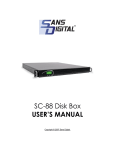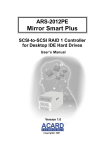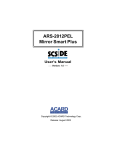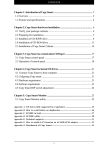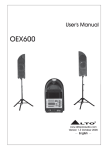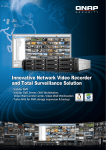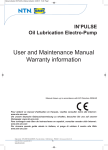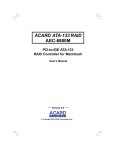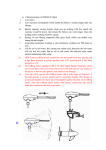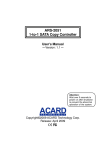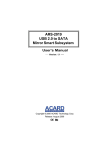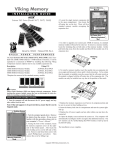Download ARS-3010 Disk Box AEC-8001 User`s Manual
Transcript
ARS-3010 Disk Box AEC-8001 User’s Manual Version 1.0 Copyright© 2002 ACARD Technology Corp. Release: July 2002 Copyright and Trademarks The information of the products in this manual is subject to change without prior notice and does not represent a commitment on the part of the vendor, who assumes no liability or responsibility for any errors that may appear in this manual. ACARD and SCSIDE are the trademarks of ACARD Technology Corp. IBM is the trademark of International Business Machine Corporation. Microsoft and the Windows Logo are the registered trademarks, and Windows is the trademark of Microsoft Corporation. All brands and trademarks are the properties of their respective owners. This manual contains materials protected under International Copyright Conventions. All rights reserved. No part of this manual may be reproduced in any form or by any means, electronic or mechanical, including photocopying, without the written permission of the manufacturer and the author. All inquiries should be addressed to ACARD Technology Corp. Table of Contents Chapter 1. Introduction................................................ 4 1.1 1.2 1.3 1.4 1.5 1.6 1.7 1.8 Overview.......................................................................... 4 Features ........................................................................... 4 Specifications .................................................................. 5 Hardware Requirement................................................. 6 HDD Compatibility ........................................................ 7 Signal LEDs .................................................................... 7 Package ........................................................................... 7 Something about SCSI .................................................. 8 Chapter 2. Installation .................................................. 9 2.1 The Structure of AEC-8001 ......................................... 9 2.2 Installing ARS-3010 .................................................... 13 Chapter 3. Mechanic Setting ..................................... 18 3.1 3.2 3.3 3.4 Setting DIP Switches ................................................... 18 Adding ARS-3010s ....................................................... 19 Setting up SCSI Adapter ............................................. 19 Replacing HDDs ........................................................... 19 Chapter 4. Troubleshooting........................................ 21 ARS-3010 User’s Manual Chapter 1. Introduction 1.1 Overview The ARS-3010 Disk Box is particularly designed for the increasing demand of large storage. Based on ACARD’s unique technology SCSIDE (SCSI-to-IDE), IDE hard drives can be connected via a SCSI interface to reach the greatest capacity of 4.48 Terabyte. The applications include digital video recording, digital audio recording, media streaming, etc. In short, ARS-3010 is a convenient and cost-effective storage equipment for keeping huge digital video and audio files. 1.2 Features For enhancing the performance of hard drives and the stability of data transfer, AEC-8001, the controller board of ARS-3010, is designed to have 2 chips. One chip controls 2 IDE hard drives, and can be set in JBOD or Normal mode. JBOD (Just a Bunch Of Disks) means to make 2 hard disks into a big one while Normal to maintain the capacity of each hard drive. Besides, one chip has one SCSI ID, and one SCSI ID has 2 LUNs (Logical Unit No.). Accordingly, the number of hard drives appearing on the PC can be 2 (JBOD mode), 3 (1 JBOD+2 Normal) or 4 (Normal mode). l l l High capacity of data storage up to 4 IDE hard drives. l l l HDD capacity up to 4.48 Terabyte by installing 28 160GB hard drives. BigDrives Technology supporting 160GB drive capacity. Fully supporting Ultra2 LVD SCSI features. Embedded ACARD SCSIDE engine (ARC-766) converting IDE to SCSI. On-board Flash ROM easy for firmware upgrade. Please visit http://www.acard.com to get the newest information. 4 ARS-3010 User’s Manual 1.3 Specifications t ARS-3010 Host Interface Controller Ultra2 LVD SCSI up to 80MB/sec transfer rate External SCSI port for daisy chain up to 7 disk boxes Selectable SCSI ID from 0 to 15 Contains 2 ACARD SCSIDE processors with 2 dedicated IDs 2 SCSI IDs control 4 IDE HDDs in JBOD or Normal mode HDD Type Built-in ACARD RISC microcontroller Supports ATA 133/100/66/33 hard drive Supports Ultra DMA mode 4 by data transfer rate up to 66MB/sec HDD Expansion Supports 160GB HDD with BigDrives Technology Maximum capacity of 4.48TB by linking 28 160 GB hard IDE Bus drives 4 independent channels of IDE bus Management 4 internal IDE connectors On-board Flash ROM easy to upgrade firmware JBOD or Normal mode selected by DIP switch Physical Environment 0°C~50°C (32°F~122°F) for operation Safety Power Dimension -20°C~70°C (-4°F~158°F) for non-operation FCC, CE Power supply of 162W AC input voltage: 47~63Hz 100~127V/3A; 200~240V/1.5A 1U rack mount 44(H) × 483(W) × 400(D) mm Weight (1.75” ×19” ×15.75”) 6 kg (13.2 lb) without hard drives 5 ARS-3010 User’s Manual t AEC-8001 Host Interface Controller Ultra2 LVD SCSI up to 80MB/sec transfer rate External SCSI port for daisy chain up to 7 disk boxes Selectable SCSI ID from 0 to 15 Contains 2 ACARD SCSIDE processors with 2 dedicated IDs 2 SCSI IDs control 4 IDE HDDs in JBOD or Normal mode HDD Type Built-in ACARD RISC microcontroller Supports ATA 133/100/66/33 hard disk Supports Ultra DMA mode 4 with data transfer rate up to 66MB/sec HDD Expansion Supports 160GB HDD with BigDrives Technology Maximum capacity of 4.48TB by linking 28 160 GB hard IDE Bus drives 4 independent channels of IDE bus Management 4 internal IDE connectors On-board Flash ROM easy to upgrade firmware JBOD or Normal mode selected by DIP switch Physical Environment 0°C~50°C (32°F~122°F) for operation Safety -20°C~70°C (-4°F~158°F) for non-operation FCC, CE Dimension 175(W) × 110(D) mm Weight (6.89” ×43.31”) 100 g (0.2lb) 1.4 Hardware Requirement ARS-3010 needs a SCSI LVD host adapter with Ultra2 Wide or higher standards. If your PC or DVR has no such SCSI port as aforesaid, you are recommended to buy ACARD’s AEC-67160D SCSI Ultra 160 LVD adapter. It is highly compatible with ARS-3010. For detailed information please contact Sales Dept. of ACARD. 6 ARS-3010 User’s Manual 1.5 HDD Compatibility ARS-3010 supports any DMA 133/100/66/33 hard drives produced by the following world famous manufacturers. n n n n n n IBM Maxtor Quantum Seagate Fujitsu Western Digital Please visit http://www.acard.com to get the latest list of compatibility. 1.6 Signal LEDs There are 8 LEDs in 4 groups on the front panel of ARS-3010. Each group of 2 LEDs shows the status of a hard drive. The red/green LED shows two different conditions. When it is green, the hard disk is normal, but when red, abnormal or not installed. Another yellow LED shows that the hard drive is busy. 1.7 Package After opening the package, please check the following items. n n n n n n One ARS-3010/AEC-8001 One external LVD cable (65cm) One terminator One power cord One user’s manual One CD containing Utility for F/W Upgrade and Ha! CD Burner 7 ARS-3010 User’s Manual n n n Four packs of screws Three internal IDE cables (21cm) One internal IDe cable (33.5cm) 1.8 Something about SCSI (Small Computer System Interface) Please be aware of the following issues before start using SCSI devices. (1). SCSI ID: Each device attached to the SCSI host adapter must be assigned a unique SCSI ID, which distinctively identifies each SCSI device for its data transferring and processing. While connecting more than one SCSI devices together, it’s not necessary to use sequential SCSI ID numbers as long as the host adapter and each device has a different number. For Ultra2 Wide SCSI interface, the selectable SCSI ID is from 0 to 15, however, 7 is usually reserved for the SCSI adapter. (2). Terminator: SCSI is featured with high scalability. In order to ensure reliable data transmission on the SCSI bus, an electrical pathway that consists of adapters and devices, a terminator should be installed at the end of the bus. No matter how many SCSI devices are attached on one bus, there must be one device, that last that does not link further, installed with a terminator. 8 ARS-3010 User’s Manual Chapter 2. Installation This chapter contains two sections. Section 2.1 illustrates the layout of AEC-8001, the controller board of ARS-3010. Section 2.2 instructs the installation of ARS3010. 2.1 The Layout of AEC-8001 The layout of AEC-8001 can be described in two parts: the definitions of connectors and pin assignment. Figure 2-1 on page 10 defines each connector on AEC-8001. AEC-8001 has 2 SCSIDE chips (ARC-766) and each chip controls 2 IDE hard drives separately. It can be regarded as a combination of 2 similar portions. Each portion is controlled by one chip. It should be noticed that each device attached to the SCSI host adapter must be assigned a unique SCSI ID number. On ARS-3010 one chip supports one SCSI ID, so setting the left SCSI ID smaller makes the order of hard drives corresponding from left to right in OS as shown in Figure 2-7 on Page 15. 9 ARS-3010 User’s Manual CN 24: HDD Signal (Yellow) CN 23: HDD Signal (Green/Red) )+)4, )+)4, Figure 2-1 CN1: HDD Port IDE 0_Primary (for left chip) NOTE All HDDs con- CN2: HDD Port IDE 0_Secondary (for left chip) CN8: HDD Port IDE 1_Primary (for right chip) CN9: HDD Port IDE 1_Secondary (for right chip) nected to CN1, CN2, CN8 and CN9 must be set as “Masters”. CN3: SCSI Port (for left chip) CN10: SCSI Port (for right chip) CN11, 15, 22, 33: Fan Connectors CN13: 4-Pin Power Connector Setting of CN 16 CN14: ATX Power Connector CN16: Switch for ATX Power 10 Power On Power Off ATX (CN14) Short Open 4- Pin (CN13) Open Open ARS-3010 User’s Manual CN23: HDD Status Signal (The directions of CN23 & CN24 correspond to those indicated in Figure 2-1.) Green (OK) + -- Red (Failed) + IDE0_P IDE0_S IDE1_P IDE1_S CN24: HDD Active Signal (Yellow) IDE0_P IDE1_P IDE0_S IDE1_S -+ CN29 & CN30: SCSI ID Switch Pin # 1 2 3 4 com SCSI ID # 1 2 4 8 com (SCSI ID can be set from 0 to 15. The far right com should correspond to the com of cable. The pin definitions is listed on the next page.) CN31 & CN32: Mode Sense (Please refer to the next page for pin definitions.) 11 ARS-3010 User’s Manual CN29 & CN 30 (SCSI ID Setting) ON: Short for Pin# and Com ; OFF: Open for Pin# and Com Pin 1 Pin 2 Pin 3 Pin4 ID 1 2 4 8 0 O FF O FF O FF O FF 1 ON O FF O FF O FF 2 O FF ON O FF O FF 3 ON ON O FF O FF 4 O FF O FF ON O FF 5 ON O FF ON O FF 6 O FF ON ON O FF 7 ON ON ON O FF 8 O FF O FF O FF ON 9 ON O FF O FF ON 10 O FF ON O FF ON 11 ON ON O FF ON 12 O FF O FF ON ON 13 ON O FF ON ON 14 O FF ON ON ON 15 ON ON ON ON CN31 & CN 32 (DIP Switch Setting) Mode Transfer Rate Pin 1 Pin 2 Pin 3 Pin 4 JBO D 80MB/sec O FF O FF O FF O FF JBO D 40MB/sec O FF O FF ON O FF N ormal 80MB/sec O FF ON O FF O FF N ormal 40MB/sec O FF ON ON O FF 12 ARS-3010 User’s Manual 2.2 Installing ARS-3010 Be sure that all devices are not plugged in before completing installation. (1). Open the lock of the front case with the key, remove the screw of the back case and pull the upper case backward. Figure 2-2 (2). Pull the front case out and downward. Figure 2-3 (3). Raise the tenon slightly and pull out the plastic mount kit. Figure 2-4 13 ARS-3010 User’s Manual (4). Place the IDE hard drive on the mount kit, screw it from the bottom, and insert it into the HDD slot. The following picture shows the back view of the plate with a hard drive. The angle for moving forward The tenon Figure 2-5 (5). Use the black connector of IDE cable to connect to the hard drive, and the blue one to connect to AEC-8001 IDE port as shown below. Please be aware of the direction of foolproof connector while inserting cable. Please refer to Figure 27 for the corresponding order. Power cable Figure 2-6 14 ARS-3010 User’s Manual IDE HDD 1 IDE HDD 2 IDE Port IDE Port Fan IDE HDD 3 IDE HDD 4 IDE Port Fan IDE Port Fan ARS-3010 Disk Box 1 IDE Port 2 IDE Port ID E Port 3 ID E Port 4 Power Supply AEC-8001 External SCSI Ports Figure 2-7 (6). Connect the cables of power supply to CN14 on AEC-8001and the 4 hard drives respectively. Please see Figure 2-6. (7). Set SCSI ID on the SCSI ID push-wheel switch. Set the SCSI ID of left button smaller to make the order of hard disk corresponding from left to right. (For example, set “0” on Switch 2 and “1” on Switch 5.) Select the mode of hard disks configuration with DIP switch. Please refer to Section 3.1 and 3.2. 1 2 3 4 5 6 Figure 2-8 1 & 4: SCSI Port 2 & 5: SCSI ID Push-wheel Switch 3 & 6: DIP Switch for Mode Sense 7: Power 15 7 ARS-3010 User’s Manual (8). Connect any one of the SCSI ports on the back of ARS-3010 to the external SCSI port on the host with the given SCSI LVD cable. If there is no vacant SCSI LVD port on the host, please insert a SCSI adapter like AEC-67160D on the motherboard first. For installation and operation procedures please refer to AEC-67160D User’s Manual. NOTE It is recommended not to attach any single-ended device to the adapter connecting ARS-3010. It will drop down the performance of ARS-3010. (9). Plug a terminator into another SCSI port on the back of ARS-3010. Use SCSI LVD cables to connect two or more ARS-3010s, and install the terminator at the last ARS-3010. Please see the following Figure 2-9, and refer to Section 3.2 for installing several ARS-3010s. DVR External SCSI Port Either port works the same for connection Terminator Figure 2-9 NOTE Even install only a Disk Box, it should be plugged with a terminator. Every SCSI port of Disk Box should be connected either with a cable or a terminator. 16 ARS-3010 User’s Manual (10) Plug in the Disk Box, and examine if the LEDs on the front panel are normal. (Please refer to Section 1.6.) 1 2 3 4 Figure 2-8 1: Yellow Signal indicates if the HDD is busy. 2: Green/Red Signal indicates if the HDD is normal or failed/not installed. 3: Power Button 4: Power Signal 17 ARS-3010 User’s Manual Chapter 3. Mechanic Setting This chapter is about the relevant mechanic setting of ARS-3010. 3.1 Setting DIP Switches On the back of ARS-3010 there are two 4-pin DIP switches, by which the modes of 4 hard drives can be configured separately. The defaults of the 4 pins on a DIP switch are all OFF. Pin 1 and pin 4 are reserved for further function settings. Pin 2 and pin 3 are defined as follows: OFF (Defaults are all OFF) ON Pin # 1 2 3 4 (1). Pin 2: JBOD Mode vs. Normal Mode The default is JBOD (Just a Bunch of Disks). It allows 2 hard drives to be combined into a big one. The enlarged capacity is convenient for data storage. (2). Pin 3: SCSI Host Transfer Rate at 80MB/sec vs. 40MB/sec The default is 80MB/sec. But if the SCSI adapter is not so capable, or the signals become unstable after connecting several ARS-3010s, you are recommended to lower the speed to 40MB/sec. However, if you have installed AEC-67160D SCSI adapter, the host will automatically detect how many ARS3010s you have connected and adjust the transfer rate accordingly. NOTE It is invalid to adjust DIP switch during operation. Before changing the setting, you have to power off the host and ARS-3010 first. You are recommended to set JBOD or Normal mode rightly in the beginning. Because the change done later may affect the stored data. 18 ARS-3010 User’s Manual 3.2 Adding ARS-3010s While installing two or more ARS-3010s, please pay attention to the following issues. (1). Power off the whole system: Please power off the host and all operating ARS3010s first. It is better to remove the power cords in case accidently turn on the system due to wrongly touching the button during installation. (2). Connecting & Terminating: Repeat the procedures delineated in Chapter 2, and use cables to connect ARS-3010s as shown in Figure 2-9. The terminator can be reserved on the original ARS-3010 or plugged to another one. (3). Setting SCSI ID & configuration mode: Be sure that each device has a unique ID number. (Please refer to Section 1.8) No matter how many ARS-3010s are installed and connected, the SCSI ID set on every push-wheel switch cannot be repeated. The selectable number for ARS-3010 is from 0 to 15. But do not select 7, which is preset for the host adapter. (4). After installation and setting, please power on the whole system and check the LED signals. 3.3 Setting up SCSI Adapter ARS-3010 utilizes 2 LUNs under 1 SCSI ID, therefore the LUN supported by the host adapter should be 1 (usually the default is 0) to make all 4 hard drives detectable. Take ACARD AEC-67160D for example. In the SCSI BIOS Screen, you need to set “Support LUN# 0 Upto Max LUN# As.....” as 1. 3.4 Replacing HDDs Please take the following steps to replace the hard drives if in need. (1). Power off the whole system, including the host and the installed ARS-3010s, and remove the power cords 19 ARS-3010 User’s Manual (2). Open the lock of the front case, remove the upper case, pull down the front case, and raise the tenon to pull the mount kit a little bit forward. Figure 3-1 (3). Remove the power and cable connected to the back of hard drive. IDE cable is connected tightly, but do not swing the connector largely in case the pins being broken or screwed. Figure 3-2 (4) Remove the screws on the back of the mount kit, as shown in Figure 2-5, to take the hard drive. (5) Please recover the machine according to Section 2.2. 20 ARS-3010 User’s Manual Chapter 4. Troubleshooting If the installed ARS-3010 does not function normally, please check the following items first. (1). LEDs do not light under normal circumstances Please check if the power cord, IDE cable and signal line are loose. (2). Red LED lights after HDD installed If you have installed a hard drive, but the red LED lights, please do the following three things. 1. Re-plug the IDE cables and the signal lines, which are 5-pin color cables connecting CN29 & CN30 to the Push-wheel Switch on the back of ARS3010. 2. Replace the hard drive if the red LED still lights. 3. Contact the distributor if the problem still exists. (3). System does not show all HDD in normal mode Check the BIOS screen while booting up the system to see if it displays LUN=1. If not, follow the BIOS setup procedure stated in Section 3.3. (4). HDD is not recognized in system If you cannot see the hard drives installed on ARS-3010 in OS, please take the following steps. Take Windows 2000 for example. 1. Right click “My Computer” and enter “Manage”. 2. Choose “Disk Management” under “Storage”, and a given hard drive ID will appear on the right lower corner of the window. 3. If the newly installed hard drive has no ID, please do “New Partition” and then “Format” it. 4. If the newly installed hard drive doesn’t appear on the screen, it may be improperly installed or damaged. Please try those steps set forth in Section 4.2 again. 21 ARS-3010 User’s Manual Technical Support Form Email: [email protected] http://www.acard.com Model Channel F/W Version Model F/W Version Hard Disk Model/type Capacity Firmware version Others Problem Description 22 MALARS3010E010-0