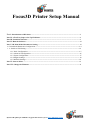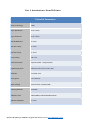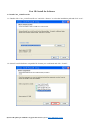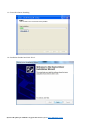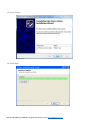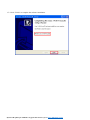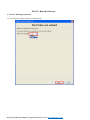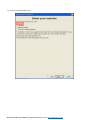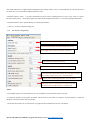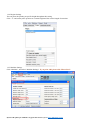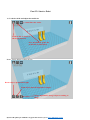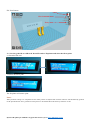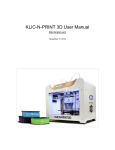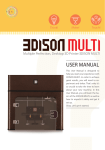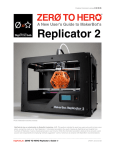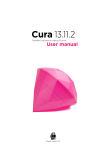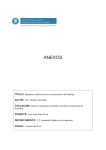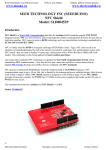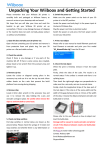Download User Manual - 3DPrinter.org.ua – Купить 3D принтер в Украине
Transcript
Focus3D Printer Setup Manual Part I: Introduction to 3D Printer-----------------------------------------------------------------------------------------2 Part II: A Few Easy Steps to Set Up 3D Printer------------------------------------------------------------------------4 Part III: Install the Software-----------------------------------------------------------------------------------------------6 Part IV: Run the Software--------------------------------------------------------------------------------------------------10 Part V: 3D Print Model Parameters Setting ---------------------------------------------------------------------------14 1-> Print Model Parameters Configuration--------------------------------------------------------------------------------14 1.1> Switch to Full Setting ------------------------------------------------------------------------------------------------14 1.2.1 Basic Configuration----------------------------------------------------------------------------------------------15 1.2.2 Advanced Configuration-----------------------------------------------------------------------------------------16 1.2.3 Expert Configuration---------------------------------------------------------------------------------------------17 1.2.4 Plugins Settings---------------------------------------------------------------------------------------------------18 1.2.5 Machine Settings-------------------------------------------------------------------------------------------------18 Part VI: Start to Print------------------------------------------------------------------------------------------------------19 Part VII: Change the Filament -------------------------------------------------------------------------------------------21 Купить 3D принтеры Ultimaker и другие Вы можете здесь: http://3DPrinter.org.ua Part I: Introduction to Focus3D Printer Technical Parameters Print Technology FDM Layer Resolution 0.06-0.2mm Layer Thickness 0.06-0.5mm Nozzle Diameter 0.4 mm Extruder Temp 0-240℃ Hot Bed Temp 0-110℃ Connectivity SD Card Print File Format Input:STL/OBJ,Output:G/X3G Operating System Windows XP/7/Vista, Linux, Mac Software Focus3D Cura Print Speed 10-150mm/s Input voltage AC100-250V, 50/60H,250W Printing Material PLA/ABS Filament Color White/Black/Yellow/Red/Blue/Green Filament Diameter 3.0 mm Купить 3D принтеры Ultimaker и другие Вы можете здесь: http://3DPrinter.org.ua Filament tube Extruder Power connector On/Off button SD card slot Купить 3D принтеры Ultimaker и другие Вы можете здесь: http://3DPrinter.org.ua Control button LED Screen Part II: 3D Printer Setup As our 3D printer has been fully adjusted and calibrated before it is shipped, you just need a few easy steps to finish installation as following: 1-> Connect the 3D Printer to power supply with the power adapter 2-> Press the power button 3-> Click the control button, rotate it and select “Prepare”, click and select “Preheat PLA” or “Preheat ABS”. 3.1> Rotate the button and select “Prepare” 3.2>Select Preheat PLA or Preheat ABS 4-> Manually feed the filament into the filament tube and rotate the feeding gear to loose it, let the filament come out smoothly. When you see filament flow out smoothly, please rotate the feeding gear to chuck it. 4.1> Trim one end of the filament to a cusp shape 4.2> Begin to feed the filament Купить 3D принтеры Ultimaker и другие Вы можете здесь: http://3DPrinter.org.ua Rotate the feeding gear and loose it See the filament and push it to flow out from the nozzle Begin to feed the filament The filament flow out smoothly Stuck the filament gear 5-> Check the print platform. Please move the print head to each corner and adjust. If the platform is not very level, you can adjust the distance between print head and the platform on all four corners by loosing or tightening the screws slightly. Купить 3D принтеры Ultimaker и другие Вы можете здесь: http://3DPrinter.org.ua Part III: Install the Software 1-> Install Cura_14.06-Focus3D 1.1> Double click “Cura_14.06-Focus3D.exe” and click “ Browse” to select the installation path and click “ next”. 1.2> Select Focus3D Software compatible file formats you would need and click “ Install”. Купить 3D принтеры Ultimaker и другие Вы можете здесь: http://3DPrinter.org.ua 1.3> Focus3D Software Installing 1.4> Installation finished and click “Next”. Купить 3D принтеры Ultimaker и другие Вы можете здесь: http://3DPrinter.org.ua 1.5> Click “ Finish” 1.6> Click “Next” Купить 3D принтеры Ultimaker и другие Вы можете здесь: http://3DPrinter.org.ua 1.7> Click “ Finish” to complete the software installation. Купить 3D принтеры Ultimaker и другие Вы можете здесь: http://3DPrinter.org.ua Part IV: Run the Software 1> Software Running Preparation 1.1> First Time Run Wizard and select the language. Купить 3D принтеры Ultimaker и другие Вы можете здесь: http://3DPrinter.org.ua 1.2> Select Focus3D Machine Type Купить 3D принтеры Ultimaker и другие Вы можете здесь: http://3DPrinter.org.ua 1.3 Ready the software Купить 3D принтеры Ultimaker и другие Вы можете здесь: http://3DPrinter.org.ua 1.4 Click “OK”. Купить 3D принтеры Ultimaker и другие Вы можете здесь: http://3DPrinter.org.ua Part V: 3D Print Model Parameters Setting 1> Print Model Parameters Configuration 1.1 Switch to Full Setting Click “ Expert” and click “ Switch to Full Setting”. Купить 3D принтеры Ultimaker и другие Вы можете здесь: http://3DPrinter.org.ua 1.2 Focus3D Software Parameter Configuration 1.2.1. Basic Configuration The height of each layer ( MAX less than 80% of the Nozzle diameter and MIN more than 0.02mm) Retract some filament when the Nozzle is in non-printing area The thickness of the bottom and top ( integral multiple of layer height The Density of the internal of the printing product (0%-100%) The speed of the traveling nozzle ( normally from 50 to 100 ) The temperature of nozzle during printing ( 210 for PLA and 230 for ABS Heated bed temperature. 0 for PLA, 100 for ABS Provide support when printing products ungrounded Add thick bottom or top for the printing products Notes: 1- Layer Height will often be changed depending on the surface accuracy and the parameter is in mm ( MAX less than 80% of the Nozzle diameter and MIN more than 0.02mm ). Recommended 0.05mm for ultra-high-precision surface; 0.1 mm for the high-precision surface; 0.15 for good surface and 0.2mm for the general accuracy. It prints slower with lower value but with better quality . The shell thickness normally is an integer multiple of the diameter of the nozzle. 2- Choose integer multiple of the thickness for bottom and top shell thickness. Internal fill density is set to be from 0 to 100 ( 0 means without any fill which is for thin-walled model and 100 is for entity printing ). Generally 20 percent is enough for support strength. filling the smaller ratio It can also enhance printing speed with smaller fill density. 3- Printer nozzle movement speed is generally recommended value 80mm/s. This machine can reach a maximum speed of 150mm/s, but it would lead to out of step and the print quality would be declined. Купить 3D принтеры Ultimaker и другие Вы можете здесь: http://3DPrinter.org.ua The nozzle temperature is slightly different depending on the printing material. 210C is recommended for PLA and the hot bed as 0C while 230C is recommended for ABS and hot bed as 100C. 4- Platform Options: “ Brim” is to print at the bottom layer and is most recommended since it’s easy to peel. “ Raft” is to print a thick base at the bottom. Print bottom support can reduce plastic shrinkage deformation.“ None”means printing model directly. 5- Filament diameter can be obtained directly by measuring the filament. 6- Flow (%) is used to adjust the feeding rate 1.2.2. Advanced Configuration The diameter of the Nozzle ( 0.4mm as standard ) The movement speed of Feeder during retraction The length of the retracted filament each time The parameter for dual extrusion The movement speed during non-printing The lower the outer shell speed, the smoother or better the surface of the object. 30 is recommended The speed of printing inner parts. It can be faster. Minimum time for each layer ( to make sure that each layer has enough time for cooling down Notes: 1- The supplier will provide Nozzle diameter size. The standard for Focus3D Nozzle diameter is 0.4mm 2- The bottom thickness of the model, the thicker and the easier for the model to be adhesive with the platform. 0 means the thickness is the same with the other layer height. 3- Print after the model be cut off at the bottom. It’s applied to the model that does not have a flat bottom. Купить 3D принтеры Ultimaker и другие Вы можете здесь: http://3DPrinter.org.ua 4- Dual nozzles imposed together which makes printed two lines overlap, This makes the lines fit together more closely printed by the two nozzles . 5- Bottom printing speed, that is nozzle moving speed of the first layer.Generally it is set lower and it allows the first layer of the model to be better adhered to the printing platform. 6- Print speed of the filling inside. 0 means the normal printing speed. The faster of the speed,the shorter of the printing time. However it will impact the printing quality. 7- The minimum time to print each layer since each layer it need sufficient time to cool down the extruded material. In this way, the value can not be set too small. 1.2.3 Expert Configuration . Купить 3D принтеры Ultimaker и другие Вы можете здесь: http://3DPrinter.org.ua 1.2.4 Plugins Settings You can pause the printing at specific height throughout this setting. Click “ V” and set the pause position at a certain height and also set the length of retraction. 1.2.5 Machine Settings Click “Machine”, and select” Machine Settings”. If you print ABS, please add “Heated bed”. Купить 3D принтеры Ultimaker и другие Вы можете здесь: http://3DPrinter.org.ua Part VI: Start to Print 1-> Load the stl file and adjust the model size Share the works Load stl file to FOCUS 3D design platform Save the finished gcode file to SD card or other places Rotate, Zoom, Mirror to adjust the file Rotate object, up/down/left/ right Zoom object, directly input data to adjust Image adjustment, change object according to image Купить 3D принтеры Ultimaker и другие Вы можете здесь: http://3DPrinter.org.ua File View Pattern Click View in normal mode X-ray mode 2-> Save the gcode file to a SD card. Insert SD card to 3D printer and select the file to print. 2.1 Insert the SD card 2.2 Select the file to print The 3D printer will start to print. Notes: When parameter settings are completed and the model position is adjusted then Focus3D software will automatically generate Gcode print documents. If it’s generated correctly, then we will find the file in the directory named as .Gcode. Купить 3D принтеры Ultimaker и другие Вы можете здесь: http://3DPrinter.org.ua Part VII: Change the Filament 1> Prepare 2> Loose the gear, Pull out the filament 3> Fill the new filament into the extruder. Купить 3D принтеры Ultimaker и другие Вы можете здесь: http://3DPrinter.org.ua Thank you for purchasing our 3D printers. If you have any more technical problem, please email us with your questions. We will provide you with timely help. 044 237-66-06 Купить 3D принтеры Ultimaker и другие Вы можете здесь: http://3DPrinter.org.ua