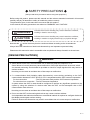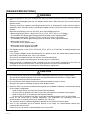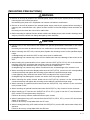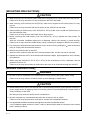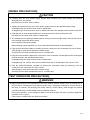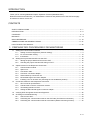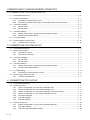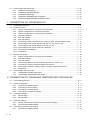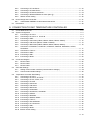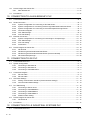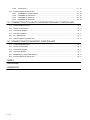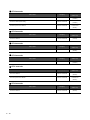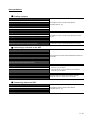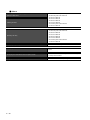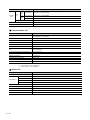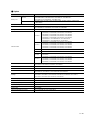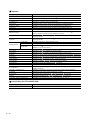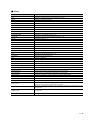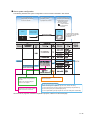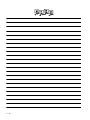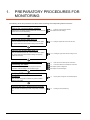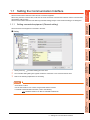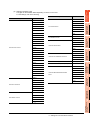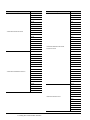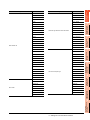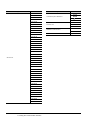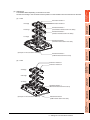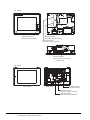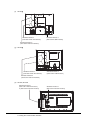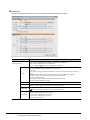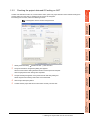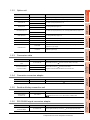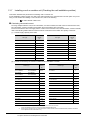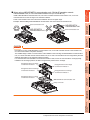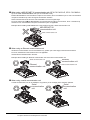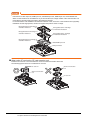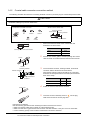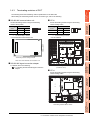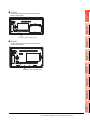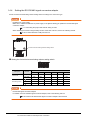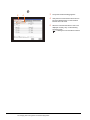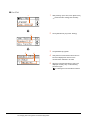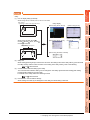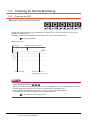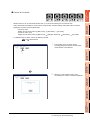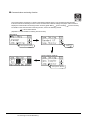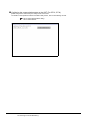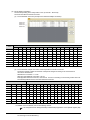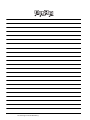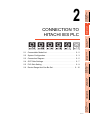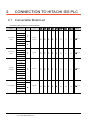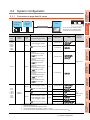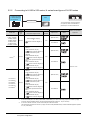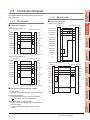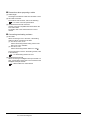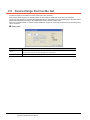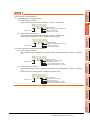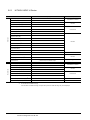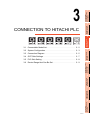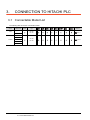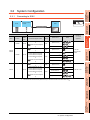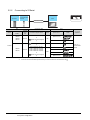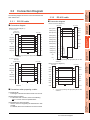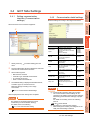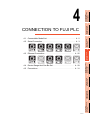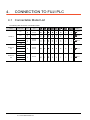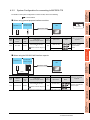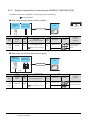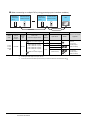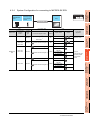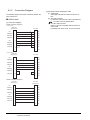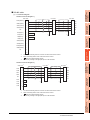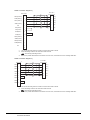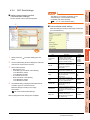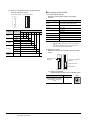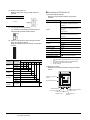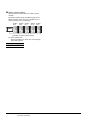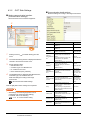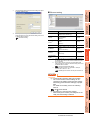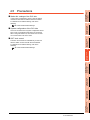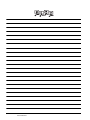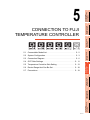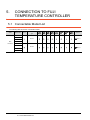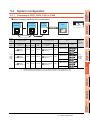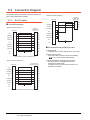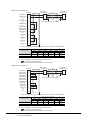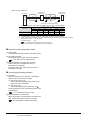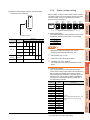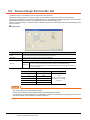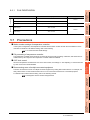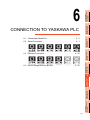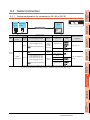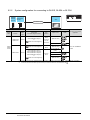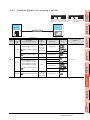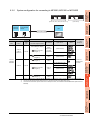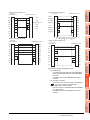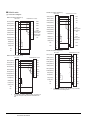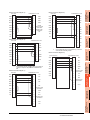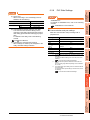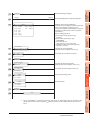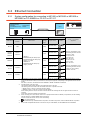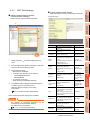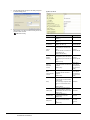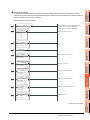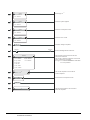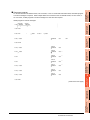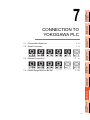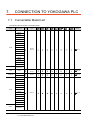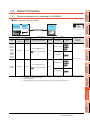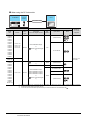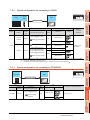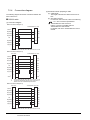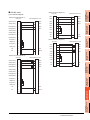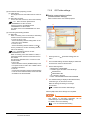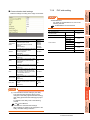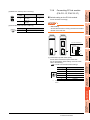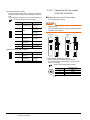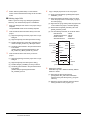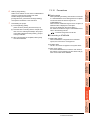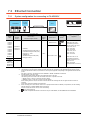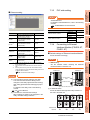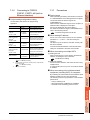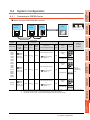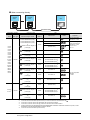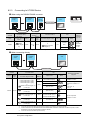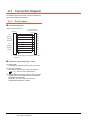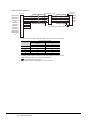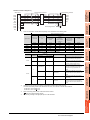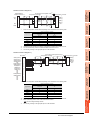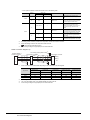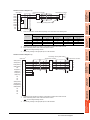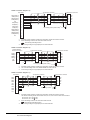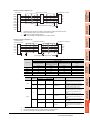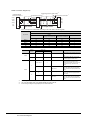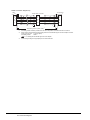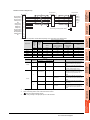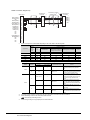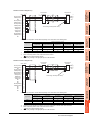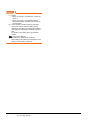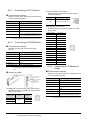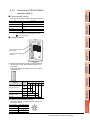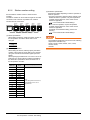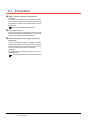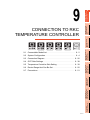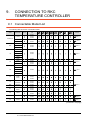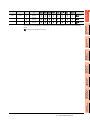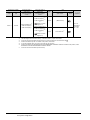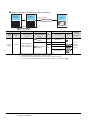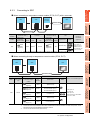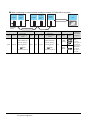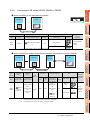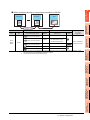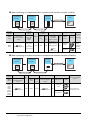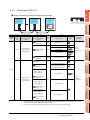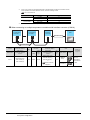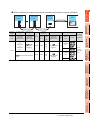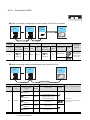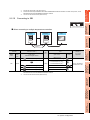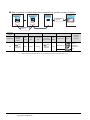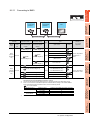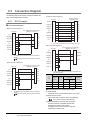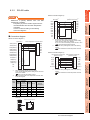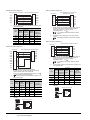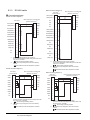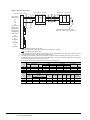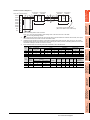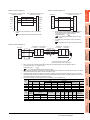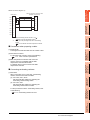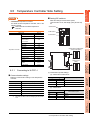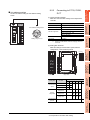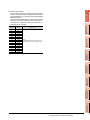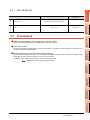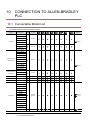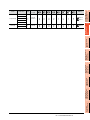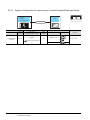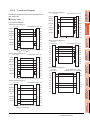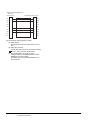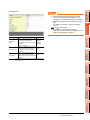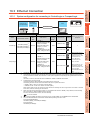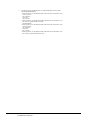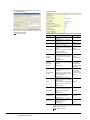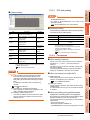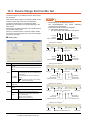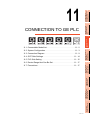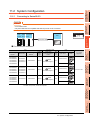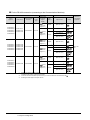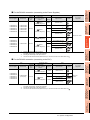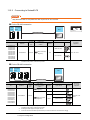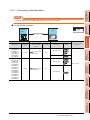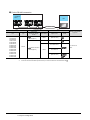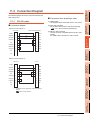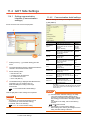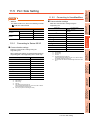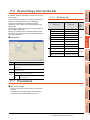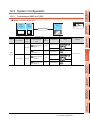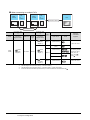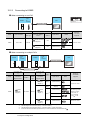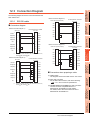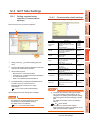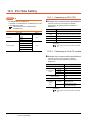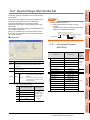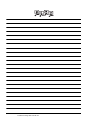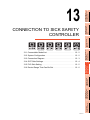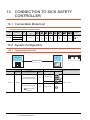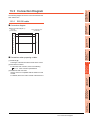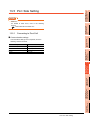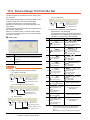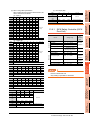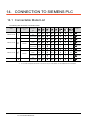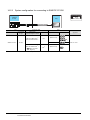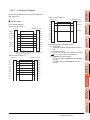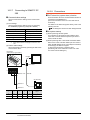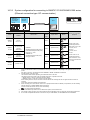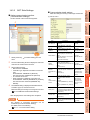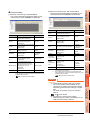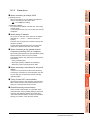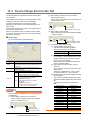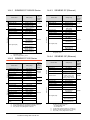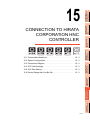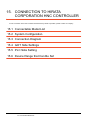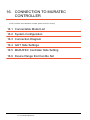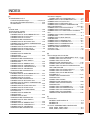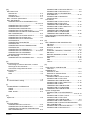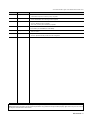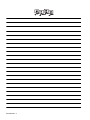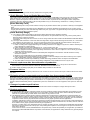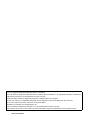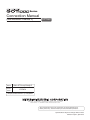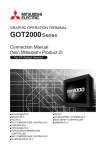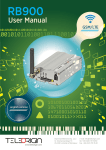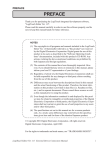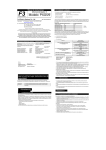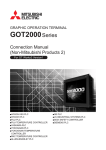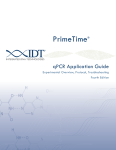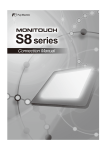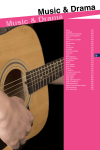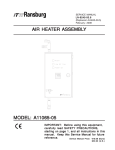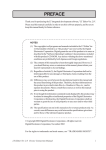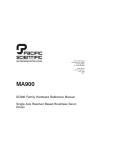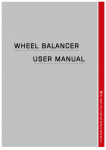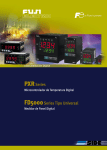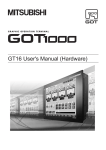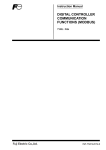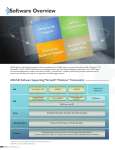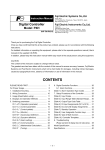Download GOT1000 Series Connection Manual (Non
Transcript
Series
Connection Manual
(Non-Mitsubishi Products 2)
HITACHI IES PLC
HITACHI PLC
FUJI PLC
FUJI TEMPERATURE CONTROLLER
YASKAWA PLC
YOKOGAWA PLC
YOKOGAWA TEMPERATURE CONTROLLER
RKC TEMPERATURE CONTROLLER
ALLEN-BRADLEY PLC
GE PLC
LS INDUSTRIAL SYSTEMS PLC
SICK SAFETY CONTROLLER
SIEMENS PLC
HIRATA CORPORATION HNC CONTROLLER
MURATEC CONTROLLER
for GT Works3
SAFETY PRECAUTIONS
(Always read these precautions before using this equipment.)
Before using this product, please read this manual and the relevant manuals introduced in this manual
carefully and pay full attention to safety to handle the product correctly.
The precautions given in this manual are concerned with this product.
In this manual, the safety precautions are ranked as "WARNING" and "CAUTION".
WARNING
Indicates that incorrect handling may cause hazardous conditions,
resulting in death or severe injury.
CAUTION
Indicates that incorrect handling may cause hazardous conditions,
resulting in medium or slight personal injury or physical damage.
Note that the
caution level may lead to a serious accident according to the circumstances.
Always follow the instructions of both levels because they are important to personal safety.
Please save this manual to make it accessible when required and always forward it to the end user.
[DESIGN PRECAUTIONS]
WARNING
● Some failures of the GOT, communication unit or cable may keep the outputs on or off.
Some failures of a touch panel may cause malfunction of the input objects such as a touch switch.
An external monitoring circuit should be provided to check for output signals which may lead to a
serious accident.
Not doing so can cause an accident due to false output or malfunction.
● If a communication fault (including cable disconnection) occurs during monitoring on the GOT,
communication between the GOT and PLC CPU is suspended and the GOT becomes inoperative.
For bus connection
: The CPU becomes faulty and the GOT becomes inoperative.
For other than bus connection : The GOT becomes inoperative.
A system where the GOT is used should be configured to perform any significant operation to the
system by using the switches of a device other than the GOT on the assumption that a GOT
communication fault will occur.
Not doing so can cause an accident due to false output or malfunction.
● Do not use the GOT as the warning device that may cause a serious accident.
An independent and redundant hardware or mechanical interlock is required to configure the device
that displays and outputs serious warning.
Failure to observe this instruction may result in an accident due to incorrect output or malfunction.
A-1
[DESIGN PRECAUTIONS]
WARNING
● Incorrect operation of the touch switch(s) may lead to a serious accident if the GOT backlight is gone
out.
When the GOT backlight goes out, the display section dims, while the input of the touch switch(s)
remains active.
This may confuse an operator in thinking that the GOT is in "screensaver" mode, who then tries to
release the GOT from this mode by touching the display section, which may cause a touch switch to
operate.
Note that the following occurs on the GOT when the backlight goes out.
<When using the GT1655-V, Handy GOT, GT15, GT14, GT12, GT11, or GT105 >
The POWER LED blinks (green/orange) and the monitor screen appears blank.
<When using the GT1695, GT1685, GT1675, GT1672, GT1665, or GT1662>
The POWER LED blinks (green/orange) and the monitor screen appears dimmed.
<When using the GT104 >
The monitor screen appears blank.
<When using the GT103 or GT102 >
The monitor screen appears dimmed.
● The display section of the GT16, GT1595-X, GT14, GT12 or GT1020 are an analog-resistive type
touch panel.
If you touch the display section simultaneously in 2 points or more, the switch that is located around
the center of the touched point, if any, may operate.
Do not touch the display section in 2 points or more simultaneously.
Doing so may cause an accident due to incorrect output or malfunction.
● When programs or parameters of the controller (such as a PLC) that is monitored by the GOT are
changed, be sure to reset the GOT or shut off the power of the GOT at the same time.
Not doing so can cause an accident due to false output or malfunction.
CAUTION
● Do not bundle the control and communication cables with main-circuit, power or other wiring.
Run the above cables separately from such wiring and keep them a minimum of 100mm apart.
Not doing so noise can cause a malfunction.
● Do not press the GOT display section with a pointed material as a pen or driver.
Doing so can result in a damage or failure of the display section.
● When the GOT is connected to the Ethernet network, the available IP address is restricted according
to the system configuration.
• When multiple GOTs are connected to the Ethernet network:
Do not set the IP address (192.168.0.18) for the GOTs and the controllers in the network.
• When a single GOT is connected to the Ethernet network:
Do not set the IP address (192.168.0.18) for the controllers except the GOT in the network.
Doing so can cause the IP address duplication. The duplication can negatively affect the
communication of the device with the IP address (192.168.0.18).
The operation at the IP address duplication depends on the devices and the system.
● Turn on the controllers and the network devices to be ready for communication before they
communicate with the GOT.
Failure to do so can cause a communication error on the GOT.
A-2
[MOUNTING PRECAUTIONS]
WARNING
● Be sure to shut off all phases of the external power supply used by the system before mounting or
removing the GOT to/from the panel.
Not switching the power off in all phases can cause a unit failure or malfunction.
● Be sure to shut off all phases of the external power supply used by the system before mounting or
removing the communication unit, option function board or multi-color display board onto/from the
GOT.
Not doing so can cause the unit to fail or malfunction.
● Before mounting an optional function board or Multi-color display board, wear a static discharge wrist
strap to prevent the board from being damaged by static electricity.
CAUTION
● Use the GOT in the environment that satisfies the general specifications described in the User's
Manual.
Not doing so can cause an electric shock, fire, malfunction or product damage or deterioration.
● When mounting the GOT to the control panel, tighten the mounting screws in the specified torque
range.
Undertightening can cause the GOT to drop, short circuit or malfunction.
Overtightening can cause a drop, short circuit or malfunction due to the damage of the screws or the
GOT.
● When loading the communication unit or option unit to the GOT (GT16, GT15), fit it to the extension
interface of the GOT and tighten the mounting screws in the specified torque range.
Undertightening can cause the GOT to drop, short circuit or malfunction.
Overtightening can cause a drop, failure or malfunction due to the damage of the screws or unit.
● When mounting the multi-color display board onto the GOT (GT15), connect it to the corresponding
connector securely and tighten the mounting screws within the specified torque range.
Loose tightening may cause the unit and/or GOT to malfunction due to poor contact.
Overtightening may damage the screws, unit and/or GOT; they might malfunction.
● When mounting the option function board onto the GOT (GT16), connect it to the corresponding
connector securely and tighten the mounting screws within the specified torque range.
● When mounting an optional function board onto the GOT(GT15), fully connect it to the connector
until you hear a click.
● When mounting an optional function board onto the GOT(GT11), fully connect it to the connector.
● When inserting a CF card into the GOT(GT16, GT15, GT11), push it into the CF card interface of
GOT until the CF card eject button will pop out.
Failure to do so may cause a malfunction due to poor contact.
● When inserting/removing a CF card into/from the GOT(GT16, GT15, GT11), turn the CF card access
switch off in advance.
Failure to do so may corrupt data within the CF card.
● When inserting/removing a SD card into/from the GOT(GT14), turn the SD card access switch off in
advance.
Failure to do so may corrupt data within the SD card.
A-3
[MOUNTING PRECAUTIONS]
CAUTION
● When removing a CF card from the GOT, make sure to support the CF card by hand, as it may pop out.
Failure to do so may cause the CF card to drop from the GOT and break.
● When removing a SD card from the GOT(GT14), make sure to support the SD card by hand, as it may
pop out.
Failure to do so may cause the SD card to drop from the GOT(GT14) and break.
● When installing a USB memory to the GOT(GT16, GT14), make sure to install the USB memory to
the USB interface firmly.
Failure to do so may cause a malfunction due to poor contact.
● Before removing the USB memory from the GOT(GT16, GT14), operate the utility screen for
removal.
After the successful completion dialog box is displayed, remove the memory by hand carefully.
Failure to do so may cause the USB memory to drop, resulting in a damage or failure of the memory.
● For closing the USB environmental protection cover, fix the cover by pushing the
firmly to comply with the protective structure.
mark on the latch
● Remove the protective film of the GOT.
When the user continues using the GOT with the protective film, the film may not be removed.
● Operate and store the GOT in environments without direct sunlight, high temperature, dust, humidity,
and vibrations.
● When using the GOT(GT16, GT15, GT11, GT10) in the environment of oil or chemicals, use the
protective cover for oil.
Failure to do so may cause failure or malfunction due to the oil or chemical entering into the GOT.
[WIRING PRECAUTIONS]
WARNING
● Be sure to shut off all phases of the external power supply used by the system before wiring.
Failure to do so may result in an electric shock, product damage or malfunctions.
CAUTION
● Please make sure to ground FG terminal and LG terminal and protective ground terminal of the GOT
power supply section by applying Class D Grounding (Class 3 Grounding Method) or higher which is
used exclusively for the GOT.
Not doing so may cause an electric shock or malfunction.
● Be sure to tighten any unused terminal screws with a torque of 0.5 to 0.8N•m.
Failure to do so may cause a short circuit due to contact with a solderless terminal.
● Use applicable solderless terminals and tighten them with the specified torque.
If any solderless spade terminal is used, it may be disconnected when the terminal screw comes
loose, resulting in failure.
A-4
[WIRING PRECAUTIONS]
CAUTION
● Correctly wire the GOT power supply section after confirming the rated voltage and terminal
arrangement of the product.
Not doing so can cause a fire or failure.
● Tighten the terminal screws of the GOT power supply section in the specified torque range.
Undertightening can cause a short circuit or malfunction.
Overtightening can cause a short circuit or malfunction due to the damage of the screws or the GOT.
● Exercise care to avoid foreign matter such as chips and wire offcuts entering the GOT.
Not doing so can cause a fire, failure or malfunction.
● The module has an ingress prevention label on its top to prevent foreign matter, such as wire offcuts,
from entering the module during wiring.
Do not peel this label during wiring.
Before starting system operation, be sure to peel this label because of heat dissipation.
● Plug the bus connection cable by inserting it into the connector of the connected unit until it "clicks".
After plugging, check that it has been inserted snugly.
Not doing so can cause a malfunction due to a contact fault.
● Plug the communication cable into the connector of the connected unit and tighten the mounting and
terminal screws in the specified torque range.
Undertightening can cause a short circuit or malfunction.
Overtightening can cause a short circuit or malfunction due to the damage of the screws or unit.
● Plug the QnA/ACPU/Motion controller (A series) bus connection cable by inserting it into the
connector of the connected unit until it "clicks".
After plugging, check that it has been inserted snugly.
Not doing so can cause a malfunction due to a contact fault.
[TEST OPERATION PRECAUTIONS]
WARNING
● Before performing the test operations of the user creation monitor screen (such as turning ON or
OFF bit device, changing the word device current value, changing the settings or current values of
the timer or counter, and changing the buffer memory current value), read through the manual
carefully and make yourself familiar with the operation method.
During test operation, never change the data of the devices which are used to perform significant
operation for the system.
False output or malfunction can cause an accident.
A-5
[STARTUP/MAINTENANCE PRECAUTIONS]
WARNING
● When power is on, do not touch the terminals.
Doing so can cause an electric shock or malfunction.
● Correctly connect the battery connector.
Do not charge, disassemble, heat, short-circuit, solder, or throw the battery into the fire.
Doing so will cause the battery to produce heat, explode, or ignite, resulting in injury and fire.
● Before starting cleaning or terminal screw retightening, always switch off the power externally in all
phases.
Not switching the power off in all phases can cause a unit failure or malfunction.
Undertightening can cause a short circuit or malfunction.
Overtightening can cause a short circuit or malfunction due to the damage of the screws or unit.
CAUTION
● Do not disassemble or modify the unit.
Doing so can cause a failure, malfunction, injury or fire.
● Do not touch the conductive and electronic parts of the unit directly.
Doing so can cause a unit malfunction or failure.
● The cables connected to the unit must be run in ducts or clamped.
Not doing so can cause the unit or cable to be damaged due to the dangling, motion or accidental
pulling of the cables or can cause a malfunction due to a cable connection fault.
● When unplugging the cable connected to the unit, do not hold and pull the cable portion.
Doing so can cause the unit or cable to be damaged or can cause a malfunction due to a cable
connection fault.
● Do not drop or apply strong impact to the unit.
Doing so may damage the unit.
● Do not drop or give an impact to the battery mounted to the unit.
Doing so may damage the battery, causing the battery fluid to leak inside the battery.
If the battery is dropped or given an impact, dispose of it without using.
● Before touching the unit, always touch grounded metal, etc. to discharge static electricity from
human body, etc.
Not doing so can cause the unit to fail or malfunction.
● Replace battery with GT15-BAT(GT16, GT15) or GT11-50BAT(GT14, GT12, GT11, GT10) by
Mitsubishi electric Co. only.
Use of another battery may present a risk of fire or explosion.
● Dispose of used battery promptly.
Keep away from children. Do not disassemble and do not dispose of in fire.
A-6
[TOUCH PANEL PRECAUTIONS]
CAUTION
● For the analog-resistive film type touch panels, normally the adjustment is not required. However,
the difference between a touched position and the object position may occur as the period of use
elapses. When any difference between a touched position and the object position occurs, execute
the touch panel calibration.
● When any difference between a touched position and the object position occurs, other object may be
activated. This may cause an unexpected operation due to incorrect output or malfunction.
[BACKLIGHT REPLACEMENT PRECAUTIONS]
WARNING
● Be sure to shut off all phases of the external power supply of the GOT (and the PLC CPU in the case
of a bus topology) and remove the GOT from the control panel before replacing the backlight (when
using the GOT with the backlight replaceable by the user).
Not doing so can cause an electric shock.
Replacing a backlight without removing the GOT from the control panel can cause the backlight or
control panel to drop, resulting in an injury.
CAUTION
● Wear gloves for the backlight replacement when using the GOT with the backlight replaceable by the
user.
Not doing so can cause an injury.
● Before replacing a backlight, allow 5 minutes or more after turning off the GOT when using the GOT
with the backlight replaceable by the user.
Not doing so can cause a burn from heat of the backlight.
[DISPOSAL PRECAUTIONS]
CAUTION
● When disposing of the product, handle it as industrial waste.
● When disposing of this product, treat it as industrial waste. When disposing of batteries, separate
them from other wastes according to the local regulations.
(For details of the battery directive in EU member states, refer to the User's Manual of the GOT to be
used.)
A-7
[TRANSPORTATION PRECAUTIONS]
CAUTION
● When transporting lithium batteries, make sure to treat them based on the transport regulations.
(For details on models subject to restrictions, refer to the User's Manual for the GOT you are using.)
● Make sure to transport the GOT main unit and/or relevant unit(s) in the manner they will not be
exposed to the impact exceeding the impact resistance described in the general specifications of the
User's Manual, as they are precision devices.
Failure to do so may cause the unit to fail.
Check if the unit operates correctly after transportation.
A-8
INTRODUCTION
Thank you for choosing Mitsubishi Graphic Operation Terminal (Mitsubishi GOT).
Read this manual and make sure you understand the functions and performance of the GOT thoroughly
in advance to ensure correct use.
CONTENTS
SAFETY PRECAUTIONS .........................................................................................................................A - 1
INTRODUCTION ......................................................................................................................................A - 9
CONTENTS ..............................................................................................................................................A - 9
MANUALS............................................................................................................................................... A - 17
QUICK REFERENCE ............................................................................................................................. A - 19
ABBREVIATIONS AND GENERIC TERMS ...........................................................................................A - 21
HOW TO READ THIS MANUAL ............................................................................................................. A - 26
1. PREPARATORY PROCEDURES FOR MONITORING
1.1
Setting the Communication Interface............................................................................................... 1 - 3
1.1.1 Setting connected equipment (Channel setting)................................................................... 1 - 3
1.1.2 I/F communication setting................................................................................................... 1 - 13
1.1.3 Precautions......................................................................................................................... 1 - 15
1.2
Writing the Project Data and OS onto the GOT............................................................................. 1 - 16
1.2.1 Writing the project data and OS onto the GOT................................................................... 1 - 16
1.2.2 Checking the project data and OS writing on GOT ............................................................ 1 - 17
1.3
Option Devices for the Respective Connection ............................................................................. 1 - 18
1.3.1 Communication module ...................................................................................................... 1 - 18
1.3.2 Option unit .......................................................................................................................... 1 - 19
1.3.3 Conversion cable ................................................................................................................ 1 - 19
1.3.4 Connector conversion adapter ........................................................................................... 1 - 19
1.3.5 Serial multi-drop connection unit ........................................................................................ 1 - 19
1.3.6 RS-232/485 signal conversion adapter .............................................................................. 1 - 19
1.3.7 Installing a unit on another unit (Checking the unit installation position) ............................ 1 - 20
1.4
Connection Cables for the Respective Connection ....................................................................... 1 - 27
1.4.1 GOT connector specifications ............................................................................................ 1 - 27
1.4.2 Coaxial cable connector connection method ...................................................................... 1 - 30
1.4.3 Terminating resistors of GOT ............................................................................................. 1 - 31
1.4.4 Setting the RS-232/485 signal conversion adaptor ............................................................ 1 - 34
1.5
Verifying GOT Recognizes Connected Equipment........................................................................ 1 - 35
1.6
Checking for Normal Monitoring .................................................................................................... 1 - 40
1.6.1 Check on the GOT.............................................................................................................. 1 - 40
1.6.2 Confirming the communication state on the GOT side (For Ethernet connection) ............. 1 - 43
1.6.3 Confirming the communication state to each station (Station monitoring function) ............ 1 - 45
A-9
CONNECTIONS TO NON-MITSUBISHI PRODUCTS
2. CONNECTION TO HITACHI IES PLC
2.1
Connectable Model List ................................................................................................................... 2 - 2
2.2
System Configuration ...................................................................................................................... 2 - 3
2.2.1 Connection to large-sized H series....................................................................................... 2 - 3
2.2.2 Connecting to H-200 to 252 series, H series board type or EH-150 series .......................... 2 - 4
2.3
Connection Diagram ........................................................................................................................ 2 - 5
2.3.1 RS-232 cable ........................................................................................................................ 2 - 5
2.3.2 RS-422 cable ........................................................................................................................ 2 - 5
2.4
GOT Side Settings ........................................................................................................................... 2 - 7
2.4.1 Setting communication interface (Communication settings)................................................. 2 - 7
2.4.2 Communication detail settings.............................................................................................. 2 - 7
2.5
PLC Side Setting ............................................................................................................................. 2 - 9
2.6
Device Range that Can Be Set ...................................................................................................... 2 - 10
2.6.1 HITACHI HIDIC H Series.................................................................................................... 2 - 12
3. CONNECTION TO HITACHI PLC
3.1
Connectable Model List ................................................................................................................... 3 - 2
3.2
System Configuration ...................................................................................................................... 3 - 3
3.2.1 Connecting to S10V.............................................................................................................. 3 - 3
3.2.2 Connecting to S10mini.......................................................................................................... 3 - 4
3.3
Connection Diagram ........................................................................................................................ 3 - 5
3.3.1 RS-232 cable ........................................................................................................................ 3 - 5
3.3.2 RS-422 cable ........................................................................................................................ 3 - 5
3.4
GOT Side Settings ........................................................................................................................... 3 - 7
3.4.1 Setting communication interface (Communication settings)................................................. 3 - 7
3.4.2 Communication detail settings.............................................................................................. 3 - 7
3.5
PLC Side Setting ............................................................................................................................. 3 - 8
3.5.1 Connecting to communication module.................................................................................. 3 - 8
3.6
Device Range that Can Be Set ........................................................................................................ 3 - 9
3.6.1 HITACHI S10mini/S10V........................................................................................................ 3 - 9
4. CONNECTION TO FUJI PLC
4.1
Connectable Model List ................................................................................................................... 4 - 2
4.2
Serial Connection ............................................................................................................................ 4 - 3
4.2.1 System Configuration for connecting to MICREX-F55 ......................................................... 4 - 3
4.2.2 System Configuration for connecting to MICREX-F70 ......................................................... 4 - 5
4.2.3 System Configuration for connecting to MICREX-F120S/140S/15[]S .................................. 4 - 8
4.2.4 System Configuration for connecting to MICREX-SX SPH ................................................ 4 - 11
4.2.5 Connection Diagram ........................................................................................................... 4 - 12
4.2.6 GOT Side Settings.............................................................................................................. 4 - 17
4.2.7 PLC Side Setting ................................................................................................................ 4 - 19
4.3
Ethernet Connection ...................................................................................................................... 4 - 25
4.3.1 System Configuration for connecting to MICREX-SX SPH ................................................ 4 - 25
4.3.2 GOT Side Settings.............................................................................................................. 4 - 26
4.3.3 PLC side setting (MICREX-SX SPH).................................................................................. 4 - 28
A - 10
4.4
Device Range that Can Be Set...................................................................................................... 4 - 29
4.4.1 FUJI MICREX-F Series ...................................................................................................... 4 - 30
4.4.2 FUJI MICREX-SX Series .................................................................................................... 4 - 30
4.5
Precautions.................................................................................................................................... 4 - 31
5. CONNECTION TO FUJI TEMPERATURE CONTROLLER
5.1
Connectable Model List ................................................................................................................... 5 - 2
5.2
System Configuration ...................................................................................................................... 5 - 3
5.2.1 Connecting to PXR3, PXR4, PXR5 or PXR9........................................................................ 5 - 3
5.2.2 Connecting to PXG4, PXG5, PXG9 or PXH9 ....................................................................... 5 - 4
5.3
Connection Diagram ........................................................................................................................ 5 - 6
5.3.1 RS-232 cable ........................................................................................................................ 5 - 6
5.3.2 RS-485 cable ........................................................................................................................ 5 - 7
5.4
GOT Side Settings......................................................................................................................... 5 - 11
5.4.1 Setting communication interface (Communication settings)............................................... 5 - 11
5.4.2 Communication detail settings............................................................................................ 5 - 11
5.5
Temperature Controller Side Setting ............................................................................................. 5 - 13
5.5.1 Connecting to PXR3/4/5/9 .................................................................................................. 5 - 13
5.5.2 Connecting to PXG4, PXG5 or PXG9 ................................................................................ 5 - 13
5.5.3 Connecting to PXH9 ........................................................................................................... 5 - 14
5.5.4 Connecting to interface converter (RC-77) ......................................................................... 5 - 14
5.5.5 Connecting to interface converter (SI-30A) ........................................................................ 5 - 15
5.5.6 Connecting to interface converter (KS-485) ....................................................................... 5 - 16
5.5.7 Connecting to interface converter (K3SC-10)..................................................................... 5 - 16
5.5.8 Station number setting........................................................................................................ 5 - 17
5.6
Device Range that Can Be Set...................................................................................................... 5 - 18
5.6.1 FUJI PXR/PXG/PXH........................................................................................................... 5 - 19
5.7
Precautions.................................................................................................................................... 5 - 19
6. CONNECTION TO YASKAWA PLC
6.1
Connectable Model List ................................................................................................................... 6 - 2
6.2
Serial Connection ............................................................................................................................ 6 - 3
6.2.1 System configuration for connecting to GL120 or GL130..................................................... 6 - 3
6.2.2 System configuration for connecting to GL60S, GL60H or GL70H ...................................... 6 - 4
6.2.3 System configuration for connecting to MP-920/930, CP-9300MS/9200(H)
or PROGIC-8 ........................................................................................................................ 6 - 5
6.2.4 System configuration for connecting to MP-940 ................................................................... 6 - 7
6.2.5 System configuration for connecting to CP-9200SH, CP-317 .............................................. 6 - 8
6.2.6 System configuration for connecting to MP2200, MP2300 or MP2300S.............................. 6 - 9
6.2.7 Connection Diagram ........................................................................................................... 6 - 10
6.2.8 GOT Side Settings.............................................................................................................. 6 - 15
6.2.9 PLC Side Settings .............................................................................................................. 6 - 17
6.3
Ethernet Connection ...................................................................................................................... 6 - 20
6.3.1 System configuration for connecting to MP-920 or MP2200 or MP2300 or MP2300S or
CP-9200SH or CP-312 or CP-317...................................................................................... 6 - 20
6.3.2 GOT Side Settings.............................................................................................................. 6 - 21
6.3.3 PLC side setting (MP2000 series, MP920 series) .............................................................. 6 - 23
6.3.4 PLC side setting (CP-9200SH series, CP-312, CP-317 series) ......................................... 6 - 28
6.3.5 Precautions......................................................................................................................... 6 - 31
A - 11
6.4
Device Range that Can Be Set ...................................................................................................... 6 - 32
6.4.1 YASKAWA GL/PROGIC8 ................................................................................................... 6 - 32
6.4.2 YASKAWA CP9200SH/MP900........................................................................................... 6 - 33
6.4.3 YASKAWA CP9200 (H) ...................................................................................................... 6 - 33
6.4.4 YASKAWA CP9300MS (MC compatible) ........................................................................... 6 - 33
6.4.5 YASKAWA MP2000/MP900/CP9200SH Series ................................................................. 6 - 34
7. CONNECTION TO YOKOGAWA PLC
7.1
Connectable Model List ................................................................................................................... 7 - 2
7.2
Serial Connection ............................................................................................................................ 7 - 3
7.2.1 System configuration for connecting to FA-M3/M3V ............................................................ 7 - 3
7.2.2 System configuration for connecting to FA500 ..................................................................... 7 - 5
7.2.3 System configuration for connecting to STARDOM.............................................................. 7 - 5
7.2.4 Connection diagram.............................................................................................................. 7 - 6
7.2.5 GOT side settings ................................................................................................................. 7 - 8
7.2.6 PLC side setting.................................................................................................................... 7 - 9
7.2.7 Connecting to CPU port/D-sub 9-pin conversion cable, SIO port adapter cable ................ 7 - 10
7.2.8 Connecting PC link module (F3LC01-1N, F3LC11-1N, F3LC11-2N) ................................. 7 - 10
7.2.9 Connecting PC link module (F3LC11-1F, F3LC12-1F)....................................................... 7 - 11
7.2.10 Connecting PC link module (LC01-0N, LC02-0N) .............................................................. 7 - 12
7.2.11 Connecting to STARDOM................................................................................................... 7 - 13
7.2.12 Precautions......................................................................................................................... 7 - 15
7.3
Ethernet Connection ...................................................................................................................... 7 - 16
7.3.1 System configuration for connecting to FA-M3/M3V .......................................................... 7 - 16
7.3.2 GOT Side Settings.............................................................................................................. 7 - 17
7.3.3 PLC side setting.................................................................................................................. 7 - 19
7.3.4 Connecting to Ethernet Interface Module (F3LE01-5T, F3LE11-0T).................................. 7 - 19
7.3.5 Connecting to Ethernet Interface Module (F3LE12-0T)...................................................... 7 - 20
7.3.6 Connecting to F3SP66, F3SP67, F3SP71-4N (built-in Ethernet interface) ........................ 7 - 21
7.3.7 Precautions......................................................................................................................... 7 - 21
7.4
Device Range that Can Be Set ...................................................................................................... 7 - 22
7.4.1 YOKOGAWA FA500/FA-M3 Series.................................................................................... 7 - 23
7.4.2 YOKOGAWA STARDOM/FA-M3 Series ............................................................................ 7 - 23
8. CONNECTION TO YOKOGAWA TEMPERATURE CONTROLLER
8.1
Connectable Model List ................................................................................................................... 8 - 2
8.2
System Configuration ...................................................................................................................... 8 - 3
8.2.1 Connecting to GREEN Series............................................................................................... 8 - 3
8.2.2 Connecting to UT100 Series................................................................................................. 8 - 5
8.2.3 Connecting to UT2000 Series............................................................................................... 8 - 6
8.2.4 Connecting to UTAdvanced Series....................................................................................... 8 - 7
8.3
Connection Diagram ...................................................................................................................... 8 - 10
8.3.1 RS-232 cable ...................................................................................................................... 8 - 10
8.3.2 RS-485 cable ...................................................................................................................... 8 - 11
8.4
GOT Side Settings ......................................................................................................................... 8 - 31
8.4.1 Setting communication interface (Communication settings)............................................... 8 - 31
8.4.2 Communication detail settings............................................................................................ 8 - 31
8.5
Temperature Controller Side Setting ............................................................................................. 8 - 33
8.5.1 Connecting to GREEN Series............................................................................................. 8 - 33
A - 12
8.5.2
8.5.3
8.5.4
8.5.5
8.5.6
Connecting to UT100 Series .............................................................................................. 8 - 34
Connecting to UT2000 Series ............................................................................................ 8 - 34
Connecting to UTAdvanced Series .................................................................................... 8 - 34
Connecting to RS232C/RS485 converter (ML2-[]) ............................................................. 8 - 35
Station number setting........................................................................................................ 8 - 36
8.6
Device Range that Can Be Set...................................................................................................... 8 - 37
8.6.1 YOKOGAWA GREEN/UT100/UT2000/UTAdvanced ......................................................... 8 - 37
8.7
Precautions.................................................................................................................................... 8 - 38
9. CONNECTION TO RKC TEMPERATURE CONTROLLER
9.1
Connectable Model List ................................................................................................................... 9 - 2
9.2
System Configuration ...................................................................................................................... 9 - 4
9.2.1 Connecting to H-PCP-J ........................................................................................................ 9 - 4
9.2.2 Connecting to H-PCP-A or H-PCP-B................................................................................... 9 - 7
9.2.3 Connecting to SRZ ............................................................................................................... 9 - 9
9.2.4 Connecting to CB Series (CB100, CB400, CB500, CB700, CB900) .................................. 9 - 12
9.2.5 Connecting to FB series (FB100, FB400 or FB900) ........................................................... 9 - 13
9.2.6 Connecting to RB Series (RB100, RB400, RB500, RB700, RB900) .................................. 9 - 16
9.2.7 Connection to PF900/901, HA400/401, HA900/901, RMC500, MA900/901, AG500,
SA100/200 .......................................................................................................................... 9 - 17
9.2.8 Connection to THV-A1........................................................................................................ 9 - 19
9.2.9 Connection to SRX ............................................................................................................. 9 - 22
9.2.10 Connecting to SB1.............................................................................................................. 9 - 23
9.2.11 Connecting to B400 ............................................................................................................ 9 - 25
9.3
Connection Diagram ...................................................................................................................... 9 - 26
9.3.1 RS-232 cable ...................................................................................................................... 9 - 26
9.3.2 RS-422 cable ...................................................................................................................... 9 - 27
9.3.3 RS-485 cable ...................................................................................................................... 9 - 30
9.4
GOT Side Settings......................................................................................................................... 9 - 38
9.4.1 Setting communication interface (Communication settings)............................................... 9 - 38
9.4.2 Communication detail settings............................................................................................ 9 - 38
9.5
Temperature Controller Side Setting ............................................................................................. 9 - 39
9.5.1 Connecting to H-PCP-J ...................................................................................................... 9 - 39
9.5.2 Connecting to H-PCP-A, H-PCP-B ..................................................................................... 9 - 40
9.5.3 Connecting to Z-TIO, Z-DIO, Z-CT ..................................................................................... 9 - 41
9.5.4 Connecting to Z-COM......................................................................................................... 9 - 42
9.5.5 Connecting to CB Series .................................................................................................... 9 - 43
9.5.6 Connecting to FB Series..................................................................................................... 9 - 43
9.5.7 Connecting to RB Series .................................................................................................... 9 - 44
9.5.8 Connecting to PF900/900 ................................................................................................... 9 - 44
9.5.9 Connecting to HA400/401, HA900/901 .............................................................................. 9 - 44
9.5.10 Connecting to AG500 ......................................................................................................... 9 - 45
9.5.11 Connecting to RMC500 ...................................................................................................... 9 - 45
9.5.12 Connecting to MA900, MA901............................................................................................ 9 - 45
9.5.13 Connecting to THV-A1........................................................................................................ 9 - 45
9.5.14 Connecting to SA100/SA200 .............................................................................................. 9 - 46
9.5.15 Connecting to X-TIO Module .............................................................................................. 9 - 46
9.5.16 Connecting to SB1.............................................................................................................. 9 - 47
9.5.17 Connecting to B400 ............................................................................................................ 9 - 47
9.5.18 Station number setting........................................................................................................ 9 - 48
A - 13
9.6
Device Range that Can Be Set ...................................................................................................... 9 - 50
9.6.1 RKC SR Mini HG ................................................................................................................ 9 - 51
9.7
Precautions .................................................................................................................................... 9 - 51
10. CONNECTION TO ALLEN-BRADLEY PLC
10.1
Connectable Model List ................................................................................................................. 10 - 2
10.2
Serial Connection .......................................................................................................................... 10 - 4
10.2.1 System Configuration for connecting to SLC500 Series..................................................... 10 - 4
10.2.2 System configuration for connecting to MicroLogix1000/1200/1400/1500 Series .............. 10 - 5
10.2.3 System Configuration for connecting to Control/Compact/FlexLogix Series ...................... 10 - 6
10.2.4 Connection Diagram ........................................................................................................... 10 - 7
10.2.5 GOT Side Settings.............................................................................................................. 10 - 9
10.2.6 PLC Side Setting .............................................................................................................. 10 - 12
10.3
Ethernet Connection .................................................................................................................... 10 - 13
10.3.1 System configuration for connecting to ControlLogix or CompactLogix ........................... 10 - 13
10.3.2 GOT Side Settings............................................................................................................ 10 - 15
10.3.3 PLC side setting................................................................................................................ 10 - 17
10.3.4 Precautions....................................................................................................................... 10 - 17
10.4
Device Range that Can Be Set .................................................................................................... 10 - 18
10.4.1 AB SLC500 ....................................................................................................................... 10 - 19
10.4.2 AB MicroLogix1000/1200/1400/1500 Series .................................................................... 10 - 20
10.4.3 AB MicroLogix1000/1200/1400/1500 Series (Device extended) ...................................... 10 - 20
10.4.4 AB Control/CompactLogix ................................................................................................ 10 - 20
11. CONNECTION TO GE PLC
11.1
Connectable Model List ................................................................................................................. 11 - 2
11.2
System Configuration .................................................................................................................... 11 - 3
11.2.1 Connecting to Series90-30 ................................................................................................. 11 - 3
11.2.2 Connecting to Series90-70 ................................................................................................. 11 - 6
11.2.3 Connecting to VersaMax Micro........................................................................................... 11 - 7
11.3
Connection Diagram ...................................................................................................................... 11 - 9
11.3.1 RS-232 cable ...................................................................................................................... 11 - 9
11.3.2 RS-422 cable .................................................................................................................... 11 - 10
11.4
GOT Side Settings ....................................................................................................................... 11 - 14
11.4.1 Setting communication interface (Communication settings)............................................. 11 - 14
11.4.2 Communication detail settings.......................................................................................... 11 - 14
11.5
PLC Side Setting ......................................................................................................................... 11 - 15
11.5.1 Connecting to Series 90-30 .............................................................................................. 11 - 15
11.5.2 Connecting to VersaMaxMicro.......................................................................................... 11 - 15
11.5.3 Connecting to IC693CMM311 .......................................................................................... 11 - 16
11.5.4 Connecting to IC697CMM711 .......................................................................................... 11 - 16
11.5.5 Station number setting...................................................................................................... 11 - 16
11.6
Device Range that Can Be Set .................................................................................................... 11 - 17
11.6.1 GE Series 90 .................................................................................................................... 11 - 17
11.7
Precautions .................................................................................................................................. 11 - 17
12. CONNECTION TO LS INDUSTRIAL SYSTEMS PLC
12.1
A - 14
Connectable Model List ................................................................................................................. 12 - 2
12.2
System Configuration .................................................................................................................... 12 - 3
12.2.1 Connecting to K80S or K120S............................................................................................ 12 - 3
12.2.2 Connecting to K200S.......................................................................................................... 12 - 5
12.2.3 Connecting to K300S.......................................................................................................... 12 - 6
12.3
Connection Diagram ...................................................................................................................... 12 - 7
12.3.1 RS-232 cable ...................................................................................................................... 12 - 7
12.3.2 RS-422 cable ...................................................................................................................... 12 - 8
12.4
GOT Side Settings......................................................................................................................... 12 - 9
12.4.1 Setting communication interface (Communication settings)............................................... 12 - 9
12.4.2 Communication detail settings............................................................................................ 12 - 9
12.5
PLC Side Setting ......................................................................................................................... 12 - 10
12.5.1 Connecting to PLC CPU ................................................................................................... 12 - 10
12.5.2 Connecting to Cnet I/F module ......................................................................................... 12 - 10
12.6
Device Range that Can Be Set.................................................................................................... 12 - 11
12.6.1 LS Industrial Systems MASTER-K ................................................................................... 12 - 11
13. CONNECTION TO SICK SAFETY CONTROLLER
13.1
Connectable Model List ................................................................................................................. 13 - 2
13.2
System Configuration .................................................................................................................... 13 - 2
13.2.1 Connecting to Flexi Soft ..................................................................................................... 13 - 2
13.3
Connection Diagram ...................................................................................................................... 13 - 3
13.3.1 RS-232 cable ...................................................................................................................... 13 - 3
13.4
GOT Side Settings......................................................................................................................... 13 - 4
13.4.1 Setting communication interface (Communication settings)............................................... 13 - 4
13.4.2 Communication detail settings............................................................................................ 13 - 4
13.5
PLC Side Setting ........................................................................................................................... 13 - 5
13.5.1 Connecting to Flexi Soft ..................................................................................................... 13 - 5
13.6
Device Range That Can Be Set..................................................................................................... 13 - 6
13.6.1 SICK Safety Controller (SICK Flexi Soft)............................................................................ 13 - 7
14. CONNECTION TO SIEMENS PLC
14.1
Connectable Model List ................................................................................................................. 14 - 2
14.2
Serial Connection .......................................................................................................................... 14 - 3
14.2.1 System configuration for connecting to SIMATIC S7-300/400 series................................. 14 - 3
14.2.2 System configuration for connecting to SIMATIC S7-200 .................................................. 14 - 4
14.2.3 Connection Diagram ........................................................................................................... 14 - 5
14.2.4 GOT Side Settings.............................................................................................................. 14 - 6
14.2.5 PLC Side Setting ................................................................................................................ 14 - 7
14.2.6 Connecting to HMI Adapter ................................................................................................ 14 - 7
14.2.7 Connecting to SIMATIC S7-200 ......................................................................................... 14 - 8
14.2.8 Precautions......................................................................................................................... 14 - 8
14.3
Ethernet Connection ...................................................................................................................... 14 - 9
14.3.1 System configuration for connecting to SIMATIC S7-300/400 series
(Ethernet connection type: FETCH/WRITE) ....................................................................... 14 - 9
14.3.2 System configuration for connecting to SIMATIC S7-200/300/400/1200 series
(Ethernet connection type: OP communication) ............................................................... 14 - 10
14.3.3 GOT Side Settings............................................................................................................ 14 - 11
14.3.4 PLC side setting ............................................................................................................... 14 - 14
A - 15
14.3.5
14.4
Precautions....................................................................................................................... 14 - 15
Device Range that Can Be Set .................................................................................................... 14 - 16
14.4.1 SIEMENS S7-300/400 Series........................................................................................... 14 - 18
14.4.2 SIEMENS S7-200 Series.................................................................................................. 14 - 18
14.4.3 SIEMENS S7 (Ethernet) ................................................................................................... 14 - 18
14.4.4 SIEMENS OP (Ethernet) .................................................................................................. 14 - 18
15. CONNECTION TO HIRATA CORPORATION HNC CONTROLLER
15.1
Connectable Model List ................................................................................................................. 15 - 2
15.2
System Configuration .................................................................................................................... 15 - 2
15.3
Connection Diagram ...................................................................................................................... 15 - 2
15.4
GOT Side Settings ......................................................................................................................... 15 - 2
15.5
PLC Side Setting ........................................................................................................................... 15 - 2
15.6
Device Range that Can Be Set ...................................................................................................... 15 - 2
16. CONNECTION TO MURATEC CONTROLLER
16.1
Connectable Model List ................................................................................................................. 16 - 2
16.2
System Configuration .................................................................................................................... 16 - 2
16.3
Connection Diagram ...................................................................................................................... 16 - 2
16.4
GOT Side Settings ......................................................................................................................... 16 - 2
16.5
MURATEC Controller Side Setting ................................................................................................ 16 - 2
16.6
Device Range that Can Be Set ...................................................................................................... 16 - 2
INDEX
REVISIONS
WARRANTY
A - 16
MANUALS
The following table lists the manual relevant to this product.
Refer to each manual for any purpose.
Screen creation software manuals
Manual Name
GT Works3 Version1 Installation Procedure Manual
Packaging
Manual Number
(Model code)
Enclosed in product
-
GT Designer3 Version1 Screen Design Manual (Fundamentals) 1/2, 2/2
Stored in DVD-ROM
SH-080866ENG
(1D7MB9)
GT Designer3 Version1 Screen Design Manual (Functions) 1/2, 2/2
Stored in DVD-ROM
SH-080867ENG
(1D7MC1)
GT Simulator3 Version1 Operating Manual for GT Works3
Stored in DVD-ROM
SH-080861ENG
(1D7MB1)
GT Converter2 Version3 Operating Manual for GT Works3
Stored in DVD-ROM
SH-080862ENG
(1D7MB2)
Packaging
Manual Number
(Model code)
GOT1000 Series Connection Manual (Mitsubishi Products) for GT Works3
Stored in DVD-ROM
SH-080868ENG
(1D7MC2)
GOT1000 Series Connection Manual (Non-Mitsubishi Products 1) for GT Works3
Stored in DVD-ROM
SH-080869ENG
(1D7MC3)
GOT1000 Series Connection Manual (Non-Mitsubishi Products 2) for GT Works3
Stored in DVD-ROM
SH-080870ENG
(1D7MC4)
GOT1000 Series Connection Manual (Microcomputer, MODBUS Products, Peripherals) for GT
Works3
Stored in DVD-ROM
SH-080871ENG
(1D7MC5)
Packaging
Manual Number
(Model code)
GOT1000 Series Gateway Functions Manual for GT Works3
Stored in DVD-ROM
SH-080858ENG
(1D7MA7)
GOT1000 Series MES Interface Function Manual for GT Works3
Stored in DVD-ROM
SH-080859ENG
(1D7MA8)
GOT1000 Series User's Manual (Extended Functions, Option Functions) for GT Works3
Stored in DVD-ROM
SH-080863ENG
(1D7MB3)
Packaging
Manual Number
(Model code)
Stored in DVD-ROM
SH-080860ENG
(1D7MA9)
Connection manuals
Manual Name
Extended and option function manuals
Manual Name
GT SoftGOT1000 manuals
Manual Name
GT SoftGOT1000 Version3 Operating Manual for GT Works3
A - 17
GT16 manuals
Packaging
Manual Number
(Model code)
GT16 User's Manual (Hardware)
Stored in DVD-ROM
SH-080928ENG
(1D7MD3)
GT16 User's Manual (Basic Utility)
Stored in DVD-ROM
SH-080929ENG
(1D7MD4)
GT16 Handy GOT User's Manual
Stored in DVD-ROM
JY997D41201
JY997D41202
(09R821)
Packaging
Manual Number
(Model code)
Stored in DVD-ROM
SH-080528ENG
(1D7M23)
Packaging
Manual Number
(Model code)
Stored in DVD-ROM
JY997D44801
(09R823)
Packaging
Manual Number
(Model code)
Stored in DVD-ROM
SH-080977ENG
(1D7ME1)
Packaging
Manual Number
(Model code)
GT11 User's Manual
Stored in DVD-ROM
JY997D17501
(09R815)
GT11 Handy GOT User's Manual
Stored in DVD-ROM
JY997D20101
JY997D20102
(09R817)
Packaging
Manual Number
(Model code)
Stored in DVD-ROM
JY997D24701
(09R819)
Manual Name
GT15 manuals
Manual Name
GT15 User's Manual
GT14 manuals
Manual Name
GT14 User's Manual
GT12 manuals
Manual Name
GT12 User's Manual
GT11 manuals
Manual Name
GT10 manuals
Manual Name
GT10 User's Manual
A - 18
QUICK REFERENCE
Creating a project
Obtaining the specifications and operation methods of GT Designer3
Setting available functions on GT Designer3
Creating a screen displayed on the GOT
GT Designer3 Version1 Screen Design Manual
(Fundamentals) 1/2, 2/2
Obtaining useful functions to increase efficiency of drawing
Setting details for figures and objects
Setting functions for the data collection or trigger action
GT Designer3 Version1 Screen Design Manual (Functions)
1/2, 2/2
Setting functions to use peripheral devices
Simulating a created project on a personal computer
GT Simulator3 Version1 Operating Manual for GT Works3
Connecting a controller to the GOT
Obtaining information of Mitsubishi products applicable to the GOT
Connecting Mitsubishi products to the GOT
GOT1000 Series Connection Manual (Mitsubishi Products) for
Connecting multiple controllersto one GOT (Multi-channel function)
GT Works3
Establishing communication between a personal computer and a
controller via the GOT (FA transparent function)
Obtaining information of Non-Mitsubishi products applicable to the GOT
• GOT1000 Series Connection Manual (Non-Mitsubishi
Products 1) for GT Works3
Connecting Non-Mitsubishi products to the GOT
Obtaining information of peripheral devices applicable to the GOT
Connecting peripheral devices including a barcode reader to the GOT
• GOT1000 Series Connection Manual (Non-Mitsubishi
Products 2) for GT Works3
GOT1000 Series Connection Manual (Microcomputer,
MODBUS Products, Peripherals) for GT Works3
Transferring data to the GOT
Writing data to the GOT
Reading data from the GOT
GT Designer3 Version1 Screen Design Manual
(Fundamentals) 1/2, 2/2
Verifying a editing project to a GOT project
A - 19
Others
Obtaining specifications (including part names, external dimensions, and
• GT16 User's Manual (Hardware)
options) of each GOT
• GT16 Handy GOT User's Manual
• GT15 User's Manual
• GT14 User's Manual
• GT12 User's Manual
Installing the GOT
• GT11 User's Manual
• GT11 Handy GOT User's Manual
• GT10 User's Manual
• GT16 User's Manual (Basic Utility)
• GT16 Handy GOT User's Manual
• GT15 User's Manual
Operating the utility
• GT14 User's Manual
• GT12 User's Manual
• GT11 User's Manual
• GT11 Handy GOT User's Manual
• GT10 User's Manual
Configuring the gateway function
Configuring the MES interface function
Configuring the extended function and option function
Using a personal computer as the GOT
A - 20
GOT1000 Series Gateway Functions Manual for GT Works3
GOT1000 Series MES Interface Function Manual for GT
Works3
GOT1000 Series User's Manual (Extended Functions, Option
Functions) for GT Works3
GT SoftGOT1000 Version3 Operating Manual for GT Works3
ABBREVIATIONS AND GENERIC TERMS
GOT
Abbreviations and generic terms
GT1695M-X
Abbreviation of GT1695M-XTBA, GT1695M-XTBD
GT1685
GT1685M-S
Abbreviation of GT1685M-STBA, GT1685M-STBD
GT1675M-S
Abbreviation of GT1675M-STBA, GT1675M-STBD
GT1675
GT1675M-V
Abbreviation of GT1675M-VTBA, GT1675M-VTBD
GT1675-VN
Abbreviation of GT1675-VNBA, GT1675-VNBD
GT1672-VN
Abbreviation of GT1672-VNBA, GT1672-VNBD
GT1665M-S
Abbreviation of GT1665M-STBA, GT1665M-STBD
GT1665M-V
Abbreviation of GT1665M-VTBA, GT1665M-VTBD
GT1662
GT1662-VN
Abbreviation of GT1662-VNBA, GT1662-VNBD
GT1655
GT1655-V
Abbreviation of GT1655-VTBD
GT1595-X
Abbreviation of GT1595-XTBA, GT1595-XTBD
GT1585V-S
Abbreviation of GT1585V-STBA, GT1585V-STBD
GT1585-S
Abbreviation of GT1585-STBA, GT1585-STBD
GT1575V-S
Abbreviation of GT1575V-STBA, GT1575V-STBD
GT1575-S
Abbreviation of GT1575-STBA, GT1575-STBD
GT1672
GT1665
Abbreviation of GT1695, GT1685, GT1675, GT1672, GT1665, GT1662, GT1655, GT16 Handy GOT
GT16
GT1595
GT1585
GT157
GT156
GOT1000
Series
Description
GT1695
GT155
GT1575-V
Abbreviation of GT1575-VTBA, GT1575-VTBD
GT1575-VN
Abbreviation of GT1575-VNBA, GT1575-VNBD
GT1572-VN
Abbreviation of GT1572-VNBA, GT1572-VNBD
GT1565-V
Abbreviation of GT1565-VTBA, GT1565-VTBD
GT1562-VN
Abbreviation of GT1562-VNBA, GT1562-VNBD
GT1555-V
Abbreviation of GT1555-VTBD
GT1555-Q
Abbreviation of GT1555-QTBD, GT1555-QSBD
GT1550-Q
Abbreviation of GT1550-QLBD
GT15
GT145
Abbreviation of GT1595, GT1585, GT157 , GT156 , GT155
GT1455-Q
GT1450-Q
GT14
GT1275-V
GT1265
GT1265-V
GT12
GT104
Abbreviation of GT1275-VNBA, GT1275-VNBD
Abbreviation of GT1265-VNBA, GT1265-VNBD
Abbreviation of GT1275, GT1265
GT1155-Q
Abbreviation of GT1155-QTBDQ, GT1155-QSBDQ, GT1155-QTBDA, GT1155-QSBDA,
GT1155-QTBD, GT1155-QSBD
GT1150-Q
Abbreviation of GT1150-QLBDQ, GT1150-QLBDA, GT1150-QLBD
GT1055-Q
Abbreviation of GT1055-QSBD
GT1050-Q
Abbreviation of GT1050-QBBD
GT1045-Q
Abbreviation of GT1045-QSBD
GT1040-Q
Abbreviation of GT1040-QBBD
GT11
GT105
Abbreviation of GT1450-QMBDE, GT1450-QMBD, GT1450-QLBDE, GT1450-QLBD
Abbreviation of GT1455-Q, GT1450-Q
GT1275
GT115
Abbreviation of GT1455-QTBDE, GT1455-QTBD
Abbreviation of GT115 , GT11 Handy GOT,
GT1030
Abbreviation of GT1030-LBD, GT1030-LBD2, GT1030-LBL, GT1030-LBDW, GT1030-LBDW2,
GT1030-LBLW, GT1030-LWD, GT1030-LWD2, GT1030-LWL, GT1030-LWDW, GT1030-LWDW2,
GT1030-LWLW, GT1030-HBD, GT1030-HBD2, GT1030-HBL, GT1030-HBDW, GT1030-HBDW2,
GT1030-HBLW, GT1030-HWD, GT1030-HWD2, GT1030-HWL, GT1030-HWDW, GT1030-HWDW2,
GT1030-HWLW
GT1020
Abbreviation of GT1020-LBD, GT1020-LBD2, GT1020-LBL, GT1020-LBDW, GT1020-LBDW2,
GT1020-LBLW, GT1020-LWD, GT1020LWD2, GT1020-LWL, GT1020-LWDW, GT1020-LWDW2,
GT1020-LWLW
GT10
Abbreviation of GT105 , GT104 , GT1030, GT1020
A - 21
Abbreviations and generic terms
GOT1000
Series
GT16
Handy
GOT
Handy
GOT
GT11
Handy
GOT
Description
GT1665HS-V
Abbreviation of GT1665HS-VTBD
GT1155HS-Q
Abbreviation of GT1155HS-QSBD
GT1150HS-Q
Abbreviation of GT1150HS-QLBD
GT SoftGOT1000
Abbreviation of GT SoftGOT1000
GOT900 Series
Abbreviation of GOT-A900 series, GOT-F900 series
GOT800 Series
Abbreviation of GOT-800 series
Communication unit
Abbreviations and generic terms
Description
Bus connection unit
GT15-QBUS, GT15-QBUS2, GT15-ABUS, GT15-ABUS2, GT15-75QBUSL, GT15-75QBUS2L,
GT15-75ABUSL, GT15-75ABUS2L
Serial communication unit
GT15-RS2-9P, GT15-RS4-9S, GT15-RS4-TE
RS-422 conversion unit
GT15-RS2T4-9P, GT15-RS2T4-25P
Ethernet communication unit
GT15-J71E71-100
MELSECNET/H communication unit
GT15-J71LP23-25, GT15-J71BR13
MELSECNET/10 communication unit
GT15-75J71LP23-Z*1, GT15-75J71BR13-Z*2
CC-Link IE Controller Network communication
unit
GT15-J71GP23-SX
CC-Link IE Field Network communication unit
GT15-J71GF13-T2
CC-Link communication unit
GT15-J61BT13, GT15-75J61BT13-Z*3
Interface converter unit
GT15-75IF900
Serial multi-drop connection unit
GT01-RS4-M
Connection Conversion Adapter
GT10-9PT5S
RS-232/485 signal conversion adapter
GT14-RS2T4-9P
*1
*2
*3
A9GT-QJ71LP23 + GT15-75IF900 set
A9GT-QJ71BR13 + GT15-75IF900 set
A8GT-J61BT13 + GT15-75IF900 set
Option unit
Abbreviations and generic terms
Printer unit
Video input unit
Video/RGB unit
Description
GT15-PRN
GT16M-V4, GT15V-75V4
RGB input unit
GT16M-R2, GT15V-75R1
Video/RGB input unit
GT16M-V4R1, GT15V-75V4R1
RGB output unit
GT16M-ROUT, GT15V-75ROUT
Multimedia unit
GT16M-MMR
CF card unit
GT15-CFCD
CF card extension unit*1
GT15-CFEX-C08SET
External I/O unit
GT15-DIO, GT15-DIOR
Sound output unit
GT15-SOUT
*1
A - 22
GT15-CFEX + GT15-CFEXIF + GT15-C08CF set.
Option
Abbreviations and generic terms
Description
CF card
GT05-MEM-16MC, GT05-MEM-32MC, GT05-MEM-64MC, GT05-MEM-128MC,
GT05-MEM-256MC, GT05-MEM-512MC, GT05-MEM-1GC, GT05-MEM-2GC,
GT05-MEM-4GC, GT05-MEM-8GC, GT05-MEM-16GC
SD card
NZ1MEM-2GBSD, NZ1MEM-4GBSD, NZ1MEM-8GBSD, NZ1MEM-16GBSD, L1MEM-2GBSD,
L1MEM-4GBSD
Memory card
Memory card adaptor
GT05-MEM-ADPC
Option function board
GT16-MESB, GT15-FNB, GT15-QFNB, GT15-QFNB16M,
GT15-QFNB32M, GT15-QFNB48M, GT11-50FNB, GT15-MESB48M
Battery
GT15-BAT, GT11-50BAT
For GT16
GT16-90PSCB, GT16-90PSGB, GT16-90PSCW, GT16-90PSGW,
GT16-80PSCB, GT16-80PSGB, GT16-80PSCW, GT16-80PSGW,
GT16-70PSCB, GT16-70PSGB, GT16-70PSCW, GT16-70PSGW,
GT16-60PSCB, GT16-60PSGB, GT16-60PSCW, GT16-60PSGW,
GT16-50PSCB, GT16-50PSGB, GT16-50PSCW, GT16-50PSGW,
GT16-90PSCB-012, GT16-80PSCB-012, GT16-70PSCB-012,
GT16-60PSCB-012, GT16-50PSCB-012, GT16H-60PSC
For GT15
GT15-90PSCB, GT15-90PSGB, GT15-90PSCW, GT15-90PSGW,
GT15-80PSCB, GT15-80PSGB, GT15-80PSCW, GT15-80PSGW,
GT15-70PSCB, GT15-70PSGB, GT15-70PSCW, GT15-70PSGW,
GT15-60PSCB, GT15-60PSGB, GT15-60PSCW, GT15-60PSGW,
GT15-50PSCB, GT15-50PSGB, GT15-50PSCW, GT15-50PSGW
For GT14
GT14-50PSCB, GT14-50PSGB, GT14-50PSCW, GT14-50PSGW
Protective Sheet
Protective cover for oil
For GT12
GT11-70PSCB, GT11-65PSCB
For GT11
GT11-50PSCB, GT11-50PSGB, GT11-50PSCW, GT11-50PSGW,
GT11H-50PSC
For GT10
GT10-50PSCB, GT10-50PSGB, GT10-50PSCW, GT10-50PSGW,
GT10-40PSCB, GT10-40PSGB, GT10-40PSCW, GT10-40PSGW,
GT10-30PSCB, GT10-30PSGB, GT10-30PSCW, GT10-30PSGW,
GT10-20PSCB, GT10-20PSGB, GT10-20PSCW, GT10-20PSGW
GT05-90PCO, GT05-80PCO, GT05-70PCO, GT05-60PCO, GT05-50PCO,
GT16-50PCO, GT10-40PCO, GT10-30PCO, GT10-20PCO
USB environmental protection cover
GT16-UCOV, GT16-50UCOV, GT15-UCOV, GT14-50UCOV, GT11-50UCOV
Stand
GT15-90STAND, GT15-80STAND, GT15-70STAND, A9GT-50STAND, GT05-50STAND
Attachment
GT15-70ATT-98, GT15-70ATT-87, GT15-60ATT-97, GT15-60ATT-96,
GT15-60ATT-87, GT15-60ATT-77, GT15-50ATT-95W, GT15-50ATT-85
Backlight
GT16-90XLTT, GT16-80SLTT, GT16-70SLTT, GT16-70VLTT, GT16-70VLTTA, GT16-70VLTN,
GT16-60SLTT, GT16-60VLTT, GT16-60VLTN, GT15-90XLTT, GT15-80SLTT, GT15-70SLTT,
GT15-70VLTT, GT15-70VLTN, GT15-60VLTT, GT15-60VLTN
Multi-color display board
GT15-XHNB, GT15-VHNB
Connector conversion box
GT11H-CNB-37S, GT16H-CNB-42S
Emergency stop sw guard cover
GT11H-50ESCOV, GT16H-60ESCOV
With wall-mounting Attachment
GT14H-50ATT
Memory loader
GT10-LDR
Memory board
GT10-50FMB
Panel-mounted USB port extension
GT14-C10EXUSB-4S, GT10-C10EXUSB-5S
A - 23
Software
Abbreviations and generic terms
Description
GT Works3
Abbreviation of the SW DND-GTWK3-E and SW DND-GTWK3-EA
GT Designer3
Abbreviation of screen drawing software GT Designer3 for GOT1000 series
GT Simulator3
Abbreviation of screen simulator GT Simulator3 for GOT1000/GOT900 series
GT SoftGOT1000
Abbreviation of monitoring software GT SoftGOT1000
GT Converter2
Abbreviation of data conversion software GT Converter2 for GOT1000/GOT900 series
GT Designer2 Classic
Abbreviation of screen drawing software GT Designer2 Classic for GOT900 series
GT Designer2
Abbreviation of screen drawing software GT Designer2 for GOT1000/GOT900 series
iQ Works
Abbreviation of iQ Platform compatible engineering environment MELSOFT iQ Works
MELSOFT Navigator
Generic term for integrated development environment software included in the SW DNC-IQWK (iQ
Platform compatible engineering environment MELSOFT iQ Works)
GX Works3
Abbreviation of SW DND-GXW3-E and SW DND-GXW3-EA type programmable controller
engineering software
GX Works2
Abbreviation of SW DNC-GXW2-E and SW DNC-GXW2-EA type programmable controller
engineering software
GX Simulator3
Controller simulator
Abbreviation of GX Works3 with the simulation function
GX Simulator2
Abbreviation of GX Works2 with the simulation function
GX Simulator
Abbreviation of SW D5C-LLT-E(-EV) type ladder logic test tool function software packages
(SW5D5C-LLT (-EV) or later versions)
GX Developer
Abbreviation of SW D5C-GPPW-E(-EV)/SW D5F-GPPW-E type software package
GX LogViewer
Abbreviation of SW DNN-VIEWER-E type software package
PX Developer
Abbreviation of SW D5C-FBDQ-E type FBD software package for process control
MT Works2
Abbreviation of motion controller engineering environment MELSOFT MT Works2(SW DND-MTW2-E)
MT Developer
Abbreviation of SW RNC-GSV type integrated start-up support software for motion controller Q series
MR Configurator2
Abbreviation of SW DNC-MRC2-E type Servo Configuration Software
MR Configurator
Abbreviation of MRZJW -SETUP E type Servo Configuration Software
FR Configurator
Abbreviation of Inverter Setup Software (FR-SW -SETUP-WE)
NC Configurator
Abbreviation of CNC parameter setting support tool NC Configurator
FX Configurator-FP
Abbreviation of parameter setting, monitoring, and testing software packages for FX3U-20SSC-H
(SW D5C-FXSSC-E)
FX3U-ENET-L Configuration tool
Abbreviation of FX3U-ENET-L type Ethernet module setting software (SW1D5-FXENETL-E)
RT ToolBox2
Abbreviation of robot program creation software (3D-11C-WINE)
MX Component
Abbreviation of MX Component Version
MX Sheet
Abbreviation of MX Sheet Version
CPU Module Logging Configuration Tool
Abbreviation of CPU Module Logging Configuration Tool (SW1DNN-LLUTL-E)
(SW D5C-ACT-E, SW D5C-ACT-EA)
(SW D5C-SHEET-E, SW D5C-SHEET-EA)
License key (for GT SoftGOT1000)
Abbreviations and generic terms
License
A - 24
Description
GT15-SGTKEY-U, GT15-SGTKEY-P
Others
Abbreviations and generic terms
Description
IAI
Abbreviation of IAI Corporation
AZBIL
Abbreviation of Azbil Corporation (former Yamatake Corporation)
OMRON
Abbreviation of OMRON Corporation
KEYENCE
Abbreviation of KEYENCE CORPORATION
KOYO EI
Abbreviation of KOYO ELECTRONICS INDUSTRIES CO., LTD.
SHARP
Abbreviation of Sharp Manufacturing Systems Corporation
JTEKT
Abbreviation of JTEKT Corporation
SHINKO
Abbreviation of Shinko Technos Co., Ltd.
CHINO
Abbreviation of CHINO CORPORATION
TOSHIBA
Abbreviation of TOSHIBA CORPORATION
TOSHIBA MACHINE
Abbreviation of TOSHIBA MACHINE CO., LTD.
HITACHI IES
Abbreviation of Hitachi Industrial Equipment Systems Co., Ltd.
HITACHI
Abbreviation of Hitachi, Ltd.
FUJI
Abbreviation of FUJI ELECTRIC CO., LTD.
PANASONIC
Abbreviation of Panasonic Corporation
PANASONIC INDUSTRIAL DEVICES SUNX
Abbreviation of Panasonic Industrial Devices SUNX Co., Ltd.
YASKAWA
Abbreviation of YASKAWA Electric Corporation
YOKOGAWA
Abbreviation of Yokogawa Electric Corporation
ALLEN-BRADLEY
Abbreviation of Allen-Bradley products manufactured by Rockwell Automation, Inc.
GE
Abbreviation of GE Intelligent Platforms
LS IS
Abbreviation of LS Industrial Systems Co., Ltd.
SCHNEIDER
Abbreviation of Schneider Electric SA
SICK
Abbreviation of SICK AG
SIEMENS
Abbreviation of Siemens AG
RKC
Abbreviation of RKC INSTRUMENT INC.
HIRATA
Abbreviation of Hirata Corporation
MURATEC
Abbreviation of Muratec products manufactured by Muratec Automation Co., Ltd.
PLC
Abbreviation of programmable controller
Temperature controller
Generic term for temperature controller manufactured by each corporation
Indicating controller
Generic term for indicating controller manufactured by each corporation
Control equipment
Generic term for control equipment manufactured by each corporation
CHINO controller
Abbreviation of indicating controller manufactured by CHINO CORPORATION
PC CPU module
Abbreviation of PC CPU Unit manufactured by CONTEC CO., LTD
GOT (server)
Abbreviation of GOTs that use the server function
GOT (client)
Abbreviation of GOTs that use the client function
Windows font
Abbreviation of TrueType font and OpenType font available for Windows
(Differs from the True Type fonts settable with GT Designer3)
Intelligent function module
Indicates the modules other than the PLC CPU, power supply module and I/O module that are mounted
to the base unit
MODBUS/RTU
Generic term for the protocol designed to use MODBUS protocol messages on a serial
communication
MODBUS/TCP
Generic term for the protocol designed to use MODBUS protocol messages on a TCP/IP network
A - 25
HOW TO READ THIS MANUAL
Symbols
Following symbols are used in this manual.
BUS CONNECTION
Connectable model name
Not connectable model name
5.1 Connectable Model List
5-2
Applicable model name
Shows GT16.
Shows GT15.
Shows GT14.
Shows GT12.
Shows GT11.
Shows GT11 (BUS).
Shows GT11 (SERIAL).
Shows GT10.
Shows GT105 ,GT104 .
Shows GT1020,GT1030 (input power supply : 24V).
Shows GT1020,GT1030 (input power supply : 5V).
1.
2.
3. …
Indicates the operation steps.
2.
3.
4.
Click!
[ ]: Indicates the setting items displayed on
the software and GOT screen.
Refers to the information required.
Refers to information useful
for operation.
Indicates the location of related content.
Since the above page was created for explanation purpose, it differs from the actual page.
A - 26
About system configuration
The following describes the system configuration of each connection included in this manual.
The configuration of
equipment connected
to GOT is shown.
The cable connecting
the GOT to the
equipment is shown.
The configuration of
the GOT connected to
equipment is shown.
For the option devices,
refer to the following.
1.3 Option Devices
for the Respective
Connection
QCPU
RS-422 connector
conversion Cable
GOT
Connection cable
Indicates the connection diagram
number of cables to be prepared by
the user.
Refer to the connection diagram
section in each chapter.
A representative example
of the system configuration
is described with an
illustration.
Indicates the maximum distance between
the PLC and GOT.
System Configuration Examples
(When connecting the PLC [MELSEC-Q] and GT16, with RS-422 cable)
Indicates the commercially available
cable models that can be used.
1) Connect the RS-422 conversion cable [FA-CNV2402CBL] to the [MELSEC-Q].
2) Connect the option [GT16-C02R4-9S] to [GT16].
3) Connect [MELSEQ-Q] and [GT16] with the connection cable [GT01-C30R4-25P].
Since the above page was created for explanation purpose, it differs from the actual page.
A - 27
A - 28
1
PREPARATORY
PROCEDURES FOR
MONITORING
CONNECTION TO
HITACHI IES PLC
2
PREPARATORY PROCEDURES
FOR MONITORING
1.2 Writing the Project Data and OS onto the GOT . . . . . . . . . 1 - 16
CONNECTION TO
HITACHI PLC
3
1.3 Option Devices for the Respective Connection . . . . . . . . . 1 - 18
4
1.1 Setting the Communication Interface . . . . . . . . . . . . . . . . . . 1 - 3
CONNECTION TO
FUJI PLC
1.4 Connection Cables for the Respective Connection . . . . . . 1 - 27
1.5 Verifying GOT Recognizes Connected Equipment . . . . . . 1 - 35
1.6 Checking for Normal Monitoring. . . . . . . . . . . . . . . . . . . . . 1 - 40
CONNECTION TO FUJI
TEMPERATURE
CONTROLLER
5
CONNECTION TO
YASKAWA PLC
6
CONNECTION TO
YOKOGAWA PLC
7
8
CONNECTION TO
YOKOGAWA TEMPERATURE
CONTROLLER
1.
1
1-1
1.
PREPARATORY PROCEDURES FOR
MONITORING
The following shows the procedures to be taken before monitoring and corresponding reference sections.
Setting the communication interface
Determine the connection type and channel No. to be used, and
perform the communication setting.
1.1
Setting the Communication Interface
Each chapter GOT Side Settings
Writing the project data and OS
Write the standard monitor OS, communication driver, option
1.2.1
Writing the project data and OS onto the GOT
1.2.2
Checking the project data and OS writing on GOT
OS, project data and communication settings onto the GOT.
Verifying the project data and OS
Verify the standard monitor OS, communication driver, option
OS, project data and communication settings are properly
written onto the GOT.
Attaching the communication unit and
connecting the cable
Mount the optional equipment and prepare/connect the
connection cable according to the connection type.
Verifying GOT recognizes connected
equipment
1.3
Option Devices for the Respective Connection
1.4
Connection Cables for the Respective Connection
Each chapter System Configuration
Each chapter Connection Diagram
1.5
Verifying GOT Recognizes Connected Equipment
1.6
Checking for Normal Monitoring
Verify the GOT recognizes controllers on [Communication
Settings] of the Utility.
Verifying the GOT is monitoring normally
Verify the GOT is monitoring normally using Utility, Developer,
etc.
1-2
1. PREPARATORY PROCEDURES FOR MONITORING
Set the communication interface of GOT and the connected equipment.
When using the GOT at the first time, make sure to set the channel of communication interface and the communication
driver before writing to GOT.
Set the communication interface of the GOT at [Controller Setting] and [I/F Communication Setting] in GT Designer3.
2
Setting connected equipment (Channel setting)
CONNECTION TO
HITACHI IES PLC
1.1.1
PREPARATORY
PROCEDURES FOR
MONITORING
1
1.1 Setting the Communication Interface
Set the channel of the equipment connected to the GOT.
Setting
CONNECTION TO
HITACHI PLC
3
CONNECTION TO
FUJI PLC
4
1.
Select [Common]
2.
The Controller Setting dialog box appears. Select the channel No. to be used from the list menu.
3.
Refer to the following explanations for the setting.
CONNECTION TO FUJI
TEMPERATURE
CONTROLLER
5
[Controller Setting] from the menu.
CONNECTION TO
YASKAWA PLC
6
POINT
Channel No.2 to No.4
7
CONNECTION TO
YOKOGAWA PLC
Use the channel No.2 to No.4 when using the Multi-channel function.
For details of the Multi-channel function, refer to the following.
Mitsubishi Products 20. MULTI-CHANNEL FUNCTION
CONNECTION TO
YOKOGAWA TEMPERATURE
CONTROLLER
8
1. PREPARATORY PROCEDURES FOR MONITORING
1.1 Setting the Communication Interface
1-3
Setting item
This section describes the setting items of the Manufacturer, Controller Type, Driver and I/F.
When using the channel No.2 to No.4, put a check mark at [Use CH*].
Item
Description
Use CH*
Select this item when setting the channel No.2 to No.4.
Manufacturer
Select the manufacturer of the equipment to be connected to the GOT.
Select the type of the equipment to be connected to the GOT. For the settings, refer to the following.
Type
(2)Setting [Controller Type]
Select the interface of the GOT to which the equipment is connected.For the settings, refer to the following.
I/F
(3)Setting [I/F]
Select the communication driver to be written to the GOT.For the settings, refer to the following.
Driver
(1)Setting [Driver]
Make settings for the transmission speed and data length of the communication driver.
Detail Setting
Refer to each chapter of the equipment to be connected to the GOT.
(1) Setting [Driver]
The displayed items for a driver differ according to the settings [Manufacturer], [Controller Type] and [I/F].
When the driver to be set is not displayed, confirm if [Manufacturer], [Controller Type] and [I/F] are correct.
For the settings, refer to the following.
[Setting the communication interface] section in each chapter
1-4
1. PREPARATORY PROCEDURES FOR MONITORING
1.1 Setting the Communication Interface
The types for the selection differs depending on the PLC to be used.
For the settings, refer to the following.
Type
Model name
PXR3
H-302
PXR4
H-702
2
PXR5
H-2002
FUJI PXR/PXG/PXH
H-4010
PXR9
CONNECTION TO
HITACHI IES PLC
H-1002
PXG4
PXG5
H-300
PXG9
H-700
PXH9
FUJI MICREX-SX SPH
H-200
H-250
3
SPH2000
SPH3000
CONNECTION TO
HITACHI PLC
H-2000
PROGIC-8
H-252
GL120
H-252B
YASKAWA GL/PROGIC8
H-20DR
YASKAWA CP-9200SH/MP-900 Series
H-28DT
CP-9200(H)
YASKAWA CP-9300MS (MC compatible)
CP-9300MS
MP2300
MP920
EH-CPU208
LQP520
5
MP2200
EH-CPU104
LQP510
MP940
YASKAWA CP-9200 (H)
HL-64DR
EH-CPU316
MP930
CP-9200SH
HL-40DR
EH-CPU308
CONNECTION TO
FUJI PLC
MP920
H-64DR
H-64DT
4
GL70H
H-40DR
H-40DT
GL60S
GL60H
H-28DR
H-20DT
GL130
CONNECTION TO FUJI
TEMPERATURE
CONTROLLER
H-252C
HITACHI HIDIC H Series
Model name
YASKAWA MP2000/MP900/CP9200SH
Series
MP930
6
MP940
CP-9200SH
CONNECTION TO
YASKAWA PLC
Type
CP-312
CP-317
LQP800
HITACHI S10mini/S10V
LQP000
LQP010
7
LQP011
CONNECTION TO
YOKOGAWA PLC
LQP120
F55
F70
F120S
F140S
F15
8
S
CONNECTION TO
YOKOGAWA TEMPERATURE
CONTROLLER
FUJI MICREX-F Series
PREPARATORY
PROCEDURES FOR
MONITORING
1
(2) Setting [Controller Type]
1. PREPARATORY PROCEDURES FOR MONITORING
1.1 Setting the Communication Interface
1-5
Type
YOKOGAWA FA500/FA-M3 Series
Model name
Type
FA500
UT320
F3SP05
UT321
F3SP08
UT350
F3SP10
UT351
F3SP20
UT420
F3SP30
UT450
F3FP36
UT520
F3SP21
UT550
F3SP25
UT551
F3SP35
UT750
F3SP28
UP350
F3SP38
UP351
F3SP53
UP550
F3SP58
UP750
F3SP59
UM330
F3SP66
F3SP67
YOKOGAWA STARDOM/FA-M3 Series
Model name
UM331
YOKOGAWA GREEN/UT100/UT2000
/UTAdvanced Series
UM350
F3SP76-7S
UM351
NFCP100
US1000
NFJT100
UT130
F3SP05
UT150
F3SP08
UT152
F3SP10
UT155
F3SP20
UP150
F3SP30
UT2400
F3FP36
UT2800
F3SP21
UT32A
F3SP25
UT35A
F3SP35
UT52A
F3SP28
UT55A
F3SP38
UP35A
F3SP53
UP55A
F3SP58
UM33A
F3SP59
DMC10
F3SP66
SDC15
F3SP67
SDC25
F3SP76-7S
SDC26
SDC35
SDC36
YAMATAKE SDC/DMC Series
SDC20
SDC21
SDC30
SDC31
SDC40A
SDC40B
SDC40G
1-6
1. PREPARATORY PROCEDURES FOR MONITORING
1.1 Setting the Communication Interface
H-PCP-A
1761-L10BWB
H-PCP-B
1761-L16AWA
Z-TIO
1761-L16BWA
Z-DIO
1761-L16BWB
Z-CT
1761-L16BBB
CB100
1761-L32AWA
CB400
1761-L32BWA
AB MicroLogix1000/1200/1400/1500 Series
2
1761-L32BWB
CB700
1761-L32BBB
CB900
1761-L32AAA
FB100
1761-L20AWA-5A
FB400
1761-L20BWA-5A
FB900
1761-L20BWB-5A
RB100
1762-L24BWA
RB400
1764-LSP
RB500
1766-L32AWA
RB700
1756-L
RB900
1756-L1M1
PF900
1756-L1M2
PF901
1756-L1M3
HA400/401
1756-L61
HA900/901
1756-L62
RMC500
1756-L63
MA900
1756-L55M12
MA901
1756-L55M13
AG500
1756-L55M14
CONNECTION TO
FUJI PLC
4
CONNECTION TO FUJI
TEMPERATURE
CONTROLLER
5
1756-L55M16
1756-L55M22
SA200
1756-L55M23
X-TIO
1756-L55M24
SLC500-20
1769-L31
SLC500-30
1769-L32E
SLC500-40
1769-L32C
SLC5/01
1769-L35E
SLC5/02
1769-L35CR
SLC5/03
1794-L33
SLC5/04
1794-L34
6
CONNECTION TO
YASKAWA PLC
SA100
3
7
CONNECTION TO
YOKOGAWA PLC
AB Control/CompactLogix
1
PREPARATORY
PROCEDURES FOR
MONITORING
1761-L10BWA
THV-A1
SLC5/05
8
CONNECTION TO
YOKOGAWA TEMPERATURE
CONTROLLER
AB SLC500
Model name
H-PCP-J
CB500
RKC SR Mini HG
Type
CONNECTION TO
HITACHI IES PLC
Model name
CONNECTION TO
HITACHI PLC
Type
1. PREPARATORY PROCEDURES FOR MONITORING
1.1 Setting the Communication Interface
1-7
Type
Model name
Type
IC693CPU311
IC693CPU313
IC693CPU323
LS Industrial Systems MASTER-K
SIEMENS S7-300/400 Series
SIEMENS S7-200
IC697CPX772
IC697CPX782
IC697CPX928
IC697CPX935
IC697CPU780
IC697CGR772
IC697CGR935
IC697CPU788
IC697CPU789
IC697CPM790
IC200UAA003
IC200UAL004
IC200UAL005
IC200UAL006
IC200UAA007
IC200UAR028
IC200UDD110
IC200UDD120
IC200UDD212
IC200UDR005
IC200UDR006
IC200UDR010
IC200UDD064
IC200UDD164
IC200UDR164
IC200UDR064
IC200UAR014
IC200UDD104
IC200UDD112
IC200UDR001
IC200UDR002
IC200UDR003
1-8
U
S
FX3-CPU130002
FX3-CPU320002
IC693CPU367
GE Series 90
K7M-D
FX3-CPU000000
SICK Flexi Soft
IC693CPU366
IC697CPU731
S(/DC)
K4P-15AS
IC693CPU360
IC693CPU374
K7M-D
K3P-07
IC693CPU350
IC693CPU363
Model name
1. PREPARATORY PROCEDURES FOR MONITORING
1.1 Setting the Communication Interface
SIMATIC S7-300
SIMATIC S7-400
SIMATIC S7-200
The interface differs depending on the GOT to be used.
Set the I/F according to the connection and the position of communication unit to be mounted onto the GOT.
(a) GT16
Extension interface 1
Extension interface 2
2nd stage
Standard interface 3
(RS-422/485 interface built in the GOT)
2
CONNECTION TO
HITACHI IES PLC
3rd stage
PREPARATORY
PROCEDURES FOR
MONITORING
1
(3) Setting [I/F]
Standard interface 4
(Ethernet interface built in the GOT)
3
CONNECTION TO
HITACHI PLC
1st stage
Standard interface 1
(RS-232 interface built in the GOT)
(Example: In the case of the GT1685)
CONNECTION TO
FUJI PLC
4
Standard interface 2
(USB interface built in the GOT)
(b) GT15
5
CONNECTION TO FUJI
TEMPERATURE
CONTROLLER
Extension interface 1
Extension interface 2
3rd stage
6
CONNECTION TO
YASKAWA PLC
2nd stage
1st stage
Standard interface 1
(RS-232 interface built in the GOT)
CONNECTION TO
YOKOGAWA PLC
(Example: In the case of the GT1575)
7
Standard interface 2
(USB interface built in the GOT)
CONNECTION TO
YOKOGAWA TEMPERATURE
CONTROLLER
8
1. PREPARATORY PROCEDURES FOR MONITORING
1.1 Setting the Communication Interface
1-9
(c)
GT14
[Front view]]
Standard interface 3
(GOT built-in USB interface)
[Rear view]
Standard interface 1
(GOT built-in RS-422 interface)
Standard interface 2
(GOT built-in RS-232 interface)
Standard interface 4
(GOT built-in Ethernet interface)
[Under view]
(d) GT12
[Front view]
[Rear view]
Standard interface 4
(GOT built-in Ethernet interface)
Standard interface 1
(GOT built-in RS-422 interface)
Standard interface 2
(GOT built-in RS-232 interface)
1 - 10
1. PREPARATORY PROCEDURES FOR MONITORING
1.1 Setting the Communication Interface
1
PREPARATORY
PROCEDURES FOR
MONITORING
(e) GT11
• GT11 Serial
CONNECTION TO
HITACHI IES PLC
2
[Front view]
Standard interface 1
(GOT built-in RS-422 interface)
CONNECTION TO
HITACHI PLC
Standard interface 3
(GOT built-in USB interface)
3
[Rear view]
Standard interface 2
(GOT built-in RS-232 interface)
• GT11 Bus
CONNECTION TO
FUJI PLC
4
[Front view]
[Rear view]
Standard interface 2
(GOT built-in RS-232 interface)
6
CONNECTION TO
YASKAWA PLC
Standard interface 1
(GOT built-in Bus interface)
CONNECTION TO
YOKOGAWA PLC
7
8
CONNECTION TO
YOKOGAWA TEMPERATURE
CONTROLLER
Standard interface 3
(GOT built-in USB interface)
CONNECTION TO FUJI
TEMPERATURE
CONTROLLER
5
1. PREPARATORY PROCEDURES FOR MONITORING
1.1 Setting the Communication Interface
1 - 11
(f)
GT105
[Rear view]
Standard interface 1
(GOT built-in RS-422 interface)
Standard interface 3
(GOT built-in USB interface)
Standard interface 2
(GOT built-in RS-232 interface)
(g) GT104
Standard interface 1
(GOT built-in RS-422 interface)
Standard interface 3
(GOT built-in USB interface)
Standard interface 2
(GOT built-in RS-232 interface)
(h) GT1020, GT1030
Standard interface 1
(GOT built-in RS-422 interface)
or (GOT built-in RS-232 interface)
1 - 12
Standard interface 2
(GOT built-in RS-232 interface)
1. PREPARATORY PROCEDURES FOR MONITORING
1.1 Setting the Communication Interface
1
I/F communication setting
PREPARATORY
PROCEDURES FOR
MONITORING
1.1.2
This function displays the list of the GOT communication interfaces.
Set the channel and the communication driver to the interface to be used.
Setting
CONNECTION TO
HITACHI IES PLC
2
CONNECTION TO
HITACHI PLC
3
CONNECTION TO
FUJI PLC
4
1.
Select [Common]
2.
The I/F Communication Setting dialog box appears. Make the settings with reference to the following explanation.
[I/F Communication Setting] from the menu.
CONNECTION TO FUJI
TEMPERATURE
CONTROLLER
5
CONNECTION TO
YASKAWA PLC
6
CONNECTION TO
YOKOGAWA PLC
7
CONNECTION TO
YOKOGAWA TEMPERATURE
CONTROLLER
8
1. PREPARATORY PROCEDURES FOR MONITORING
1.1 Setting the Communication Interface
1 - 13
Setting item
The following describes the setting items for the standard I/F setting and extension I/F setting.
Item
Standard I/F Setting
Description
Set channel No. and drivers to the GOT standard interfaces.
GT16, GT14, GT12: Standard I/F-1, Standard I/F-2, Standard I/F-3, Standard I/F-4
GT15, GT1030, GT1020: Standard I/F-1, Standard I/F-2
GT11, GT105
: Standard I/F-1, Standard I/F-2, Standard I/F-3
CH No.
Set the CH No. according to the intended purpose.
The number of channels differs depending on the GOT to be used.
0: Not used
1 to 4: Used for connecting a controller of channel No. 1 to 4 set in Setting connected equipment (Channel
setting)
8: Used for barcode reader connection, RFID connection, PC remote operation (serial), fingerprint
authentication device connection, Printer (serial), or GOT (extended computer)
9: Used for connecting Host (PC)
*: Used for gateway function, MES interface function, and Ethernet download
Multi: Used for Ethernet multiple connection
I/F
The communication type of the GOT standard interface is displayed.
Driver
Detail Setting
RS232 Setting
1 - 14
, GT104
Set the driver for the device to be connected.
None
Host (PC)
Each communication driver for connected devices
Make settings for the transmission speed and data length of the communication driver.
Refer to each chapter of the equipment to be connected to the GOT.
To validate the 5V power supply function in RS232, mark the [Enable the 5V power supply] checkbox.
The RS232 setting is invalid in the following cases.
• CH No. of [I/F-1: RS232] is [9] in GT15 and 16.
• CH No. of [I/F-1: RS232] is [9] or [8] in GT14.
• For GT12, GT11 and GT10
1. PREPARATORY PROCEDURES FOR MONITORING
1.1 Setting the Communication Interface
1
Description
Set the communication unit attached to the extension interface of the GOT.
Set the driver for the device to be connected.
Driver
None
Detail Setting
2
CONNECTION TO
HITACHI IES PLC
CH No.
Set the CH No. according to the intended purpose.
The number of channels differs depending on the GOT to be used.
0: Not used
1 to 4: Used for connecting a controller of channel No. 1 to 4 set in Setting connected equipment (Channel
setting)
5 to 7: Used for barcode reader connection, RFID connection, and PC remote operation connection
* : For the gateway function, MES interface function, Ethernet download, report function,
hard copy (For printer output), video/RGB input, RGB output, multimedia function,
CF card unit, CF card extension unit, sound output, and external I/O or operation panel
PREPARATORY
PROCEDURES FOR
MONITORING
Item
Extend I/F Setting
Each driver for connected devices
Make settings for the transmission speed and data length of the communication driver.
Refer to each chapter of the equipment to be connected to the GOT.
3
CONNECTION TO
HITACHI PLC
POINT
Channel No., drivers, [RS232 Setting]
(1) Channel No.2 to No.4
Use the channel No.2 to No.4 when using the Multi-channel function.
For details of the Multi-channel function, refer to the following.
[Setting the communication] section in each chapter
(3) [RS232 Setting] of GT14
Do not use [RS232 Setting] of GT14 for other than the 5V power feeding to the RS-232/485 signal conversion
adaptor.
For details, refer to the following manual.
GT14 User's Manual 7.11 RS-232/485 Signal Conversion Adaptor
5
CONNECTION TO FUJI
TEMPERATURE
CONTROLLER
(2) Drivers
The displayed items for a driver differ according to the settings [Manufacturer], [Controller Type] and [I/F].
When the driver to be set is not displayed, confirm if [Manufacturer], [Controller Type] and [I/F] are correct.
CONNECTION TO
FUJI PLC
4
Mitsubishi Products 20. MULTI-CHANNEL FUNCTION
Precautions
Precautions for changing model
(1) When devices that cannot be converted are included.
When setting of [Manufacturer] or [Controller Type] is changed, GT Designer3 displays the device that cannot
be converted (no corresponding device type, or excessive setting ranges) as [??]. In this case, set the device
again.
(2) When the changed Manufacturer or Controller Type does not correspond to the network.
The network will be set to the host station.
(3) When the Manufacturer or Controller Type is changed to [None]
8
CONNECTION TO
YOKOGAWA TEMPERATURE
CONTROLLER
The GT Designer3 displays the device of the changed channel No. as [??]. In this case, set the device again.
Since the channel No. is retained, the objects can be reused in other channel No. in a batch by using the [Device
Bach Edit], [CH No. Batch Edit] or [Device List].
7
CONNECTION TO
YOKOGAWA PLC
1.1.3
CONNECTION TO
YASKAWA PLC
6
1. PREPARATORY PROCEDURES FOR MONITORING
1.1 Setting the Communication Interface
1 - 15
1.2 Writing the Project Data and OS onto the GOT
Write the standard monitor OS, communication driver, option OS, project data and communication settings onto the GOT.
For details on writing to GOT, refer to the following manual.
GT Designer3 Version1 Screen Design Manual
1.2.1
1.
2.
3.
4.
Writing the project data and OS onto the GOT
Select [Communication]
[Write to GOT…] from the menu.
The [Communication configuration] dialog box appears.
Set the communication setting between the GOT and the personal computer.
Click the [OK] button when settings are completed.
The [GOT Write] tab appears on the [Communicate with GOT] dialog box.
Select the [Project data, OS] radio button of the Write Data.
Check-mark a desired standard monitor OS, communication driver, option OS, extended function OS, and
Communication Settings and click the [GOT Write] button.
POINT
Writing communication driver onto GT10
When writing a communication driver onto the GT10 in which a Boot OS Ver. under F or a standard monitor OS
Ver. under 01.08.00 is written, turn on the GOT in the OS transfer mode.
For details, refer to the following manual.
GT10 User's Manual
(Operating of transmission mode)
Turn on the GOT while the bottom right corner is touched.
1 - 16
1. PREPARATORY PROCEDURES FOR MONITORING
1.2 Writing the Project Data and OS onto the GOT
1
Checking the project data and OS writing on GOT
Confirm if the standard monitor OS, communication driver, option OS, project data and communication settings are
properly written onto the GOT by reading from GOT using GT Designer3.
For reading from the GOT, refer to the following manual.
GT Designer3 Version1 Screen Design Manual
PREPARATORY
PROCEDURES FOR
MONITORING
1.2.2
CONNECTION TO
HITACHI IES PLC
2
CONNECTION TO
HITACHI PLC
3
CONNECTION TO
FUJI PLC
4
2.
3.
Select [Communication]
[Read from GOT…] from the menu.
The [Communication configuration] dialog box appears.
Set the communication setting between the GOT and the personal computer.
Click the [OK] button when settings are completed.
6
The [GOT Read] tab appears on the [Communicate with GOT] dialog box.
Select the [Drive information] radio button of the Read Data.
4.
Click the [Info Reception] button.
5.
Confirm that the project data and OS are written correctly onto the GOT.
CONNECTION TO
YASKAWA PLC
1.
CONNECTION TO FUJI
TEMPERATURE
CONTROLLER
5
CONNECTION TO
YOKOGAWA PLC
7
CONNECTION TO
YOKOGAWA TEMPERATURE
CONTROLLER
8
1. PREPARATORY PROCEDURES FOR MONITORING
1.2 Writing the Project Data and OS onto the GOT
1 - 17
1.3 Option Devices for the Respective Connection
The following shows the option devices to connect in the respective connection type.
For the specifications, usage and connecting procedure on option devices, refer to the respective device manual.
1.3.1
Communication module
Product name
Model
GT15-QBUS
For QCPU (Q mode), motion controller CPU (Q series)
Bus connection (1ch) unit standard model
GT15-QBUS2
For QCPU (Q mode), motion controller CPU (Q series)
Bus connection (2ch) unit standard model
GT15-ABUS
For A/QnACPU, motion controller CPU (A series)
Bus connection (1ch) unit standard model
GT15-ABUS2
For A/QnACPU, motion controller CPU (A series)
Bus connection (2ch) unit standard model
Bus connection unit
GT15-75QBUSL
For QCPU (Q mode), motion controller CPU (Q series)
Bus connection (1ch) unit slim model
GT15-75QBUS2L
For QCPU (Q mode), motion controller CPU (Q series)
Bus connection (2ch) unit slim model
GT15-75ABUSL
For A/QnACPU, motion controller CPU (A series)
Bus connection (1ch) unit slim model
GT15-75ABUS2L
For A/QnACPU, motion controller CPU (A series)
Bus connection (1ch) unit slim model
GT15-RS2-9P
Serial communication unit
RS-422 conversion unit
RS-232 serial communication unit (D-sub 9-pin (male))
GT15-RS4-9S
RS-422/485 serial communication unit (D-sub 9-pin (female))
GT15-RS4-TE
RS-422/485 serial communication unit (terminal block)
GT15-RS2T4-9P
GT15-RS2T4-25P
RS-232
RS-422 conversion unit
RS-422 side connector 9-pin
RS-422 side connector 25-pin
MELSECNET/H
Communication module
GT15-J71LP23-25
Optical loop unit
GT15-J71BR13
Coaxial bus unit
MELSECNET/10
Communication module
GT15-75J71LP23-Z
Optical loop unit (A9GT-QJ71LP23 + GT15-75IF900 set)
GT15-75J71BR13-Z
Coaxial bus unit (A9GT-QJ71BR13 + GT15-75IF900 set)
GT15-J71GP23-SX
Optical loop unit
CC-Link IE controller
network communication unit
GT15-J61BT13
CC-Link communication unit
Ethernet communication unit
1 - 18
Specifications
GT15-75J61BT13-Z
GT15-J71E71-100
Intelligent device station unit CC-LINK Ver. 2 compatible
Intelligent device station unit
(A8GT-61BT13 + GT15-75IF900 set)
Ethernet (100Base-TX) unit
1. PREPARATORY PROCEDURES FOR MONITORING
1.3 Option Devices for the Respective Connection
1
Model
Printer unit
GT15-PRN
Multimedia unit
GT16M-MMR
Video input unit
RGB input unit
Video/RGB input unit
GT16M-R2
GT15V-75R1
GT16M-V4R1
GT15V-75V4R1
GT16M-ROUT
GT15V-75ROUT
For video input signal (NTSC/PAL) 1 ch, playing movie
2
For video input signal (NTSC/PAL) 4 ch
For analog RGB input signal 2 ch
For video input signal (NTSC/PAL) 4 ch, for analog RGB mixed input signal 1 ch
3
For analog RGB output signal 1 ch
CF card unit
GT15-CFCD
CF card extension unit
GT15-CFEX-C08SET
Sound output unit
GT15-SOUT
For sound output
GT15-DIOR
For the connection to external I/O device or operation panel (Negative Common
Input/Source Type Output)
GT15-DIO
For the connection to external I/O device or operation panel (Positive Common
Input/Sink Type Output)
4
Product name
Model
Specifications
RS-422 connector conversion
cable
GT16-C02R4-9S
For CF card installation (B drive) For GOT back face CF card eject
For CF card installation (B drive) For control panel front face CF card eject
CONNECTION TO
FUJI PLC
External I/O unit
Conversion cable
RS-422/485 (Connector)
5
RS-422 conversion cable (D-sub 9-pin)
CONNECTION TO FUJI
TEMPERATURE
CONTROLLER
1.3.3
USB slave (PictBridge) for connecting printer 1 ch
CONNECTION TO
HITACHI PLC
RGB output unit
GT16M-V4
GT15V-75V4
Specifications
FA-LTBGTR4CBL05
RS-485 terminal block
conversion modules
FA-LTBGTR4CBL10
RS-422/485 (Connector)
RS-485 (Terminal block)
Supplied connection cable dedicated for the conversion unit
FA-LTBGTR4CBL20
Model
Connector conversion adapter
GT10-9PT5S
1.3.6
CONNECTION TO
YASKAWA PLC
Product name
1.3.5
6
Connector conversion adapter
Specifications
RS-422/485 (D-Sub 9-pin connector)
RS-422/485 (Terminal block)
7
Serial multi-drop connection unit
Product name
Model
Serial multi-drop
connection unit
GT01-RS4-M
CONNECTION TO
YOKOGAWA PLC
1.3.4
CONNECTION TO
HITACHI IES PLC
Product name
PREPARATORY
PROCEDURES FOR
MONITORING
Option unit
Specifications
GOT multi-drop connection module
Mitsubishi Products 18. GOT MULTI-DROP CONNECTION
8
RS-232/485 signal conversion adapter
Product name
Model
RS-232/485 signal
conversion adapter
GT14-RS2T4-9P
Specifications
RS-232 signal (D-Sub 9-pin connector)
RS-485 signal (Terminal block)
1. PREPARATORY PROCEDURES FOR MONITORING
1.3 Option Devices for the Respective Connection
1 - 19
CONNECTION TO
YOKOGAWA TEMPERATURE
CONTROLLER
1.3.2
1.3.7
Installing a unit on another unit (Checking the unit installation position)
This section describes the precautions for installing units on another unit.
For the installation method of each unit, refer to the User's Manual for the communication unit and option unit you are
using. For the method for installing a unit on another unit, refer to the following.
User's Manual of GOT used
Calculating consumed current
For using multiple extension units, a bar code reader, or a RFID controller, the total current for the extension units,
bar code reader, or RFID controller must be within the current that the GOT can supply.
For the current that the GOT can supply and the current for the extension units, bar code reader, or RFID controller,
refer to the following tables. Make sure that the total of consumed current is within the capacity of the GOT.
(1) Current supply capacity of the GOT
Current supply
capacity
(A)
GOT type
Current supply
capacity
(A)
GOT type
GT1695M-X
2.4
GT1595-X
2.13
GT1685M-S
2.4
GT1585V-S
1.74
GT1675M-S
2.4
GT1585-S
1.74
GT1675M-V
2.4
GT1575V-S
2.2
2.4
GT1575-S
2.2
2.4
GT1575-V,
GT1572-VN
2.2
GT1562-VN
2.2
GT1675-VN,
GT1672-VN
GT1665M-S
GT1665M-V
2.4
GT1565-V,
GT1662-VN
2.4
GT1555-V
GT1655-V
1.3
GT1555-Q,
1.3
GT1550-Q
1.3
(2) Current consumed by an extension unit/barcode reader/RFID controller
Module type
Module type
Consumed
current
(A)
GT15-QBUS,
GT15-75QBUSL,
GT15-QBUS2,
GT15-75QBUS2L
0.275*1
GT15-ABUS,
GT15-75ABUSL,
GT15-ABUS2,
GT15-75ABUS2L
0.12
GT15V-75R1
0.2*1
GT15-RS2-9P
0.29
GT16M-V4R1
0.12*1
GT15-RS4-9S
0.33
GT15V-75V4R1
0.2*1
GT15-RS4-TE
0.3
GT16M-ROUT
0.11*1
GT16M-R2
0*1
GT15-RS2T4-9P
0.098
GT15V-75ROUT
GT15-J71E71-100
0.224
GT16M-MMR
0.27*1
GT15-J71GP23-SX
1.07
GT15-CFCD
0.07
GT15-J71LP23-25
0.56
GT15-CFEX-C08SET
0.15
GT15-J71BR13
0.77
GT15-SOUT
0.08
GT15-J61BT13
0.56
GT15-DIO
0.1
Bar code reader
*2
GT15-DIOR
0.1
RFID controller
*2
GT15-PRN
0.09
GT16M-V4
0.12*1
GT15V-75V4
0.2*1
*1
*2
1 - 20
Consumed
current
(A)
GT15-80FPA
0.11
0.22
Value used for calculating the current consumption of the multi-channel function.
For the specifications of the unit, refer to the manual included with the unit.
When the GOT supplies power to a barcode reader or a RFID controller from the standard interface, add their consumed
current.(Maximum value is less than 0.3 A.)
1. PREPARATORY PROCEDURES FOR MONITORING
1.3 Option Devices for the Respective Connection
1
PREPARATORY
PROCEDURES FOR
MONITORING
(3) Calculation example
(a) When connecting the GT15-J71BR13, GT15-RS4-9S (3 units), GT15-J71E71-100 (for the gateway
function) and a bar code reader (0.12 A) to the GT1575-V
Current supply capacity of GOT (A)
Total consumed current (A)
2.2
0.77+0.33+0.33+0.33+0.224+0.12=2.104
Since the calculated value is within the capacity of the GOT, they can be connected to the GOT.
2
Current supply capacity of GOT (A)
Total consumed current (A)
1.74
0.77+0.33+0.33+0.224+0.12=1.774
CONNECTION TO
HITACHI IES PLC
(b) When connecting the GT15-J71BR13, GT15-RS4-9S (2 units), GT15-J71E71-100 (for the gateway
function) and a bar code reader (0.12 A) to the GT1585-S
Since the calculated value exceeds the capacity of the GOT, such configuration is not allowed.
3
CONNECTION TO
HITACHI PLC
When using a bus connection unit
The installation position varies depending on the bus connection unit to be used.
(1) Wide bus units (GT15-75QBUS(2)L, GT15-75ABUS(2)L, GT15-QBUS2,
GT15-ABUS2)
Install a bus connection unit in the 1st stage of the extension interface.
If a bus connection unit is installed in the 2nd stage or above, the unit cannot be used.
4
Serial communication unit
Bus connection unit
Bus connection unit
Serial communication unit
CONNECTION TO
FUJI PLC
Example: Installing a bus connection unit and serial communication units
CONNECTION TO FUJI
TEMPERATURE
CONTROLLER
5
CONNECTION TO
YASKAWA PLC
6
CONNECTION TO
YOKOGAWA PLC
7
CONNECTION TO
YOKOGAWA TEMPERATURE
CONTROLLER
8
1. PREPARATORY PROCEDURES FOR MONITORING
1.3 Option Devices for the Respective Connection
1 - 21
POINT
Cautions for using GT15-QBUS2 and GT15-ABUS2
The stage number of communication units installed on the next stage of GT15-QBUS2 or GT15-ABUS2 are
recognized by the GOT differently depending on the extension interface position.
For communication units installed in the extension interface 2 side, even if the communication unit is physically
installed in the 2nd stage position, the GOT recognizes the position as the 1st stage.
Recognized as the
3rd stage of extend
interface 1
Recognized as the 2nd stage
of extend interface 2
Recognized as the
2nd stage of extend
interface 1
Recognized as the 1st stage
of extend interface 2
Recognized as the 1st stage
of extend interface 1
GT15-QBUS2, GT15-ABUS2
Relay connector
(2) Standard size bus connection unit (GT15-QBUS and GT15-ABUS)
A bus connection unit can be installed in any position (1st to 3rd stage) of the extension interface.
Example: Installing a bus connection unit and serial communication units
1 - 22
Serial communication unit
Bus connection unit
Bus connection unit
Serial communication unit
1. PREPARATORY PROCEDURES FOR MONITORING
1.3 Option Devices for the Respective Connection
1
PREPARATORY
PROCEDURES FOR
MONITORING
When using a MELSECNET/H communication unit, CC-Link IE controller network
communication unit, or CC-Link communication unit (GT15-J61BT13)
Install a MELSECNET/H communication unit, CC-Link IE controller network communication unit, or CC-Link
communication unit in the 1st stage of an extension interface.
These communication units cannot be used if installed in the 2nd or higher stage.
Example: When installing a MELSECNET/H communication unit and a serial communication unit
MELSECNET/H
communication unit
MELSECNET/H
communication unit
Serial communication unit
CONNECTION TO
HITACHI IES PLC
2
Serial communication unit
CONNECTION TO
HITACHI PLC
3
Precautions for using a MELSECNET/H communication unit, CC-Link IE controller network communication unit,
CC-Link communication unit (GT15-J61BT13)
Recognized as the 3rd stage
of extension interface 1
Recognized as the 2nd stage
of extension interface 1
5
CONNECTION TO FUJI
TEMPERATURE
CONTROLLER
The installed stage number of communication units installed on the next stage of MELSECNET/H communication
unit, CC-Link IE controller network communication unit, or CC-Link communication unit are recognized by the GOT
differently depending on the extension interface position.
For communication units installed in the extension interface 2 side, even if the communication unit is physically
installed in the 2nd stage position, the GOT recognizes the position as the 1st stage.
4
CONNECTION TO
FUJI PLC
POINT
Recognized as the 2nd stage
of extension interface 2
Recognized as the 1st stage
of extension interface 2
6
CONNECTION TO
YASKAWA PLC
Recognized as the 1st stage
of extension interface 1
MELSECNET/H communication unit
Relay connector
CONNECTION TO
YOKOGAWA PLC
7
CONNECTION TO
YOKOGAWA TEMPERATURE
CONTROLLER
8
1. PREPARATORY PROCEDURES FOR MONITORING
1.3 Option Devices for the Respective Connection
1 - 23
When using a MELSECNET/10 communication unit (GT15-75J71LP23-Z, GT15- 75J71BR13Z) or CC-Link communication unit (GT15-75J61BT13-Z)
Install a MELSECNET/10 communication unit (GT15-75J71LP23-Z, GT15-75J71BR13-Z) or CC-Link communication
unit (GT15-75J61BT13-Z) at the 1st stage of the extension interface.
These communication units cannot be used if installed in the 2nd or higher stage.
For GT16 and the GT155 , the MELSECNET/10 communication unit (GT15-75J71LP23-Z, GT15- 75J71BR13-Z)
and the CC-Link communication unit (GT15-75J61BT13-Z) are not applicable.
Example: When installing a MELSECNET/10 communication unit and a serial communication unit
MELSECNET/10
communication unit
Serial communication unit
When using an Ethernet communication unit
An Ethernet communication unit can be installed in any position (1st to 3rd stage) of the extension interface.
For GT16, the Ethernet communication unit is not applicable.
Use the Ethernet interface built in the GOT.
Example: When installing an Ethernet communication unit and a serial communication unit
Serial communication unit
Ethernet
communication unit
Ethernet
communication unit
Serial communication unit
When using a serial communication unit
A serial communication unit can be installed in any position (1st to 3rd stage) of the extension interface.
Serial
communication
unit
1 - 24
1. PREPARATORY PROCEDURES FOR MONITORING
1.3 Option Devices for the Respective Connection
Serial
communication
unit
1
PREPARATORY
PROCEDURES FOR
MONITORING
When using the printer unit, sound output unit, or external I/O unit
The printer unit, sound output unit, or external I/O unit can be installed in any position (1st to 3rd stage) of the
extension interface.
Example: When installing a printer unit
Communication
unit
Printer unit
Printer unit
2
CONNECTION TO
HITACHI IES PLC
Communication
unit
multimedia unit
Install the video input unit, RGB input unit, video/RGB input unit, RGB output unit, or multimedia unit at the 1st stage
of the extension interface.These units cannot be used if installed in the 2nd or higher stage.
When any of these units is used, the communication units indicated below must be installed in the 2nd stage of the
extension interface.
Model
GT15-QBUS2,
GT15-ABUS2
MELSECNET/H communication unit
GT15-J71LP23-25,
GT15-J71BR13
CC-Link IE controller network
communication unit
GT15-J71GP23-SX
CC-Link communication unit
GT15-J61BT13
5
CONNECTION TO FUJI
TEMPERATURE
CONTROLLER
Communication unit
Bus connection unit
Example: When installing a video input unit and a MELSECNET/H communication unit
Video/RGB
input unit
Video/RGB
input unit
6
MELSECNET/H
communication unit
CONNECTION TO
YASKAWA PLC
MELSECNET/H
communication unit
4
CONNECTION TO
FUJI PLC
When using the video input unit, RGB input unit, video/RGB input unit, RGB output unit, or
CONNECTION TO
HITACHI PLC
3
CONNECTION TO
YOKOGAWA PLC
7
CONNECTION TO
YOKOGAWA TEMPERATURE
CONTROLLER
8
1. PREPARATORY PROCEDURES FOR MONITORING
1.3 Option Devices for the Respective Connection
1 - 25
POINT
Precautions for video input unit, RGB input unit, video/RGB input unit, RGB output unit, and multimedia unit
When a communication unit is installed on any of the units above, the stage number of the communication unit
recognized by the GOT varies according to the extension interface.
For communication units installed in the extension interface 2 side, even if the communication unit is physically
installed in the 2nd stage position, the GOT recognizes the position as the 1st stage.
Recognized as the 3rd stage of
extension interface 1
Recognized as the 2nd stage of
extension interface 1
Recognized as the 2nd stage
of extension interface 2
Recognized as the 1st stage
of extension interface 2
Recognized as the 1st stage of
extension interface 1
Video/RGB input unit
Relay connector
When using CF card unit or CF card extension unit
Install the CF card unit or CF card extension unit on the extension interface at the last.
The following figures show how to install the CF card unit.
CF card unit
Serial communication
unit
Serial communication
unit
CF card unit
1 - 26
1. PREPARATORY PROCEDURES FOR MONITORING
1.3 Option Devices for the Respective Connection
To connect the GOT to a device in the respective connection type, connection cables between the GOT and a device are
necessary.
For cables needed for each connection, refer to each chapter for connection.
GOT connector specifications
The following shows the connector specifications on the GOT side.
Refer to the following table when preparing connection cables by the user.
RS-232 interface
Use the following as the RS-232 interface and RS-232 communication unit connector on the GOT. For the GOT side
connection cable, use a connector and connector cover applicable to the GOT connector.
Hardware
Connector type
version*1
GT16
―
GT1595-X
―
17LE-23090-27(D4C
B or later
―
GT1575V-S
―
GT1575-STBD
GT1575-VTBA
DDK Ltd.
GM-C9RMDU11
Honda Tsushin Kogyo Co., Ltd.
17LE-23090-27(D4CK)
DDK Ltd.
GM-C9RMDU11
Honda Tsushin Kogyo Co., Ltd.
17LE-23090-27(D4CK)
DDK Ltd.
GM-C9RMDU11
Honda Tsushin Kogyo Co., Ltd.
C
GT1585-STBD
GT1575-STBA
)
17LE-23090-27(D4CK)
―
GT1585-STBA
Manufacturer
B or later
C
―
D or later
9-pin D-sub (male)
inch screw fixed type
E
GT1575-VTBD
―
GT1575-VN
―
GT1572-VN
―
GT1565-V
―
GT1562-VN
―
GT12
―
GT155
―
GT14
―
GT115
-Q
―
GT105
-Q
―
GT104
-Q
―
17LE-23090-27(D4CK)
DDK Ltd.
17LE-23090-27(D3CC)
―
9-pin terminal block*2
MC1.5/9-G-3.5BK
PHOENIX CONTACT Inc.
GT15-RS2-9P
―
GT01-RS4-M
―
9-pin D-sub (male)
inch screw fixed type
17LE-23090-27(D3CC)
DDK Ltd.
7
CONNECTION TO
YOKOGAWA PLC
For the procedure to check the GT15 hardware version, refer to the GT15 User's Manual.
The terminal block (MC1.5/9-ST-3.5 or corresponding product) of the cable side is packed together with the GT1030 and
GT1020.
(2) Connector pin arrangement
, GT104
GOT main part connector
see from the front
GT1030, GT1020
8
See from the back of a
GOT main part
5
9
9-pin D-sub (male)
SD
RD
ER
DR
SG
RS
CS
NC
NC
6
, GT01-RS4-M
CONNECTION TO
YOKOGAWA TEMPERATURE
CONTROLLER
GT16, GT15, GT14, GT12, GT11, GT105
1
5
6
GT1030, GT1020
*1
*2
4
CONNECTION TO FUJI
TEMPERATURE
CONTROLLER
GT1585V-S
Connector model
CONNECTION TO
YASKAWA PLC
GOT
3
CONNECTION TO
HITACHI PLC
(1) Connector specifications
CONNECTION TO
HITACHI IES PLC
2
CONNECTION TO
FUJI PLC
1.4.1
1
PREPARATORY
PROCEDURES FOR
MONITORING
1.4 Connection Cables for the Respective Connection
9-pin terminal block
1. PREPARATORY PROCEDURES FOR MONITORING
1.4 Connection Cables for the Respective Connection
1 - 27
RS-422 interface
Use the following as the RS-422 interface and RS-422/485 communication unit connector on the GOT.
For the GOT side of the connection cable, use a connector and connector cover applicable to the GOT connector.
(1) Connector model
GOT
Connector type
Connector model
Manufacturer
RS-422 conversion unit
9-pin D-sub (female)
M2.6 millimeter screw
fixed type
17LE-13090-27(D2AC)
DDK Ltd.
GT16*1
14-pin (female)
HDR-EC14LFDT1-SLE+
Honda Tsushin Kogyo Co., Ltd.
9-pin D-sub (female)
M2.6 millimeter screw
fixed type
17LE-13090-27(D3AC)
DDK Ltd.
GT1030, GT1020
9-pin terminal block*2
MC1.5/9-G-3.5BK
PHOENIX CONTACT Inc.
GT15-RS4-9S
9-pin D-sub (female)
M2.6 millimeter screw
fixed type
17LE-13090-27(D3AC)
DDK Ltd.
GT14
GT12
GT115
-Q
GT105
-Q
GT104
-Q
GT01-RS4-M
*1
*2
When connecting to the RS-422/485 interface, use HDR-E14MAG1+ as a cable connector.
To use HDR-E14MAG1+, a dedicated pressure welding tool is required.
For details on the connector and pressure welding tool, contact Honda Tsushin Kogyo Co., Ltd.
The terminal block (MC1.5/9-ST-3.5 or corresponding product) of the cable side is packed together with the GT1030, GT1020.
(2) Connector pin arrangement
GT15, GT14, GT12, GT11, GT105
GT16
GT104
GOT main part connector
see from the front
8
7
14-pin (female)
1 - 28
9
,
GT1030, GT1020
See from the back of a
GOT main part
1
6
9-pin D-sub (female)
1. PREPARATORY PROCEDURES FOR MONITORING
1.4 Connection Cables for the Respective Connection
SDA
SDB
RDA
RDB
SG
RSA
RSB
CSA
CSB
1
GOT main part connector
see from the front
5
14
, GT01-RS4-M
9-pin terminal block
Use the following as the RS-485 interface and RS-422/485 communication unit connector on the GOT.
For the GOT side of the connection cable, use a connector and connector cover applicable to the GOT connector.
(1) Connector model
GT16*2
―
GT14
―
GT12
―
GT1155-QTBD
C or later
GT1155-QSBD
F or later
GT1150-QLBD
GT104
-Q
HDR-EC14LFDT1-SLE+
Honda Tsushin Kogyo Co., Ltd.
9-pin D-sub (female)
M2.6 millimeter screw
fixed type
17LE-13090-27(D3AC)
DDK Ltd.
GT1020
E or later
GT15-RS4-9S
―
GT15-RS4-TE
―
9-pin terminal block*3
MC1.5/9-G-3.5BK
PHOENIX CONTACT Inc
9-pin D-sub (female)
M2.6 millimeter screw
fixed type
17LE-13090-27(D3AC)
DDK Ltd.
SL-SMT3.5/10/90F BOX
Weidmuller interconnections inc
―
For the checking procedure of the hardware version, refer to the User's Manual.
When connecting to the RS-422/485 interface, use HDR-E14MAG1+ as a cable connector.
To use HDR-E14MAG1+, a dedicated pressure welding tool is required.
For details on the connector and pressure welding tool, contact Honda Tsushin Kogyo Co., Ltd.
The terminal block (MC1.5/9-ST-3.5 or corresponding product) of the cable side is packed together with the GT1030 and
GT1020.
GT104
6
9-pin D-sub (female)
6
9-pin terminal block
CONNECTION TO
YASKAWA PLC
14-pin (female)
9
1
7
CONNECTION TO
YOKOGAWA PLC
7
See from the back of a
GOT main part
SDA
SDB
RDA
RDB
SG
RSA
RSB
CSA
CSB
1
5
14
GT1030, GT1020
8
CONNECTION TO
YOKOGAWA TEMPERATURE
CONTROLLER
8
GOT main part connector
see from the front
,
CONNECTION TO FUJI
TEMPERATURE
CONTROLLER
GT15, GT14, GT12, GT11, GT105
GOT main part connector
see from the front
4
5
(2) Connector pin arrangement
GT16
2
3
A or later
B or later
*3
14-pin (female)
C or later
GT1030
*1
*2
Manufacturer
CONNECTION TO
HITACHI PLC
-Q
Connector model
CONNECTION TO
FUJI PLC
GT105
Connector type
CONNECTION TO
HITACHI IES PLC
Hardware version*1
GOT
PREPARATORY
PROCEDURES FOR
MONITORING
1
RS-485 interface
1. PREPARATORY PROCEDURES FOR MONITORING
1.4 Connection Cables for the Respective Connection
1 - 29
1.4.2
Coaxial cable connector connection method
The following describes the method for connecting the BNC connector (connector plug for coaxial cable) and the cable.
CAUTION
Solder the coaxial cable connectors properly.
Insufficient soldering may result in malfunctions.
Structure of the coaxial cable
Components of the BNC connector
Nut
Washer
Gasket
External conductor
Outer sheath Insulating material
Plug shell
Clamp
Internal conductor
Contact
1.
Remove the external sheath of the coaxial cable with
dimensions as shown below.
A
A
Cable in use
Cut this portion of the outer sheath
2.
Clamp
3C-2V
15mm
5C-2V, 5C-2V-CCY
10mm
Pass the nut, washer, gasket, and clamp through the coaxial
cable as shown on the left and loosen the external conductor.
Nut
Washer
Gasket
Insulating material
Internal conductor
3.
C
B
Cut the external conductor, insulting material, and internal
conductor with the dimensions as shown below.
Note that the external conductor should be cut to the same
dimension as the tapered section of the clamp and smoothed
down to the clamp.
Clamp and external
conductor
Solder here
Cable in use
4.
5.
B
C
3C-2V
6mm
3mm
5C-2V, 5C-2V-CCY
7mm
5mm
Solder the contact to the internal conductor.
Insert the connector assembly shown in
shell and screw the nut into the plug shell.
into the plug
Precautions for soldering
Note the following precautions when soldering the internal conductor and contact.
• Make sure that the solder does not bead up at the soldered section.
• Make sure there are no gaps between the connector and cable insulator or they do not cut into each other.
• Perform soldering quickly so the insulation material does not become deformed.
1 - 30
1. PREPARATORY PROCEDURES FOR MONITORING
1.4 Connection Cables for the Respective Connection
1
PREPARATORY
PROCEDURES FOR
MONITORING
Terminating resistors of GOT
The following shows the terminating resistor specifications on the GOT side.
When setting the terminating resistor in each connection type, refer to the following.
RS-422/485 communication unit
GT16
Set the terminating resistor using the terminating
resistor setting switch.
Switch No.
Terminating
OFF
OFF
The default setting is "Disable".
2
100 OHM
ON
ON
Disable
OFF
OFF
*1
SW1
3
The default setting is "Disable".
• For GT1685M-S
CONNECTION TO
HITACHI PLC
• For RS422/485 communication unit
ON
Disable
1
2
ON
resistor*1
1
ON
ON
100 OHM
SW1
2
2
1
1
*1
Switch No.
Terminating
resistor*1
2
Set the terminating resistor using the terminating
resistor setting switch.
CONNECTION TO
HITACHI IES PLC
1.4.3
1
ON
CONNECTION TO
FUJI PLC
4
SW1
2
ON
Terminating resistor setting switch
Rear view of RS-422/485 communication unit.
5
For details, refer to the following.
1.4.4Setting the RS-232/485 signal conversion
adaptor
CONNECTION TO FUJI
TEMPERATURE
CONTROLLER
RS-232/485 signal conversion adapter
Terminating resistor setting switch
(inside the cover)
GT14
Set the terminating resistor using the terminating
resistor setting switch.
CONNECTION TO
YASKAWA PLC
6
CONNECTION TO
YOKOGAWA PLC
7
CONNECTION TO
YOKOGAWA TEMPERATURE
CONTROLLER
8
Terminating resistor selector switch
1. PREPARATORY PROCEDURES FOR MONITORING
1.4 Connection Cables for the Respective Connection
1 - 31
GT12
GT105
Set the terminating resistor using the terminating
resistor setting switch.
Set the terminating resistor using the terminating
resistor setting switch.
Terminating resistor selector switch
GT11
Terminating resistor selector switch
Set the terminating resistor using the terminating
resistor setting switch.
GT104
Set the terminating resistor using the terminating
resistor setting switch.
Terminating resistor selector switch
Terminating resistor selector switch
1 - 32
1. PREPARATORY PROCEDURES FOR MONITORING
1.4 Connection Cables for the Respective Connection
1
PREPARATORY
PROCEDURES FOR
MONITORING
GT1030
Set the terminating resistor using the terminating
resistor setting switch.
CONNECTION TO
HITACHI IES PLC
2
3
CONNECTION TO
HITACHI PLC
Terminating resistor selector switch
GT1020
Set the terminating resistor using the terminating
resistor setting switch.
CONNECTION TO
FUJI PLC
4
CONNECTION TO FUJI
TEMPERATURE
CONTROLLER
5
Terminating resistor selector switch
CONNECTION TO
YASKAWA PLC
6
CONNECTION TO
YOKOGAWA PLC
7
CONNECTION TO
YOKOGAWA TEMPERATURE
CONTROLLER
8
1. PREPARATORY PROCEDURES FOR MONITORING
1.4 Connection Cables for the Respective Connection
1 - 33
1.4.4
Setting the RS-232/485 signal conversion adaptor
Set the 2-wire/4-wire terminating resistor setting switch according to the connection type.
POINT
Enable the 5V power supply
Make sure to validate "Enable the 5V power supply" in the [RS232 Setting] to operate the RS-232/485 signal
conversion adaptor.
1.2.2 Checking the project data and OS writing on GOT
When validating the function using the utility function of the GOT main unit, refer to the following manual.
GT14 User's Manual 8.2 Utility Function List
2-wire/4-wire terminating resistor setting switch
Setting item
2-wire/4-wire
Terminating resistor
Set value
5
6
4
3
2
1
O
N
Setting the 2-wire/4-wire terminating resistor setting switch
Switch No.
1
2
3
4
5
6
2-wire (1Pair)
ON
ON
-
-
-
OFF
4-wire (2Pair)
OFF
OFF
-
-
-
OFF
110
-
-
ON
OFF
OFF
OFF
OPEN
-
-
OFF
OFF
OFF
OFF
330
-
-
OFF
ON
ON
OFF
POINT
RS-232/485 signal conversion adapter
For details on the RS-232/485 signal conversion adapter, refer to the following manual.
GT14-RS2T4-9P RS-232/485 Signal Conversion Adapter User's Manual
1 - 34
1. PREPARATORY PROCEDURES FOR MONITORING
1.4 Connection Cables for the Respective Connection
Verify the GOT recognizes controllers on [Communication Settings] of the Utility.
• Channel number of communication interface, communication drivers allocation status
• Communication unit installation status
For details on the Utility, refer to the following manual.
2
User's Manual
When using GT16, GT12
(For GT16)
1.
1.
After powering up the GOT, touch [Main menu]
[Communication setting] from the Utility.
CONNECTION TO
HITACHI IES PLC
GT
1
PREPARATORY
PROCEDURES FOR
MONITORING
1.5 Verifying GOT Recognizes Connected Equipment
CONNECTION TO
HITACHI PLC
3
CONNECTION TO
FUJI PLC
4
2.
CONNECTION TO FUJI
TEMPERATURE
CONTROLLER
5
Touch [Communication setting].
2.
CONNECTION TO
YASKAWA PLC
6
CONNECTION TO
YOKOGAWA PLC
7
CONNECTION TO
YOKOGAWA TEMPERATURE
CONTROLLER
8
1. PREPARATORY PROCEDURES FOR MONITORING
1.5 Verifying GOT Recognizes Connected Equipment
1 - 35
3.
4.
3.
4.
5.
1 - 36
1. PREPARATORY PROCEDURES FOR MONITORING
1.5 Verifying GOT Recognizes Connected Equipment
The [Communication Setting] appears.
Verify that the communication driver name to
be used is displayed in the communication
interface box to be used.
When the communication driver name is not
displayed normally, carry out the following
procedure again.
1.1Setting the Communication Interface
1.
1.
After powering up the GOT, touch [Main Menu]
[Communication setting] from the Utility.
PREPARATORY
PROCEDURES FOR
MONITORING
1
For GT15, GT14 or GT11
CONNECTION TO
HITACHI IES PLC
2
2.
Touch [Communication setting].
(The screen on the left is not displayed on
GT11.)
4
CONNECTION TO
FUJI PLC
2.
CONNECTION TO
HITACHI PLC
3
4.
5.
The [Communication Setting] appears.
6
Verify that the communication driver name to
be used is displayed in the box for the
communication interface to be used.
When the communication driver name is not
displayed normally, carry out the following
procedure again.
1.1Setting the Communication Interface
CONNECTION TO
YASKAWA PLC
3.
7
CONNECTION TO
YOKOGAWA PLC
4.
8
CONNECTION TO
YOKOGAWA TEMPERATURE
CONTROLLER
3.
CONNECTION TO FUJI
TEMPERATURE
CONTROLLER
5
1. PREPARATORY PROCEDURES FOR MONITORING
1.5 Verifying GOT Recognizes Connected Equipment
1 - 37
For GT10
1.
1.
2.
3.
4.
2.
Touch [Standard I/F] on [Comm. Setting].
3.
The [Standard I/F] appears.
4.
5.
1 - 38
After powering up the GOT, touch [Main menu]
[Communication setting] from the Utility.
1. PREPARATORY PROCEDURES FOR MONITORING
1.5 Verifying GOT Recognizes Connected Equipment
Verify that the communication driver name to
be used is displayed in the box for the
communication interface to be used.
When the communication driver name is not
displayed normally, carry out the following
procedure again.
1.1Setting the Communication Interface
1
PREPARATORY
PROCEDURES FOR
MONITORING
POINT
Utility
(1) How to display Utility (at default)
When using GT16, GT1595, GT14, GT12 or GT1020
Utility display
(When using GT16, GT12)
2
(When using GT15)
CONNECTION TO
HITACHI IES PLC
Utility call key
1-point press on GOT screen upper-left corner
When using GT1585, GT157 ,
GT156 , GT155 , GT11, GT105 ,
GT104 or GT1030
(When using GT14, GT11)
(When using GT105
GT104 )
,
Utility call key
Simultaneous 2-point press
CONNECTION TO
HITACHI PLC
3
(2) Utility call
When setting [Pressing time] to other than 0 second on the setting screen of the utility call key, press and hold
the utility call key until the buzzer sounds.For the setting of the utility call key, refer to the following.
GT
User's Manual
(3) Communication interface setting by the Utility
The communication interface setting can be changed on the Utility's [Communication setting] after writing
[Communication Settings] of project data.
For details on the Utility, refer to the following manual.
User's Manual
6
CONNECTION TO
YASKAWA PLC
GT
5
CONNECTION TO FUJI
TEMPERATURE
CONTROLLER
(When using GT1030, GT1020)
CONNECTION TO
FUJI PLC
4
(4) Precedence in communication settings
When settings are made by GT Designer3 or the Utility, the latest setting is effective.
CONNECTION TO
YOKOGAWA PLC
7
CONNECTION TO
YOKOGAWA TEMPERATURE
CONTROLLER
8
1. PREPARATORY PROCEDURES FOR MONITORING
1.5 Verifying GOT Recognizes Connected Equipment
1 - 39
1.6 Checking for Normal Monitoring
1.6.1
Check on the GOT
Check for errors occurring on the GOT
Presetting the system alarm to project data allows you to identify errors occurred on the GOT, PLC CPU, servo
amplifier and communications.
For details on the operation method of the GOT Utility screen, refer to the following manual.
GT
User's Manual
(When using GT15)
Error code
Communication Channel No.
Error message
Time of occurrence
(Displayed only for errors)
HINT
Advanced alarm popup display
With the advanced alarm popup display function, alarms are displayed as a popup display regardless of whether
an alarm display object is placed on the screen or not (regardless of the display screen).
Since comments can be flown from right to left, even a long comment can be displayed all.
For details of the advanced popup display, refer to the following manual.
GT Designer3 Screen Design Manual
1 - 40
1. PREPARATORY PROCEDURES FOR MONITORING
1.6 Checking for Normal Monitoring
1
PREPARATORY
PROCEDURES FOR
MONITORING
Perform an I/O check
[Self check]
[I/O check].
[Debug & self check]
[Self check]
[I/O check].
3
For details on the I/O check, refer to the following manual.
GT
User's Manual
Touch [CPU] on the I/O check screen.
Touching [CPU] executes the communication
check with the connected PLC.
4
CONNECTION TO
FUJI PLC
1.
CONNECTION TO
HITACHI PLC
• For GT16, GT12
Display the I/O check screen by [Main menu]
• For GT15, GT14, GT11
Display the I/O check screen by [Main menu]
2
CONNECTION TO
HITACHI IES PLC
Whether the PLC can communicate with the GOT or not can be checked by the I/O check function.
If this check ends successfully, it means correct communication interface settings and proper cable connection.
Display the I/O check screen by Main Menu.
1.
When the communication screen ends
successfully, the screen on the left is displayed.
6
CONNECTION TO
YASKAWA PLC
2.
CONNECTION TO FUJI
TEMPERATURE
CONTROLLER
5
CONNECTION TO
YOKOGAWA PLC
7
CONNECTION TO
YOKOGAWA TEMPERATURE
CONTROLLER
8
1. PREPARATORY PROCEDURES FOR MONITORING
1.6 Checking for Normal Monitoring
1 - 41
Communication monitoring function
The communication monitoring is a function that checks whether the PLC can communicate with the GOT.
If this check ends successfully, it means correct communication interface settings and proper cable connection.
Display the communication monitoring function screen by [Main Menu]
[Comm. Setting]
[Comm. Monitor].
For details on the communication monitoring function, refer to the following manual:
GT10 User's Manual
(Operation of communication monitoring function screen)
Main Menu
Touch [
Touch [Comm. Setting]
Communication settings
Touch [Comm. Monitor]
1 - 42
1. PREPARATORY PROCEDURES FOR MONITORING
1.6 Checking for Normal Monitoring
]
1
Confirming the communication state on the GOT side (For Ethernet
connection)
PREPARATORY
PROCEDURES FOR
MONITORING
1.6.2
CONNECTION TO
HITACHI IES PLC
2
Confirming the communication state on Windows®, GT Designer3
(1) When using the Command Prompt of Windows®
Execute a Ping command at the Command Prompt of Windows®.
3
CONNECTION TO
HITACHI PLC
(a) When normal communication
C:\>Ping 192.168.0.18
Reply from 192.168.0.18: bytes=32 time<1ms TTL=64
(2) When using the [PING Test] of GT Designer3
Select [Communication]
[PING Test].
[Communication configuration]
1.
[Connection Test] to display
Specify the [GOT IP Address] of the [PING
Test] and click the [PING Test] button.
The [Test Result] is displayed after the [PING
Test] is finished.
4
5
CONNECTION TO FUJI
TEMPERATURE
CONTROLLER
2.
[Ethernet] and
CONNECTION TO
FUJI PLC
(b) When abnormal communication
C:\>Ping 192.168.0.18
Request timed out.
2.
CONNECTION TO
YASKAWA PLC
6
Click!
1.
CONNECTION TO
YOKOGAWA PLC
7
(3) When abnormal communication
At abnormal communication, check the followings and execute the Ping command again.
• Mounting condition of Ethernet communication unit
• Cable connecting condition
• Confirmation of [Communication Settings]
• IP address of GOT specified by Ping command
CONNECTION TO
YOKOGAWA TEMPERATURE
CONTROLLER
8
1. PREPARATORY PROCEDURES FOR MONITORING
1.6 Checking for Normal Monitoring
1 - 43
Confirming the communication state on the GOT (For GT16, GT14)
[PING Test] can be confirmed by the Utility screen of the GOT.
For details on the operation method of the GOT Utility screen, refer to the following manual.
GT16 User's Manual (Basic Utility)
GT14 User's Manual
1 - 44
1. PREPARATORY PROCEDURES FOR MONITORING
1.6 Checking for Normal Monitoring
1
Confirming the communication state to each station (Station monitoring
function)
PREPARATORY
PROCEDURES FOR
MONITORING
1.6.3
The station monitoring function detects the faults (communication timeout) of the stations monitored by the GOT.
When an abnormal state is detected, the function assigns the information of the faulty station to the GOT special
register (GS).
(1) No. of faulty stations
(a) For the Ethernet connection (except for the Ethernet multiple connection)
Total No. of the faulty CPU are stored.
CONNECTION TO
HITACHI IES PLC
2
b7 to b0
GS230
(00H fixed)
No. of faulty stations
(b) For Ethernet multiple connection
The total No. of the faulty devices is stored.
Device
b15 to b8
b7 to b0
Ch1
GS280
(00H fixed)
No. of faulty stations
Ch2
GS300
(00H fixed)
No. of faulty stations
Ch3
GS320
(00H fixed)
No. of faulty stations
Ch4
GS340
(00H fixed)
No. of faulty stations
4
CONNECTION TO
FUJI PLC
Channel
POINT
When monitoring GS230 on Numerical Display
When monitoring GS230 on Numerical Display, check [mask processing] with data operation tab as the following.
For the data operation, refer to the following manual.
GT Designer3 Screen Design Manual
Numerical Display (Data Operation tab)
5
CONNECTION TO FUJI
TEMPERATURE
CONTROLLER
b15 to b8
CONNECTION TO
HITACHI PLC
3
Device
CONNECTION TO
YASKAWA PLC
6
CONNECTION TO
YOKOGAWA PLC
7
Set [mask processing] to the upper eight bits (b8
to b15) of GS230 on Numerical Display.
CONNECTION TO
YOKOGAWA TEMPERATURE
CONTROLLER
8
1. PREPARATORY PROCEDURES FOR MONITORING
1.6 Checking for Normal Monitoring
1 - 45
(2) Faulty station information
The bit corresponding to the faulty station is set. (0: Normal 1: Abnormal)
The bit is reset after the fault is recovered.
(a) For the Ethernet connection (except for the Ethernet multiple connection).
GS231 bit 0
GS231 bit 1
GS231 bit 2
GS231 bit 3
Device
Ethernet setting No.
b15
b14
b13
b12
b11
b10
b9
b8
b7
b6
b5
b4
b3
b2
b1
b0
GS231
16
15
14
13
12
11
10
9
8
7
6
5
4
3
2
1
GS232
32
31
30
29
28
27
26
25
24
23
22
21
20
19
18
17
GS233
48
47
46
45
44
43
42
41
40
39
38
37
36
35
34
33
GS234
64
63
62
61
60
59
58
57
56
55
54
53
52
51
50
49
GS235
80
79
78
77
76
75
74
73
72
71
70
69
68
67
66
65
GS236
96
95
94
93
92
91
90
89
88
87
86
85
84
83
82
81
GS237
112
111
110
109
108
107
106
105
104
103
102
101
100
99
98
97
GS238
128
127
126
125
124
123
122
121
120
119
118
117
116
115
114
113
(b) For the Ethernet multiple connection or the temperature controller connection
The station number to which each device corresponds changes according to the connection/non
connection with Ethernet.
With Ethernet connection: 1 to 128
With other than Ethernet connection: 0 to 127
Example) With Ethernet connection, when PC No. 100 CPU connecting to Ch3 is faulty, GS327.b3 is set.
The following table shows the case with Ethernet connection.
Device
Station No.
Ch1
Ch2
Ch3
Ch4
b15
b14
b13
b12
b11
b10
b9
b8
b7
b6
b5
b4
b3
b2
b1
b0
GS281
GS301
GS321
GS341
16
15
14
13
12
11
10
9
8
7
6
5
4
3
2
1
GS282
GS302
GS322
GS342
32
31
30
29
28
27
26
25
24
23
22
21
20
19
18
17
GS283
GS303
GS323
GS343
48
47
46
45
44
43
42
41
40
39
38
37
36
35
34
33
GS284
GS304
GS324
GS344
64
63
62
61
60
59
58
57
56
55
54
53
52
51
50
49
GS285
GS305
GS325
GS345
80
79
78
77
76
75
74
73
72
71
70
69
68
67
66
65
GS286
GS306
GS326
GS346
96
95
94
93
92
91
90
89
88
87
86
85
84
83
82
81
GS287
GS307
GS327
GS347
112
111
110
109
108
107
106
105
104
103
102
101
100
99
98
97
GS288
GS308
GS328
GS348
128
127
126
125
124
123
122
121
120
119
118
117
116
115
114
113
For details on the GS Device, refer to the following manual.
GT Designer3 Screen Design Manual (Fundamentals) Appendix.2.3 GOT special register (GS)
1 - 46
1. PREPARATORY PROCEDURES FOR MONITORING
1.6 Checking for Normal Monitoring
1
PREPARATORY
PROCEDURES FOR
MONITORING
(3) Network No., station No. notification
The network No. and station No. of the GOT in Ethernet connection are stored at GOT startup.
If connected by other than Ethernet, 0 is stored.
Device
Description
Ch2
Ch3
Ch4
GS376
GS378
GS380
GS382
Network No. (1 to 239)
GS377
GS379
GS381
GS383
Station No. (1 to 64)
2
CONNECTION TO
HITACHI IES PLC
Ch1
CONNECTION TO
HITACHI PLC
3
CONNECTION TO
FUJI PLC
4
CONNECTION TO FUJI
TEMPERATURE
CONTROLLER
5
CONNECTION TO
YASKAWA PLC
6
CONNECTION TO
YOKOGAWA PLC
7
CONNECTION TO
YOKOGAWA TEMPERATURE
CONTROLLER
8
1. PREPARATORY PROCEDURES FOR MONITORING
1.6 Checking for Normal Monitoring
1 - 47
1 - 48
1. PREPARATORY PROCEDURES FOR MONITORING
1.6 Checking for Normal Monitoring
CONNECTIONS TO
NON-MITSUBISHI PRODUCTS
2.
CONNECTION TO HITACHI IES PLC . . . . . . . . . . . . . . . . . 2 - 1
3.
CONNECTION TO HITACHI PLC . . . . . . . . . . . . . . . . . . . . 3 - 1
4.
CONNECTION TO FUJI PLC. . . . . . . . . . . . . . . . . . . . . . . . 4 - 1
5.
CONNECTION TO FUJI TEMPERATURE CONTROLLER
............................................... 5-1
6.
CONNECTION TO YASKAWA PLC . . . . . . . . . . . . . . . . . . . 6 - 1
7.
CONNECTION TO YOKOGAWA PLC . . . . . . . . . . . . . . . . . 7 - 1
8.
CONNECTION TO YOKOGAWA TEMPERATURE
CONTROLLER. . . . . . . . . . . . . . . . . . . . . . . . . . . . . . . . . . . 8 - 1
9.
CONNECTION TO RKC TEMPERATURE CONTROLLER . 9 - 1
10. CONNECTION TO ALLEN-BRADLEY PLC. . . . . . . . . . . . 10 - 1
11.
CONNECTION TO GE PLC . . . . . . . . . . . . . . . . . . . . . . . . .11 - 1
12. CONNECTION TO LS INDUSTRIAL SYSTEMS PLC . . . . 12 - 1
13. CONNECTION TO SICK SAFETY CONTROLLER . . . . . . 13 - 1
14. CONNECTION TO SIEMENS PLC . . . . . . . . . . . . . . . . . . 14 - 1
15. CONNECTION TO HIRATA CORPORATION HNC
CONTROLLER. . . . . . . . . . . . . . . . . . . . . . . . . . . . . . . . . . 15 - 1
16. CONNECTION TO MURATEC CONTROLLER . . . . . . . . . 16 - 1
2
PREPARATORY
PROCEDURES FOR
MONITORING
CONNECTION TO
HITACHI IES PLC
2
CONNECTION TO
HITACHI IES PLC
3
CONNECTION TO
HITACHI PLC
2.
1
4
CONNECTION TO
FUJI PLC
2.1 Connectable Model List . . . . . . . . . . . . . . . . . . . . . . . . . . . . 2 - 2
2.2 System Configuration . . . . . . . . . . . . . . . . . . . . . . . . . . . . . . 2 - 3
2.3 Connection Diagram . . . . . . . . . . . . . . . . . . . . . . . . . . . . . . 2 - 5
5
CONNECTION TO FUJI
TEMPERATURE
CONTROLLER
2.4 GOT Side Settings . . . . . . . . . . . . . . . . . . . . . . . . . . . . . . . . 2 - 7
2.5 PLC Side Setting . . . . . . . . . . . . . . . . . . . . . . . . . . . . . . . . . 2 - 9
2.6 Device Range that Can Be Set . . . . . . . . . . . . . . . . . . . . . 2 - 10
CONNECTION TO
YASKAWA PLC
6
CONNECTION TO
YOKOGAWA PLC
7
CONNECTION TO
YOKOGAWA TEMPERATURE
CONTROLLER
8
2-1
2.
CONNECTION TO HITACHI IES PLC
2.1 Connectable Model List
The following table shows the connectable models.
Series
Model name
Clock
Communication
Type
Refer to
H-302
H-702
H-1002
Large-sized H
Series
H-2002
H-4010
RS-232
RS-422
2.2.1
RS-232
2.2.2
RS-232
2.2.2
RS-232
2.2.2
H-300
H-700
H-2000
H-200
H-250
H-200 to 252
Series
H-252
H-252B
H-252C
H-20DR
H-28DR
H-40DR
H-64DR
H Series
board type
H-20DT
H-28DT
H-40DT
H-64DT
HL-40DR
HL-64DR
EH-CPU104
EH-CPU208
EH-150 series
EH-CPU308
EH-CPU316
EH-CPU516
EH-CPU548
2-2
2. CONNECTION TO HITACHI IES PLC
2.1 Connectable Model List
Communication driver
Large-sized
H series
GOT
· HITACHI HIDIC H
· HITACHI HIDIC H (Protocol2)
Connection cable
To use "transmission control procedure 2"
as a protocol, select "HITACHI HIDIC H
(Protocol2)" as a communication driver.
Model
name
H-302
Connection cable
module*1
Commun
ication
Type
Cable model
Connection diagram number
GOT
Max.
distance
Option device
Model
Number of
connectable
equipment
*2
- (Built into GOT)
H-702*2
H-1002*2
H-2002*2
H-300
H-700
H-2000
-
RS-232
GT09-C30R20401-15P(3m)
or
15m
RS232 connection diagram 1)
GT15-RS2-9P
4
CONNECTION TO
FUJI PLC
• Specified transmission speed:
4800bps
GT09-C30R20401-15P(3m)
or
RS232 connection
diagram 1)
• Specified transmission speed:
19200bps
GT09-C30R20402-15P(3m)
- (Built into GOT)
1 GOT for 1 PLC
-
RS-232
38400bps*3
GT09-C30R20402-15P(3m)
15m
or
RS232 connection
diagram 2)
• Transmission speed other than
the above
GT09-C30R20401-15P(3m)
GT15-RS2-9P
6
CONNECTION TO
YASKAWA PLC
or
RS232 connection
diagram 1)
GT09-C30R20402-15P(3m)
or
RS232 connection
diagram 2)
RS-232
H-302
H-702
H-1002
H-2002
H-4010
H-300
H-700
H-2000
GT09-C30R20401-15P(3m)
or
- (Built into GOT)
RS422 connection diagram 1)
COMM-H
COMM-2H
RS-422
GT09-C30R40401-7T(3m)
GT09-C100R40401-7T(10m)
GT09-C200R40401-7T(20m)
GT09-C300R40401-7T(30m)
or
RS422 connection diagram 2)
*1
7
15m
RS232 connection diagram 1)
GT15-RS2-9P
200m
5
CONNECTION TO FUJI
TEMPERATURE
CONTROLLER
or
RS232 connection
diagram 2)
• Specified transmission speed:
H-4010
3
CONNECTION TO
HITACHI PLC
PLC
Intelligent
serial port
2
1 GOT
for 1
intelligent serial
port module
- (Built into GOT)
GT16-C02R4-9S(0.2m)
GT15-RS2T4-9P*4
200m
GT15-RS4-9S
CONNECTION TO
YOKOGAWA PLC
Intelligent
serial port
module
CONNECTION TO
HITACHI IES PLC
Connection to large-sized H series
8
- (Built into GOT)
*2
*3
Product manufactured by HITACHI Industrial Equipment Systems Co., Ltd. For details of this product, contact HITACHI Industrial
Equipment Systems Co., Ltd.
Connect to the peripheral port of the CPU module.
Can be specified with the CPU software of revision "J" or later.
*4
Connect it to the RS-232 interface (built into GOT). It cannot be mounted on GT1655 and GT155
.
2. CONNECTION TO HITACHI IES PLC
2.2 System Configuration
2-3
CONNECTION TO
YOKOGAWA TEMPERATURE
CONTROLLER
2.2.1
PREPARATORY
PROCEDURES FOR
MONITORING
1
2.2 System Configuration
2.2.2
Connecting to H-200 to 252 series, H series board type or EH-150 series
Communication driver
H-200 to 252 series,
H series board type,
EH-150 series
GOT
· HITACHI HIDIC H
· HITACHI HIDIC H (Protocol2)
Connection cable
To use "transmission control procedure 2"
as a protocol, select "HITACHI HIDIC H
(Protocol2)" as a communication driver.
PLC
Model name
Connection cable
Commun
ication
Type
Cable model
Connection diagram number
GOT
Max.
distance
Option device
Model
Number of connectable
equipment
H-200*1, H-250*1
H-252*1, H-252B*1
H-20DR, H-28DR
H-40DR, H-64DR
H-20DT, H-28DT
H-40DT, H-64DT
HL-40DR, HL-64DR
- (Built into GOT)
GT09-C30R20401-15P(3m)
or
RS-232
15m
RS232 connection diagram 1)
GT15-RS2-9P
• Specified transmission speed:
4800bps
GT09-C30R20401-15P(3m)
or
- (Built into GOT)
RS232 connection diagram 1)
• Specified transmission speed:
19200bps
GT09-C30R20402-15P(3m)
H-252C*1*2
RS-232
or
RS232 connection diagram 2)
15m
• Transmission speed other than the
above
GT09-C30R20401-15P(3m)
or
GT15-RS2-9P
RS232 connection diagram 1)
GT09-C30R20402-15P(3m)
or
1 GOT for 1 PLC
RS232 connection diagram 2)
• Specified transmission speed:
4800bps
GT09-C30R20401-15P(3m)
or
EH-CPU104*3
EH-CPU208*3
EH-CPU308*3
EH-CPU316*3
RS232 connection diagram 1)
- (Built into GOT)
• Specified transmission speed:
19200bps
GT09-C30R20402-15P(3m)
or
RS-232
EH-CPU516*3
or
EH-CPU548*3
RS232 connection diagram 2)
• Specified transmission speed:
38400bps
GT09-C30R20402-15P(3m)
RS232 connection diagram 2)
• Transmission speed other than the
above
GT09-C30R20401-15P(3m)
or
15m
GT15-RS2-9P
RS232 connection diagram 1)
GT09-C30R20402-15P(3m)
or
*1
*2
*3
2-4
RS232 connection diagram 2)
To connect to H-200 to 252 series, connect to the peripheral port of the CPU module.
To connect to serial port 2 of H-252C (CPU22-02HC, CPE22-02HC), the round connector (8 pins)/D-sub connector (15 pins)
conversion cable (CNCOM-05 made by HITACHI Industrial Equipment Systems Co., Ltd.) is necessary.
To connect to the EH-150 series, connect to the serial port of the CPU module.
The module jack (8 pins)/D-sub connector (15 pins) conversion cable (EHRS05 made by HITACHI Industrial Equipment Systems
Co., Ltd.) is necessary.
2. CONNECTION TO HITACHI IES PLC
2.2 System Configuration
1
Connection diagram
2
RS422 connection diagram 1)
Connection diagram
HITACHI IES PLC side
GOT side
RS232 connection diagram 1)
HITACHI IES PLC side
SDA1(TXD1+)
1
RXDP
RXDN
SDB1(TXD1-)
2
CD/NC*1
1
1
NC
RDA1(RXD1+)
3
TXDP
RD(RXD)
2
2
SD
RDB1(RXD1-)
4
TXDN
SD(TXD)
3
3
RD
SDA2(TXD2+)
5
TXDG
ER(DTR)
4
7
RV2(DR)
SDB2(TXD2-)
6
RXDG
SG
5
9
SG
RDA2(RXD2+)
7
DR(DSR)
6
5
CS
RDB2(RXD2-)
8
RS(RTS)
7
6
RV1(ER)
RSA(RTS+)
9
CS(CTS)
8
4
RS
RSB(RTS-)
10
-
9
8
PHL
CSA(CTS+)
11
FG
FG
CSB(CTS-)
12
SG
13
NC
14
RS232 connection diagram 2)
HITACHI IES PLC side
CD/NC*1
1
1
NC
RD(RXD)
2
2
SD
SD(TXD)
3
3
RD
ER(DTR)
4
7
RV2(DR)
SG
5
9
SG
DR(DSR)
6
5
CS
RS(RTS)
7
6
RV1(ER)
CS(CTS)
8
4
RS
-
9
8
PHL
14
ER
FG
*1
FG
GT16: CD, GT15: CD, GT14: NC, GT12: NC, GT11: NC
Precautions when preparing a cable
(1) Cable length
Shell
5
RS422 connection diagram 2)
GOT side
HITACHI IES PLC side
RDA
2
TXDP
RDB
7
TXDN
SDA
1
RXDP
SDB
6
RSA
3
TXDG
RSB
8
-
CSA
4
-
CSB
9
-
-
-
-
SG
5
RXDG
-
-
-
FG
-
-
R
RXDN
6
CONNECTION TO
YASKAWA PLC
GOT side
4
CONNECTION TO
FUJI PLC
GT16: CD, GT15: CD, GT14: NC, GT12: NC, GT11: NC
3
7
CONNECTION TO
YOKOGAWA PLC
*1
R
CONNECTION TO
HITACHI IES PLC
RS-232 cable
GOT side
RS-422 cable
CONNECTION TO
HITACHI PLC
2.3.1
2.3.2
CONNECTION TO FUJI
TEMPERATURE
CONTROLLER
The following diagram shows the connection between the
GOT and the PLC.
PREPARATORY
PROCEDURES FOR
MONITORING
2.3 Connection Diagram
The length of the RS-232 cable must be 15m or less.
(2) GOT side connector
For the GOT side connector, refer to the following.
1.4.1GOT connector specifications
8
(3) HITACHI IES PLC side connector
CONNECTION TO
YOKOGAWA TEMPERATURE
CONTROLLER
Use the connector compatible with the HITACHI IES
PLC side module.
For details, refer to the HITACHI IES PLC user's
manual.
2. CONNECTION TO HITACHI IES PLC
2.3 Connection Diagram
2-5
Precautions when preparing a cable
(1) Cable length
The length of the RS-422 cable must be 200m or less.
(2) GOT side connector
For the GOT side connector, refer to the following.
1.4.1GOT connector specifications
(3) HITACHI IES PLC side connector
Use the connector compatible with the HITACHI IES
PLC side module.
For details, refer to the HITACHI IES PLC user's
manual.
Connecting terminating resistors
(1) GOT side
When connecting a PLC to the GOT, a terminating
resistor must be connected to the GOT.
(a) For GT16, GT15, GT12
Set the terminating resistor setting switch of the
GOT main unit to "Disable".
(b) For GT14, GT11
Set the terminating resistor selector to "330 ".
For the procedure to set the terminating resistor, refer
to the following.
1.4.3Terminating resistors of GOT
(2) HITACHI IES PLC side
When connecting an intelligent serial port module to a
GOT, a terminating resistor has to be connected to the
intelligent serial port module.
HITACHI IES PLC user's Manual
2-6
2. CONNECTION TO HITACHI IES PLC
2.3 Connection Diagram
Setting communication
interface (Communication
settings)
2.4.2
Communication detail settings
Make the settings according to the usage environment.
(1) HITACHI HIDIC H
2.
3
CONNECTION TO
HITACHI PLC
3.
4.
Item
3.
4.
[Controller Setting] from the
The Controller Setting window is displayed. Select the
channel to be used from the list menu.
Set the following items.
• Manufacturer: HITACHI
• Controller Type: HITACHI HIDIC H
• I/F: Interface to be used
• Driver: Set either of the following.
HITACHI HIDIC H
HITACHI HIDIC H (Protocol2)
The detailed setting is displayed after Manufacturer,
Controller Type, I/F, and Driver are set.
Make the settings according to the usage
environment.
Set this item when change the
transmission speed used for
communication with the connected
equipment.
(Default: 19200bps)
4800bps,
9600bps,
19200bps,
38400bps
Data Bit
Set this item when change the data
length used for communication with
the connected equipment.
(Default: 7bit)
7bit (fixed)
Stop Bit
Specify the stop bit length for
communications.
(Default: 1bit)
1bit (fixed)
Parity
Specify whether or not to perform a
parity check, and how it is performed
Even (fixed)
during communication.
(Default: Even)
Retry
Set the number of retries to be
performed when a communication
error occurs.
(Default: 0time)
0 to 5times
Timeout Time
Set the time period for a
communication to time out.
(Default: 3sec)
3 to 30sec
Delay Time
Set this item to adjust the
transmission timing of the
communication request from the
GOT.
(Default: 0ms)
0 to 300 (ms)
Station No.
Selection
Specify whether to use the station No.
during communication.
If [Yes] is selected, the station No. is Yes or No
fixed to "0."
(Default: Yes)
POINT
4
CONNECTION TO
FUJI PLC
Transmission
Speed
2.4.2 Communication detail settings
Click the [OK] button when settings are completed.
Range
5
6
CONNECTION TO
YASKAWA PLC
2.
Select [Common]
menu.
Description
7
CONNECTION TO
YOKOGAWA PLC
Click!
1.
2
CONNECTION TO
HITACHI IES PLC
Set the channel of the connected equipment.
CONNECTION TO FUJI
TEMPERATURE
CONTROLLER
2.4.1
PREPARATORY
PROCEDURES FOR
MONITORING
1
2.4 GOT Side Settings
8
CONNECTION TO
YOKOGAWA TEMPERATURE
CONTROLLER
The settings of connecting equipment can be
confirmed in [I/F Communication Setting].
For details, refer to the following.
1.1.2I/F communication setting
2. CONNECTION TO HITACHI IES PLC
2.4 GOT Side Settings
2-7
(2) HITACHI HIDIC H (Protocol2)
POINT
(1) Communication interface setting by the Utility
The communication interface setting can be
changed on the Utility's [Communication Settings]
after writing [Communication Settings] of project
data.
For details on the Utility, refer to the following
manual.
GT User's Manual
(2) Precedence in communication settings
When settings are made by GT Designer3 or the
Utility, the latest setting is effective.
Item
Description
Range
Transmission
Speed
Set this item when change the
transmission speed used for
communication with the connected
equipment.
(Default: 19200bps)
4800bps,
9600bps,
19200bps,
38400bps
Data Bit
Set this item when change the data
length used for communication with
the connected equipment.
(Default: 7bit)
7bit (fixed)
Stop Bit
Specify the stop bit length for
communications.
(Default: 1bit)
1bit (fixed)
Parity
Specify whether or not to perform a
parity check, and how it is performed
Even (fixed)
during communication.
(Default: Even)
Retry
Set the number of retries to be
performed when a communication
error occurs.
(Default: 0time)
0 to 5times
Timeout Time
Set the time period for a
communication to time out.
(Default: 3sec)
3 to 30sec
Delay Time
Set this item to adjust the
transmission timing of the
communication request from the
GOT.
(Default: 0ms)
0 to 300 (ms)
Station No.
Selection
Specify whether to use the station No.
during communication.
If [Yes] is selected, the station No. is Yes or No
fixed to "0."
(Default: Yes)
2-8
2. CONNECTION TO HITACHI IES PLC
2.4 GOT Side Settings
1
PREPARATORY
PROCEDURES FOR
MONITORING
2.5 PLC Side Setting
(2) For transmission control procedure2
HITACHI IES PLC user's Manual
Directly connecting to the CPU
Item
Set value
Transmission speed*1*2*3
4800bps, 9600bps,
19200bps, 38400bps
Station No.
0
Data bit
Item
Transmission speed
Station No.
Set value
0
Data bit
7bit
Stop bit
1bit
Parity bit
Even
Control Method
None
Communication format
Sum check
2
19200bps
CONNECTION TO
HITACHI IES PLC
HITACHI IES PLC
For details of the HITACHI IES PLC, refer to the
following manual.
For RS-232 communication:
RS-232 MODE switch 9
For RS-422 communication:
RS-422 MODE switch 9
3
CONNECTION TO
HITACHI PLC
POINT
Done
7bit
Stop bit
1bit
Parity bit
Even
Control Method
Communication format
4
RS-232
Done
Protocol
CONNECTION TO
FUJI PLC
Sum check
DTR control
transmission control procedure 1
*1
Indicates only the transmission speeds that can be set on
the GOT side.
The transmission speed setting must be consistent with that
of the GOT side.
For the transmission speed setting on the GOT side, refer to
the following.
*2
5
2.4.2 Communication detail settings
The setting range varies with the connected PLC.
CONNECTION TO FUJI
TEMPERATURE
CONTROLLER
*3
Connecting to the intelligent serial port
module
(1) For transmission control procedure1
0
Data bit
7bit
Stop bit
1bit
Parity bit
Even
Control Method
None
Communication format
Sum check
CONNECTION TO
YASKAWA PLC
Station No.
6
19200bps
For RS-232 communication:
RS-232 MODE switch 2
For RS-422 communication:
RS-422 MODE switch 2
7
CONNECTION TO
YOKOGAWA PLC
Transmission speed
Set value
Done
8
CONNECTION TO
YOKOGAWA TEMPERATURE
CONTROLLER
Item
2. CONNECTION TO HITACHI IES PLC
2.5 PLC Side Setting
2-9
2.6 Device Range that Can Be Set
The device ranges of controller that can be used for GOT are as follows.
Note that the device ranges in the following tables are the maximum values that can be set in GT Designer3.
The device specifications of controllers may differ depending on the models, even though belonging to the same series.
Please make the setting according to the specifications of the controller actually used.
When a non-existent device or a device number outside the range is set, other objects with correct device settings may
not be monitored.
Setting item
Item
Description
Device
Set the device name, device number, and bit number.
The bit number can be set only when specifying the bit of word device.
Information
Displays the device type and setting range which are selected in [Device].
2 - 10
2. CONNECTION TO HITACHI IES PLC
2.6 Device Range that Can Be Set
1
PREPARATORY
PROCEDURES FOR
MONITORING
POINT
Device settings of HITACHI IES PLC
(1) When specifying an external I/O device
(a) When setting a bit device
Set the device using the format of module No. + slot No. + module bit No.
CONNECTION TO
HITACHI IES PLC
Device number
Module internal bit No. (00-95):DEC
Slot No. (0-A) HEX
Module No. (0-5) DEC
(b) When setting a word device
Set the device using the format of module No. + slot No. + module bit No.
For the device name setting, enter "w" before the bit device name.
CONNECTION TO
HITACHI PLC
Device number
Module internal bit No. (0-7):DEC
Slot No. (0-A) HEX
Module No. (0-5) DEC
(2) When specifying a remote external I/O device
(a) When setting a bit device
Set the device using the format of remote master station + remote slave station + slot No. + module bit
No.
Device name
Device number
Module bit No. (00-95): DEC
Slot No. (0-9) : DEC
Remote slave station (0-9) : DEC
Remote master station (1-4) : DEC
4
CONNECTION TO
FUJI PLC
Device name
3
5
(b) When setting a word device
Set the device using the format of remote master station + remote slave station + slot No. + module bit
No.
For the device name setting, enter "w" before the bit device name.
CONNECTION TO FUJI
TEMPERATURE
CONTROLLER
Device name
2
6
CONNECTION TO
YASKAWA PLC
CONNECTION TO
YOKOGAWA PLC
7
8
CONNECTION TO
YOKOGAWA TEMPERATURE
CONTROLLER
Device name
Device number
Module bit No. (0-9): DEC
Slot No. (0-9) : DEC
Remote slave station (0-9) : DEC
Remote master station (1-4) : DEC
2. CONNECTION TO HITACHI IES PLC
2.6 Device Range that Can Be Set
2 - 11
2.6.1
HITACHI HIDIC H Series
Device name
Setting range
External input (X)
X00000 to X05A95
External output (Y)
Y00000 to Y05A95
Remote external input (X)
X10000 to X49995
Remote external output (Y)
Y10000 to Y49995
1st CPU link (L)
L10000 to L13FFF
Data area (M)
Bit device
Decimal
Hexadecimal
M0000 to M3FFF
On-delay timer (TD)
*1
TD0 to TD255
Single-shot timer (SS)*1
SS0 to SS255
Watchdog timer (WDT)*1
WDT0 to WDT255
Monostable timer (MS)*1
MS0 to MS255
Retentive timer (TMR)
Decimal
*1
TMR0 to TMR255
Up counter (CU)*1
CU0 to CU511
Ring counter (RCU)*1
RCU0 to RCU511
Up/Down counter (CT)*1
CT0 to CT511
Bit internal output (R)
R0 to R7BF
Rising edge detection (DIF)*1
Hexadecimal
DIF0 to DIF511
Decimal
Falling edge detection (DFN)*1
DFN0 to DFN511
Specified bit of the following word devices
timer/counter, word internal output
Word device bit
Word device
Hexadecimal + Decimal
L0000 to L3FFF
2nd CPU link (L1)
External input (WX)
WX0000 to WX05A7
External output (WY)
WY0000 to WY05A7
Remote external input (WX)
WX1000 to WX4997
Remote external output (WY)
WY1000 to WY4997
First CPU link (WL)
WL000 to WL3FF
2nd CPU link (WL1)
WL1000 to WL13FF
Data area (WM)
WM000 to WM3FF
Timer/Counter (Elapsed value) (TC)*1
Word internal output (WR)
*1
*2
2 - 12
Device No. representation
―
Hexadecimal + Decimal
Decimal
Hexadecimal
TC0 to TC511
Decimal
WR000 to WR3FF
Hexadecimal
Overlapped numbers cannot be used.
Do not set device outside the range.
If the set device is outside the range, the object set by the device within the range may not be displayed.
2. CONNECTION TO HITACHI IES PLC
2.6 Device Range that Can Be Set
3
PREPARATORY
PROCEDURES FOR
MONITORING
1
CONNECTION TO
HITACHI IES PLC
2
CONNECTION TO HITACHI PLC
3.
CONNECTION TO
HITACHI PLC
3
3.1 Connectable Model List . . . . . . . . . . . . . . . . . . . . . . . . . . . . 3 - 2
4
CONNECTION TO
FUJI PLC
3.2 System Configuration . . . . . . . . . . . . . . . . . . . . . . . . . . . . . . 3 - 3
3.3 Connection Diagram . . . . . . . . . . . . . . . . . . . . . . . . . . . . . . 3 - 5
3.4 GOT Side Settings . . . . . . . . . . . . . . . . . . . . . . . . . . . . . . . . 3 - 7
3.5 PLC Side Setting . . . . . . . . . . . . . . . . . . . . . . . . . . . . . . . . . 3 - 8
5
CONNECTION TO FUJI
TEMPERATURE
CONTROLLER
3.6 Device Range that Can Be Set . . . . . . . . . . . . . . . . . . . . . . 3 - 9
CONNECTION TO
YASKAWA PLC
6
CONNECTION TO
YOKOGAWA PLC
7
CONNECTION TO
YOKOGAWA TEMPERATURE
CONTROLLER
8
3-1
3.
CONNECTION TO HITACHI PLC
3.1 Connectable Model List
The following table shows the connectable models.
Series
S10V
Model name
LQP510
LQP520
Clock
Communication
Type
Refer to
RS-232
RS-422
3.2.1
RS-232
RS-422
3.2.2
LQP800
LQP000
S10mini
LQP010
LQP011
LQP120
3-2
3. CONNECTION TO HITACHI PLC
3.1 Connectable Model List
Connecting to S10V
Communication driver
GOT
HITACHI S10mini/S10V
LQE560
RS-232
Cable model
Connection diagram number
GT09-C30R21301-9S (3m)
or
RS232 connection diagram
Max.
distance
RS422 connection diagram
1)
LQE565
RS-422
GT09-C30R41301-9S (3m)
GT09-C100R41301-9S(10m)
GT09-C200R41301-9S(20m)
GT09-C300R41301-9S(30m)
or
- (Built into GOT)
GT15-RS2-9P
500m
LQP510
-
RS-422
GT09-C30R41301-9S (3m)
GT09-C100R41301-9S(10m)
GT09-C200R41301-9S(20m)
GT09-C300R41301-9S(30m)
or
RS422 connection diagram
2)
1 GOT for 1
communication
module
GT15-RS2T4-9P*2
500m
GT15-RS4-9S
- (Built into GOT)
2)
1)
- (Built into GOT)
GT16-C02R4-9S(0.2m)
RS422 connection diagram
RS422 connection diagram
Model
15m
1)
LQP510
LQP520
Option device
Number of
connectable
equipment
500m
- (Built into GOT)
1 GOT for 1 PLC
GT15-RS2T4-9P*2
GT15-RS4-9S
6
- (Built into GOT)
*1
Product manufactured by Hitachi, Ltd.For details of the product, contact Hitachi, Ltd.
*2
Connect it to the RS-232 interface (built into GOT). It cannot be mounted on GT1655 and GT155
4
5
GT16-C02R4-9S(0.2m)
500m
3
.
7
CONNECTION TO
YOKOGAWA PLC
module
*1
Commun
ication
Type
CONNECTION TO
HITACHI PLC
Communication
GOT
8
CONNECTION TO
YOKOGAWA TEMPERATURE
CONTROLLER
Model
name
Connection cable
CONNECTION TO
YASKAWA PLC
PLC
CONNECTION TO
HITACHI IES PLC
Connection cable
2
CONNECTION TO
FUJI PLC
Communication
module
S10V
CONNECTION TO FUJI
TEMPERATURE
CONTROLLER
3.2.1
PREPARATORY
PROCEDURES FOR
MONITORING
1
3.2 System Configuration
3. CONNECTION TO HITACHI PLC
3.2 System Configuration
3-3
3.2.2
Connecting to S10mini
Communication driver
Communication
module
S10mini
GOT
HITACHI S10mini/S10V
Connection cable
PLC
Series
Connection cable
Communication
module*1
LQE560
LQE060
LQE160
Commun
ication
Type
RS-232
Cable model
Connection diagram number
GT09-C30R21301-9S (3m)
or
RS232 connection diagram
1)
S10mini
RS-422
GT09-C30R41301-9S (3m)
GT09-C100R41301-9S(10m)
GT09-C200R41301-9S(20m)
GT09-C300R41301-9S(30m)
or
RS422 connection diagram
2)
3-4
Max.
distance
Option device
- (Built into GOT)
GT15-RS2-9P
500m
- (Built into GOT)
1 GOT for 1
communication
module
GT16-C02R4-9S(0.2m)
GT15-RS2T4-9P*2
500m
GT15-RS4-9S
- (Built into GOT)
*1
Product manufactured by Hitachi, Ltd.For details of the product, contact Hitachi, Ltd.
*2
Connect it to the RS-232 interface (built into GOT). It cannot be mounted on GT1655 and GT155
3. CONNECTION TO HITACHI PLC
3.2 System Configuration
Model
Number of
connectable
equipment
15m
1)
RS422 connection diagram
LQE565
LQE165
GOT
.
1
RS-422 cable
Connection diagram
PLC side
SDA1(TXD1+)
1
2
RD-H
SDB1(TXD1-)
2
1
RD-L
RDA1(RXD1+)
3
3
SD-H
For the GT16, GT15
GOT side
(D-sub 9-pin)
PLC side
CD
1
7
RS
RDB1(RXD1-)
4
4
SD-L
RD(RXD)
2
3
SD
SDA2(TXD2+)
5
6
-
SD(TXD)
3
2
RD
SDB2(TXD2-)
6
7
ATT-H
ER(DTR)
4
6
DR
RDA2(RXD2+)
7
8
-
SG
5
5
SG
RDB2(RXD2-)
8
9
ATT-L
DR(DSR)
6
4
ER
RSA(RTS+)
9
5
SG
RS(RTS)
7
1
CD
RSB(RTS-)
10
CS(CTS)
8
8
CS
CSA(CTS+)
11
-
9
9
-
CSB(CTS-)
12
SG
13
NC
14
*1
*1
Connect FG grounding to the appropriate part of a cable
shield line.
4
*1
For GT14, GT12, GT11
GOT side
(D-sub 9-pin)
PLC side
NC
1
1
CD
RD(RXD)
2
3
SD
SD(TXD)
3
2
RD
ER(DTR)
4
6
DR
SG
5
5
SG
DR(DSR)
6
4
ER
RS(RTS)
7
7
RS
CS(CTS)
8
8
CS
-
9
9
-
*1
*1
*1
Connect FG grounding to the appropriate part of a cable
shield line.
Precautions when preparing a cable
Connect FG grounding to the appropriate part of a cable
shield line.
RS422 connection diagram 2)
GOT side
PLC side
SDA
1
2
RD-H
RDA
2
3
SD-H
RSA
3
6
-
CSA
4
7
ATT-H
SG
5
5
SG
SDB
6
1
RD-L
RDB
7
4
SD-L
RSB
8
8
-
9
ATT-L
CSB
9
*1
3
CONNECTION TO
HITACHI PLC
RS232 connection diagram 1)
GOT side
*1
Connect FG grounding to the appropriate part of a cable
shield line.
(1) Cable length
The length of the RS-232 cable must be 15m or less.
(2) GOT side connector
For the GOT side connector, refer to the following.
1.4.1GOT connector specifications
CONNECTION TO
FUJI PLC
Connection diagram
CONNECTION TO
HITACHI IES PLC
2
RS422 connection diagram 1)
5
CONNECTION TO FUJI
TEMPERATURE
CONTROLLER
RS-232 cable
6
CONNECTION TO
YASKAWA PLC
3.3.1
3.3.2
7
CONNECTION TO
YOKOGAWA PLC
The following diagram shows the connection between the
GOT and the PLC.
PREPARATORY
PROCEDURES FOR
MONITORING
3.3 Connection Diagram
8
CONNECTION TO
YOKOGAWA TEMPERATURE
CONTROLLER
(3) HITACHI PLC side connector
Use the connector supporting the HITACHI PLC side
module.
For details, refer to the HITACHI PLC user's manual.
3. CONNECTION TO HITACHI PLC
3.3 Connection Diagram
3-5
Precautions when preparing a cable
(1) Cable length
The length of the RS-422 cable must be 500m or less.
(2) GOT side connector
For the GOT side connector, refer to the following.
1.4.1GOT connector specifications
(3) HITACHI PLC side connector
Use the connector compatible with the HITACHI PLC
side module.
For details, refer to the HITACHI PLC user's manual.
Connecting terminating resistors
(1) GOT side
When connecting a PLC to the GOT, a terminating
resistor must be connected to the GOT.
(a) For GT16, GT15, GT12
Set the terminating resistor setting switch of the
GOT main unit to "Disable".
(b) For GT14, GT11
Set the terminating resistor selector to "330 ".
For the procedure to set the terminating resistor, refer
to the following.
1.4.3Terminating resistors of GOT
3-6
3. CONNECTION TO HITACHI PLC
3.3 Connection Diagram
Setting communication
interface (Communication
settings)
3.4.2
Communication detail settings
Make the settings according to the usage environment.
2
CONNECTION TO
HITACHI IES PLC
Set the channel of the connected equipment.
2.
Transmission
Speed
Data Bit
Set this item when change the data
length used for communication with
the connected equipment.
(Default: 8bits)
7bits/8bits
Stop Bit
Specify the stop bit length for
communications.
(Default: 8bits)
1bit/2bits
Parity
Specify whether or not to perform a
None
parity check, and how it is performed
Even
during communication.
Odd
(Default: Odd)
Retry
Set the number of retries to be
performed when a communication
error occurs.
(Default: 0time)
0 to 5times
Timeout Time
Set the time period for a
communication to time out.
(Default: 3sec)
3 to 30sec
Delay Time
Set this item to adjust the
transmission timing of the
communication request from the
GOT.
(Default: 0)
4.
0 to 300m
The Controller Setting window is displayed. Select the
channel to be used from the list menu.
Set the following items.
• Manufacturer: HITACHI
• Controller Type: HITACHI S10mini/S10V
• I/F: Interface to be used
• Driver: HITACHI S10mini/S10V
The detailed setting is displayed after Manufacturer,
Controller Type, I/F, and Driver are set.
Make the settings according to the usage
environment.
3.4.2 Communication detail settings
Click the [OK] button when settings are completed.
POINT
The settings of connecting equipment can be
confirmed in [I/F Communication Setting].
For details, refer to the following.
1.1.2I/F communication setting
5
6
7
POINT
(1) Communication interface setting by the Utility
The communication interface setting can be
changed on the Utility's [Communication Settings]
after writing [Communication Settings] of project
data.
For details on the Utility, refer to the following
manual.
GT User's Manual
(2) Precedence in communication settings
When settings are made by GT Designer3 or the
Utility, the latest setting is effective.
3. CONNECTION TO HITACHI PLC
3.4 GOT Side Settings
CONNECTION TO FUJI
TEMPERATURE
CONTROLLER
3.
[Controller Setting] from the
4
CONNECTION TO
YASKAWA PLC
2.
Select [Common]
menu.
Range
9600bps,
19200bps,
38400bps,
57600bps,
115200bps
Click!
1.
Description
Set this item when change the
transmission speed used for
communication with the connected
equipment.
(Default: 19200bps)
3-7
CONNECTION TO
YOKOGAWA PLC
Item
CONNECTION TO
FUJI PLC
4.
CONNECTION TO
HITACHI PLC
3
3.
8
CONNECTION TO
YOKOGAWA TEMPERATURE
CONTROLLER
3.4.1
PREPARATORY
PROCEDURES FOR
MONITORING
1
3.4 GOT Side Settings
3.5 PLC Side Setting
3.5.1
POINT
HITACHI PLC
For details of HITACHI PLCs, refer to the following
manuals.
HITACHI PLC user's Manual
Model name
Make the communication settings of the
Communication module.
Item
Channel No. setting
Set value
*1*2
Protocol setting
LQE060
LQE160
Communication settings
Refer to
LQE560
Communication module
Connecting to communication
module
3.5.1
LQE565
LQE165
#0 to #3
H-7338 protocol
Transmission speed
19200bps (fixed)
Data bit
8bits (fixed)
Parity bit
Odd (fixed)
Start bit
1 bit (fixed)
Stop bit
1 bit (fixed)
*1
*2
The ranges of available channel No. differ depending on the
model of communication module.
Avoid duplication of the channel No.
Settings by switch
Make the communication settings using each setting
switch.
Setting switches for the channel No.
and the protocol
CN1 MODU, CN2 MODU
A
4
4
B C DE
9
#3
F0 12
8
7
#2
6
A
3. CONNECTION TO HITACHI PLC
3.5 PLC Side Setting
9
3-8
#1
5
B
CN1
MODU
3
A
H-7338
8
7
9
#0
F0 12
5
8
Channel No.
6
Protocol
3
Switch position
B C DE
(1) Settings of the channel No. and the protocol
CN2
MODU
1
Note that the device ranges in the following tables are the
maximum values that can be set in GT Designer3.
When a non-existent device or a device number outside
the range is set, other objects with correct device settings
may not be monitored.
Bit device
Setting item
Item
Information
Device*1
Set the device name, device number, and bit number.
The bit number can be set only when specifying the bit
of word device.
Information
Displays the device type and setting range which are
selected in [Device].
*1
The uppermost bit is b0 and the lowermost bit is b15.
External input (X)
X000 to XFFF
External output (Y)
Y000 to YFFF
Internal register (R)
R000 to RFFF
Keep relay (K)
K000 to KFFF
Extended internal register
(M)
M000 to MFFF
Extended internal register
(A)
A000 to AFFF
On-delay timer (T)
T000 to T1FF
One-shot timer (U)
U000 to U0FF
Up-down counter (C)
Global link register (GL)*6
System register (S)*1
S000 to SBFF
Transfer register (J)
J000 to JFFF
Receive register (Q)
Q000 to QFFF
POINT
Bit position (0 to F)
Address (word units)
(2) When setting a word device
For external input (XW), external output (YW),
internal register (RW), extended internal register
(MW, AW), keep relay (KW), on-delay timer (TW),
one-shot timer (UW), up-down counter (CW),
global link register (GW), event register (EW),
system register (SW), transfer register (JW), and
receive register (QW), set as follows.
Device name
4
Specified bit of the
following word devices
One-shot timer, up-down
counter, function data
register, function work
register, extended function
work register, backup work
register, backup long-word
work register
External input (XW)
XW000 to XWFF0
External output (YW)
YW000 to YWFF0
Internal register (RW)
RW000 to RWFF0
Extended internal register
(MW)
MW000 to MWFF0
Extended internal register
(AW)
AW000 to AWFF0
Keep relay (KW)
KW000 to KWFF0
On-delay timer (TW)
TW000 to TW1F0
5
―
6
Hexadec
imal
7
8
CONNECTION TO
YOKOGAWA TEMPERATURE
CONTROLLER
Device name
Word device
Device settings of HITACHI PLC
(1) When setting a bit device
Set the device using the format of address (word
unit) + bit number (0 to F).
Hexadec
imal
GL000 to GLFFF
E000 to EFFF
Word device bit
3
C00 to CFF
Event register (E)
2
CONNECTION TO
HITACHI PLC
Please make the setting according to the specifications of
the controller actually used.
Setting range
CONNECTION TO
FUJI PLC
Device name
Device
No.
represen
tation
CONNECTION TO
YOKOGAWA PLC
The device specifications of controllers may differ
depending on the models, even though belonging to the
same series.
CONNECTION TO
HITACHI IES PLC
HITACHI S10mini/S10V
CONNECTION TO FUJI
TEMPERATURE
CONTROLLER
3.6.1
CONNECTION TO
YASKAWA PLC
The device ranges of controller that can be used for GOT
are as follows.
PREPARATORY
PROCEDURES FOR
MONITORING
3.6 Device Range that Can Be Set
Fixed to 0
Address (word units)
3. CONNECTION TO HITACHI PLC
3.6 Device Range that Can Be Set
3-9
Device name
Setting range
One-shot timer (UW)
UW000 to UW0F0
Up-down counter (CW)
CW00 to CWF0
Global link register (GW)
GW000 to GWFF0
Event register (EW)
EW000 to EWFF0
System register (SW)*1
SW000 to SWBF0
Transfer register (JW)
JW000 to JWFF0
Receive register (QW)
QW000 to QWFF0
On-delay timer (current
TC000 to TC1FF
value) (TC)*2
On-delay timer (set value)
TS000 to TS1FF
(TS)*2
One-shot timer (current
UC000 to UC0FF
value) (UC)*2
One-shot timer (set value)
US000 to US0FF
(US)*2
Up-down counter (current
Word device
Device
No.
represen
tation
CC00 to CCFF
value) (CC)*2
Up-down counter (set
Hexadec
imal
CS00 to CSFF
value) (CS)*2
Function data register
DW000 to DWFFF
(DW)*4*5
Function work register
FW000 to FWBFF
(FW)*4*5
Extended function work
LWW0000 to LWWFFFF
register (LWW)*4*5
Backup work register
LXW0000 to LXW3FFF
(LXW)*5
Long-word work register
LLL0000 to LLL1FFF
(LLL)*3
Backup Long-word work
LML0000 to LML1FFF
register (LML)*3*4
Floating-point work register
(LF)*3
Backup single-precision
floating-point work register
LF0000 to LF1FFF
LG0000 to LG1FFF
(LG)*3
*1
*2
*3
*4
*5
Only reading is possible.
Only 16-bit (1-word) designation is allowed.
Only 32-bit (2-word) designation is allowed.
When it is used with bit specification (bit specification of word
device), the offset function cannot be used.
When bit specification (bit specification of word device) is
performed, the uppermost bit is b0 and the lowermost bit is
b15.
Higher
b0
*6
3 - 10
Lower
b1
..........
b14
b15
Device "GL" corresponds to device "G" of the PLC.
3. CONNECTION TO HITACHI PLC
3.6 Device Range that Can Be Set
4
PREPARATORY
PROCEDURES FOR
MONITORING
1
CONNECTION TO
HITACHI IES PLC
2
CONNECTION TO FUJI PLC
4.
3
CONNECTION TO
HITACHI PLC
4.1 Connectable Model List . . . . . . . . . . . . . . . . . . . . . . . . . . . . 4 - 2
4.2 Serial Connection. . . . . . . . . . . . . . . . . . . . . . . . . . . . . . . . . 4 - 3
CONNECTION TO
FUJI PLC
4
4.3 Ethernet Connection . . . . . . . . . . . . . . . . . . . . . . . . . . . . . 4 - 25
CONNECTION TO FUJI
TEMPERATURE
CONTROLLER
5
4.4 Device Range that Can Be Set . . . . . . . . . . . . . . . . . . . . . 4 - 29
4.5 Precautions . . . . . . . . . . . . . . . . . . . . . . . . . . . . . . . . . . . . 4 - 31
CONNECTION TO
YASKAWA PLC
6
CONNECTION TO
YOKOGAWA PLC
7
CONNECTION TO
YOKOGAWA TEMPERATURE
CONTROLLER
8
4-1
4.
CONNECTION TO FUJI PLC
4.1 Connectable Model List
The following table shows the connectable models.
Series
Model name
Clock
Communication
Type
Refer to
F55
RS-232
RS-485
4.2.1
F70
RS-232
RS-485
4.2.2
RS-232
RS-485
4.2.3
RS-232
RS-485
4.2.4
Ethernet
4.3.1
MICREX-F
F120S
F140S
F15
S
SPH200
MICREX-SX
SPH
SPH300
SPH2000
SPH3000
SPH200
MICREX-SX
SPH
SPH300
SPH2000
SPH3000
4-2
4. CONNECTION TO FUJI PLC
4.1 Connectable Model List
1
System Configuration for connecting to MICREX-F55
For details on the system configuration on the PLC side, refer to the following section.
When using the RS-232 interface card
Communication driver
GOT
FUJI MICREX-F
Connection cable
PLC
Model
name
F55
3
Connection cable
RS-232C
interface
Commun
ication
Type
card*1
NV1L-RS2
RS-232
Cable model
Connection diagram number
GT09-C30R21003-25P(3m)
or
RS232 connection diagram
GOT
Max.
distance
Number of connectable
equipment
Model
4
- (Built into GOT)
1 GOT for 1 RS-232C
interface card
15m
GT15-RS2-9P
1)
*1
Option device
Product manufactured by Fuji Electric Co., Ltd. For details of the product, contact Fuji Electric Co., Ltd.
When using the RS-232C/485 interface capsule
5
CONNECTION TO FUJI
TEMPERATURE
CONTROLLER
MICREX-F55
CONNECTION TO
HITACHI PLC
RS-232C
interface card
MICREX-F55
CONNECTION TO
HITACHI IES PLC
2
4.5 Precautions
CONNECTION TO
FUJI PLC
4.2.1
PREPARATORY
PROCEDURES FOR
MONITORING
4.2 Serial Connection
RS-232C/485
interface capsule
GOT
Connection cable
T-link
F55
capsule*1
FFK120A-C10
RS-232
Cable model
Connection diagram number
GT09-C30R21003-25P(3m)
or
RS232 connection diagram
1)
*1
GOT
Max.
distance
Option device
Model
Number of connectable
equipment
7
- (Built into GOT)
15m
1 GOT for 1 RS-232C/
485 interface capsule
GT15-RS2-9P
Product manufactured by Fuji Electric Co., Ltd. For details of the product, contact Fuji Electric Co., Ltd.
8
CONNECTION TO
YOKOGAWA TEMPERATURE
CONTROLLER
Model
name
Connection cable
Commun
ication
Type
CONNECTION TO
YOKOGAWA PLC
PLC
RS-232C/485
interface
CONNECTION TO
YASKAWA PLC
6
4. CONNECTION TO FUJI PLC
4.2 Serial Connection
4-3
When connecting to multiple PLCs
Connection cable
RS-232C/485
interface capsule
T-link
T-link
MICREX-F55
MICREX-F55
PLC
Model
name
Connection cable
RS-232C/485
interface
Commun
ication
Type
capsule*1
Cable model
Connection diagram number
RS485 connection diagram
1)
F55
FFK120A-C10
RS-485
GT09-C30R41001-6T(3m)
GT09-C100R41001-6T(10m)
GT09-C200R41001-6T(20m)
GT09-C300R41001-6T(30m)
or
RS485 connection diagram
2)
4-4
GOT
RS-232C/485
interface capsule
GOT
Max.
distance
Option device
500m
- (Built into GOT)
500m*2
GT16-C02R4-9S(0.2m)
GT15-RS2T4-9P*3
500m
Number of connectable
equipment
Model
GT15-RS4-9S
1 GOT for up to 6 PLCs
(RS-232C/485 interface
capsules)
- (Built into GOT)
*1
*2
Product manufactured by Fuji Electric Co., Ltd. For details of the product, contact Fuji Electric Co., Ltd.
Including the cable length of the option devices.
*3
Connect it to the RS-232 interface (built into GOT). It cannot be mounted on GT1655 and GT155
4. CONNECTION TO FUJI PLC
4.2 Serial Connection
.
1
PREPARATORY
PROCEDURES FOR
MONITORING
System Configuration for connecting to MICREX-F70
4.5 Precautions
When using general-purpose interface modules
Communication driver
MICREX-F70
GOT
FUJI MICREX-F
Connection cable
PLC
F70
module*1
Commun
ication
Type
NC1L-RS2
RS-232
Cable model
Connection diagram number
Max.
distance
GT09-C30R21003-25P(3m)
or
15m
Option device
Number of connectable
equipment
Model
1 GOT for 1 generalpurpose interface
module
- (Built into GOT)
RS232 connection diagram 1)
*1
3
GOT
GT15-RS2-9P
When using the RS-232C/485 interface capsule
RS-232C/485
interface capsule
MICREX-F70
5
CONNECTION TO FUJI
TEMPERATURE
CONTROLLER
GOT
Connection cable
T-link
PLC
RS-232C/485
interface
capsule*1
Commun
ication
Type
FFK120A-C10
RS-232
Cable model
Connection diagram number
Max.
distance
GT09-C30R21003-25P(3m)
or
15m
RS232 connection diagram 1)
*1
6
GOT
Option device
- (Built into GOT)
Model
Number of connectable
equipment
1 GOT for 1 RS-232C/485
interface capsule
GT15-RS2-9P
7
Product manufactured by Fuji Electric Co., Ltd. For details of the product, contact Fuji Electric Co., Ltd.
CONNECTION TO
YOKOGAWA PLC
F70
Connection cable
8
CONNECTION TO
YOKOGAWA TEMPERATURE
CONTROLLER
Model
name
4
Product manufactured by Fuji Electric Co., Ltd. For details of the product, contact Fuji Electric Co., Ltd.
CONNECTION TO
FUJI PLC
Model
name
Connection cable
General-purpose
interface
2
CONNECTION TO
HITACHI PLC
General-purpose
interface module
CONNECTION TO
HITACHI IES PLC
For details on the system configuration on the PLC side, refer to the following.
CONNECTION TO
YASKAWA PLC
4.2.2
4. CONNECTION TO FUJI PLC
4.2 Serial Connection
4-5
When connecting to multiple PLCs (using RS-232C/485 interface capsules)
Connection cable
RS-232C/485
interface capsule
T-link
T-link
MICREX-F70
MICREX-F70
PLC
Model
name
Connection cable
RS-232C/485
interface
Commun
ication
Type
capsule*1
Cable model
Connection diagram number
RS485 connection diagram
1)
F70
FFK120A-C10
GOT
RS-232C/485
interface capsule
RS-485
GT09-C30R41001-6T(3m)
GT09-C100R41001-6T(10m)
GT09-C200R41001-6T(20m)
GT09-C300R41001-6T(30m)
or
RS485 connection diagram
GOT
Max.
distance
Option device
500m
- (Built into GOT)
500m*2
GT16-C02R4-9S(0.2m)
Number of connectable
equipment
Model
1 GOT for up to 6 PLCs
(RS-232C/485 interface
capsules)
GT15-RS2T4-9P*3
GT15-RS4-9S
500m
- (Built into GOT)
2)
4-6
*1
*2
Product manufactured by Fuji Electric Co., Ltd. For details of the product, contact Fuji Electric Co., Ltd.
Including the cable length of the option devices.
*3
Connect it to the RS-232 interface (built into GOT). It cannot be mounted on GT1655 and GT155
4. CONNECTION TO FUJI PLC
4.2 Serial Connection
.
1
General-purpose
interface module
MICREX-F70
MICREX-F70
General-purpose
interface module
PREPARATORY
PROCEDURES FOR
MONITORING
When connecting to multiple PLCs (using general-purpose interface modules)
GOT
Commun
ication
Type
module*1
Cable model
Connection diagram number
RS485 connection diagram 1)
NC1L-RS4
RS-485
RS485 connection diagram 2)
Max.
distance
Option device
500m
- (Built into GOT)
500m*2
GT16-C02R4-9S(0.2m)
Number of connectable
equipment
Model
1 GOT for up to 31 PLCs
(general-purpose interface
modules)
GT15-RS2T4-9P*3
GT15-RS4-9S
500m
1 GOT for up to 10 PLCs
(general-purpose interface
modules)
- (Built into GOT)
*1
*2
Product manufactured by Fuji Electric Co., Ltd. For details of the product, contact Fuji Electric Co., Ltd.
Including the cable length of the option devices.
*3
Connect it to the RS-232 interface (built into GOT). It cannot be mounted on GT1655 and GT155
.
3
4
CONNECTION TO FUJI
TEMPERATURE
CONTROLLER
5
CONNECTION TO
YASKAWA PLC
6
7
CONNECTION TO
YOKOGAWA PLC
F70
GT09-C30R41001-6T(3m)
GT09-C100R41001-6T(10m)
GT09-C200R41001-6T(20m)
GT09-C300R41001-6T(30m)
or
GOT
8
CONNECTION TO
YOKOGAWA TEMPERATURE
CONTROLLER
Model
name
Connection cable
CONNECTION TO
HITACHI PLC
PLC
Generalpurpose
interface
CONNECTION TO
FUJI PLC
Connection cable
CONNECTION TO
HITACHI IES PLC
2
4. CONNECTION TO FUJI PLC
4.2 Serial Connection
4-7
4.2.3
System Configuration for connecting to MICREX-F120S/140S/15[]S
For details on the system configuration on the PLC side, refer to the following.
4.5 Precautions
When using general-purpose interface modules
Communication driver
MICREX-F
120S/140S/
15□S
General-purpose
interface module
GOT
FUJI MICREX-F
Connection cable
PLC
Model
name
F120S
F140S
F15
Connection cable
General-purpose
interface
module*1
Commun
ication
Type
FFU120B
RS-232
GOT
Cable model
Connection diagram number
Max.
distance
GT09-C30R21003-25P(3m)
or
15m
S
Model
1 GOT for 1 generalpurpose interface
module
- (Built into GOT)
RS232 connection diagram 1)
*1
Option device
Number of
connectable
equipment
GT15-RS2-9P
Product manufactured by Fuji Electric Co., Ltd. For details of the product, contact Fuji Electric Co., Ltd.
When using the RS-232C/485 interface capsule
MICREX-F
120S/140S/
15□S
RS-232C/485
interface capsule
GOT
Connection cable
T-link
PLC
Model
name
F120S
F140S
F15
Connection cable
RS-232C/485
interface
capsule*1
Commun
ication
Type
FFK120A-C10
RS-232
S
4-8
Cable model
Connection diagram number
Max.
distance
GT09-C30R21003-25P(3m)
or
15m
RS232 connection diagram 1)
*1
GOT
Option device
Model
- (Built into GOT)
GT15-RS2-9P
Product manufactured by Fuji Electric Co., Ltd. For details of the product, contact Fuji Electric Co., Ltd.
4. CONNECTION TO FUJI PLC
4.2 Serial Connection
Number of
connectable
equipment
1 GOT for 1 RS-232C/
485 interface capsule
1
PREPARATORY
PROCEDURES FOR
MONITORING
When connecting to multiple PLCs (using RS-232C/485 interface capsules)
Connection cable
GOT
T-link
T-link
MICREX-F
120S/140S/
15□S
PLC
Connection cable
RS-232C/485
interface
capsule*1
Commun
ication
Type
Cable model
Connection diagram number
RS485 connection diagram
1)
S
RS-485
RS485 connection diagram
Max.
distance
Option device
500m
- (Built into GOT)
500m*2
GT16-C02R4-9S(0.2m)
Model
Number of
connectable
equipment
4
1 GOT for up to 6
PLCs (RS-232C/
485 interface
capsules)
GT15-RS2T4-9P*3
GT15-RS4-9S
500m
- (Built into GOT)
2)
Product manufactured by Fuji Electric Co., Ltd. For details of the product, contact Fuji Electric Co., Ltd.
Including the cable length of the option devices.
*3
Connect it to the RS-232 interface (built into GOT). It cannot be mounted on GT1655 and GT155
5
CONNECTION TO FUJI
TEMPERATURE
CONTROLLER
*1
*2
.
CONNECTION TO
YASKAWA PLC
6
7
CONNECTION TO
YOKOGAWA PLC
F15
FFK120A-C10
GT09-C30R41001-6T(3m)
GT09-C100R41001-6T(10m)
GT09-C200R41001-6T(20m)
GT09-C300R41001-6T(30m)
or
GOT
8
CONNECTION TO
YOKOGAWA TEMPERATURE
CONTROLLER
F120S
F140S
3
CONNECTION TO
HITACHI PLC
MICREX-F
120S/140S/
15□S
Model
name
2
CONNECTION TO
HITACHI IES PLC
RS-232C/485
interface capsule
CONNECTION TO
FUJI PLC
RS-232C/485
interface capsule
4. CONNECTION TO FUJI PLC
4.2 Serial Connection
4-9
When connecting to multiple PLCs (using general-purpose interface modules)
MICREX-F
120S/140S/
15□S
MICREX-F
120S/140S/
15□S
General-purpose
interface module
General-purpose
interface module
GOT
Connection cable
PLC
Model
name
Connection cable
Generalpurpose
interface
Commun
ication
Type
module*1
Cable model
Connection diagram number
RS485 connection diagram 1)
GOT
Max.
distance
Option device
500m
- (Built into GOT)
*2
F120S
F140S
F15
FFU120B
RS-485
S
GT09-C30R41001-6T(3m)
GT09-C100R41001-6T(10m)
GT09-C200R41001-6T(20m)
GT09-C300R41001-6T(30m)
or
RS485 connection diagram 2)
4 - 10
500m
Number of connectable
equipment
Model
1 GOT for
up to 31 PLCs
(general-purpose
interface modules)
GT16-C02R4-9S(0.2m)
GT15-RS2T4-9P*3
GT15-RS4-9S
1 GOT for
up to 10 PLCs
(general-purpose
interface modules)
500m
- (Built into GOT)
*1
*2
Product manufactured by Fuji Electric Co., Ltd. For details of the product, contact Fuji Electric Co., Ltd.
Including the cable length of the option devices.
*3
Connect it to the RS-232 interface (built into GOT). It cannot be mounted on GT1655 and GT155
4. CONNECTION TO FUJI PLC
4.2 Serial Connection
.
Communication driver
General-purpose
communication
module
GOT
FUJI MICREX-SX SPH
Connection cable
module*1
Commun
ication
Type
-
RS-232
GOT
Cable model
Connection diagram number
Max.
distance
NP4H-CB2 *1
+
2m
- (Built into GOT)
RS-232
RS232 connection diagram 2)
15m
GT15-RS2-9P
- (Built into GOT)
4
GT16-C02R49S(0.2m)
RS-485
1000m
RS485 connection diagram 4)
GT15-RS2T4-9P
GT15-RS4-9S
- (Built into GOT)
- (Built into GOT)
RS485 connection diagram 5)
1 GOT for
Communication port
of general-purpose
communication
module
GT16-C02R49S(0.2m)
RS-485
1000m
RS485 connection diagram 6)
5
GT15-RS2T4-9P
CONNECTION TO FUJI
TEMPERATURE
CONTROLLER
NP1L-RS5
GT15-RS4-9S
- (Built into GOT)
Product manufactured by Fuji Electric Co., Ltd. For details of the product, contact Fuji Electric Co., Ltd.
6
CONNECTION TO
YASKAWA PLC
*1
3
7
CONNECTION TO
YOKOGAWA PLC
MICREX-SX
SPH
1 GOT for 1 PLC
GT15-RS2-9P
RS485 connection diagram 3)
NP1L-RS1
NP1L-RS4
Model
- (Built into GOT)
NW0H-CNV *1
NP1L-RS1
NP1L-RS2
NP1L-RS3
Option device
Number of
connectable
equipment
8
CONNECTION TO
YOKOGAWA TEMPERATURE
CONTROLLER
Model name
Connection cable
General-purpose
interface
CONNECTION TO
HITACHI PLC
PLC
2
CONNECTION TO
HITACHI IES PLC
MICREX-SX
SPH
PREPARATORY
PROCEDURES FOR
MONITORING
1
System Configuration for connecting to MICREX-SX SPH
CONNECTION TO
FUJI PLC
4.2.4
4. CONNECTION TO FUJI PLC
4.2 Serial Connection
4 - 11
4.2.5
Connection Diagram
(2) Precautions when preparing a cable
The following diagram shows the connection between the
GOT and the PLC.
RS-232 cable
1.4.1 GOT connector specifications
(c) FUJI PLC side connector
Use the connector compatible with the FUJI PLC
side module.
For details, refer to the user's FUJI PLC manual.
(1) Connection diagram
RS232 connection diagram 1)
For GT16, GT15
GOT side
(D-sub 9-pin)
PLC side
CD
1
4
RS
RD(RXD)
2
2
SD
SD(TXD)
3
3
RD
ER(DTR)
4
6
DR
SG
5
7
SG
DR(DSR)
6
20
ER
RS(RTS)
7
8
CD
CS(CTS)
8
5
CS
-
9
1
FG
GOT side
(D-sub 9-pin)
PLC side
NC
1
1
FG
RD(RXD)
2
2
SD
SD(TXD)
3
3
RD
ER(DTR)
4
6
DR
SG
5
7
SG
DR(DSR)
6
20
ER
RS(RTS)
7
4
RS
CS(CTS)
8
5
CS
-
9
8
CD
For GT12, GT11
RS232 connection diagram 2)
GOT side
(D-sub 9-pin)
PLC side
(D-sub 9-pin)
NC
1
1
CD
RD(RXD)
2
3
SD
SD(TXD)
3
2
RD
ER(DTR)
4
6
DR
SG
5
5
SG
DR(DSR)
6
4
ER
RS(RTS)
7
8
CS
CS(CTS)
8
7
RS
-
9
9
Ri
4 - 12
4. CONNECTION TO FUJI PLC
4.2 Serial Connection
(a) Cable length
The length of the RS-232 cable must be 15m or
less.
(b) GOT side connector
For the GOT side connector, refer to the following.
1
PREPARATORY
PROCEDURES FOR
MONITORING
RS-485 cable
(1) Connection diagram
RS485 connection diagram 1)
RDA1(RXD1+)
RDB1(RXD1-)
SDA1(TXD1+)
SDB1(TXD1-)
SG
PLC side*1
SDA
3
RSB(RTS-)
10
CSB(CTS-)
12
SDA2(TXD2+)
5
SDB2(TXD2-)
6
RDA2(RXD2+)
7
RDB2(RXD2-)
8
NC
14
SG
FG
FG
*3
*3
3
CONNECTION TO
HITACHI PLC
9
RDB
SG
13
11
RDA
RDB
2
2
SDB
RDA
1
CSA(CTS+)
SDA
SDB
4
RSA(RTS+)
PLC side*1
CONNECTION TO
HITACHI IES PLC
GOT side*2
4
*1
*2
Turn ON the terminating switch of a interface converter which will be a terminal.
Set the terminating resistor of GOT side which will be a terminal.
*3
■ Connecting terminating resistors
Connect FG grounding to the appropriate part of a cable shield line.
CONNECTION TO
FUJI PLC
Shell
5
GOT side*2
RDA
RDB
SDA
PLC side*1
SDA
2
SDA
SDB
7
SDB
RDA
1
RDA
RDB
6
6
RDB
SG
SG
SG
5
RSA
3
CSA
4
RSB
8
CSB
9
CONNECTION TO
YASKAWA PLC
SDB
PLC side*1
CONNECTION TO FUJI
TEMPERATURE
CONTROLLER
RS485 connection diagram 2)
-
7
FG
FG
*3
*1
*2
Turn ON the terminating switch of a interface converter which will be a terminal.
Set the terminating resistor of GOT side which will be a terminal.
*3
■ Connecting terminating resistors
Connect FG grounding to the appropriate part of a cable shield line.
CONNECTION TO
YOKOGAWA PLC
*3
CONNECTION TO
YOKOGAWA TEMPERATURE
CONTROLLER
8
4. CONNECTION TO FUJI PLC
4.2 Serial Connection
4 - 13
RS485 connection diagram 3)
PLC side*1
(D-sub 9-pin)
GOT side*2
RDA1(RXD1+)
3
2
SDA(+)
RDB1(RXD1-)
4
1
SDB(-)
SDA1(TXD1+)
1
9
RDA(+)
SDB1(TXD1-)
2
8
RDB(-)
SG
13
5
SG
RSA(RTS+)
9
6
FG
CSA(CTS+)
11
RSB(RTS-)
10
CSB(CTS-)
12
SDA2(TXD2+)
5
SDB2(TXD2-)
6
RDA2(RXD2+)
7
RDB2(RXD2-)
8
NC
*3
14
Shell
*1
*2
Turn ON the terminating switch of a interface converter which will be a terminal.
Set the terminating resistor of GOT side which will be a terminal.
*3
■ Connecting terminating resistors
Make sure to pull the cable shield line into inside the connector cover, and treat the line end for obtaining shield effect.
RS485 connection diagram 4)
GOT side*2
PLC side*1
(D-sub 9-pin)
RDA
2
2
SDA(+)
RDB
7
1
SDB(-)
SDA
1
9
RDA(+)
SDB
6
8
RDB(-)
SG
5
5
SG
RSA
3
6
FG
CSA
4
RSB
8
CSB
9
*3
-
4 - 14
*1
*2
Turn ON the terminating switch of a interface converter which will be a terminal.
Set the terminating resistor of GOT side which will be a terminal.
*3
■ Connecting terminating resistors
Make sure to pull the cable shield line into inside the connector cover, and treat the line end for obtaining shield effect.
4. CONNECTION TO FUJI PLC
4.2 Serial Connection
1
PLC side*1
(terminal block)
RDA1(RXD1+)
3
SDA(+)
RDB1(RXD1-)
4
SDB(-)
SDA1(TXD1+)
1
RDA(+)
SDB1(TXD1-)
2
RDB(-)
SG
13
SG
RSA(RTS+)
9
CSA(CTS+)
11
RSB(RTS-)
10
CSB(CTS-)
12
SDA2(TXD2+)
5
6
7
RDB2(RXD2-)
8
NC
14
FG
*3
3
CONNECTION TO
HITACHI PLC
SDB2(TXD2-)
2
CONNECTION TO
HITACHI IES PLC
GOT side*2
RDA2(RXD2+)
PREPARATORY
PROCEDURES FOR
MONITORING
RS485 connection diagram 5)
Shell
Turn ON the terminating switch of a interface converter which will be a terminal.
Set the terminating resistor of GOT side which will be a terminal.
*3
■ Connecting terminating resistors
Make sure to pull the cable shield line into inside the connector cover, and treat the line end for obtaining shield effect.
CONNECTION TO
FUJI PLC
4
*1
*2
RS485 connection diagram 6)
5
PLC side*1
(terminal block)
RDA
2
SDA(+)
RDB
7
SDB(-)
SDA
1
RDA(+)
SDB
6
RDB(-)
SG
5
SG
RSA
3
CSA
4
RSB
8
CSB
9
6
FG
CONNECTION TO
YASKAWA PLC
*3
CONNECTION TO FUJI
TEMPERATURE
CONTROLLER
GOT side*2
-
Turn ON the terminating switch of a interface converter which will be a terminal.
Set the terminating resistor of GOT side which will be a terminal.
*3
■ Connecting terminating resistors
Make sure to pull the cable shield line into inside the connector cover, and treat the line end for obtaining shield effect.
7
CONNECTION TO
YOKOGAWA PLC
*1
*2
CONNECTION TO
YOKOGAWA TEMPERATURE
CONTROLLER
8
4. CONNECTION TO FUJI PLC
4.2 Serial Connection
4 - 15
(2) Precautions when preparing a cable
(a) Cable length
The length of the RS-485 cable must be within the
maximum distance.
(b) GOT side connector
For the GOT side connector, refer to the following.
1.4.1 GOT connector specifications
(c) FUJI PLC side connector
Use the connector compatible with the FUJI PLC
side module.
For details, refer to the user's FUJI PLC manual.
(3) Connecting terminating resistors
(a) GOT side
When connecting a PLC to the GOT, a terminating
resistor must be connected to the GOT.
• For GT16, GT15, GT12
Set the terminating resistor setting switch of the
GOT main unit to "100 OHM".
• For GT14, GT11
Set the terminating resistor selector to "330 ".
For the procedure to set the terminating resistor,
referFor the procedure to set the terminating
resistor, refer to the following.
1.4.3 Terminating resistors of GOT
(b) FUJI PLC side
When connecting a FUJI PLC to the GOT, a
terminating resistor must be connected.
4.2.7 PLC Side Setting
4 - 16
4. CONNECTION TO FUJI PLC
4.2 Serial Connection
1
GOT Side Settings
Setting communication interface
PREPARATORY
PROCEDURES FOR
MONITORING
POINT
The settings of connecting equipment can be
confirmed in [I/F Communication Setting].
For details, refer to the following.
1.1.2 I/F communication setting
(Communication settings)
Set the channel of the connected equipment.
2.
2
Communication detail settings
Make the settings according to the usage environment.
(For FUJI MICREX-F)
3.
CONNECTION TO
HITACHI IES PLC
4.2.6
3
CONNECTION TO
HITACHI PLC
4.
3.
4.
[Controller Setting] from the
The Controller Setting window is displayed. Select the
channel to be used from the list menu.
Set the following items.
• Manufacturer: FUJI
• Controller Type: Set either of the following
• FUJI MICREX-F Series
• FUJI MICREX-SX SPH
• I/F: Interface to be used
• Driver: Set either of the following.
• FUJI MICREX-F Series
• FUJI MICREX-SX SPH
The detailed setting is displayed after Manufacturer,
Controller Type, I/F, and Driver are set.
Make the settings according to the usage
environment.
Transmission
Speed
Set this item when change the
transmission speed used for
communication with the connected
equipment. (Default: 9600bps)
Data Bit
Set this item when change the data
length used for communication with
the connected equipment.
(Default: 8bits)
7bits/8bits
Stop Bit
Specify the stop bit length for
communications. (Default: 1bit)
1bit/2bits
Parity
Specify whether or not to perform a
None
parity check, and how it is performed
Even
during communication.
Odd
(Default: Even)
Retry
Set the number of retries to be
performed when a communication
error occurs. (Default: 0time)
0 to 5times
Timeout Time
Set the time period for a
communication to time out.
(Default: 3sec)
3 to 30sec
Host Address
Specify the host address (station No.
of the GOT to which the PLC is
0 to 99
connected) in the connected network.
(Default: 0)
Delay Time
Set this item to adjust the
transmission timing of the
communication request from the
GOT. (Default: 5ms)
■ Communication detail settings
6
7
0 to 300ms
8
CONNECTION TO
YOKOGAWA TEMPERATURE
CONTROLLER
Click the [OK] button when settings are completed.
5
CONNECTION TO FUJI
TEMPERATURE
CONTROLLER
2.
Select [Common]
menu.
Range
9600bps,
19200bps,
38400bps,
57600bps,
115200bps
CONNECTION TO
YASKAWA PLC
1.
Description
CONNECTION TO
YOKOGAWA PLC
Item
CONNECTION TO
FUJI PLC
4
Click!
4. CONNECTION TO FUJI PLC
4.2 Serial Connection
4 - 17
(For FUJI MICREX-SX SPH)
Item
Description
Range
Set this item when change the
transmission speed used for
communication with the connected
equipment. (Default: 38400bps)
9600bps,
19200bps,
38400bps,
57600bps,
115200bps
Data Bit*1
Set this item when change the data
length used for communication with
the connected equipment.
(Default: 8bits)
7bits/8bits
Stop Bit*1
Specify the stop bit length for
communications. (Default: 1bit)
1bit/2bits
Transmission
Speed*1
Parity
Specify whether or not to perform a
None
parity check, and how it is performed
Even
during communication.
Odd
(Default: Even)
*1
Retry
Set the number of retries to be
performed when a communication
error occurs. (Default: 3time)
0 to 5times
Timeout Time
Set the time period for a
communication to time out.
(Default: 3sec)
1 to 30sec
Delay Time
Set this item to adjust the
transmission timing of the
communication request from the
GOT. (Default: 0ms)
0 to 300ms
*1
Leave the setting as default. If the set value is changed,
communication with the PLC is disabled.
POINT
(1) Host address
When connecting to PLC by RS-232
communication, set the Host Address to "0".
(2) Communication interface setting by the Utility
The communication interface setting can be
changed on the Utility's [Communication Settings]
after writing [Communication Settings] of project
data.
For details on the Utility, refer to the following
manual.
GT User's Manual
(3) Precedence in communication settings
When settings are made by GT Designer3 or the
Utility, the latest setting is effective.
4 - 18
4. CONNECTION TO FUJI PLC
4.2 Serial Connection
1
PREPARATORY
PROCEDURES FOR
MONITORING
Connecting to NV1L-RS2, NC1L-RS2
(1) Communication settings
Make the communication settings using setting
switches.
Transmission speed*1
9600bps, 19200bps
NV1L-RS2
NC1L-RS2
General-purpose interface NC1L-RS4
module
FFU120B
RS-232C/485
interface capsule
FFK120A-C10
■ Connecting to
NV1L-RS2, NC1LRS2
■ Connecting to
NC1L-RS4
■ Connecting to
FFU120B
■ Connecting to
FFK120A-C10
8bits or 7bits
Even or Odd
Parity bit*1
Done, None
*1
Stop bit
1bit, 2bits
Initializing method
By switch
*1
3
Adjust the settings with GOT settings.
(2) Settings by switch
Make the communication settings using each setting
switch.
(For the NV1L-RS2)
(For the NC1L-RS2)
4
Character configuration
switches
Operation mode
setting switch
CONNECTION TO
FUJI PLC
RS-232C
interface card
Refer to
bit*1
2
CONNECTION TO
HITACHI IES PLC
MODE
Data
Model name
Set value
Command-setting-type start-stop
synchronization, nonsequence format
5
(Front view)
(Front view)
(Rear view)
(Rear view)
(a) Setting of the MODE
Make the MODE settings using the MODE switch.
MODE
Command-setting-type
start-stop
synchronization,
nonsequence format
Switch position
NV1L-RS2
NC1L-RS2
1
1
6
CONNECTION TO
YASKAWA PLC
FUJI PLC user's Manual
Item
7
CONNECTION TO
YOKOGAWA PLC
FUJI PLC
For details of FUJI PLCs, refer to the following
manuals.
8
CONNECTION TO
YOKOGAWA TEMPERATURE
CONTROLLER
POINT
CONNECTION TO
HITACHI PLC
PLC Side Setting
CONNECTION TO FUJI
TEMPERATURE
CONTROLLER
4.2.7
4. CONNECTION TO FUJI PLC
4.2 Serial Connection
4 - 19
(b) Setting of Transmission speed, Stop bit, Data bit,
Parity bit, Initializing method
For the NV1L-RS2
Connecting to NC1L-RS4
(1) Communication settings
For the NC1L-RS2
Make the communication settings using setting
switches.
Item
Setting item
Transmission
speed
Stop bit
Data bit
Parity bit
Initializing
method
Set value
Switch No.
1
2
3
4
5
MODE
Transmission speed*1
9600bps, 19200bps
Data bit*1
8bits or 7bits
Even or Odd
Parity bit*1
6
7
Done, None
8
bit*1
1bit, 2bits
9600bps
ON OFF ON
Stop
19200bps
OFF ON
Initializing method
ON
1bit
ON
2bits
OFF
*1*2
7bits
ON
8bits
OFF
ON
Odd
OFF
0 to 99
Terminating resistor*3
ON or OFF
*3
Done
ON
None
OFF
By switch
By switch
Station No.
*1
*2
Even
Set value
Command-setting-type start-stop
synchronization, nonsequence format
Adjust the settings with GOT settings.
Avoid duplication of the station No. with any of the other
units.
Turn ON the terminating switch of a general-purpose
interface module which will be a terminal.
(2) Settings by switch
ON
Make the communication settings using each setting
switch.
RS-485 station No.
switches
Character configuration
switches
Terminator switch
MODE switch
(Front view)
(Rear view)
(a) Setting of the MODE
Make the MODE settings using the MODE switch.
4 - 20
4. CONNECTION TO FUJI PLC
4.2 Serial Connection
MODE
Switch position
Command-setting-type start-stop
synchronization, nonsequence
format
3
1
PREPARATORY
PROCEDURES FOR
MONITORING
Connecting to FFU120B
(1) Communication settings
Make the communication settings using setting
switches.
Item
MODE
Transmission speed*1
9600bps, 19200bps
Data bit*1
8bits or 7bits
Even or Odd
Parity bit*1
ON
Stop
Done, None
bit*1
1bit, 2bits
Initializing method
*1*2
(d) Setting of Transmission speed, Stop bit, Data bit,
Parity bit, Initializing method
Make the settings using the character configuration
switches.
3
By switch
Station No.
0 to 99
Terminating resistor*3
ON or OFF
*1
*2
*3
2
CONNECTION TO
HITACHI IES PLC
(c) Connecting terminating resistors
Turn ON/OFF the terminating resistor using RS485 terminating resistor ON/OFF switch.
Set value
Command-setting-type start-stop
synchronization, nonsequence format
Adjust the settings with GOT settings.
Avoid duplication of the station No. with any of the other
units.
Turn ON the terminating switch of a general-purpose
interface module which will be a terminal.
4
(2) Settings by switch
Make the communication settings using each setting
switch.
MODE switch
RS-485 station No.
switches
9600bps
ON OFF ON
19200bps
OFF ON
Parity bit
Initializing
method
3
4
5
6
7
Terminator switch
Character configuration
switches
ON
1bit
ON
2bits
OFF
(Front view) (Rear view)
7bits
ON
8bits
OFF
(a) Setting of the MODE
Make the MODE settings using the MODE switch.
Even
ON
Odd
OFF
MODE
Done
ON
None
OFF
By switch
8
ON
Switch position
Command-setting-type start-stop
synchronization, nonsequence
format
RS-232C 1:1
1
Command-setting-type start-stop
synchronization, nonsequence
format
RS-232C 1:1,
and RS-485 1:N
2
Command-setting-type start-stop
synchronization, nonsequence
format
RS-485 1:N
3
6
7
8
CONNECTION TO
YOKOGAWA TEMPERATURE
CONTROLLER
Data bit
2
CONNECTION TO
YASKAWA PLC
Transmission
speed
1
CONNECTION TO
YOKOGAWA PLC
Set value
Stop bit
5
Switch No.
Setting item
CONNECTION TO
HITACHI PLC
0 to 99
CONNECTION TO
FUJI PLC
Station No.
CONNECTION TO FUJI
TEMPERATURE
CONTROLLER
(b) Setting of the station No.
Make the station No. using RS-485 station No.
switches.
4. CONNECTION TO FUJI PLC
4.2 Serial Connection
4 - 21
(b) Setting of the station No.
Make the station No. using RS-485 station No.
switches.
Connecting to FFK120A-C10
(1) Communication settings
Make the communication settings using setting
switches.
Station No.
Item
Set value
0 to 99
Command-setting-type start-stop
synchronization, nonsequence format
RS-232C 1:1
(c) Connecting terminating resistors
Turn ON/OFF the terminating resistor using RS485 terminating resistor ON/OFF switch.
Command-setting-type start-stop
synchronization, nonsequence format
RS-232C 1:1,
and RS-485 1:N
MODE*4
Command-setting-type start-stop
synchronization, nonsequence format
RS-485 1:N
ON
Transmission speed*1
(d) Setting of Transmission speed, Stop bit, Data bit,
Parity bit, Initializing method
Make the settings using the character configuration
switches.
7
5
By switch
0 to 99
*3
T-link channel switch
3
2
T-link terminating resistor
1
ON
*1
*2
Switch No.
Setting item
Set value
Transmission
speed
9600bps
ON OFF ON
19200bps
OFF ON
Initializing
method
1bit, 2bits
Terminating resistor
4
Parity bit
Done, None
*1
Station No.*1*2
6
Data bit
Even or Odd
Parity bit*1
Stop bit
1
2
3
4
5
6
7
8
*3
*4
ON
9600bps, 19200bps
8bits or 7bits
Initializing method
8
Stop bit
Data bit
*1
ON or OFF
FUJI PLC user's Manual
Adjust the settings with GOT settings.
Avoid duplication of the station No. with any of the other
units.
Turn ON the terminating switch of a general-purpose
interface module which will be a terminal.
Set as necessary.
(2) Settings by switch
1bit
ON
2bits
OFF
Make the communication settings using each setting
switch.
7bits
ON
8bits
OFF
Even
ON
Odd
OFF
Character configuration
switches
Done
ON
None
OFF
By switch
Baudrate setting switch
ON
MODE switch
RS-485 terminating resistor
T-link channel switch
ON/OFF switch
T-link terminating resistor
ON/OFF switch
RS-485 station No.
switches
4 - 22
4. CONNECTION TO FUJI PLC
4.2 Serial Connection
Switch position
8
7
1
6
5
4
2
3
2
1
2
3
(b) Setting of the station No.
Make the station No. using RS-485 station No.
switches.
Switch No.
Setting item
Set value
Transmission
speed
9600bps
OFF OFF OFF OFF OFF ON OFF OFF
19200bps
OFF OFF OFF OFF OFF OFF ON OFF
1
2
3
4
5
6
7
8
Connecting to NP1L-RS1, NP1L-RS2,
NP1L-RS3, NP1L-RS4, NP1L-RS5
Station No.
(1) Communication settings
Make the communication settings using setting
switches.
0 to 99
4
CONNECTION TO
FUJI PLC
MODE switch
(c) Connecting terminating resistors
Turn ON/OFF the terminating resistor using RS485 terminating resistor ON/OFF switch.
RS485 station
No. switch
ON
RS485
terminator switch
5
(d) Setting of Stop bit, Data bit, Parity bit, Initializing
method
Make the settings using the character configuration
switches.
8
7
6
5
Switch
Item
Set value
MODE switch
MODE
1 to 3*1
RS485 station
No. switch
Station No.
*2
RS485 terminator
switch
Terminator
*3
4
3
2
1
*1
ON
Set value
disable
Data bit
Parity bit
Initializing
method
2
3
4
5
6
7
8
OFF OFF OFF
1bit
ON
2bits
OFF
7bits
ON
8bits
OFF
Even
ON
Odd
OFF
7
8
Done
ON
None
OFF
By switch
*2
*3
CONNECTION TO
YOKOGAWA PLC
Stop bit
Switch No.
1
Set the MODE switch so that the communication port of the
general communication module to be connected to the GOT
operates as a loader.
The switch is not used for connection with the GOT.
Turn ON the terminating switch of the general
communication module which will be a terminal.
6
CONNECTION TO
YOKOGAWA TEMPERATURE
CONTROLLER
Setting item
3
CONNECTION TO
HITACHI PLC
Command-setting-type start-stop
synchronization, nonsequence
format
RS-485 1:N
ON
CONNECTION TO
HITACHI IES PLC
Command-setting-type start-stop
synchronization, nonsequence
format
RS-232C 1:1,
and RS-485 1:N
CONNECTION TO FUJI
TEMPERATURE
CONTROLLER
Command-setting-type start-stop
synchronization, nonsequence
format
RS-232C 1:1
CONNECTION TO
YASKAWA PLC
MODE
1
(e) Transmission speed settings
Make the settings using the baudrate setting
switches.
PREPARATORY
PROCEDURES FOR
MONITORING
(a) Setting of the MODE
Make the MODE settings using the MODE switch.
ON
4. CONNECTION TO FUJI PLC
4.2 Serial Connection
4 - 23
Station number setting
Set each station number so that no station number
overlaps.
The station number can be set without regard to the
cable connection order. There is no problem even if
station numbers are not consecutive.
Station
No.3
Station
No.0
Station
No.1
Station
No.15
Station
No.6
GOT
Examples of station number setting
(a) Direct specification
Specify the station No. of the PLC to be changed
when setting device.
Specification range
0 to 99
4 - 24
4. CONNECTION TO FUJI PLC
4.2 Serial Connection
System Configuration for connecting to MICREX-SX SPH
Communication driver
GOT
Ethernet(FUJI), Gateway
SPH2000
SPH3000
NP1L-ET1
Max.
distance*2
100m
Option device
- (Built into
GOT)
Model
*4
*1
*2
*3
*4
100m
- (Built into
GOT)
3
When PLC: GOT is 1: N
The following shows the
number of GOTs for 1 PLC
128 or less
When PLC: GOT is 1: N
The following shows the
number of GOTs for 1 PLC 8
or less
• 10BASE-T
Shielded twisted pair cable (STP) or
unshielded twisted pair cable (UTP):
Category 3, 4, and 5
• 100BASE-TX
Shielded twisted pair cable (STP):
Category 5 and 5e
-
Number of connectable
equipment
CONNECTION TO
HITACHI PLC
interface module*3
Cable
Connection diagram number
GOT
*4
When PLC: GOT is 1: N
The following shows the
number of GOTs for 1 PLC
128 or less
When PLC: GOT is 1: N
The following shows the
number of GOTs for 1 PLC
10 or less
The destination connected with the twisted pair cable varies with the configuration of the applicable Ethernet network system.
Connect to the Ethernet module, hub, transceiver or other system equipment corresponding to the applicable Ethernet network
system.
Use cables, connectors, and hubs that meet the IEEE802.3 10BASE-T/100BASE-TX standards.
A length between a hub and a node.
The maximum distance differs depending on the Ethernet device to be used.
The following shows the number of the connectable nodes when a repeater hub is used.
• 10BASE-T: Max. 4 nodes for a cascade connection (500m)
• 100BASE-TX: Max. 2 nodes for a cascade connection (205m)
When switching hubs are used, the cascade connection between the switching hubs has no logical limit for the number of
cascades.
For the limit, contact the switching hub manufacturer.
When connecting GT16 of the function version A to an equipment that meets the 10BASE (-T/2/5) standard, use the switching
hub and operate in a 10Mbps/100Mbps mixed environment.
For how to check the function version, refer to the following.
GT16 User's Manual (Hardware)
GT14 models compatible with Ethernet connection are only GT1455-QTBDE, GT1450-QMBDE and GT1450-QLBDE.
4
5
6
7
CONNECTION TO
YOKOGAWA PLC
SPH200
SPH300
SPH2000
SPH3000
Ethernet
model*1
8
CONNECTION TO
YOKOGAWA TEMPERATURE
CONTROLLER
Model name
Connection cable
CONNECTION TO
FUJI PLC
PLC
CONNECTION TO
HITACHI IES PLC
Connection cable
2
CONNECTION TO FUJI
TEMPERATURE
CONTROLLER
Ethernet
interface module
MICREX-SX SPH
CONNECTION TO
YASKAWA PLC
4.3.1
PREPARATORY
PROCEDURES FOR
MONITORING
1
4.3 Ethernet Connection
4. CONNECTION TO FUJI PLC
4.3 Ethernet Connection
4 - 25
4.3.2
GOT Side Settings
Communication detail settings
Make the settings according to the usage environment.
Setting communication interface
(Communication settings)
Set the channel of the connected equipment.
2.
3.
4.
Item
Click!
1 to 239
GOT PC No.*2
Set the station No. of the GOT.
(Default: 1)
1 to 64
Set the IP address of the GOT.
(Default: 192.168.3.18)
0.0.0.0 to
255.255.255.255
Set the subnet mask for the sub
network. (Only for connection via
router)
If the sub network is not used, the
default value is set. (Default:
255.255.255.0)
0.0.0.0 to
255.255.255.255
Set the router address of the default
gateway where the GOT is
connected. (Only for connection
viarouter)
(Default: 0.0.0.0)
0.0.0.0 to
255.255.255.255
Set the GOT port No. for Ethernet
download.
(Default: 5014)
1024 to 5010,
5014 to 65534
(Except for 5011,
5012, 5013, and
49153)
Address*1
2.
3.
4.
Select [Common]
menu.
[Controller Setting] from the
The Controller Setting window is displayed. Select the
channel to be used from the list menu.
Set the following items.
• Manufacturer: FUJI
• Controller Type: FUJI MICREX-SX
• I/F: Interface to be used
• Driver: Ethernet (FUJI), Gateway
The detailed setting is displayed after Manufacturer,
Controller Type, I/F, and Driver are set.
Make the settings according to the usage
environment.
■ Communication detail settings
Click the [OK] button when settings are completed.
Ethernet
Download Port
No.
*1
Default
Gateway*1
Ethernet
Download Port
No.*1
1024 to 5010,
GOT
Set the GOT port No. for the
5014 to 65534
Communication connection with the Ethernet module. (Except for 5011,
Port No.
(Default:5026)
5012, 5013, and
49153)
Retry
Set the number of retries to be
performed when a communication
timeout occurs.
0 to 5 times
When receiving no response after
retries, the communication times out.
(Default: 3times)
Startup Time
Specify the time period from the GOT
startup until GOT starts the
3 to 255 sec
communication with the PLC CPU.
(Default: 3sec)
Timeout Time
Set the time period for a
communication to time out.
(Default: 3sec)
3 to 90 sec
Delay Time
Set the delay time for reducing the
load of the network/destination PLC.
(Default: 0ms)
0 to 10000
(10ms)
POINT
The settings of connecting equipment can be
confirmed in [I/F Communication Setting].
For details, refer to the following.
1.1.2 I/F communication setting
4 - 26
4. CONNECTION TO FUJI PLC
4.3 Ethernet Connection
Range
GOT NET No.
GOT IP
1.
Description
Set the network No. of the GOT.
(Default: 1)
Click the [Setting] button and perform the setting in the [GOT
IP Address Setting] screen.
1
Ethernet setting
PREPARATORY
PROCEDURES FOR
MONITORING
*1
PC No.*2
Set the station No. of the connected
the PLC.
(Default: 1)
1 to 254
Type
FUJI (fixed)
FUJI (fixed)
IP address*1
Set the IP address of the connected
the PLC.
(Default: 192.168.0.1)
PLC side IP
address
Port No.*3
Set the port No. of the connected the
PLC.
251 to 65531
(Default: 507)
Communication
format
TCP (fixed)
*1
TCP (fixed)
Connection with the PLC is unavailable if the IP address is
the default value. Set the value to the IP address of the PLC
to be connected.
Each of [GOT PLC No.] set in the communication detail
setting and [PLC No.] set in the Ethernet setting must be set
to different station numbers.
*2
■ Communication detail settings
Make sure that the port No. is equivalent to "Self port
reference No. in the PLC + 251".
*3
■ Setting the IP address and self port reference No.
3
CONNECTION TO
HITACHI PLC
Set the network No. of the connected
Ethernet module.
1 to 239
(Default: 1)
4
CONNECTION TO
FUJI PLC
N/W No.
―
5
CONNECTION TO FUJI
TEMPERATURE
CONTROLLER
■ Ethernet setting
Host
6
POINT
(1) Communication interface setting by the Utility
The communication interface setting can be
changed on the Utility's [Communication setting]
after writing [Communication Settings] of project
data.
For details on the Utility, refer to the following
manual.
GT User's Manual
(2) Precedence in communication settings
When settings are made by GT Designer3 or the
Utility, the latest setting is effective.
CONNECTION TO
YASKAWA PLC
Each of [GOT PLC No.] set in the communication detail
setting and [PLC No.] set in the Ethernet setting must be set
to different station numbers.
Set value
7
8
CONNECTION TO
YOKOGAWA TEMPERATURE
CONTROLLER
*2
Description
The host is displayed. (The host is
indicated with an asterisk (*).)
CONNECTION TO
YOKOGAWA PLC
Item
CONNECTION TO
HITACHI IES PLC
2
4. CONNECTION TO FUJI PLC
4.3 Ethernet Connection
4 - 27
4.3.3
PLC side setting
(MICREX-SX SPH)
POINT
FUJI PLC
For details of FUJI PLCs, refer to the following
manuals.
FUJI PLC user's Manual
Setting the IP address and self port reference
No.
Set the IP address and self port reference No. using a
peripheral tool of the PLC.
Item
Set value
*1
[ ].[ ].[ ].[ ]
Subnet Mask
[ ].[ ].[ ].[ ]
Default Gateway IP
Address
[ ].[ ].[ ].[ ]
IP Address
Self port reference
No.*2
Range
PLC side IP address
PLC side setting
0 to 65280
*1
Adjust the settings with GOT settings.
*2
■ Ethernet setting
Make sure that "Self port reference No. + 251" is equivalent
to the port No. in the GOT.
■ Ethernet setting
4 - 28
4. CONNECTION TO FUJI PLC
4.3 Ethernet Connection
1
(2) FUJI MICREX-SX SPH
Note that the device ranges in the following tables are the
maximum values that can be set in GT Designer3.
2
CONNECTION TO
HITACHI IES PLC
The device specifications of controllers may differ
depending on the models, even though belonging to the
same series.
Please make the setting according to the specifications of
the controller actually used.
When a non-existent device or a device number outside
the range is set, other objects with correct device settings
may not be monitored.
Information
Displays the device type and setting range which are
selected in [Device].
Set the monitor target of the set device.
Network
Item
Description
Device
Set the device name, device number, and bit number.
The bit number can be set only when specifying the bit of
word device.
The uppermost bit is b0 and the lowermost bit is b15.
Information
Displays the device type and setting range which are
selected in [Device].
Set the monitor target of the set device.
Network
Station
No.
Select this item when monitoring the PLC of
the specified station No.
CPU
No.
Set the CPU No. of the controller.
Host
Select this item for monitoring the host PLC.
Other
Select this for monitoring other PLCs.
After selecting, set the station number of the
PLC to be monitored.
NW No.: Set the network No.
Station No.: Set the station No.
POINT
Device settings of FUJI FA PLC
(3) When setting a bit device
Set the device using the format of word number
(DEC) + bit No. (0 to F (HEX)).
Device name
Bit No.(HEX)
Word No.(DEC)
(4) When setting a word device
For direct access (W24) and user file (W30 to
W109, W9), set as follows.
Device name
4. CONNECTION TO FUJI PLC
4.4 Device Range that Can Be Set
Word number
File number
4 - 29
4
CONNECTION TO
FUJI PLC
Device
Set the device name, device number, and bit number.
The bit number can be set only when specifying the bit of
word device.
The uppermost bit is b0 and the lowermost bit is b15.
5
CONNECTION TO FUJI
TEMPERATURE
CONTROLLER
Description
6
CONNECTION TO
YASKAWA PLC
Item
7
CONNECTION TO
YOKOGAWA PLC
(1) FUJI MICREX-F
CONNECTION TO
HITACHI PLC
3
Setting item
8
CONNECTION TO
YOKOGAWA TEMPERATURE
CONTROLLER
The device ranges of controller that can be used for GOT
are as follows.
PREPARATORY
PROCEDURES FOR
MONITORING
4.4 Device Range that Can Be Set
4.4.1
FUJI MICREX-F Series
Device name
I/O relay (B)
B0000 to B511F
Auxiliary relay (M)
M0000 to M511F
Keep relay (K)
K0000 to K063F
Device No.
representation
F0000 to F125F
Annunciator relay
(A)
A0000 to A045F
Differential relay (D)
D0000 to D063F
Link memory (L)
L0000 to L511F
*6
Timer output
(0.01s) (T)
T000 to T511
*7
Timer output
(0.1s) (T)
T512 to T999
*5
Specified bit of the following
word devices
Direct access,
user file
WB000 to WB511
Auxiliary relay (WM)
WM000 to WM511
Keep relay (WK)
WK000 to WK063
Special relay (WF)*1
WF000 to WF125
Annunciator relay
(WA)
WA000 to WA045
Differential relay
(WD)
WD000 to WD063
Link memory (WL)
WL000 to WL511
Decimal
Word device
(W108)*4*6*7
User file
Decimal
4.4.2
Lower
b1
Word device bit
b14
(BD)
Timer set value
TS0 to TS511
(0.01s) (TS)*2*3
Device No.
representation
Specified bit of the following
word devices
Direct access,
User file
―
M0 to M2097151
Retain memory
L0 to L2097151
(L)*2*3
System memory
Timer current value
(0.01s) (TR)*2*3
Timer current value
(0.1s) (W9)*2*3
Counter set value
TR0 to TR511
W9:0000 to W9:0487
CS0 to CS511
CR0 to CR511
4. CONNECTION TO FUJI PLC
4.4 Device Range that Can Be Set
Decimal
SM0 to SM511
As bit specification of a word device is performed after the
GOT reads the value, do not change the value in the
sequence program during this period.
When it is used with bit specification (bit specification of word
device), the offset function cannot be used.
When bit specification (bit specification of word device) is
performed, the uppermost bit is b0 and the lowermost bit is
b15.
b0
Decimal
b15
Setting range
memory(M)*2*3
*3
..........
FUJI MICREX-SX Series
*1
*2
BD0 to BD4095
*2
4 - 30
As bit specification of a word device is performed after the
GOT reads the value, do not change the value in the
sequence program during this period.
When it is used with bit specification (bit specification of word
device), the offset function cannot be used.
When bit specification (bit specification of word device) is
performed, the uppermost bit is b0 and the lowermost bit is
b15.
Higher
Data memory
value (CR)*2*3
Cannot be used
Higher
*1
W30:0000 to W30:4095
W31:0000 to W31:4095
:
W108:0000 to W108:4095
W109:0000 to W109:4095
(W109)
Counter current
BD (8-digit BCD)
(SM)*2*3
*4*6*7
(CS)*2*3
Cannot be used
Non-retain
User file (W30)*4*6*7
User file (W31)*4*6*7
:
User file
DI (Binary 32-bit length)
Device name
W24:0000 to W24:0255
(W24)*6*7
Device data bit: 16 bits
b0
―
GT Designer3 setting
SI (Binary 16-bit length)
C000 to C511
I/O relay (WB)
Direct access
Decimal
Bit device
Word device bit*5
Decimal +
Hexadecimal
Word device
Counter output (C)
Only reading is possible.
Only 32-bit (2-word) designation is allowed.
Decimal points are not displayed.
To read/write data from/to a user file, set SI data for the data
format of the PLC CPU and 16 bits for data length on GT
Designer3.
With any setting other than the above, the PLC does not
operate normally.
Data format of the PLC
CPU
(F)*1
Special relay
Bit device
Setting range
*1
*2
*3
*4
Lower
b1
..........
b14
b15
1
PREPARATORY
PROCEDURES FOR
MONITORING
4.5 Precautions
Station No. settings of the PLC side
In the system configuration, the PLC with the station
number set with the host address must be included.
For details of host address setting, refer to the
following.
2
CONNECTION TO
HITACHI IES PLC
■ Communication detail settings
System configuration of the PLC side
GOT can communicate in a system configuration where
NC1L-PS4, FFU120B and FFK120A-C10 are mixed.
When using FFK120A-C10, the number of PLCs that
can communicate is at most 6 units.
3
CONNECTION TO
HITACHI PLC
GOT clock control
The GOT clock function is available only for the PLC
with the station number set with the host address.
For details of host address setting, refer to the
following.
■ Communication detail settings
CONNECTION TO
FUJI PLC
4
CONNECTION TO FUJI
TEMPERATURE
CONTROLLER
5
CONNECTION TO
YASKAWA PLC
6
CONNECTION TO
YOKOGAWA PLC
7
CONNECTION TO
YOKOGAWA TEMPERATURE
CONTROLLER
8
4. CONNECTION TO FUJI PLC
4.5 Precautions
4 - 31
4 - 32
4. CONNECTION TO FUJI PLC
4.5 Precautions
5
PREPARATORY
PROCEDURES FOR
MONITORING
1
CONNECTION TO
HITACHI IES PLC
2
CONNECTION TO FUJI
TEMPERATURE CONTROLLER
5.
CONNECTION TO
HITACHI PLC
3
4
CONNECTION TO
FUJI PLC
5.1 Connectable Model List . . . . . . . . . . . . . . . . . . . . . . . . . . . . 5 - 2
5.2 System Configuration . . . . . . . . . . . . . . . . . . . . . . . . . . . . . . 5 - 3
5.3 Connection Diagram . . . . . . . . . . . . . . . . . . . . . . . . . . . . . . 5 - 6
5
CONNECTION TO FUJI
TEMPERATURE
CONTROLLER
5.4 GOT Side Settings . . . . . . . . . . . . . . . . . . . . . . . . . . . . . . . .5 - 11
5.5 Temperature Controller Side Setting . . . . . . . . . . . . . . . . . 5 - 13
5.6 Device Range that Can Be Set . . . . . . . . . . . . . . . . . . . . . 5 - 18
5.7 Precautions . . . . . . . . . . . . . . . . . . . . . . . . . . . . . . . . . . . . 5 - 19
CONNECTION TO
YASKAWA PLC
6
CONNECTION TO
YOKOGAWA PLC
7
CONNECTION TO
YOKOGAWA TEMPERATURE
CONTROLLER
8
5-1
5.
CONNECTION TO FUJI
TEMPERATURE CONTROLLER
5.1 Connectable Model List
The following table shows the connectable models.
Series
Model name
Clock
Communication
Type
Refer to
PXR3
PXR4
PXR5
Micro
Controller X
RS-232
5.2.1
RS-485
5.2.2
PXR9
PXG4
PXG5
PXG9
PXH9
5-2
5. CONNECTION TO FUJI TEMPERATURE CONTROLLER
5.1 Connectable Model List
When connecting via the RS-232 communication
Communication driver
PXR3,PXR4,
PXR5,PXR9
Interface
converter
GOT
FUJI PXR/PXG/PXH
Connection cable 2)
3
Connection cable 1)
Temperat
ure
controller
Model
name
Connection cable 1)
Interface converter
Cable model
Connection diagram
number
Max.
distance
Model
name
Commun
ication
Type
RS485
connection diagram 1)
500m
RC-77*1
RS-232
Connection cable 2)
Cable model
Connection diagram
number
RS232 connection
diagram 1)
GOT
Max.
distance
Option device
Model
Number of
connectable
equipment
4
- (Built into GOT)
15m
GT15-RS2-9P
500m
SI-30A*2
RS-232
RS232 connection
diagram 2)
- (Built into GOT)
15m
GT15-RS2-9P
RS485
connection diagram 3)
500m
KS-485*3
RS-232
RS232 connection
diagram 2)
Up to 31
temperature
controllers
for 1 GOT
5
- (Built into GOT)
15m
CONNECTION TO FUJI
TEMPERATURE
CONTROLLER
RS485
connection diagram 2)
GT15-RS2-9P
Product manufactured by SYSMEXRA CO., LTD. For details of the product, contact SYSMEXRA CO., LTD.
Product manufactured by LINEEYE CO., LTD. For details of the product, contact LINEEYE CO., LTD.
Product manufactured by System Sacom corp. For details of the product, contact System Sacom corp.
CONNECTION TO
YASKAWA PLC
6
7
CONNECTION TO
YOKOGAWA PLC
*1
*2
*3
8
CONNECTION TO
YOKOGAWA TEMPERATURE
CONTROLLER
PXR3
PXR4
PXR5
PXR9
2
CONNECTION TO
HITACHI PLC
PXR3,PXR4,
PXR5,PXR9
CONNECTION TO
HITACHI IES PLC
Connecting to PXR3, PXR4, PXR5 or PXR9
CONNECTION TO
FUJI PLC
5.2.1
PREPARATORY
PROCEDURES FOR
MONITORING
1
5.2 System Configuration
5. CONNECTION TO FUJI TEMPERATURE CONTROLLER
5.2 System Configuration
5-3
When connecting via RS-485 communication
PXR3,PXR4,
PXR5,PXR9
PXR3,PXR4,
PXR5,PXR9
GOT
Connection cable
Temperature controller
Model
name
Connection cable
Communic
ation Type
Cable model
Connection diagram number
RS485 connection diagram 5)
GOT
Max.
distance
Option device
500m
- (Built into GOT)
Model
Number of
connectable
equipment
FA-LTBGTR4CBL05(0.5m)*2
RS485 connection diagram 4)
PXR3
PXR4
PXR5
PXR9
500m
*1
FA-LTBGTR4CBL10(1m)*2
RS-485
5.2.2
Up to 31
temperature
controllers
for 1 GOT
FA-LTBGTR4CBL20(2m)*2
RS485 connection diagram 6)
500m
GT15-RS4-TE
RS485 connection diagram 8)
500m
- (Built into GOT)
RS485 connection diagram 9)
500m
GT14-RS2T4-9P*3
*1
*2
Including the cable length of the option devices.
Product manufactured by MITSUBISHI ELECTRIC ENGINEERING COMPANY LIMITED. For details of the product, contact
MITSUBISHI ELECTRIC ENGINEERING COMPANY LIMITED.
*3
Connect it to the RS-232 interface (built into GOT).
Connecting to PXG4, PXG5, PXG9 or PXH9
When connecting to one temperature controller
Communication driver
PXG4,PXG5,
PXG9,PXH9
GOT
FUJI PXR/PXG/PXH
Connection cable
Temperature controller
Connection cable
GOT
Model name
Communic
ation Type
Cable model
Connection diagram number
Max.
distance
PXG4
PXG5
PXG9
PXH9
RS-232
ZZPPXH1*TK4H4563*1
3m
Number of connectable equipment
Model
- (Built into GOT)
1 temperature controller for 1 GOT
GT15-RS2-9P
*1
5-4
Option device
Product manufactured by FUJI CO., LTD. For details of the product, contact FUJI CO., LTD.
5. CONNECTION TO FUJI TEMPERATURE CONTROLLER
5.2 System Configuration
1
PXG4,PXG5,
PXG9,PXH9
Interface
converter
PXG4,PXG5,
PXG9,PXH9
PREPARATORY
PROCEDURES FOR
MONITORING
When connecting to multiple temperature controllers (RS-232 communication)
GOT
Connection cable 2)
Model
name
Connection cable 1)
Cable model
Connection diagram
number
RS485
connection diagram 1)
Interface converter
Max.
distance
Model
name
Model
name
500m
RC-77*1
RS-232
Connection cable 2)
Cable model
Connection diagram
number
RS232
connection diagram 1)
GOT
Max.
distance
Option device
- (Built into
GOT)
15m
PXG4
PXG5
PXG9
PXH9
Model
Up to 31
temperature
controllers
for 1 GOT
GT15-RS2-9P
RS485
connection diagram 7)
500m
K3SC-10*2
RS232
RS-232
connection diagram 3)
Number of
connectable
equipment
- (Built into
GOT)
15m
GT15-RS2-9P
*1
*2
Product manufactured by SYSMEXRA CO., LTD. For details of the product, contact SYSMEXRA CO., LTD.
Product manufactured by OMRON Corporation. For details of the product, contact OMRON Corporation.
CONNECTION TO FUJI
TEMPERATURE
CONTROLLER
PXG4,PXG5,
PXG9,PXH9
4
5
When connecting to multiple temperature controllers (RS-485 communication)
PXG4,PXG5,
PXG9,PXH9
3
CONNECTION TO
FUJI PLC
Temperature
controller
CONNECTION TO
HITACHI PLC
Connection cable 1)
CONNECTION TO
HITACHI IES PLC
2
GOT
Model
name
Connection cable
Communic
ation Type
Cable model
Connection diagram number
RS485 connection diagram 5)
GOT
Max.
distance
Option device
500m
- (Built into GOT)
Model
Number of connectable
equipment
FA-LTBGTR4CBL05(0.5m)*2
PXG4
PXG5
PXG9
PXH9
RS485 connection diagram 4)
*1
500m
FA-LTBGTR4CBL10(1m)*2
FA-LTBGTR4CBL20(2m)*2
RS-485
RS485 connection diagram 6)
RS485 connection diagram 8)
RS485 connection diagram 9)
*1
*2
*3
500m
GT15-RS4-TE
Up to 31 temperature
controllers for 1 GOT
8
- (Built into GOT)
500m
GT14-RS2T4-9P*3
Including the cable length of the option devices.
Product manufactured by MITSUBISHI ELECTRIC ENGINEERING COMPANY LIMITED. For details of the product, contact
MITSUBISHI ELECTRIC ENGINEERING COMPANY LIMITED.
Connect it to the RS-232 interface (built into GOT).
5. CONNECTION TO FUJI TEMPERATURE CONTROLLER
5.2 System Configuration
7
5-5
CONNECTION TO
YOKOGAWA TEMPERATURE
CONTROLLER
Temperature controller
CONNECTION TO
YOKOGAWA PLC
Connection cable
CONNECTION TO
YASKAWA PLC
6
5.3 Connection Diagram
The following diagram shows the connection between the
GOT and the temperature controller.
5.3.1
RS232 connection diagram 3)
GOT side
Interface
converter side
(K3SC-10)
-
1
3
SG
RD(RXD)
2
6
RD
SD(TXD)
3
5
SD
ER(DTR)
4
SG
5
RS-232 cable
Connection diagram
RS232 connection diagram 1)
GOT side
Interface
converter side
(RC-77*1)
CD
1
1
CD
DR(DSR)
6
RD(RXD)
2
2
RXD
RS(RTS)
7
8
SD(TXD)
3
3
TXD
CS(CTS)
ER(DTR)
4
4
DTR
NC
9
SG
5
5
SG
FG
-
DR(DSR)
6
6
DSR
RS(RTS)
7
7
RTS
CS(CTS)
8
8
CTS
NC
9
9
NC
FG
-
*1
1.4.1 GOT connector specifications
(3) FUJI temperature controller side connector
Interface
converter side
(SI-30A*1,KS-485)
NC
1
1
FG
RD(RXD)
2
3
RXD
SD(TXD)
3
2
TXD
ER(DTR)
4
20
DTR
SG
5
7
SG
DR(DSR)
6
6
DSR
RS(RTS)
7
4
RTS
CS(CTS)
8
5
CTS
NC
9
9
NC
FG
-
Other than
above
NC
5-6
The length of the RS-232 cable must be 15m or less.
For the GOT side connector, refer to the following.
RS232 connection diagram 2)
*1
(1) Cable length
(2) GOT side connector
Use the interface converter in the DCE mode.
GOT side
Precautions when preparing a cable
Use the connector compatible with the FUJI
temperature controller side.
For details, refer to the user's manual of the FUJI
temperature controller.
Use the interface converter in the DCE mode.
5. CONNECTION TO FUJI TEMPERATURE CONTROLLER
5.3 Connection Diagram
1
PREPARATORY
PROCEDURES FOR
MONITORING
RS-485 cable
Connection diagram
RS485 connection diagram 1)
Terminating resistor(100Ω 1/2W)*2
Temperature
controller side
Temperature
controller side
+*1
-*1
TXD+
TXDFG
RXD+
RXD-
*3
*1
2
+*1
-*1
CONNECTION TO
HITACHI IES PLC
Interface
converter
(RC-77)
*3
Pin No. of temperature controller differs depending on the model. Refer to the following table.
3
Model of temperature controller
Signal name
*2
PXR3
PXR4
PXR5/9
PXG4
PXG5/9
PXH9
Pin No.
Pin No.
Pin No.
Pin No.
Pin No.
Pin No.
+
15
7
1
7
1
14
-
14
8
2
8
2
16
Terminating resistor should be provided for a temperature controller which will be a terminal.
Terminating resistor should be provided outside for a interface converter which will be a terminal, with the terminating switch
turned OFF.
Connect FG grounding to the appropriate part of a cable shield line.
*3
Terminating resistor(100Ω 1/2W)*2
Temperature
controller side
+*1
-*1
SD/RD+
SD/RDGND
+5VIN
*1
Temperature
controller side
+*1
-*1
5
*3
*3
CONNECTION TO FUJI
TEMPERATURE
CONTROLLER
Interface
converter
(SI-30A)*2
Pin No. of temperature controller differs depending on the model. Refer to the following table.
Model of temperature controller
Signal name
PXR4
PXR5/9
PXG4
PXG5/9
PXH9
Pin No.
Pin No.
Pin No.
Pin No.
Pin No.
Pin No.
+
15
7
1
7
1
14
-
14
8
2
8
2
16
6
Terminating resistor should be provided for a temperature controller which will be a terminal.
Turn ON the terminating switch of an interface converter which will be a terminal.
Connect FG grounding to the appropriate part of a cable shield line.
*3
CONNECTION TO
YASKAWA PLC
*2
PXR3
RS485 connection diagram 3)
TRD+
TRDSG
FG
*1
Terminating resistor(100Ω 1/2W)*2
Temperature
controller side
Temperature
controller side
+*1
-*1
2
3
7
+*1
-*1
CONNECTION TO
YOKOGAWA PLC
Interface
converter
(KS-485)*2
1
*3
*3
9
Pin No. of temperature controller differs depending on the model. Refer to the following table.
Model of temperature controller
*2
*3
PXR3
PXR4
PXR5/9
PXG4
PXG5/9
PXH9
Pin No.
Pin No.
Pin No.
Pin No.
Pin No.
Pin No.
+
15
7
1
7
1
14
-
14
8
2
8
2
16
8
CONNECTION TO
YOKOGAWA TEMPERATURE
CONTROLLER
Signal name
4
CONNECTION TO
FUJI PLC
RS485 connection diagram 2)
CONNECTION TO
HITACHI PLC
5.3.2
Terminating resistor should be provided for a temperature controller which will be a terminal.
Turn ON the terminating switch of an interface converter which will be a terminal.
Connect FG grounding to the appropriate part of a cable shield line.
5. CONNECTION TO FUJI TEMPERATURE CONTROLLER
5.3 Connection Diagram
5-7
RS485 connection diagram 4)
Temperature
controller side
GOT side*3
SDA1(TXD1+)
SDB1(TXD1-)
NC
SG
SDA2(TXD2+)
NC
SDB2(TXD2-)
NC
RDA2(RXD2+)
RDA1(RXD1+)
RDB2(RXD2-)
RDB1(RXD1-)
NC
RSA(RTS+)
NC
RSB(RTS-)
NC
CSA(CTS+)
NC
CSB(CTS-)
Temperature
controller side
+*1
+*1
6
-*1
8
-*1
1
*4
2
5
Terminating resistor(100Ω 1/2W)*2
3
7
4
9
10
11
12
13
14
15
16
17
18
19
20
*4
*1
Pin No. of temperature controller differs depending on the model. Refer to the following table.
Model of temperature controller
Signal name
PXR3
PXR4
PXR5/9
PXG4
PXG5/9
PXH9
Pin No.
Pin No.
Pin No.
Pin No.
Pin No.
Pin No.
+
15
7
1
7
1
14
-
14
8
2
8
2
16
*2
*3
Terminating resistor should be provided for a temperature controller which will be a terminal.
Set the terminating resistor of GOT side which will be a terminal.
*4
■ Connecting terminating resistors
Connect FG grounding to the appropriate part of a cable shield line.
RS485 connection diagram 5)
Temperature
controller side
GOT side*3
SDA1(TXD1+)
SDB1(TXD1-)
RDA1(RXD1+)
RDB1(RXD1-)
SDA2(TXD2+)
SDB2(TXD2-)
RDA2(RXD2+)
RDB2(RXD2-)
RSA(RTS+)
RSB(RTS-)
CSA(CTS+)
CSB(CTS-)
SG
NC
Temperature
controller side
1
+*
1
-*
1
2
+*1
-*1
3
*4
4
5
Terminating resistor(100Ω 1/2W)*2
6
7
8
9
10
11
12
13
14
Shell
*4
*1
Pin No. of temperature controller differs depending on the model. Refer to the following table.
Model of temperature controller
Signal name
5-8
PXR3
PXR4
PXR5/9
PXG4
PXG5/9
PXH9
Pin No.
Pin No.
Pin No.
Pin No.
Pin No.
Pin No.
+
15
7
1
7
1
14
-
14
8
2
8
2
16
*2
*3
Terminating resistor should be provided for a temperature controller which will be a terminal.
Set the terminating resistor of GOT side which will be a terminal.
*4
■ Connecting terminating resistors
Connect FG grounding to the appropriate part of a cable shield line.
5. CONNECTION TO FUJI TEMPERATURE CONTROLLER
5.3 Connection Diagram
1
RS485 connection diagram 6)
GOT side*3
*1
+*1
1
-*1
2
-*1
3
*4
*4
4
5
Terminating resistor(100Ω 1/2W)*2
6
2
7
8
CONNECTION TO
HITACHI IES PLC
SDA1
SDB1
RDA1
RDB1
SDA2
SDB2
RDA2
RDB2
SG
FG
Temperature
controller side
+*1
PREPARATORY
PROCEDURES FOR
MONITORING
Temperature
controller side
9
10
Pin No. of temperature controller differs depending on the model. Refer to the following table.
Model of temperature controller
PXR3
PXR4
PXR5/9
PXG4
PXG5/9
PXH9
Pin No.
Pin No.
Pin No.
Pin No.
Pin No.
Pin No.
+
15
7
1
7
1
14
-
14
8
2
8
2
16
*2
*3
Terminating resistor should be provided for a temperature controller which will be a terminal.
Set the terminating resistor of GOT side which will be a terminal.
*4
■ Connecting terminating resistors
Connect FG grounding to the appropriate part of a cable shield line.
3
CONNECTION TO
HITACHI PLC
Signal name
RS485 connection diagram 7)
Temperature
controller side
11
-
+*1
-*1
8
*3
*1
Temperature
controller side
+*1
CONNECTION TO
FUJI PLC
+
4
Terminating resistor(100Ω 1/2W)*2
Interface
converter
(K3SC-10)*2
-*1
*3
5
Pin No. of temperature controller differs depending on the model. Refer to the following table.
Signal name
*2
*3
PXR3
PXR4
PXR5/9
PXG4
PXG5/9
PXH9
Pin No.
Pin No.
Pin No.
Pin No.
Pin No.
Pin No.
+
15
7
1
7
1
14
-
14
8
2
8
2
16
CONNECTION TO FUJI
TEMPERATURE
CONTROLLER
Model of temperature controller
Terminating resistor should be provided for a temperature controller and an interface converter which will be terminals.
Connect FG grounding to the appropriate part of a cable shield line.
6
RS485 connection diagram 8)
GOT side*3
*1
+*1
1
+*1
-*1
6
2
-*1
*4
*4
7
5
7
Terminating resistor(100Ω 1/2W)*2
3
4
CONNECTION TO
YOKOGAWA PLC
SDA
SDB
RDA
RDB
SG
RSA
CSA
RSB
CSB
Temperature
controller side
CONNECTION TO
YASKAWA PLC
Temperature
controller side
8
9
Pin No. of temperature controller differs depending on the model. Refer to the following table.
Model of temperature controller
PXR3
PXR4
PXR5/9
PXG4
PXG5/9
PXH9
Pin No.
Pin No.
Pin No.
Pin No.
Pin No.
Pin No.
+
15
7
1
7
1
14
-
14
8
2
8
2
16
*2
*3
Terminating resistor should be provided for a temperature controller which will be a terminal.
Set the terminating resistor of GOT side which will be a terminal.
*4
■ Connecting terminating resistors
Connect FG grounding to the appropriate part of a cable shield line.
5. CONNECTION TO FUJI TEMPERATURE CONTROLLER
5.3 Connection Diagram
8
CONNECTION TO
YOKOGAWA TEMPERATURE
CONTROLLER
Signal name
5-9
RS485 connection diagram 9)
Temperature
controller side
GOT side*3
+*1
SDA
+*1
-*1
SDB
RDA
-*1
*4
*4
RDB
SG
*1
Temperature
controller side
Terminating resistor(100Ω 1/2W)*2
Pin No. of temperature controller differs depending on the model. Refer to the following table.
Model of temperature controller
Signal name
*2
*3
*4
PXR3
PXR4
PXR5/9
PXG4
PXG5/9
PXH9
Pin No.
Pin No.
Pin No.
Pin No.
Pin No.
Pin No.
+
15
7
1
7
1
14
-
14
8
2
8
2
16
Terminating resistor should be provided for a temperature controller which will be a terminal.
Set the 2-wire/4-wire terminating resistor setting switch of the RS-232/485 signal conversion adaptor as follows.
2-wire type/4-wire type : 2-wire type (1Pair)
Terminating resistor
: 110Ω
1.4.4 Setting the RS-232/485 signal conversion adaptor
Connect FG grounding to the appropriate part of a cable shield line.
Precautions when preparing a cable
(1) Cable length
The length of the RS-485 cable must be 500m or less.
(2) GOT side connector
For the GOT side connector, refer to the following.
1.4.1 GOT connector specifications
(3) FUJI temperature controller side connector
Use the connector compatible with the FUJI
temperature controller side.
For details, refer to the user's manual of the FUJI
temperature controller.
Connecting terminating resistors
(1) GOT side
When connecting a PLC to the GOT, a terminating
resistor must be connected to the GOT.
(a) For GT16, GT15, GT12
Set the terminating resistor setting switch of the
GOT main unit to "100 OHM".
(b) For GT14, GT11
Set the terminating resistor selector to "110 ".
For the procedure to set the terminating resistor, refer
to the following.
1.4.3 Terminating resistors of GOT
(2) FUJI temperature controller side
When connecting a FUJI temperature controller to the
GOT, a terminating resistor must be connected.
5.5 Temperature Controller Side Setting
5 - 10
5. CONNECTION TO FUJI TEMPERATURE CONTROLLER
5.3 Connection Diagram
Setting communication
interface (Communication
settings)
5.4.2
Communication detail settings
Make the settings according to the usage environment.
2.
Transmission
Speed
Data Bit
Set this item when change the data
length used for communication with
the connected equipment.
(Default: 8bits)
7bits/8bits
Stop Bit
Specify the stop bit length for
communications.
(Default: 1bit)
1bit/2bits
Parity
Specify whether or not to perform a
None
parity check, and how it is performed
Even
during communication.
Odd
(Default: Odd)
4.
Set the following items.
• Manufacturer: FUJI
• Controller Type: FUJI PXR/PXG/PXH
• I/F: Interface to be used
• Driver: FUJI PXR/PXG/PXH
Retry
Set the number of retries to be
performed when a communication
error occurs.
(Default: 0time)
0 to 5times
Timeout Time
Set the time period for a
communication to time out.
(Default: 3sec)
3 to 30sec
The detailed setting is displayed after Manufacturer,
Controller Type, I/F, and Driver are set.
Make the settings according to the usage
environment.
Host Address
Specify the host address (station No.
of the GOT to which the temperature
controller is connected) in the
1 to 255
connected network.
(Default: 1)
Delay Time
Set this item to adjust the
transmission timing of the
communication request from the
GOT.
(Default: 5ms)
0 to 300ms
Format
Select the communication format.
(Default: 1)
Format 1:
Accessible to PXR/PXG/PXH
Format 2:
Accessible to PXR/PXG,
Not accessible to PXH
1/2
5.4.2 Communication detail settings
Click the [OK] button when settings are completed.
POINT
The settings of connecting equipment can be
confirmed in [I/F Communication Setting].
For details, refer to the following.
1.1.2 I/F communication setting
5. CONNECTION TO FUJI TEMPERATURE CONTROLLER
5.4 GOT Side Settings
5
CONNECTION TO FUJI
TEMPERATURE
CONTROLLER
3.
The Controller Setting window is displayed. Select the
channel to be used from the list menu.
4
6
7
8
CONNECTION TO
YOKOGAWA TEMPERATURE
CONTROLLER
2.
[Controller Setting] from the
Range
9600bps,
19200bps,
38400bps,
57600bps,
115200bps
Click!
Select [Common]
menu.
Description
Set this item when change the
transmission speed used for
communication with the connected
equipment.
(Default: 9600bps)
CONNECTION TO
YASKAWA PLC
Item
CONNECTION TO
FUJI PLC
4.
CONNECTION TO
HITACHI PLC
3
3.
1.
2
CONNECTION TO
HITACHI IES PLC
Set the channel of the connected equipment.
CONNECTION TO
YOKOGAWA PLC
5.4.1
PREPARATORY
PROCEDURES FOR
MONITORING
1
5.4 GOT Side Settings
5 - 11
POINT
(1) Host address
Do not specify a number between 200 and 215.
(2) Format
• When connecting to PXH, specify the format 1.
• When connecting to only PXR/PXG, specifying
the format 2 is recommended.
(3) Delay Time
Set the delay time to 5ms or more.
(4) Communication interface setting by the Utility
The communication interface setting can be
changed on the Utility's [Communication Settings]
after writing [Communication Settings] of project
data.
For details on the Utility, refer to the following
manual.
GT User's Manual
(5) Precedence in communication settings
When settings are made by GT Designer3 or the
Utility, the latest setting is effective.
5 - 12
5. CONNECTION TO FUJI TEMPERATURE CONTROLLER
5.4 GOT Side Settings
Communication settings
Make the communication settings by operating the key
of the temperature controller.
(1) RS-485 communication settings
Item
User's Manual of interface converter
Set value
*1
Transmission speed
Model name
5.5.1
Even, Odd, None
Parity bit
PXR3, PXR4, PXR5,
PXR9
5.5.1
PXG4, PXG5, PXG9
5.5.2
Station No.
1 to 255
PXH9
5.5.3
Communication
RC-77
5.5.4
permissions*3
Read only permission or read and overwrite
permission
SI-30A
5.5.5
KS-485
5.5.6
*1
*2
K3SC-10
5.5.7
*3
Connecting to PXR3/4/5/9
Set value
Transmission speed
9600bps (fixed)
Data bit
8bits (fixed)
Parity bit*1
Even, Odd, None
Stop bit
1bit (fixed)
Station No.*2
1 to 255
Communication protocol
MODBUS
1bit (fixed)
*2
Adjust the settings with GOT settings.
Avoid duplication of the station No. with any of the other
units.
Set as necessary.
(2) RS-232 communication settings (PC loader
communication)
Transmission speed
Make the communication settings by operating the key
of the temperature controller.
Item
Stop bit*1
Item
Communication settings
5
Set value
9600bps (fixed)
Data bit
8bits (fixed)
Parity bit
None (fixed)
Stop bit
1bit (fixed)
4
6
Adjust the settings with GOT settings.
Avoid duplication of the station No. with any of the other
units.
CONNECTION TO
YOKOGAWA PLC
7
8
CONNECTION TO
YOKOGAWA TEMPERATURE
CONTROLLER
*1
*2
8bits (fixed)
*1
CONNECTION TO FUJI
TEMPERATURE
CONTROLLER
Interface converter
Data bit
3
9600bps, 19200bps
CONNECTION TO
YASKAWA PLC
Temperature controller
Refer to
CONNECTION TO
HITACHI IES PLC
User's Manual of the FUJI temperature
controller
(2) Interface converter
For details on communication settings of the
interface converter, refer to the following manual.
2
CONNECTION TO
HITACHI PLC
(1) FUJI temperature controller
For details of FUJI temperature controller, refer to
the following manual.
Connecting to PXG4, PXG5 or
PXG9
CONNECTION TO
FUJI PLC
5.5.2
POINT
PREPARATORY
PROCEDURES FOR
MONITORING
1
5.5 Temperature Controller Side Setting
5. CONNECTION TO FUJI TEMPERATURE CONTROLLER
5.5 Temperature Controller Side Setting
5 - 13
Connecting to PXH9
5.5.4
Connecting to interface
converter (RC-77)
Communication settings
Make the communication settings by operating the key
of the temperature controller.
(1) RS-485 communication settings
Item
Communication settings
Make the communication settings using setting
switches.
Item
Set value
*1
Set value
*1
9600bps, 19200bps, 38400bps
9600bps, 19200bps, 38400bps
Transmission speed
Data bit
8bits (fixed)
MANUAL-AUTO
AUTO
Parity bit*1
Even, Odd, None
DCE/DTE switching
DCE
1bit (fixed)
RS-422/485 switching
RS-485
1 to 255
Terminating resistor
selection
OFF
Transmission speed
Stop bit
Station No.
*1
*2
*2
Adjust the settings with GOT settings.
Avoid duplication of the station No. with any of the other
units.
(2) RS-232 communication settings (PC loader
communication)
Item
Transmission speed
Adjust with GOT and temperature controller settings.
Settings by switch
RS-485 communication
setting switch
RS-422/485 switch
Set value
*1
9600bps, 19200bps, 38400bps
Terminating resistor
selection switch
DCE/DTE switch
8bits (fixed)
Station No.
1 (fixed)
TERMINATOR
ON-OFF
1bit (fixed)
422-485
Even, Odd, None
Stop bit
1 2 34 5 6
Parity bit*1
BIT RATE
Data bit
*1
RESET
DCE-DTE RTS-DTR
5.5.3
MANUAL-AUTO MONITOR
*1
Adjust the settings with GOT settings.
POWER
DATA OUT
TXD+
TXDFG
RXD+
RXDDATA CH
FG
(1) Settings of transmission speed and MANUAL-AUTO
MANUAL-AUTO
MONITOR
1 2 3 4 5 6
BIT RATE
Setting item
Transmission
speed
MANUALAUTO
5 - 14
5. CONNECTION TO FUJI TEMPERATURE CONTROLLER
5.5 Temperature Controller Side Setting
Set value
Switch No.
1
2
3
9600bps
ON
ON
OFF
19200bps
OFF
OFF
ON
38400bps
ON
OFF
ON
AUTO
4
ON
Item
Transmission speed
9600bps
MANUAL-AUTO
AUTO
DCE/DTE switching
DCE
Terminating resistor
selection*1
*1
PREPARATORY
PROCEDURES FOR
MONITORING
2
Set value
CONNECTION TO
HITACHI IES PLC
TERMINATOR
ON-OFF
Make the communication settings using setting
switches.
ON/OFF
Set as necessary.
3
Settings by switch
CONNECTION TO
HITACHI PLC
OFF
422-485
Communication settings
RS-232C/RS-485
CONVERTER
DCE/DTE switch
DTE
4
RS-232C
DCE
SW A
DIP SW B:
Communication
setting switch
RS-485
DRIVER
SD/RD ACTIVE
B
A
SG
5
CONNECTION TO FUJI
TEMPERATURE
CONTROLLER
Terminating resistor
selection
RS-485
DCE-DTE
AC 100V FG
(1) Settings of transmission speed, MANUAL-AUTO
and terminating resistor selection
Setting item
Set value
Transmission
speed
9600bps
6
Switch No. of DIP SWB
1
2
3
ON
ON
OFF
4
5
MANUAL-AUTO
AUTO
Terminating
resistor
Enable
ON
Disable
OFF
selection*1
*1
ON
Set as necessary.
(2) Setting of DCE/DTE switching
Setting item
Set value
DCE/DTE
DCE
CONNECTION TO
YASKAWA PLC
RS-422/485
DCE
7
CONNECTION TO
YOKOGAWA PLC
DCE/DTE
Set value
1
Connecting to interface
converter (SI-30A)
8
CONNECTION TO
YOKOGAWA TEMPERATURE
CONTROLLER
Setting item
5.5.5
CONNECTION TO
FUJI PLC
(2) Settings of DCE/DTE, RS-422/485 and terminating
resistor selection
5. CONNECTION TO FUJI TEMPERATURE CONTROLLER
5.5 Temperature Controller Side Setting
5 - 15
5.5.6
Connecting to interface
converter (KS-485)
5.5.7
Communication settings
Communication settings
Make the communication settings using setting
switches.
Item
Item
9600bps
Terminating resistor
Transmission speed
ON/OFF
selection*1
*1
Make the communication settings by operating the DIP
switch of the temperature controller.
Set value
Transmission speed
Connecting to interface
converter (K3SC-10)
Set as necessary.
Settings by switch
RS-485
Set value
*1
9600bps, 19200bps, 38400bps
Data bit
8bits
Parity bit*1
Odd, even, none
Stop bit
1bit
Communication Type
RS-232C
Echo back
Without
*1
RS-485
Make the same setting as that of GOT side.
Settings by DIP switch
Communication
setting switch
Terminal block
for RS-422/485
communication
DIP switch
RS-232C
Rear
Front
(1) Settings of transmission speed and terminating
resistor selection
Setting item
Set value
Transmission
speed
9600bps
Terminating
resistor
*1
selection
*1
*2
5 - 16
Terminal block
for RS-232
communication
Switch No.
1
2
3
4*2
5
6*2
—
ON
—
7
8
Enable
ON
ON
Disable
OFF OFF
ON OFF ON
Set as necessary.
Disabled.
Front of K3SC-10 body
Inside of K3SC-10 body
(When removing the front cover)
(1) Transmission speed settings
Switch No.
Transmission speed
(bps)
1
2
3
9600
OFF
OFF
OFF
19200
ON
OFF
ON
38400
OFF
ON
ON
5. CONNECTION TO FUJI TEMPERATURE CONTROLLER
5.5 Temperature Controller Side Setting
Set these
switches.
SW
ON
5.5.8
1
Station number setting
Set each station number so that no station number overlaps.
The station number can be set without regard to the cable
connection order. There is no problem even if station
numbers are not consecutive.
Station
No.3
Station
No.7
Station
No.1
Station
No.15
Station
No.6
PREPARATORY
PROCEDURES FOR
MONITORING
(2) Settings of data length, parity bit, stop bit, master/
slave device and echoback
2
Examples of station number setting
(1) Direct specification
When setting the device, specify the station number of the
temperature controller of which data is to be changed.
7
9
0
1 to 199
216 to 255
ON
OFF OFF
Odd
ON
OFF
None
OFF
ON
Without
Specification range
8
CONNECTION TO
HITACHI PLC
6
Even
Communicati RS-232C
on Type
RS-485
Echo back
5
POINT
4
Specifying a station No. between 200 and 215
(Example of specifying the station No. 215)
OFF OFF
OFF
1.
Set the station No. to "200".
2.
Input "215" to the internal device GD10.
3.
CONNECTION TO
FUJI PLC
Parity bit
1bit
Switch No.
4
The station No. 215 is specified.
For details, refer to (2) Indirect specification shown
below.
(2) Indirect specification
When setting the device, indirectly specify the station
number of the inverter of which data is to be changed using
the 16-bit GOT internal data register (GD10 to GD25).
When specifying the station No. from 200 to 215 on GT
Designer3, the value of GD10 to GD25 compatible to
the station No. specification will be the station No. of
the temperature controller.
Specification
station NO.
Compatible
device
200
GD10
201
GD11
202
GD12
203
GD13
204
GD14
205
GD15
206
GD16
207
GD17
208
GD18
209
GD19
210
GD20
211
GD21
212
GD22
213
GD23
214
GD24
215
GD25
Setting range
5
CONNECTION TO FUJI
TEMPERATURE
CONTROLLER
Stop bit
Set value
6
7
1 to 255
For the setting other than the above, error
(dedicated device is out of range) will
occur.
5. CONNECTION TO FUJI TEMPERATURE CONTROLLER
5.5 Temperature Controller Side Setting
8
CONNECTION TO
YOKOGAWA TEMPERATURE
CONTROLLER
Setting item
3
CONNECTION TO
YASKAWA PLC
Set these switches.
CONNECTION TO
YOKOGAWA PLC
SW
ON
CONNECTION TO
HITACHI IES PLC
GOT
5 - 17
5.6 Device Range that Can Be Set
The device ranges of controller that can be used for GOT are as follows.
Note that the device ranges in the following tables are the maximum values that can be set in GT Designer3.
The device specifications of controllers may differ depending on the models, even though belonging to the same series.
Please make the setting according to the specifications of the controller actually used.
When a non-existent device or a device number outside the range is set, other objects with correct device settings may
not be monitored.
Setting item
Item
Description
Device*1
Set the device name, device number, and bit number.
The bit number can be set only when specifying the bit of word device.
Information
Displays the device type which is selected in [Device].(Bit/Word)
Set the monitor target of the set device.
Network
To monitor the temperature controller of the specified station No.
1 to 119, 216 to 255 : To monitor the temperature controller of the specified station No.
200 to 215: To specify the station No. of the temperature controller to be monitored by the value of
Station No.
GOT data register (GD).*1
*1
The following shows the relation between station numbers of the temperature controller and the GOT data register.
Station No.
GOT data register (GD)
200
GD10
201
GD11
:
:
214
GD24
215
GD25
Setting range
1 to 255
(If setting a value outside the
range above, a device range
error occurs.)
POINT
The device setting of FUJI temperature controller
Devices are set with the coil and register numbers of the temperature controller.
For parameters (such as an address map of coil/register number and a parameter) corresponding to each number,
refer to the manual of the temperature controller to be used.
5 - 18
5. CONNECTION TO FUJI TEMPERATURE CONTROLLER
5.6 Device Range that Can Be Set
Setting range
Bit data (0)
00001 to 00001
Bit data (1)*1
10001 to 10016
Device No. representation
Decimal
Specified bit of the following word devices
Word data (3)*1
30001 to 31398
Word data (4)
40001 to 43776
2
―
CONNECTION TO
HITACHI IES PLC
Word device bit
Decimal
*1
Only reading is possible.
3
5.7 Precautions
Station number settings of temperature controller
In the system configuration, the temperature controller with the station number set with the host address must be
included. For details of host address setting, refer to the following.
4
FIX processing of temperature controller
The temperature controller power must not be turned off during the FIX processing. Otherwise, data within the nonvolatile memory will corrupt and the temperature controller will be unavailable.
GOT clock control
Since the temperature controller does not have a clock function, the settings of "time adjusting" or "time broad cast"
by GOT clock control will be disabled.
Disconnecting some of multiple connected equipment
The GOT can disconnect some of multiple connected equipment by setting GOT internal device. For example, the
faulty station where a communication timeout error occurs can be disconnected from connected equipment.
For details of GOT internal device setting, refer to the following manual.
5
6
CONNECTION TO
YASKAWA PLC
GT Designer3 Version1 Screen Design Manual
CONNECTION TO
FUJI PLC
5.4.2 Communication detail settings
CONNECTION TO FUJI
TEMPERATURE
CONTROLLER
Word device
Bit device
Device name
PREPARATORY
PROCEDURES FOR
MONITORING
1
FUJI PXR/PXG/PXH
CONNECTION TO
HITACHI PLC
5.6.1
CONNECTION TO
YOKOGAWA PLC
7
CONNECTION TO
YOKOGAWA TEMPERATURE
CONTROLLER
8
5. CONNECTION TO FUJI TEMPERATURE CONTROLLER
5.7 Precautions
5 - 19
5 - 20
5. CONNECTION TO FUJI TEMPERATURE CONTROLLER
5.7 Precautions
6
PREPARATORY
PROCEDURES FOR
MONITORING
CONNECTION TO
HITACHI IES PLC
2
CONNECTION TO YASKAWA PLC
3
CONNECTION TO
HITACHI PLC
6.1 Connectable Model List . . . . . . . . . . . . . . . . . . . . . . . . . . . . 6 - 2
6.2 Serial Connection. . . . . . . . . . . . . . . . . . . . . . . . . . . . . . . . . 6 - 3
CONNECTION TO
FUJI PLC
4
6.3 Ethernet Connection . . . . . . . . . . . . . . . . . . . . . . . . . . . . . 6 - 20
CONNECTION TO FUJI
TEMPERATURE
CONTROLLER
5
6.4 Device Range that Can Be Set . . . . . . . . . . . . . . . . . . . . . 6 - 32
CONNECTION TO
YASKAWA PLC
6
CONNECTION TO
YOKOGAWA PLC
7
8
CONNECTION TO
YOKOGAWA TEMPERATURE
CONTROLLER
6.
1
6-1
6.
CONNECTION TO YASKAWA PLC
6.1 Connectable Model List
The following table shows the connectable models.
Model name
Clock
GL120
GL130
Communication
*1
Refer to
RS-232
RS-422
6.2.1
RS-232
RS-422
6.2.2
RS-232
RS-422
6.2.3
RS-232
RS-422
6.2.4
RS-232
6.2.5
RS-232
RS-422
6.2.6
Ethernet
6.3.1
GL60S
GL60H
GL70H
MP920
MP930
CP-9300MS
CP-9200(H)
PROGIC-8
MP940
CP-9200SH
CP-317
MP2200
MP2300
MP2300S
MP920
MP2200
MP2300
MP2300S
CP-9200SH
CP-312
CP-317
*1
6-2
GT14 models compatible with Ethernet connection are only GT1455-QTBDE, GT1450-QMBDE and GT1450-QLBDE.
6. CONNECTION TO YASKAWA PLC
6.1 Connectable Model List
1
System configuration for connecting to GL120 or GL130
Communication driver
MEMOBUS
Module
GOT
Connection cable
Model
name
Connection cable
Commun
ication
Type
MEMOBUS
module*1
-
RS-232
GOT
Cable model
Connection diagram number
Max.
distance
GT09-C30R20201-9P (3m)
or
Differs
according to
PLC side
specifications.
RS232 connection diagram 1)
Option device
Number of connectable
equipment
Model
- (Built into GOT)
1 GOT for 1 PLC
4
GT15-RS2-9P
RS422 connection diagram 1)
GL120
GL130
JAMSC120NOM27100
RS-422
GT09-C30R40201-9P (3m)
GT09-C100R40201-9P (10m)
GT09-C200R40201-9P (20m)
GT09-C300R40201-9P (30m)
or
RS422 connection diagram 5)
same as
above
- (Built into GOT)
GT16-C02R4-9S
(0.2m)
same as
above
3
CONNECTION TO
HITACHI PLC
PLC
2
CONNECTION TO
HITACHI IES PLC
YASKAWA GL/CP9200(SH/H)/CP9300MS
1 GOT for 1 MEMOBUS
module
GT15-RS2T4-9P*2
GT15-RS4-9S
CONNECTION TO
FUJI PLC
GL120,
GL130
5
- (Built into GOT)
*1
Product manufactured by YASKAWA Electric Corporation. For details of the product, contact YASKAWA Electric Corporation.
*2
Connect it to the RS-232 interface (built into GOT). It cannot be mounted on GT1655 and GT155
.
CONNECTION TO FUJI
TEMPERATURE
CONTROLLER
6.2.1
PREPARATORY
PROCEDURES FOR
MONITORING
6.2 Serial Connection
CONNECTION TO
YASKAWA PLC
6
CONNECTION TO
YOKOGAWA PLC
7
CONNECTION TO
YOKOGAWA TEMPERATURE
CONTROLLER
8
6. CONNECTION TO YASKAWA PLC
6.2 Serial Connection
6-3
6.2.2
System configuration for connecting to GL60S, GL60H or GL70H
Communication driver
GL60S,
GL60H,
GL70H
MEMOBUS
Module
GOT
YASKAWA GL/CP9200(SH/H)/CP9300MS
Connection cable
PLC
Model
name
Connection cable
Commun
ication
Type
MEMOBUS
module*1
JAMSC-IF60
JAMSC-IF61
RS-232
GOT
Cable model
Connection diagram number
Max.
distance
GT09-C30R20201-9P (3m)
or
Differs
according to
PLC side
specifications.
RS232 connection diagram 1)
Option device
Number of connectable
equipment
Model
- (Built into GOT)
GT15-RS2-9P
GL60S
GL60H
GL70H
RS422 connection diagram 1)
JAMSC-IF612
RS-422
GT09-C30R40201-9P (3m)
GT09-C100R40201-9P (10m)
GT09-C200R40201-9P (20m)
GT09-C300R40201-9P (30m)
or
RS422 connection diagram 5)
6-4
same as
above
- (Built into GOT)
1 GOT for 1 MEMOBUS
module
GT16-C02R4-9S
(0.2m)
same as
above
GT15-RS2T4-9P*2
GT15-RS4-9S
- (Built into GOT)
*1
Product manufactured by YASKAWA Electric Corporation. For details of the product, contact YASKAWA Electric Corporation.
*2
Connect it to the RS-232 interface (built into GOT). It cannot be mounted on GT1655 and GT155
6. CONNECTION TO YASKAWA PLC
6.2 Serial Connection
.
Communication driver
MP-920/930,
CP-9300MS/9200(H),
PROGIC-8
Communication driver
YASKAWA GL/CP9200(SH/H)/CP9300MS
YASKAWA MP
(For GT16, GT15, GT14, GT12, GT11)
(For GT10)
Communications
Module
1
PREPARATORY
PROCEDURES FOR
MONITORING
System configuration for connecting to MP-920/930, CP-9300MS/9200(H) or
PROGIC-8
2
CONNECTION TO
HITACHI IES PLC
6.2.3
GOT
Connection cable
MP-920
MP-930
-
Communic
ation Type
RS-232
Cable model
Connection diagram number
Max.
distance
GT09-C30R20201-9P (3m)
or
Differs
according to
PLC side
specifications.
RS232 connection diagram 1)
Option device
Model
4
- (Built into GOT)
-
RS-232
GT09-C30R20201-9P (3m)
or
RS232 connection diagram 1)
same as
above
same as
above
- (Built into GOT)
-
RS-232
GT09-C30R20202-15P (3m)
or
RS232 connection diagram 2)
same as
above
5
- (Built into GOT)
GT15-RS2-9P
PROGIC-8
(connecting to port2)
Number of
connectable
equipment
GT15-RS2-9P
RS232 connection diagram 6)
CP-9200(H)
PROGIC-8
(connecting to port1)
GOT
CONNECTION TO
FUJI PLC
Model name
Connection cable
Communica
tion
module
1 GOT for 1
PLC
- (Built into GOT)
6
GT09-C30R20203-9P (3m)
or
RS232 connection diagram 3)
same as
above
- (Built into GOT)
GT15-RS2-9P
7
CONNECTION TO
YOKOGAWA PLC
RS-232
8
CONNECTION TO
YOKOGAWA TEMPERATURE
CONTROLLER
-
CONNECTION TO
YASKAWA PLC
GT15-RS2-9P
CP-9300MS
(CP-9300MC
compatible/noncompatible)
CONNECTION TO FUJI
TEMPERATURE
CONTROLLER
PLC
CONNECTION TO
HITACHI PLC
3
6. CONNECTION TO YASKAWA PLC
6.2 Serial Connection
6-5
PLC
Connection cable
Communica
tion
module
Model name
Communic
ation Type
Cable model
Connection diagram number
GT09-C30R20201-9P (3m)
or
RS-232
RS232 connection diagram 1)
GOT
Max.
distance
same as
above
Option device
Model
Number of
connectable
equipment
- (Built into GOT)
GT15-RS2-9P
MP-920
(connecting to 217IF)
RS232 connection diagram 6)
same as
above
- (Built into GOT)
RS422 connection diagram 2)
same as
above
- (Built into GOT)
217IF
1 GOT for 1
communicati
on module
GT16-C02R4-9S
(0.2m)
GT15-RS2T4-
RS-422
RS422 connection diagram 6)
same as
above
9P*2
GT15-RS4-9S
- (Built into GOT)
RS-422
6-6
RS422 connection diagram
10)
same as
above
- (Built into GOT)
*1
Product manufactured by YASKAWA Electric Corporation. For details of the product, contact YASKAWA Electric Corporation.
*2
Connect it to the RS-232 interface (built into GOT). It cannot be mounted on GT1655 and GT155
6. CONNECTION TO YASKAWA PLC
6.2 Serial Connection
.
1
System configuration for connecting to MP-940
Communication driver
Communication driver
YASKAWA MP
(For GT16, GT15, GT14, GT12, GT11)
(For GT10)
2
CONNECTION TO
HITACHI IES PLC
YASKAWA GL/CP9200(SH/H)/CP9300MS
MP-940
PREPARATORY
PROCEDURES FOR
MONITORING
6.2.4
GOT
Connection cable
3
Model
name
Connection cable
Communi
cation
Type
Cable model
Connection diagram number
Max.
distance
GT09-C30R20204-14P (3m)
or
Differs
according to
PLC side
specifications.
RS232 connection diagram 4)
RS-232
GOT
Option device
Number of connectable
equipment
Model
- (Built into GOT)
4
RS232 connection diagram 7)
same as
above
- (Built into GOT)
RS422 connection diagram 3)
300m
- (Built into GOT)
GT16-C02R4-9S (0.2m)
RS422 connection diagram 9)
- (Built into GOT)
GT15-RS4-9S
Differs
according to
PLC side
specifications.
- (Built into GOT)
Connect it to the RS-232 interface (built into GOT). It cannot be mounted on GT1655 and GT155
6
.
7
CONNECTION TO
YOKOGAWA PLC
*1
CONNECTION TO FUJI
TEMPERATURE
CONTROLLER
300m
RS422 connection diagram 7)
RS-422
5
8
CONNECTION TO
YOKOGAWA TEMPERATURE
CONTROLLER
RS-422
1 GOT for 1 PLC
GT15-RS2T4-9P*1
CONNECTION TO
YASKAWA PLC
GT09-C30R40202-14P (3m)
GT09-C100R40202-14P (10m)
GT09-C200R40202-14P (20m)
GT09-C300R40202-14P (30m)
or
CONNECTION TO
FUJI PLC
GT15-RS2-9P
MP-940
CONNECTION TO
HITACHI PLC
PLC
6. CONNECTION TO YASKAWA PLC
6.2 Serial Connection
6-7
6.2.5
System configuration for connecting to CP-9200SH, CP-317
Communication driver
CP-9200SH
CP-317
Communication driver
YASKAWA GL/CP9200(SH/H)/CP9300MS
YASKAWA MP
(For GT16, GT15, GT14, GT12, GT11)
(For GT10)
Communications
Module
GOT
Connection cable
PLC
Model name
Connection cable
Communication
module*1
CP-217IF
(CN1
connection)
Commun
ication
Type
Cable model
Connection diagram number
GT09-C30R20203-9P(3m)
or
RS-232
RS232 connection diagram 9)
Max. distance
Option device
Differs according
to PLC side
specifications.
- (Built into GOT)
Model
Number of
connectable
equipment
GT15-RS2-9P
RS232 connection diagram
10)
CP-9200SH
CP-317
CP-217IF
(CN2
connection)
GOT
RS-232
GT09-C30R20205-25P (3m)
or
same as above
- (Built into GOT)
1 GOT for 1
communication
module
- (Built into GOT)
same as above
RS232 connection diagram 5)
GT15-RS2-9P
CP-217IF
(CN2
connection)
*1
6-8
RS-232
RS232 connection diagram 8)
same as above
- (Built into GOT)
Product manufactured by YASKAWA Electric Corporation. For details of the product, contact YASKAWA Electric Corporation.
6. CONNECTION TO YASKAWA PLC
6.2 Serial Connection
1
System configuration for connecting to MP2200, MP2300 or MP2300S
Communication driver
Communication driver
YASKAWA GL/CP9200(SH/H)/CP9300MS
YASKAWA MP
(For GT16, GT15, GT14, GT12, GT11)
(For GT10)
Communications
Module
2
CONNECTION TO
HITACHI IES PLC
MP2200,
MP2300
PREPARATORY
PROCEDURES FOR
MONITORING
6.2.6
GOT
Connection cable
GT09-C30R20201-9P(3m)
or
217IF-01
218IF-01
RS-232
218IF-02*3
RS232 connection
diagram 1)
RS232 connection
diagram 6)
RS422 connection
MP2200
MP2300
MP2300S
diagram 4)
Max. distance
Differs
according to
PLC side
specifications.
Option device
Model
4
- (Built into GOT)
GT15-RS2-9P
same as
above
- (Built into GOT)
same as
above
- (Built into GOT)
GT16-C02R4-9S (0.2m)
217IF-01
Number of
connectable
equipment
1 GOT for 1
communicatio
n module
GT15-RS2T4-9P*2
RS-422
RS422 connection
diagram 8)
same as
above
- (Built into GOT)
GT15-RS4-9S
217IF-01
RS-422
RS422 connection
diagram 11)
same as
above
CONNECTION TO
FUJI PLC
module*1
Cable model
Connection diagram number
5
CONNECTION TO FUJI
TEMPERATURE
CONTROLLER
Communication
GOT
6
- (Built into GOT)
*1
Product manufactured by YASKAWA Electric Corporation. For details of the product, contact YASKAWA Electric Corporation.
*2
*3
Connect it to the RS-232 interface (built into GOT). It cannot be mounted on GT1655 and GT155 .
The maximum transmission speed of 218IF-02 is 115200bps. However, the selectable maximum transmission speed of GOT is
57600bps.
CONNECTION TO
YOKOGAWA PLC
7
8
CONNECTION TO
YOKOGAWA TEMPERATURE
CONTROLLER
Model
name
Connection cable
Communi
cation
Type
CONNECTION TO
YASKAWA PLC
PLC
CONNECTION TO
HITACHI PLC
3
6. CONNECTION TO YASKAWA PLC
6.2 Serial Connection
6-9
6.2.7
Connection Diagram
RS232 connection diagram 4)
The following diagram shows the connection between the
GOT and the PLC.
RS-232 cable
(1) Connection diagram
RS232 connection diagram 1)
GOT side
YASKAWA PLC side
CD/NC*1
1
1
FG
RD(RXD)
2
2
TXD
SD(TXD)
3
3
RXD
ER(DTR)
4
6
DSR
SG
5
7
GND
DR(DSR)
6
9
DTR
RS(RTS)
7
4
RTS
CS(CTS)
8
5
CTS
-
9
8
EST
*1
GT16: CD, GT15: CD, GT14: NC, GT12: NC, GT11: NC,
GT105 : NC, GT104 : NC
RS232 connection diagram 2)
YASKAWA PLC side
GOT side
GOT side
YASKAWA PLC side
CD/NC*1
1
RD(RXD)
2
1
TXD
SD(TXD)
3
3
RXD
ER(DTR)
4
12
RTS
SG
5
14
GND
DR(DSR)
6
2
-
RS(RTS)
7
6
CTS
CS(CTS)
8
-
9
*1
Clamped by hood
GT16: CD, GT15: CD, GT14: NC, GT12: NC, GT11: NC,
GT105 : NC, GT104 : NC
RS232 connection diagram 5)
GOT side
YASKAWA PLC side
CD/NC*1
1
1
FG
RD(RXD)
2
2
TXD
SD(TXD)
3
3
RXD
ER(DTR)
4
6
DSR
SG
5
7
SG
DR(DSR)
6
20
DTR
RS(RTS)
7
4
RS
CS(CTS)
8
5
CS
-
9
8
CD
CD/NC*1
1
1
FG
RD(RXD)
2
2
TXD
SD(TXD)
3
3
RXD
ER(DTR)
4
6
DSR
SG
5
7
GND
DR(DSR)
6
9
DTR
RS(RTS)
7
4
RTS
CS(CTS)
8
5
CTS
SD
3
RXD
-
9
8
NC
RD
2
TXD
*1
GT16: CD, GT15: CD, GT14: NC, GT12: NC, GT11: NC,
GT105 : NC, GT104 : NC
RS232 connection diagram 6)
GOT side
(terminal block)
YASKAWA PLC side
ER
6
DSR
DR
9
DTR
YASKAWA PLC side
SG
7
GND
GT16: CD, GT15: CD, GT14: NC, GT12: NC, GT11: NC
RS232 connection diagram 3)
GOT side
*1
CD/NC*1
1
1
FG
RS
1
FG
RD(RXD)
2
2
TXD
CS
4
RTS
SD(TXD)
3
3
RXD
NC
5
CTS
ER(DTR)
4
4
RTS
NC
8
EST
SG
5
7
GND
DR(DSR)
6
6
DSR
RS(RTS)
7
5
OP/CTS
CS(CTS)
8
8
PWR
-
9
9
DTR
*1
6 - 10
GT16: CD, GT15: CD, GT14: NC, GT12: NC, GT11: NC,
GT105 : NC, GT104 : NC
6. CONNECTION TO YASKAWA PLC
6.2 Serial Connection
1
1
1
FG
SD
3
RD(RXD)
2
2
TXD
RD
1
TXD
SD(TXD)
3
3
RXD
Clamped by hood
ER(DTR)
4
6
NC
2
DR
12
RTS
SG
5
7
GND
SG
14
GND
DR(DSR)
6
9
NC
RS
6
CTS
RS(RTS)
7
4
RTS
CS
2
-
CS(CTS)
8
5
CTS
-
9
8
EST
NC
CONNECTION TO
HITACHI IES PLC
CD/NC*1
RXD
3
NC
*1
RS232 connection diagram 8)
RS232 connection diagram 10)
SD
3
RXD
RD
2
TXD
ER
6
DSR
DR
20
DTR
SG
7
SG
RS
1
FG
CS
4
RS
NC
5
CS
NC
8
CD
GOT side
(terminal block)
YASKAWA PLC side
SD
3
RXD
RD
2
TXD
ER
6
NC
DR
9
NC
SG
7
GND
RS
1
FG
CS
4
RTS
CONNECTION TO
FUJI PLC
YASKAWA PLC side
NC
5
CTS
5
NC
8
EST
(2) Precautions when preparing a cable
(a) Cable length
The maximum length of the RS-232 cable differs
according to the specifications of the YASKAWA
PLC side.
For details, refer to the YASKAWA PLC user's
manual.
(b) GOT side connector
For the GOT side connector, refer to the following.
1.4.1 GOT connector specifications
(c) YASKAWA PLC side connector
Use the connector compatible with the YASKAWA
PLC side module.
For details, refer to the YASKAWA PLC user's
manual.
4
6
7
8
CONNECTION TO
YOKOGAWA TEMPERATURE
CONTROLLER
GOT side
(terminal block)
GT16: CD, GT15: CD, GT14: NC, GT12: NC,
GT11: NC, GT105 : NC, GT104 : NC
CONNECTION TO FUJI
TEMPERATURE
CONTROLLER
ER
PREPARATORY
PROCEDURES FOR
MONITORING
YASKAWA PLC side
CONNECTION TO
HITACHI PLC
GOT side
YASKAWA PLC side
CONNECTION TO
YASKAWA PLC
GOT side
(terminal block)
RS232 connection diagram 9)
CONNECTION TO
YOKOGAWA PLC
RS232 connection diagram 7)
6. CONNECTION TO YASKAWA PLC
6.2 Serial Connection
6 - 11
RS-422 cable
RS422 connection diagram 3)
GOT side
(1) Connection diagram
RS422 connection diagram 1)
GOT side
YASKAWA PLC side
1
3
SDA1(TXD1+)
RDA
SDB1(TXD1-)
2
6
RDB
RDA1(RXD1+)
3
2
SDA
RDB1(RXD1-)
4
9
SDB
SDA2(TXD2+)
5
1
SDB2(TXD2-)
6
4
RDA2(RXD2+)
7
8
RDB2(RXD2-)
8
7
PGND
Receiving side
termination
Sending side
termination
SG
RSA(RTS+)
9
RSB(RTS-)
SDA1(TXD1+)
1
3
RX+
SDB1(TXD1-)
2
4
RX-
RDA1(RXD1+)
3
1
TX+
RDB1(RXD1-)
4
2
TX-
SDA2(TXD2+)
5
5
-
SDB2(TXD2-)
6
6
RDA2(RXD2+)
7
7
RXReceiving side
termination
RDB2(RXD2-)
8
8
TX+
RSA(RTS+)
9
9
TX-
RSB(RTS-)
10
10
CSA(CTS+)
11
11
RX+
Sending side
termination
CSB(CTS-)
12
12
SG
13
13
VCC
NC
14
14
GND
11
CSB(CTS-)
12
SG
13
Shell
NC
RS422 connection diagram 4)
14
GOT side
YASKAWA PLC side
SDA1(TXD1+)
1
3
RX+
SDB1(TXD1-)
2
4
RX-
RDA1(RXD1+)
3
1
TX+
RDB1(RXD1-)
4
2
TX-
SDA2(TXD2+)
5
5
-
SDB2(TXD2-)
6
6
RX-
RDA2(RXD2+)
7
7
RXR
RDB2(RXD2-)
8
8
TX+
RSA(RTS+)
9
9
TX-
Shell
RS422 connection diagram 2)
GOT side
YASKAWA PLC side
SDA1(TXD1+)
1
2
RX+
SDB1(TXD1-)
2
1
RX-
RDA1(RXD1+)
3
7
TX+
RDB1(RXD1-)
4
5
TXR+
SDA2(TXD2+)
5
3
NC
SDB2(TXD2-)
6
4
RXR+
RDA2(RXD2+)
7
6
TX-
RDB2(RXD2-)
8
8
SG
*1
*1
RSA(RTS+)
9
RSB(RTS-)
10
CSA(CTS+)
11
CSB(CTS-)
12
SG
13
NC
14
*1
*1
RSB(RTS-)
10
10
RX+
CSA(CTS+)
11
11
TXR
CSB(CTS-)
12
12
-
SG
13
13
VCC
NC
14
14
GND
Shell
Shell
6 - 12
-
10
CSA(CTS+)
*1
YASKAWA PLC side
The terminating resistor (120 ) is valid by connecting pin
1 with pin 4 and pin 5 with pin 6 of the YASKAWA PLC
side.
6. CONNECTION TO YASKAWA PLC
6.2 Serial Connection
*1
Connect RXR with RX(-) and TXR with TX(-) of 217IF01,
and insert the terminating resistor.
2
SDA
RDA
2
1
RDB
7
9
SDB
RDB
7
2
TX-
SDA
1
3
RDA
SDA
1
3
RX+
SDB
6
6
RDB
SDB
6
4
RX-
RSA
3
1
RSA
3
5
-
RSB
8
4
RSB
8
6
RX-
CSA
4
8
CSA
4
7
RXR
CSB
9
7
PGND
Receiving side
termination
Sending side
termination
SG
CSB
9
8
TX+
SG
5
SG
5
14
GND
FG
-
FG
-
10
RX+
11
TXR
12
-
13
VCC
9
TX-
*1
*1
RS422 connection diagram 6)
YASKAWA PLC side
GOT side
RDA
2
RDB
7
7
TX+
5
TX-
*1
SDA
1
2
RX+
SDB
6
1
RX-
RSA
3
3
-
6
TXR+
*1
RSB
8
CSA
4
4
RXR+
CSB
9
8
SG
SG
5
FG
-
The terminating resistor (120 ) is valid by connecting pin
1 with pin 4 and pin 5 with pin 6 of the YASKAWA PLC
side.
RS422 connection diagram 7)
GOT side
YASKAWA PLC side
RDA
2
1
TX+
RDB
7
2
TX-
SDA
1
3
RX+
SDB
6
4
RX-
RSA
3
5
-
RSB
8
CSA
4
7
CSB
9
14
GND
SG
5
9
TX-
FG
-
10
RX+
Sending side
termination
6
11
GOT side
(terminal block)
YASKAWA PLC side
SDA
3
RX+
SDB
4
RX-
RDA
1
TX+
RDB
2
TX-
SG
14
GND
RSA
6
RSB
7
RXReceiving side
termination
CSA
8
TX+
CSB
9
TX-
RXReceiving side
termination
12
-
13
VCC
8
TX+
10
RX+
11
Sending side
termination
12
-
13
VCC
5
-
4
5
6
7
CONNECTION TO
YOKOGAWA PLC
*1
RS422 connection diagram 9)
3
8
CONNECTION TO
YOKOGAWA TEMPERATURE
CONTROLLER
*1
Connect RXR with RX(-) and TXR with TX(-) of 217IF01,
and insert the terminating resistor.
2
CONNECTION TO
HITACHI IES PLC
2
CONNECTION TO
HITACHI PLC
TX+
RDA
CONNECTION TO
FUJI PLC
YASKAWA PLC side
GOT side
CONNECTION TO FUJI
TEMPERATURE
CONTROLLER
YASKAWA PLC side
GOT side
CONNECTION TO
YASKAWA PLC
RS422 connection diagram 8)
PREPARATORY
PROCEDURES FOR
MONITORING
1
RS422 connection diagram 5)
6. CONNECTION TO YASKAWA PLC
6.2 Serial Connection
6 - 13
(2) Precautions when preparing a cable
RS422 connection diagram 10)
GOT side
(terminal block)
YASKAWA PLC side
SDA
2
RX(+)
SDB
1
RX(-)
RDA
7
TX(+)
RDB
6
TX(-)
SG
8
SG
RSA
3
NC
RSB
4
RXR(+)
CSA
5
TXR(+)
CSB
RS422 connection diagram 11)
GOT side
(terminal block)
YASKAWA PLC side
SDA
3
RX+
SDB
4
RX-
RDA
1
TX+
RDB
2
TX-
SG
14
GND
RSA
6
RX-
RSB
7
RXR
CSA
8
TX+
CSB
9
TX-
10
RX+
11
TXR
12
-
13
VCC
5
-
6 - 14
6. CONNECTION TO YASKAWA PLC
6.2 Serial Connection
(a) Cable length
The length of RS-422 cable 2) must be 300m or
less.
The maximum length of RS-422 cable 1) differs
according to the specifications of the YASKAWA
PLC side.
For details, refer to the YASKAWA PLC user's
manual.
(b) GOT side connector
For the GOT side connector, refer to the following.
1.4.1 GOT connector specifications
(c) YASKAWA PLC side connector
Use the connector compatible with the YASKAWA
PLC side module.
For details, refer to the YASKAWA PLC user's
manual.
(3) Connecting terminating resistors
(a) GOT side
When connecting a PLC to the GOT, a terminating
resistor must be connected to the GOT.
• For GT16, GT15, GT12
Set the terminating resistor setting switch of the
GOT main unit to "Disable".
• For GT14, GT11, GT10
Set the terminating resistor selector to "330 ".
For the procedure to set the terminating resistor,
refer to the following.
1.4.3 Terminating resistors of GOT
(b) YASKAWA PLC side
When connecting a YASKAWA PLC to a GOT,
connect a terminating resistor to the YASKAWA
PLC if required.
YASKAWA PLC user's Manual
1
Communication detail settings
Setting communication interface
Make the settings according to the usage environment.
(Communication settings)
(1) YASKAWA GL/CP9200(SH/H)/CP9300MS
Set the channel of the connected equipment.
2.
CONNECTION TO
HITACHI IES PLC
2
3.
3.
4.
Transmission
Speed
Data Bit
Set this item when change the data
length used for communication with
the connected equipment.
(Default: 8bit)
8bit (fixed)
Stop Bit
Specify the stop bit length for
communications.
(Default: 1bit)
1bit (fixed)
Parity
Specify whether or not to perform a
parity check, and how it is performed
Even (fixed)
during communication.
(Default: Even)
Retry
Set the number of retries to be
performed when a communication
error occurs.
(Default: 0time)
Startup Time
Specify the time period from the GOT
startup until GOT starts the
3 to 30sec
communication with the PLC CPU.
(Default: 3sec)
Timeout Time
Set the time period for a
communication to time out.
(Default: 3sec)
Host Address
Specify the host address (station No.
of the PLC to which the GOT is
connected) in the network of the
1 to 31
GOT.
(Default: 1)
Delay Time
Set this item to adjust the
transmission timing of the
communication request from the
GOT.
(Default: 0ms)
[Controller Setting] from the
The Controller Setting window is displayed. Select the
channel to be used from the list menu.
Set the following items.
• Manufacturer: YASKAWA
• Controller Type: Set either of the following
GL/PROGIC8
CP9200SH/MP900 series
CP9200(H)
CP9300MS (MC compatible)
MP2000/MP900
MP2000/MP900/CP9200SH series
• I/F: Interface to be used
• Driver: Set either of the following.
<For GT16, GT15 or GT11>
YASKAWA GL/CP9200(SH/H)/CP9300MS
<For GT10>
YASKAWA MP
The detailed setting is displayed after Manufacturer,
Controller Type, I/F, and Driver are set.
Make the settings according to the usage environment.
6.2.8 ■ Communication detail settings
Click the [OK] button when settings are completed.
0 to 5times
3 to 30sec
4
CONNECTION TO
FUJI PLC
2.
Select [Common]
menu.
Range
4800bps,
9600bps,
19200bps,
38400bps,
57600bps
5
CONNECTION TO FUJI
TEMPERATURE
CONTROLLER
Click!
Description
Set this item when change the
transmission speed used for
communication with the connected
equipment.
(Default: 19200bps)
6
CONNECTION TO
YASKAWA PLC
Item
CONNECTION TO
HITACHI PLC
3
4.
1.
PREPARATORY
PROCEDURES FOR
MONITORING
GOT Side Settings
7
0 to 30
( 10ms)
POINT
CONNECTION TO
YOKOGAWA PLC
6.2.8
8
CONNECTION TO
YOKOGAWA TEMPERATURE
CONTROLLER
The settings of connecting equipment can be
confirmed in [I/F Communication Setting].
For details, refer to the following.
1.1.2 I/F communication setting
6. CONNECTION TO YASKAWA PLC
6.2 Serial Connection
6 - 15
(2) YASKAWA MP
Item
Range
4800bps,
Set this item when change the transmission
9600bps,
Transmission speed used for communication with the
19200bps,
connected equipment.
Speed
38400bps,
(Default: 19200bps)
57600bps
Set this item when change the data length
used for communication with the connected
8bit (fixed)
Data Bit
equipment.
(Default: 8bit)
Specify the stop bit length for
Stop Bit
communications.
1bit (fixed)
(Default: 1bit)
Specify whether or not to perform a parity
check, and how it is performed during
Even (fixed)
Parity
communication.
(Default: Even)
Specify the time period from the GOT
startup until GOT starts the communication
3 to 30sec
Startup Time
with the PLC CPU.
(Default: 3sec)
Specify the host address (station No. of the
PLC to which the GOT is connected) in the
1 to 31
Host Address
network of the GOT.
(Default: 1)
Set this item to adjust the transmission
0 to 30
timing of the communication request from
Delay Time
the GOT.
( 10ms)
(Default: 0ms)
Select the steps to store two words (32-bit
LH Order/ HL
32 bit Storage data).
Order/ Auto
(Default: Auto)
6 - 16
Description
6. CONNECTION TO YASKAWA PLC
6.2 Serial Connection
port:1
30ms or more
(2) Communication interface setting by the Utility
The communication interface setting can be
changed on the Utility's [Communication setting]
after writing [Communication Settings] of project
data.
For details on the Utility, refer to the following
manual.
GT User's Manual
(3) Precedence in communication settings
When settings are made by GT Designer3 or the
Utility, the latest setting is effective.
YASKAWA PLC user's Manual
Communication and port settings
Make the communication and port settings with a
peripheral tool.
Device name
Address*1
Protocol
Set value
1 to 31
MEMOBUS
Mode
RTU
Transmission
speed*2*3
4800bps, 9600bps, 19200bps, 38400bps,
57600bps
Data bit
8bits
Stop bit
1bit
Parity bit
Error check
*1
*2
*3
2
3
CONNECTION TO
HITACHI PLC
10ms or more
4
Even
CRC16
Set the address according to the Host Address setting on the
GOT side.
For the Host Address setting on the GOT side, refer to the
following.
6.2.8 ■ Communication detail settings
Only transmission speeds available on the GOT side are
shown.
Also, the setting range differs depending on the YASKAWA
PLC model.
The transmission speed setting must be consistent with that
of the GOT side.
For the transmission speed setting on the GOT side, refer to
the following.
6.2.8 ■ Communication detail settings
CONNECTION TO
FUJI PLC
CP-9300MS
30ms or more
port:0
YASKAWA PLC
For details of YASKAWA PLCs, refer to the following
manuals.
5
6
CONNECTION TO
YASKAWA PLC
CP-9200(H)
Delay Time
7
CONNECTION TO
YOKOGAWA PLC
Model name
POINT
8
CONNECTION TO
YOKOGAWA TEMPERATURE
CONTROLLER
(1) Delay Time
When connecting to PLC CP-9200(H) and CP9300MS, set the following.
CONNECTION TO
HITACHI IES PLC
POINT
PREPARATORY
PROCEDURES FOR
MONITORING
1
PLC Side Settings
CONNECTION TO FUJI
TEMPERATURE
CONTROLLER
6.2.9
6. CONNECTION TO YASKAWA PLC
6.2 Serial Connection
6 - 17
Sequence program
To communicate the YASKAWA PLCs with the GOT1000 series, the ladder program to receive messages is required.
The following shows an example ladder program for MP2000 series.
ladder program to receive massages
One scan
at startup
0000
0000
NL-1
0001
0001
NL-2
IF
SB000001 = true
STORE
Source 00000
Sets parameters in the first scan after startup.
(Low-speed scan (DWGL): SB000003,
High-speed scan (DWGH): SB000001)
Sets the coil offset *1
Dest DW00008
0002
0002
NL-2
STORE
1
Sets the input relay offset *
Source 00000
Dest DW00009
0003
0003
NL-2
STORE
Sets the input register offset *1
Source 00000
Dest DW00010
0004
0004
NL-2
STORE
Sets the holding register offset *
1
Source 00000
Dest DW00011
0005
0005
NL-2
STORE
Source 00000
Write range: LO
Dest DW00012
0006
0006
NL-2
STORE
Source 32767
Dest DW00013
0007
0007
NL-2
STORE
Write range: HI
Write range: 0 Write range (LO) Write range (HI)
MW Maximum address value of register
Clears the system registers.
Source 00000
Dest DW00014
0008
0008
NL-2
STORE
Clears the normal pass counter.
Source 00000
Dest DW00024
0009
0009
NL-2
STORE
Source 00000
Clears the error counter.
Dest DW00025
(Continued to next page)
6 - 18
6. CONNECTION TO YASKAWA PLC
6.2 Serial Connection
Parameter settings completed.
DB000400
SB000004
Sends a Message Receive instruction(Execute).
0011
0011
NL-1
Execute
SB000004
Busy
DB000210
Abort
DB000400
Complete
DB000211
Error
DB000212
00005
Pro-Typ
00001
Cir-No
00001
Ch-No
00001
Param
DA00000
0014
0015
NL-2
Dest DW00024
0015
0016
NL-1
4
Checking the normal completion
(Does the normal completion coil turn on?)
IF
DB000211 = true
3
Communication device type (Dev-Typ)
: 5 (=217IF)
Communication protocols (Pro-Typ)
: 1 (MEMOBUS)
Line number (Cir-No)
: 1 (For 217IF, any of 1 to 16 set in (2))
Transmission buffer channel number (Ch-No)
: 1 (Always 1 for 217IF)
Normal completion
0013
0014
NL-1
When the receive message command coil (Execute)
turns on, the executing coil (Busy) turns on.
The normal completion coil (Complete) or abnormal
completion coil (Error) turns on at the completion
of processing.
Receive message abort coil
CONNECTION TO
HITACHI PLC
Dev-Typ
2
Message receive function (MSG-RCV)
MSG-RCV
CONNECTION TO
FUJI PLC
0012
0013
NL-1
Increments the normal pass counter by 1.
INC
END_IF
5
Abnormal completion
0017
0018
NL-2
Dest DW00025
0018
0019
NL-2
Source DW00000
6
Stores the processing results
STORE
CONNECTION TO
YASKAWA PLC
DW00026
Stores the status
STORE
Source DW00001
Dest
DW00027
7
END_IF
CONNECTION TO
YOKOGAWA PLC
0025
0026
NL-1
Increments the abnormal pass counter by 1.
INC
Dest
CONNECTION TO FUJI
TEMPERATURE
CONTROLLER
DB000212=true
0019
0020
NL-2
Checking the abnormal completion
(Does the abnormal completion coil turn on?)
IF
0016
0017
NL-1
CONNECTION TO
HITACHI IES PLC
END_IF
END
0026
0027
NL-1
*1:
Set 0 to the PARAM08 to 11 of the MSG_RCV (input relay, input register, coil, holding register offset). (Do not make the offset
settings.) When the offset is needed, set [Option]
device.
[Offset] to each object or make a setting added the offset value to the
6. CONNECTION TO YASKAWA PLC
6.2 Serial Connection
6 - 19
8
CONNECTION TO
YOKOGAWA TEMPERATURE
CONTROLLER
0010
0010
NL-1
PREPARATORY
PROCEDURES FOR
MONITORING
1
6.3 Ethernet Connection
6.3.1
System configuration for connecting to MP-920 or MP2200 or MP2300 or
MP2300S or CP-9200SH or CP-312 or CP-317
Communication driver
MP920,MP2200,
MP2300,
CP-9200SH,CP-312,
CP-317
PLC
Model name
Communications
Module
GOT
Connection cable
Connection cable
Communication
module
*4
Ethernet(YASKAWA), Gateway
Cable model*1
GOT
Maximum
segment
Option device
Number of connectable
equipment
Model*3
length*2
*5
- (Built into GOT)
MP-920
218IF
100m
GT15-J71E71-100
MP2200
MP2300
MP2300S
MP2300S
CP-9200SH
CP-312
*5
- (Built into GOT)
218IF-01
218IF-02
100m
• 10BASE-T
Shielded twisted pair cable (STP) or
unshielded twisted pair cable (UTP) :
Category 3, 4, and 5
• 100BASE-TX
Shielded twisted pair cable (STP) :
Category 5 and 5e
-
GT15-J71E71-100
*5
- (Built into GOT)
100m
GT15-J71E71-100
*5
- (Built into GOT)
CP-218IF
100m
GT15-J71E71-100
When PLC (module):GOT is N:1
The following shows the number
of PLCs for 1 GOT
<For GT16, GT14>
TCP: 128 or less
UDP: 128 or less
<For GT15, GT12>
TCP: 10 or less
UDP: 128 or less
When PLC (module):GOT is 1:N
The following shows the number
of GOTs for 1 PLC (module)
TCP/UDP: 10 or less
*5
- (Built into GOT)
CP-317
218TXB
100m
GT15-J71E71-100
*1
*2
*3
*4
*5
6 - 20
The destination connected with the twisted pair cable varies with the configuration of the applicable Ethernet network system.
Connect to the Ethernet module, hub, transceiver or other system equipment corresponding to the applicable Ethernet network
system.
Use cables, connectors, and hubs that meet the IEEE802.3 10BASE-T/100BASE-TX standards.
A length between a hub and a node.
The maximum distance differs depending on the Ethernet device to be used.
The following shows the number of the connectable nodes when a repeater hub is used.
• 10BASE-T: Max. 4 nodes for a cascade connection (500m)
• 100BASE-TX: Max. 2 nodes for a cascade connection (205m)
When switching hubs are used, the cascade connection between the switching hubs has no logical limit for the number of
cascades.
For the limit, contact the switching hub manufacturer.
When connecting GT16 of the function version A to an equipment that meets the 10BASE (-T/2/5) standard, use the switching
hub and operate in a 10Mbps/100Mbps mixed environment.
For how to check the function version, refer to the following.
GT16 User's Manual
Product manufactured by YASKAWA Electric Corporation. For details of the product, contact YASKAWA Electric Corporation.
GT14 models compatible with Ethernet connection are only GT1455-QTBDE, GT1450-QMBDE and GT1450-QLBDE.
6. CONNECTION TO YASKAWA PLC
6.3 Ethernet Connection
1
Communication detail settings
Make the settings according to the usage environment.
Setting communication interface
(1) GT16, GT14
(Communication settings)
Set the channel of the connected equipment.
2
CONNECTION TO
HITACHI IES PLC
2.
3.
3.
4.
1 to 239
GOT PLC No.*2
Set the station No. of the GOT.
(Default: 1)
1 to 64
Set the IP address of the GOT.
(Default: 192.168.3.18)
0.0.0.0 to
255.255.255.255
Set the subnet mask for the sub
network.(Only for connection via
router)
If the sub network is not used, the
default value is set.
(Default: 255.255.255.0)
0.0.0.0 to
255.255.255.255
IP Address*1
[Controller Setting] from the
The Controller Setting window is displayed. Select the
channel to be used from the list menu.
Set the following items.
• Manufacturer: YASKAWA
• Controller Type: Set either of the following
CP9200SH/MP900 series
MP2000/MP900
• I/F: Interface to be used
• Driver: Ethernet (YASKAWA), Gateway
The detailed setting is displayed after Manufacturer,
Controller Type, I/F, and Driver are set.
Make the settings according to the usage
environment.
6.3.2 ■ Communication detail settings
Mask*1
Default
Gateway
*1
Ethernet
Download
Port No.
*1
The settings of connecting equipment can be
confirmed in [I/F Communication Setting].
For details, refer to the following.
1.1.2 I/F communication setting
Set the GOT port No. for Ethernet
download.
(Default: 5014)
Set the GOT port No. for the
GOT
connection with the Ethernet
Communication
module.
Port No.
(Default: 5016)
1024 to 5010,
5014 to 65534
(Except for 5011,
5012, 5013 and
49153)
1024 to 5010,
5014 to 65534
(Except for 5011,
5012, 5013 and
49153)
Retry
Set the number of retries to be
performed when a communication
timeout occurs.
0 to 5times
When receiving no response after
retries, the communication times out.
(Default: 3times)
Startup Time
Specify the time period from the
GOT startup until GOT starts the
communication with the PLC CPU.
(Default: 3sec)
3 to 255sec
Timeout Time
Set the time period for a
communication to time out.
(Default: 3sec)
3 to 90sec
Delay Time
Set the delay time for reducing the
0 to 10000
load of the network/destination PLC.
( 10ms)
(Default: 0ms)
Click the [OK] button when settings are completed.
POINT
Set the router address of the default
gateway where the GOT is
0.0.0.0 to
connected.(Only for connection via
255.255.255.255
router)
(Default: 0.0.0.0)
6. CONNECTION TO YASKAWA PLC
6.3 Ethernet Connection
CONNECTION TO
FUJI PLC
GOT
4
5
CONNECTION TO FUJI
TEMPERATURE
CONTROLLER
2.
GOT NET No.
Subnet
Select [Common]
menu.
Range
6
7
8
CONNECTION TO
YOKOGAWA TEMPERATURE
CONTROLLER
Click!
Description
Set the network No. of the GOT.
(Default: 1)
CONNECTION TO
YASKAWA PLC
Item
CONNECTION TO
HITACHI PLC
3
4.
1.
PREPARATORY
PROCEDURES FOR
MONITORING
GOT Side Settings
CONNECTION TO
YOKOGAWA PLC
6.3.2
6 - 21
*1
Click the [Setting] button and perform the setting in the [GOT
IP Address Setting] screen.
*2
Each of [GOT PLC No.] set in the communication detail
setting and [PLC No.] set in the Ethernet setting must be set
to different station numbers.
(2) GT15, GT12
Ethernet setting
Item
6 - 22
6. CONNECTION TO YASKAWA PLC
6.3 Ethernet Connection
Description
Range
GOT NET No.
Set the network No. of the GOT.
(Default: 1)
1 to 239
GOT PLC No.
Set the station No. of the GOT.
(Default: 1)
1 to 64
GOT
IP Address
Set the IP address of the GOT.
(Default: 192.168.0.18)
0.0.0.0 to
255.255.255.255
Subnet
Mask
Set the subnet mask for the sub
network.(Only for connection via
router)
If the sub network is not used, the
default value is set.
(Default: 255.255.255.0)
0.0.0.0 to
255.255.255.255
Default
Gateway
Set the router address of the
default gateway where the GOT is
0.0.0.0 to
connected.(Only for connection via
255.255.255.255
router)
(Default: 0.0.0.0)
Ethernet
Download
Port No.
Set the GOT port No. for Ethernet
download.
(Default: 5014)
1024 to 5010
5014 to 65534
(Except for 5011,
5012, 5013 and
49153)
GOT
Communication
Port No.
Set the GOT port No. for the
connection with the connected
equipment.
(Default: 5016)
1024 to 5010
5014 to 65534
(Except for 5011,
5012, 5013 and
49153)
Retry
Set the number of retries to be
performed when a communication
timeout occurs.
When receiving no response after
retries, the communication times
out.
(Default: 3times)
0 to 5times
Startup Time
Specify the time period from the
GOT startup until GOT starts the
3 to 255sec
communication with the PLC CPU.
(Default: 3sec)
Timeout Time
Set the time period for a
communication to time out.
(Default: 3sec)
Delay Time
Set the delay time for reducing the
0 to 10000
load of the network/destination
PLC.
( 10 ms)
(Default: 0ms)
3 to 90sec
Host
―
N/W No.
Set the network No. of the
connected Ethernet module.
(Default: blank)
1 to 239
PLC No.*2
Set the station No. of the
connected Ethernet module.
(Default: blank)
1 to 64
Type
YASKAWA (fixed)
YASKAWA (fixed)
IP address*1
Set the IP address of the
connected Ethernet module.
(Default: blank)
PLC side IP
address
Port No.
Set the port No. of the connected
Ethernet module.
(Default: 10500)
256 to 65534
Communication
format
Select a communication protocol.
(Default: UDP)
*1
*2
Make the parameter settings with a peripheral tool.
(1) Settings for 218IF-01
Item
UDP, TCP
Parameter
setting
Set value
Range
Local IP Address
[ ].[ ].[ ].[ ]
PLC side IP
address
Response Time
0
Not required for
communication
with GOT
Count of Retry
(Number of Retries)
0
Not required for
communication
with GOT
CNO *1
(Connection Number)
1
1 to 20
Local Port (Local
Station's Port Number)
10500
256 to 65534
[ ].[ ].[ ].[ ]
IP address
of GOT
[]
Port No.
of GOT
UDP
(recommended)
UDP/TCP
Extended
MEMOBUS
Extended
MEMOBUS,
MEMOBUS,
MELSEC,
None,
MODBUS/TCP
BIN
RTU, BIN, ACII
GOT1000
Name of GOT
Node IP Address
(Remote Station's IP
Address)
*2
Node Port (Remote
Connection with the PLC is unavailable if the IP address is
the default value. Set the value to the IP address of the PLC
to be connected.
Each of [GOT PLC No.] set in the communication detail
setting and [PLC No.] set in the Ethernet setting must be set
to different station numbers.
Station's Port Number)*2
Connection Type
Communication detail settings
Protocol Type
POINT
Code
(1) Communication interface setting by the Utility
The communication interface setting can be
changed on the Utility's [Communication setting]
after writing [Communication Settings] of project
data.
For details on the Utility, refer to the following
manual.
GT User's Manual
(2) Precedence in communication settings
When settings are made by GT Designer3 or the
Utility, the latest setting is effective.
Node Name (Remote
Station's Name)
Subnet Mask
[ ].[ ].[ ].[ ]
Gateway IP Address
[ ].[ ].[ ].[ ]
System Port No.
(Diagnostic/
Engineering Port No.)
10000
Local Port:
TCP (Transmission
TCP/IP
Control Protocol) Zero
Setting
Window Timer Value
TCP Retry Time
*2
PLC side
setting
500ms
TCP Close Time
60 sec
IP Assemble Time
30 sec
MAX. Packet Length
*1
3 sec
1500 bytes
When MITSUBISHI PLC and YASKAWA PLC are used
together in the same network, do not set the same value for
the PLC No. of MITSUBISHI PLC and the CNO (Connection
number) of YASKAWA PLC.
Set the same the Node IP Address (Remote Station's IP
Address) and the Node Port (Remote Station's Port Number)
as the Local IP Address and the Local Port (Local Station's
Port Number) on the GOT side.
For the Local IP Address and the Local Port (Local Station's
Port Number) on the GOT side, refer to the following.
6.3.2 ■ Ethernet setting
6. CONNECTION TO YASKAWA PLC
6.3 Ethernet Connection
6 - 23
CONNECTION TO
HITACHI IES PLC
Set value
3
CONNECTION TO
HITACHI PLC
Description
The host is displayed. (The host is
indicated with an asterisk (*).)
4
CONNECTION TO
FUJI PLC
Item
5
CONNECTION TO FUJI
TEMPERATURE
CONTROLLER
Parameter settings
2
6
CONNECTION TO
YASKAWA PLC
YASKAWA PLC
For details of YASKAWA PLCs, refer to the following
manuals.
YASKAWA PLC user's Manual
7
CONNECTION TO
YOKOGAWA PLC
POINT
PREPARATORY
PROCEDURES FOR
MONITORING
1
PLC side setting (MP2000
series, MP920 series)
8
CONNECTION TO
YOKOGAWA TEMPERATURE
CONTROLLER
6.3.3
Ethernet setting
(2) Setting for the built-in MP2300S Ethernet and 218IF02
Item
IP Address
Transmission
parameter
setting
Set value
Range
[ ].[ ].[ ].[ ]
PLC side IP
address
Subnet Mask
[ ].[ ].[ ].[ ]
Gateway IP Address
[ ].[ ].[ ].[ ]
Device name
Arbitrary
Up to 16 one-byte
characters
256 to 65535
For a connection
with software
MPE720
Engineering Port
Transmission
parameter
Response Time
detailed setting
Count of Retry
(Number of Retries)
0
0
PLC side setting
Not required for
communication
with GOT
• Range of builtin MP2300S
Ethernet: 1 to 4
Connection Number
1
• Range of
218IF-02: 1 to
20
Local Port
Node IP Address*1
Message
Node Port *1
communication
of connection
Connection Type
parameter
setting
Protocol Type
Code
Node Name
*1
10500
256 to 65534
[ ].[ ].[ ].[ ]
IP address
of GOT
[]
Port No.
of GOT
UDP
(recommended)
TCP/UDP
Extended
MEMOBUS
Extended
MEMOBUS,
MEMOBUS,
MELSEC,
None,
MODBUS/TCP
BIN
RTU, BIN, ACII
Arbitrary
Up to 32 one-byte
characters
(16 two-byte
characters)
Set the same the Node IP Address (Remote Station's IP
Address) and the Node Port (Remote Station's Port Number)
as the Local IP Address and the Local Port (Local Station's
Port Number) on the GOT side.
For the Local IP Address and the Local Port (Local Station's
Port Number) on the GOT side, refer to the following.
6.3.2 ■ Ethernet setting
6 - 24
6. CONNECTION TO YASKAWA PLC
6.3 Ethernet Connection
To communicate the MP2000 series or MP920 series with the GOT1000 series, the ladder program to receive
massages is required. When connecting the MP2000 series or MP920 series with multiple GOTs, ladder programs to
receive messages for each GOT are required.
ladder program to receive massages
PREPARATORY
PROCEDURES FOR
MONITORING
1
Sequence program
0000
0000
NL-1
SB000001 == true
0001
0001
NL-2
Variable I
IF
FOR
0002
0002
NL-3
Clears DW register to zero
00000
Max
00031
Step
00001
3
CONNECTION TO
HITACHI PLC
Init
Sets parameters in the first scan after startup.
(Low-speed scan (DWGL): SB000003,
High-speed scan (DWGH): SB000001)
STORE
Source 00000
Dest DW00000i
0004
0004
NL-2
4
END_FOR
STORE
Sets the connection number
CONNECTION TO
FUJI PLC
0003
0003
NL-2
*1
Source 00001
Dest DW00002
STORE
Sets the coil offset
5
*2
CONNECTION TO FUJI
TEMPERATURE
CONTROLLER
0005
0005
NL-2
Source 00000
Dest DW00008
0006
0006
NL-2
STORE
Sets the input relay offset
*2
Source 00000
6
STORE
Sets the input register offset
CONNECTION TO
YASKAWA PLC
Dest DW00009
0007
0007
NL-2
*2
Source 00000
Dest DW00010
0008
0008
NL-2
STORE
CONNECTION TO
HITACHI IES PLC
2
Sets the holding register offset
*2
7
Source 00000
STORE
Write range: LO *3
Source 00000
Dest DW00012
8
(Continued to next page)
6. CONNECTION TO YASKAWA PLC
6.3 Ethernet Connection
6 - 25
CONNECTION TO
YOKOGAWA TEMPERATURE
CONTROLLER
0009
0009
NL-2
CONNECTION TO
YOKOGAWA PLC
Dest DW00011
0010
0010
NL-2
Write range: HI
STORE
*3
Source 0000065534
Dest DW00013
0011
0011
NL-2
Clears the system registers
STORE
Source 00000
Dest DW00014
0012
0012
NL-2
Clears the normal pass counter
STORE
Source 00000
Dest DW00024
0013
0013
NL-2
Clears the error counter
STORE
Source 00000
Dest DW00025
0014
0014
NL-1
Parameter settings completed
END_IF
SB000004
DB000400
Sends a Message Receive instruction
0015
0015
NL-1
0016
0017
NL-1
MSG-RCV
Execute SB000004
Abort DB000400
Dev-Typ 00006 *5
Busy DB000210
Complete DB000211
Error DB000212
Pro-Typ 00001
The executing coil turns ON when the CPU
receives the command.
The normal or abnormal completion coil turns ON
at the completion of processing.
Pro-Type: 1 for extended MEMOBUS or MELSEC.
2 for non-procedure.
Cir-No 00001
Ch-No 00002 *4
Param DA00000
0017
0018
NL-1
DB000211 == true
0018
0019
NL-2
Dest DW00024
0019
0020
NL-2
0020
0021
NL-1
6 - 26
IF
The normal completion coil turns ON at
normal completion
Increments the normal pass counter
INC
END_IF
IF
DB000212 == true
6. CONNECTION TO YASKAWA PLC
6.3 Ethernet Connection
The abnormal completion coil turns ON at
abnormal completion
Increments the abnormal pass counter
INC
0021
0022
NL-2
Dest DW00025
0022
0023
NL-2
Source DW00000
Stores the processing results
STORE
2
CONNECTION TO
HITACHI IES PLC
Dest DW00026
0023
0024
NL-2
Stores the status
STORE
Source DW00001
Dest DW00027
0024
0025
NL-2
Stores the number of station to which
the command is sent
STORE
Source DW00002
Stores the FC.
STORE
3
CONNECTION TO
HITACHI PLC
Dest DW00028
0025
0026
NL-2
PREPARATORY
PROCEDURES FOR
MONITORING
1
Source DW00004
Dest DW00029
4
Stored the data address.
STORE
CONNECTION TO
FUJI PLC
0026
0027
NL-2
Source DW00005
Dest DW00030
0027
0028
NL-2
Stores the data size.
STORE
5
Source DW00006
0028
0029
NL-2
CONNECTION TO FUJI
TEMPERATURE
CONTROLLER
Dest DW00031
Stores the remote CPU.
STORE
Source DW00007
Dest DW00032
0030
0031
NL-1
6
END_IF
CONNECTION TO
YASKAWA PLC
0029
0030
NL-1
END
*1: When connecting to multiple GOTs, set connection numbers individually for each GOT.
*2: Set the offset for each device.
*3: Set the available write range for the holding registers.
*4: When connecting to multiple GOTs, set channel numbers individually for each GOT.
*5: Set the Dev-Typ of the message receive function <MSG-RCV> to [00016] for the built-in MP2300S Ethernet connection
or the Ethernet port connection of 218IF-02.
CONNECTION TO
YOKOGAWA PLC
7
CONNECTION TO
YOKOGAWA TEMPERATURE
CONTROLLER
8
6. CONNECTION TO YASKAWA PLC
6.3 Ethernet Connection
6 - 27
6.3.4
PLC side setting (CP-9200SH
series, CP-312, CP-317
series)
Settings by DIP switch
(1) Settings for 218TXB
Set the DIP switch (SW2) as follows.
N/O
10/100
F/H
INIT
TEST
POINT
YASKAWA PLC
For details of YASKAWA PLCs, refer to the following
manuals.
YASKAWA PLC user's Manual
ON
OFF
Parameter settings
Setting Item
Make the parameter settings with a peripheral tool.
(1) Settings for CP-218IF
Item
Set value
Module Type
CP-218
CPU Number
01
Circuit Number
01
Hot Swapping
Item
Local Port
Node IP
Address*1
Node
Port*1
CNO 03
CNO 04
CNO 05
10500
10501
10030
192.168.001.018
192.168.001.020
192.168.001.073
05016
05017
21001
TCP
TCP
UDP
Extended
MEMOBUS
Extended
MEMOBUS
Extended
MEMOBUS
BIN
BIN
BIN
Connection
Type
Protocol
Type
Code
*1
Be sure to set the values above for the address so that the
GOT communicates with the programmable controller
correctly.
For the Host Address setting on the GOT side, refer to the
following.
6.3.2 ■ Ethernet setting
(2) Settings for CP-218IF
Item
Transmission
parameter
setting
Set value
IP Address
Response Time
6 - 28
Not required
Count of Retry
Not required
(Number of Retries)
Connection Number
Connection
parameter
setting
IP address for 218TXB
1
Local Port
10500
Node IP Address
Local IP address of GOT
Node Port
Local port No. of GOT
Connection Type
UDP
Protocol Type
Extended MEMOBUS
Code
BIN
Node Name
Any string
6. CONNECTION TO YASKAWA PLC
6.3 Ethernet Connection
Set value
Setting range
ON: Extended mode (13
channels, up to 1024 words)
OFF: Basic mode (10 channels,
up to 512 words)
N/O
Mode Selection
ON
-*1
Not used
OFF
10/100
Transmission
Speed
OFF
ON :10Mbps
OFF :100Mbps
F/H
Transmission
Mode
OFF
ON: Full duplex mode
OFF: Half duplex mode
OFF
ON: Start up by the default IP
address and the engineering port
No.
OFF: Start up by the IP address
and the engineering port No. set
for CP-717
OFF
ON: The module starts the selfdiagnosis when the PLC is
started.
OFF: The module does not start
the self-diagnosis when the PLC
is started.
INIT
Initial Startup
TEST*2
Test
*1
*2
-
Turn off all the unused switches.
When even one of those switches is on, the PLC may not
normally operate.
When the PLC is started with the TEST switch on, the
module starts the self-diagnosis and may not perform the
communication.
Turn off the switch before the communication is started.
To communicate the CP-9200SH series, CP-312 series, or CP-317 series with GOT1000 series, the ladder program
to receive messages is required. When multiple GOTs are connected to the CP-9200SH series, CP-312 series, or
CP-317 series, ladder programs to receive messages for each GOT are required.
ladder program to receive massages
$FSCAN-L
SB000003
2
ONCOIL
SB000004
CONNECTION TO
HITACHI IES PLC
1 0000
1 0002 IFON
2 0003 FOR
I
PREPARATORY
PROCEDURES FOR
MONITORING
1
Sequence program
00000
to 00031
by 00001
3
DW00000
...=001
.../044
00003
DW-002
DW00002
...=002
00000
DW-008
DW00008
...=003
2 0014
DW-009
DW00009
...=004
*1
2 0015
DW-010
DW00010
...=005
*1
*1
CONNECTION TO
HITACHI PLC
00000
2 0009 FEND
2 0016
16500
DW-011
DW00011
...=006
2 0018
16500
DW-012
DW00012
...=007
2 0020
18499
DW-013
DW00013
...=008
*1
CONNECTION TO
FUJI PLC
2 0012
4
5
CONNECTION TO FUJI
TEMPERATURE
CONTROLLER
2 0010
6
1 0022 IEND
(Continued to next page)
CONNECTION TO
YASKAWA PLC
3 0007
CONNECTION TO
YOKOGAWA PLC
7
CONNECTION TO
YOKOGAWA TEMPERATURE
CONTROLLER
8
6. CONNECTION TO YASKAWA PLC
6.3 Ethernet Connection
6 - 29
1 0023
MSG-RCV
1 0024
ONCOIL
SB000004
EXECUTE BUSY
FIN
FOUT
1 0026
ONCOIL
SB000004
ABORT
FIN
1 0028
00006
DEV-TYP ERROR
===============>FIN
FOUT
1 0029
00001
PRO-TYP
===============>FIN
1 0030
00001
CIR-NO
===============>FIN
1 0031
00003
CH-NO
===============>FIN
RECEIVE MESSAGE function (standard system functions)
DB-210
DB000210
...=009
DB-211
DB000211
...=010
.../039
DB-212
DB000212
...=011
.../041
DW-000
DW00000
DW-026
DW00026
...=014
.../008
DW-001
2 0046 DW00001
DW-027
DW00027
...=016
COMPLETE
FOUT
PARAM
1 0032
DA00000
1 0039
DB-211
DB000211
.../036
DW-024
DW00024 ]
1 0040[ INC
1 0041
DB-212
DB000212
.../038
1 0042 IFON
DW-025
DW00025 ]
2 0043[ INC
2 0044
1 0048 IEND
0 0049 DEND
*1:
Set 0 to PARAM08 to 11 of MSG_RCV (input relay, input register, coil, holding register offset). (Do not make the offset settings.)
When the offset is needed, set [Option]
6 - 30
6. CONNECTION TO YASKAWA PLC
6.3 Ethernet Connection
[Offset] to each object or make a setting added the offset value to the device.
1
Precautions
PREPARATORY
PROCEDURES FOR
MONITORING
6.3.5
When connecting to multiple GOTs
(1) Setting PLC No.
When connecting two or more GOTs in the Ethernet
network, set each [PLC No.] to the GOT.
2
6.3.2 ■ Ethernet setting
CONNECTION TO
HITACHI IES PLC
(2) Setting IP address
Do not use the IP address "192.168.0.18" when using
multiple GOTs.
A communication error may occur on the GOT with the
IP address.
When setting IP address
3
CONNECTION TO
HITACHI PLC
Do not use "0" and "255" at the end of an IP address.
(Numbers of *.*.*.0 and *.*.*.255 are used by the
system.)
The GOT may not monitor the controller correctly with
the above numbers.
Consult with the administrator of the network before
setting an IP address to the GOT and controller.
4
When connecting to the multiple network
CONNECTION TO
FUJI PLC
equipment (including GOT) in a segment
By increasing the network load, the transmission speed
between the GOT and PLC may be reduced.
The following actions may improve the communication
performance.
• Using a switching hub
• More high speed by 100BASE-TX (100Mbps)
• Reduction of the monitoring points on GOT
CONNECTION TO FUJI
TEMPERATURE
CONTROLLER
5
CONNECTION TO
YASKAWA PLC
6
CONNECTION TO
YOKOGAWA PLC
7
CONNECTION TO
YOKOGAWA TEMPERATURE
CONTROLLER
8
6. CONNECTION TO YASKAWA PLC
6.3 Ethernet Connection
6 - 31
6.4 Device Range that Can Be Set
The device ranges of controller that can be used for GOT
are as follows.
(2) When setting as a word device
Set the device using the format of word address
(DEC).
Note that the device ranges in the following tables are the
maximum values that can be set in GT Designer3.
The device specifications of controllers may differ
depending on the models, even though belonging to the
same series.
Please make the setting according to the specifications of
the controller actually used.
When a non-existent device or a device number outside
the range is set, other objects with correct device settings
may not be monitored.
Device No.
Word address (DEC)
Device name
6.4.1
YASKAWA GL/PROGIC8
Setting item
Device name
Setting range
Coil (O)*5
O1 to O63424
Bit device
Input relay (I)*6*7
Word device bit
Input register (Z)
*1*7
Holding register
Device
Information
(W)*2*4
Description
Set the device name, device number, and bit number.
The bit number can be set only when specifying the bit of
word device.
Displays the device type and setting range which are
selected in [Device].
Set the station number of the controller to be monitored.
Host
Select this item for monitoring the host controller.
Other
Select this for monitoring other controllers.
After selecting, set the station number of the
controller to be monitored.
NW No.: Set the network No.
Station No.: Set the station No.
Network
(R, SR)*4
Device name
6 - 32
Device No.
Bit position (HEX)
Word address (DEC)
6. CONNECTION TO YASKAWA PLC
6.4 Device Range that Can Be Set
Specified bit of the following
word devices
―
Z1 to Z31840
W1 to W28291
R10001 to R12048
R20001 to R22048
Decimal
SR1 to SR2048
SR10001 to SR12048
SR20001 to SR22048
Constant register
(K)*3
Bit device word
*2
Device settings of YASKAWA PLC
(when using CP-9200SH, CP-9300MS, MP-920, MP930)
Set the coil device (MB) as follows:
(1) When setting as a bit device
Set the device using the format of word address
(DEC) + bit number (HEX).
D10001 to D12048
D20001 to D22048
SW1 to SW28291
Link register
*1
POINT
Decimal
R1 to R2048
Word device
Item
I1 to I63424
D1 to D2048
Link coil (D)
Device No.
representation
*3
K1 to K4096
Converting the following bit
devices to words
Link coil
―
Change the input register "30001 to 30512" to "Z1 to Z512"
for setting. (When set in default)
Change the holding register "40001 to 49999" to "W1 to
W9999" for setting. (When set in default)
Change the constant register "31001 to 35096" to "K1 to
K4096" for setting. (When set in default)
(Continued to next page)
1001
1001
1001
1000
1000
1000
999
999
999
0
0
0
-1
-1
32769
-999
-999
33767
-1000
-1000
33768
-1001
-1001
33769
-9999
-9999
42767
Coil (OB)*3
OB000 to OB7FF
Coil (OB)*3
IB000 to IB7FF
Hexadecimal
Word device bit*4
Input register
(IW)
Data register
DW0 to DW2047
Bit device word*4
*1
*2
YASKAWA CP9200SH/MP900
Decimal +
Hexadecimal
Input relay (IB)
MB000000 to MB32767F
Hexadecimal
Specified bit of the following
word devices
input register, holding register
―
Bit device
Word device bit*2
Word device
Input register
(IW)
IW0000 to IW7FFF
Holding register
(MW)
Coil (MB)
*2
Input relay (IB)
*1
*2
*2
Hexadecimal
MW0 to MW32767
Decimal
MB0 to MB32767
Decimal
IB000 to IBFFF
Hexadecimal
MB40960 to MB32767F is available for MP-940 only.
This is not supported by GT10.
Decimal
―
Setting is available only when CP-9200H is used.
To use data registers of CPU #1 during operation of CP9200, copy them to MW0 to 7694.
During operation of CP-9200H, specify the reference No.
and quantities so that they do not cover both OB*** and
IB***.
This is not supported by GT10.
YASKAWA CP9300MS (MC
compatible)
Device name
Coil (OB)
Setting range
Device No.
representation
OB0 to OB1023
Decimal
Input relay (IB)
IB0 to IB1023
Word device bit*1
Specified bit of the following
word devices
Input register (I)
I0 to I63
Data register (M)
M0 to M2047
Output register
(o)
Bit device word*1
*1
―
Decimal
o0 to o63
Converting bit devices into word
―
This is not supported by GT10.
4
5
6
7
CONNECTION TO
YOKOGAWA PLC
MB000000 to MB32767F
3
MW0 to MW7694
Converting bit devices into word
2
8
CONNECTION TO
YOKOGAWA TEMPERATURE
CONTROLLER
Coil (MB)*1
6.4.4
Bit device
Device No.
representation
*4
Word device
Setting range
Device name
ZD0 to ZD2047
(MW)*2
*3
6.4.2
Hexadecimal
OW00 to OW7F
(DW, ZD)*1
―
IW00 to IW7F
Output register
(OW)
Common register
The internal coil N1 to N1536 can be set as O513 to O2048.
However, setting must not exceed O1 to O512 and O513 to
O2048.
Change the input relay "10001 to 14096" to "I1 to I4096" for
setting. (When set in default)
Only reading is possible.
Specified bit of the following
word devices
PREPARATORY
PROCEDURES FOR
MONITORING
9999
Device No.
representation
CONNECTION TO
HITACHI IES PLC
9999
Setting range
CONNECTION TO
HITACHI PLC
9999
Bit device
R, W
Device name
CONNECTION TO
FUJI PLC
*7
SR, SW
1
YASKAWA CP9200 (H)
CONNECTION TO FUJI
TEMPERATURE
CONTROLLER
*6
PLC internal data (16 bit)
6.4.3
CONNECTION TO
YASKAWA PLC
*5
SR and SW indicate registers (virtual register) compatible to
the data format where internal data of PLC is displayed using
R or W.
The following shows the difference between the display
values of SR, SW and those of R, W corresponding to the
values of PLC internal data.
Word device
*4
6. CONNECTION TO YASKAWA PLC
6.4 Device Range that Can Be Set
6 - 33
6.4.5
YASKAWA MP2000/MP900/
CP9200SH Series
Setting range
Device No.
representation
MB000000 to MB65534F
Decimal +
Hexadecimal
IB00000 to IB7FFFF
Hexadecimal
Specified bit of the following
word devices
―
IW0000 to IW7FFF
Hexadecimal
Holding register
(MW)
MW0 to MW65534
Decimal
Bit device word*2
Converting bit devices into word
―
Device name
Bit device
Coil (MB)
Input relay (IB)
*1
Word device
bit*2*3
Word device
Input register
(IW)*1
*1
*2
*3
6 - 34
Only reading is possible.
This is not supported by GT10.
For CP-317, the bit access of word device (MW) is enabled
for reading only.
6. CONNECTION TO YASKAWA PLC
6.4 Device Range that Can Be Set
7
PREPARATORY
PROCEDURES FOR
MONITORING
CONNECTION TO
HITACHI IES PLC
2
CONNECTION TO
YOKOGAWA PLC
3
CONNECTION TO
HITACHI PLC
7.
1
7.1 Connectable Model List . . . . . . . . . . . . . . . . . . . . . . . . . . . . 7 - 2
7.2 Serial Connection. . . . . . . . . . . . . . . . . . . . . . . . . . . . . . . . . 7 - 3
CONNECTION TO
FUJI PLC
4
7.3 Ethernet Connection . . . . . . . . . . . . . . . . . . . . . . . . . . . . . 7 - 16
CONNECTION TO FUJI
TEMPERATURE
CONTROLLER
5
7.4 Device Range that Can Be Set . . . . . . . . . . . . . . . . . . . . . 7 - 22
CONNECTION TO
YASKAWA PLC
6
CONNECTION TO
YOKOGAWA PLC
7
CONNECTION TO
YOKOGAWA TEMPERATURE
CONTROLLER
8
7-1
7.
CONNECTION TO YOKOGAWA PLC
7.1 Connectable Model List
The following table shows the connectable models.
Series
Model name
Clock
Communication
Type
*1
Refer to
F3SP05
F3SP08
F3SP10
F3SP20
F3SP30
F3FP36
F3SP21
F3SP22-0S
FA-M3
F3SP25
F3SP35
RS-232
RS-422
7.2.1
RS-232
RS-422
7.2.2
RS-232
7.2.3
Ethernet
7.3.1
F3SP28
F3SP38
F3SP53
F3SP58
F3SP59
F3SP66
F3SP67
FA-M3V
F3SP76-7S
F3SP71-4S
FA500
FA500
STARDOM
NFCP100
NFJT100
F3SP05
F3SP08
F3FP36
F3SP21
F3SP25
F3SP35
FA-M3
F3SP28
F3SP38
F3SP53
F3SP58
F3SP59
F3SP66
F3SP67
F3SP71-4N
FA-M3V
F3SP76-7S
F3SP71-4S
*1
7-2
GT14 models compatible with Ethernet connection are only GT1455-QTBDE, GT1450-QMBDE and GT1450-QLBDE.
7. CONNECTION TO YOKOGAWA PLC
7.1 Connectable Model List
1
When using the conversion cable
Communication driver
Conversion
cable
FA-M3/M3V
GOT
YOKOGAWA
FA500/FA-M3/STARDOM
Connection cable
F3SP05
F3SP08
F3SP21
F3SP22-0S
F3SP25
F3SP28
F3SP35
F3SP38
F3SP53
F3SP58
F3SP59
Conversion
cable*1
Commun
ication
Type
Cable model
Connection diagram number
3
GOT
Max.
distance
Option device
Number of
connectable
equipment
Model
- (Built into GOT)
KM10-0C*2
RS-232
GT09-C30R20301-9P(3m)
or
RS232 connection diagram
4
15m*4
CONNECTION TO
FUJI PLC
Model
name
Connection cable
CONNECTION TO
HITACHI PLC
PLC
1)
GT15-RS2-9P
1 GOT for 1 PLC
5
KM10-0S*3
RS-232
GT09-C30R20301-9P(3m)
or
RS232 connection diagram
CONNECTION TO FUJI
TEMPERATURE
CONTROLLER
- (Built into GOT)
15m*4
1)
GT15-RS2-9P
Product manufactured by YOKOGAWA Electric Corporation. For details of the product, contact Yokogawa Electric Corporation.
CPU port/D-Sub 9-pin conversion cable
SIO port adapter cable
Including the length of the CPU port/D-Sub 9-pin conversion cable or the SIO port adapter cable.
6
7
CONNECTION TO
YOKOGAWA PLC
*1
*2
*3
*4
8
CONNECTION TO
YOKOGAWA TEMPERATURE
CONTROLLER
F3SP66
F3SP67
2
CONNECTION TO
HITACHI IES PLC
System configuration for connecting to FA-M3/M3V
CONNECTION TO
YASKAWA PLC
7.2.1
PREPARATORY
PROCEDURES FOR
MONITORING
7.2 Serial Connection
7. CONNECTION TO YOKOGAWA PLC
7.2 Serial Connection
7-3
When using the PC link module
FA-M3/M3V
PC link
module
GOT
Connection cable
PLC
Model
name
Connection cable
PC link
module*1
F3SP05
F3SP08
F3SP10
F3SP20
F3SP30
F3FP36
F3SP21
F3SP25
F3SP35
F3SP28
F3SP38
F3SP53
F3SP58
F3SP59
F3SP66
F3SP67
F3LC01-1N
F3LC11-1N
F3LC11-1F
F3LC12-1F
F3SP76-7S
F3SP71-4S
F3LC12-1F
F3SP05
F3SP08
F3SP20
F3SP30
F3FP36
F3SP21
F3SP25
F3SP35
F3SP28
F3SP38
F3SP53
F3SP58
F3SP59
F3SP66
F3SP67
F3SP71-4S
7-4
Commun
ication
Type
Cable model
Connection diagram number
GOT
Max.
distance
Option device
Model
Number of
connectable
equipment
- (Built into GOT)
RS-232
GT09-C30R20302-9P(3m)
or
RS232 connection diagram
15m
2)
GT15-RS2-9P
1 GOT for 1 PC
link module
RS422 connection diagram
1)
1200m
- (Built into GOT)
1200m*2
GT16-C02R4-9S (0.2m)
GT15-RS2T4-9P*3
F3LC11-2N
RS-422
GT09-C30R40301-6T(3m)
GT09-C100R40301-6T(10m)
GT09-C200R40301-6T(20m)
GT09-C300R40301-6T(30m)
or
GT15-RS4-9S
1200m
RS422 connection diagram
3)
- (Built into GOT)
*1
*2
Product manufactured by YOKOGAWA Electric Corporation. For details of the product, contact Yokogawa Electric Corporation.
Including the cable length of the option devices.
*3
Connect it to the RS-232 interface (built into GOT). It cannot be mounted on GT1655 and GT155
7. CONNECTION TO YOKOGAWA PLC
7.2 Serial Connection
.
1
System configuration for connecting to FA500
Communication driver
PC link
module
FA500
GOT
YOKOGAWA
FA500/FA-M3/STARDOM
Connection cable
PREPARATORY
PROCEDURES FOR
MONITORING
7.2.2
Series
module*1
LC01-0N
LC02-0N
RS-232
Cable model
Connection diagram number
Max.
distance
GT09-C30R20205-25P(3m)
or
Option device
15m
3)
GT15-RS2-9P
RS422 connection diagram
2)
LC02-0N
RS-422
3
- (Built into GOT)
RS232 connection diagram
FA500
Model
Number of
connectable
equipment
GT09-C30R40302-6T(3m)
GT09-C100R40302-6T(10m)
GT09-C200R40302-6T(20m)
GT09-C300R40302-6T(30m)
or
1200m
- (Built into GOT)
1200m*2
GT16-C02R4-9S(0.2m)
1 GOT for 1 PC
link module
4
GT15-RS2T4-9P*3
GT15-RS4-9S
1200m
RS422 connection diagram
- (Built into GOT)
4)
7.2.3
*1
*2
Product manufactured by YOKOGAWA Electric Corporation. For details of the product, contact Yokogawa Electric Corporation.
Including the cable length of the option devices.
*3
Connect it to the RS-232 interface (built into GOT). It cannot be mounted on GT1655 and GT155
.
System configuration for connecting to STARDOM
Communication driver
STARDOM
GOT
YOKOGAWA
FA500/FA-M3/STARDOM
Connection cable*1
RS-232
Cable model
Connection diagram number
GT09-C30R20305-9S(3m)
or
RS232 connection
diagram 2)
*1
GOT
Max.
distance
Option device
Model
Number of connectable equipment
- (Built into GOT)
15m
7
CONNECTION TO
YOKOGAWA PLC
STARDOM
Communica
tion Type
6
1 GOT for 1 PLC
GT15-RS2-9P
Connect the connection cable to the COM port of the PLC.
8
CONNECTION TO
YOKOGAWA TEMPERATURE
CONTROLLER
Series
5
CONNECTION TO
YASKAWA PLC
Connection cable
PLC
CONNECTION TO
HITACHI PLC
PC link
GOT
CONNECTION TO
FUJI PLC
Connection cable
Commun
ication
Type
CONNECTION TO FUJI
TEMPERATURE
CONTROLLER
PLC
CONNECTION TO
HITACHI IES PLC
2
7. CONNECTION TO YOKOGAWA PLC
7.2 Serial Connection
7-5
7.2.4
Connection diagram
(2) Precautions when preparing a cable
The following diagram shows the connection between the
GOT and the PLC.
RS-232 cable
(1) Connection diagram
RS232 connection diagram 1)
GOT side
YOKOGAWA PLC side
CD/NC*1
1
-
-
RD(RXD)
2
3
SD
SD(TXD)
3
2
RD
ER(DTR)
4
-
-
SG
5
5
SG
DR(DSR)
6
SHIELD
-
RS(RTS)
7
CS(CTS)
8
-
9
*1
GT16: CD, GT15: CD, GT14: NC, GT12: NC, GT11: NC
RS232 connection diagram 2)
GOT side
YOKOGAWA PLC side
CD/NC*1
1
1
-
RD(RXD)
2
3
SD
SD(TXD)
3
2
RD
ER(DTR)
4
6
DR
SG
5
5
SG
DR(DSR)
6
4
ER
RS(RTS)
7
7
RS
CS(CTS)
8
8
CS
-
9
9
-
Shell*2
-
-
Shell*2
*1
*2
GT16: CD, GT15: CD, GT14: NC, GT12: NC, GT11: NC
Connect the shield to the housing of the connectors on
both the GOT and YOKOGAWA product sides.
RS232 connection diagram 3)
GOT side
YOKOGAWA PLC side
CD/NC*1
1
1
FG
RD(RXD)
2
2
SD
SD(TXD)
3
3
RD
ER(DTR)
4
6
DR
SG
5
7
SG
DR(DSR)
6
20
ER
RS(RTS)
7
4
RS
CS(CTS)
8
5
CS
-
9
*1
7-6
GT16: CD, GT15: CD, GT14: NC, GT12: NC, GT11: NC
7. CONNECTION TO YOKOGAWA PLC
7.2 Serial Connection
(a) Cable length
The length of the RS-232 cable must be 15m or
less.
(b) GOT side connector
For the GOT side connector, refer to the following.
1.4.1 GOT connector specifications
(c) YOKOGAWA PLC side connector
Use the connector compatible with the
YOKOGAWA PLC side module.
For details, refer to the YOKOGAWA PLC user's
manual.
RS422 connection diagram 3)
SDA1(TXD1+)
1
RDB
SDB1(TXD1-)
2
RDA
RDA1(RXD1+)
3
SDB
RDB1(RXD1-)
4
SDA
SDA2(TXD2+)
5
-
SDB2(TXD2-)
6
-
RDA2(RXD2+)
7
-
RDB2(RXD2-)
8
-
RSA(RTS+)
9
-
RSB(RTS-)
10
-
CSA(CTS+)
11
-
CSB(CTS-)
12
-
SG
13
SG
NC
14
SHIELD
Shell
SDA1(TXD1+)
RDA1(RXD1+)
3
SDA
SDA
1
RDB
SDB
6
RDA
RSA
3
-
RSB
8
-
CSA
4
-
CSB
9
-
SG
5
SG
FG
-
SHIELD
2
RS422 connection diagram 4)
GOT side
RDA
YOKOGAWA PLC side
SDB
2
R
RDB
7
SDA
1
SDA
RDB
R
SDB
6
RDA
RSA
3
-
8
-
CSA
4
-
RDB
CSB
9
-
RDA
SG
5
SG
SDB
FG
-
FG
R
2
7
RSB
1
SDB1(TXD1-)
RDB
YOKOGAWA PLC side
RS422 connection diagram 2)
GOT side
SDB
CONNECTION TO
HITACHI IES PLC
YOKOGAWA PLC side
2
SDA2(TXD2+)
5
-
SDB2(TXD2-)
6
-
RDA2(RXD2+)
7
-
RDB2(RXD2-)
8
-
RSA(RTS+)
9
-
RSB(RTS-)
10
-
CSA(CTS+)
11
-
CSB(CTS-)
12
-
SG
13
SG
NC
14
SHIELD
6
CONNECTION TO
YASKAWA PLC
SDA
7
CONNECTION TO
YOKOGAWA PLC
4
4
5
R
RDB1(RXD1-)
3
CONNECTION TO
FUJI PLC
GOT side
RDA
CONNECTION TO FUJI
TEMPERATURE
CONTROLLER
RS422 connection diagram 1)
YOKOGAWA PLC side
CONNECTION TO
HITACHI PLC
GOT side
(1) Connection diagram
PREPARATORY
PROCEDURES FOR
MONITORING
1
RS-422 cable
Shell
CONNECTION TO
YOKOGAWA TEMPERATURE
CONTROLLER
8
7. CONNECTION TO YOKOGAWA PLC
7.2 Serial Connection
7-7
(2) Precautions when preparing a cable
(a) Cable length
The length of the RS-422 cable must be 1200m or
less.
(b) GOT side connector
For the GOT side connector, refer to the following.
7.2.5
GOT side settings
Setting communication interface
(Communication settings)
Set the channel of the connected equipment.
1.4.1 GOT connector specifications
(c) YOKOGAWA PLC side connector
Use the connector compatible with the
YOKOGAWA PLC side module.
For details, refer to the YOKOGAWA PLC user's
manual.
2.
3.
(3) Connecting terminating resistors
(a) GOT side
When connecting a PLC to the GOT, a terminating
resistor must be connected to the GOT.
• For GT16, GT15, GT12
Set the terminating resistor setting switch of the
GOT main unit to "Disable".
• For GT14, GT11
Set the terminating resistor selector to "330 ".
4.
For the procedure to set the terminating resistor,
refer to the following.
1.4.3 Terminating resistors of GOT
(b) YOKOGAWA PLC side
When connecting a PLC link module to a GOT, a
terminating resistor must be connected to the PC
link module.
The following describes how to connect it on the
PC link module.
• F3LC11-2N
Set the terminator switch (TERMINATOR) on the
front panel of F3LC11-2N to the "4-WIRE" side to
enable the terminator.
• LC02-0N
Connect the terminating resistor provided with the
LC02-0N across SDA and SDB, and across RDA
and RDB on the terminal block.
Click!
1.
2.
3.
4.
Select [Common]
menu.
[Controller Setting] from the
The Controller Setting window is displayed. Select the
channel to be used from the list menu.
Set the following items.
• Manufacturer: YOKOGAWA
• Controller Type: Set either of the followings.
FA500/FA-M3
STARDOM/FA-M3
• I/F: Interface to be used
• Driver: YOKOGAWAFA500/FA-M3/STARDOM
The detailed setting is displayed after Manufacturer,
Controller Type, I/F, and Driver are set.
Make the settings according to the usage
environment.
7.2.5■Communication detail settings
Click the [OK] button when settings are completed.
POINT
The settings of connecting equipment can be
confirmed in [I/F Communication Setting].
For details, refer to the following.
1.1.2 I/F communication setting
7-8
7. CONNECTION TO YOKOGAWA PLC
7.2 Serial Connection
Make the settings according to the usage environment.
POINT
YOKOGAWA PLC
For details of YOKOGAWA PLCs, refer to the
following manuals.
YOKOGAWA PLC user's Manual
Model name
Refer to
CPU port/D-Sub 9-pin
conversion cable
KM10-0C
SIO port adapter cable
KM10-0S
7.2.7
F3LC11-2N
Data Bit
Set this item when change the data length
used for communication with the
7bits/8bits
connected equipment.
(Default: 8bits)
Stop Bit
Specify the stop bit length for
communications.
(Default: 1bit)
1bit/2bits
Parity
Specify whether or not to perform a parity
check, and how it is performed during
communication.
(Default: No)
None
Even
Odd
Sum Check
Set whether or not to perform a sum check
during communication.
Yes or No
(Default: Yes)
Retry
Set the number of retries to be performed
when a communication timeout occurs.
When receiving no response after retries,
the communication times out.
(Default: 0time)
PC link module
F3LC11-1F
F3LC12-1F
LC01-0N
LC02-0N
STARDOM
7.2.8
CONNECTION TO
HITACHI PLC
F3LC11-1N
7.2.9
7.2.10
4
7.2.11
CONNECTION TO
FUJI PLC
Set this item when change the
transmission speed used for
Transmission
communication with the connected
Speed
equipment.
(Default: 9600bps)
Range
4800bps,
9600bps,
19200bps,
38400bps,
57600bps,
115200bps
5
CONNECTION TO FUJI
TEMPERATURE
CONTROLLER
Description
0 to 5times
6
Set this item to adjust the transmission
timing of the communication request from
the GOT.
(Default: 0ms)
CONNECTION TO
YASKAWA PLC
Set the time period for a communication to
Timeout Time time out.
3 to 30sec
(Default: 3sec)
Delay Time
2
3
F3LC01-1N
Item
PREPARATORY
PROCEDURES FOR
MONITORING
1
PLC side setting
CONNECTION TO
HITACHI IES PLC
7.2.6
Communication detail settings
0 to 30
( 10ms)
7
CONNECTION TO
YOKOGAWA PLC
POINT
(1) Communication interface setting by the Utility
The communication interface setting can be
changed on the Utility's [Communication setting]
after writing [Communication Settings] of project
data.
For details on the Utility, refer to the following
manual.
CONNECTION TO
YOKOGAWA TEMPERATURE
CONTROLLER
8
GT User's Manual
(2) Precedence in communication settings
When settings are made by GT Designer3 or the
Utility, the latest setting is effective.
7. CONNECTION TO YOKOGAWA PLC
7.2 Serial Connection
7-9
Connecting to CPU port/D-sub
9-pin conversion cable, SIO
port adapter cable
Setting of PLC CPU
7.2.8
Connecting PC link module
(F3LC01-1N, F3LC11-1N,
F3LC11-2N)
Switch setting on the PC link module
Make the PLC CPU settings, displaying [Configuration]
[Communication Settings] with the program
development tool or the ladder-programming tool.
Set value
Set the communication mode of the CPU (transmission
speed and data format).
Set the transmission speed and data format according to
settings of the transmission speed, data length, parity
and stop bit on the GOT side.
For details on these GOT side settings, refer to the
following.
POINT
Switch setting
Set the switches before mounting the Ethernet Interface
Module on the base unit.
F3LC01-1N,F3LC11-1N
F3LC11-2N
6 7
8bits
Even
*1
01
A
A
SD B
1bit
O
F
F
8bits
Even
1bit
Communication 19200
mode 3
bps
8bits
None
1bit
Communication 38400
mode 4
bps
8bits
Even
1bit
Communication 38400
mode 5
bps
8bits
None
1bit
Communication 57600
mode 6
bps
8bits
Communication 57600
mode 7
bps
8bits
None
1bit
Communication 115200
mode 8
bps
8bits
Even
1bit
Communication 115200
mode 9
bps
8bits
None
1bit
Even
1bit
6
5
4
7 8
3 2
Setting*1
Transmission speed
4
4800bps
9
0
1
5
9600bps
6
19200bps
*1Only transmission speeds available on the GOT side
are shown.
(2) Data format setting switch
Set the data length, parity, stop bit and checksum
consistent with the corresponding settings on the GOT
side.
For the settings on the GOT side, refer to the following.
7.2.5 ■ Communication detail settings
Switch No.
1
Description
Data bit
ON (done),
OFF (none)
Mark. (Use enabled)
Checksum
Mark. (ON)
Do not mark. (OFF)
End character
Do not mark. (OFF)
Protect function
Do not mark. (OFF)
The communication mode that can be selected differs
according to the CPU.
Parity
O
F
F
1
2
3
4
5
6
7
8
7. CONNECTION TO YOKOGAWA PLC
7.2 Serial Connection
Settings
ON (8bits),
OFF (7bits)
2
Use of PC link function
(2)
Set the same transmission speed of the GOT.
For the transmission speed setting on the GOT side,
refer to the following.
7.2.5 ■ Communication detail settings
7.2.5 ■ Setting communication interface
Set value
(1)
(1) Transmission speed setting switch
(Communication settings)
Item
1
2
3
4
5
6
7
8
SHIELD
ON (even),
OFF (odd)
3
4
Stop bit
ON (2bits),
OFF (1bit)
5
Checksum
ON (done),
OFF (none)
6
End character
specification
OFF (none)
7
Protect function
OFF (disabled)
8
7 - 10
2 3
SG
Set the following when using the CPU programming port
as the PC link function.
Make the checksum setting according to the sum check
setting on the GOT side.
For the sum check setting on the GOT side, refer to the
following.
CPU PC link
function
settings
With right side cover
removed
SD B
1bit
None
bps
(4)
RD A
8bits
mode 2
6 7
Communication 9600
Communication mode 1
bps
mode*1
Communication 19200
Side view indicated by A
TERMINATOR
24-WIRE
OFF
SD A
Stop
bit
Parity
(3)
2 3
4 5
Communication 9600
mode 0
bps
STATION
NO.
4 5
Transmis
sion
Data bit
speed
4 5
Transmission speed and data format
Item
2 3
01
7.2.5Setting communication interface
(Communication settings)
0 1
Item
Set the switches accordingly.
6 7
7.2.7
—
OFF
F3LC12-1F
3
1
Side view indicated by A
With right side cover
removed
SW1
3456
789
2
SW3
A
O
F
F
A
1
2
3
4
5
6
7
8
(1)
SW2
O
F
F
1
2
3
4
5
6
7
8
(1) Transmission speed switch (SW1)
7.2.5 ■ Communication detail settings
67
89
*1
Transmission speed
4
4800bps
5
9600bps
7
19200bps
9
38400bps
A
57600bps
C
115200bps
5
CONNECTION TO FUJI
TEMPERATURE
CONTROLLER
Set the same transmission speed of the GOT.
For the transmission speed setting on the GOT side,
refer to the following.
Setting*1
4
(2)
(3)
345
CONNECTION TO
HITACHI IES PLC
F3LC11-1F
6
Only transmission speeds available on the GOT side are
shown.
7
CONNECTION TO
YOKOGAWA PLC
Resistor connected (4-wire type)
8
CONNECTION TO
YOKOGAWA TEMPERATURE
CONTROLLER
4-WIRE
Switch setting
Set the switches before mounting the Ethernet Interface
Module on the base unit.
012
Description
F 012
Settings
CDE
78
(4) Terminator switch (F3LC11-2N only)
TERMINATOR
24-WIRE
OFF
2
POINT
CONNECTION TO
HITACHI PLC
1
Set the switches accordingly.
CONNECTION TO
FUJI PLC
2)
Station No.
(1's digit)
Switch setting on the PC link module
1
CONNECTION TO
YASKAWA PLC
0
AB
9 01
Station No.
(10's digit)
BCD
78
9 01
Settings
1)
456
23
Description
A
Rotary
switch
456
23
Connecting PC link module
(F3LC11-1F, F3LC12-1F)
PREPARATORY
PROCEDURES FOR
MONITORING
7.2.9
(3) Station No. switch (F3LC11-2N only)
7. CONNECTION TO YOKOGAWA PLC
7.2 Serial Connection
7 - 11
7.2.10
(2) Data format switch (SW2)
Set the character length, parity, stop bit and checksum
consistent with the corresponding settings on the GOT
side.
For the settings on the GOT side, refer to the following.
7.2.5 ■ Communication detail settings
Switch No.
1
Description
Character length
2
Parity
O
F
F
1
2
3
4
5
6
7
8
3
Settings
ON (8bits),
OFF (7bits)
ON (done),
OFF (none)
ON (even),
OFF (odd)
Stop bit
ON (2bits),
OFF (1bit)
5
Checksum
ON (done),
OFF (none)
6
End character
specification
OFF (none)
4
Connecting PC link module
(LC01-0N, LC02-0N)
Switch setting on the PC link module
Set the switches accordingly.
POINT
Switch setting
Set the switches before mounting the Ethernet Interface
Module on the base unit.
LC01-0N
Front
LC02-0N
Rear
ON
7
Protect function
OFF (disabled)
8
Security function
OFF (disabled)
Front
(1)
OFF
1
2
3
4
5
6
7
8
STATION NO.
Rear
(3)
ON
(2)
OFF
1
2
3
4
5
6
7
8
(1)
(2)
(3) Module function switch (SW3)
O
F
F
1
2
3
4
5
6
7
8
Switch No.
Description
Settings
1 to 6
User setting
inhibited
OFF
7
Modem
compatibility
OFF (not
compatible)
8
External modem
OFF (none)
(1) Transmission speed setting switch
Set the same transmission speed of the GOT.
For the transmission speed setting on the GOT side,
refer to the following.
7.2.5 ■ Communication detail settings
6
5
4
7 8
3 2
*1
7 - 12
7. CONNECTION TO YOKOGAWA PLC
7.2 Serial Connection
9
0
1
Setting*1
Transmission speed
4
4800bps
5
9600bps
6
19200bps
Only transmission speeds available on the GOT side are
shown.
ON (done),
OFF (none)
Parity
OFF
1
2
3
4
5
6
7
8
POINT
Connection between STARDOM and the PC for
communication settings
For the communication settings of STARDOM,
STARDOM and the PC for communication settings
must be connected to Ethernet using the Resource
Configurator (peripheral software).
ON (even),
OFF (odd)
3
4
Stop bit
ON (2bits),
OFF (1bit)
5
Checksum
ON (done),
OFF (none)
6
End character
specification
OFF (none)
7
Protect function
OFF (disabled)
8
—
COM port setting
OFF
Make the settings on the FCX Maintenance Page for
STARDOM.
1.
(3) Station No. switch (LC02-0N only)
Settings
Rotary
switch
1
0
9
2 3
8 7
4
5
6
STATION NO.
1
0
9
2 3
8 7
4
5
6
Description
1)
Station No.
(10's digit)
2)
Station No.
(1's digit)
For RS232
communi
cation
For RS422
communi
cation
0
0
1
2
2.
3.
Select [Reboot (Maintenance Mode)] on the Reboot
screen of the FCX Maintenance Page to set the
maintenance mode.
Set the COM1 port driver to be used.Execute [JEROS
Basic Setting File] from the [Edit System Setting File]
screen on the FCX Maintenance Page.
Confirm that the line of [Com1SioDriver] is as follows.
Com1SioDriver=DUONUS_SIO
Set the COM1 port to be used.Execute [COM1 Port
Setting File] from the [Edit System Setting Files]
screen on the FCX Maintenance Page.Make the
settings as follows according to the communication
specifications on the setting screen.
Leave the settings as default if not listed on the
communication setting items.
(Communication setting items) ( ) in the table shows
the names on the FCX Maintenance Page.
Item
Set value
Transmission speed (Baudrate)*1
4800bps, 9600bps,
19200bps, 38400bps,
57600bps, 115200bps
Data length (DataBitLength)*1
8bits, 7bits
Stop bit (StopBitLength)*1
1bit, 2bits
Parity bit
(Parity)*1
*1
PREPARATORY
PROCEDURES FOR
MONITORING
2
CONNECTION TO
HITACHI IES PLC
Data bit
2
ON
Settings
ON (8bits),
OFF (7bits)
3
4
5
6
CONNECTION TO
YASKAWA PLC
1
Description
7
none/odd/even
Baudrate
= *1
DataBitLength
= *1
StopBitLength
= *1
Parity
= *1
FifoMode
= YES
InitialDTRState
= ON
SendFlowControlMode
= CTS
ReceiveFlowControlMode
= DTR
CONNECTION TO
YOKOGAWA PLC
Switch No.
CONNECTION TO
HITACHI PLC
Peripheral Software Manual for YOKOGAWA
PLC
7.2.5 ■ Communication detail settings
CONNECTION TO
FUJI PLC
Make the communication settings as shown below.For
details of the communication settings, refer to the following
manual.
CONNECTION TO FUJI
TEMPERATURE
CONTROLLER
Set the data length, parity, stop bit and checksum
consistent with the corresponding settings on the GOT
side.
For the settings on the GOT side, refer to the following.
1
Connecting to STARDOM
8
Adjust the settings with GOT communication settings.
7.2.5 ■ Communication detail settings
7. CONNECTION TO YOKOGAWA PLC
7.2 Serial Connection
7 - 13
CONNECTION TO
YOKOGAWA TEMPERATURE
CONTROLLER
7.2.11
(2) Data format setting switch
4.
Select "Reboot (Online Mode)" on the "Reboot"
screen of the FCX Maintenance Page to set the online
mode.
4.
(1) Open C{Install Folder}\LogicDesigner\Projects\
EXAMPLE_J.mwt.
Defining Logic POU
(2) Right-click [FAM3_Emulator] in the Logic POU
under the project tree in the Example_J project,
and select [Copy].
Define Logic POU using Logic Designer (peripheral
software), and download the project to STARDOM.
1.
2.
Copy a sample project POU to the new project.
(3) Right-click the [Logic POU] under the project tree
in the created new project, and select [Paste].
Start Logic Designer and create a new project using a
template.
Use [STARDOM Serial Communication] template.
(4) Double-click the [FAM3_Emulator*] file in the
[FAM3_Emulator*] folder.
Insert FA-M3 Emulator Firmware Library to the new
project.
(5) For the following terminals, set as shown below.
REQ terminal
: TRUE
TERMCHAR terminal : FALSE
PORT terminal
: COM1
STATION terminal
: STATION1
(1) Right-click [Library] under the project tree in Logic
Designer.
(2) Right-click [Insert] and select [Firmware Library].
SD_CFAM3R_OPEN_COM1
SD_CFAM3R_OPEN
(3) Double-click the [SD_FCXPLCR_LIB] folder and
double-click [SD_FCXPLCR_LIB.fwl] to select it.
(4) The library path inserted in the procedures above
is as follows.
{Install Folder}\LogicDesigner\Mwt\Plc\Fw_lib\
SD_FCXPLCR_LIB\SD_FCXPLCR_LIB.fwl
3.
(1) Right-click [Library] under the project tree in Logic
Designer.
VALID
(*COM1*) COM1
PORT
ERROR
ERROR1
FALSE
TERMCHAR
STATUS
STATUS1
FALSE
CHECKSUM
(3) Double-click [SD_CFAM3R_PF.mwt] to select it.
STATION
I
I
I
I
D
D
D
D
B
B
B
B
COMERR1
(2) Right-click [Insert] and select [User Library].
(4) The library path inserted in the procedures above
is as follows.
{Install Folder}\LogicDesigner\Libraries\
SD_CFAM3R_PF.mwt
REQ
STATION1
Insert FA-M3 Emulator User Library to the new
project.
VALID1
(*VALID*) TRUE
COMERR
COMERR
COMERR1
(Definition example of Logic POU)
5.
Defining the instance
Instantiate Logic POU. Define an already defined
instance to Task0.
(1) Right-click the [Physical hardware]
[Configuration:IPC_33/FCX01:FCX/Tasks/
Task0:CYCLIC] and select [Insert] - [Program
instance].
(2) Define the program instance name and select
FAM3_Emulator for the program type.
7 - 14
7. CONNECTION TO YOKOGAWA PLC
7.2 Serial Connection
Connecting to STARDOM
PREPARATORY
PROCEDURES FOR
MONITORING
CONNECTION TO
HITACHI IES PLC
7.4 Device Range that Can Be Set
2
3
(1) Redundant system
When STARDOM is configured with a redundant
system, the connection is not supported.
(2) System alarm
The PLC error does not appear in the system alarm.
(3) GOT clock control
Since the STARDOM does not have a clock function,
the settings of [time adjusting] or [time broad cast] by
GOT clock control will be disabled.
CONNECTION TO
HITACHI PLC
(3) When the download is completed, select [Cold]
and start STARDOM.
When performing monitoring with the GOT connected
to a YOKOGAWA PLC and setting devices for objects,
use devices within the device range of the
YOKOGAWA PLC.
When a device outside the range is set on an object, an
indefinite value is displayed on the object.
(No error is displayed in the system alarm.)
For details on the device range of YOKOGAWA PLCs,
refer to the following manual:
4
CONNECTION TO
FUJI PLC
(2) Download after confirming that the compile error
does not occur. Select [Download] in the project
control dialog displayed when [Online] - [Project
control] is selected.
Device range
5
CONNECTION TO FUJI
TEMPERATURE
CONTROLLER
(1) Execute [Build] - [Make].
(Same as when pressing the function key F9).
1
Precautions
6
CONNECTION TO
YASKAWA PLC
Downloading the project
7.2.12
7
CONNECTION TO
YOKOGAWA PLC
7.
Defining Target Setting
Define the IP address or host name of STARDOM for
which the communication settings are made.
Double-click [Physical hardware]
[Configuration:IPC_33/FCX01:FCX/Target Setting]
and input the IP address or the host name.
8
CONNECTION TO
YOKOGAWA TEMPERATURE
CONTROLLER
6.
7. CONNECTION TO YOKOGAWA PLC
7.2 Serial Connection
7 - 15
7.3 Ethernet Connection
7.3.1
System configuration for connecting to FA-M3/M3V
Communication driver
FA-M3/M3V
PC link
module
GOT
Ethernet(YOKOGAWA), Gateway
Connection cable
PLC
Model
name
Connection cable
Ethernet
interface
module*1
F3SP05
F3SP08
F3FP36
F3SP21
F3SP25
F3SP35
F3SP28
F3SP38
F3SP53
F3SP58
F3SP59
F3SP76-7S
F3LE01-5T
F3LE11-0T
F3LE12-0T
F3SP71-4S
F3LE11-0T
F3SP66
F3SP67
F3SP71-4N
F3SP76-7S
F3SP71-4S
-
Maximum
segment
Option device
Model*4
Number of connectable
equipment
length*3
*5
- (Built into GOT)
*1
*2
*3
*4
*5
7 - 16
Cable model*2
Connection diagram number
GOT
• 10BASE-T
Shielded twisted pair cable (STP) or
unshielded twisted pair cable (UTP) :
Category 3, 4, and 5
• 100BASE-TX
Shielded twisted pair cable (STP) :
Category 5 and 5e
100m
When PLC:GOT is N:1
The following shows the
number of PLCs for 1 GOT
<For GT16, GT14>
TCP: 128 or less
UDP: 128 or less
<For GT15, GT12>
TCP: 10 or less
UDP: 128 or less
GT15-J71E71-100
When PLC:GOT is 1:N
The following shows the
number of GOTs for 1 PLC
TCP: 8 or less
UDP: 128 or less
(recommended to 16 or less)
Product manufactured by YOKOGAWA Electric Corporation. For details of the product, contact Yokogawa Electric Corporation.
The destination connected with the twisted pair cable varies with the configuration of the applicable Ethernet network system.
Connect to the Ethernet module, hub, transceiver or other system equipment corresponding to the applicable Ethernet network
system.
Use cables, connectors, and hubs that meet the IEEE802.3 10BASE-T/100BASE-TX standards.
A length between a hub and a node.
The maximum distance differs depending on the Ethernet device to be used.
The following shows the number of the connectable nodes when a repeater hub is used.
• 10BASE-T: Max. 4 nodes for a cascade connection (500m)
• 100BASE-TX: Max. 2 nodes for a cascade connection (205m)
When switching hubs are used, the cascade connection between the switching hubs has no logical limit for the number of
cascades.
For the limit, contact the switching hub manufacturer.
When connecting GT16 of the function version A to an equipment that meets the 10BASE (-T/2/5) standard, use the switching
hub and operate in a 10Mbps/100Mbps mixed environment.
For how to check the function version, refer to the following.
GT16 User's Manual
GT14 models compatible with Ethernet connection are only GT1455-QTBDE, GT1450-QMBDE and GT1450-QLBDE.
7. CONNECTION TO YOKOGAWA PLC
7.3 Ethernet Connection
1
Communication detail settings
Make the settings according to the usage environment.
Setting communication interface
(1) GT16, GT14
(Communication settings)
Set the channel of the connected equipment.
2
CONNECTION TO
HITACHI IES PLC
2.
3.
GOT PLC No.*2
(Default: 1)
Set the station No. of the GOT.
(Default: 1)
GOT
Set the IP address of the GOT.
IP address*1
(Default: 192.168.3.18)
Range
1 to 239
1 to 64
0.0.0.0 to
255.255.255.255
Set the subnet mask for the sub
Click!
network.When the subnetwork is not
Subnet
used (only via router), the operation
Mask*1
is executed with the default value.
0.0.0.0 to
255.255.255.255
(Default: 255.255.255.0)
2.
3.
4.
Select [Common]
menu.
[Controller Setting] from the
Set the router address of the default
gateway where the GOT is
Default
*1
Gateway
The Controller Setting window is displayed. Select the
channel to be used from the list menu.
Set the following items.
• Manufacturer: YOKOGAWA
• Controller Type: STARDOM/FA-M3
• I/F: Interface to be used
• Driver: Ethernet (YOKOGAWA), Gateway
The detailed setting is displayed after Manufacturer,
Controller Type, I/F, and Driver are set.
Make the settings according to the usage
environment.
7.3.2 ■ Communication detail settings
connected. (Only for connection via
router)
0.0.0.0 to
255.255.255.255
(Default: 0.0.0.0)
Ethernet
Download Port
Set the GOT port No. for Ethernet
No.*1
(Default: 5014)
download.
Set the GOT port No. for the
GOT
connection with the Ethernet
Communication
module.
Port No.
(Default: 5017)
1024 to 5010,
5014 to 65534
(Except for 5011,
5012, 5013 and
49153)
1024 to 5010,
5014 to 65534
(Except for 5011,
5012, 5013 and
49153)
Set the number of retries to be
performed when a communication
timeout occurs.
Retry
When receiving no response after
0 to 5times
4
CONNECTION TO
FUJI PLC
GOT NET No.
Description
Set the network No. of the GOT.
5
CONNECTION TO FUJI
TEMPERATURE
CONTROLLER
Item
CONNECTION TO
HITACHI PLC
3
4.
1.
PREPARATORY
PROCEDURES FOR
MONITORING
GOT Side Settings
6
CONNECTION TO
YASKAWA PLC
7.3.2
7
retries, the communication times
(Default: 3times)
Click the [OK] button when settings are completed.
Specify the time period from the
Startup Time
POINT
GOT startup until GOT starts the
communication with the PLC CPU.
3 to 255sec
(Default: 3sec)
1.1.2 I/F communication setting
Set the time period for a
Timeout Time
communication to time out.
8
3 to 90sec
(Default: 3sec)
Set the delay time for reducing the
Delay Time
load of the network/destination PLC.
(Default: 0ms)
7. CONNECTION TO YOKOGAWA PLC
7.3 Ethernet Connection
CONNECTION TO
YOKOGAWA TEMPERATURE
CONTROLLER
The settings of connecting equipment can be
confirmed in [I/F Communication Setting].
For details, refer to the following.
CONNECTION TO
YOKOGAWA PLC
out.
0 to 10000
( 10 ms)
7 - 17
*1
Click the [Setting] button and perform the setting in the [GOT
IP Address Setting] screen.
*2
Each of [GOT PLC No.] set in the communication detail
setting and [PLC No.] set in the Ethernet setting must be set
to different station numbers.
(2) GT15, GT12
Ethernet setting
Item
Description
Range
GOT NET No.
Set the network No. of the GOT.
(Default: 1)
1 to 239
GOT PLC No.*1
Set the station No. of the GOT.
(Default: 1)
1 to 64
GOT IP
Address
Set the IP address of the GOT.
(Default: 192.168.0.18)
0.0.0.0 to
255.255.255.255
Subnet
Mask
Set the subnet mask for the sub
network.(Only for connection via
router)
If the sub network is not used, the
default value is set.
(Default: 255.255.255.0)
0.0.0.0 to
255.255.255.255
Set the router address of the
default gateway where the GOT is
0.0.0.0 to
Default Gateway connected.(Only for connection via
255.255.255.255
router)
(Default: 0.0.0.0)
Ethernet
Download
Port No.
Set the GOT port No. for Ethernet
download.
(Default: 5014)
1024 to 5010,
5014 to 65534
(Except for 5011,
5012, 5013 and
49153)
GOT
Communication
Port No.
Set the GOT port No. for the
connection with the connected
equipment.
(Default: 5017)
1024 to 5010,
5014 to 65534
(Except for 5011,
5012, 5013 and
49153)
Retry
Set the number of retries to be
performed when a communication
timeout occurs.
When receiving no response after
retries, the communication times
out.
(Default: 3times)
0 to 5times
Startup Time
Specify the time period from the
GOT startup until GOT starts the
3 to 255sec
communication with the PLC CPU.
(Default: 3sec)
Timeout Time
Set the time period for a
communication to time out.
(Default: 3sec)
Delay Time
Set the delay time for reducing the
0 to 10000
load of the network/destination
PLC.
( 10ms)
(Default: 0ms)
*1
Each of [GOT PLC No.] set in the communication detail
setting and [PLC No.] set in the Ethernet setting must be set
to different station numbers.
Ethernet setting
7 - 18
7. CONNECTION TO YOKOGAWA PLC
7.3 Ethernet Connection
3 to 90sec
Model name
Refer to
F3LE01-5T
Set value
The host is displayed.(The host is
indicated with an asterisk (*).)
Host
1 to 239
PLC No.*3
Set the station No. of the
connected Ethernet module.
(Default: blank)
1 to 64
Type
YOKOGAWA (fixed)
YOKOGAWA
(fixed)
IP address*1
Set the IP address of the
connected Ethernet module.
(Default: blank)
PLC side IP
address
Port No.*2
Set the port No. of the connected
Ethernet module.
(Default: 12289)
12289, 12291
Select a communication protocol.
(Default: UDP)
UDP, TCP
*1
*2
*3
F3LE12-0T
7.3.5
F3SP66
N/W No.
format*1
7.3.4
F3LE11-0T
―
Set the network No. of the
connected Ethernet module.
(Default: blank)
Communication
Ethernet interface module
Set the same IP address and communication format as
those of the PLC side.
Set the port No. of the host link service used on the PLC
side.
Each of [GOT PLC No.] set in the communication detail
setting and [PLC No.] set in the Ethernet setting must be set
to different station numbers.
Built-in Ethernet interface
F3SP67
7.3.6
F3SP71-4N
7.3.4
Connecting to Ethernet
Interface Module (F3LE01-5T,
F3LE11-0T)
Switch settings of Ethernet Interface Module
Set the switches accordingly.
POINT
Switch setting
Set the switches before mounting the Ethernet
Interface Module on the base unit.
F3LE01-5T
F3LE11-0T
Communication detail settings
5
CONNECTION TO
YASKAWA PLC
Condition setting
switch
IP address switch
Right side view without the cover
7
(1) IP address switch
Set the IP address with eight Hex rotary switches on
the side of the base unit.
789 A
B CD
EF
012
B CD
B CD
B CD
B CD
B CD
B CD
789 A
789 A
789 A
B CD
789 A
012
012
3 456
EF
EF
789 A
012
3 456
012
EF
3 456
789 A
Decimal
EF
3 456
Hexadecimal
012
3 456
012
3 456
EF
EF
789 A
012
3 456
EF
3 456
GT User's Manual
(2) Precedence in communication settings
When settings are made by GT Designer3 or the
Utility, the latest setting is effective.
4
6
POINT
(1) Communication interface setting by the Utility
The communication interface setting can be
changed on the Utility's [Communication setting]
after writing [Communication Settings] of project
data.
For details on the Utility, refer to the following
manual.
3
C0
A8
FA
D2
192
168
250
210
7. CONNECTION TO YOKOGAWA PLC
7.3 Ethernet Connection
7 - 19
CONNECTION TO
YOKOGAWA PLC
Description
8
CONNECTION TO
YOKOGAWA TEMPERATURE
CONTROLLER
Item
CONNECTION TO
HITACHI IES PLC
YOKOGAWA PLC user's Manual
2
CONNECTION TO
HITACHI PLC
YOKOGAWA PLC
For details of YOKOGAWA PLCs, refer to the following
manuals.
CONNECTION TO
FUJI PLC
POINT
PREPARATORY
PROCEDURES FOR
MONITORING
1
PLC side setting
CONNECTION TO FUJI
TEMPERATURE
CONTROLLER
7.3.3
Ethernet setting
7.3.5
(2) Condition setting switch
Set the data format, write protection, line processing at
TCP timeout error or operation mode with the DIP
switch on the side of the base unit.
Switch
No.
Description
Set value
1
Data
code
OFF (ASCII)
2
Write
protect
OFF (not protect)
Reserved
ON (not available),
OFF (always)
3
12 3 45 6 78
4
OFF
5
Connecting to Ethernet
Interface Module (F3LE12-0T)
Switch settings of Ethernet Interface Module
Set the switches accordingly.
POINT
Switch setting
Set the switches before mounting the Ethernet
Interface Module on the base unit.
F3LE12-0T
6
7
Line
processing
on TCP
OFF (close the line)
*1
timeout
8
*1
Operation
mode
Condition setting switch
OFF (normal operation)
IP address switch
Applicable to only F3LE01-5T.
Right side view with the cover
(1) IP address switch
Set the IP address with eight Hex rotary switches on
the side of the base unit.
B CD
EF
012
B CD
B CD
B CD
B CD
B CD
789 A
789 A
789 A
B CD
012
3 456
789 A
B CD
789 A
012
3 456
EF
EF
789 A
012
3 456
012
EF
3 456
789 A
Decimal
EF
3 456
Hexadecimal
012
3 456
012
3 456
EF
EF
789 A
012
3 456
EF
C0
A8
FA
D2
192
168
250
210
(2) Condition setting switch
Set the data format, write protection, or operation mode
with the DIP switch on the side of the base unit.
Switch
No.
12 3 45 6 78
OFF
Description
Set value
1
Data code
OFF (ASCII)
2
Write protect
OFF (not protect)
Reserved
ON (not available),
OFF (always)
Operation
mode
OFF (normal operation)
3
4
5
6
7
8
7 - 20
7. CONNECTION TO YOKOGAWA PLC
7.3 Ethernet Connection
Host link service A
protocol*2
Port No.: 12289
Host link service A
protocol command
data type*2
Port No.: 12289
Host link service B
protocol*2
Port No.: 12291
Host link service B
protocol command
data type*2
Port No.: 12291
Write protection*3
0=TCP/IP*1
1=UDP/IP*1
0=ASCII format
0=TCP/IP*1
1=UDP/IP*1
0=ASCII format
Select the protocol to be used
in the port A of the host link
service via Ethernet.
Select the command data type
to be used in the port A of the
host link service via Ethernet.
Select the protocol to be used
in the port B of the host link
service via Ethernet.
Select the command data type
to be used in the port B of the
host link service via Ethernet.
Disables the write command to
0 = Not protected
this module with the host link
1 = Protected
service via Ethernet.
Adjust the settings with GOT settings.
7.3.2 ■ Ethernet setting
*2
For the port No. of the GOT, set the port No. of the host link
service to be used.
*3
Set this as necessary.
7.3.2 ■ Ethernet setting
7.4 Device Range that Can Be Set
When setting IP address
Do not use "0" and "255" at the end of an IP address.
(Numbers of *.*.*.0 and *.*.*.255 are used by the
system.)
The GOT may not monitor the controller correctly with
the above numbers.
Consult with the administrator of the network before
setting an IP address to the GOT and controller.
When connecting to multiple GOTs
(1) Setting PLC No.
When connecting two or more GOTs in the Ethernet
network, set each [PLC No.] to the GOT.
7.3.2 ■ Ethernet setting
(2) Setting IP address
Do not use the IP address "192.168.0.18" when using
multiple GOTs.
A communication error may occur on the GOT with the
IP address.
When connecting to the multiple network
equipment (including GOT) in a segment
By increasing the network load, the transmission speed
between the GOT and PLC may be reduced.
The following actions may improve the communication
performance.
• Using a switching hub
• More high speed by 100BASE-TX (100Mbps)
• Reduction of the monitoring points on GOT
PREPARATORY
PROCEDURES FOR
MONITORING
CONNECTION TO
HITACHI IES PLC
IP address*1
*1
Description
2
3
CONNECTION TO
HITACHI PLC
Set value
0.0.0.0 to
Set the IP address of the
255.255.255.255 connected Ethernet module.
When performing monitoring with the GOT connected
to a YOKOGAWA PLC and setting devices for objects,
use devices within the device range of the
YOKOGAWA PLC.
When a device outside the range is set on an object, an
indefinite value is displayed on the object.
(No error is displayed in the system alarm.)
For details on the device range of YOKOGAWA PLCs,
refer to the following manual:
4
CONNECTION TO
FUJI PLC
Item
Device range
5
CONNECTION TO FUJI
TEMPERATURE
CONTROLLER
Set the setting with software for programming
apparatus.
1
Precautions
6
CONNECTION TO
YASKAWA PLC
Project setting/configuration setting
7.3.7
7
CONNECTION TO
YOKOGAWA PLC
Connecting to F3SP66,
F3SP67, F3SP71-4N (built-in
Ethernet interface)
8
CONNECTION TO
YOKOGAWA TEMPERATURE
CONTROLLER
7.3.6
7. CONNECTION TO YOKOGAWA PLC
7.3 Ethernet Connection
7 - 21
7.4 Device Range that Can Be Set
The device ranges of controller that can be used for GOT
are as follows.
Note that the device ranges in the following tables are the
maximum values that can be set in GT Designer3.
Setting item
The device specifications of controllers may differ
depending on the models, even though belonging to the
same series.
Please make the setting according to the specifications of
the controller actually used.
When a non-existent device or a device number outside
the range is set, other objects with correct device settings
may not be monitored.
POINT
(1) When using YOKOGAWA PLC FA-M3
When YOKOGAWA PLC FA-M3 is used, the
device range that can be used differs depending
on the PLC model selected by the GT Designer3.
Since [YOKOGAWA STARDOM/FA-M3] has
larger device points that can be set than
[YOKOGAWA FA500/FA-M3], select
[YOKOGAWA STARDOM/FA-M3] if a large device
points should be set.
(2) Devices to be set for an object
When a device outside the range is set for an
object, an indefinite value is displayed on the
object.(No error is displayed in the system alarm.)
A device to be set for an object must be in the
device range of YOKOGAWA PLC.
For details on the device range of YOKOGAWA
PLCs, refer to the following manual:
YOKOGAWA PLC user's Manual
7 - 22
7. CONNECTION TO YOKOGAWA PLC
7.4 Device Range that Can Be Set
Item
Device
Description
Set the device name, device number, and bit number.
The bit number can be set only when specifying the bit of
word device.
File
No.
Information
Set the file No.
Displays the device type and setting range which are
selected in [Device].
Set the station number of the controller to be monitored.
Host
Select this item for monitoring the host controller.
Other
Select this for monitoring other controllers.
After selecting, set the station number of the
controller to be monitored.
NW No.: Set the network No.
Station No.: Set the station No.
Network
X00201 to X71664
Input relay (X)*1
X00201 to X71664
Output relay (Y)
Y00201 to Y71664
Output relay (Y)
Y00201 to Y71664
Internal relay (I)
I1 to I65536
Link relay (L)
L1 to L71024
Timer (TU)
M1 to M9984
*2
Decimal
Link relay (L)
TU1 to TU3072
Bit device
Special relay
CU1 to CU3072
Specified bit of the following
word devices
(Except Timer (TP, TS),
Counter (CP, CS))
Word device bit
I1 to I65535
L00001 to L08192
L10001 to L18192
L20001 to L28192
L30001 to L38192
L40001 to L48192
L50001 to L58192
L60001 to L68192
L70001 to L78192
E1 to E4096
(M)*3
Common relay (E)
(M)*3
Special relay
*2
M1 to M9984
TP1 to TP3072
Timer (TU)
TU1 to TU3072
Timer (TS)*1
TS1 to TS3072
Counter (CU)*2
CU1 to CU3072
Counter (CP)
CP1 to CP3072
Counter (CS)*1
CS1 to CS3072
Word device bit
File register (B)
B1 to B262144
Specified bit of the following
word devices
(Excluding TP, TS, CP and
CS)
D1 to D8192
Common register (R)
R1 to R4096
Index register (V)
*1
*2
*3
Z1 to Z512
Converting bit devices into
word
(Except Timer (TU), Counter
(CU))
Writing is not possible.
Writing to continuous devices is not possible.
The GOT cannot read or write data from/to consecutive
devices.
Timer (TS)
TS1 to TS3072
Counter (CP)
CP1 to CP3072
Counter (CS)*1
CS1 to CS3072
Filer register
(B)*5
Data register (D)
D1 to D65535
Common register (R)
R1 to R4096
Index register
Link register (W)
Special register (Z)*3
Bit device word
*1
*2
*3
*4
*5
V1 to V256
W00001 to W08192
W10001 to W18192
W20001 to W28192
W30001 to W38192
W40001 to W48192
W50001 to W58192
W60001 to W68192
W70001 to W78192
PREPARATORY
PROCEDURES FOR
MONITORING
5
B1 to B262144
Decimal
6
Z1 to Z1024
Converting bit devices into
word
(Except TU and CU)
Writing is not possible.
Writing to continuous devices is not possible.
The GOT cannot read or write data from/to consecutive
devices.
With STARDOM, FA-M3 (F3SP59 only), if communications
that include the maximum device number (32767 or 65535)
occurs, system alarm "322 Dedicated device is out of range.
Confirm device range." may be detected.
If such system alarm is detected, do not use the last 15 bits.
With STARDOM, do not use B32768 or later. Otherwise,
normal monitoring is not performed.
7
8
CONNECTION TO
YOKOGAWA TEMPERATURE
CONTROLLER
Bit device word
W1 to W71024
*3
4
TP1 to TP3072
*1
V1 to V256
Link register (W)
Special register (Z)
Timer (TP)
Decimal
3
Decimal
E1 to E4096
Timer (TP)
Data register (D)
2
CONNECTION TO
HITACHI PLC
Common relay (E)
Internal relay (I)*4
Device No.
representa
tion
CONNECTION TO
HITACHI IES PLC
Setting range
1
CONNECTION TO
FUJI PLC
Device name
Input relay (X)*1
Counter (CU)*2
Word device
Device No.
representa
tion
YOKOGAWA STARDOM/FAM3 Series
CONNECTION TO FUJI
TEMPERATURE
CONTROLLER
Setting range
Word device
Bit device
Device name
7.4.2
CONNECTION TO
YASKAWA PLC
YOKOGAWA FA500/FA-M3
Series
CONNECTION TO
YOKOGAWA PLC
7.4.1
7. CONNECTION TO YOKOGAWA PLC
7.4 Device Range that Can Be Set
7 - 23
7 - 24
7. CONNECTION TO YOKOGAWA PLC
7.4 Device Range that Can Be Set
8
PREPARATORY
PROCEDURES FOR
MONITORING
1
CONNECTION TO
HITACHI IES PLC
2
CONNECTION TO
YOKOGAWA TEMPERATURE
CONTROLLER
8.
CONNECTION TO
HITACHI PLC
3
CONNECTION TO
FUJI PLC
4
8.1 Connectable Model List . . . . . . . . . . . . . . . . . . . . . . . . . . . . 8 - 2
8.2 System Configuration . . . . . . . . . . . . . . . . . . . . . . . . . . . . . . 8 - 3
5
CONNECTION TO FUJI
TEMPERATURE
CONTROLLER
8.3 Connection Diagram . . . . . . . . . . . . . . . . . . . . . . . . . . . . . 8 - 10
8.4 GOT Side Settings . . . . . . . . . . . . . . . . . . . . . . . . . . . . . . . 8 - 31
8.5 Temperature Controller Side Setting . . . . . . . . . . . . . . . . . 8 - 33
8.6 Device Range that Can Be Set . . . . . . . . . . . . . . . . . . . . . 8 - 37
6
CONNECTION TO
YASKAWA PLC
8.7 Precautions . . . . . . . . . . . . . . . . . . . . . . . . . . . . . . . . . . . . 8 - 38
CONNECTION TO
YOKOGAWA PLC
7
CONNECTION TO
YOKOGAWA TEMPERATURE
CONTROLLER
8
8-1
8.
CONNECTION TO YOKOGAWA
TEMPERATURE CONTROLLER
8.1 Connectable Model List
The following table shows the connectable models.
Series
Model name
Clock
Communication
Type
Refer to
UT320
UT321
UT350
UT351
UT420
UT450
UT520
UT550
UT551
GREEN
UT750
RS-232
RS-485
8.2.1
RS-232
RS-485
8.2.2
RS-232
RS-485
8.2.3
RS-232
RS-485
8.2.4
UP350
UP351
UP550
UP750
UM330
UM331
UM350
UM351
US1000
UT130
UT150
UT100
UT152
UT155
UP150
UT2000
UT2400
UT2800
UT32A
UT35A
UT52A
UTAdvanced
UT55A
UT75A
UP35A
UP55A
UM33A
8-2
8. CONNECTION TO YOKOGAWA TEMPERATURE CONTROLLER
8.1 Connectable Model List
1
Connecting to GREEN Series
When using the RS232C/RS485 converter
Communication driver
GREEN
Series
RS232C
/RS485
converter
GREEN
Series
GOT
YOKOGAWA GREEN/UT100/
UT2000/UTAdvanced
Connection cable 2)
2
CONNECTION TO
HITACHI IES PLC
8.2.1
PREPARATORY
PROCEDURES FOR
MONITORING
8.2 System Configuration
3
UP750*2
UM330
UM331
UM350
UM351
US1000
*3
UP750
UT750*3
Commu
nication
Type
RS485
connection
diagram 1)
(4-wire type)
1200m
ML2-
RS-232
Cable model
Connection diagram number
GT09-C30R20304-9S (3m)
or
RS232 connection
GOT
Max.
distance
Option
device
Model
Number of
connectable
equipment
4
- (Built into
GOT)
CONNECTION TO
FUJI PLC
Model
name
Connection cable 2)
15m
diagram 1)
GT15-RS2-9P
5
- (Built into
GOT)
RS485
connection
diagram 6)
(2-wire type)
1200m
ML2-
RS-232
GT09-C30R20304-9S (3m)
or
RS232 connection
Up to 31
temperature
controllers for 1
GOT
15m
diagram 1)
GT15-RS2-9P
CONNECTION TO FUJI
TEMPERATURE
CONTROLLER
UT750*2
UP350
UP351
UP550
Max.
distance
converter*1
6
RS485
connection
diagram 12)
(2-wire type)
*1
*2
*3
1200m
ML2-
RS-232
GT09-C30R20304-9S (3m)
or
RS232 connection
diagram 1)
CONNECTION TO
YASKAWA PLC
UT320
UT321
UT350
UT351
UT420
UT450
UT520
UT550
UT551
Cable model
Connection
diagram
number
RS232C/RS485
- (Built into
GOT)
15m
GT15-RS2-9P
7
Product manufactured by YOKOGAWA Electric Corporation. For details of the product, contact Yokogawa Electric Corporation.
Connect the connection cable 1) to the standard RS-485 communication interface.
Connect the connection cable 1) to the high performance RS-485 communication interface.
CONNECTION TO
YOKOGAWA PLC
Model name
Connection cable 1)
8
CONNECTION TO
YOKOGAWA TEMPERATURE
CONTROLLER
Temperature
controller
CONNECTION TO
HITACHI PLC
Connection cable 1)
8. CONNECTION TO YOKOGAWA TEMPERATURE CONTROLLER
8.2 System Configuration
8-3
When connecting directly
GREEN
series
GREEN
series
GOT
Connection cable
Temperature controller
Model
name
Connection cable
Communic
ation Type
UT750
UP350
UP351
UP550
Max.
distance
Option device
GT09-C30R40303-6T (3m)
GT09-C100R40303-6T (10m)
GT09-C200R40303-6T (20m)
GT09-C300R40303-6T (30m)
or
1200m*1
GT16-C02R4-9S (0.2m)
GT15-RS2T4-9P*2
GT15-RS4-9S
1200m
RS485 connection diagram 4)
UT320
UT321
UT350
UT351
UT420
UT450
UT520
UT550
UT551
*3
GOT
Cable model
Connection diagram number
- (Built into GOT)
(4-wire type)
RS485 connection diagram 3)
(4-wire type)
RS485 connection diagram 8)
(2-wire type)
RS485 connection diagram 2)
RS-485
(4-wire type)
RS485 connection diagram 7)
*3
UP750
UM330
UM331
UM350
UM351
US100
(2-wire type)
RS485 connection diagram 5)
(4-wire type)
1200m
- (Built into GOT)
1200m
- (Built into GOT)
Number of connectable
equipment
Up to 31 temperature
controllers for 1 GOT
Up to the following
number of temperature
controllers for 1 GOT
GT16, GT15: 31
GT11: 10
FA-LTBGTR4CBL05 (0.5m)*5
1200m
FA-LTBGTR4CBL10 (1m)*5
FA-LTBGTR4CBL20 (2m)*5
FA-LTBGTR4CBL05 (0.5m)*5
1200m
FA-LTBGTR4CBL10 (1m)*5
FA-LTBGTR4CBL20 (2m)*5
1200m
GT15-RS4-TE
1200m
GT15-RS4-TE
1200m
GT14-RS2T4-9P*6
1200m
- (Built into GOT)
RS485 connection diagram
11)
(2-wire type)
Model
Up to 31 temperature
controllers
for 1 GOT
RS485 connection diagram
21)
(4-wire type)
RS485 connection diagram
10)
(2-wire type)
UP750*4
UT750*4
RS485 connection diagram 9)
RS-485
(2-wire type)
FA-LTBGTR4CBL05 (0.5m)*5
1200m
FA-LTBGTR4CBL10 (1m)*5
FA-LTBGTR4CBL20 (2m)*5
RS485 connection diagram
13)
(2-wire type)
GT15-RS4-TE
*1
Including the cable length of the option devices.
*2
*3
*4
*5
Connect it to the RS-232 interface (built into GOT). It cannot be mounted on GT1655 and GT155 .
Connect the connection cable to the standard RS-485 communication interface.
Connect the connection cable to the high performance RS-485 communication interface.
Product manufactured by MITSUBISHI ELECTRIC ENGINEERING COMPANY LIMITED.For details of the product, contact
MITSUBISHI ELECTRIC ENGINEERING COMPANY LIMITED.
Connect it to the RS-232 interface (built into GOT).
*6
8-4
1200m
8. CONNECTION TO YOKOGAWA TEMPERATURE CONTROLLER
8.2 System Configuration
When using the RS232C/RS485 converter
Communication driver
UT100
series
GOT
YOKOGAWA GREEN/UT100/
UT2000/UTAdvanced
Cable model
Connection diagram
number
Connection cable 2)
converter*1
Max.
distance
Model
name
Commun
ication
Type
Cable model
Connection diagram
number
RS485
UT100
connection diagram
12)
1200m
ML2-
RS-232
RS232
connection diagram 1)
GOT
Max.
distance
15m
Option device
Model
- (Built into
GOT)
Number of
connectable
equipment
31 temperature
controllers for 1
GOT
GT15-RS2-9P
*1
Product manufactured by YOKOGAWA Electric Corporation.For details of the product, contact Yokogawa Electric Corporation.
When connecting directly
UT100
series
5
GOT
6
Connection cable
Temperature controller
Series
Connection cable
Communic
ation Type
Cable model
Connection diagram number
GOT
Max.
distance
Option device
1200m
- (Built into GOT)
Model
Number of connectable
equipment
RS485 connection diagram
10)
(2-wire type)
FA-LTBGTR4CBL05(0.5m)*1
RS485 connection diagram
RS-485
9)
(2-wire type)
1200m
FA-LTBGTR4CBL10(1m)*1
FA-LTBGTR4CBL20(2m)*1
Up to 31 temperature
controllers for 1 GOT
RS485 connection diagram
13)
(2-wire type)
*1
1200m
GT15-RS4-TE
Product manufactured by MITSUBISHI ELECTRIC ENGINEERING COMPANY LIMITED.For details of the product, contact
MITSUBISHI ELECTRIC ENGINEERING COMPANY LIMITED.
7
8
CONNECTION TO
YOKOGAWA TEMPERATURE
CONTROLLER
UT100
4
CONNECTION TO FUJI
TEMPERATURE
CONTROLLER
UT100
series
3
CONNECTION TO
HITACHI PLC
Series
RS232C/RS485
Connection cable 1)
CONNECTION TO
FUJI PLC
Connection cable 1)
Temperature
controller
2
CONNECTION TO
HITACHI IES PLC
Connection cable 2)
CONNECTION TO
YASKAWA PLC
UT100
series
RS232C
/RS485
converter
PREPARATORY
PROCEDURES FOR
MONITORING
1
Connecting to UT100 Series
CONNECTION TO
YOKOGAWA PLC
8.2.2
8. CONNECTION TO YOKOGAWA TEMPERATURE CONTROLLER
8.2 System Configuration
8-5
8.2.3
Connecting to UT2000 Series
When using the RS232C/RS485 converter
Communication driver
UT2000
series
RS232C
/RS485
converter
UT2000
series
GOT
YOKOGAWA GREEN/UT100/
UT2000/UTAdvanced
Connection cable 2)
Connection cable 1)
Temperature
controller
Series
RS232C/RS485
Connection cable 1)
Cable model
Connection diagram
number
Connection cable 2)
converter*1
Max.
distance
Model
name
Commun
ication
Type
Cable model
Connection diagram number
RS485
UT2000
connection diagram
16)
*1
1200m
ML2-
RS-232
GOT
Max.
distance
GT09-C30R20304-9S (3m)
or
RS232 connection
15m
diagram 1)
Option device
- (Built into
GOT)
GT15-RS2-9P
Model
Number of
connectable
equipment
Up to 16
temperature
controllers
for 1 GOT
Product manufactured by YOKOGAWA Electric Corporation.For details of the product, contact Yokogawa Electric Corporation.
When connecting directly
UT2000
series
UT2000
series
GOT
Connection cable
Temperature
controller
Series
Connection cable
Commun
ication
Type
GOT
Cable model
Connection diagram number
Max.
distance
Option device
GT09-C30R40304-6T (3m)
GT09-C100R40304-6T (10m)
GT09-C200R40304-6T (20m)
GT09-C300R40304-6T (30m)
or
1200m*1
GT16-C02R4-9S (0.2m)
GT15-RS2T4-9P*2
GT15-RS4-9S
1200m
RS485 connection diagram 17)
(4-wire type)
UT2000
RS-485
*1
*2
*3
*4
8-6
- (Built into GOT)
RS485 connection diagram 15)
(4-wire type)
1200m
RS485 connection diagram 14)
(4-wire type)
1200m
RS485 connection diagram 18)
(4-wire type)
1200m
GT15-RS4-TE
RS485 connection diagram 22)
(4-wire type)
1200m
GT14-RS2T4-9P*4
Model
Number of connectable
equipment
16 temperature
controllers for 1 GOT
Up to the following number of
temperature controllers for 1
GOT
GT16, GT15: 16
GT11: 10
- (Built into GOT)
FA-LTBGTR4CBL05(0.5m)*3
FA-LTBGTR4CBL10(1m)*3
FA-LTBGTR4CBL20(2m)*3
Up to 16 temperature
controllers for 1 GOT
Including the cable length of the option devices.
Connect it to the RS-232 interface (built into GOT).It cannot be mounted on GT1655 and GT155 .
Product manufactured by MITSUBISHI ELECTRIC ENGINEERING COMPANY LIMITED.For details of the product, contact
MITSUBISHI ELECTRIC ENGINEERING COMPANY LIMITED.
Connect it to the RS-232 interface (built into GOT).
8. CONNECTION TO YOKOGAWA TEMPERATURE CONTROLLER
8.2 System Configuration
When using the RS232C/RS485 converter
Communication driver
GOT
YOKOGAWA GREEN/UT100/
UT2000/UTAdvanced
UT55A*2
UT75A
UP35A
UP55A*3
UM33A*4
Max.
distance
Model
name
Commun
Cable model
ication
Connection diagram number
Type
RS485 connection
1200m
diagram 19)
(4-wire type)
ML2-
RS-232
UT55A
UP55A*6
UM33A*7
RS232 connection
Max.
distance
15m
diagram 1)
RS485 connection
1200m
diagram 20)
(2-wire type)
ML2-
RS-232
GT09-C30R20304-9S (3m)
or
RS232 connection
RS485 connection
1200m
diagram 12)
(2-wire type)
ML2-
RS-232
GT09-C30R20304-9S (3m)
or
RS232 connection
diagram 1)
Option device
Model
Number of
connectable
equipment
Up to 31
temperature
controllers
for 1 GOT
- (Built into
GOT)
GT15-RS2-9P
15m
diagram 1)
UT52A
*5
GT09-C30R20304-9S (3m)
or
GOT
Up to 31
temperature
controllers
for 1 GOT
- (Built into
GOT)
GT15-RS2-9P
15m
Up to 31
temperature
controllers
for 1 GOT
- (Built into
GOT)
GT15-RS2-9P
*1
Product manufactured by YOKOGAWA Electric Corporation. For details of the product, contact Yokogawa Electric Corporation.
For *2 to *7, only the products that meet the following conditions can be connected.
Annotation
Suffix code
Function
Open network
Optional suffix code
Without "/LP"
1 or 2
-
-
1
-
Product with the open network port of RS-485
communication (4-wire type/2-wire type)
2
-
-
Product with two RS-485 communication ports (4-wire type/
2-wire type) (Standard code model)
Other than 3
-
-
Product without the additional contact output points (DO)
and with the open network port of RS-485 communication
(4-wire type/2-wire type) (Standard code model)
-
-
With "/CH3"
Product with RS-485 communication port (4-wire type/2-wire
type) specified in the E3 terminal area option (Detailed code
model)
-
-
With "/C4"
Product with the RS-485 communication port (4-wire type/2wire type) specified in the E4 terminal area option (Detailed
code model)
*4
1
-
Without "/LP"
Product with two RS-485 communication ports (4-wire type)
and without the power supply of 24VDC sensor
*5
1 or 2
-
With "/LP"
Product with two RS-485 communication ports (4-wire type/
2-wire type) and with the power supply for 24VDC sensor
2
-
-
-
With "/C4"
Product with the RS-485 communication port (4-wire type/2wire type) specified in the E4 terminal area option (Detailed
code model)
1
-
With "/LP"
Product with two RS-485 communication ports (4-wire type/
2-wire type) and with the power supply for 24VDC sensor
*3
-
*6
*7
Product with two RS-485 communication ports (4-wire type/
2-wire type) (Standard code model)
8. CONNECTION TO YOKOGAWA TEMPERATURE CONTROLLER
8.2 System Configuration
4
5
6
Remark
Product with two RS-485 communication ports (4-wire type/
2-wire type) and without the power supply for 24VDC sensor
*2
3
CONNECTION TO
HITACHI PLC
UT32A
UT35A
Cable model
Connection diagram
number
Connection cable 2)
converter*1
CONNECTION TO
FUJI PLC
Series
RS232C/RS485
Connection cable 1)
CONNECTION TO FUJI
TEMPERATURE
CONTROLLER
Connection cable 1)
Temperature
controller
2
CONNECTION TO
HITACHI IES PLC
Connection cable 2)
8-7
CONNECTION TO
YASKAWA PLC
UTAdvanced
series
7
CONNECTION TO
YOKOGAWA PLC
UTAdvanced
series
RS232C
/RS485
converter
PREPARATORY
PROCEDURES FOR
MONITORING
1
Connecting to UTAdvanced Series
8
CONNECTION TO
YOKOGAWA TEMPERATURE
CONTROLLER
8.2.4
When connecting directly
UTAdvanced
series
UTAdvanced
series
GOT
Connection cable
Temperature
controller
Series
Connection cable
Commun
ication
Type
Cable model
Connection diagram number
GT09-C30R40303-6T(3m)
GT09-C100R40303-6T(10m)
GT09-C200R40303-6T(20m)
GT09-C300R40303-6T(30m)
or
GOT
Max.
distance
Option device
1200m*1
GT16-C02R4-9S (0.2m)
GT15-RS2T4-9P*2
1200m
RS485 connection diagram 4)
- (Built into GOT)
(4-wire type)
RS485 connection diagram 23)
(4-wire type)
UT32A
UT35A
UT55A*3
UT75A
UP35A
RS485 connection diagram 24)
(4-wire type)
RS-485
RS485 connection diagram 5)
(4-wire type)
UP55A*4
RS485 connection diagram 25)
(2-wire type)
RS485 connection diagram 26)
(2-wire type)
RS485 connection diagram 11)
(2-wire type)
RS485 connection diagram 21)
(4-wire type)
GT09-C30R40303-6T(3m)
GT09-C100R40303-6T(10m)
GT09-C200R40303-6T(20m)
GT09-C300R40303-6T(30m)
or
1200m
RS485 connection diagram 5)
(4-wire type)
RS485 connection diagram 21)
(4-wire type)
RS485 connection diagram 23)
(4-wire type)
RS485 connection diagram 24)
(4-wire type)
8-8
Up to the following number of
temperature controllers for 1
GOT
GT16, GT15: 31
GT11: 10
- (Built into GOT)
FA-LTBGTR4CBL10 (1m)*10
FA-LTBGTR4CBL20 (2m)*10
1200m
GT15-RS4-TE
1200m
- (Built into GOT)
Up to 31 temperature controllers
for 1 GOT
FA-LTBGTR4CBL05 (0.5m)*10
1200m
FA-LTBGTR4CBL10 (1m)*10
FA-LTBGTR4CBL20 (2m)*10
1200m
GT15-RS4-TE
1200m
GT14-RS2T4-9P*9
1200m*1
GT16-C02R4-9S (0.2m)
GT15-RS2T4-9P*2
1200m
GT15-RS4-9S
- (Built into GOT)
(4-wire type)
RS-485
Up to 31 temperature controllers
for 1 GOT
FA-LTBGTR4CBL05 (0.5m)*10
1200m
RS485 connection diagram 4)
UM33A*8
GT15-RS4-9S
Model
Number of connectable
equipment
1200m
GT15-RS4-TE
1200m
GT14-RS2T4-9P*9
1200m
- (Built into GOT)
FA-LTBGTR4CBL05 (0.5m)*10
1200m
FA-LTBGTR4CBL10 (1m)*10
FA-LTBGTR4CBL20 (2m)*10
8. CONNECTION TO YOKOGAWA TEMPERATURE CONTROLLER
8.2 System Configuration
Up to 31 temperature controllers
for 1 GOT
Up to the following number of
temperature controllers for 1
GOT
GT16, GT15: 31
GT11: 10
Up to 31 temperature controllers
for 1 GOT
1200m
- (Built into GOT)
RS485 connection diagram 27)
(2-wire type)
UT52A
UT55A*5
UP55A*6
FA-LTBGTR4CBL05 (0.5m)*10
RS485 connection diagram 28)
RS-485
1200m
(2-wire type)
FA-LTBGTR4CBL10 (1m)*10
FA-LTBGTR4CBL20 (2m)*10
UM33A*7
RS485 connection diagram 13)
1200m
(2-wire type)
*1
Model
Up to 31 temperature controllers
for 1 GOT
GT15-RS4-TE
Including the cable length of the option devices.
*2
Connect it to the RS-232 interface (built into GOT). It cannot be mounted on GT1655 and GT155
For *3 to *8, only the products that meet the following conditions can be connected.
.
Optional suffix code
Remark
Function
Open network
1 or 2
-
-
1
-
Product with the open network port of RS-485
communication (4-wire type/2-wire type)
2
-
-
Product with two RS-485 communication ports (4-wire type/
2-wire type) (Standard code model)
Other than 3
1
-
Product without the additional contact output points (DO)
and with the open network port of RS-485 communication
(4-wire type/2-wire type) (Standard code model)
-
-
With "/CH3"
Product with RS-485 communication port (4-wire type/2-wire
type) specified in the E3 terminal area option (Detailed code
model)
-
-
With "/C4"
Product with the RS-485 communication port (4-wire type/2wire type) specified in the E4 terminal area option (Detailed
code model)
1 or 2
-
With "/LP"
Product with two RS-485 communication ports (4-wire type/
2-wire type) and with the power supply for 24VDC sensor
2
-
-
-
With "/C4"
Product with the RS-485 communication port (4-wire type/2wire type) specified in the E4 terminal area option (Detailed
code model)
*7
1
-
With "/LP"
Product with two RS-485 communication ports and without
the power supply for 24VDC sensor
*8
1
-
Without "/LP"
Product with two RS-485 communication ports (4-wire type)
and without the power supply of 24VDC sensor
Product with two RS-485 communication ports (4-wire type/
2-wire type) and without the power supply for 24VDC sensor
Without "/LP"
*3
*4
*5
-
*6
Product with two RS-485 communication ports (4-wire type/
2-wire type) (Standard code model)
Connect it to the RS-232 interface (built into GOT).
Product manufactured by MITSUBISHI ELECTRIC ENGINEERING COMPANY LIMITED. For details of the product, contact
MITSUBISHI ELECTRIC ENGINEERING COMPANY LIMITED.
4
5
6
CONNECTION TO
YOKOGAWA PLC
7
8
CONNECTION TO
YOKOGAWA TEMPERATURE
CONTROLLER
*9
*10
2
3
Suffix code
Annotation
PREPARATORY
PROCEDURES FOR
MONITORING
Option device
CONNECTION TO
HITACHI IES PLC
Max.
distance
CONNECTION TO
HITACHI PLC
Cable model
Connection diagram number
Number of connectable
equipment
CONNECTION TO
FUJI PLC
Commun
ication
Type
1
GOT
CONNECTION TO FUJI
TEMPERATURE
CONTROLLER
Series
Connection cable
CONNECTION TO
YASKAWA PLC
Temperature
controller
8. CONNECTION TO YOKOGAWA TEMPERATURE CONTROLLER
8.2 System Configuration
8-9
8.3 Connection Diagram
The following diagram shows the connection between the
GOT and the temperature controller.
8.3.1
RS-232 cable
Connection diagram
RS232 connection diagram 1)
RS232C/RS485
Interface converter side
(ML2-□)
GOT side
CD
1
1
CD
RD(RXD)
2
2
RD
SD(TXD)
3
3
SD
ER(DTR)
4
4
ER
SG
5
5
SG
DR(DSR)
6
6
DR
RS(RTS)
7
7
RS
CS(CTS)
8
8
CS
-
9
9
-
*1
*1
Connect FG grounding to the appropriate part of a cable
shield line.
Precautions when preparing a cable
(1) Cable length
The length of the RS-232 cable must be 15m or less.
(2) GOT side connector
For the GOT side connector, refer to the following.
1.4.1 GOT connector specifications
(3) YOKOGAWA temperature controller side connector
Use the connector compatible with the YOKOGAWA
temperature controller side.
For details, refer to the user's manual of the
YOKOGAWA temperature controller.
8 - 10
8. CONNECTION TO YOKOGAWA TEMPERATURE CONTROLLER
8.3 Connection Diagram
1
PREPARATORY
PROCEDURES FOR
MONITORING
RS-485 cable
Connection diagram
RS485 connection diagram 1)
Terminating resistor(220Ω 1/4W)*2
Temperature controller
1
Temperature
controller
*1
RDB(+)
2
SDA(-)
3
SDB(+)
4
SG
5
2
RDA(-)
RDB(+)
SDA(-)
SDB(+)
SG
CONNECTION TO
HITACHI IES PLC
SDA(-)
SDB(+)
RDA(-)
RDB(+)
SG
GND
*1
RDA(-)
6
*4
*1
*4
Pin No. of temperature controller differs depending on the model. Refer to the following table.
3
Signal name
*2
*3
*4
GREEN Series
UT/UP/UM
GREEN Series
US
Pin No.
Pin No.
RDA (-)
26
24
RDB (+)
25
23
SDB (+)
23
21
SDA (-)
24
22
SG
27
25
CONNECTION TO
HITACHI PLC
Model of temperature controller
4
Terminating resistor should be provided for a temperature controller which will be a terminal.
Turn on the terminating switch on the RS232C/RS485 converter at the end.
Connect FG grounding to the appropriate part of a cable shield line.
RS485 connection diagram 2)
GOT side*3
*1
*1
SDB(+)
SDA(-)
RDB(+)
10
12
6
8
2
*1
SDB(+)
SDA(-)
RDB(+)
RDA(-)
SG
GND
RDA(-)
SG
GND
14
18
16
20
1
3
4
5
7
9
11
13
15
17
19
*4
*4
Terminating resistor(220Ω 1/4W)*2
5
CONNECTION TO
YASKAWA PLC
6
7
Pin No. of temperature controller differs depending on the model.Refer to the following table.
CONNECTION TO
YOKOGAWA PLC
RDA1(RXD1+)
RDB1(RXD1-)
SDA1(TXD1+)
SDB1(TXD1-)
SG
RSA(RTS+)
CSA(CTS+)
RSB(RTS-)
CSB(CTS-)
NC
NC
NC
SDA2(TXD2+)
SDB2(TXD2-)
RDA2(RXD2+)
RDB2(RXD2-)
NC
NC
NC
NC
Temperature
controller
Temperature controller
CONNECTION TO
FUJI PLC
RS232C/RS485
interface converter*3
CONNECTION TO FUJI
TEMPERATURE
CONTROLLER
8.3.2
Model of temperature controller
GREEN Series
US
Pin No.
Pin No.
SDB (+)
23
21
SDA (-)
24
22
RDB (+)
25
23
RDA (-)
26
24
SG
27
25
*2
*3
Terminating resistor should be provided for a temperature controller which will be a terminal.
Set the terminating resistor of GOT side which will be a terminal.
*4
Connect FG grounding to the appropriate part of a cable shield line.
8
CONNECTION TO
YOKOGAWA TEMPERATURE
CONTROLLER
Signal name
GREEN Series
UT/UP/UM
■ Connecting terminating resistors
8. CONNECTION TO YOKOGAWA TEMPERATURE CONTROLLER
8.3 Connection Diagram
8 - 11
RS485 connection diagram 3)
GOT side*3
RDA1(RXD1+)
RDB1(RXD1-)
SDA1(TXD1+)
SDB1(TXD1-)
SG
RSA(RTS+)
CSA(CTS+)
RSB(RTS-)
CSB(CTS-)
SDA2(TXD2+)
SDB2(TXD2-)
RDA2(RXD2+)
RDB2(RXD2-)
NC
Temperature
controller
Temperature controller
*1
SDB(+)
3
*1
SDB(+)
SDA(-)
RDB(+)
RDA(-)
SG
SDA(-)
4
RDB(+)
1
RDA(-)
2
SG
13
9
11
*4
10
*4
Terminating resistor(220Ω 1/4W)*2
12
5
6
7
8
14
Shell
*1
Pin No. of temperature controller differs depending on the model.Refer to the following table.
Model of temperature controller
Signal name
8 - 12
GREEN Series
UT/UP/UM
GREEN Series
US
Pin No.
Pin No.
SDB (+)
23
21
SDA (-)
24
22
RDB (+)
25
23
RDA (-)
26
24
SG
27
25
*2
*3
Terminating resistor should be provided for a temperature controller which will be a terminal.
Set the terminating resistor of GOT side which will be a terminal.
*4
■ Connecting terminating resistors
Connect FG grounding to the appropriate part of a cable shield line.
8. CONNECTION TO YOKOGAWA TEMPERATURE CONTROLLER
8.3 Connection Diagram
1
*1
SDB(+)
SDA(-)
RDB(+)
RDA(-)
SG
RDB(+)
1
RDA(-)
6
SG
5
2
3
*4
4
*4
CONNECTION TO
HITACHI IES PLC
Terminating resistor*2
8
9
-
*1
Pin No. of temperature controller differs depending on the model.Refer to the following table.
Model of temperature controller
3
UTAdvanced Series
Signal name
GREEN Series
UT/UP/UM
GREEN Series
US
UT32A/UP35A/
UM33A
UT35A/
UT55A (product
condition A)/
UP55A (product
condition A)
UT55A (product
condition B)/
UP55A (product
condition B)
UT75A
Pin No.
Pin No.
Pin No.
Pin No.
Pin No.
Pin No.
SDB (+)
23
21
301
407
501
1
SDA (-)
24
22
302
408
502
2
RDB (+)
25
23
304
410
504
4
RDA (-)
26
24
305
411
505
5
SG
27
25
303
409
503
3
4
• For the product condition of UTAdvanced series, refer to the following table.
Suffix code
Product
condition
Function
Open network
A
-
1
-
Product with the open network port of RS485 communication (4-wire type/2-wire
type)
B
1 or 2
-
Without "/LP"
Product with two RS-485 communication
ports (4-wire type/2-wire type) and without
the power supply for 24VDC sensor
-
Product without the additional contact
output points (DO) and with the open
network port of RS-485 communication (4wire type/2-wire type) (Standard code
model)
Optional suffix code
UT55A
Other than 3
1
-
-
2
-
-
-
A
Product with the RS-485 communication
port (4-wire type/2-wire type) specified in
the E3 terminal area option (Detailed code
model)
With "/CH3"
UP55A
-
B
*2
With "/C4"
Remark
Product with two RS-485 communication
ports (4-wire type/2-wire type) (Standard
code model)
Product with the RS-485 communication
port (4-wire type/2-wire type) specified in
the E4 terminal area option (Detailed code
model)
*3
Terminating resistor should be provided for a temperature controller which will be a terminal.
The value of terminating resistor varies between GT15, GT14, GT12 and GT11. Set the value as follows.
For the GT15, GT12: 220 1/4W
For the GT14, GT11: 220 1/4W
Set the terminating resistor of GOT side which will be a terminal.
*4
■ Connecting terminating resistors
Connect FG grounding to the appropriate part of a cable shield line.
5
6
7
CONNECTION TO
YOKOGAWA PLC
Model
CONNECTION TO
HITACHI PLC
SDA(-)
7
CONNECTION TO
FUJI PLC
2
CONNECTION TO FUJI
TEMPERATURE
CONTROLLER
SDB(+)
8
CONNECTION TO
YOKOGAWA TEMPERATURE
CONTROLLER
RDA
RDB
SDA
SDB
SG
RSA
CSA
RSB
CSB
FG
Temperature controller
Temperature controller *1
CONNECTION TO
YASKAWA PLC
GOT side*3
PREPARATORY
PROCEDURES FOR
MONITORING
RS485 connection diagram 4)
8. CONNECTION TO YOKOGAWA TEMPERATURE CONTROLLER
8.3 Connection Diagram
8 - 13
RS485 connection diagram 5)
GOT side*3
RDA1
RDB1
SDA1
SDB1
SG
SDA2
SDB2
RDA2
RDB2
FG
Temperature controller
Temperature controller
*1
SDB(+)
3
*1
SDB(+)
SDA(-)
RDB(+)
RDA(-)
SG
SDA(-)
4
RDB(+)
1
RDA(-)
2
SG
9
5
*4
6
7
*4
Terminating resistor(220Ω 1/4W)*2
8
10
*1
Pin No. of temperature controller differs depending on the model. Refer to the following table.
Model of temperature controller
UTAdvanced Series
Signal name
GREEN Series
UT/UP/UM
GREEN Series
US
UT32A/UP35A/
UM33A
UT35A/
UT55A (product
condition A)/UP55A
(product condition
A)
UT55A (product
condition B)/
UP55A (product
condition B)
UT75A
Pin No.
Pin No.
Pin No.
Pin No.
Pin No.
Pin No.
SDB (+)
23
21
301
407
501
1
SDA (-)
24
22
302
408
502
2
RDB (+)
25
23
304
410
504
4
RDA (-)
26
24
305
411
505
5
SG
27
25
303
409
503
3
• For the product condition of UTAdvanced series, refer to the following table.
Model
Suffix code
Product
condition
Function
Open network
A
-
1
-
Product with the open network port of RS485 communication (4-wire type/2-wire
type)
B
1 or 2
-
Without "/LP"
Product with two RS-485 communication
ports (4-wire type/2-wire type) and without
the power supply for 24VDC sensor
-
Product without the additional contact
output points (DO) and with the open
network port of RS-485 communication (4wire type/2-wire type) (Standard code
model)
Optional suffix code
UT55A
Other than 3
1
-
-
2
-
-
-
A
Product with the RS-485 communication
port (4-wire type/2-wire type) specified in
the E3 terminal area option (Detailed code
model)
With "/CH3"
UP55A
-
B
8 - 14
Remark
With "/C4"
Product with two RS-485 communication
ports (4-wire type/2-wire type) (Standard
code model)
Product with the RS-485 communication
port (4-wire type/2-wire type) specified in
the E4 terminal area option (Detailed code
model)
*2
*3
Terminating resistor should be provided for a temperature controller which will be a terminal.
Set the terminating resistor of GOT side which will be a terminal.
*4
■ Connecting terminating resistors
Connect FG grounding to the appropriate part of a cable shield line.
8. CONNECTION TO YOKOGAWA TEMPERATURE CONTROLLER
8.3 Connection Diagram
1
Terminating resistor(220Ω 1/4W)*2
Temperature controller
Temperature controller
*1
SDB(+)
4
*1
SDB(+)
SDA(-)
RDB(+)
RDA(-)
SG
SDA(-)
3
RDB(+)
RDA(-)
SG
GND
5
SG
6
*4
*1
2
CONNECTION TO
HITACHI IES PLC
RS23C/RS485
interface converter *3
B(+)
A(-)
PREPARATORY
PROCEDURES FOR
MONITORING
RS485 connection diagram 6)
*4
Pin No. of temperature controller differs depending on the model.Refer to the following table.
Model of temperature controller
Pin No.
Pin No.
SDB (+)
23
21
22
SDA (-)
24
RDB (+)
25
23
RDA (-)
26
24
SG
27
25
3
Terminating resistor should be provided for a temperature controller which will be a terminal.
Turn on the terminating switch on the RS232C/RS485 converter at the end.
Connect FG grounding to the appropriate part of a cable shield line.
4
CONNECTION TO
FUJI PLC
*2
*3
*4
GREEN Series
US
CONNECTION TO
HITACHI PLC
Signal name
GREEN Series
UT/UP/UM
RS485 connection diagram 7)
Terminating resistor(220Ω 1/4W)*2
Temperature controller
*1
6
8
5
7
2
10
12
14
16
18
20
1
3
4
9
11
13
15
17
19
Temperature controller
*1
SDB(+)
SDA(-)
RDB(+)
RDA(-)
SG
RDB(+)
RDA(-)
SG
*4
5
*4
6
CONNECTION TO
YASKAWA PLC
SDA1(TXD1+)
SDB1(TXD1-)
SDA2(TXD2+)
SDB2(TXD2-)
SG
RDA1(RXD1+)
RDB1(RXD1-)
RSA(RTS+)
RSB(RTS-)
CSA(CTS+)
CSB(CTS-)
NC
NC
NC
RDA2(RXD2+)
RDB2(RXD2-)
NC
NC
NC
NC
*1
SDB(+)
SDA(-)
CONNECTION TO FUJI
TEMPERATURE
CONTROLLER
GOT side*3
Pin No. of temperature controller differs depending on the model.Refer to the following table.
Model of temperature controller
Pin No.
Pin No.
SDB (+)
23
21
22
SDA (-)
24
RDB (+)
25
23
RDA (-)
26
24
SG
27
25
*2
*3
Terminating resistor should be provided for a temperature controller which will be a terminal.
Set the terminating resistor of GOT side which will be a terminal.
*4
■ Connecting terminating resistors
Connect FG grounding to the appropriate part of a cable shield line.
8. CONNECTION TO YOKOGAWA TEMPERATURE CONTROLLER
8.3 Connection Diagram
7
CONNECTION TO
YOKOGAWA PLC
GREEN Series
US
8
CONNECTION TO
YOKOGAWA TEMPERATURE
CONTROLLER
Signal name
GREEN Series
UT/UP/UM
8 - 15
RS485 connection diagram 8)
GOT side*3
SDA1(TXD1+)
SDB1(TXD1-)
RDA1(RXD1+)
RDB1(RXD1-)
SG
SDA2(TXD2+)
SDB2(TXD2-)
RSA(RTS+)
RSB(RTS-)
CSA(CTS+)
CSB(CTS-)
RDA2(RXD2+)
RDB2(RXD2-)
NC
*1
Temperature controller
1
2
3
4
13
5
6
9
10
11
12
7
8
14
Shell
Terminating resistor(220Ω 1/4W)*2
*1
SDB(+)
SDA(-)
Temperature controller
*1
SDB(+)
SDA(-)
RDB(+)
RDA(-)
SG
RDB(+)
RDA(-)
SG
*4
*4
Pin No. of temperature controller differs depending on the model.Refer to the following table.
Model of temperature controller
Signal name
GREEN Series
UT/UP/UM
GREEN Series
US
Pin No.
Pin No.
SDB (+)
23
21
SDA (-)
24
22
RDB (+)
25
23
RDA (-)
26
24
SG
27
25
*2
*3
Terminating resistor should be provided for a temperature controller which will be a terminal.
Set the terminating resistor of GOT side which will be a terminal.
*4
■ Connecting terminating resistors
Connect FG grounding to the appropriate part of a cable shield line.
RS485 connection diagram 9)
GOT side*3
SDA1(TXD1+)
SDB1(TXD1-)
SG
SDA2(TXD2+)
SDB2(TXD2-)
RDA1(RXD1+)
RDB1(RXD1-)
RSA(RTS+)
RSB(RTS-)
CSA(CTS+)
CSB(CTS-)
NC
NC
NC
RDA2(RXD2+)
RDB2(RXD2-)
NC
NC
NC
NC
*1
Temperature controller
Temperature controller
*1
RSB(+)
RSA(-)
SG
6
8
2
5
7
10
12
14
16
18
20
1
3
4
9
11
13
15
17
19
*1
RSB(+)
RSA(-)
SG
*4
*4
Terminating resistor(220Ω 1/4)*2
Pin No. of temperature controller differs depending on the model.Refer to the following table.
Model of temperature controller
Signal name
8 - 16
GREEN Series
UT750/UP750
UT100 Series
UT130/UT150/UP150
UT100 Series
UT152/UT155
Pin No.
Pin No.
Pin No.
RSB (+)
28
3
26
RSA (-)
29
4
27
SG
30
5
28
*2
*3
Terminating resistor should be provided for a temperature controller which will be a terminal.
Set the terminating resistor of GOT side which will be a terminal.
*4
■ Connecting terminating resistors
Connect FG grounding to the appropriate part of a cable shield line.
8. CONNECTION TO YOKOGAWA TEMPERATURE CONTROLLER
8.3 Connection Diagram
1
GOT side*3
*1 Temperature
RSB(+)
1
controller
Temperature controller
*1
RSB(+)
RSA(-)
SG
RSA(-)
2
SG
13
3
4
*4
*4
2
5
Terminating resistor(220Ω 1/4)*2
6
CONNECTION TO
HITACHI IES PLC
9
10
11
12
7
8
3
14
Shell
CONNECTION TO
HITACHI PLC
Pin No. of temperature controller differs depending on the model. Refer to the following table.
Model of temperature controller
Signal name
GREEN Series
UT750/UP750
UT100 Series
UT130/UT150/UP150
UT100 Series
UT152/UT155
Pin No.
Pin No.
Pin No.
RSB (+)
28
3
26
RSA (-)
29
4
27
SG
30
5
28
Terminating resistor should be provided for a temperature controller which will be a terminal.
Set the terminating resistor of GOT side which will be a terminal.
*4
■ Connecting terminating resistors
Connect FG grounding to the appropriate part of a cable shield line.
CONNECTION TO
FUJI PLC
*2
*3
4
RS485 connection diagram 11)
5
Temperature controller
Temperature controller
*1
SDB(+)
*1
SDA1
1
SDB1
2
RDA1
3
RDB(+)
RDB(+)
RDB1
4
RDA(-)
RDA(-)
SG
9
SDA2
5
SDB2
6
RDA2
7
RDB2
8
FG
10
SDB(+)
SDA(-)
SDA(-)
*4
*1
6
SG
SG
*4
CONNECTION TO
YASKAWA PLC
GOT side*3
CONNECTION TO FUJI
TEMPERATURE
CONTROLLER
Terminating resistor(220Ω 1/4W)*2
Pin No. of temperature controller differs depending on the model.Refer to the following table.
7
Model of temperature controller
UTAdvanced Series
Signal name
GREEN Series
UT/UP/UM
GREEN Series
US
UT32A/UP35A
UT35A/
UT55A (product condition A)/
UP55A (product condition A)
UT55A (product condition B)/
UP55A (product condition B)
UT75A
Pin No.
Pin No.
Pin No.
Pin No.
Pin No.
Pin No.
SDB (+)
23
21
301
407
501
1
SDA (-)
24
22
302
408
502
2
RDB (+)
25
23
304
410
504
4
RDA (-)
26
24
305
411
505
5
SG
27
25
303
409
503
3
8. CONNECTION TO YOKOGAWA TEMPERATURE CONTROLLER
8.3 Connection Diagram
8 - 17
CONNECTION TO
YOKOGAWA PLC
*1
8
CONNECTION TO
YOKOGAWA TEMPERATURE
CONTROLLER
SDA1(TXD1+)
SDB1(TXD1-)
SG
RDA1(RXD1+)
RDB1(RXD1-)
SDA2(TXD2+)
SDB2(TXD2-)
RSA(RTS+)
RSB(RTS-)
CSA(CTS+)
CSB(CTS-)
RDA2(RXD2+)
RDB2(RXD2-)
NC
PREPARATORY
PROCEDURES FOR
MONITORING
RS485 connection diagram 10)
• For the product condition of UTAdvanced series, refer to the following table.
Model
Suffix code
Product
condition
Function
Open network
A
-
1
-
Product with the open network port of
RS485 communication (4-wire type/2-wire
type)
B
1 or 2
-
Without "/LP"
Product with two RS485 communication
ports (4-wire type/2-wire type) and without
the power supply for 24VDC sensor
-
Product without the additional contact
output points (DO) and with the open
network port of RS485 communication (4wire type/2-wire type) (Standard code
model)
Optional suffix code
Remark
UT55A
Other than 3
1
-
-
2
-
-
-
A
UP55A
Product with the RS485 communication port
(4-wire type/2-wire type) specified in the E3
terminal area option (Detailed code model)
With "/CH3"
Product with two RS485 communication
ports (4-wire type/2-wire type) (Standard
code model)
-
B
Product with the RS485 communication port
(4-wire type/2-wire type) specified in the E4
terminal area option (Detailed code model)
With "/C4"
*2
*3
Terminating resistor should be provided for a temperature controller which will be a terminal.
Set the terminating resistor of GOT side which will be a terminal.
*4
■ Connecting terminating resistors
Connect FG grounding to the appropriate part of a cable shield line.
RS485 connection diagram 12)
Terminating resistor(220Ω 1/4W)*2
RS232C/RS485
interface converter*3
4
3
5
6
Temperature controller
B(+)
*1
RSB(+)
A(-)
RSA(-)
SG
SG
Temperature controller
*1
RSB(+)
RSA(-)
SG
GND
*4
*1
*4
Pin No. of temperature controller differs depending on the model.Refer to the following table.
Model of temperature controller
Signal name
*2
*3
*4
8 - 18
GREEN Series
UT750/UP750
UT100 Series
UT130/UT150/UP150
UT100 Series
UT152/UT155
UTAdvanced Series
UT52A/UM33A
UTAdvanced Series
UT55A/UP55A
Pin No.
Pin No.
Pin No.
Pin No.
Pin No.
RSB (+)
28
3
26
301
501
RSA (-)
29
4
27
302
502
SG
30
5
28
303
503
Terminating resistor should be provided for a temperature controller which will be a terminal.
Turn on the terminating switch on the RS232C/RS485 converter at the end.
Connect FG grounding to the appropriate part of a cable shield line.
8. CONNECTION TO YOKOGAWA TEMPERATURE CONTROLLER
8.3 Connection Diagram
1
*1 Temperature
RSB(+)
1
controller
Temperature controller
*1
RSB(+)
RSA(-)
SG
RSA(-)
2
SG
3
4
5
*4
2
Terminating resistor(100Ω 1/4W)*2
6
7
CONNECTION TO
HITACHI IES PLC
8
9
10
*4
*1
Pin No. of temperature controller differs depending on the model. Refer to the following table.
Model of temperature controller
Signal name
GREEN Series
UT750/UP750
UT100 Series
UT130/UT150/UP150
UT100 Series
UT152/UT155
UTAdvanced Series
UT52A/UM33A
UTAdvanced Series
UT55A/UP55A
Pin No.
Pin No.
Pin No.
Pin No.
Pin No.
RSB (+)
28
3
26
301
501
RSA (-)
29
4
27
302
502
SG
30
5
28
303
503
*2
*3
Terminating resistor should be provided for a temperature controller which will be a terminal.
Set the terminating resistor of GOT side which will be a terminal.
*4
■ Connecting terminating resistors
Connect FG grounding to the appropriate part of a cable shield line.
4
RS485 connection diagram 14)
Terminating resistor(100Ω 1/2W)*1
Temperature controller
6
3
SDB1(TXD1-)
8
5
RDA1(RXD1+)
10
4
RDB1(RXD1-)
12
6
SG
2
2
RSA(RTS+)
14
RSB(RTS-)
16
CSA(CTS+)
18
CSB(CTS-)
20
NC
1
NC
3
NC
4
SDA2(TXD2+)
5
SDB2(TXD2-)
7
9
RDB2(RXD2-)
11
NC
13
NC
15
NC
17
NC
19
TX+
TXSG
*3
3
RX+
5
RX-
4
TX+
6
TX-
2
SG
5
*3
6
CONNECTION TO
YASKAWA PLC
RDA2(RXD2+)
RX-
CONNECTION TO FUJI
TEMPERATURE
CONTROLLER
SDA1(TXD1+)
Temperature controller
RX+
7
Terminating resistor should be provided for a temperature controller which will be a terminal.
Set the terminating resistor of GOT side which will be a terminal.
*3
■ Connecting terminating resistors
Connect FG grounding to the appropriate part of a cable shield line.
8
CONNECTION TO
YOKOGAWA TEMPERATURE
CONTROLLER
*1
*2
CONNECTION TO
YOKOGAWA PLC
GOT
side*2
3
CONNECTION TO
HITACHI PLC
SDA1
SDB1
RDA1
RDB1
SDA2
SDB2
RDA2
RDB2
SG
FG
CONNECTION TO
FUJI PLC
GOT side*3
PREPARATORY
PROCEDURES FOR
MONITORING
RS485 connection diagram 13)
8. CONNECTION TO YOKOGAWA TEMPERATURE CONTROLLER
8.3 Connection Diagram
8 - 19
RS485 connection diagram 15)
GOT side*3
SDA1(TXD1+)
SDB1(TXD1-)
RDA1(RXD1+)
RDB1(RXD1-)
SG
RSA(RTS+)
RSB(RTS-)
CSA(CTS+)
CSB(CTS-)
SDA2(TXD2+)
SDB2(TXD2-)
RDA2(RXD2+)
RDB2(RXD2-)
NC
Temperature controller
Temperature controller
1
3
2
5
3
4
4
6
13
2
RX+
3
RX-
5
TX+
4
TX-
6
SG
2
9
10
*3
*3
11
Terminating resistor(100Ω
12
1/2W)*1
5
6
7
8
14
Shell
*1
*2
Terminating resistor should be provided for a temperature controller which will be a terminal.
Set the terminating resistor of GOT side which will be a terminal.
*3
■ Connecting terminating resistors
Connect FG grounding to the appropriate part of a cable shield line.
RS485 connection diagram 16)
RS232C/RS485
interface converter*2
RDA(-)
RDB(+)
SDB(+)
SDA(-)
SG
GND
Temperature controller
3
6
4
4
2
3
1
5
5
2
Temperature controller
TX-
6
TX+
4
RX+
3
RX-
5
SG
2
TXTX+
RX+
RXSG
6
*3
*1
*2
*3
*3
Terminating resistor(220Ω 1/4W)*1
Terminating resistor should be provided for a temperature controller which will be a terminal.
Turn on the terminating switch on the RS232C/RS485 converter at the end.
Connect FG grounding to the appropriate part of a cable shield line.
RS485 connection diagram 17)
GOT side*2
SDA
SDB
RDA
RDB
SG
RSA
CSA
RSB
CSB
FG
RX+
1
RX-
6
TX+
2
TX-
7
SG
5
3
3
5
5
4
4
6
6
2
2
RX+
RXTX+
TXSG
3
*3
4
8
*3
Terminating resistor*1
9
-
*1
8 - 20
Temperature controller
Temperature controller
*2
Terminating resistor should be provided for a temperature controller which will be a terminal.
The value of terminating resistor varies between GT15, GT14, GT12 and GT11.Set the value as follows.
For the GT15, GT12: 100 1/2W
For the GT14, GT11: 220 1/4W
Set the terminating resistor of GOT side which will be a terminal.
*3
■ Connecting terminating resistors
Connect FG grounding to the appropriate part of a cable shield line.
8. CONNECTION TO YOKOGAWA TEMPERATURE CONTROLLER
8.3 Connection Diagram
RX+
RXTX+
TXSG
1
Temperature controller
Temperature controller
1
3
2
5
3
4
4
6
9
2
RX+
3
RX-
5
TX+
4
TX-
6
SG
2
RX+
RXTX+
TXSG
2
5
*3
*3
*1
CONNECTION TO
HITACHI IES PLC
Terminating resistor(100Ω 1/2W)
7
8
10
*1
*2
Terminating resistor should be provided for a temperature controller which will be a terminal.
Set the terminating resistor of GOT side which will be a terminal.
*3
■ Connecting terminating resistors
Connect FG grounding to the appropriate part of a cable shield line.
3
1
SDB(+)
2
RDA(-)
3
RDB(+)
4
SG
5
GND
6
Temperature controller*1
RDA(-)
RDA(-)
RDB(+)
RDB(+)
SDA(-)
SDA(-)
SDB(+)
4
SDB(+)
SG
SG
*4
*4
Terminating resistor (220Ω 1/4W)*2
*1
Pin No. of temperature controller differs depending on the model. Refer to the following table.
Model of temperature controller
UTAdvanced Series
Signal name
UT32A/UP35A/UM33A
UT35A/
UT55A (product condition A)/
UP55A (product condition A)
UT55A (product condition B)/
UP55A (product condition B)
UT75A
Pin No.
Pin No.
Pin No.
Pin No.
SDB (+)
301
407
501
1
SDA (-)
302
408
502
2
RDB (+)
304
410
504
4
RDA (-)
305
411
505
5
SG
303
409
503
3
5
CONNECTION TO FUJI
TEMPERATURE
CONTROLLER
SDA(-)
Temperature controller*1
CONNECTION TO
FUJI PLC
RS232C/RS485
interface converter*3
CONNECTION TO
HITACHI PLC
RS485 connection diagram 19)
6
• For the product condition of UTAdvanced series, refer to the following table.
Model
Suffix code
Product
condition
Function
Open network
A
-
1
-
Product with the open network port of RS485 communication (4-wire type/2-wire
type)
B
1 or 2
-
Without "/LP"
Product with two RS-485 communication
ports (4-wire type/2-wire type) and without
the power supply for 24VDC sensor
-
Product without the additional contact
output points (DO) and with the open
network port of RS-485 communication (4wire type/2-wire type) (Standard code
model)
Optional suffix code
UT55A
Other than 3
1
-
-
2
-
A
Product with the RS-485 communication
port (4-wire type/2-wire type) specified in
the E3 terminal area option (Detailed code
model)
With "/CH3"
UP55A
-
B
*2
*3
*4
-
With "/C4"
Remark
Product with two RS-485 communication
ports (4-wire type/2-wire type) (Standard
code model)
Product with the RS-485 communication
port (4-wire type/2-wire type) specified in
the E4 terminal area option (Detailed code
model)
Terminating resistor should be provided for a temperature controller which will be a terminal.
Turn on the terminating switch on the RS232C/RS485 converter at the end.
Connect FG grounding to the appropriate part of a cable shield line.
8. CONNECTION TO YOKOGAWA TEMPERATURE CONTROLLER
8.3 Connection Diagram
8 - 21
CONNECTION TO
YASKAWA PLC
6
7
CONNECTION TO
YOKOGAWA PLC
SDA1
SDB1
RDA1
RDB1
SG
SDA2
SDB2
RDA2
RDB2
FG
8
CONNECTION TO
YOKOGAWA TEMPERATURE
CONTROLLER
GOT side*2
PREPARATORY
PROCEDURES FOR
MONITORING
RS485 connection diagram 18)
RS485 connection diagram 20)
Terminating resistor (220Ω 1/4W)*2
RS232C/RS485
interface converter*3
RDA(-)
Temperature controller*1
RDA(-)
3
RDB(+)
4
SDA(-)
1
SDB(+)
2
SG
5
GND
6
Temperature controller*1
RDA(-)
RDB(+)
RDB(+)
SDA(-)
SDA(-)
SDB(+)
SDB(+)
SG
SG
*4
*1
*4
Pin No. of temperature controller differs depending on the model. Refer to the following table.
Model of temperature controller
UTAdvanced Series
Signal name
UT32A/UP35A/UM33A
UT35A/
UT55A (product condition A)/
UP55A (product condition A)
UT55A (product condition B)/
UP55A (product condition B)
UT75A
Pin No.
Pin No.
Pin No.
Pin No.
SDB (+)
301
407
501
1
SDA (-)
302
408
502
2
RDB (+)
304
410
504
4
RDA (-)
305
411
505
5
SG
303
409
503
3
• For the product condition of UTAdvanced series, refer to the following table.
Model
Suffix code
Product
condition
Function
Open network
A
-
1
-
Product with the open network port of RS485 communication (4-wire type/2-wire
type)
B
1 or 2
-
Without "/LP"
Product with two RS-485 communication
ports (4-wire type/2-wire type) and without
the power supply for 24VDC sensor
-
Product without the additional contact
output points (DO) and with the open
network port of RS-485 communication (4wire type/2-wire type) (Standard code
model)
Optional suffix code
UT55A
Other than 3
1
-
-
2
-
-
-
A
Product with the RS-485 communication
port (4-wire type/2-wire type) specified in
the E3 terminal area option (Detailed code
model)
With "/CH3"
UP55A
-
B
*2
*3
*4
8 - 22
Remark
With "/C4"
Product with two RS-485 communication
ports (4-wire type/2-wire type) (Standard
code model)
Product with the RS-485 communication
port (4-wire type/2-wire type) specified in
the E4 terminal area option (Detailed code
model)
Terminating resistor should be provided for a temperature controller which will be a terminal.
Turn on the terminating switch on the RS232C/RS485 converter at the end.
Connect FG grounding to the appropriate part of a cable shield line.
8. CONNECTION TO YOKOGAWA TEMPERATURE CONTROLLER
8.3 Connection Diagram
1
Temperature
controller *1
SDB(+)
SDA(-)
RDB(+)
RDA(-)
SG
RDB(+)
SDA
RDA(-)
SDB
SG
SG
*4
CONNECTION TO
HITACHI IES PLC
*4
2
Terminating resistor (220Ω 1/4W)*2
*1
Pin No. of temperature controller differs depending on the model. Refer to the following table.
Model of temperature controller
Signal name
UTAdvanced Series
GREEN
Series
UT/UP/
UM
GREEN
Series
US
UT32A/UP35A/
UM33A
UT35A/
UT55A (product
condition A)/UP55A
(product condition A)
UT55A (product
condition B)/
UP55A (product
condition B)
UT75A
Pin No.
Pin No.
Pin No.
Pin No.
Pin No.
Pin No.
SDB (+)
23
21
301
407
501
1
SDA (-)
24
22
302
408
502
2
RDB (+)
25
23
304
410
504
4
RDA (-)
26
24
305
411
505
5
SG
27
25
303
409
503
3
4
• For the product condition of UTAdvanced series, refer to the following table.
Model
Suffix code
Product
condition
Function
Open network
A
-
1
-
Product with the open network port of RS485 communication (4-wire type/2-wire
type)
B
1 or 2
-
Without "/LP"
Product with two RS-485 communication
ports (4-wire type/2-wire type) and without
the power supply for 24VDC sensor
-
Product without the additional contact
output points (DO) and with the open
network port of RS-485 communication (4wire type/2-wire type) (Standard code
model)
Optional suffix code
UT55A
Other than 3
1
-
-
2
-
-
-
A
UP55A
-
B
Product with the RS-485 communication
port (4-wire type/2-wire type) specified in
the E4 terminal area option (Detailed code
model)
Terminating resistor should be provided for a GOT and a temperature controller which will be a terminal.
Set the 2-wire/4-wire terminating resistor setting switch of the RS-232/485 signal conversion adaptor as follows.
2-wire type/4-wire type : 4-wire type (2Pair)
Terminating resistor
: OPEN
6
7
1.4.4 Setting the RS-232/485 signal conversion adaptor
Connect FG grounding to the appropriate part of a cable shield line.
CONNECTION TO
YOKOGAWA PLC
*4
Product with two RS-485 communication
ports (4-wire type/2-wire type) (Standard
code model)
5
8
CONNECTION TO
YOKOGAWA TEMPERATURE
CONTROLLER
*2
*3
With "/C4"
Remark
Product with the RS-485 communication
port (4-wire type/2-wire type) specified in
the E3 terminal area option (Detailed code
model)
With "/CH3"
3
CONNECTION TO
HITACHI PLC
SDA(-)
RDB
CONNECTION TO
FUJI PLC
SDB(+)
RDA
CONNECTION TO FUJI
TEMPERATURE
CONTROLLER
Temperature controller *1
CONNECTION TO
YASKAWA PLC
GOT
side*3
PREPARATORY
PROCEDURES FOR
MONITORING
RS485 connection diagram 21)
8. CONNECTION TO YOKOGAWA TEMPERATURE CONTROLLER
8.3 Connection Diagram
8 - 23
RS485 connection diagram 22)
Temperature
controller*1
GOT
side*1*2
Temperature controller*1
SDA
RX+
SDB
RX-
RX-
RDA
TX+
TX+
RDB
TX-
TX-
SG
SG
SG
*3
RX+
*3
Terminating resistor (100Ω 1/2W)*1
*1
*2
*3
8 - 24
Terminating resistor should be provided for a GOT and a temperature controller which will be a terminal.
Set the 2-wire/4-wire terminating resistor setting switch of the RS-232/485 signal conversion adaptor as follows.
2-wire type/4-wire type : 4-wire type (2Pair)
Terminating resistor
: OPEN
1.4.4 Setting the RS-232/485 signal conversion adaptor
Connect FG grounding to the appropriate part of a cable shield line.
8. CONNECTION TO YOKOGAWA TEMPERATURE CONTROLLER
8.3 Connection Diagram
1
Temperature
controller
*1
GOT side*3
SDB(+)
3
SDA(-)
4
RDB(+)
1
RDA(-)
2
SG
13
*1
SDB(+)
SDA(-)
RDB(+)
RDA(-)
SG
2
9
11
*4
*4
12
CONNECTION TO
HITACHI IES PLC
10
Terminating resistor(220Ω 1/4W)*2
5
6
7
8
14
3
Shell
Model of temperature controller
Signal name
UTAdvanced Series
GREEN
Series
UT/UP/
UM
GREEN
Series
US
UT32A/UP35A/
UM33A
UT35A/
UT55A (product
condition A)/UP55A
(product condition A)
UT55A (product
condition B)/
UP55A (product
condition B)
UT75A
Pin No.
Pin No.
Pin No.
Pin No.
Pin No.
23
21
301
407
501
1
SDA (-)
24
22
302
408
502
2
RDB (+)
25
23
304
410
504
4
RDA (-)
26
24
305
411
505
5
SG
27
25
303
409
503
3
• For the product condition of UTAdvanced series, refer to the following table.
Suffix code
Product
condition
Function
Open network
A
-
1
-
Product with the open network port of RS485 communication (4-wire type/2-wire
type)
B
1 or 2
-
Without "/LP"
Product with two RS-485 communication
ports (4-wire type/2-wire type) and without
the power supply for 24VDC sensor
-
Product without the additional contact
output points (DO) and with the open
network port of RS-485 communication (4wire type/2-wire type) (Standard code
model)
Optional suffix code
UT55A
Other than 3
1
A
-
-
2
-
-
-
Product with the RS-485 communication
port (4-wire type/2-wire type) specified in
the E3 terminal area option (Detailed code
model)
With "/CH3"
UP55A
-
B
With "/C4"
Remark
Product with two RS-485 communication
ports (4-wire type/2-wire type) (Standard
code model)
Product with the RS-485 communication
port (4-wire type/2-wire type) specified in
the E4 terminal area option (Detailed code
model)
*2
*3
Terminating resistor should be provided for a GOT and a temperature controller which will be a terminal.
Set the terminating resistor of GOT side which will be a terminal.
*4
■ Connecting terminating resistors
Connect FG grounding to the appropriate part of a cable shield line.
5
6
7
CONNECTION TO
YOKOGAWA PLC
Model
4
CONNECTION TO
FUJI PLC
Pin No.
SDB (+)
CONNECTION TO
HITACHI PLC
Pin No. of temperature controller differs depending on the model. Refer to the following table.
CONNECTION TO FUJI
TEMPERATURE
CONTROLLER
*1
CONNECTION TO
YASKAWA PLC
RDA1(RXD1+)
RDB1(RXD1-)
SDA1(TXD1+)
SDB1(TXD1-)
SG
RSA(RTS+)
CSA(CTS+)
RSB(RTS-)
CSB(CTS-)
SDA2(TXD2+)
SDB2(TXD2-)
RDA2(RXD2+)
RDB2(RXD2-)
NC
Temperature
controller
PREPARATORY
PROCEDURES FOR
MONITORING
RS485 connection diagram 23)
CONNECTION TO
YOKOGAWA TEMPERATURE
CONTROLLER
8
8. CONNECTION TO YOKOGAWA TEMPERATURE CONTROLLER
8.3 Connection Diagram
8 - 25
RS485 connection diagram 24)
Temperature
controller
GOT side*3
RDA1(RXD1+)
RDB1(RXD1-)
SDA1(TXD1+)
SDB1(TXD1-)
SG
RSA(RTS+)
CSA(CTS+)
RSB(RTS-)
CSB(CTS-)
NC
NC
NC
SDA2(TXD2+)
SDB2(TXD2-)
RDA2(RXD2+)
RDB2(RXD2-)
NC
NC
NC
NC
*1
Temperature
controller
*1
SDB(+)
10
SDA(-)
RDB(+)
12
6
RDA(-)
8
SG
2
14
18
*4
16
20
*1
SDB(+)
SDA(-)
RDB(+)
RDA(-)
SG
*4
Terminating resistor(220Ω 1/4W)*2
1
3
4
5
7
9
11
13
15
17
19
Pin No. of temperature controller differs depending on the model. Refer to the following table.
Model of temperature controller
Signal name
UTAdvanced Series
GREEN
Series
UT/UP/
UM
GREEN
Series
US
UT32A/UP35A/
UM33A
UT35A/
UT55A (product
condition A)/UP55A
(product condition A)
UT55A (product
condition B)/
UP55A (product
condition B)
UT75A
Pin No.
Pin No.
Pin No.
Pin No.
Pin No.
Pin No.
SDB (+)
23
21
301
407
501
1
SDA (-)
24
22
302
408
502
2
RDB (+)
25
23
304
410
504
4
RDA (-)
26
24
305
411
505
5
SG
27
25
303
409
503
3
• For the product condition of UTAdvanced series, refer to the following table.
Model
Suffix code
Product
condition
Function
Open network
A
-
1
-
Product with the open network port of RS485 communication (4-wire type/2-wire
type)
B
1 or 2
-
Without "/LP"
Product with two RS-485 communication
ports (4-wire type/2-wire type) and without
the power supply for 24VDC sensor
-
Product without the additional contact
output points (DO) and with the open
network port of RS-485 communication (4wire type/2-wire type) (Standard code
model)
Optional suffix code
UT55A
Other than 3
1
-
-
2
-
-
-
A
Product with the RS-485 communication
port (4-wire type/2-wire type) specified in
the E3 terminal area option (Detailed code
model)
With "/CH3"
UP55A
-
B
8 - 26
Remark
With "/C4"
Product with two RS-485 communication
ports (4-wire type/2-wire type) (Standard
code model)
Product with the RS-485 communication
port (4-wire type/2-wire type) specified in
the E4 terminal area option (Detailed code
model)
*2
*3
Terminating resistor should be provided for a GOT and a temperature controller which will be a terminal.
Set the terminating resistor of GOT side which will be a terminal.
*4
■ Connecting terminating resistors
Connect FG grounding to the appropriate part of a cable shield line.
8. CONNECTION TO YOKOGAWA TEMPERATURE CONTROLLER
8.3 Connection Diagram
1
GOT side*3
Temperature
controller
*1
SDB(+)
1
SDB(+)
SDA(-)
2
SDA(-)
13
RDB(+)
RDB(+)
3
RDA(-)
RDA(-)
4
CONNECTION TO
HITACHI IES PLC
SG
5
2
SG
6
*4
9
*4
10
11
12
7
3
8
CONNECTION TO
HITACHI PLC
14
Shell
Pin No. of temperature controller differs depending on the model. Refer to the following table.
Model of temperature controller
GREEN
Series
US
UT32A/UP35A
UT35A/
UT55A (product
condition A)/UP55A
(product condition A)
UT55A (product
condition B)/
UP55A (product
condition B)
UT75A
Pin No.
Pin No.
Pin No.
Pin No.
Pin No.
23
21
301
407
501
1
SDA (-)
24
22
302
408
502
2
RDB (+)
25
23
304
410
504
4
RDA (-)
26
24
305
411
505
5
SG
27
25
303
409
503
3
CONNECTION TO
FUJI PLC
Pin No.
SDB (+)
• For the product condition of UTAdvanced series, refer to the following table.
Model
Suffix code
5
Product
condition
Function
Open network
A
-
1
-
Product with the open network port of RS485 communication (4-wire type/2-wire
type)
B
1 or 2
-
Without "/LP"
Product with two RS-485 communication
ports (4-wire type/2-wire type) and without
the power supply for 24VDC sensor
-
Product without the additional contact
output points (DO) and with the open
network port of RS-485 communication (4wire type/2-wire type) (Standard code
model)
Optional suffix code
UT55A
Other than 3
1
-
-
2
-
-
-
A
UP55A
-
B
With "/C4"
Remark
Product with the RS-485 communication
port (4-wire type/2-wire type) specified in
the E3 terminal area option (Detailed code
model)
With "/CH3"
Product with two RS-485 communication
ports (4-wire type/2-wire type) (Standard
code model)
Product with the RS-485 communication
port (4-wire type/2-wire type) specified in
the E4 terminal area option (Detailed code
model)
*2
*3
Terminating resistor should be provided for a GOT and a temperature controller which will be a terminal.
Set the terminating resistor of GOT side which will be a terminal.
*4
■ Connecting terminating resistors
Connect FG grounding to the appropriate part of a cable shield line.
4
CONNECTION TO FUJI
TEMPERATURE
CONTROLLER
Signal name
UTAdvanced Series
GREEN
Series
UT/UP/
UM
6
CONNECTION TO
YASKAWA PLC
*1
7
CONNECTION TO
YOKOGAWA PLC
SDA1(TXD1+)
SDB1(TXD1-)
SG
RDA1(RXD1+)
RDB1(RXD1-)
SDA2(TXD2+)
SDB2(TXD2-)
RSA(RTS+)
RSB(RTS-)
CSA(CTS+)
CSB(CTS-)
RDA2(RXD2+)
RDB2(RXD2-)
NC
Terminating resistor
(220Ω 1/4W)*2
Temperature
controller *1
PREPARATORY
PROCEDURES FOR
MONITORING
RS485 connection diagram 25)
CONNECTION TO
YOKOGAWA TEMPERATURE
CONTROLLER
8
8. CONNECTION TO YOKOGAWA TEMPERATURE CONTROLLER
8.3 Connection Diagram
8 - 27
RS485 connection diagram 26)
SDA1(TXD1+)
SDB1(TXD1-)
SG
SDA2(TXD2+)
SDB2(TXD2-)
RDA1(RXD1+)
RDB1(RXD1-)
RSA(RTS+)
RSB(RTS-)
CSA(CTS+)
CSB(CTS-)
NC
NC
NC
RDA2(RXD2+)
RDB2(RXD2-)
NC
NC
NC
NC
*1
Terminating resistor
(220Ω 1/4W)*2
Temperature
controller *1
GOT side*3
Temperature
controller
*1
SDB(+)
6
8
2
5
7
10
12
14
16
18
20
1
3
4
9
11
13
15
17
19
SDB(+)
SDA(-)
RDB(+)
RDA(-)
SG
SDA(-)
RDB(+)
RDA(-)
SG
*4
*4
Pin No. of temperature controller differs depending on the model. Refer to the following table.
Model of temperature controller
Signal name
GREEN
Series
UT/UP/
UM
GREEN
Series
US
UTAdvanced Series
UT32A/UP35A
UT35A/
UT55A (product condition A)/
UP55A (product condition A)
UT55A (product condition B)/
UP55A (product condition B)
UT75A
Pin No.
Pin No.
Pin No.
Pin No.
Pin No.
Pin No.
SDB (+)
23
21
301
407
501
1
SDA (-)
24
22
302
408
502
2
RDB (+)
25
23
304
410
504
4
RDA (-)
26
24
305
411
505
5
SG
27
25
303
409
503
3
• For the product condition of UTAdvanced series, refer to the following table.
Model
Suffix code
Product
condition
Function
Open network
A
-
1
-
Product with the open network port of RS485 communication (4-wire type/2-wire
type)
B
1 or 2
-
Without "/LP"
Product with two RS-485 communication
ports (4-wire type/2-wire type) and without
the power supply for 24VDC sensor
-
Product without the additional contact
output points (DO) and with the open
network port of RS-485 communication (4wire type/2-wire type) (Standard code
model)
Optional suffix code
UT55A
Other than 3
1
-
-
2
-
-
-
A
Product with the RS-485 communication
port (4-wire type/2-wire type) specified in
the E3 terminal area option (Detailed code
model)
With "/CH3"
UP55A
-
B
8 - 28
Remark
With "/C4"
Product with two RS-485 communication
ports (4-wire type/2-wire type) (Standard
code model)
Product with the RS-485 communication
port (4-wire type/2-wire type) specified in
the E4 terminal area option (Detailed code
model)
*2
*3
Terminating resistor should be provided for a GOT and a temperature controller which will be a terminal.
Set the terminating resistor of GOT side which will be a terminal.
*4
■ Connecting terminating resistors
Connect FG grounding to the appropriate part of a cable shield line.
8. CONNECTION TO YOKOGAWA TEMPERATURE CONTROLLER
8.3 Connection Diagram
1
Temperature
GOT side*3
1
RSA(-)
2
SG
13
*1
RSB(+)
RSA(-)
SG
3
4
2
*4
5
6
Terminating resistor(220Ω 1/4W)*2
9
CONNECTION TO
HITACHI IES PLC
SDA1(TXD1+)
SDB1(TXD1-)
SG
RDA1(RXD1+)
RDB1(RXD1-)
SDA2(TXD2+)
SDB2(TXD2-)
RSA(RTS+)
RSB(RTS-)
CSA(CTS+)
CSB(CTS-)
RDA2(RXD2+)
RDB2(RXD2-)
NC
Temperature
controller
controller
*1
RSB(+)
PREPARATORY
PROCEDURES FOR
MONITORING
RS485 connection diagram 27)
10
11
*4
12
7
3
8
14
Pin No. of temperature controller differs depending on the model. Refer to the following table.
Model of temperature controller
Signal name
GREEN Series
UT750/UP750
UT100 Series
UT130/UT150/UP150
UT100 Series
UT152/UT155
UTAdvanced Series
UT52A/UM33A
UTAdvanced Series
UT55A/UP55A
Pin No.
Pin No.
Pin No.
Pin No.
Pin No.
RSB (+)
28
3
26
301
501
RSA (-)
29
4
27
302
502
SG
30
5
28
303
503
Terminating resistor should be provided for a GOT and a temperature controller which will be a terminal.
Set the terminating resistor of GOT side which will be a terminal.
*4
■ Connecting terminating resistors
Connect FG grounding to the appropriate part of a cable shield line.
CONNECTION TO
FUJI PLC
*2
*3
4
RS485 connection diagram 28)
*1
RSB(+)
RSA(-)
SG
6
8
2
5
7
10
12
14
16
18
20
1
3
4
9
11
13
15
17
19
5
*1
RSB(+)
RSA(-)
SG
*4
6
Terminating resistor(220Ω 1/4W)*2
CONNECTION TO
YASKAWA PLC
SDA1(TXD1+)
SDB1(TXD1-)
SG
SDA2(TXD2+)
SDB2(TXD2-)
RDA1(RXD1+)
RDB1(RXD1-)
RSA(RTS+)
RSB(RTS-)
CSA(CTS+)
CSB(CTS-)
NC
NC
NC
RDA2(RXD2+)
RDB2(RXD2-)
NC
NC
NC
NC
Temperature
controller
CONNECTION TO FUJI
TEMPERATURE
CONTROLLER
Temperature
controller
*1
GOT side*3
*4
7
Pin No. of temperature controller differs depending on the model. Refer to the following table.
Model of temperature controller
Signal name
GREEN Series
UT750/UP750
UT100 Series
UT130/UT150/UP150
UT100 Series
UT152/UT155
UTAdvanced Series
UT52A/UM33A
UTAdvanced Series
UT55A/UP55A
Pin No.
Pin No.
Pin No.
Pin No.
Pin No.
RSB (+)
28
3
26
301
501
RSA (-)
29
4
27
302
502
SG
30
5
28
303
503
Terminating resistor should be provided for a GOT and a temperature controller which will be a terminal.
Set the terminating resistor of GOT side which will be a terminal.
*4
■ Connecting terminating resistors
Connect FG grounding to the appropriate part of a cable shield line.
8. CONNECTION TO YOKOGAWA TEMPERATURE CONTROLLER
8.3 Connection Diagram
8
CONNECTION TO
YOKOGAWA TEMPERATURE
CONTROLLER
*2
*3
CONNECTION TO
YOKOGAWA PLC
*1
CONNECTION TO
HITACHI PLC
Shell
8 - 29
Precautions when preparing a cable
(1) Cable length
The length of the RS-485 cable must be within the
maximum distance.
(2) GOT side connector
For the GOT side connector, refer to the following.
1.4.1 GOT connector specifications
(3) YOKOGAWA temperature controller side connector
Use the connector compatible with the YOKOGAWA
temperature controller side.
For details, refer to the user's manual of the
YOKOGAWA temperature controller.
Connecting terminating resistors
(1) GOT side
When connecting a PLC to the GOT, a terminating
resistor must be connected to the GOT.
(a) For GT16, GT15, GT12
Set the terminating resistor setting switch of the
GOT main unit to "100 OHM".
(b) For GT14, GT11
Set the terminating resistor selector to "330 ".
For the procedure to set the terminating resistor, refer
to the following.
1.4.3 Terminating resistors of GOT
(2) YOKOGAWA temperature controller side
When connecting a YOKOGAWA temperature
controller to the GOT, a terminating resistor must be
connected.
8.5 Temperature Controller Side Setting
8 - 30
8. CONNECTION TO YOKOGAWA TEMPERATURE CONTROLLER
8.3 Connection Diagram
8.4.1
Setting communication
interface (Communication
settings)
8.4.2
Communication detail settings
PREPARATORY
PROCEDURES FOR
MONITORING
1
8.4 GOT Side Settings
2
CONNECTION TO
HITACHI IES PLC
Set the channel of the connected equipment.
2.
Data Bit
Set this item when change the data
length used for communication with the
connected equipment.
(Default: 8bits)
7bits/8bits
Stop Bit
Specify the stop bit length for
communications.
(Default: 1bit)
1bit/2bits
Parity
Specify whether or not to perform a parity
None
check, and how it is performed during
Even
communication.
Odd
(Default: Even)
3.
Sum Check
Set whether or not to perform a sum
check during communication.
(Default: No)
Retry
Set the number of retries to be performed
when a communication error occurs.
0 to 5times
(Default: 0time)
Timeout
Time
Set the time period for a communication
to time out.
(Default: 3sec)
4.
Host Address
Specify the host address (station No. of
the GOT to which the temperature
controller is connected) in the connected 1 to 99
network.
(Default: 1)
Delay Time
Set this item to adjust the transmission
timing of the communication request from
0 to 300ms
the GOT.
(Default: 5ms)
Format
Select the communication format.
(Default: 1)
Format 1:
Accessible to GREEN/UT100/UT2000/
UTAdvanced Series
Format 2:
Accessible to GREEN/UT2000/
UTAdvanced Series, Not accessible to
UT100 Series.
[Controller Setting] from the
The Controller Setting window is displayed. Select the
channel to be used from the list menu.
Set the following items.
• Manufacturer: YOKOGAWA
• Controller type: YOKOGAWA GREEN/UT100/
UT2000/UTAdvanced
• I/F: Interface to be used
• Driver: YOKOGAWA GREEN/UT100/UT2000/
UTAdvanced
The detailed setting is displayed after Manufacturer,
Controller Type, I/F, and Driver are set.
Make the settings according to the usage
environment.
8.4.2 Communication detail settings
Click the [OK] button when settings are completed.
POINT
The settings of connecting equipment can be
confirmed in [I/F Communication Setting].
For details, refer to the following.
1.1.2 I/F communication setting
8. CONNECTION TO YOKOGAWA TEMPERATURE CONTROLLER
8.4 GOT Side Settings
Done, None
3 to 30sec
4
CONNECTION TO
FUJI PLC
Set this item when change the
transmission speed used for
communication with the connected
equipment.
(Default: 9600bps)
5
CONNECTION TO FUJI
TEMPERATURE
CONTROLLER
Transmission
Speed
6
7
8
CONNECTION TO
YOKOGAWA TEMPERATURE
CONTROLLER
2.
Select [Common]
menu.
Range
4800bps,
9600bps,
19200bps,
38400bps,
57600bps,
115200bps
Click!
1.
Description
CONNECTION TO
YOKOGAWA PLC
Item
4.
CONNECTION TO
YASKAWA PLC
3.
CONNECTION TO
HITACHI PLC
3
1/2
8 - 31
POINT
(1) Format
• When connecting to UT100 Series, specify the
format 1.
• When connecting to only GREEN/UT2000/
UTAdvanced Series, specifying the format 2 is
recommended.
(2) Communication interface setting by the Utility
The communication interface setting can be
changed on the Utility's [Communication setting]
after writing [Communication Settings] of project
data.
For details on the Utility, refer to the following
manual.
GT User's Manual
(3) Precedence in communication settings
When settings are made by GT Designer3 or the
Utility, the latest setting is effective.
8 - 32
8. CONNECTION TO YOKOGAWA TEMPERATURE CONTROLLER
8.4 GOT Side Settings
(1) For the UT /UP /UM /US1000 (except UT750,
UP750)
Item
9600bps (fixed)
Data bit*1
7bits, 8bits
Stop bit*1
1bit, 2bits
*1*2
1 to 99
GREEN
8.5.1
Address
UT100
8.5.2
Protocol selection*1
UT2000
8.5.3
UTAdvanced
8.5.4
8.5.5
0: PC link communication (without sum check)
1: PC link communication (with sum check)
Adjust the settings with GOT settings.
Avoid duplication of the address with any of the other units.
(2) For the UT750, UP750
Item
Set value
RS-485
communication
Transmission speed*1 High performance
RS-485
communication
Data bit*1
7bits, 8bits
Parity bit*1
Even, odd, none
Stop
bit*1
Address
9600bps, 19200bps,
38400bps
5
1 to 99
RS-485
communication
0: PC link communication
(without sum check)
1: PC link communication
(with sum check)
High performance
RS-485
communication
0: PC link communication
(without sum check)
1: PC link communication
(with sum check)
Protocol selection*1
*1
*2
9600bps (fixed)
1bit, 2bits
*1*2
4
Adjust the settings with GOT settings.
Avoid duplication of the address with any of the other units.
6
7
CONNECTION TO
YOKOGAWA PLC
RS232C/RS485 converter ML2-
*1
*2
3
Even, odd, none
8
CONNECTION TO
YOKOGAWA TEMPERATURE
CONTROLLER
Temperature controller
Refer to
bit*1
CONNECTION TO
HITACHI PLC
Parity
Model name
Set value
Transmission speed
2
CONNECTION TO
FUJI PLC
User's Manual of RS232C/RS485 converter
Make the communication settings by operating the key
of the temperature controller.
CONNECTION TO FUJI
TEMPERATURE
CONTROLLER
User's Manual of the YOKOGAWA temperature
controller
(2) RS232C/RS485 converter
For details on communication settings of the
RS232C/RS485 converter, refer to the following
manual.
Communication settings
CONNECTION TO
YASKAWA PLC
(1) YOKOGAWA temperature controller
For details of YOKOGAWA temperature controller,
refer to the following manual.
Connecting to GREEN Series
CONNECTION TO
HITACHI IES PLC
8.5.1
POINT
PREPARATORY
PROCEDURES FOR
MONITORING
1
8.5 Temperature Controller Side Setting
8. CONNECTION TO YOKOGAWA TEMPERATURE CONTROLLER
8.5 Temperature Controller Side Setting
8 - 33
Connecting to UT100 Series
Make this setting by operating the communication
mode select DIP SW.
Communication settings
Make the communication settings by operating the key
of the temperature controller.
Item
ON
ON
7bits, 8bits
*1
OFF
(3) A setting of the station No.
Even, odd, none
Make this setting by operating the station No. select
Rotary switch.
Stop bit*1
1bit, 2bits
Address*1*2
1 to 99
Protocol selection*1
0: PC link communication (without sum check)
1: PC link communication (with sum check)
1
1
2
2
3
3
4
4
5
5
6
6
7
7
8
Connecting to UT2000 Series
Communication settings
Item
Set value
11
8bits (fixed)
C
13
Even, odd, none
D
14
1bit (fixed)
E
15
1 to 16
F
16
Parity bit*1
Station
No.*1*2
Communication mode
*1
*2
10
12
Data bit*1
Stop bit
9
9
B
9600bps
*1
8
A
Transmission speed
PC link communication mode
Adjust the settings with GOT settings.
Avoid duplication of the station No. with any of the other
units.
8.5.4
Make the communication settings by operating the key
of the temperature controller.
Communication mode
select DIP SW
Communication setting
Rotary switch
Station No. select
Rotary switch
Item
Transmission speed
Stop
(1) Settings of the transmission speed and the parity
Make those settings by operating the communication
setting Rotary switch.
6
None
BCD
789
A
8 - 34
9600bps
Odd
45
2
7bits, 8bits
bit*1
Even, odd, none
bit*1
1bit, 2bits
Address*1*2
1 to 99
Minimum response time
*1
*1
*2
0 to 10 (x 10ms)
0: PC link communication (without sum check)
1: PC link communication (with sum check)
Adjust the settings with GOT settings.
Avoid duplication of the address with any of the other units.
23
Parity bit
01
1
9600bps, 19200bps, 38400bps
Protocol selection*1
EF
0
Set value
*1
Data bit*1
Parity
Switch position
Connecting to UTAdvanced
Series
Communication settings
Settings by switch
Transmission
speed
BCD
6
Make the communication settings using setting
switches.
A
01
Station No.
0
EF
Switch position
Adjust the settings with GOT settings.
Avoid duplication of the address with any of the other units.
8.5.3
PC link communication mode
789
Data bit*1
Communication mode
45
9600bps
*1
*2
Switch position
Set value
Transmission speed
Parity bit
(2) Communication mode settings
23
8.5.2
Even
8. CONNECTION TO YOKOGAWA TEMPERATURE CONTROLLER
8.5 Temperature Controller Side Setting
1
Connecting to RS232C/RS485
converter (ML2-[])
PREPARATORY
PROCEDURES FOR
MONITORING
8.5.5
Communication settings
Make the communication settings using setting switches.
Set value
9600bps, 19200bps, 38400bps
Setting (2-wire/4-wire)*2
2-wire type or 4-wire type
Terminating resistor*2
With, Without
Echo back
OFF
2
CONNECTION TO
HITACHI IES PLC
Item
Transmission speed*1
RS-485 driver-active control AUTO
*1
*2
Adjust the settings with GOT settings.
Refer to the following connection diagram for setting.
3
8.3.2 RS-485 cable
CONNECTION TO
HITACHI PLC
Settings by switch
4
CONNECTION TO
FUJI PLC
Timer change-over time
Rotary switch
Communication setting
DIP SW
5
CONNECTION TO FUJI
TEMPERATURE
CONTROLLER
(1) Settings of the setting (2-wire/4-wire), the RS-485
driver-active control, the terminating resistor, the
echo back
Make those settings by operating the communication
setting DIP SW.
Setting(2-wire/4-wire)
RS-485 driver-active control
Terminating resistor
Echo back
Switch position
1
2
4-wire
type
OFF OFF
2-wire
type
ON
AUTO
3
4
5
6
7
ON
—
OFF
with
ON
without
OFF
OFF
CONNECTION TO
YOKOGAWA PLC
Set
value
Setting item
CONNECTION TO
YASKAWA PLC
6
OFF
(2) A setting of the transmission speed
8
Switch position
CONNECTION TO
YOKOGAWA TEMPERATURE
CONTROLLER
Make this setting by operating the timer change-over
time Rotary switch.
Transmission speed
5
9600bps
6
19200bps
7
38400bps
8. CONNECTION TO YOKOGAWA TEMPERATURE CONTROLLER
8.5 Temperature Controller Side Setting
8 - 35
8.5.6
Station number setting
(3) All station specification
Set each station number so that no station number
overlaps.
The station number can be set without regard to the cable
connection order. There is no problem even if station
numbers are not consecutive.
Station
No.3
Station
No.7
Station
No.1
Station
No.15
Station
No.6
GOT
Target station differs depending on write-in operation or
read-out operation.
• For write-in operation, all station will be a target.In the
WORD BIT write-in operation, only the temperature
controller whose station No. is the same as host
address is applicable.
8.4.2 Communication detail settings
• In the read-out operation, only the temperature
controller whose station No. is the same as host
address is applicable.
For details of host address setting, refer to the
following.
8.4.2 Communication detail settings
Examples of station number setting
(1) Direct specification
When setting the device, specify the station number of
the temperature controller of which data is to be
changed.
Specification
range
1 to 99
POINT
The all station specification can be set for the following
temperature controllers only.
UT420, UT450, UT520, UT550, T551, UT750,
UP550, UP750,
US1000
(2) Indirect specification
When setting the device, indirectly specify the station
number of the inverter of which data is to be changed
using the 16-bit GOT internal data register (GD10 to
GD25).
When specifying the station No. from 100 to 115 on GT
Designer3, the value of GD10 to GD25 compatible to
the station No. specification will be the station No. of
the temperature controller.
Specification
station NO.
Compatible
device
100
GD10
8 - 36
101
GD11
102
GD12
103
GD13
104
GD14
105
GD15
106
GD16
107
GD17
108
GD18
109
GD19
110
GD20
111
GD21
112
GD22
113
GD23
114
GD24
115
GD25
Setting range
1 to 99
For the setting other than the above,
error (dedicated device is out of
range) will occur.
8. CONNECTION TO YOKOGAWA TEMPERATURE CONTROLLER
8.5 Temperature Controller Side Setting
100
GD10
101
GD11
:
:
114
GD24
115
GD25
Please make the setting according to the specifications of
the controller actually used.
*2
Setting item
When there is no setting for the CPU No. in the
communication settings on the temperature controller side,
set the CPU No. on the GOT side to (1) (default).
8.6.1
YOKOGAWA GREEN/UT100/
UT2000/UTAdvanced
Setting range
Device No.
representation
I0001 to I7072
Decimal
Word device bit*1
Specified bit of the
following word devices
―
Data register (D)*1
D0001 to D9000
Bit device
Device name
CPU
No.*2
Information
Set the CPU No. (1, 2) of the device to be monitored.
When device B is selected, the CPU No. is fixed to 1.
Internal relay (I)
File register
Bit device word
Displays the device setting range which are selected in [Device].
Set the monitor target of the set device.
All
Network
Statio
n No.
Select this item when writing data to all the
temperature controllers connected.
When bit specification of word device is performed,
data are written to the temperature controller of the
station No. set for [Host Address] of the
communication detail settings.
Monitoring and writing with bit specification of word
device are performed only for the station No. set for
[Host Address].
(When writing the data in numerical input, the data is
written to the connected temperature controller other
than the ones specified by the word device during
input, and the temperature controller set for [Host
Address] is monitored during other than input
(displaying).)
*1
*2
B0001 to B1600
Converting bit devices
into word
―
Only 16-bit (1-word) designation is allowed.
This is available only for UP750 and UP550.
4
6
7
Select this item when monitoring the temperature
controller of the specified station No.
After selecting, set the station No. in the following
range.
1 to 99
: To monitor the temperature controller
of the specified station No.
100 to 115 : To specify the station No. of the
temperature controller to be monitored
by the value of GOT data register
8
(GD).*1
8. CONNECTION TO YOKOGAWA TEMPERATURE CONTROLLER
8.6 Device Range that Can Be Set
3
5
Decimal
(B)*1*2
2
CONNECTION TO
YOKOGAWA TEMPERATURE
CONTROLLER
Device
Description
Set the device name, device number, and bit number.
The bit number can be set only when specifying the bit of
word device.
Word device
Item
1 to 99
(If setting a value
outside the range
above, a device
range error
occurs.)
CONNECTION TO
YASKAWA PLC
When a non-existent device or a device number outside
the range is set, other objects with correct device settings
may not be monitored.
Setting range
CONNECTION TO
HITACHI IES PLC
GOT data register (GD)
CONNECTION TO
HITACHI PLC
The device specifications of controllers may differ
depending on the models, even though belonging to the
same series.
Statio
n No.
CONNECTION TO
FUJI PLC
Note that the device ranges in the following tables are the
maximum values that can be set in GT Designer3.
The following shows the relation between station numbers of
the temperature controller and the GOT data register.
CONNECTION TO FUJI
TEMPERATURE
CONTROLLER
*1
CONNECTION TO
YOKOGAWA PLC
The device ranges of controller that can be used for GOT
are as follows.
PREPARATORY
PROCEDURES FOR
MONITORING
1
8.6 Device Range that Can Be Set
8 - 37
8.7 Precautions
Station number settings of temperature
controller
In the system configuration, the temperature controller
with the station number set with the host address must
be included.For details of host address setting, refer to
the following.
8.4.2 Communication detail settings
GOT clock control
Since the temperature controller does not have a clock
function, the settings of "time adjusting" or "time broad
cast" by GOT clock control will be disabled.
Disconnecting some of multiple connected
equipment
The GOT can disconnect some of multiple connected
equipment by setting GOT internal device.For example,
the faulty station where a communication timeout error
occurs can be disconnected from connected
equipment.
For details of GOT internal device setting, refer to the
following manual.
GT Designer3 Version1 Screen Design Manual
8 - 38
8. CONNECTION TO YOKOGAWA TEMPERATURE CONTROLLER
8.7 Precautions
9
CONNECTION TO
RKC TEMPERATURE
CONTROLLER
9
CONNECTION TO
ALLEN-BRADLEY
PLC
10
CONNECTION TO RKC
TEMPERATURE CONTROLLER
9.
CONNECTION TO
GE PLC
11
CONNECTION TO LS
INDUSTRIAL
SYSTEMS PLC
12
9.1 Connectable Model List . . . . . . . . . . . . . . . . . . . . . . . . . . . . 9 - 2
9.2 System Configuration . . . . . . . . . . . . . . . . . . . . . . . . . . . . . . 9 - 4
9.3 Connection Diagram . . . . . . . . . . . . . . . . . . . . . . . . . . . . . 9 - 26
13
9.4 GOT Side Settings . . . . . . . . . . . . . . . . . . . . . . . . . . . . . . . 9 - 38
CONNECTION TO
SICK SAFETY
CONTROLLER
9.5 Temperature Controller Side Setting . . . . . . . . . . . . . . . . . 9 - 39
9.6 Device Range that Can Be Set . . . . . . . . . . . . . . . . . . . . . 9 - 50
9.7 Precautions . . . . . . . . . . . . . . . . . . . . . . . . . . . . . . . . . . . . 9 - 51
CONNECTION TO
SIEMENS PLC
14
CONNECTION TO
HIRATA CORPORATION
HNC CONTROLLER
15
CONNECTION TO
MURATEC CONTROLLER
16
9-1
9.
CONNECTION TO RKC
TEMPERATURE CONTROLLER
9.1 Connectable Model List
The following table shows the connectable models.
Series
Model name*1
H-PCP-J
SR Mini HG
H-PCP-A
H-PCP-B
Z-TIO
SRZ
Z-DIO
Z-CT
Clock
Communication
Type
Refer to
RS-232
RS-422
RS-485
9.2.1
RS-232
RS-422
9.2.2
RS-232
RS-422
RS-485
9.2.3
RS-232
RS-485
9.2.4
CB100
CB400
CB
CB500
CB700
CB900
FB
FB100
RS-485
FB400
RS-232
RS-422
RS-485
FB900
9.2.5
RB100
RB400
RB
RB500
RS-485
9.2.6
RB700
RB900
PF
PF900
PF901
RS-232
RS-422
RS-485
HA
HA400/401
HA900/901
RS-232
RS-422
RS-485
RMC
RMC500
RS-485
MA
MA900
MA901
RS-232
RS-422
RS-485
AG
AG500
RS-422
RS-485
THV
THV-A1
RS-422
RS-485
9.2.8
SA
SA100
SA200
RS-232
RS-485
9.2.7
9.2.7
(Continued to next page)
9-2
9. CONNECTION TO RKC TEMPERATURE CONTROLLER
9.1 Connectable Model List
SRX
X-TIO
RS-232
RS-485
9.2.9
SB1
SB1
RS-232
RS-485
9.2.10
B400
B400
RS-232
RS-485
9.2.11
Refer to
From the models of temperature controller, select the detailed model name which supports each communication type and
communication protocol (MODBUS). For details of RKC temperature controller detailed model names, refer to the following
catalog.
Catalog of RKC temperature controllers
10
CONNECTION TO
GE PLC
11
CONNECTION TO LS
INDUSTRIAL
SYSTEMS PLC
12
CONNECTION TO
SICK SAFETY
CONTROLLER
13
CONNECTION TO
SIEMENS PLC
14
CONNECTION TO
HIRATA CORPORATION
HNC CONTROLLER
15
16
CONNECTION TO
MURATEC CONTROLLER
*1
Clock
CONNECTION TO
RKC TEMPERATURE
CONTROLLER
9
Model name*1
CONNECTION TO
ALLEN-BRADLEY
PLC
Communication
Type
Series
9. CONNECTION TO RKC TEMPERATURE CONTROLLER
9.1 Connectable Model List
9-3
9.2 System Configuration
9.2.1
Connecting to H-PCP-J
When connecting to one temperature controller
Communication driver
H-PCP-J
GOT
RKC
SR Mini HG(MODBUS)
Connection cable
!
TIO
FAIL
TIO
FAIL
TIO
FAIL
TIO
FAIL
TIO
FAIL
RUN
RUN
RUN
RUN
RUN
COM.PORT3
11
12
13
14
15
Temperature controller
Model
name
Communication
Type
Conversion
Connection cable
Cable model
Connection diagram number
GOT
connector*1
Max.
distance
Model
name
15m
-
Option device
Model
Number of
connectable
equipment
W-BF-28-0500(0.5m)*1
W-BF-28-1000(1m)*1
W-BF-28-3000(3m)*1
or
- (Built into GOT)
RS232 connection
RS-232
GT15-RS2-9P
diagram 1)
W-BF-02-0500(0.5m)*1
W-BF-02-1000(1m)*1
- (Built into GOT)
15m
FAX067*1
W-BF-02-3000(3m)*3
GT15-RS2-9P
RS422 connection
diagram 1)
1200m
-
- (Built into GOT)
1200m*2
-
GT16-C02R4-9S (0.2m)
GT15-RS2T4-9P*3
RS-422
RS422 connection
diagram 2)
GT15-RS4-9S
1200m
- (Built into GOT)
H-PCP-J
RS422 connection
diagram 6)
RS485 connection
diagram 1)
RS485 connection
diagram 3)
1200m
-
GT14-RS2T4-9P*6
1200m
-
- (Built into GOT)
1200m
-
FA-LTBGTR4CBL05(0.5m)*5
FA-LTBGTR4CBL10(1m)*5
FA-LTBGTR4CBL20(2m)*2
W-BF-01-0500(0.5m)*1*4
W-BF-01-1000(1m)*1*4
RS-485
W-BF-01-3000(3m)*1*4
or
1200m
-
GT15-RS4-TE
1200m
-
- (Built into GOT)
RS485 connection
diagram 2)
W-BF-01-0500(0.5m)*1*4
W-BF-01-1000(1m)*1*4
W-BF-01-3000(3m)*1*4
or
RS485 connection
diagram 13)
9-4
9. CONNECTION TO RKC TEMPERATURE CONTROLLER
9.2 System Configuration
Up to 1
temperature
controller for 1
GOT
Model
name
Communication
Type
Conversion
Connection cable
Cable model
Connection diagram number
GOT
connector*1
Max.
distance
Model
name
Option device
-
GT14-RS2T4-9P*6
Number of
connectable
equipment
Model
W-BF-01-0500(0.5m)*1*4
W-BF-01-1000(1m)*1*4
H-PCP-J
W-BF-01-3000(3m)*1*4
or
RS-485
1200m
Up to 1
temperature
controller for 1
GOT
RS485 connection
9
CONNECTION TO
RKC TEMPERATURE
CONTROLLER
Temperature controller
10
Product manufactured by RKC. For details of the product, contact RKC.
Including the cable length of the option devices.
*3
*4
*5
Connect it to the RS-232 interface (built into GOT). It cannot be mounted on GT1655 and GT155 .
To use the dedicated cable, conversion of the cable may be necessary.
Product manufactured by MITSUBISHI ELECTRIC ENGINEERING COMPANY LIMITED. For details of the product, contact
MITSUBISHI ELECTRIC ENGINEERING COMPANY LIMITED.
Connect it to the RS-232 interface (built into GOT).
When connecting to multiple temperature controllers
H-PCP-J
H-PCP-J
GOT
12
Connection cable 2)
!
TIO
FAIL
TIO
FAIL
TIO
FAIL
TIO
FAIL
RUN
RUN
RUN
RUN
!
TIO
FAIL
TIO
FAIL
TIO
FAIL
TIO
FAIL
RUN
RUN
RUN
RUN
11
12
12
13
13
14
14
15
15
COM.PORT1
CONNECTION TO LS
INDUSTRIAL
SYSTEMS PLC
COM.PORT1
11
COM.PORT2
Connection cable 1)
Model
name
Communication
Type
Connection cable 1)
Connection cable 2)
Cable model
Connection diagram
number
Cable model
Connection diagram
number
RS422 connection
diagram 1)
W-BF-02-0500(0.5m)*4
RS-422
W-BF-02-1000(1m)*1
*4
W-BF-02-3000(3m)
GOT
Max.
distance
Option device
1200m*1
- (Built into GOT)
1200m*2
GT16-C02R4-9S (0.2m)
Model
Number of
connectable
equipment
GT15-RS2T4-9P*3
RS422 connection
diagram 2)
14
GT15-RS4-9S
1200m*1
- (Built into GOT)
diagram 6)
RS485 connection
diagram 1)
RS485 connection
W-BF-02-0500(0.5m)
RS-485
*4
W-BF-02-1000(1m)*1
W-BF-02-3000(3m)*4
diagram 3)
GT14-RS2T4-9P*7
1200m*1
- (Built into GOT)
Up to 16
temperature
controllers
for 1 GOT
FA-LTBGTR4CBL05(0.5m)*6
1200m*2
FA-LTBGTR4CBL10(1m)*6
FA-LTBGTR4CBL20(2m)*6
W-BF-01-0500(0.5m)*4*5
W-BF-01-1000(1m)*4*5
W-BF-01-3000(3m)*4*5
or
1200m*1
GT15-RS4-TE
16
RS485 connection
diagram 2)
9. CONNECTION TO RKC TEMPERATURE CONTROLLER
9.2 System Configuration
15
CONNECTION TO
MURATEC CONTROLLER
H-PCP-J
1200m*1
CONNECTION TO
HIRATA CORPORATION
HNC CONTROLLER
RS422 connection
13
CONNECTION TO
SICK SAFETY
CONTROLLER
Temperature controller
11
CONNECTION TO
SIEMENS PLC
*6
CONNECTION TO
GE PLC
*1
*2
CONNECTION TO
ALLEN-BRADLEY
PLC
diagram 10)
9-5
Temperature controller
Model
name
Communication
Type
Connection cable 1)
Cable model
Connection diagram
number
Connection cable 2)
Cable model
Connection diagram
number
GOT
Max.
distance
Option device
1200m
- (Built into GOT)
Model
Number of
connectable
equipment
W-BF-01-0500(0.5m)*1*4
W-BF-01-1000(1m)*1*4
W-BF-01-3000(3m)*1*4
or
W-BF-02-0500(0.5m)*4
H-PCP-J
W-BF-02-1000(1m)*1
RS-485
W-BF-02-3000(3m)*4
RS485 connection
Up to 16
temperature
controllers
for 1 GOT
diagram 13)
W-BF-01-0500(0.5m)*4*5
W-BF-01-1000(1m)*4*5
W-BF-01-3000(3m)*4*5
or
1200m*1
GT14-RS2T4-9P*7
RS485 connection
diagram 10)
*1
*2
The total length of the connection cable 1) + connection cable 2)
The total length of the connection cable 1) + connection cable 2) + option device cable
*3
*4
*5
*6
Connect it to the RS-232 interface (built into GOT). It cannot be mounted on GT1655 and GT155 .
Product manufactured by RKC. For details of the product, contact RKC.
To use the dedicated cable, conversion of the cable may be necessary.
Product manufactured by MITSUBISHI ELECTRIC ENGINEERING COMPANY LIMITED. For details of the product, contact
MITSUBISHI ELECTRIC ENGINEERING COMPANY LIMITED.
Connect it to the RS-232 interface (built into GOT).
*7
9-6
9. CONNECTION TO RKC TEMPERATURE CONTROLLER
9.2 System Configuration
When connecting to one temperature controller
Communication driver
H-PCP-A,
H-PCP-B
GOT
RKC
SR Mini HG(MODBUS)
Connection cable
Modular
connector 1
Temperature controller
Model
name
Communication
Type
Connection cable
Cable model
Connection diagram number
Max.
distance
GOT
Conversion
connector*1
Option device
-
- (Built into GOT)
-
GT15-RS2-9P
Model
Number of
connectable
equipment
W-BF-28-1000(1m)*1
15m
RS232 connection
diagram 1)
RS-232
W-BF-02-0500(0.5m)*1
W-BF-02-1000(1m)*1
12
- (Built into GOT)
15m
FAX067
Up to 1
temperature
controller
for 1 GOT
W-BF-02-3000(3m)*1
H-PCP-A
H-PCP-B
GT15-RS2-9P
RS422 connection
diagram 1)
1200m
-
- (Built into GOT)
1200m*2
-
GT16-C02R4-9S (0.2m)
13
RS422 connection
diagram 2)
CONNECTION TO
SICK SAFETY
CONTROLLER
GT15-RS2T4-9P*3
RS-422
GT15-RS4-9S
1200m
- (Built into GOT)
Product manufactured by RKC. For details of the product, contact RKC.
Including the cable length of the option devices.
*3
Connect it to the RS-232 interface (built into GOT). It cannot be mounted on GT1655 and GT155
14
.
CONNECTION TO
SIEMENS PLC
*1
*2
11
CONNECTION TO LS
INDUSTRIAL
SYSTEMS PLC
W-BF-28-3000(3m)*1
or
10
CONNECTION TO
GE PLC
W-BF-28-0500(0.5m)*1
CONNECTION TO
RKC TEMPERATURE
CONTROLLER
9
Connecting to H-PCP-A or H-PCP-B
CONNECTION TO
ALLEN-BRADLEY
PLC
9.2.2
CONNECTION TO
HIRATA CORPORATION
HNC CONTROLLER
15
CONNECTION TO
MURATEC CONTROLLER
16
9. CONNECTION TO RKC TEMPERATURE CONTROLLER
9.2 System Configuration
9-7
When connecting to multiple temperature controllers
H-PCP-A,
H-PCP-B
H-PCP-A,
H-PCP-B
Modular connector 1
GOT
Connection cable 2)
Modular connector 1
Modular connector 2
Connection cable 1)
Temperature controller
Model
name
Communication
Type
Connection cable 1)
Connection cable 2)
Cable model
Connection diagram
number
Cable model
Connection diagram
number
RS422 connection
diagram 1)
H-PCP-A
H-PCP-B
W-BF-02-0500(0.5m)*1
GOT
Max.
distance
Option device
1200m*2
- (Built into GOT)
1200m*3
GT16-C02R4-9S (0.2m)
W-BF-02-3000(3m)*1
Up to 16
temperature
controllers
for 1 GOT
GT15-RS2T4-9P*4
W-BF-02-1000(1m)*1
RS-422
Model
RS422 connection
diagram 2)
GT15-RS4-9S
1200m
- (Built into GOT)
9-8
*1
*2
*3
Product manufactured by RKC. For details of the product, contact RKC.
The total length of the connection cable 1) + connection cable 2)
The total length of the connection cable 1) + connection cable 2) + option device cable
*4
Connect it to the RS-232 interface (built into GOT). It cannot be mounted on GT1655 and GT155
9. CONNECTION TO RKC TEMPERATURE CONTROLLER
9.2 System Configuration
Number of
connectable
equipment
.
9
CONNECTION TO
RKC TEMPERATURE
CONTROLLER
Connecting to SRZ
When connecting to temperature control module (Z-TIO, Z-CT) with a converter
SRZ
Interface
converter
SRZ
GOT
10
CONNECTION TO
ALLEN-BRADLEY
PLC
Connection cable 2)
Connection cable 1)
Series
Connection cable 1)
Cable model
Connection
diagram number
Converter
Max.
distance
Model
name
Communication
Type
connection
diagram 8)
Cable model
Connection
diagram number
Max.
distance
RS232
RS485
SRZ
Connection cable 2)
1200m
CD485/V*1
RS-232
15m
connection
diagram 3)
GOT
Option device
Model
Z-TIO: Up to 16
Z-CT: Up to 16
Z-DIO: Up to 16
Total of Z-TIO, ZCT and Z-DIO: Up
to 31 for 1 GOT
(Built into GOT)
GT15-RS2-9P
*1
Number of
connectable
equipment
Product manufactured by DATA LINK Co.,Ltd. For details of the product, contact DATA LINK Co.,Ltd.
When connecting directly to temperature control module (Z-TIO, Z-CT)
SRZ
12
13
GOT
CONNECTION TO
SICK SAFETY
CONTROLLER
SRZ
11
CONNECTION TO LS
INDUSTRIAL
SYSTEMS PLC
Temperature
controller
CONNECTION TO
GE PLC
9.2.3
14
Connection cable
Cable model
Connection diagram
number
RS485 connection
diagram 5)
RS485 connection
diagram 6)
SRZ
RS-485
RS485 connection
diagram 7)
RS485 connection
diagram 14)
RS485 connection
diagram 11)
*1
*2
*3
Max.
distance
Option device
1200m
- (Built into GOT)
Model
Number of connectable equipment
15
FA-LTBGTR4CBL05(0.5m)*2
1200m*1
FA-LTBGTR4CBL10(1m)*2
FA-LTBGTR4CBL20(2m)*2
1200m
GT15-RS4-TE
1200m
- (Built into GOT)
1200m
GT14-RS2T4-9P*3
CONNECTION TO
SIEMENS PLC
Communication
Type
GOT
Z-TIO: Up to 16
Z-CT: Up to 16
Z-DIO: Up to 16
Total of Z-TIO, Z-CT and Z-DIO:
Up to 31 for 1 GOT
16
Including the cable length of the option devices.
Product manufactured by MITSUBISHI ELECTRIC ENGINEERING COMPANY LIMITED. For details of the product, contact
MITSUBISHI ELECTRIC ENGINEERING COMPANY LIMITED.
Connect it to the RS-232 interface (built into GOT).
9. CONNECTION TO RKC TEMPERATURE CONTROLLER
9.2 System Configuration
CONNECTION TO
HIRATA CORPORATION
HNC CONTROLLER
Series
Connection cable
9-9
CONNECTION TO
MURATEC CONTROLLER
Temperature controller
When connecting to communication extension module (Z-COM) with a converter
Z-COM
Z-TIO/
Z-DIO/
Z-CT
Z-TIO/
Z-DIO/
Z-CT
Z-COM
Interface
converter
GOT
Connection cable 2)
COM
COM
terminating
resistor
Connection cable 1)
Z-COM
Model
name
Terminating
resistor*1
Connection cable 1)
Cable model
Connection diagram
number
Max.
distance
Converter*1
Model
name
Communic
ation Type
W-BF-02-0500(0.5m)*1
W-BW-02
W-BF-02-3000(3m)
or
RS422
connection diagram 3)
*1
9 - 10
Max.
distance
1200m
COM-A
RS-232
W-BF-28-3000(3m)*1
or
RS232
connection diagram 2)
Product manufactured by RKC. For details of the product, contact RKC.
9. CONNECTION TO RKC TEMPERATURE CONTROLLER
9.2 System Configuration
Option
device
- (Built
into GOT)
W-BF-28-1000(1m)*1
W-BF-02-1000(1m)
Z-COM
GOT
W-BF-28-0500(0.5m)*1
*1
*1
Connection cable 2)
Cable model
Connection diagram
number
15m
GT15RS2-9P
Model
Number of
connectable
equipment
Up to 16 ZCOMs
for 1 GOT
Z-TIO: Up to 16
Z-CT: Up to 16
Z-DIO: Up to 16
Total of Z-TIO,
Z-CT and ZDIO: Up to 31
for Z-COM
9
Z-COM
Z-TIO/
Z-DIO/
Z-CT
Z-COM
COM
Z-TIO/
Z-DIO/
Z-CT
CONNECTION TO
RKC TEMPERATURE
CONTROLLER
When connecting directly to communication extension module (Z-COM)
GOT
COM
Connection cable 2)
Communic
ation Type
Cable model
Connection diagram
number
Terminating
resistor*1
RS422
connection diagram
1)
GOT
Max.
distance
1200m
*2
1200m
W-BF-02-
*3
0500(0.5m)*1
W-BF-02-1000(1m)*1
RS-422
W-BW-02
W-BF-02-3000(3m)*1
or
Model
- (Built into GOT)
GT16-C02R4-9S (0.2m)
GT15-RS2T4-9P*4
RS422
connection diagram
2)
Option device
1200m
GT15-RS4-9S
*2
- (Built into GOT)
RS422
connection diagram 3)
RS422
connection diagram
6)
Z-COM
RS485
connection diagram
1)
RS485
connection diagram
3)
W-BF-020500(0.5m)*1
W-BF-02-1000(1m)*1
W-BW-01
W-BF-02-3000(3m)*1
or
RS485
connection diagram 9)
RS485
connection diagram
4)
RS485
connection diagram
15)
RS485
connection diagram
12)
1200m
*2
1200m
*2
1200m
*2
1200m
*2
1200m
*2
GT14-RS2T4-9P*6
Up to 16 Z-COMs
for 1 GOT
Z-TIO: Up to 16
Z-CT: Up to 16
Z-DIO: Up to 16
Total of Z-TIO, ZCT and Z-DIO: Up
to 31 for Z-COM
Up to 10 Z-COMs
for 1 GOT
Z-TIO: Up to 16
Z-CT: Up to 16
Z-DIO: Up to 16
Total of Z-TIO, ZCT and Z-DIO: Up
to 31 for Z-COM
12
13
- (Built into GOT)
FA-LTBGTR4CBL05(0.5m)*5
FA-LTBGTR4CBL10(1m)*5
FA-LTBGTR4CBL20(2m)*5
GT15-RS4-TE
- (Built into GOT)
Up to 16 Z-COMs
for 1 GOT
Z-TIO: Up to 16
Z-CT: Up to 16
Z-DIO: Up to 16
Total of Z-TIO, ZCT and Z-DIO: Up
to 31 for Z-COM
GT14-RS2T4-9P*6
14
15
*1
*2
*3
Product manufactured by RKC. For details of the product, contact RKC.
The total length of the connection cable 1) + connection cable 2)
The total length of the connection cable 1) + connection cable 2) + option device cable
*4
*5
Connect it to the RS-232 interface (built into GOT). It cannot be mounted on GT1655 and GT155 .
Product manufactured by MITSUBISHI ELECTRIC ENGINEERING COMPANY LIMITED. For details of the product, contact
MITSUBISHI ELECTRIC ENGINEERING COMPANY LIMITED.
Connect it to the RS-232 interface (built into GOT).
*6
11
16
CONNECTION TO
MURATEC CONTROLLER
RS-485
1200m
Number of
connectable
equipment
CONNECTION TO
GE PLC
Connection cable 2)
Cable model
Connection diagram
number
CONNECTION TO LS
INDUSTRIAL
SYSTEMS PLC
Connection cable 1)
CONNECTION TO
SICK SAFETY
CONTROLLER
Z-COM
CONNECTION TO
SIEMENS PLC
Model
name
Connection cable 1)
CONNECTION TO
HIRATA CORPORATION
HNC CONTROLLER
terminating
resistor
CONNECTION TO
ALLEN-BRADLEY
PLC
10
9. CONNECTION TO RKC TEMPERATURE CONTROLLER
9.2 System Configuration
9 - 11
9.2.4
Connecting to CB Series (CB100, CB400, CB500, CB700, CB900)
When using the converter
Communication driver
RKC
SR Mini HG(MODBUS)
CB series
Interface
converter
CB series
GOT
Connection cable 2)
Connection cable 1)
Temperature
controller
Series
Connection cable 1)
Cable model
Connection diagram
number
Connection cable 2)
Converter
Max.
distance
Model
name
Communic
ation Type
RS485
CB
Cable model
Connection diagram
number
Max.
distance
RS232
connection diagram
8)
1200m
CD485/V
*1
RS-232
GOT
Option device
Model
Up to 31
temperature
controllers
for 1 GOT
- (Built into GOT)
connection diagram
3)
Number of
connectable
equipment
15m
GT15-RS2-9P
*1
Product manufactured by DATA LINK Co.,Ltd. For details of the product, contact DATA LINK Co.,Ltd.
When connecting directly
CB series
GOT
CB series
Connection cable
Temperature controller
Series
Connection cable
Communication
Type
Cable model
Connection diagram number
RS485 connection
diagram 5)
RS485 connection
diagram 6)
CB
RS-485
RS485 connection
diagram 7)
RS485 connection
diagram 14)
RS485 connection
diagram 11)
*1
*2
9 - 12
GOT
Max.
distance
Option device
1200m
- (Built into GOT)
Model
Number of connectable
equipment
FA-LTBGTR4CBL05(0.5m)*1
1200m
FA-LTBGTR4CBL10(1m)*1
FA-LTBGTR4CBL20(2m)*1
1200m
GT15-RS4-TE
1200m
- (Built into GOT)
1200m
GT14-RS2T4-9P*2
Up to 31 temperature
controllers for 1 GOT
Product manufactured by MITSUBISHI ELECTRIC ENGINEERING COMPANY LIMITED. For details of the product, contact
MITSUBISHI ELECTRIC ENGINEERING COMPANY LIMITED.
Connect it to the RS-232 interface (built into GOT).
9. CONNECTION TO RKC TEMPERATURE CONTROLLER
9.2 System Configuration
GOT
RKC
SR Mini HG(MODBUS)
Connection cable
Temperature controller
Connection cable
Model
name
Communication
Type
FB400
FB900
RS-232*1
GOT
Cable model
Connection diagram number
Max.
distance
Option device
Model
Up to 1 temperature
controller
for 1 GOT
- (Built into GOT)
RS232 connection diagram
15m
4)
Number of
connectable
equipment
GT15-RS2-9P
12
Use communication 1 for the communication format.
When connecting to multiple temperature controllers with interface converter (COM-A)
FB series
Interface
converter
FB series
GOT
Connection cable 3)
Tempera
ture
controller
Connection
cable 1)
Connection
cable 2)
Model
name
Cable model
Connection
diagram number
Cable model
Connection
diagram number
13
CONNECTION TO
SICK SAFETY
CONTROLLER
Connection cable 1)
Connection cable 2)
Converter*2
Max.
distance
Model
name
Commu
nication
Type
Connection cable 3)
Cable model
Connection
diagram number
Max.
distance
GOT
Option device
Model
Number of
connectable
equipment
W-BF-28-0500
connection
diagram 4)*1
W-BF-01-0500
(0.5m)*2
W-BF-28-1000
(0.5m)*2
W-BF-01-1000
(1m)*2
W-BF-28-3000
(1m)*2
W-BF-01-300
(3m)*2
1000m*3
COM-A
RS-232
(3m)*2
or
RS232
- (Built into
GOT)
Up to 31
temperature
controllers
for 1 GOT
15m
GT15-RS2-9P
connection
diagram 2)
*1
*2
*3
Use communication 1 for the communication format.
Product manufactured by RKC. For details of the product, contact RKC.
The total length of the connection cable 1) + connection cable 2)
14
15
16
CONNECTION TO
MURATEC CONTROLLER
FB400
FB900
RS422
11
CONNECTION TO LS
INDUSTRIAL
SYSTEMS PLC
*1
10
CONNECTION TO
SIEMENS PLC
FB series
CONNECTION TO
ALLEN-BRADLEY
PLC
Communication driver
CONNECTION TO
GE PLC
When connecting to one temperature controller
CONNECTION TO
RKC TEMPERATURE
CONTROLLER
9
Connecting to FB series (FB100, FB400 or FB900)
CONNECTION TO
HIRATA CORPORATION
HNC CONTROLLER
9.2.5
9. CONNECTION TO RKC TEMPERATURE CONTROLLER
9.2 System Configuration
9 - 13
When connecting to multiple temperature controllers with interface converter (CD485/V)
FB series
Interface
converter
FB series
GOT
Connection cable 2)
Connection cable 1)
Temperature
controller
Model name
FB100
FB400
FB900
Converter*1
Connection cable 1)
Cable model
Connection
diagram number
Max.
distance
Model
name
Connection cable 2)
Communication
Type
Cable model
Connection
diagram number
RS485
connection
diagram 8)
GOT
Max.
distance
RS232
1200m
CD485/V
RS-232
15m
connection
diagram 3)
Option device
Model
Number of
connectable
equipment
Up to 31
temperature
controllers for 1
GOT
(Built into GOT)
GT15-RS2-9P
*1
Product manufactured by DATA LINK Co.,Ltd. For details of the product, contact DATA LINK Co.,Ltd.
When connecting directly to a temperature controller by RS-422
FB series
Connection cable 1)
Temperature controller
Model
name
Communication
Type
GOT
FB series
Connection cable 2)
Connection cable 1)
Connection cable 2)
Cable model
Connection diagram
number
Cable model
Connection diagram
number
GOT
Max.
distance
Option device
Model
Number of
connectable
equipment
- (Built into GOT)
GT16-C02R4-9S (0.2m)
FB400
FB900
RS-422
RS422 connection
*1
diagram 4)
RS422 connection
diagram 5)
Up to 31
temperature
controllers for 1
GOT
GT15-RS2T4-9P*3
1000m
*2
GT15-RS4-9S
- (Built into GOT)
9 - 14
*1
*2
Use communication 1 for the communication format.
The total length of the connection cable 1) + connection cable 2)
*3
Connect it to the RS-232 interface (built into GOT). It cannot be mounted on GT1655 and GT155
9. CONNECTION TO RKC TEMPERATURE CONTROLLER
9.2 System Configuration
.
9
FB series
CONNECTION TO
RKC TEMPERATURE
CONTROLLER
When connecting directly to a temperature controller by RS-485
GOT
FB series
Connection cable
Temperature controller
Model
name
Communication
Type
Connection cable
Cable model
Connection diagram number
RS485 connection diagram 5)
GOT
Max.
distance
Option device
1200m
- (Built into GOT)
Model
Number of
connectable
equipment
CONNECTION TO
ALLEN-BRADLEY
PLC
10
11
1200m
FA-LTBGTR4CBL10(1m)*1
FA-LTBGTR4CBL20(2m)*1
RS-485
GT15-RS4-TE
RS485 connection diagram 14)
1200m
- (Built into GOT)
RS485 connection diagram 11)
1200m
GT14-RS2T4-9P*2
12
Product manufactured by MITSUBISHI ELECTRIC ENGINEERING COMPANY LIMITED. For details of the product, contact
MITSUBISHI ELECTRIC ENGINEERING COMPANY LIMITED.
Connect it to the RS-232 interface (built into GOT).
CONNECTION TO
SICK SAFETY
CONTROLLER
13
14
CONNECTION TO
SIEMENS PLC
*2
1200m
15
CONNECTION TO
HIRATA CORPORATION
HNC CONTROLLER
*1
RS485 connection diagram 7)
Up to 31 temperature
controllers for 1 GOT
CONNECTION TO LS
INDUSTRIAL
SYSTEMS PLC
RS485 connection diagram 6)
16
CONNECTION TO
MURATEC CONTROLLER
FB100
FB400
FB900
CONNECTION TO
GE PLC
FA-LTBGTR4CBL05(0.5m)*1
9. CONNECTION TO RKC TEMPERATURE CONTROLLER
9.2 System Configuration
9 - 15
9.2.6
Connecting to RB Series (RB100, RB400, RB500, RB700, RB900)
When using the converter
Communication driver
RKC
SR Mini HG(MODBUS)
RB series
Interface
converter
RB series
GOT
Connection cable 2)
Connection cable 1)
Temperature
controller
Model name
RB100
RB400
RB500
RB700
RB900
Converter*1
Connection cable 1)
Cable model
Connection
diagram number
Connection cable 2)
Max.
distance
Model
name
Communication
Type
1200m
CD485/V
RS-232
Cable model
Connection
diagram number
RS485
GOT
Max.
distance
connection
diagram 3)
Model
Up to 31
temperature
controllers for 1
GOT
(Built into GOT)
RS232
connection
diagram 8)
Option device
15m
Number of
connectable
equipment
GT15-RS2-9P
*1
Product manufactured by DATA LINK Co.,Ltd. For details of the product, contact DATA LINK Co.,Ltd.
When connecting directly
RB series
GOT
RB series
Connection cable
Temperature controller
Model name
Connection cable
Communication
Type
Cable model
Connection diagram number
RS485 connection
diagram 5)
RS485 connection
RB100
RB400
RB500
RB700
RB900
diagram 6)
RS-485
RS485 connection
diagram 7)
RS485 connection
diagram 14)
RS485 connection
diagram 11)
*1
*2
9 - 16
GOT
Max.
distance
Option device
1200m
- (Built into GOT)
Model
Number of connectable
equipment
FA-LTBGTR4CBL05(0.5m)*1
1200m
FA-LTBGTR4CBL10(1m)*1
FA-LTBGTR4CBL20(2m)*1
1200m
GT15-RS4-TE
1200m
- (Built into GOT)
1200m
GT14-RS2T4-9P*2
Up to 31 temperature
controllers for 1 GOT
Product manufactured by MITSUBISHI ELECTRIC ENGINEERING COMPANY LIMITED. For details of the product, contact
MITSUBISHI ELECTRIC ENGINEERING COMPANY LIMITED.
Connect it to the RS-232 interface (built into GOT).
9. CONNECTION TO RKC TEMPERATURE CONTROLLER
9.2 System Configuration
When connecting to multiple temperature controllers
Communication driver
Temperature
controller
Cable model
Connection diagram
number
Cable model
Connection diagram
number
-
RS232
connection diagram 4)
Max.
distance
Option device
Model
Number of
connectable
equipment
- (Built into GOT)
RS-232
Up to 1 temperature
controller for 1 GOT
15m
GT15-RS2-9P
RS422
connection diagram 4)
RS422
connection diagram 1)
1000m
- (Built into GOT)
GT16-C02R4-9S (0.2m)
GT15-RS2T4-9P*2
RS-422
RS485
connection diagram 4)
RS485
connection diagram 5)
1000m
GT15-RS4-9S
Up to 31 temperature
controllers for 1
RS485
GOT
1000m
GT14-RS2T4-9P*4
- (Built into GOT)
RS485 connection diagram 5)
FA-LTBGTR4CBL10 (1m)*1
RS485 connection diagram 6)
FA-LTBGTR4CBL20 (2m)*1
RS485 connection diagram 7)
*1
*2
*3
1200m
GT15-RS4-TE
RS485 connection diagram 14)
- (Built into GOT)
RS485 connection diagram 11)
GT14-RS2T4-9P*4
Up to 31 temperature
controllers for 1 GOT
Product manufactured by MITSUBISHI ELECTRIC ENGINEERING COMPANY LIMITED. For details of the product, contact
MITSUBISHI ELECTRIC ENGINEERING COMPANY LIMITED.
Connect it to the RS-232 interface (built into GOT). It cannot be mounted on GT1655 and GT155 .
For GT11, the number of connectable temperature controllers differs according to the hardware version.
For the procedure to check the hardware version, refer to the following manual.
GT11 User’s Manual
Model name of GT11
GT1155-QTBD
GT1155-QSBD
GT1150-QLBD
*4
13
14
FA-LTBGTR4CBL05 (0.5m)*1
RS-485
12
*3
- (Built into GOT)
connection diagram 7)
PF900
PF901
HA400
HA401
HA900
HA901
MA900
MA901
AG500
RMC500
SA100
SA200
11
GOT
CONNECTION TO LS
INDUSTRIAL
SYSTEMS PLC
PF900
PF901
HA400
HA401
HA900
HA901
MA900
MA901
AG500
Connection cable 2)
CONNECTION TO
SICK SAFETY
CONTROLLER
PF900
PF901
HA400
HA401
HA900
HA901
MA900
MA901
Commun
ication
Type
Connection cable 2)
Connection cable 1)
10
Hardware version
Number of connectable temperature controllers
C or later
31
B or earlier
10
F or later
31
E or earlier
10
16
Connect it to the RS-232 interface (built into GOT).
9. CONNECTION TO RKC TEMPERATURE CONTROLLER
9.2 System Configuration
15
CONNECTION TO
MURATEC CONTROLLER
Model
name
RKC
SR Mini HG(MODBUS)
CONNECTION TO
ALLEN-BRADLEY
PLC
Connection cable 1)
GOT
CONNECTION TO
GE PLC
Temperature
controller
CONNECTION TO
SIEMENS PLC
Temperature
controller
9
CONNECTION TO
RKC TEMPERATURE
CONTROLLER
Connection to PF900/901, HA400/401, HA900/901, RMC500, MA900/901,
AG500, SA100/200
CONNECTION TO
HIRATA CORPORATION
HNC CONTROLLER
9.2.7
9 - 17
When connecting to multiple temperature controllers with interface converter (COM-A)
Temperature
controller
Temperature
controller
Interface
converter
GOT
Connection cable 3)
Connection cable 1)
Connection cable 2)
Temperature
controller
Connection cable 1)
Connection
cable 2)
Model
name
Cable model
Connection diagram
number
Cable model*1
Connection
diagram
number
Interface
Connection cable 3)
converter*1
Max.
distance
Model
name
Comm
unicati
on
Type
Cable model
Connection
diagram number
GOT
Max.
dista
nce
Option
device
Model
Number of
connectable
equipment
W-BF-28-0500 (0.5m)*1
PF900
PF901
RS422
connection diagram 4)
W-BF-01-0500
(0.5m)
W-BF-01-1000 (1m)
W-BF-01-3000 (3m)
- (Built into
GOT)
W-BF-28-1000 (1m)*1
1000m
COM-A
RS-232
*1
W-BF-28-3000 (3m)
or
15m
RS232
GT15-RS2-9P
connection diagram 2)
*1
Up to 31
temperature
controllers
for 1 GOT
Product manufactured by RKC. For details of the product, contact RKC.
When connecting to multiple temperature controllers with interface converter (CD485/V)
Temperature
controller
Temperature
controller
Interface
converter
GOT
Connection cable 2)
Connection cable 1)
Temperature
controller
Connection cable 1)
Model
name
Cable model*1
Connection diagram
number
PF900
PF901
HA400
HA401
HA900
HA901
RMC500
SA100
SA200
Model
name
Commun
ication
Type
Connection cable 2)
Cable model
Connection diagram
number
GOT
Max.
dista
nce
Option device
Model
Number of connectable
equipment
- (Built into
GOT)
RS485
connection diagram 8)
1200m
CD485/V
RS-232
RS232
connection diagram 3)
Up to 31 temperature
controllers for 1 GOT
15m
GT15-RS2-9P
*1
9 - 18
Interface converter*1
Max.
distance
Product manufactured by RKC. For details of the product, contact RKC.
9. CONNECTION TO RKC TEMPERATURE CONTROLLER
9.2 System Configuration
When connecting to multiple temperature controllers
Communication driver
Model
name
Communication
Type
Connection cable 1)
*1
Cable model
Connection diagram
number
Connection cable 2)
Connection cable 2)
Cable model
Connection diagram
number
RS422 connection
diagram 1)
GOT
Max.
distance
Option device
1000m
- (Built into GOT)
Model
Number of
connectable
equipment
GT16-C02R4-9S (0.2m)
RS-422
W-BF-02-0500 (0.5m)
W-BF-02-1000 (1m)
W-BF-02-3000 (3m)
Up to 31
temperature
controllers for 1
GT15-RS2T4-9P*3
RS422 connection
diagram 2)
1000m
GT15-RS4-9S
GOT*4
- (Built into GOT)
diagram 6)
1000m
RS485 connection
- (Built into GOT)
diagram 1)
13
FA-LTBGTR4CBL10 (1m)*2
diagram 3)
FA-LTBGTR4CBL20 (2m)*2
W-BF-01-0500 (0.5m)
*1
W-BF-01-1000 (1m)*1
W-BF-01-3000 (3m)*1
or
GT15-RS4-TE
14
RS485 connection
W-BF-02-0500 (0.5m)
W-BF-02-1000 (1m)
W-BF-02-3000 (3m)
Up to 31
temperature
controllers for 1
GOT
diagram 4)
W-BF-01-0500 (0.5m)*1
W-BF-01-1000 (1m)
1200m
*1
W-BF-01-3000 (3m)*1
or
- (Built into GOT)
RS485 connection
15
diagram 15)
W-BF-01-0500 (0.5m)*1
CONNECTION TO
HIRATA CORPORATION
HNC CONTROLLER
RS-485
W-BF-01-1000 (1m)*1
W-BF-01-3000 (3m)*1
or
12
FA-LTBGTR4CBL05 (0.5m)*2
RS485 connection
THV-A1
GT14-RS2T4-9P*5
11
CONNECTION TO
SICK SAFETY
CONTROLLER
RS422 connection
10
CONNECTION TO
ALLEN-BRADLEY
PLC
Temperature controller
RKC
SR Mini HG(MODBUS)
CONNECTION TO
GE PLC
Connection cable 1)
GOT
CONNECTION TO LS
INDUSTRIAL
SYSTEMS PLC
Temperature
controller
CONNECTION TO
SIEMENS PLC
Temperature
controller
CONNECTION TO
RKC TEMPERATURE
CONTROLLER
9
Connection to THV-A1
GT14-RS2T4-9P*5
RS485 connection
diagram 12)
*1
*2
Product manufactured by RKC. For details of the product, contact RKC.
Product manufactured by MITSUBISHI ELECTRIC ENGINEERING COMPANY LIMITED. For details of the product, contact
MITSUBISHI ELECTRIC ENGINEERING COMPANY LIMITED.
*3
Connect it to the RS-232 interface (built into GOT). It cannot be mounted on GT1655 and GT155
.
9. CONNECTION TO RKC TEMPERATURE CONTROLLER
9.2 System Configuration
9 - 19
16
CONNECTION TO
MURATEC CONTROLLER
9.2.8
*4
For GT11, the number of connectable temperature controllers differs according to the hardware version.
For the procedure to check the hardware version, refer to the following manual.
GT11 User’s Manual
Model name of GT11
GT1155-QTBD
GT1155-QSBD
GT1150-QLBD
*5
Hardware version
Number of connectable temperature controllers
C or later
31
B or earlier
10
F or later
31
E or earlier
10
Connect it to the RS-232 interface (built into GOT).
When connecting to multiple temperature controllers with interface converter (COM-A)
Temperature
controller
Temperature
controller
Interface
converter
GOT
Connection cable 2)
Connection cable 1)
Temperature
controller
*1
Model name
Interface
Connection cable 1)
Cable model
Connection diagram
number
Max.
distance
converter*1
Model
name
Commu
nication
Type
Connection cable 2)
Cable model
Connection diagram
number
GOT
Max.
distan
ce
Option device
Model
Number of
connectable
equipment
W-BF-28-0500 (0.5m)*1
THV-A1
W-BF-02-0500 (0.5m)
W-BF-02-1000 (1m)
W-BF-02-3000 (3m)
1000m
COM-A
RS-232
W-BF-28-3000 (3m)*1
or
RS232 connection
diagram 2)
*1
9 - 20
- (Built into
GOT)
W-BF-28-1000 (1m)*1
Product manufactured by RKC. For details of the product, contact RKC.
9. CONNECTION TO RKC TEMPERATURE CONTROLLER
9.2 System Configuration
15m
GT15-RS2-9P
Up to 31
temperature
controllers for
1 GOT
9
Temperature
controller
Temperature
controller
Interface
converter
CONNECTION TO
RKC TEMPERATURE
CONTROLLER
When connecting to multiple temperature controllers with interface converter (CD485V)
GOT
Connection cable 3)
Model
name
Connection cable
1)
Cable model
Connection
diagram number
Interface
Connection cable
2)
Cable model
Connection
diagram number
converter*1
Max.
distance
Model
name
Comm
unicati
on
Type
CD485/V
RS232
Connection cable 3)
Cable model
Connection
diagram number
Max.
dista
nce
GOT
Option
device
Model
Number of
connectable
equipment
W-BF-02-0500
(0.5m)*1
W-BF-02-1000
(1m)*1
W-BF-02-3000
connection
diagram 8)
1200m
RS232 connection
diagram 3)
15m
- (Built into
GOT)
GT15-RS2-9P
(3m)*1
RS485 connection diagram 8)
1200m
CD485/V
RS232
RS232 connection
diagram 3)
15m
- (Built into
GOT)
Up to 31
temperature
controllers for
1 GOT
GT15-RS2-9P
Product manufactured by RKC. For details of the product, contact RKC.
CONNECTION TO
SICK SAFETY
CONTROLLER
13
CONNECTION TO
SIEMENS PLC
14
15
CONNECTION TO
HIRATA CORPORATION
HNC CONTROLLER
*1
12
16
CONNECTION TO
MURATEC CONTROLLER
THV-A1
RS485
11
CONNECTION TO
GE PLC
Temperature
controller
Connection cable 2)
CONNECTION TO LS
INDUSTRIAL
SYSTEMS PLC
Connection cable 1)
CONNECTION TO
ALLEN-BRADLEY
PLC
10
9. CONNECTION TO RKC TEMPERATURE CONTROLLER
9.2 System Configuration
9 - 21
9.2.9
Connection to SRX
Communication driver
RKC
SR Mini HG(MODBUS)
When connecting to temperature control module (X-TIO) with a converter
SRX
Interface
converter
SRX
GOT
Connection cable 2)
Connection cable 1)
Temperature
controller
Series
Connection cable 1)
Cable model
Connection
diagram number
Interface Converter
Max.
distance
Commun
ication
Type
Model
name
RS485
SRX
connection
diagram 8)
Connection cable 2)
Cable model
Connection
diagram number
Max.
distance
RS232
*1
1200m
CD485/V
RS-232
GOT
Option device
Model
- (Built into GOT)
15m
connection
diagram 3)
Number of
connectable
equipment
X-TIO: Up to 31
Total of X-TIO, XDI and X-DO: Up
to 31 for 1 GOT
GT15-RS2-9P
*1
Product manufactured by DATA LINK Co.,Ltd. For details of the product, contact DATA LINK Co.,Ltd.
When connecting directly to temperature control module (X-TIO)
SRX
SRX
GOT
Connection cable
Temperature controller
Series
Communication
Type
Connection cable
Cable model
Connection diagram
number
RS485 connection
diagram 5)
RS485 connection
diagram 6)
SRX
RS-485
RS485 connection
diagram 7)
RS485 connection
diagram 14)
RS485 connection
diagram 11)
9 - 22
GOT
Max.
distance
Option device
1200m
- (Built into GOT)
Model
Number of connectable equipment
FA-LTBGTR4CBL05 (0.5m)*2
1200m
*1
FA-LTBGTR4CBL10 (1m)*2
FA-LTBGTR4CBL20 (2m)*2
1200m
GT15-RS4-TE
1200m
- (Built into GOT)
1200m
GT14-RS2T4-9P*3
9. CONNECTION TO RKC TEMPERATURE CONTROLLER
9.2 System Configuration
X-TIO: Up to 31
Total of X-TIO, X-DI and X-DO: Up
to 31 for 1 GOT
9.2.10
Connecting to SB1
Communication driver
RKC
SR Mini HG(MODBUS)
When connecting to multiple temperature controllers
Temperature
controller
Temperature
controller
GOT
9
CONNECTION TO
RKC TEMPERATURE
CONTROLLER
*3
Including the cable length of the option devices.
Product manufactured by MITSUBISHI ELECTRIC ENGINEERING COMPANY LIMITED. For details of the product, contact
MITSUBISHI ELECTRIC ENGINEERING COMPANY LIMITED.
Connect it to the RS-232 interface (built into GOT).
10
CONNECTION TO
ALLEN-BRADLEY
PLC
*1
*2
11
OUT
MAN
STEP
PV
AT
DO
SET
R/S
OUT
MAN
STEP
PV
DO
R/S
CONNECTION TO
GE PLC
AT
SET
Connection
cable 1)
Communi
cation
Type
Cable model
Connection diagram number
GOT
Max.
distance
Option device
Model
Number of
connectable
equipment
- (Built into GOT)
RS485 connection diagram 5)
FA-LTBGTR4CBL05 (0.5m)*1
FA-LTBGTR4CBL10 (1m)*1
RS-485
1200m
GT15-RS4-TE
RS485 connection diagram 14)
- (Built into GOT)
RS485 connection diagram 11)
GT14-RS2T4-9P*2
Product manufactured by MITSUBISHI ELECTRIC ENGINEERING COMPANY LIMITED. For details of the product, contact
MITSUBISHI ELECTRIC ENGINEERING COMPANY LIMITED.
Connect it to the RS-232 interface (built into GOT).
13
14
CONNECTION TO
SIEMENS PLC
*2
RS485 connection diagram 7)
Up to 31 temperature
controllers for 1 GOT
15
CONNECTION TO
HIRATA CORPORATION
HNC CONTROLLER
*1
FA-LTBGTR4CBL20 (2m)*1
16
CONNECTION TO
MURATEC CONTROLLER
SB1
CONNECTION TO
SICK SAFETY
CONTROLLER
Model
name
Connection cable 1)
CONNECTION TO LS
INDUSTRIAL
SYSTEMS PLC
12
Temperature
controller
9. CONNECTION TO RKC TEMPERATURE CONTROLLER
9.2 System Configuration
9 - 23
When connecting to multiple temperature controllers with interface converter (CD485V)
Temperature
controller
AT
SET
OUT
MAN
STEP
PV
Temperature
controller
AT
DO
SET
R/S
OUT
MAN
STEP
PV
Interface
converter
GOT
Connection
cable 2)
DO
R/S
Connection
cable 1)
Temperature
controller
Model name
Connection cable 1)
Cable model
Connection
diagram
Max.
distance
Converter*1
Model
name
Communication
Type
number*1
RS485
SB1
connection
diagram 8)
Connection cable 2)
Cable model
Connection
diagram number
Max.
distance
RS232
1200m
CD485/V*2
RS-232
connection
diagram 3)
15m
GOT
Option device
Model
(Built into GOT)
GT15-RS2-9P
*1
*2
9 - 24
Product manufactured by RKC. For details of the product, contact RKC.
Product manufactured by DATA LINK Co.,Ltd. For details of the product, contact DATA LINK Co.,Ltd.
9. CONNECTION TO RKC TEMPERATURE CONTROLLER
9.2 System Configuration
Number of
connectable
equipment
Up to 31
temperature
controllers for 1
GOT
Communication driver
RKC
SR Mini HG(MODBUS)
Cable model
Connection diagram
number
RS422
connection diagram 4)
RS422
connection diagram 1)
CONNECTION TO
ALLEN-BRADLEY
PLC
GOT
Max.
distance
1000m
Option device
Model
Number of
connectable
equipment
12
- (Built into GOT)
GT16-C02R4-9S (0.2m)
B400
(RS-422
specificati
ons)
GT15-RS2T4-9P*2
RS-422
RS485
connection diagram 4)
RS485
connection diagram 5)
1000m
GT15-RS4-9S
Up to 31 temperature
controllers for 1
GOT*3
- (Built into GOT)
RS485
connection diagram 7)
1000m
13
GT14-RS2T4-9P*4
- (Built into GOT)
RS485 connection diagram 5)
FA-LTBGTR4CBL05 (0.5m)*1
FA-LTBGTR4CBL10 (1m)*1
RS485 connection diagram 6)
RS-485
1200m
*1
*2
*3
FA-LTBGTR4CBL20 (2m)*1
RS485 connection diagram 7)
GT15-RS4-TE
RS485 connection diagram 14)
- (Built into GOT)
RS485 connection diagram 11)
GT14-RS2T4-9P*4
Up to 31 temperature
controllers for 1 GOT
14
Product manufactured by MITSUBISHI ELECTRIC ENGINEERING COMPANY LIMITED. For details of the product, contact
MITSUBISHI ELECTRIC ENGINEERING COMPANY LIMITED.
Connect it to the RS-232 interface (built into GOT). It cannot be mounted on GT1655 and GT155 .
For GT11, the number of connectable temperature controllers differs according to the hardware version.
For the procedure to check the hardware version, refer to the following manual.
GT11 User’s Manual
GT1155-QTBD
GT1155-QSBD
GT1150-QLBD
*4
Hardware version
Number of connectable temperature controllers
C or later
31
B or earlier
10
F or later
31
E or earlier
10
15
CONNECTION TO
HIRATA CORPORATION
HNC CONTROLLER
Model name of GT11
Connect it to the RS-232 interface (built into GOT).
16
CONNECTION TO
MURATEC CONTROLLER
B400
(RS-485
specificati
ons)
CONNECTION TO
GE PLC
Connection cable 2)
Cable model
Connection diagram
number
11
Connection cable 2)
CONNECTION TO LS
INDUSTRIAL
SYSTEMS PLC
Model
name
Commun
ication
Type
Connection cable 1)
GOT
CONNECTION TO
SICK SAFETY
CONTROLLER
Connection cable 1)
Temperature
controller
10
Temperature
controller
Temperature
controller
CONNECTION TO
RKC TEMPERATURE
CONTROLLER
9
Connecting to B400
CONNECTION TO
SIEMENS PLC
9.2.11
9. CONNECTION TO RKC TEMPERATURE CONTROLLER
9.2 System Configuration
9 - 25
9.3 Connection Diagram
The following diagram shows the connection between the
GOT and the temperature controller.
RS232 connection diagram 3)
Interface converter
(CD485/V) side
GOT side
9.3.1
RS-232 cable
Connection diagram
RS232 connection diagram 1)
RKC temperature controller side
(Modular connector) *1
GOT side
CD
1
1
NC
RD(RXD)
2
2
SD
SD(TXD)
3
4
RD
ER(DTR)
4
5
NC
SG
5
3
SG
DR(DSR)
6
RS(RTS)
7
CS(CTS)
8
-
9
*1
6
SG
User's Manual of the RKC temperature controller
RS232 connection diagram 2)
RKC temperature controller side
(Modular connector) *1
CD
1
1
NC
RD(RXD)
2
2
SD
SD(TXD)
3
4
RD
ER(DTR)
4
5
NC
SG
5
3
SG
DR(DSR)
6
6
CS
RS(RTS)
7
CS(CTS)
8
-
9
1
1
CD
RD(RXD)
2
2
RXD
SD(TXD)
3
3
TXD
ER(DTR)
4
4
DTR
SG
5
5
GND
DR(DSR)
6
6
DSR
RS(RTS)
7
7
RTS
CS(CTS)
8
8
CTS
N.C.
9
9
RI
*1
GT16: CD, GT15: CD, GT14: NC, GT12: NC, GT11: NC
RS232 connection diagram 4)
RKC temperature controller side
(Modular connector) *1
GOT side
For details of the pin assignment, refer to the following
manual.
GOT side
CD/NC*1
CD
1
RD(RXD)
2
SD(TXD)
SD(TXD)
3
RD(RXD)
ER(DTR)
4
SG
5
DR(DSR)
6
RS(RTS)
7
CS(CTS)
8
-
9
*1
SG
For the terminal number of the temperature controller, refer
to the following table.
Terminal No.
Signal
name
FB400
FB900
PF900
PF901
HA400/401
HA900/901
Communication
1
Communication
2
MA900
MA901
SG
25
25
13
25
44
SD(TXD)
26
26
14
26
45
RD(RXD)
27
27
15
27
46
Precautions when preparing a cable
*1
For details of the pin assignment, refer to the following
manual.
User's Manual of the RKC temperature controller
(1) Cable length
The length of the RS-232 cable must be 15m or less.
(2) GOT side connector
For the GOT side connector, refer to the following.
1.4.1 GOT connector specifications
(3) RKC temperature controller side connector
Use the connector compatible with the RKC
temperature controller side module.
For details, refer to user's manual of the RKC
temperature controller side.
9 - 26
9. CONNECTION TO RKC TEMPERATURE CONTROLLER
9.3 Connection Diagram
RS422 connection diagram 2)
Connection diagram
RS422 connection diagram 1)
2
4
RDB
7
5
T (A)
SDA
1
2
R (B)
SDB
6
1
R (A)
RSA
3
3
SG
RSB
8
6
SG
CSA
4
CSB
9
SG
5
FG
-
RKC temperature controller side*2
SDA1(TXD1+)
1
R(B)
SDB1(TXD1-)
2
R(A)
RDA1(RXD1+)
3
T(B)
RDB1(RXD1-)
4
T(A)
SDA2(TXD2+)
5
SG
SG
SDB2(TXD2-)
6
RDA2(RXD2+)
7
RDB2(RXD2-)
8
*2
T (B)
10
CONNECTION TO
ALLEN-BRADLEY
PLC
RDA
*1
GOT side*1
RKC temperature controller side
(Modular connector)*2
11
Set the terminating resistor of GOT as follows.
GT16, GT15, GT12: Set the terminating resistor setting
switch of the GOT main unit to "Disable".
GT14, GT11: Set the terminating resistor selector to "330 ".
■ Connecting terminating resistors
For details of the pin assignment, refer to the following
manual.
User's Manual of the RKC temperature controller
RS422 connection diagram 3)
RKC temperature controller side
(Modular connector)*1
RKC temperature controller side
(Modular connector)*1
RSA(RTS+)
9
R (A)
1
1
R (A)
RSB(RTS-)
10
R (B)
2
2
R (B)
CSA(CTS+)
11
SG
3
3
SG
CSB(CTS-)
12
T (B)
4
4
T (B)
SG
13
T (A)
5
5
T (A)
NC
14
SG / N.C.
6
6
SG / N.C.
Shell
*2
Set the terminating resistor of GOT as follows.
GT16: Set the terminating resistor setting switch of the GOT
main unit to "Disable".
*1
For details of the pin assignment, refer to the following
manual.
User's Manual of the RKC temperature controller
■ Connecting terminating resistors
For the terminal number of the temperature controller, refer
to the following table
Terminal No.
FB400
FB900
PF900/901
B400
MA900
AG500
(RS-422
THV-A1*3
HA400/401 MA901
specifications)
HA900/901
SG
25
25
44
3
3/6
T(A)
26
26
45
5
5
T(B)
27
27
46
4
4
R(A)
28
28
47
1
1
R(B)
29
29
48
2
2
15
The following shows the pin assignment of the modular
connector.
16
Modular connector pin No.
SG
T (A)
T (B)
SG
R (B)
R (A)
14
6
5
4
3
2
1
CONNECTION TO
MURATEC CONTROLLER
*3
13
CONNECTION TO
HIRATA CORPORATION
HNC CONTROLLER
Signal
name
12
CONNECTION TO
SIEMENS PLC
*1
CONNECTION TO
GE PLC
Differences in polarity between GOT and RKC
temperature controllers
The polarity of poles A and B in signal names is
reversed between GOT and RKC temperature
controllers.
Connect a cable according to the following
connection diagrams.
GOT side*1
CONNECTION TO LS
INDUSTRIAL
SYSTEMS PLC
POINT
CONNECTION TO
RKC TEMPERATURE
CONTROLLER
9
RS-422 cable
CONNECTION TO
SICK SAFETY
CONTROLLER
9.3.2
9. CONNECTION TO RKC TEMPERATURE CONTROLLER
9.3 Connection Diagram
9 - 27
RS422 connection diagram 4)
RS422 connection diagram 6)
RKC temperature controller side*1
RKC temperature controller side*1
T(A)
26
T(A)
T(B)
27
T(B)
R(A)
28
R(A)
R(B)
29
R(B)
SG
25
SG
*1
GOT side*1
For the terminal number of the temperature controller, refer
to the following table
PF900/901
MA900
AG500
HA400/401 MA901
HA900/901
FB400
FB900
4
RDB
5
T(A)
SDA
2
R(B)
SDB
1
R(A)
SG
3
SG
6
SG
*1
Set the 2-wire/4-wire terminating resistor setting switch of
the RS-232/485 signal conversion adaptor as follows.
2-wire type/4-wire type : 4-wire type (2Pair)
Terminating resistor
: 330
B400
(RS-422
specifications)
SG
25
25
44
3/6
T(A)
26
26
45
5
T(B)
27
27
46
4
R(A)
28
28
47
1
R(B)
29
29
48
2
1.4.4 Setting the RS-232/485 signal conversion
adaptor
For details of the pin assignment, refer to the following
manual.
*2
User's Manual of the RKC temperature controller
RS422 connection diagram 7)
*1
RKC temperature controller side
GOT side
RS422 connection diagram 5)
GOT side*1
T(B)
RDA
Terminal No.
Signal
name
RKC temperature controller side
(Modular connector)*2
T(B)
RDA
RKC temperature controller side*2
RDB
T(A)
SDA
R(B)
RDA
2
T(B)
SDB
R(A)
RDB
7
T(A)
SG
SG
SDA
1
R(B)
SDB
6
R(A)
RSA
3
SG
RSB
8
CSA
4
CSB
9
SG
5
FG
-
*1
*2
*1
*2
1.4.4 Setting the RS-232/485 signal conversion
adaptor
For the terminal number of the temperature controller, refer
to the following table
".
PF900/901
B400
AG500
FB400
MA900
(RS-422
THV-A1*3
FB900 HA400/401 MA901
specifications)
HA900/901
SG
25
25
44
3
3/6
26
26
45
5
5
T(B)
27
27
46
4
4
R(A)
28
28
47
1
1
R(B)
29
29
48
2
2
PF900/901
B400
FB400
MA900
AG500
(RS-422
THV-A1*3
FB900 HA400/401 MA901
specifications)
HA900/901
Signal
name
■ Connecting terminating resistors
For the terminal number of the temperature controller, refer
to the following table
T(A)
*3
Set the 2-wire/4-wire terminating resistor setting switch of
the RS-232/485 signal conversion adaptor as follows.
2-wire type/4-wire type : 4-wire type (2Pair)
Terminating resistor
: 330
Terminal No.
Set the terminating resistor of GOT as follows.
GT16,GT15, GT12: Set the terminating resistor setting
switch of the GOT main unit to "100 OHM".
GT14, GT11: Set the terminating resistor selector to "330
Terminal No.
Signal
name
SG
25
25
44
3
3/6
T(A)
26
26
45
5
5
T(B)
27
27
46
4
4
R(A)
28
28
47
1
1
29
29
48
2
2
R(B)
*3
The following shows the pin assignment of the modular
connector.
The following shows the pin assignment of the modular
connector.
Modular connector pin No.
SG
T (A)
T (B)
SG
R (B)
R (A)
9 - 28
*2
6
5
4
3
2
1
9. CONNECTION TO RKC TEMPERATURE CONTROLLER
9.3 Connection Diagram
Modular connector pin No.
SG
T (A)
T (B)
SG
R (B)
R (A)
6
5
4
3
2
1
9
CONNECTION TO
RKC TEMPERATURE
CONTROLLER
Precautions when preparing a cable
(1) Cable length
The length of the RS-422 cable must be within the
maximum distance.
(2) GOT side connector
For the GOT side connector, refer to the following.
10
1.4.1 GOT connector specifications
CONNECTION TO
ALLEN-BRADLEY
PLC
(3) RKC temperature controller side connector
Use the connector compatible with the RKC
temperature controller side module.
For details, refer to user's manual of the RKC
temperature controller.
Connecting terminating resistors
11
CONNECTION TO
GE PLC
(1) GOT side
When connecting a PLC to the GOT, a terminating
resistor must be connected to the GOT.
(a) For GT16, GT15, GT12
Set the terminating resistor by operating the
terminating resistor setting switch.
(b) For GT14, GT11
Set the terminating resistor by operating the
terminating resistor selector switch.
CONNECTION TO LS
INDUSTRIAL
SYSTEMS PLC
12
For the procedure to set the terminating resistor, refer
to the following.
1.4.3 Terminating resistors of GOT
CONNECTION TO
SICK SAFETY
CONTROLLER
13
CONNECTION TO
SIEMENS PLC
14
CONNECTION TO
HIRATA CORPORATION
HNC CONTROLLER
15
CONNECTION TO
MURATEC CONTROLLER
16
9. CONNECTION TO RKC TEMPERATURE CONTROLLER
9.3 Connection Diagram
9 - 29
9.3.3
RS-485 cable
RS485 connection diagram 3)
GOT side*1
(terminal block)
Connection diagram
RS485 connection diagram 1)
GOT side*1
SDA1(TXD1+)
1
RKC temperature controller side
(Modular connector)*2
2
2
1
T/R(A)
RDA1(RXD1+)
3
4
NC
RDB1(RXD1-)
4
5
NC
SDA2(TXD2+)
5
3
SG
SDB2(TXD2-)
6
6
SG
RDA2(RXD2+)
7
RDB2(RXD2-)
8
RSA(RTS+)
9
RSB(RTS-)
10
11
CSB(CTS-)
12
SG
13
NC
14
SDA1(TXD1+)
6
2
T/R(B)
SDB1(TXD1-)
8
1
T/R(A)
NC
1
4
NC
SG
2
3
SG
NC
3
5
NC
NC
4
6
SG
SDA2(TXD2+)
5
SDB2(TXD2-)
7
RDA2(RXD2+)
9
RDA1(RXD1+)
10
RDB2(RXD2-)
11
RDB1(RXD1-)
12
T/R(B)
SDB1(TXD1-)
CSA(CTS+)
RKC temperature controller side
(Modular connector)*2
NC
13
RSA(RTS+)
14
NC
15
RSB(RTS-)
16
NC
17
CSA(CTS+)
18
NC
19
CSB(CTS-)
20
Shell
*1
Set the terminating resistor of GOT as follows.
GT16: Set the terminating resistor setting switch of the GOT
main unit to "100 OHM".
*1
■ Connecting terminating resistors
For details of the pin assignment, refer to the following
manual.
*2
User's Manual of the RKC temperature controller
Set the terminating resistor of GOT as follows.
GT16: Set the terminating resistor setting switch of the GOT
main unit to "100 OHM".
■ Connecting terminating resistors
For details of the pin assignment, refer to the following
manual.
*2
RS485 connection diagram 2)
*1
GOT side
(terminal block)
User's Manual of the RKC temperature controller
RKC temperature controller side
(Modular connector)*2
RS485 connection diagram 4)
GOT side*1
(terminal block)
RKC temperature controller side
(Modular connector)*2
SDA1
1
2
T/R(B)
SDB1
2
1
T/R(A)
SDA1
1
2
T/R(B)
RDA1
3
4
NC
SDB1
2
1
T/R(A)
RDB1
4
5
NC
RDA1
3
3
SG
SDA2
5
3
SG
RDB1
4
4
N.C.
6
SG
SDB2
6
SDA2
5
5
N.C.
RDA2
7
SDB2
6
6
SG
RDB2
8
RDA2
7
SG
9
RDB2
8
FG
10
*1
*2
Set the terminating resistor of GOT as follows.
GT16,GT15: Set the terminating resistor setting switch of the
GOT main unit to "100 OHM".
SG
9
FG
10
*1
■ Connecting terminating resistors
For details of the pin assignment, refer to the following
manual.
User's Manual of the RKC temperature controller
*2
Set the terminating resistor of GOT as follows.
GT16,GT15: Set the terminating resistor setting switch of the
GOT main unit to "100 OHM".
■ Connecting terminating resistors
For details of the pin assignment, refer to the following
manual.
User's Manual of the RKC temperature controller
9 - 30
9. CONNECTION TO RKC TEMPERATURE CONTROLLER
9.3 Connection Diagram
9
Temperature Temperature
controller 4 controller
GOT side*1(terminal block)
1
2
Temperature Temperature
controller 4 controller
*4
T/R(B)
*
T/R(B)
*4
T/R(B)
*
T/R(B)
T/R(A)
T/R(A)
T/R(A)
T/R(A)
SG
SG
SG
SG
3
4
Combination module**2
5
Combination module**2
10
6
8
CONNECTION TO
ALLEN-BRADLEY
PLC
7
Terminating resistor(120Ω 1/2W)*3
9
(More than 100Ω in case of CB series)
10
11
12
Shell
*4
Terminal No.
Signal
name
Z-TIO/
Z-CT
CB100/CB400
/CB500/CB900
CB700
FB100
Communication 1
FB400/FB90
Communication 2
Communication 1
Communication 2
RB100/RB400
/RB500/RB900
RB700
SG
5
13
7
13
16
25
25
13
25
T/R(A)
3
14
8
14
17
26
28
14
26
T/R(B)
4
15
9
15
18
27
29
15
27
Signal
name
PF900
PF901
AG500
Communication 1
Communication 2
SG
25
13
T/R(A)
26
14
T/R(B)
27
15
Terminal No.
HA400/401
HA900/901
MA900/MA901
RMC500
X-TIO
SA100
SA200
SB1
B400
(RS-485
specifications)
25
44
13
17
1
10
1
3/6
26
45
14
16
2
11
2
1/5
27
46
15
15
3
12
3
2/4
12
13
14
CONNECTION TO
SIEMENS PLC
*3
■ Connecting terminating resistors
When combining the module, because the communication line is connected between the modules with each other, wire only the
communication terminal on the both end of the combination module.
Terminating resistor should be provided for a temperature controller which will be a terminal. When using X-TIO, turn ON the
terminating resistor selector in the terminal base. When combining the module, provide the terminating resistor to the end of the
combination module (the one that is far from the converter).
For the terminal number of the temperature controller, refer to the following table.
15
CONNECTION TO
HIRATA CORPORATION
HNC CONTROLLER
*2
Set the terminating resistor of GOT as follows.
GT16: Set the terminating resistor setting switch of the GOT main unit to "100 OHM".
16
CONNECTION TO
MURATEC CONTROLLER
*1
CONNECTION TO LS
INDUSTRIAL
SYSTEMS PLC
14
CONNECTION TO
GE PLC
11
13
CONNECTION TO
SICK SAFETY
CONTROLLER
SDA1(TXD1+)
SDB1(TXD1-)
RDA1(RXD1+)
RDB1(RXD1-)
SDA2(TXD2+)
SDB2(TXD2-)
RDA2(RXD2+)
RDB2(RXD2-)
RSA(RTS+)
RSB(RTS-)
CSA(CTS+)
CSB(CTS-)
SG
NC
CONNECTION TO
RKC TEMPERATURE
CONTROLLER
RS485 connection diagram 5)
9. CONNECTION TO RKC TEMPERATURE CONTROLLER
9.3 Connection Diagram
9 - 31
RS485 connection diagram 6)
Temperature Temperature
GOT side*1(terminal block)
SDA1(TXD1+)
SDB1(TXD1-)
NC
SG
NC
NC
SDA2(TXD2+)
SDB2(TXD2-)
RDA2(RXD2+)
RDA1(RXD1+)
RDB2(RXD2-)
RDB1(RXD1-)
NC
RSA(RTS+)
NC
RSB(RTS-)
NC
CSA(CTS+)
NC
CSB(CTS-)
*1
*2
*3
*4
Temperature Temperature
*4 controller *4 controller
T/R(B)
T/R(B)
6
8
*4 controller *4 controller
T/R(B)
T/R(B)
T/R(A)
T/R(A)
T/R(A)
T/R(A)
SG
SG
SG
SG
1
2
Combination module*2
3
Combination module*2
4
5
7
9
Terminating resistor(120Ω 1/2W)*3
10
(More than 100Ω in case of CB series)
11
12
13
14
15
16
17
18
19
20
Set the terminating resistor of GOT as follows.
GT16: Set the terminating resistor setting switch of the GOT main unit to "100 OHM".
■ Connecting terminating resistors
When combining the module, because the communication line is connected between the modules with each other, wire only the
communication terminal on the both end of the combination module.
Terminating resistor should be provided for a temperature controller which will be a terminal. When using X-TIO, turn ON the
terminating resistor selector in the terminal base. When combining the module, provide the terminating resistor to the end of the
combination module (the one that is far from the converter).
For the terminal number of the temperature controller, refer to the following table.
Terminal No.
Signal
name
Z-TIO/
Z-CT
CB100/CB400
/CB500/CB900
CB700
FB100
Communication 1
FB400/FB90
Communication 2
Communication 1
Communication 2
RB100/RB400
/RB500/RB900
RB700
SG
5
13
7
13
16
25
25
13
25
T/R(A)
3
14
8
14
17
26
28
14
26
T/R(B)
4
15
9
15
18
27
29
15
27
Signal
name
PF900
PF901
AG500
Communication 1
SG
25
13
25
44
13
T/R(A)
26
14
26
45
14
T/R(B)
27
15
27
46
15
15
Terminal No.
9 - 32
HA400/401
HA900/901
Communication 2
MA900/
MA901
RMC500
9. CONNECTION TO RKC TEMPERATURE CONTROLLER
9.3 Connection Diagram
X-TIO
SB1
B400
(RS-485
specifications)
SA100
SA200
17
1
10
1
3/6
16
2
11
2
1/5
3
12
3
2/4
9
*4
T/R(A)
SG
SG
Combination module*2
10
CONNECTION TO
ALLEN-BRADLEY
PLC
Combination module*2
Terminating resistor(120Ω 1/2W)*3
(More than 100Ω in case of CB series)
Set the terminating resistor of GOT as follows.
GT16, GT15, GT12: Set the terminating resistor setting switch of the GOT main unit to "100 OHM".
■ Connecting terminating resistors
When combining the module, because the communication line is connected between the modules with each other, wire only the
communication terminal on the both end of the combination module.
Terminating resistor should be provided for a temperature controller which will be a terminal. When using X-TIO, turn ON the
terminating resistor selector in the terminal base. When combining the module, provide the terminating resistor to the end of the
combination module (the one that is far from the converter).
For the terminal number for connecting to FB series or RB series, refer to the table below.
Terminal No.
Signal
name
Z-TIO/
Z-CT
CB100/CB400
/CB500/CB900
CB700
SG
5
13
T/R(A)
3
T/R(B)
4
FB100
FB400/FB90
Communication 1
Communication 2
Communication 1
Communication 2
RB100/RB400
/RB500/RB900
RB700
7
13
16
25
25
13
25
14
8
14
17
26
28
14
26
15
9
15
18
27
29
15
27
Terminal No.
Signal
name
HA400/401
HA900/901
PF900
PF901
AG500
Communication 1
Communication 2
SG
25
13
T/R(A)
26
14
T/R(B)
27
15
MA900/
MA901
RMC500
X-TIO
SA100
SA200
SB1
B400
(RS-485
specifications)
25
44
13
17
1
10
1
3/6
26
45
14
16
2
11
2
1/5
27
46
15
15
3
12
3
2/4
11
CONNECTION TO
GE PLC
*3
T/R(A)
SG
12
13
14
CONNECTION TO
SIEMENS PLC
*2
T/R(A)
SG
15
CONNECTION TO
HIRATA CORPORATION
HNC CONTROLLER
*1
T/R(A)
CONNECTION TO LS
INDUSTRIAL
SYSTEMS PLC
1
2
3
4
5
6
7
8
9
10
Temperature
*4 controller *4 controller
T/R(B)
T/R(B)
16
CONNECTION TO
MURATEC CONTROLLER
SDA1
SDB1
RDA1
RDB1
SDA2
SDB2
RDA2
RDB2
SG
FG
Temperature
*4 controller *4 controller
T/R(B)
T/R(B)
CONNECTION TO
SICK SAFETY
CONTROLLER
Temperature Temperature
GOT side*1(terminal block)
CONNECTION TO
RKC TEMPERATURE
CONTROLLER
RS485 connection diagram 7)
9. CONNECTION TO RKC TEMPERATURE CONTROLLER
9.3 Connection Diagram
9 - 33
RS485 connection diagram 8)
Terminating resistor(120Ω 1/2W)*2
(More than 100Ω in case of CB series)
*3
Interface converter
side(CD-485V)
D+
2
D-
3
FG
4
Temperature
controller
*3
*3
Temperature
controller
Temperature
controller
T/R(B)
T/R(B)
T/R(B)
T/R(B)
T/R(A)
T/R(A)
T/R(A)
T/R(A)
SG
SG
SG
SG
Combination module*1
*1
*2
*3
*3
Temperature
controller
Combination module*1
When combining the module, because the communication line is connected between the modules with each other, wire only the
communication terminal on the both end of the combination module.
Terminating resistor should be provided for a temperature controller which will be a terminal. When using X-TIO, turn ON the
terminating resistor selector in the terminal base. When combining the module, provide the terminating resistor to the end of the
combination module (the one that is far from the converter).
For the terminal number of the temperature controller, refer to the following table.
Terminal No.
Signal
name
Z-TIO/
Z-CT
CB100/CB400
/CB500/CB900
CB700
FB100
FB400/FB90
Communication 1
Communication 2
Communication 1
Communication 2
RB100/RB400
/RB500/RB900
RB700
SG
5
13
7
13
16
25
25
13
25
T/R(A)
3
14
8
14
17
26
28
14
26
T/R(B)
4
15
9
15
18
27
29
15
27
Signal
name
PF900
PF901
AG500
Terminal No.
*4
HA400/401
HA900/901
Communication 1
MA900/MA901
THV-A1*4
X-TIO
SA100
SA200
10
SG
25
13
25
44
13
3
17
1
T/R(A)
26
14
26
45
14
1
16
2
11
T/R(B)
27
15
27
46
15
2
15
3
12
The following shows the pin assignment of the modular connector.
Modular connector pin No.
SG
Nonuse
Nonuse
SG
R (B)
R (A)
9 - 34
RMC500
Communication 2
6
5
4
3
2
1
9. CONNECTION TO RKC TEMPERATURE CONTROLLER
9.3 Connection Diagram
RKC temperature controller side
(Modular connector)*2
2
2
T/R(B)
SDA
T/R(B)
T/R(A)
1
1
T/R(A)
SDB
T/R(A)
SG
3
3
SG
RDA
NC
N.C.
4
4
N.C.
RDB
NC
N.C.
5
5
N.C.
SG
SG
SG
6
6
SG
*1
10
SG
For details of the pin assignment, refer to the following
manual.
*1
Set the 2-wire/4-wire terminating resistor setting switch of
the RS-232/485 signal conversion adaptor as follows.
2-wire type/4-wire type : 2-wire type (1Pair)
Terminating resistor
: 110
User's Manual of the RKC temperature controller
1.4.4 Setting the RS-232/485 signal conversion
adaptor
For details of the pin assignment, refer to the following
manual.
*2
User's Manual of the RKC temperature controller
RS485 connection diagram 11)
Temperature Temperature
controller *4 controller
Temperature Temperature
controller *5 controller
*4
*4
SDA
T/R(B)
T/R(B)
T/R(B)
T/R(B)
SDB
T/R(A)
T/R(A)
T/R(A)
T/R(A)
RDA
SG
SG
SG
SG
RDB
Combination module*2
SG
12
Combination module*2
Terminating resistor(120Ω 1/2W)*3
(More than 100Ω in case of CB series)
*2
*3
*4
13
Set the 2-wire/4-wire terminating resistor setting switch of the RS-232/485 signal conversion adaptor as follows.
2-wire type/4-wire type : 2-wire type (1Pair)
Terminating resistor
: 110
1.4.4 Setting the RS-232/485 signal conversion adaptor
When combining the module, because the communication line is connected between the modules with each other, wire only the
communication terminal on the both end of the combination module.
Terminating resistor should be provided for a temperature controller which will be a terminal. When using X-TIO, turn ON the
terminating resistor selector in the terminal base. When combining the module, provide the terminating resistor to the end of the
combination module (the one that is far from the converter).
For the terminal number for connecting to FB series or RB series, refer to the table below.
Terminal No.
Signal
name
Z-TIO/
Z-CT
CB100/CB400
/CB500/CB900
FB100
CB700
Communication 1
FB400/FB90
Communication 2
Communication 1
Communication 2
RB100/RB400
/RB500/RB900
RB700
SG
5
13
7
13
16
25
25
13
25
T/R(A)
3
14
8
14
17
26
28
14
26
T/R(B)
4
15
9
15
18
27
29
15
27
Terminal No.
Signal
name
PF900
PF901
AG500
HA400/401
HA900/901
Communication 1
Communication 2
SG
25
13
T/R(A)
26
14
T/R(B)
27
15
MA900/MA901
RMC500
X-TIO
SA100
SA200
SB1
B400
(RS-485
specifications)
25
44
13
17
1
10
1
3/6
26
45
14
16
2
11
2
1/5
27
46
15
15
3
12
3
2/4
14
15
16
CONNECTION TO
MURATEC CONTROLLER
*1
11
CONNECTION TO LS
INDUSTRIAL
SYSTEMS PLC
GOT side*1
CONNECTION TO
ALLEN-BRADLEY
PLC
T/R(B)
CONNECTION TO
GE PLC
GOT side*1
CONNECTION TO
SICK SAFETY
CONTROLLER
RKC temperature controller side
(Modular connector)*1
CONNECTION TO
SIEMENS PLC
RKC temperature controller side
(Modular connector)*1
CONNECTION TO
RKC TEMPERATURE
CONTROLLER
9
RS485 connection diagram 10)
CONNECTION TO
HIRATA CORPORATION
HNC CONTROLLER
RS485 connection diagram 9)
9. CONNECTION TO RKC TEMPERATURE CONTROLLER
9.3 Connection Diagram
9 - 35
RS485 connection diagram 12)
RS485 connection diagram 13)
RKC temperature controller side
(Modular connector)*2
GOT side*1
RKC temperature controller side
(Modular connector)*2
GOT side*1
SDA
T/R(B)
SDA
1
T/R(B)
SDB
T/R(A)
SDB
6
T/R(A)
RDA
SG
RDA
2
NC
RDB
N.C.
RDB
7
NC
SG
N.C.
SG
5
SG
SG
RSA
3
SG
CSA
4
RSB
8
CSB
9
*1
*2
Set the 2-wire/4-wire terminating resistor setting switch of
the RS-232/485 signal conversion adaptor as follows.
2-wire type/4-wire type : 2-wire type (1Pair)
Terminating resistor
: 110
1.4.4 Setting the RS-232/485 signal conversion
adaptor
For details of the pin assignment, refer to the following
manual.
User's Manual of the RKC temperature controller
*1
Set the terminating resistor selector to "110
*2
■ Connecting terminating resistors
For details of the pin assignment, refer to the following
manual.
".
User's Manual of the RKC temperature controller
RS485 connection diagram 14)
Temperature Temperature
controller *4 controller
GOT side*1
Temperature Temperature
controller *5 controller
*4
*4
SDA
1
T/R(B)
T/R(B)
T/R(B)
T/R(B)
SDB
6
T/R(A)
T/R(A)
T/R(A)
T/R(A)
RDA
2
SG
SG
SG
SG
RDB
7
SG
5
RSA
3
CSA
4
RSB
8
CSB
9
Combination module*2
Combination module*2
Terminating resistor(120Ω 1/2W)*3
(More than 100Ω in case of CB series)
*1
*2
*3
*4
Set the terminating resistor setting switch of the GOT main unit to "110
".
■ Connecting terminating resistors
When combining the module, because the communication line is connected between the modules with each other, wire only the
communication terminal on the both end of the combination module.
Terminating resistor should be provided for a temperature controller which will be a terminal. When using X-TIO, turn ON the
terminating resistor selector in the terminal base. When combining the module, provide the terminating resistor to the end of the
combination module (the one that is far from the converter).
For the terminal number for connecting to FB series or RB series, refer to the table below.
Terminal No.
Signal
name
Z-TIO/
Z-CT
CB100/CB400
/CB500/CB900
CB700
FB100
FB400/FB90
Communication 1
Communication 2
Communication 1
Communication 2
RB100/RB400
/RB500/RB900
RB700
SG
5
13
7
13
16
25
25
13
25
T/R(A)
3
14
8
14
17
26
28
14
26
T/R(B)
4
15
9
15
18
27
29
15
27
Terminal No.
9 - 36
Signal
name
PF900
PF901
AG500
HA400/401
HA900/901
Communication 1
Communication 2
SG
25
13
T/R(A)
26
14
T/R(B)
27
15
MA900/MA901
RMC500
25
44
13
26
45
14
27
46
15
15
9. CONNECTION TO RKC TEMPERATURE CONTROLLER
9.3 Connection Diagram
X-TIO
SB1
B400
(RS-485
specifications)
10
1
3/6
11
2
1/5
12
3
2/4
SA100
SA200
17
1
16
2
3
9
CONNECTION TO
RKC TEMPERATURE
CONTROLLER
RS485 connection diagram 15)
RKC temperature controller side
(Modular connector)*2
GOT side*1
SDA
1
T/R(B)
SDB
6
T/R(A)
RDA
2
NC
RDB
7
NC
SG
5
SG
RSA
3
SG
CSA
4
RSB
8
CSB
9
CONNECTION TO
ALLEN-BRADLEY
PLC
10
11
Set the terminating resistor selector to "110
".
*2
■ Connecting terminating resistors
For details of the pin assignment, refer to the following
manual.
CONNECTION TO
GE PLC
*1
User's Manual of the RKC temperature controller
Precautions when preparing a cable
12
(1) Cable length
CONNECTION TO LS
INDUSTRIAL
SYSTEMS PLC
The length of the RS-485 cable must be 1200m or less.
(2) GOT side connector
For the GOT side connector, refer to the following.
1.4.1 GOT connector specifications
(3) RKC temperature controller side connector
Use the connector compatible with the RKC
temperature controller side module.
For details, refer to user's manual of the RKC
temperature controller.
CONNECTION TO
SICK SAFETY
CONTROLLER
13
Connecting terminating resistors
(1) GOT side
14
CONNECTION TO
SIEMENS PLC
When connecting a PLC to the GOT, a terminating
resistor must be connected to the GOT.
(a) For GT16, GT15, GT12
Set the terminating resistor by operating the
terminating resistor setting switch.
(b) For GT14, GT11
Set the terminating resistor by operating the
terminating resistor selector switch.
15
CONNECTION TO
HIRATA CORPORATION
HNC CONTROLLER
For the procedure to set the terminating resistor, refer
to the following.
1.4.3 Terminating resistors of GOT
CONNECTION TO
MURATEC CONTROLLER
16
9. CONNECTION TO RKC TEMPERATURE CONTROLLER
9.3 Connection Diagram
9 - 37
9.4 GOT Side Settings
9.4.1
Setting communication
interface (Communication
settings)
9.4.2
Communication detail settings
Set the channel of the connected equipment.
2.
Item
3.
Set this item when change the transmission
Transmissio speed used for communication with the
n Speed
connected equipment.
(Default: 9600bps)
4.
2.
3.
4.
Select [Common]
menu.
Data Bit
Stop Bit
Set this item when change the data length used
for communication with the connected
1bit/2bits
equipment.
(Default: 1bit)
Parity
Specify whether or not to perform a parity
check, and how it is performed during
communication.
(Default: No)
Retry
Set the number of retries to be performed when
a communication error occurs.
0 to 5times
(Default: 0time)
Timeout
Time
Set the time period for a communication to time
out.
3 to 30sec
(Default: 3sec)
Delay Time
Set this item to adjust the transmission timing
of the communication request from the GOT.
(Default: 0ms)
Format
Select the communication format.
(Default: 1)
Format 1:
Accessible to H-PCP-J, H-PCP-A, H-PCP-B,
1/2
SRZ, FB, PF, HA, MA, RMC, SRX, B400 series
Format 2:
Accessible to CB series, RB, AG, THV, SA, SB1
series
[Controller Setting] from the
The Controller Setting window is displayed. Select the
channel to be used from the list menu.
Set the following items.
• Manufacturer: RKC
• Controller Type: RKC SR Mini HG
• I/F: Interface to be used
• Driver: RKC SR Mini HG(MODBUS)
The detailed setting is displayed after Manufacturer,
Controller Type,
I/F, and Driver are set.
Make the settings according to the usage
environment.
9.4.2Communication detail settings
Click the [OK] button when settings are completed.
POINT
The settings of connecting equipment can be
confirmed in [I/F Communication Setting].
For details, refer to the following.
1.1.2 I/F communication setting
9 - 38
Range
9600bps,
19200bps,
38400bps,
57600bps,
115200bps
Set this item when change the data length used
for communication with the connected
7bits/8bits
equipment.
(Default: 8bits)
Click!
1.
Description
None
Even
Odd
0 to 300ms
POINT
(1) Communication interface setting by the Utility
The communication interface setting can be changed
on the Utility's [Communication setting] after writing
[Communication Settings] of project data.
For details on the Utility, refer to the following
manual.
GT User's Manual
(2) Precedence in communication settings
When settings are made by GT Designer3 or the
Utility, the latest setting is effective.
9. CONNECTION TO RKC TEMPERATURE CONTROLLER
9.4 GOT Side Settings
Setting DIP switches
9.5.1
H-PCP-A, H-PCP-B
9.5.2
Z-TIO module,
Z-DIO module,
Z-CT module
9.5.3
9.5.4
CB Series
9.5.5
FB Series
9.5.6
RB Series
9.5.7
PF900/901
9.5.8
HA400/401, HA900/901
9.5.9
AG500
9.5.10
9.5.12
THV-A1
9.5.13
SA100
SA200
9.5.14
X-TIO module
9.5.15
Connecting to H-PCP-J
COM.PORT1/COM.PORT2
setting switch(SW2)
COM.PORT3
setting switch
(SW3)
Right side
(1) Transmission speed settings
Setting range
Transmission speed*1
9600bps, 19200bps, 38400bps
Communication mode
MODBUS
Data bit
8bits
Parity bit
None
Stop bit*1
1bit
Unit address*2
0 to F
3
Communication speed
4
OFF
OFF
9600bps
ON
OFF
19200bps
OFF
ON
38400bps
15
(b) COM.PORT3
SW3
3
Adjust the settings with GOT settings.
Select the unit address without overlapping with that of other
units.
Communication speed
4
OFF
OFF
9600bps
ON
OFF
19200bps
OFF
ON
38400bps
16
CONNECTION TO
MURATEC CONTROLLER
*1
*2
SW2
13
CONNECTION TO
SIEMENS PLC
Make the communication settings of the temperature
controller.
12
14
(a) COM.PORT1/COM.PORT2
Communication settings
Item
ON
9.5.11
MA900, MA901
Front
1 2 3 4 5 6 7 8
RMC500
11
ON
Z-COM module
COM.PORT2
1 2 3 4 5 6 7 8
9.5.1
H-PCP-J
COM.PORT1
CONNECTION TO
HIRATA CORPORATION
HNC CONTROLLER
Temperature controller
Refer to
CONNECTION TO
ALLEN-BRADLEY
PLC
Model name
COM.PORT3
10
CONNECTION TO
GE PLC
User's Manual of the RKC temperature
controller
Make the settings of transmission speed,
communication mode, data length, parity bit and stop
bit.
CONNECTION TO LS
INDUSTRIAL
SYSTEMS PLC
YOKOGAWA temperature controller
For details of RKC temperature controller, refer to the
following manual.
CONNECTION TO
SICK SAFETY
CONTROLLER
POINT
CONNECTION TO
RKC TEMPERATURE
CONTROLLER
9
9.5 Temperature Controller Side Setting
9. CONNECTION TO RKC TEMPERATURE CONTROLLER
9.5 Temperature Controller Side Setting
9 - 39
9.5.2
(2) Communication mode settings
Connecting to H-PCP-A, HPCP-B
(a) COM.PORT1/COM.PORT2
SW2
5
ON
6
7
8
OFF
OFF
OFF
Communication protocol
Communication settings
Make the communication settings of the temperature
controller.
MODBUS protocol
(b) COM.PORT3
Item
SW3
Communication protocol
5
Setting range
Transmission speed
*1
9600bps, 19200bps
Data bit
ON
MODBUS protocol
8bits
Parity bit
None
*2
0 to F
Unit address
(3) Settings of data length, parity bit, and stop bit
*1
*2
(a) COM.PORT1/COM.PORT2
SW2
1
Data bit configuration
2
OFF
OFF
Adjust the settings with GOT settings.
Select the unit address without overlapping with that of other
units.
Setting DIP switches
Make the settings of transmission speed, data length,
parity bit, and stop bit.
Data 8-bit, Non parity, Stop 1bit
(b) COM.PORT3
SW3
1
2
OFF
OFF
Data bit configuration
4 3
2 1
Top section
Data 8-bit, Non parity, Stop 1bit
OFF
ON
Unit address settings
Set the unit address using the unit address setting
switch.
Rear view of module mainframe with mother block removed
(1) Transmission speed settings
3
Unit address setting switch
4
Communication speed
OFF
ON
9600bps
ON
ON
19200bps
(2) Settings of data length and parity bit
1
OFF
Setting range: 0 to F
9 - 40
9. CONNECTION TO RKC TEMPERATURE CONTROLLER
9.5 Temperature Controller Side Setting
2
OFF
Data bit configuration
Data 8-bit, Non parity
(1) Communication settings
Make the communication settings of the temperature
controller.
Item
Communication protocol
9600bps, 19200bps, 38400bps
CONNECTION TO
ALLEN-BRADLEY
PLC
Communication speed
Unit address setting switch
10
Setting range
*1
MODBUS
Data bit : 8bits, Parity : None
Data bit configuration
Data bit : 8bits, Parity : Even
Data bit : 8bits, Parity : Odd
Stop bit : 1bit (fixed)
*2
Setting range: 0 to F
Unit address
0 to F
Interval time
0 to 250ms
*1
*2
11
Adjust the settings with GOT settings.
Select the module address without overlapping with that of
other units.
(2) Setting DIP switches
Make the settings of transmission speed, data bit
configuration, communication protocol
12
Dip switch
ON
1 2 3 4 5 6 7 8
ON
13
CONNECTION TO
SICK SAFETY
CONTROLLER
OFF
CONNECTION TO
GE PLC
Set the unit address using the unit address setting
switch.
CONNECTION TO
RKC TEMPERATURE
CONTROLLER
9
Connecting to Z-TIO, Z-DIO,
Z-CT
CONNECTION TO LS
INDUSTRIAL
SYSTEMS PLC
9.5.3
Unit address settings
Set value
Communication
speed
38400bps
2
9600bps
ON
OFF
19200bps
OFF
ON
ON
ON
3
4
5
6
15
Data bit: 8bits,
Parity: None
OFF OFF
ON
Data bit: 8bits,
Parity: Even
OFF
ON
ON
Data bit: 8bits,
Parity: Odd
ON
ON
ON
MODBUS
ON
16
CONNECTION TO
MURATEC CONTROLLER
Communication
protocol
Switch position
1
CONNECTION TO
SIEMENS PLC
Setting item
Data bit
configuration
14
Right side
CONNECTION TO
HIRATA CORPORATION
HNC CONTROLLER
Front side
9. CONNECTION TO RKC TEMPERATURE CONTROLLER
9.5 Temperature Controller Side Setting
9 - 41
9.5.4
(3) Unit address settings
Set the unit address using the unit address setting
switch.
Connecting to Z-COM
(1) Communication settings
Module address setting switch
Item
Setting range
Communication speed
Setting range : 0 to F
*1
9600bps, 19200bps, 38400bps
Communication protocol
Host (MODBUS)
Data bit
8bits (fixed)
Parity
None (fixed)
Stop bit
Unit
1bit (fixed)
address*2
0 to F
Interval time
0 to 250ms
Dip switch settings
valid / invalid
valid
*1
*2
Adjust the settings with GOT settings.
Select the unit address without overlapping with that of other
units.
(2) Setting DIP switches
Make the settings of transmission speed, data bit
configuration, communication protocol.
Dip switch
1 2 3 4 5 6 7 8
Configure the interval time setting using the RKC
communication setting tool (WinPCI).
After the communication is started, set as follows.
COM
COM.
PORT1
ON
(4) Interval time settings
OFF ON
COM1
Setting item
Instrument
Set value
COM.
PORT2
0
CFG file
ZTIO_rkc.cfg
Interval time
0 to 250ms
For the using method of RKC communication setting
tool, refer to the following.
COM.
PORT3
COM2
COM.
PORT4
RKC communication setting tool user's manual
Right side
Front side
Setting item
Set value
9600bps
Switch position
1
2
3
4
5
6
7
8
ON OFF
Communication
19200bps OFF ON
speed
(COM1)
38400bps ON ON
Communication
Host
protocol
(MODBUS)
(COM1)
Communication 9600bps
speed
19200bps
(COM2)
Communication
Host
protocol
(MODBUS)
(COM2)
Dip
switch settings
valid / invalid
9 - 42
9. CONNECTION TO RKC TEMPERATURE CONTROLLER
9.5 Temperature Controller Side Setting
valid
ON
OFF
ON
ON OFF OFF
OFF
Setting range*1
Communication protocol
Device address
1: MODBUS
10
1 to 99
(Slave address)*2
COM
Setting range : 0 to F
CONNECTION TO
RKC TEMPERATURE
CONTROLLER
Item*1
Communication speed*3
96: 9600bps
19.2: 19200bps
38.4: 38400bps
Data bit configuration
(2) Refer to the data bit configuration.
Interval time
0 to 250
*1
Items and setting range are common to communication 1
and communication 2.
When the setting value is set to 0, a communication is not
made.
Adjust the settings with GOT settings.
*2
*3
(2) Data bit configuration
Configure the interval time setting using the RKC
communication setting tool (WinPCI).
After the communication is started, set as follows.
Setting item
Set value
Instrument
0
CFG file
ZCOM_rkc.cfg
Communication 1 interval time
Communication 2 interval time
Parity bit
Stop bit
8
None
1
8n2
8
None
2
8E1
8
Even
1
8E2
8
Even
2
8o1
8
Odd
1
8o2
8
Odd
2
12
(3) Communication setting mode
0 to 250ms
For the using method of RKC communication setting
tool, refer to the following.
RKC communication setting tool user's manual
9.5.5
Data bit
8n1
Set the communication setting mode using the
operation panel of the FB series main unit.
For details of the communication setting mode, refer to
the following.
FB series "Communication Instruction Manual"
Connecting to CB Series
Communication speed*2
2: 9600bps
3: 19200bps
Data bit configuration
0: 8/1/None
6: 8/1/Even
7: 8/1/Odd
Interval time
0 to 150
*1
*2
CONNECTION TO
SIEMENS PLC
1 to 99
15
CONNECTION TO
HIRATA CORPORATION
HNC CONTROLLER
Device address
Setting range
*1
13
14
(1) Communication settings
Item
11
CONNECTION TO LS
INDUSTRIAL
SYSTEMS PLC
(4) Interval time settings
Set value
CONNECTION TO
ALLEN-BRADLEY
PLC
Unit address setting switch
(1) Communication settings
CONNECTION TO
GE PLC
Set the unit address using the unit address setting
switch.
9
Connecting to FB Series
CONNECTION TO
SICK SAFETY
CONTROLLER
9.5.6
(3) Unit address settings
When the setting value is set to 0, a communication is not
made.
Adjust the settings with GOT settings.
(2) Communication setting mode
Set the communication setting mode using the
operation panel of the CB series main unit.
For details of the communication setting mode, refer to
the following.
CONNECTION TO
MURATEC CONTROLLER
16
CB series "Communication Instruction Manual"
9. CONNECTION TO RKC TEMPERATURE CONTROLLER
9.5 Temperature Controller Side Setting
9 - 43
9.5.7
Connecting to RB Series
9.5.9
Connecting to HA400/401,
HA900/901
(1) Communication settings
Item
Communication settings
Setting range
Communication protocol
Device address
Make the communication settings by operating the key
of the temperature controller.
(Communication 1)
1: MODBUS
1 to 99
(Slave address)*1
Item
Communication speed*2
2: 9600bps
3: 19200bps
Data bit configuration
(2) Refer to the data bit configuration.
Interval time
0 to 250
*1
Communication speed 1
When the setting value is set to 0, a communication is not
made.
Adjust the settings with GOT settings.
*2
(2) Data bit configuration
Set value
Data bit
Parity bit
Stop bit
0
8
None
1
1
8
None
2
2
8
Even
1
3
8
Even
2
4
8
Odd
1
5
8
Odd
2
(3) Communication setting mode
Set the communication setting mode using the
operation panel of the RB series main unit.
For details of the communication setting mode, refer to
the following.
RB series "Communication Instruction Manual"
9.5.8
Connecting to PF900/900
Communication settings
Data bit configuration 1*1
(Data bit, Parity bit, Stop
bit)
Device address 1*2
(Slave address 1)
1 to 99*4
Interval time*3
0 to 250 (ms)
(Communication 2)
Item
Data bit configuration 2
(Data bit, Parity bit, Stop
bit)
Device address 2*2
(Slave address 2)
1 to 99*4
Interval time*3
0 to 250 (ms)
*1
*2
*3
Adjust the settings with GOT settings.
Select the device address1/2 without overlapping with that of
other units.
Set the maximum time from the sending of the last character
stop bit from the GOT side until the switching of the GOT
side to the receiving status (until the temperature controller
becomes ready to send). Set as necessary.
When the setting value is set to 0, a communication is not
made.
Communication protocol 1 MODBUS
Data bit configuration
(Data bit, Parity bit, Stop
bit)
Device address 1*2
(Slave address 1)
1 to 99*4
Interval time*3
0 to 250 (ms)
*1
*2
*3
*4
9 - 44
9600bps, 19200bps, 38400bps
[8N1]: 8bit, None, 1bit
[8N2]: 8bit, None, 2bit
[8E1]: 8bit, Even, 1bit
[8E2]: 8bit, Even, 2bit
[8O1]: 8bit, Odd, 1bit
[8O2]: 8bit, Odd, 2bit
*1
Setting range
[8N1]: 8bit, None, 1bit
[8N2]: 8bit, None, 2bit
[8E1]: 8bit, Even, 1bit
[8E2]: 8bit, Even, 2bit
[8O1]: 8bit, Odd, 1bit
[8O2]: 8bit, Odd, 2bit
Setting range
Communication speed 2*1
9600bps, 19200bps, 38400bps,
Communication speed 1*1
57600bps
1*1
9600bps, 19200bps, 38400bps
[8N1]: 8bit, None, 1bit
[8N2]: 8bit, None, 2bit
[8E1]: 8bit, Even, 1bit
[8E2]: 8bit, Even, 2bit
[8O1]: 8bit, Odd, 1bit
[8O2]: 8bit, Odd, 2bit
*4
Make the communication settings by operating the key
of the temperature controller.
Item
Setting range
*1
Adjust the settings with GOT settings.
Select the device address1 without overlapping with that of
other units.
Set the maximum time from the sending of the last character
stop bit from the GOT side until the switching of the GOT
side to the receiving status (until the temperature controller
becomes ready to send). Set as necessary.
When the setting value is set to 0, a communication is not
made.
9. CONNECTION TO RKC TEMPERATURE CONTROLLER
9.5 Temperature Controller Side Setting
9600bps, 19200bps, 38400bps
Communication protocol
MODBUS
Data bit configuration*1
(Data bit, Parity bit, Stop
bit)
[8N1]: 8bit, None, 1bit
[8N2]: 8bit, None, 2bit
[8E1]: 8bit, Even, 1bit
[8E2]: 8bit, Even, 2bit
[8O1]: 8bit, Odd, 1bit
[8O2]: 8bit, Odd, 2bit
*2
Device address
(Slave address)
1 to 99
Interval time*3
0 to 250 (ms)
*1
*2
Communication
*4
*4
9.5.11
Connecting to RMC500
Make the communication settings by operating the key
of the temperature controller.
Setting range
Communication speed*1
9600bps, 19200bps, 38400bps
Communication protocol
MODBUS
MODBUS data*2
Extension time
0 to 255 (ms)
Data bit configuration*1
(Data bit, Parity bit, Stop
bit)
[8N1]: 8bit, None, 1bit
[8N2]: 8bit, None, 2bit
[8E1]: 8bit, Even, 1bit
[8E2]: 8bit, Even, 2bit
[8O1]: 8bit, Odd, 1bit
[8O2]: 8bit, Odd, 2bit
Device address*3
(Slave address)
1 to 99*4
Interval time*5
0 to 250 (ms)
*1
*2
*3
*4
*5
Device address*2
(Slave address)
1 to 99*4
Interval time*3
0 to 250 (ms)
11
Adjust the settings with GOT settings.
Select the device address1 without overlapping with that of
other units.
Set the maximum time from the sending of the last character
stop bit from the GOT side until the switching of the GOT
side to the receiving status (until the temperature controller
becomes ready to send). Set as necessary.
When the setting value is set to 0, a communication is not
made.
*3
*4
9.5.13
Connecting to THV-A1
Communication settings
Communication settings
Item
Data bit
(Data bit, Parity bit, Stop
bit)
*1
*2
10
9600bps, 19200bps
[8N1]: 8bit, None, 1bit
[8N2]: 8bit, None, 2bit
[8E1]: 8bit, Even, 1bit
[8E2]: 8bit, Even, 2bit
[8O1]: 8bit, Odd, 1bit
[8O2]: 8bit, Odd, 2bit
configuration*1
Adjust the settings with GOT settings.
Select the device address1 without overlapping with that of
other units.
Set the maximum time from the sending of the last character
stop bit from the GOT side until the switching of the GOT
side to the receiving status (until the temperature controller
becomes ready to send). Set as necessary.
When the setting value is set to 0, a communication is not
made.
*3
Setting range
speed*1
CONNECTION TO
ALLEN-BRADLEY
PLC
Communication
Item
Make the communication settings by operating the key
of the temperature controller.
Item
9600bps (fixed)
Data bit configuration*1
Data bit: 8bit (fixed)
Parity bit: None (fixed)
Stop bit: 1bit (fixed)
Device address*2
(Slave address)
1 to 99*4
Interval time*3
0 to 250 (ms)
*1
*2
*3
*4
Adjust the settings with GOT settings.
Set the extension time for the data interval time in the
MODBUS communication (which is lower than 24 bit time).
Set when the data time interval exceeds 24 bit time.
Select the device address without overlapping with that of
other units.
When the setting value is set to 0, a communication is not
made.
Set the maximum time from the sending of the last character
stop bit from the GOT side until the switching of the GOT
side to the receiving status (until the temperature controller
becomes ready to send). Set as necessary.
Setting range
Communication speed*1
12
13
14
Adjust the settings of the GOT side with the temperature
controller settings.
Select the device address1 without overlapping with that of
other units.
Set the maximum time from the sending of the last character
stop bit from the GOT side until the switching of the GOT
side to the receiving status (until the temperature controller
becomes ready to send). Set as necessary.
When the setting value is set to 0, a communication is not
made.
9. CONNECTION TO RKC TEMPERATURE CONTROLLER
9.5 Temperature Controller Side Setting
CONNECTION TO
GE PLC
Setting range
speed*1
CONNECTION TO
SICK SAFETY
CONTROLLER
Item
Make the communication settings by operating the key
of the temperature controller.
CONNECTION TO
RKC TEMPERATURE
CONTROLLER
Communication settings
Make the communication settings by operating the key
of the temperature controller.
9
CONNECTION TO LS
INDUSTRIAL
SYSTEMS PLC
Communication settings
Connecting to MA900, MA901
CONNECTION TO
SIEMENS PLC
9.5.12
15
CONNECTION TO
HIRATA CORPORATION
HNC CONTROLLER
Connecting to AG500
16
CONNECTION TO
MURATEC CONTROLLER
9.5.10
9 - 45
9.5.14
Connecting to SA100/SA200
(2) Setting DIP switches
Make the settings of transmission speed, data bit
configuration, communication protocol.
Communication settings
Make the communication settings by operating the key
of the temperature controller.
Item
Communication speed*1
9600bps, 19200bps
Data bit configuration*1
(Data bit, Parity bit, Stop bit)
[8N1]: 8bit, None, 1bit
[8N2]: 8bit, None, 2bit
[8E1]: 8bit, Even, 1bit
[8E2]: 8bit, Even, 2bit
[8O1]: 8bit, Odd, 1bit
[8O2]: 8bit, Odd, 2bit
Device address*2
(Slave address)
1 to 99*4
Interval time*3
0 to 250 (ms)
Communicati
on speed
Item
Setting range
Communication speed*1
9600bps, 19200bps, 38400bps
Communication protocol
MODBUS
Data bit: 8bit, Parity: None
ON OFF
19200bps
OFF ON
38400bps
ON
5
Data bit
Data bit: 8bit,
configuration Parity: Even
ON OFF ON
Data bit: 8bit,
Parity: Odd
Data interval
extension
time
ON
ON
7
8
ON
MODBUS
Internal data
bus
termination
resistor
setting
6
ON
ON
OFF
OFF
ON
ON
0 to 99ms
ON OFF ON
When combining the module, turn ON the
internal data bus terminating resistor at both
ends of the module.
Data interval extension
time
0 to 99ms
Rotary switch
(Address setting switch)
23
FAIL/RUN
RX/TX
EVENT1
EVENT2
EVENT3
EVTNT4
901
Internal data bus
terminating resistor
23
78
9 01
23
456
78
9. CONNECTION TO RKC TEMPERATURE CONTROLLER
9.5 Temperature Controller Side Setting
23
45 6
Adjust the settings with GOT settings.
When the setting value is set to 0, a communication is not
made.
456
1 to 99
Set the unit address using the rotary switch (address
setting switch).
45 6
Module address*2
(3) Module address settings
901
Data bit: 8bit, Parity: Odd
Stop bit: 1bit (fixed)
9 - 46
4
Data bit: 8bit, Parity: Even
Data bit configuration
*1
*2
3
ON OFF OFF
Communicati
on protocol
Make the communication settings of the temperature
controller.
2
Data bit: 8bit,
Parity: None
Connecting to X-TIO Module
(1) Communication settings
1
9600bps
9 01
9.5.15
OFF
Switch position
Set value
78
*4
ON
1 2 3 4 5 6 7 8
Setting item
Adjust the settings with GOT settings.
Select the device address1 without overlapping with that of
other units.
Set the maximum time from the sending of the last character
stop bit from the GOT side until the switching of the GOT
side to the receiving status (until the temperature controller
becomes ready to send). Set as necessary.
When the setting value is set to 0, a communication is not
made.
*3
ON
78
*1
*2
Dip switch
Setting range
Upper digit setting
(Set value x10)
Lower digit setting
(Set value x1)
Data bit
Parity bit
Stop bit
3
8
Even
2
4
8
Odd
1
5
8
Odd
2
5.
Make the communication settings of B400 using the
rotary switch key and the DIP switch.
For the operation procedure, refer to the B400 manual.
Item
Turn the power of the module OFF.
Set the DIP switch 4 and 6 to ON and 5 to OFF.
Set the data interval extension time using the rotary
switch (address setting switch).
For the setting method, refer to the following.
Turn the power of the module ON.
The FAIL/RUN lamp lights in green and the set time
becomes valid.
Turn the power of the module OFF again and set the
DIP switches and rotary switch to the original position.
9.5.16
Setting range
Unit address setting
(CH1 to CH8)
(3)Module address settings
4.
Communication speed
Data bit configuration
0 to 99*1
4800bps?9600bps?1
(2)DIP switch setting
9200bps?38400bps
(SW3)
0 to 5
RS-422A, RS-485
Termination resistor
setting
Enable, Disable
*1
Settings
(1)Rotary switch setting
(SW1, SW2)
Communication
specification setting
(3)DIP switch settings
(SW4)
When the setting value is 98 or 99, the communication
address is the same as for 97.
(1) Rotary switch setting (SW1, SW2)
Set the unit address using the rotary switch.
Rotary switch
(Address setting switch)
Connecting to SB1
Make the communication settings of SB1 using the
switch key on the front surface.
For the operation procedure, refer to the SB1 manual.
Setting range
SW2: Upper digit setting
(Set value x10)
Item
Setting range
Communication
protocol*2
0: RKC communication
1: MODBUS
Unit address setting
(CH1 to CH4)
The communication address is the rotary
switch setting value + 1.
Device address*1*3
(Slave address)
0 to 99
Unit address setting
(CH5 to CH8)
The communication address is the rotary
switch setting value + 2.
0: 2400bps
1: 4800bps
Communication speed*1*4
2: 9600bps
3: 19200bps
0 to 5
Interval time*6
0 to 250ms
*4
*5
14
15
Adjust the settings with GOT settings.
Select 1: MODBUS.
When the setting value is 0, communication is not
performed.
The communication speed cannot be set to 2400bps or
4800bps on the GOT side.
Select 2 or 3.
For details on the data bit configuration, refer to the
following.
Set value
Data bit
Parity bit
Stop bit
0
8
None
1
1
8
None
2
2
8
Even
1
9. CONNECTION TO RKC TEMPERATURE CONTROLLER
9.5 Temperature Controller Side Setting
16
CONNECTION TO
MURATEC CONTROLLER
*1
*2
*3
12
CONNECTION TO
HIRATA CORPORATION
HNC CONTROLLER
Data bit configuration*1*5
11
13
SW1: Lower digit setting
(Set value x1)
Communication settings
Item
10
CONNECTION TO
SICK SAFETY
CONTROLLER
3.
Connecting to B400
CONNECTION TO
ALLEN-BRADLEY
PLC
Set the data interval extension time as the following
procedure.
2.
9.5.17
Communication settings
(4) Data interval extension time settings
1.
Set the maximum time from when the last character stop bit
is sent from the GOT side until the transmission cable
becomes ready to receive.
CONNECTION TO
GE PLC
(4)Data interval extension time settings
*6
CONNECTION TO LS
INDUSTRIAL
SYSTEMS PLC
The rotary switch (address setting switch) is also used
for the data interval extension time setting.
The setting method is the same as that of the module
address.
For the data interval extension time, refer to the
following.
CONNECTION TO
SIEMENS PLC
HINT
9
CONNECTION TO
RKC TEMPERATURE
CONTROLLER
Set value
9 - 47
9.5.18
(2) DIP switch setting (SW3)
Set the communication speed and the data bit
configuration using the DIP switch (SW3).
Set each station number so that no station number
overlaps.
Dip switch(SW3)
ON
1 2 3 4 5 6 7 8
1
2
3
4
5
Data bit
configuration
ON
7
8
-
-
Data bit:
8 bits,
Parity:
Even,
Stop: 1 bit
-
-
OFF OFF
-
OFF ON
ON
Temperature
controller
-
ON OFF
-
(1) Direct specification
-
ON
-
Module address GOT side
setting of
station
temperature
number
controller side
setting
Set the communication specifications and the
termination resistor using the DIP switch (SW4).
0 to F
(Hexadecimal)
The GOT side station
1 to 16
number setting is the module
(Decimal)
address setting value +1.
Z-DIO
0 to F
(Hexadecimal)
The GOT side station
17 to 32
number setting is the module
(Decimal)
address setting value +17.
Z-CT
0 to F
(Hexadecimal)
The GOT side station
33 to 48
number setting is the module
(Decimal)
address setting value +33.
X-TIO
1 to 99
(Decimal)
The GOT side station
2 to 100
number setting is the module
(Decimal)
address setting value +1.
CB, FB, RB,
PF, AG, HA,
MA, RMC,
THV, SA, SB1
1 to 99
(Decimal)
The GOT side station
1 to 99 number setting is the same
(Decimal) as the module address
setting value.
B400
1 to 99
(Decimal)
The GOT side station
1 to 99 number is the module
(Decimal) address setting value +1 or
+2.
Dip switch(SW4)
OFF
Setting item
Communication
specification
setting
Termination
resistor setting
9 - 48
Set value
ON
1
2
3
4
Switch position
1
2
3
RS-422A
OFF
OFF
-
RS485
ON
ON
-
4
Enable
-
ON
Disable
-
OFF
Remark
H-PCP-J
H-PCP-A
H-PCP-B
Z-TIO
Z-COM
(3) DIP switch settings (SW4)
ON
Station
No.6
The station number setting range of the temperature
controller side differs from that of the GOT side.
Specify the station No. of the temperature controller to
be changed when setting devices referring the following
table.
ON
Data bit:
8 bits,
Parity:
None,
Stop: 1 bit
Data bit:
8 bits,
Parity:
Odd,
Stop: 1 bit
Station
No.15
Examples of station number setting
6
OFF OFF
Data bit:
8 bits,
Parity:
None,
Stop: 2
bits
Station
No.1
ON
ON OFF
Communication 9600bps
speed
19200bps OFF ON
38400bps
Station
No.10
GOT
Switch position
Set value
4800bps
The station number can be set without regard to the cable
connection order. There is no problem even if station
numbers are not consecutive.
Station
No.3
OFF
Setting item
Station number setting
9. CONNECTION TO RKC TEMPERATURE CONTROLLER
9.5 Temperature Controller Side Setting
9
CONNECTION TO
RKC TEMPERATURE
CONTROLLER
(2) Indirect specification
When setting the device, indirectly specify the station
number of the temperature controller of which data is to
be changed using the 16-bit GOT internal data register
(GD10 to GD25).
When specifying the station No. from 100 to 115 on GT
Designer3, the value of GD10 to GD25 compatible to
the station No. specification will be the station No. of
the temperature controller.
Setting range
GD10
GD14
105
GD15
106
GD16
107
GD17
108
GD18
109
GD19
110
GD20
111
GD21
112
GD22
113
GD23
114
GD24
115
GD25
11
1 to 99
For the setting other than the above, error
(dedicated device is out of range) will occur.
CONNECTION TO
GE PLC
GD13
104
12
CONNECTION TO LS
INDUSTRIAL
SYSTEMS PLC
103
13
CONNECTION TO
SICK SAFETY
CONTROLLER
GD12
14
CONNECTION TO
SIEMENS PLC
GD11
102
15
CONNECTION TO
HIRATA CORPORATION
HNC CONTROLLER
101
16
CONNECTION TO
MURATEC CONTROLLER
100
CONNECTION TO
ALLEN-BRADLEY
PLC
Specification Compatible
station NO.
device
10
9. CONNECTION TO RKC TEMPERATURE CONTROLLER
9.5 Temperature Controller Side Setting
9 - 49
9.6 Device Range that Can Be Set
The device ranges of controller that can be used for GOT are as follows.
Note that the device ranges in the following tables are the maximum values that can be set in GT Designer3.
The device specifications of controllers may differ depending on the models, even though belonging to the same series.
Please make the setting according to the specifications of the controller actually used.
When a non-existent device or a device number outside the range is set, other objects with correct device settings may
not be monitored.
Setting item
Item
Description
Device
Set the device name, device number, and bit number.
The bit number can be set only when specifying the bit of word device.
Information
Displays the device type and setting range which are selected in [Device].
Set the monitor target of the set device.
Network
Station No.
To monitor the temperature controller of the specified station No.
1 to 99
:To monitor the temperature controller of the specified station No.
100 to 115 To specify the station No. of the temperature controller to be monitored by the value of GOT data
register (GD).*1
*1
The following shows the relation between station numbers of the temperature controller and the GOT data register.
Station No.
GOT data register (GD)
100
GD10
101
GD11
:
:
114
GD24
115
GD25
Setting range
1 to 99
(If setting a value outside
the range above, a device
range error occurs.)
POINT
Device settings of RKC temperature controller
Set by a value of "unit address + 1".
• For unit address 0: Set "1".
• For unit address F: Set "16".
9 - 50
9. CONNECTION TO RKC TEMPERATURE CONTROLLER
9.6 Device Range that Can Be Set
9
Data (..)
Setting range
Device No.
representation
Specified bit of the following word devices
―
..0000 to ..FFFF
Hexadecimal
10
CONNECTION TO
ALLEN-BRADLEY
PLC
Bit device
Word device bit
Word device
Device name
CONNECTION TO
RKC TEMPERATURE
CONTROLLER
RKC SR Mini HG
9.7 Precautions
CONNECTION TO
GE PLC
11
Station number setting of the temperature controller system
Make sure to establish temperature controller system with No.01 station.
GOT clock control
Since the temperature controller does not have a clock function, the settings of "time adjusting" or "time broad cast"
by GOT clock control will be disabled.
Disconnecting some of multiple connected equipment
By setting GOT internal device, GOT can cut the portion of multiple connection of the controller. For example, faulty
station that has communication timeout can be cut from the system.
For details of GOT internal device setting, refer to the following manual.
GT Designer3 Version1 Screen Design Manual
12
CONNECTION TO LS
INDUSTRIAL
SYSTEMS PLC
9.6.1
CONNECTION TO
SICK SAFETY
CONTROLLER
13
CONNECTION TO
SIEMENS PLC
14
CONNECTION TO
HIRATA CORPORATION
HNC CONTROLLER
15
CONNECTION TO
MURATEC CONTROLLER
16
9. CONNECTION TO RKC TEMPERATURE CONTROLLER
9.7 Precautions
9 - 51
9 - 52
9. CONNECTION TO RKC TEMPERATURE CONTROLLER
9.7 Precautions
CONNECTION TO
RKC TEMPERATURE
CONTROLLER
10
CONNECTION TO
ALLEN-BRADLEY
PLC
10
9
CONNECTION TO
ALLEN-BRADLEY PLC
10.
10.1 Connectable Model List . . . . . . . . . . . . . . . . . . . . . . . . . . . 10 - 2
10.2 Serial Connection. . . . . . . . . . . . . . . . . . . . . . . . . . . . . . . . 10 - 4
CONNECTION TO
GE PLC
11
10.3 Ethernet Connection . . . . . . . . . . . . . . . . . . . . . . . . . . . . 10 - 13
CONNECTION TO LS
INDUSTRIAL
SYSTEMS PLC
12
10.4 Device Range that Can Be Set . . . . . . . . . . . . . . . . . . . . 10 - 18
CONNECTION TO
SICK SAFETY
CONTROLLER
13
CONNECTION TO
SIEMENS PLC
14
CONNECTION TO
HIRATA CORPORATION
HNC CONTROLLER
15
CONNECTION TO
MURATEC CONTROLLER
16
10 - 1
10. CONNECTION TO ALLEN-BRADLEY
PLC
10.1 Connectable Model List
The following table shows the connectable models.
Series
Model name
Clock
Communicati
on Type
Refer to
SLC500-20
SLC500-30
SLC500-40
SLC500
RS-232
SLC5/01
10.2.1
SLC5/02
SLC5/03
SLC5/04
RS-232
SLC5/05
1761-L10BWA
1761-L10BWB
1761-L16AWA
1761-L16BWA
1761-L16BWB
MicroLogix1000
(Digital CPU)
1761-L16BBB
RS-232
1761-L32AWA
1761-L32BWA
1761-L32BWB
10.2.2
1761-L32BBB
1761-L32AAA
1761-L20AWA-5A
MicroLogix1000
(Analog CPU)
1761-L20BWA-5A
RS-232
1761-L20BWB-5A
MicroLogix1200
1762-L24BWA
RS-232
MicroLogix1400
1766-L32AWA
RS-232
MicroLogix1500
1764-LSP
RS-232
1756-L
1756-L1M1
1756-L1M2
1756-L1M3
1756-L61
1756-L62
1756-L63
ControlLogix
1756-L55M12
RS-232
Ethernet
10.2.3
Ethernet
10.3.1
10.3.1
1756-L55M13
1756-L55M14
1756-L55M16
1756-L55M22
1756-L55M23
1756-L55M24
1756-L72S
10 - 2
10. CONNECTION TO ALLEN-BRADLEY PLC
10.1 Connectable Model List
Clock
Communicati
on Type
*1
Refer to
1769-L31
1769-L32E
CompactLogix
1769-L32C
RS-232
Ethernet
10.2.3
10.3.1
1769-L35E
10
1769-L35CR
1794-L33
1794-L34
10.2.3
GT14 models compatible with Ethernet connection are only GT1455-QTBDE, GT1450-QMBDE and GT1450-QLBDE.
CONNECTION TO
GE PLC
11
CONNECTION TO LS
INDUSTRIAL
SYSTEMS PLC
12
CONNECTION TO
SICK SAFETY
CONTROLLER
13
CONNECTION TO
SIEMENS PLC
14
15
CONNECTION TO
HIRATA CORPORATION
HNC CONTROLLER
*1
RS-232
16
CONNECTION TO
MURATEC CONTROLLER
FlexLogix
9
CONNECTION TO
RKC TEMPERATURE
CONTROLLER
Model name
CONNECTION TO
ALLEN-BRADLEY
PLC
Series
10. CONNECTION TO ALLEN-BRADLEY PLC
10.1 Connectable Model List
10 - 3
10.2 Serial Connection
10.2.1
System Configuration for connecting to SLC500 Series
When connecting to one PLC
Communication driver
Communication driver
AB SLC500, AB 1:N
AB SLC500
(For GT16, GT15, GT14, GT12, GT11)
SLC500
series
(For GT10)
GOT
Connection cable
PLC
Connection cable
Communic
ation Type
Series
Cable model
Connection diagram number
GT09-C30R20701-9S(3m)
or
SLC500
RS232 connection diagram
RS-232
GOT
Max.
distance
Option device
Model
Number of connectable
equipment
- (Built into GOT)
15m
1 GOT for 1 PLC
1)
GT15-RS2-9P
RS232 connection diagram
5)
15m
- (Built into GOT)
When connecting to multiple PLCs
GOT
SLC500 series
Connection cable
DH485 network
Adapter
PLC
Series
SLC500
Adapter
Connection cable
*1
1770-KF3
Communicatio
n Type
RS-232
Cable model
Connection diagram
number
GOT
Max.
distance
RS232 connection
diagram 2)
Option device
Model
Number of
connectable
equipment
- (Built into GOT)
15m
1 GOT for 1 adapter
GT15-RS2-9P
*1
10 - 4
Allen-Bradley product manufactured by Rockwell Automation, Inc. For details of the product, contact Rockwell Automation, Inc.
10. CONNECTION TO ALLEN-BRADLEY PLC
10.2 Serial Connection
Communication driver
GOT
AB MicroLogix
Connection cable
*2
MicroLogix1000/
1200/1400/1500
GOT
Cable model
Connection diagram number
Max.
distance
1761-CBL-PM02*1
(Series C or later)
or
RS-232
Option device
Model
Number of
connectable
equipment
- (Built into GOT)
15m
RS232 connection diagram 3)
GT15-RS2-9P
RS232 connection diagram 7)
15m
- (Built into GOT)
15m
- (Built into GOT)
1 GOT for 1 PLC
1761-CBLPM02
MicroLogix1000/
1200/1400/1500
(Series C or later)*1
or
RS-232
RS232
+
RS232
connection diagram 6)
connection diagram 3)
*1
*2
Allen-Bradley product manufactured by Rockwell Automation, Inc. For details of the product, contact Rockwell Automation, Inc.
For MicroLogix1000 (Digital CPU), it is supported in the series D and later.
GOT
Connection cable
DH485 network
MicroLogix1000/
1200/1400/1500
Adapter*1
1770-KF3
Communic
ation Type
RS-232
Cable model
Connection diagram
number
RS232 connection
diagram 2)
GOT
Max.
distance
Option device
Model
Number of
connectable
equipment
15
- (Built into GOT)
15m
1 GOT for 1 adapter
GT15-RS2-9P
*1
*2
Allen-Bradley product manufactured by Rockwell Automation, Inc. For details of the product, contact Rockwell Automation, Inc.
For MicroLogix1000 (Digital CPU), it is supported in the series C and later.
16
CONNECTION TO
MURATEC CONTROLLER
Series*2
Connection cable
13
14
Adapter
PLC
12
CONNECTION TO
SICK SAFETY
CONTROLLER
When connecting to multiple PLCs
MicroLogix
1000/1200/1500
series
11
CONNECTION TO
GE PLC
Series
Connection cable
Commu
nication
Type
CONNECTION TO LS
INDUSTRIAL
SYSTEMS PLC
PLC
10
CONNECTION TO
SIEMENS PLC
MicroLogix
1000/1200/1500
series
CONNECTION TO
ALLEN-BRADLEY
PLC
When connecting to one PLC
CONNECTION TO
RKC TEMPERATURE
CONTROLLER
9
System configuration for connecting to MicroLogix1000/1200/1400/1500
Series
CONNECTION TO
HIRATA CORPORATION
HNC CONTROLLER
10.2.2
10. CONNECTION TO ALLEN-BRADLEY PLC
10.2 Serial Connection
10 - 5
10.2.3
System Configuration for connecting to Control/Compact/FlexLogix Series
Communication driver
Control/
Compact/
FlexLogix series
GOT
AB Control/CompactLogix
Connection cable
PLC
Series
Connection cable
Communic
ation Type
Cable model
Connection diagram number
GOT
Max.
distance
Option device
Model
Number of connectable
equipment
1747-CP3*1
Control/Compact/
FlexLogix
RS-232
1756-CP3*1
or
- (Built into GOT)
15m
1 GOT for 1 PLC
RS232 connection diagram
4)
*1
10 - 6
GT15-RS2-9P
Allen-Bradley product manufactured by Rockwell Automation, Inc. For details of the product, contact Rockwell Automation, Inc.
10. CONNECTION TO ALLEN-BRADLEY PLC
10.2 Serial Connection
9
GOT side
ALLEN-BRADLEY PLC side
CD/NC*1
1
1
CD
RD(RXD)
2
3
TXD
SD(TXD)
3
2
RXD
ER(DTR)
4
6
DSR
SG
5
5
SG
DR(DSR)
6
4
DTR
RS(RTS)
7
7
RTS
CS(CTS)
8
8
CTS
-
9
-
FG
*1
GT16: CD, GT15: CD, GT14: NC, GT12: NC, GT11: NC,
GT105 : NC, GT104 : NC
RD(RXD)
2
3
TXD
SD(TXD)
3
2
RXD
ER(DTR)
4
4
DTR
10
SG
5
5
SG
DR(DSR)
6
6
DSR
RS(RTS)
7
7
RTS
CS(CTS)
8
8
CTS
-
9
-
FG
*1
RS232 connection diagram 5)
GOT side
(terminal block)
ALLEN-BRADLEY PLC side
SD
2
RXD
RD
3
TXD
12
ER
6
DSR
DR
4
DTR
SG
5
SG
1
CD
CD/NC*1
1
1
FG
RS
RD(RXD)
2
2
TXD
CS
7
RTS
SD(TXD)
3
3
RXD
NC
8
CTS
NC
-
FG
ER(DTR)
4
6
DSR
SG
5
7
SG
DR(DSR)
6
20
DTR
RS(RTS)
7
4
RTS
GOT side
(terminal block)
CS(CTS)
8
5
CTS
SD
3
TXD
-
9
8
CD
RD
2
RXD
ER
1
-
DR
4
-
ALLEN-BRADLEY PLC side
SG
5
SG
24V
RS
7
RTS
8
CTS
-
*1
GT16: CD, GT15: CD, GT14: NC, GT12: NC, GT11: NC
RS232 connection diagram 3)
GOT side
CD/NC*1
1
1
RS232 connection diagram 6)
ALLEN-BRADLEY PLC side
(Dedicated cable:1761-CBL-PM02)
RD(RXD)
2
7
TXD
CS
SD(TXD)
3
4
RXD
NC
6
ER(DTR)
4
5
CD
NC
9
SG
5
2
SG
DR(DSR)
6
8
SG
RS(RTS)
7
6
CTS
CS(CTS)
8
3
RTS
-
9
-
FG
13
14
15
16
CONNECTION TO
MURATEC CONTROLLER
*1
11
GT16: CD, GT15: CD, GT14: NC, GT12: NC, GT11: NC
ALLEN-BRADLEY PLC side
RS232 connection diagram 2)
GOT side
CD
CONNECTION TO
ALLEN-BRADLEY
PLC
RS232 connection diagram 1)
1
CONNECTION TO
GE PLC
(1) Connection diagram
1
CONNECTION TO LS
INDUSTRIAL
SYSTEMS PLC
RS-232 cable
CD/NC*1
ALLEN-BRADLEY PLC side
GOT side
CONNECTION TO
SICK SAFETY
CONTROLLER
The following diagram shows the connection between the
GOT and the PLC.
CONNECTION TO
RKC TEMPERATURE
CONTROLLER
RS232 connection diagram 4)
CONNECTION TO
SIEMENS PLC
Connection Diagram
CONNECTION TO
HIRATA CORPORATION
HNC CONTROLLER
10.2.4
GT16: CD, GT15: CD, GT14: NC, GT12: NC, GT11: NC,
GT105 : NC, GT104 : NC
10. CONNECTION TO ALLEN-BRADLEY PLC
10.2 Serial Connection
10 - 7
RS232 connection diagram 7)
GOT side
(terminal block)
ALLEN-BRADLEY PLC side
SD
4
RXD
RD
7
TXD
ER
1
24V
DR
5
CD
SG
2
SG
RS
6
CTS
CS
3
RTS
NC
8
SG
NC
-
FG
(2) Precautions when preparing a cable
(a) Cable length
The length of the RS-232 cable must be 15m or
less.
(b) GOT side connector
For the GOT side connector, refer to the following.
1.4.1 GOT connector specifications
(c) ALLEN-BRADLEY PLC side connector
Use the connector compatible with the ALLENBRADLEY PLC side module.
For details, refer to the ALLEN-BRADLEY PLC
user's manual.
10 - 8
10. CONNECTION TO ALLEN-BRADLEY PLC
10.2 Serial Connection
(Communication settings)
Set the channel of the connected equipment.
10.2.5 ■ Communication detail settings
Click the [OK] button when settings are completed.
10
2.
POINT
3.
The settings of connecting equipment can be
confirmed in [I/F Communication Setting].
For details, refer to the following.
11
1.1.2 I/F communication setting
CONNECTION TO
GE PLC
4.
Communication detail settings
(1) AB SLC500, AB 1: Ns
12
The Controller Setting window is displayed. Select the
channel to be used from the list menu.
Set the following items.
• Manufacturer: AB
• Controller Type: Set either of the followings.
AB SLC500
AB MicroLogix1000/1200/1400/1500
AB Control/CompactLogix
• I/F: Interface to be used
• Driver: Set either of the followings.
<For GT16, GT15, GT14, GT11>
When connecting to SLC500 Series: AB
SLC500, AB 1:N
When connecting to MicroLogix1000/1200/
1400/1500 Series: AB MicroLogix
When connecting to Control/Compact/FlexLogix
Series: AB Control/CompactLogix
<GT10>
When connecting to SLC500 Series: AB
SLC500
When connecting to MicroLogix1000/1200/
1400/1500 Series: AB MicroLogix
13
Item
Description
Transmission
Speed
*1
Adapter Address
Host Address
*1
*1
Range
Set this item when change the
transmission speed used for
communication with the connected
equipment.
(Default: 19200bps)
4800bps,
9600bps,
19200bps
Specify the adapter address (station
No. of the PLC that the GOT will
monitor) in the connected network.
(Default: 0)
0 to 31
14
CONNECTION TO
SIEMENS PLC
3.
[Controller Setting] from the
Specify the host address (station No.
of the adapter to which the GOT is
1 to 31
connected) in the connected network.
(Default: 1)
15
Do not specify the same value for the adapter address and
host address.
16
CONNECTION TO
MURATEC CONTROLLER
2.
Select [Common]
menu.
CONNECTION TO LS
INDUSTRIAL
SYSTEMS PLC
Click!
1.
9
CONNECTION TO
RKC TEMPERATURE
CONTROLLER
Setting communication interface
The detailed setting is displayed after Manufacturer,
Controller Type, I/F, and Driver are set.
Make the settings according to the usage
environment.
CONNECTION TO
ALLEN-BRADLEY
PLC
4.
CONNECTION TO
SICK SAFETY
CONTROLLER
GOT Side Settings
CONNECTION TO
HIRATA CORPORATION
HNC CONTROLLER
10.2.5
10. CONNECTION TO ALLEN-BRADLEY PLC
10.2 Serial Connection
10 - 9
(2) AB MicroLogix
Item
(3) AB Control/CompactLogix
Description
Range
Transmission
Speed
Set this item when change the
transmission speed used for
communication with the connected
equipment.
(Default: 19200bps)
Sum Check Type
Specify the format in which the sum
check is performed during
communication when performing sum BCC, CRC16
check.
(Default: BCC)
Specify the adapter address (station
No. of the PLC that the GOT will
Adapter Address*1
monitor) in the connected network.
(Default: 0)
Host Address*1
*1
10 - 10
4800bps,
9600bps,
19200bps,
38400bps
Item
Do not specify the same value for the adapter address and
host address.
10. CONNECTION TO ALLEN-BRADLEY PLC
10.2 Serial Connection
Range
Transmission
Speed
9600bps,
19200bps,
38400bps,
57600bps
115200bps
Data Bit
Set this item when change the data
length used for communication with
the connected equipment.
(Default: 8bits)
7bits/8bits
Stop Bit
Specify the stop bit length for
communications.
(Default: 1bit)
1bit/2bits
Parity
Specify whether or not to perform a
None
parity check, and how it is performed
Even
during communication.
Odd
(Default: None)
Sum Check Type
Specify the format in which the sum
check is performed during
BCC,
communication when performing sum
CRC16
check.
(Default: BCC)
Retry
Set the number of retries to be
performed when a communication
error occurs.
(Default: 3times)
0 to 5times
Timeout Time
Set the time period for a
communication to time out.
(Default: 3sec)
3 to 30sec
Adapter Address
Specify the adapter address (station
No. of the PLC that the GOT will
monitor) in the connected network.
(Default: 0)
0 to 254
Host Address
Specify the host address (station No.
of the adapter to which the GOT is
0 to 254
connected) in the connected network.
(Default: 0)
Delay Time
Set this item to adjust the
transmission timing of the
communication request from the
GOT.
(Default: 0ms)
0 to 63
Specify the host address (station No.
of the adapter to which the GOT is
0 to 63
connected) in the connected network.
(Default: 1)
Description
Set this item when change the
transmission speed used for
communication with the connected
equipment.
(Default: 19200bps)
0 to 300ms
(1) Communication interface setting by the Utility
The communication interface setting can be
changed on the Utility's [Communication setting]
after writing [Communication Settings] of project
data.
For details on the Utility, refer to the following
manual.
GT User's Manual
(2) Precedence in communication settings
When settings are made by GT Designer3 or the
Utility, the latest setting is effective.
10
CONNECTION TO
ALLEN-BRADLEY
PLC
POINT
CONNECTION TO
RKC TEMPERATURE
CONTROLLER
9
(4) AB SLC500
11
Description
Set this item when change the
transmission speed used for
communication with the connected
equipment.
(Default: 19200bps)
Transmission
Speed
12
Specify the host address (station No.
of the adapter to which the GOT is
1 to 31
connected) in the connected network.
(Default: 1)
Do not specify the same value for the adapter address and
host address.
CONNECTION TO
SICK SAFETY
CONTROLLER
13
CONNECTION TO
SIEMENS PLC
14
15
CONNECTION TO
HIRATA CORPORATION
HNC CONTROLLER
*1
0 to 31
16
CONNECTION TO
MURATEC CONTROLLER
Host
Address*1
4800bps,
9600bps,
19200bps
CONNECTION TO LS
INDUSTRIAL
SYSTEMS PLC
Specify the adapter address (station
No. of the PLC that the GOT will
Adapter Address*1
monitor) in the connected network.
(Default: 0)
Range
CONNECTION TO
GE PLC
Item
10. CONNECTION TO ALLEN-BRADLEY PLC
10.2 Serial Connection
10 - 11
10.2.6
PLC Side Setting
Connecting to DH485 network via adapter
(1770-KF3) (Setting of Adapter)
POINT
Item
ALLEN-BRADLEY PLC
For details of ALLEN-BRADLEY PLCs, refer to the
following manuals.
ALLEN-BRADLEY PLC user's Manual
Baud Rate
Setting details
*1
4800bps, 9600bps, 19200bps
Parity
Even
Flow Control
Disable (No Handshaking)
DF1 Device
Category
DF1 half-duplex slave, local mode
Error Detection*2
Directly connecting to the CPU
Setting details
Item
Baud
Rate*1
Parity
SLC500
Series
MicroLogix
1000/1200/
1500 Series
Control/
Compact/
FlexLogix
Series
4800bps,
9600bps,
19200bps
4800bps,
9600bps,
19200bps,
38400bps
4800bps,
9600bps,
19200bps,
38400bps
NONE
NONE
EVEN
Control Line
DF1 HALF-DUPLEX SLAVE
Duplicate Packet
Detection
DISABLE
Error Detection
*2
0
BCC
BCC, CRC*2
BCC, CRC*2
Set the Baud Rate according to the transmission speed
setting on the GOT side.
For the transmission speed setting on the GOT side, refer to
the following.
10.2.5 ■ Communication detail settings
Set the Error Detection according to the sum check format
setting on the GOT side.
For the sum check format setting on the GOT side, refer to
the following.
10.2.5 ■ Communication detail settings
10 - 12
Maximum Node
Address
1 to 31*3
DH-485 Node
Address
0 to 31*4
*1
*2
*3
*4
Station Address
*1
19200bps
NO HANDSHAKING
Communication
Driver
10. CONNECTION TO ALLEN-BRADLEY PLC
10.2 Serial Connection
BCC
DH-485 Baud Rate
Set the Baud Rate according to the transmission speed
setting on the GOT side.
For the transmission speed setting on the GOT side, refer to
the following.
10.2.5 ■ Communication detail settings
Set the Error Detection according to the sum check format
setting on the GOT side.
For the sum check format setting on the GOT side, refer to
the following.
10.2.5 ■ Communication detail settings
For the Maximum Node Address, set the same address as
the Maximum Node Address on the DH-485 network.
Set the DH-485 Node Address according to the Host
Address on the GOT side.
Set a unique DH-485 Node Address so that it does not
conflict with the Node Address of the PLC CPU on the DH485 network.
For the Host Address setting on the GOT side, refer to the
following.
10.2.5 ■ Communication detail settings
System configuration for connecting to ControlLogix or CompactLogix
Communication driver
EtherNet/IP
communication
module
GOT
CONNECTION TO
ALLEN-BRADLEY
PLC
Connection cable
communication module
Cable model*2
Ethernet
• 10BASE-T
Shielded twisted pair cable
(STP) or unshielded
twisted pair cable (UTP) :
Category 3, 4, and 5
• 100BASE-TX
Shielded twisted pair cable
(STP) : Category 5 and 5e
1756-ENET(10Mbps)*6
ControlLogix
1756-ENBT(10/100Mbps)*6
1756-EN2TR(10/100Mbps)*6
Option device
-
*1
*2
*3
*4
Ethernet
Number of connectable
equipment
length*3
- (Built into GOT)
• 10BASE-T
Shielded twisted pair cable
(STP) or unshielded
twisted pair cable (UTP) :
Category 3, 4, and 5
• 100BASE-TX
Shielded twisted pair cable
(STP) : Category 5 and 5e
*5
100m
*7
100m
GT15-J71E71-100
*5
When PLC:GOT is N:1
The following shows the
number of PLCs for 1 GOT
<For GT16, GT14>
TCP: 128 or less
<For GT15, GT12>
TCP: 10 or less
When PLC:GOT is 1:N
The following shows the
number of GOTs for 1 PLC
TCP: 32 or less
(recommended to 16 or
less)
Allen-Bradley product manufactured by Rockwell Automation, Inc. For details of the product, contact Rockwell Automation, Inc.
The destination connected with the twisted pair cable varies with the configuration of the applicable Ethernet network system.
Connect to the Ethernet module, hub, transceiver or other system equipment corresponding to the applicable Ethernet network
system.
Use cables, connectors, and hubs that meet the IEEE802.3 10BASE-T/100BASE-TX standards.
A length between a hub and a node.
The maximum distance differs depending on the Ethernet device to be used.
The following shows the number of the connectable nodes when a repeater hub is used.
• 10BASE-T: Max. 4 nodes for a cascade connection (500m)
• 100BASE-TX: Max. 2 nodes for a cascade connection (205m)
When switching hubs are used, the cascade connection between the switching hubs has no logical limit for the number of cascades.
For the limit, contact the switching hub manufacturer.
When connecting GT16 of the function version A to an equipment that meets the 10BASE (-T/2/5) standard, use the switching
hub and operate in a 10Mbps/100Mbps mixed environment.
For how to check the function version, refer to the following.
GT16 User's Manual
*5
*6
11
12
GT15-J71E71-100
- (Built into GOT)
CompactLogix
Model*4
CONNECTION TO
GE PLC
*1
GT14 models compatible with Ethernet connection are only GT1455-QTBDE, GT1450-QMBDE and GT1450-QLBDE.
The connectable EtherNet/IP communication module differs depending on the PLC series.
(ControlLogix5550/5555/5560)
1756-ENET(10Mbps), 1756-ENBT(10/100Mbps)
(ControlLogix5570)
1756-EN2TR(10/100Mbps)
10. CONNECTION TO ALLEN-BRADLEY PLC
10.3 Ethernet Connection
CONNECTION TO LS
INDUSTRIAL
SYSTEMS PLC
EtherNet/IP
GOT
Maximum
segment
13
14
15
16
CONNECTION TO
MURATEC CONTROLLER
Series
Connection cable
Communi
cation
Type
CONNECTION TO
SICK SAFETY
CONTROLLER
PLC
10
EtherNet/IP(AB), Gateway
CONNECTION TO
SIEMENS PLC
ControlLogix,
CompactLogix
CONNECTION TO
HIRATA CORPORATION
HNC CONTROLLER
10.3.1
CONNECTION TO
RKC TEMPERATURE
CONTROLLER
9
10.3 Ethernet Connection
10 - 13
*7
10 - 14
The number of the connectable GOTs for 1 PLC differs depending on the PLC series.
(ControlLogix5550/5555/5560)
• When PLC:GOT is N:1, the following number of the PLCs can be connected to 1 GOT.
<For GT16, GT14>
TCP: 128 or less
<For GT15>
TCP: 10 or less
• When PLC:GOT is 1:N, the following number of the GOTs can be connected to 1 PLC.
TCP: 64 or less (recommended to 16 or less)
(ControlLogix5570)
• When PLC:GOT is N:1, the following number of the PLCs can be connected to 1 GOT.
<For GT16, GT14>
TCP: 128 or less
<For GT15>
TCP: 10 or less
• When PLC:GOT is 1:N, the following number of the GOTs can be connected to 1 PLC.
TCP: 128 or less (recommended to 16 or less)
10. CONNECTION TO ALLEN-BRADLEY PLC
10.3 Ethernet Connection
9
Communication detail settings
Make the settings according to the usage environment.
Setting communication interface
(1) GT16, GT14
(Communication settings)
Set the channel of the connected equipment.
10
CONNECTION TO
ALLEN-BRADLEY
PLC
2.
3.
GOT PLC No.
Click!
GOT
IP Address*1
Subnet
2.
3.
4.
Select [Common]
menu.
[Controller Setting] from the
The Controller Setting window is displayed. Select the
channel to be used from the list menu.
Set the following items.
• Manufacturer: AB
• Controller Type: Control/CompactLogix
• I/F: Interface to be used
• Driver: EtherNet/IP(AB), Gateway
The detailed setting is displayed after Manufacturer,
Controller Type, I/F, and Driver are set.
Make the settings according to the usage
environment.
Mask*1
Default
Gateway*1
1.1.2 I/F communication setting
Set the IP address of the GOT.
(Default: 192.168.3.18)
0.0.0.0 to
255.255.255.255
Set the subnet mask for the sub
network.(Only for connection via
router)
If the sub network is not used, the
default value is set.
(Default: 255.255.255.0)
0.0.0.0 to
255.255.255.255
Set the router address of the default
gateway where the GOT is
connected.(Only for connection via
router)
(Default: 0.0.0.0)
0.0.0.0 to
255.255.255.255
12
1024 to 5010,
5014 to 65534
(Except for 5011,
5012, 5013, 44818
and 49153)
1024 to 5010,
GOT
Set the GOT port No. for the
5014 to 65534
Communication connection with the Ethernet module. (Except for 5011,
Port No.
(Default: 5015)
5012, 5013, 44818
and 49153)
Retry
Set the number of retries to be
performed when a communication
timeout occurs.
0 to 5times
When receiving no response after
retries, the communication times out.
(Default: 3times)
Startup Time
Specify the time period from the GOT
startup until GOT starts the
3 to 255sec
communication with the PLC CPU.
(Default: 3sec)
Timeout Time
Set the time period for a
communication to time out.
(Default: 3sec)
Delay Time
Set the delay time for reducing the
0 to 10000
load of the network/destination PLC.
( 10 ms)
(Default: 0ms)
POINT
The settings of connecting equipment can be
confirmed in [I/F Communication Setting].
For details, refer to the following.
1 to 64
Ethernet
Set the GOT port No. for Ethernet
Download Port download.
(Default: 5014)
No.*1
11.3.2 ■ Communication detail settings
Click the [OK] button when settings are completed.
Set the station No. of the GOT.
(Default: 1)
10. CONNECTION TO ALLEN-BRADLEY PLC
10.3 Ethernet Connection
3 to 90sec
10 - 15
CONNECTION TO LS
INDUSTRIAL
SYSTEMS PLC
*2
1 to 239
13
CONNECTION TO
SICK SAFETY
CONTROLLER
GOT NET No.
Range
14
CONNECTION TO
SIEMENS PLC
Description
Set the network No. of the GOT.
(Default: 1)
15
CONNECTION TO
HIRATA CORPORATION
HNC CONTROLLER
Item
CONNECTION TO
GE PLC
11
4.
1.
CONNECTION TO
RKC TEMPERATURE
CONTROLLER
GOT Side Settings
16
CONNECTION TO
MURATEC CONTROLLER
10.3.2
*1
Click the [Setting] button and perform the setting in the [GOT
IP Address Setting] screen.
*2
Each of [GOT PLC No.] set in the communication detail
setting and [PLC No.] set in the Ethernet setting must be set
to different station numbers.
(2) GT15, GT12
Ethernet setting
Item
Description
GOT NET No.
1 to 239
GOT PLC No.*1
Set the station No. of the GOT.
(Default: 1)
1 to 64
GOT IP Address
Set the IP address of the GOT.
(Default: 192.168.0.18)
0.0.0.0 to
255.255.255.255
Subnet Mask
Set the subnet mask for the sub
network.(Only for connection via
router)
0.0.0.0 to
If the sub network is not used, the 255.255.255.255
default value is set.
(Default: 255.255.255.0)
Default
Gateway
Set the router address of the
default gateway where the GOT is
0.0.0.0 to
connected.(Only for connection
255.255.255.255
via router)
(Default: 0.0.0.0)
Ethernet
Download
Port No.
1024 to 5010,
Set the GOT port No. for Ethernet 5014 to 65534
download.
(Except for 5011,
(Default: 5014)
5012, 5013, 44818
and 49153)
GOT
Communication
Port No.
Set the GOT port No. for the
connection with the connected
equipment.
Set the port No. without using the
same No. as the port No. for the
Ethernet download.
(Default: 5015)
Retry
Set the number of retries to be
performed when a communication
timeout occurs.
When receiving no response after 0 to 5times
retries, the communication times
out.
(Default: 3times)
Startup Time
Specify the time period from the
GOT startup until GOT starts the
communication with the PLC
CPU.
(Default: 3sec)
3 to 255sec
Set the time period for a
communication to time out.
(Default: 3sec)
3 to 90sec
Timeout Time
Delay Time
*1
Set the delay time for reducing
the load of the network/
destination PLC.
(Default: 0ms)
10. CONNECTION TO ALLEN-BRADLEY PLC
10.3 Ethernet Connection
1024 to 65534,
(Except for 5011,
5012, 5013, 44818
and 49153)
0 to 10000
(
10 ms)
Each of [GOT PLC No.] set in the communication detail
setting and [PLC No.] set in the Ethernet setting must be set
to different station numbers.
Ethernet setting
10 - 16
Range
Set the network No. of the GOT.
(Default: 1)
ALLEN-BRADLEY PLC
For details of ALLEN-BRADLEY PLCs, refer to the
following manuals.
ALLEN-BRADLEY PLC user's Manual
Parameter setting
Item
PLC No.*1
Set the station No. of the connected
Ethernet module.
(Default: blank)
1 to 64
Type
AB(EtherNet/IP) (fixed)
AB(EtherNet/
IP) (fixed)
IP address
Set the IP address of the connected
Ethernet module.
(Default: blank)
PLC side IP
address
Port No.
44818 (fixed)
44818 (fixed)
Communication
format
TCP (fixed)
TCP (fixed)
Slot No.
Set the slot No. of the PLC to which
the Ethernet module is connected.
(Default: blank)
0 to 16
Name
Sets the name.
Communication detail settings
POINT
(1) Communication interface setting by the Utility
The communication interface setting can be
changed on the Utility's [Communication setting]
after writing [Communication Settings] of project
data.
For details on the Utility, refer to the following
manual.
GT User's Manual
(2) Precedence in communication settings
When settings are made by GT Designer3 or the
Utility, the latest setting is effective.
(3) Setting IP address and port No
The same IP address cannot be set for the same
port No.The same IP address can be set for the
different port No.
IP address of the connected module*1
IP Address
Slots No. for installing the EtherNet/IP communication
module
Slot
*1
Each of [GOT PLC No.] set in the communication detail
setting and [PLC No.] set in the Ethernet setting must be set
to different station numbers.
11
Setting details
For the IP address, make the same setting as that of each
Ethernet module set on GT Designer3.
Do not set the same IP Address as those of GOT and
controller on the Ethernet network.
For the address setting on GT Designer3, refer to the
following.
11.3.2 ■ Communication detail settings
10.3.4
Precautions
When setting IP address
Do not use "0" and "255" at the end of an IP address.
(Numbers of *.*.*.0 and *.*.*.255 are used by the
system.)
The GOT may not monitor the controller correctly with
the above numbers.
Consult with the administrator of the network before
setting an IP address to the GOT and controller.
When connecting to multiple GOTs
12
13
14
(1) Setting PLC No.
When connecting two or more GOTs in the Ethernet
network, set each [PLC No.] to the GOT.
10.3.2 ■Ethernet setting
(2) Setting IP address
Do not use the IP address "192.168.0.18" when using
multiple GOTs.
A communication error may occur on the GOT with the
IP address.
When connecting to the multiple network
equipment (including GOT) in a segment
By increasing the network load, the transmission speed
between the GOT and PLC may be reduced.
The following actions may improve the communication
performance.
• Using a switching hub
• More high speed by 100BASE-TX
(100Mbps)Reduction of the monitoring points on GOT
10. CONNECTION TO ALLEN-BRADLEY PLC
10.3 Ethernet Connection
CONNECTION TO
GE PLC
N/W No.
Set the network No. of the connected
Ethernet module.
1 to 239
(Default: blank)
―
CONNECTION TO LS
INDUSTRIAL
SYSTEMS PLC
The host is displayed.(The host is
indicated with an asterisk (*).)
CONNECTION TO
SICK SAFETY
CONTROLLER
Host
*1
Set the following parameters with the software package
manufactured by the Allen-Bradley.
Set value
10 - 17
CONNECTION TO
SIEMENS PLC
Description
15
CONNECTION TO
HIRATA CORPORATION
HNC CONTROLLER
Item
10
CONNECTION TO
ALLEN-BRADLEY
PLC
POINT
CONNECTION TO
RKC TEMPERATURE
CONTROLLER
9
PLC side setting
16
CONNECTION TO
MURATEC CONTROLLER
10.3.3
Ethernet setting
10.4 Device Range that Can Be Set
The device ranges of controller that can be used for GOT
are as follows.
Note that the device ranges in the following tables are the
maximum values that can be set in GT Designer3.
The device specifications of controllers may differ
depending on the models, even though belonging to the
same series.
Please make the setting according to the specifications of
the controller actually used.
When a non-existent device or a device number outside
the range is set, other objects with correct device settings
may not be monitored.
Setting item
POINT
Device settings of ALLEN-BRADLEY PLC
The ALLEN-BRADLEY PLC device addressing
consists of a file and element.
Make setting as follows using GT Designer3.
(1) AB SLC500, AB Micro Logix
(a) When setting a bit address as a bit device
File type
File No.
Element delimiter
Bit No.
Bit delimiter
Element No.
↓
Setting by GT Designer3
File type
File No.
Element No.
File type
File No.
Element delimiter
Bit No.
Bit No.
Bit delimiter
Element No.
↓
Item
Description
Setting by GT Designer3
Set the device name, file number, element number, and bit
number.
The bit number can be set only when specifying the bit of word
device.
Importing the tag file created by RSLogix5000,
and confirming the tag name is available during
device setting.
For importing tag files, refer to the following
manual.
Device
GT Designer3 Version1 Screen Design
Manual (Fundamentals)
Informa
tion
Displays the device type and setting range which are selected
in [Device].
File type
File No.
Element No.
File type
Module No.
Element delimiter
Bit No.
Bit position
Bit delimiter
Element No.
↓
Setting by GT Designer3
Set the station number of the PLC connected to the specified
device.
Host
Select this item when monitoring the host PLC.
Other
Select this when monitoring the other PLCs.
After selecting, set the station number of the
PLC to be monitored.
NWNo.: Set the network No.
Station No.: Set the station No.
Network
File type
Module No.
Element No.
File type
Module No.
Element delimiter
Bit position
Bit position
Bit delimiter
Element No.
↓
Setting by GT Designer3
File type
10 - 18
10. CONNECTION TO ALLEN-BRADLEY PLC
10.4 Device Range that Can Be Set
Module No.
Element No.
Bit position
Device name
bit) (T)*2
Bit device
Element No.
File type
File No.
Element delimiter
Word delimiter
Setting by GT Designer3
Word
Element No.
(2) AB Control/CompactLogix
(a) When setting a bit address as a bit device
,
File type
File No.
Bit No.
Element No.
Counter
(Down
Setting by GT Designer3
N7:0 to N7:255
N10:0 to N255:255
Bit (B)*3
B3:0 to B3:255
B10:0 to B255:255
value) (T)*1*2
Timer (Current
value) (T)*1*2
Counter (Set
value) (C)*1*2
Counter
(Current
*3
Decimal
C5:0/14(CD) to C5:255/14(CD)
C10:0/14(CD) to C255:255/14(CD)
Integer (N)*3
*1
*2
Element No.
C5:0/15(CU) to C5:255/15(CU)
C10:0/15(CU) to C255:255/15(CU)
C5:0/13(DN) to C5:255/13(DN)
C10:0/13(DN) toC255:255/13(DN)
Integer (N)*1
File No.
T4:0/13(DN) to T4:255/13(DN)
T10:0/13(DN) to T255:255/13(DN)
Counter
(Completion
bit) (C)
value) (C)*1*2
↓
File type
*2
Timer (Set
Word device
File No.
counter) (C)*2
counter) (C)
↓
File type
Counter (Up
CONNECTION TO
ALLEN-BRADLEY
PLC
Timer (Timing
T4:0/14(TT) to T4:255/14(TT)
T10:0/14(TT) to T255:255/14(TT)
12
T4:0.1(PRE) to T4:255.1(PRE)
T10:0.1(PRE) to T255:255.1(PRE)
T4:0.2(ACC) to T4:255.2(ACC)
T10:0.2(ACC) to T255:255.2(ACC)
C5:0.1(PRE) to C5:255.1(PRE)
C10:0.1(PRE) to C255:255.1(PRE)
11
CONNECTION TO
GE PLC
bit) (T)*2
File No.
10
B3:0/0 to B3:255/15
B10:0/0 to B255:255/15
Bit (B)
Timer (Timing
File type
Device
No.
represen
tation
CONNECTION TO LS
INDUSTRIAL
SYSTEMS PLC
↓
Setting range
CONNECTION TO
RKC TEMPERATURE
CONTROLLER
Element No.
Setting by GT Designer3
9
AB SLC500
Decimal
13
CONNECTION TO
SICK SAFETY
CONTROLLER
File type
File No.
Element delimiter
10.4.1
C5:0.2(ACC) to C5:255.2(ACC)
C10:0.2(ACC) to C255:255.2(ACC)
N7:0 to N7:255
N10:0 to N255:255
Writing to device is not allowed for 32 bit data.
Monitoring or writing is not possible in the continuous device
designation mode.
This is not supported by GT10.
Bit No.
(b) When setting an element address as a word
device
14
CONNECTION TO
SIEMENS PLC
(b) When setting an element address as a word
device
CONNECTION TO
HIRATA CORPORATION
HNC CONTROLLER
15
File type
File No.
Element No.
↓
Setting by GT Designer3
File type
File No.
CONNECTION TO
MURATEC CONTROLLER
16
Element No.
10. CONNECTION TO ALLEN-BRADLEY PLC
10.4 Device Range that Can Be Set
10 - 19
10.4.2
AB MicroLogix1000/1200/
1400/1500 Series
Device name
Bit (I)
I 0.0/0 to I 16.7/15
Bit (O)
O 0.0/0 to O 16.7/15
Bit (B)
B3:0/0 to B255:255/15
Timer (Timing
bit) (T)*3
Timer
(Completion bit)
10.4.4
counter) (C)*3
Counter
(Completion bit)
Integer (N)
Bit (B)*4
C3:0/14(CD) to C255:255/14(CD)
C3:0/13(DN) to C255:255/13(DN)
*1*3
value) (T)
Timer (Current
value) (T)*1*3
Counter (Set
Word device
N3:0/0 to N255:255/15
B3:0 to B255:255
Timer (Set
value) (C)*1*3
Counter
(Current value)
T3:0.2(ACC) to T255:255.2(ACC)
C3:0.1(PRE) to C255:255.1(PRE)
Decimal
C3:0.2(ACC) to C255:255.2(ACC)
Integer (N)*1
N3:0 to N255:255
32bit integer
L3:0 to L3:255
L255:0 to L255:255
32bit float
*4
10 - 20
BOOL
INT
INT0[0] to INT999[999]
DINT*1
DINT0[0] to DINT999[999]
REAL*1
REAL0[0] to REAL999[999]
*1
T3:0.1(PRE) to T255:255.1(PRE)
(C)*1*3
(L)*2
Decimal
C3:0/15(CU) to C255:255/15(CU)
(C)*3
*4
BOOL0[0] to BOOL999[31999]
Decimal
Bit device
Counter (Down
Setting range
Device
No.
represen
tation
T3:0/13(DN) to T255:255/13(DN)
Device name
counter) (C)*3
*1
*2
*3
AB Control/CompactLogix
T3:0/14(TT) to T255:255/14(TT)
(T)*3
Counter (Up
(L)*2
AB MicroLogix1000/1200/
1400/1500 Series (Device
extended)
For details of this communication driver, please contact our
company.
Word device
Bit device
Setting range
Device
No.
represen
tation
10.4.3
F3:0 to F3:255
F255:0 to F255:255
Writing to device is not allowed for 32 bit data.
Writing to device is not allowed for 16 bit data.
Monitoring or writing is not possible in the continuous device
designation mode.
This is not supported by GT10.
10. CONNECTION TO ALLEN-BRADLEY PLC
10.4 Device Range that Can Be Set
Only 32-bit (2-word) designation is allowed.
Decimal
11.
CONNECTION TO
RKC TEMPERATURE
CONTROLLER
10
CONNECTION TO
ALLEN-BRADLEY
PLC
11
9
CONNECTION TO GE PLC
11.3 Connection Diagram . . . . . . . . . . . . . . . . . . . . . . . . . . . . . .11 - 9
11.4 GOT Side Settings . . . . . . . . . . . . . . . . . . . . . . . . . . . . . . .11 - 14
11.5 PLC Side Setting . . . . . . . . . . . . . . . . . . . . . . . . . . . . . . . .11 - 15
11.6 Device Range that Can Be Set . . . . . . . . . . . . . . . . . . . . .11 - 17
11.7 Precautions . . . . . . . . . . . . . . . . . . . . . . . . . . . . . . . . . . . .11 - 17
12
CONNECTION TO LS
INDUSTRIAL
SYSTEMS PLC
11.2 System Configuration . . . . . . . . . . . . . . . . . . . . . . . . . . . . . .11 - 3
13
CONNECTION TO
SICK SAFETY
CONTROLLER
11.1 Connectable Model List . . . . . . . . . . . . . . . . . . . . . . . . . . . .11 - 2
CONNECTION TO
GE PLC
11
CONNECTION TO
SIEMENS PLC
14
CONNECTION TO
HIRATA CORPORATION
HNC CONTROLLER
15
CONNECTION TO
MURATEC CONTROLLER
16
11 - 1
11. CONNECTION TO GE PLC
11.1 Connectable Model List
The following table shows the connectable models.
Series
Model name
Clock
Communication
Type
Refer to
IC693CPU311
IC693CPU313
IC693CPU323
IC693CPU350
Series90-30
IC693CPU360
IC693CPU363
RS-232
RS-422
11.2.1
RS-232
RS-422
11.2.2
RS-232
RS-422
11.2.3
IC693CPU366
IC693CPU367
IC693CPU374
IC697CPU731
IC697CPX772
IC697CPX782
IC697CPX928
IC697CPX935
Series90-70
IC697CPU780
IC697CGR772
IC697CGR935
IC697CPU788
IC697CPU789
IC697CPM790
IC200UAA003
IC200UAL004
IC200UAL005
IC200UAL006
IC200UAA007
IC200UAR028
IC200UDD110
IC200UDD120
IC200UDD212
IC200UDR005
VersaMax
Micro
IC200UDR006
IC200UDR010
IC200UDD064
IC200UDD164
IC200UDR164
IC200UDR064
IC200UAR014
IC200UDD104
IC200UDD112
IC200UDR001
IC200UDR002
IC200UDR003
11 - 2
11. CONNECTION TO GE PLC
11.1 Connectable Model List
9
Connecting to Series90-30
Connectable model
Only the models that are compatible with SNP-X protocol can be connected.
Communication driver
Power
Series Communication
Supplies 90-30 Modules
ON
OFF
11
GE (SNP-X)
Connection cable
CONNECTION TO
GE PLC
CPU 363
OK
US1
US2
PORT 1
RS-232
PORT 2
RS-485
FRAME
For the RS-232 connection
PLC
Model name
IC693PWR321
IC693PWR330
IC693PWR331
IC693PWR332
IC693PWR328
IC693CPU311
IC693CPU313
IC693CPU323
IC693PWR321
IC693PWR330
IC693PWR331
IC693PWR332
IC693PWR328
IC693CPU350
IC693CPU360
IC693CPU366
IC693CPU367
IC693CPU374
IC693CMM311
RS-232
Cable model
Connection diagram
number
RS232
connection diagram 1)
Max.
dista
nce
Option device
Model
Number of
connectable
equipment
- (Built into GOT)
15m
13
GT15-RS2-9P
IC693CMM311
RS-232
RS232
connection diagram 1)
- (Built into GOT)
1 PLC for 1 GOT
15m
GT15-RS2-9P
14
IC693CPU363
IC693CMM311
RS-232
RS232
connection diagram 1)
- (Built into GOT)
CONNECTION TO
SIEMENS PLC
IC693PWR321
IC693PWR330
IC693PWR331
IC693PWR332
IC693PWR328
Modules*1
Commun
ication
Type
15m
GT15-RS2-9P
*1
Product manufactured by GE Corporation.
For details of the product, contact GE Corporation.
15
CONNECTION TO
HIRATA CORPORATION
HNC CONTROLLER
Supplies*1
Communication
12
GOT
16
CONNECTION TO
MURATEC CONTROLLER
Power
Connection cable
CONNECTION TO LS
INDUSTRIAL
SYSTEMS PLC
P2
COMM
COPROC
PS
PORT
P1
GOT
CONNECTION TO
ALLEN-BRADLEY
PLC
10
POINT
CONNECTION TO
SICK SAFETY
CONTROLLER
11.2.1
CONNECTION TO
RKC TEMPERATURE
CONTROLLER
11.2 System Configuration
11. CONNECTION TO GE PLC
11.2 System Configuration
11 - 3
For the RS-422 connection (connecting to the Communication Modules)
PLC
Power
Supplies*1
Model name
Connection cable
Communication
Modules*1
Commun
ication
Type
Cable model
Connection
diagram
number
GOT
Max.
distance
Option device
1200m
- (Built into GOT)
1200m*3
GT16-C02R4-9S(0.2m)
Model
Number of
connectable
equipment
RS422
IC693PWR321
IC693PWR330
IC693PWR331
IC693PWR332
IC693PWR328
connection
diagram 1)
IC693CPU311
IC693CPU313
IC693CPU323
IC693CMM311
RS-422
GT15-RS2T4-9P*2
RS422
connection
diagram 4)
GT15-RS4-9S
1200m
- (Built into GOT)
RS422
IC693PWR321
IC693PWR330
IC693PWR331
IC693PWR332
IC693PWR328
IC693CPU350
IC693CPU360
IC693CPU366
IC693CPU367
IC693CPU374
connection
diagram 1)
IC693CMM311
1200m
- (Built into GOT)
1200m*3
GT16-C02R4-9S(0.2m)
RS-422
RS422
connection
diagram 4)
8 PLCs for 1
GOT
GT15-RS2T4-9P*2
GT15-RS4-9S
1200m
- (Built into GOT)
RS422
IC693PWR321
IC693PWR330
IC693PWR331
IC693PWR332
IC693PWR328
connection
diagram 1)
IC693CPU363
IC693CMM311
1200m
- (Built into GOT)
1200m*3
GT16-C02R4-9S(0.2m)
RS-422
GT15-RS2T4-9P*2
RS422
connection
diagram 4)
GT15-RS4-9S
1200m
- (Built into GOT)
*1
*2
*3
11 - 4
Product manufactured by GE Corporation.
For details of the product, contact GE Corporation.
Connect it to the RS-232 interface (built into GOT). It cannot be mounted on GT1655 and GT155
Including the cable length of the option devices.
11. CONNECTION TO GE PLC
11.2 System Configuration
.
Model name
Cable model
Connection diagram
number
RS422
connection diagram 2)
IC693PWR321
IC693PWR330
IC693PWR331
IC693PWR332
IC693PWR328
IC693CPU350
IC693CPU360
IC693CPU366
IC693CPU367
IC693CPU374
GOT
Max.
distance
Option device
1200m
- (Built into GOT)
1200m*2
GT16-C02R4-9S(0.2m)
Model
Number of
connectable
equipment
10
CONNECTION TO
ALLEN-BRADLEY
PLC
Power Supplies*1
Connection cable
Commu
nication
Type
GT15-RS2T4-9P*3
RS-422
RS422
connection diagram 5)
GT15-RS4-9S
1200m
- (Built into GOT)
connection diagram 2)
IC693PWR321
IC693PWR330
IC693PWR331
IC693PWR332
IC693PWR328
IC693CPU363
1200m
- (Built into GOT)
1200m*2
GT16-C02R4-9S(0.2m)
GT15-RS2T4-9P*3
RS-422
RS422
connection diagram 5)
GT15-RS4-9S
1200m
12
*2
Product manufactured by GE Corporation.
For details of the product, contact GE Corporation.
Including the cable length of the option devices.
*3
Connect it to the RS-232 interface (built into GOT). It cannot be mounted on GT1655 and GT155
CONNECTION TO LS
INDUSTRIAL
SYSTEMS PLC
- (Built into GOT)
*1
.
For the RS-422 connection (connecting to the PLC)
Model name
Communi
cation
Type
Cable model
Connection diagram
number
RS422
connection diagram 2)
IC693CPU363
(CPU port 2)
Max.
distance
Option device
1200m
- (Built into GOT)
1200m*2
GT16-C02R4-9S(0.2m)
Model
RS422
connection diagram 5)
14
8 PLC for
1 GOT
GT15-RS2T4-9P*3
RS-422
Number of
connectable
equipment
GT15-RS4-9S
1200m
- (Built into GOT)
*1
*2
Product manufactured by GE Corporation.
For details of the product, contact GE Corporation.
Including the cable length of the option devices.
*3
Connect it to the RS-232 interface (built into GOT). It cannot be mounted on GT1655 and GT155
15
.
CONNECTION TO
HIRATA CORPORATION
HNC CONTROLLER
IC693PWR321
IC693PWR330
IC693PWR331
IC693PWR332
IC693PWR328
13
GOT
16
CONNECTION TO
MURATEC CONTROLLER
Power Supplies*1
Connection cable
CONNECTION TO
SIEMENS PLC
PLC
11
CONNECTION TO
GE PLC
8 PLCs for 1 GOT
RS422
CONNECTION TO
SICK SAFETY
CONTROLLER
PLC
CONNECTION TO
RKC TEMPERATURE
CONTROLLER
9
For the RS-422 connection (connecting to the Power Supplies)
11. CONNECTION TO GE PLC
11.2 System Configuration
11 - 5
11.2.2
Connecting to Series90-70
POINT
Only the models that are compatible with SNP-X protocol can be connected.
For the RS-232 connection
Communication driver
Series
90-70
Communication
Modules
OK P1
RUN P2
EN P3
LOGIC POWER
GOT
PORT 1
Connection cable
PORT 2
MEM PROTECT
POWER SUPPLY
GE (SNP-X)
OK
COMMUNICATIONS
COPROCESSOR
CENTRAL
PROCESSOR
UNIT
PROGRAMMABLE
CONTROLLER
PLC
Connection cable
Communi
cation
Type
Communication
Model name
Modules*1
IC697CPX772
IC697CPX782
IC697CPX928
IC697CPX935
IC697CPU780
IC697CPU788
IC697CPU789
IC697CPU731
IC697CGR772
IC697CGR935
IC697CPM790
Cable model
Connection diagram
number
GOT
Max.
distance
Option device
Model
Number of
connectable
equipment
- (Built into GOT)
IC697CMM711
RS232 connection
diagram 1)
RS-232
15m
1 PLC for 1 GOT
GT15-RS2-9P
*1
Product manufactured by GE Corporation.
For details of the product, contact GE Corporation.
For the RS-422 connection
Series Communication
90-70 Modules
LOGIC POWER
OK P1
RUN P2
EN P3
OK
PORT 1
LOGIC POWER
PORT 2
MEM PROTECT
POWER SUPPLY
CENTRAL
PROCESSOR
UNIT
GOT
OK P1
RUN P2
EN P3
OK
PORT 1
PORT 2
LOGIC POWER
MEM PROTECT
COMMUNICATIONS
COPROCESSOR
PROGRAMMABLE
CONTROLLER
POWER SUPPLY
-----
CENTRAL
PROCESSOR
UNIT
OK P1
RUN P2
EN P3
OK
PORT 1
PORT 2
MEM PROTECT
COMMUNICATIONS
COPROCESSOR
PROGRAMMABLE
CONTROLLER
POWER SUPPLY
CENTRAL
PROCESSOR
UNIT
COMMUNICATIONS
COPROCESSOR
PROGRAMMABLE
CONTROLLER
Connection cable
PLC
PLC
IC697CPX772
IC697CPX782
IC697CPX928
IC697CPX935
IC697CPU780
IC697CPU788
IC697CPU789
IC697CPU731
IC697CGR772
IC697CGR935
IC697CPM790
Communication
Modules*1
Cable model
Connection diagram
number
RS422 connection
diagram 1)
GOT
Max.
distance
Option device
1200m
- (Built into GOT)
1200m*2
GT16-C02R4-9S(0.2m)
Model
GT15-RS2T4-9P*3
IC697CMM711
1200m
- (Built into GOT)
GT15-RS4-9S
*2
Product manufactured by GE Corporation.
For details of the product, contact GE Corporation.
Including the cable length of the option devices.
*3
Connect it to the RS-232 interface (built into GOT). It cannot be mounted on GT1655 and GT155
11. CONNECTION TO GE PLC
11.2 System Configuration
Number of
connectable
equipment
Up to 8 PLCs for
1 GOT
RS-422
RS422 connection
diagram 4)
*1
11 - 6
Connection cable
Communi
cation
Type
.
9
CONNECTION TO
RKC TEMPERATURE
CONTROLLER
Connecting to VersaMax Micro
POINT
Only the models that are compatible with SNP-X protocol can be connected.
10
For the RS-232 connection
Communication driver
VersaMax
Micro
GOT
GE (SNP-X)
Connection cable
CONNECTION TO
ALLEN-BRADLEY
PLC
11.2.3
PLC
Max. distance
Option device
Model
Number of connectable
equipment
12
RS-232
RS232 connection
diagram 2)
CONNECTION TO LS
INDUSTRIAL
SYSTEMS PLC
- (Built into GOT)
15m
GT15-RS2-9P
13
- (Built into GOT)
RS-232
RS232 connection
diagram 2)
CONNECTION TO
SICK SAFETY
CONTROLLER
1 PLC for 1 GOT
15m
GT15-RS2-9P
14
CONNECTION TO
SIEMENS PLC
IC200UAL004
IC200UAL005
IC200UAL006
IC200UAA007
IC200UAR028
IC200UDD110
IC200UDD120
IC200UDD212
IC200UDR005
IC200UDR006
IC200UDR010
IC200UDD064
IC200UDD164
IC200UDR164
IC200UDR064
Cable model
Connection diagram
number
15
CONNECTION TO
HIRATA CORPORATION
HNC CONTROLLER
IC200UAA003
IC200UAR014
IC200UDD104
IC200UDD112
IC200UDR001
IC200UDR002
IC200UDR003
Communication
Type
GOT
16
CONNECTION TO
MURATEC CONTROLLER
Model name
Connection cable
CONNECTION TO
GE PLC
11
11. CONNECTION TO GE PLC
11.2 System Configuration
11 - 7
For the RS-422 connection
VersaMax
Micro
GOT
-----
Connection cable
PLC
Connection cable
Communication
Type
PLC
IC200UAL004
IC200UAL005
IC200UAL006
IC200UAA007
IC200UAR028
IC200UDD110
IC200UDD120
IC200UDD212
IC200UDR005
IC200UDR006
IC200UDR010
IC200UDD064
IC200UDD164
IC200UDR164
IC200UDR064
11 - 8
Cable model
Connection diagram
number
RS422 connection
diagram 3)
GOT
Max. distance
Option device
1200m
- (Built into GOT)
1200m*1
GT16-C02R4-9S(0.2m)
Number of connectable
equipment
Model
GT15-RS2T4-9P*2
Up to 8 PLCs for
1 GOT
RS-422
RS422 connection
diagram 6)
1200m
GT15-RS4-9S
- (Built into GOT)
*1
Including the cable length of the option devices.
*2
Connect it to the RS-232 interface (built into GOT). It cannot be mounted on GT1655 and GT155
11. CONNECTION TO GE PLC
11.2 System Configuration
.
9
The following diagram shows the connection between the
GOT and the PLC.
(1) Cable length
RS-232 cable
The length of the RS-232 cable must be 15m or less.
Connection diagram
1.4.1 GOT connector specifications
Communication Modules
1
SHILD
RD(RXD)
2
2
TD
SD(TXD)
3
3
RD
ER(DTR)
4
4
RTS
SG
5
7
SG
DR(DSR)
6
5
CTS
RS(RTS)
7
8
DCD
CS(CTS)
8
20
DTR
NC
9
FG
-
(3) GE PLC side connector
Use the connector compatible with the GE PLC side
module.
For details, refer to the GE PLC user's manual.
12
RS232 connection diagram 2)
13
*1
GOT side
11
CONNECTION TO LS
INDUSTRIAL
SYSTEMS PLC
1
CONNECTION TO
ALLEN-BRADLEY
PLC
For the GOT side connector, refer to the following.
CD/NC
RD(RXD)
2
4
TXD
SD(TXD)
3
3
RXD
ER(DTR)
4
1
RTS
SG
5
8
GND
DR(DSR)
6
2
CTS
RS(RTS)
7
5
DCD
CS(CTS)
8
6
DTR
NC
9
7
5V
FG
-
14
CONNECTION TO
SIEMENS PLC
1
CONNECTION TO
SICK SAFETY
CONTROLLER
PLC
CD/NC
15
CONNECTION TO
HIRATA CORPORATION
HNC CONTROLLER
For details of the pin assignment, refer to the following
manual.
GE PLC user's Manual
16
CONNECTION TO
MURATEC CONTROLLER
*1
10
(2) GOT side connector
RS232 connection diagram 1)
GOT side
Precautions when preparing a cable
CONNECTION TO
GE PLC
11.3.1
CONNECTION TO
RKC TEMPERATURE
CONTROLLER
11.3 Connection Diagram
11. CONNECTION TO GE PLC
11.3 Connection Diagram
11 - 9
11.3.2
RS-422 cable
Connection diagram
RS422 connection diagram 1)
Communication
Module
GOT side
TERM
SDA1(TXD1+)
SDB1(TXD1-)
1
3
RDB1(RXD1-)
4
SDA2(TXD2+)
5
RDA2(RXD2+)
RDB2(RXD2-)
RSA(RTS+)
RD(A’)
2
RDA1(RXD1+)
SDB2(TXD2-)
RD(B’)
SD(B)
SD(A)
0V
RTS(A)
6
CTS(A’)
7
RTS(B)
8
CTS(B’)
9
RSB(RTS-)
10
CSA(CTS+)
11
CSB(CTS-)
12
SG
13
SHLD
14
Shell
*1
*2
SHLD
Terminating resistor120Ω*2
Communication
Module
24
24
TERM
25
25
RD(B’)
13
13
RD(A’)
21
21
SD(B)
9
9
SD(A)
7
7
0V
10
10
RTS(A)
11
11
CTS(A’)
22
22
RTS(B)
23
23
CTS(B’)
1
SHLD
1
*1
*1
Connect FG grounding to the appropriate part of a cable shield line.
A terminating resistor should be connected to communication module at a terminal station.
RS422 connection diagram 2)
PLC
GOT side
RT
SDA1(TXD1+)
SDB1(TXD1-)
1
3
RDB1(RXD1-)
4
SDA2(TXD2+)
5
SDB2(TXD2-)
6
RDA2(RXD2+)
7
9
RSB(RTS-)
10
CSA(CTS+)
11
CSB(CTS-)
12
SG
13
SHLD
14
Shell
11 - 10
SD(B)
SD(A)
SG
RTS(A)
CTS(A’)
RTS(B)
8
RSA(RTS+)
*1
*2
RD(A’)
2
RDA1(RXD1+)
RDB2(RXD2-)
RD(B’)
CTS(B’)
Terminating resistor 120Ω*2
9
9
RT
11
11
RD(B’)
10
10
RD(A’)
13
13
SD(B)
12
12
SD(A)
7
7
SG
6
6
RTS(A)
15
15
CTS(A’)
14
14
RTS(B)
8
8
CTS(B’)
*1
*1
Connect FG grounding to the appropriate part of a cable shield line.
Terminating resistor should be provided for a PLC which will be a terminal.
11. CONNECTION TO GE PLC
11.3 Connection Diagram
PLC
9
1
SDB1(TXD1-)
2
RDA1(RXD1+)
RDB1(RXD1-)
SDA2(TXD2+)
SDB2(TXD2-)
RDA2(RXD2+)
RD(B’)
RD(A’)
SD(B)
3
SD(A)
4
SG
5
RTS(A)
6
CTS(A’)
7
RDB2(RXD2-)
8
RSA(RTS+)
9
RSB(RTS-)
10
CSA(CTS+)
11
CSB(CTS-)
12
SG
13
SHLD
14
RTS(B)
CTS(B’)
SHLD
Shell
*1
*2
9
9
RT
11
11
RD(B’)
10
10
RD(A’)
13
13
SD(B)
12
12
SD(A)
7
7
SG
6
6
RTS(A)
15
15
CTS(A’)
14
14
RTS(B)
8
8
CTS(B’)
1
SHLD
1
*1
10
11
12
*1
CONNECTION TO LS
INDUSTRIAL
SYSTEMS PLC
SDA1(TXD1+)
PLC
CONNECTION TO
ALLEN-BRADLEY
PLC
RT
terminating resistor 120Ω*2
CONNECTION TO
GE PLC
PLC
GOT side
CONNECTION TO
RKC TEMPERATURE
CONTROLLER
RS422 connection diagram 3)
Connect FG grounding to the appropriate part of a cable shield line.
Terminating resistor should be provided for a PLC which will be a terminal.
RS422 connection diagram 4)
6
RDA
2
RDB
7
SG
RSA
CSA
RSB
CSB
RD(A’)
SD(B)
SD(A)
0V
5
RTS(A)
3
CTS(A’)
4
RTS(B)
8
CTS(B’)
9
*1
*1
*2
SHLD
24
TERM
25
25
RD(B’
)
13
13
RD(A’
)
21
21
SD(B)
9
9
SD(A)
7
7
0V
10
10
RTS(A)
11
11
CTS(A’
)
22
22
RTS(B)
23
CTS(B’
)
1
SHLD
23
1
*1
14
15
Connect FG grounding to the appropriate part of a cable shield line.
A terminating resistor should be connected to communication module at a terminal station.
CONNECTION TO
HIRATA CORPORATION
HNC CONTROLLER
SDB
1
24
13
16
CONNECTION TO
MURATEC CONTROLLER
SDA
RD(B’)
Communication
Module
CONNECTION TO
SICK SAFETY
CONTROLLER
TERM
terminating resistor
120Ω*2
CONNECTION TO
SIEMENS PLC
Communication
Module
GOT side
11. CONNECTION TO GE PLC
11.3 Connection Diagram
11 - 11
RS422 connection diagram 5)
PLC
GOT side
RT
SDA
1
SDB
6
RDA
RDB
SG
RD(B’)
RD(A’)
SD(B)
2
SD(A)
7
SG
5
RSA
CSA
RTS(A)
3
CTS(A’)
4
RSB
8
CSB
9
RTS(B)
CTS(B’)
PLC
9
9
RT
11
11
RD(B’)
10
10
RD(A’)
13
13
SD(B)
12
12
SD(A)
7
7
SG
6
6
RTS(A)
15
15
CTS(A’)
14
14
RTS(B)
8
8
CTS(B’)
*1
*1
*1
*2
terminating resistor 120Ω*2
Connect FG grounding to the appropriate part of a cable shield line.
Terminating resistor should be provided for a PLC which will be a terminal.
RS422 connection diagram 6)
PLC
GOT side
RT
SDA
SDB1
1
2
RDB
7
SG
5
CSA
RSB
CSB
RD(A’)
6
RDA
RSA
RD(B’)
SD(B)
SD(A)
SG
RTS(A)
3
CTS(A’)
4
RTS(B)
8
CTS(B’)
9
*1
*1
*2
11 - 12
SHLD
terminating resistor 120Ω*2
9
9
RT
11
11
RD(B’)
10
10
RD(A’)
13
13
SD(B)
12
12
SD(A)
7
7
SG
6
6
RTS(A)
15
15
CTS(A’)
14
14
RTS(B)
8
8
CTS(B’)
1
SHLD
1
*1
Connect FG grounding to the appropriate part of a cable shield line.
Terminating resistor should be provided for a PLC which will be a terminal.
11. CONNECTION TO GE PLC
11.3 Connection Diagram
PLC
9
CONNECTION TO
RKC TEMPERATURE
CONTROLLER
Precautions when preparing a cable
(1) Cable length
The length of the RS-422 cable must be 1200m or less.
(2) GOT side connector
For the GOT side connector, refer to the following.
1.4.1 GOT connector specifications
10
(3) GE PLC side connector
CONNECTION TO
ALLEN-BRADLEY
PLC
Use the connector compatible with the GE PLC side
module.
For details, refer to the GE PLC user's manual.
Connecting terminating resistors
11
(1) GOT side
CONNECTION TO
GE PLC
When connecting a PLC to the GOT, a terminating
resistor must be connected to the GOT.
(a) For GT16, GT15, GT12
Set the terminating resistor setting switch of the
GOT main unit to "Disable".
(b) For GT14, GT11
Set the terminating resistor selector to "330 ".
12
CONNECTION TO LS
INDUSTRIAL
SYSTEMS PLC
For the procedure to set the terminating resistor, refer
to the following.
1.4.3 Terminating resistors of GOT
(2) GE PLC side
When connecting a GE PLC to the GOT, a terminating
resistor must be connected.
13
CONNECTION TO
SICK SAFETY
CONTROLLER
GE PLC user's Manual
CONNECTION TO
SIEMENS PLC
14
CONNECTION TO
HIRATA CORPORATION
HNC CONTROLLER
15
CONNECTION TO
MURATEC CONTROLLER
16
11. CONNECTION TO GE PLC
11.3 Connection Diagram
11 - 13
11.4 GOT Side Settings
11.4.1
Setting communication
interface (Communication
settings)
11.4.2
Communication detail settings
Make the settings according to the usage environment.
(1) GE (SNP-X)
Set the channel of the connected equipment.
2.
3.
Item
4.
2.
3.
4.
Select [Common]
menu.
Transmission
Speed
Data Bit*1
Set this item when change the data
length used for communication with
the connected equipment.
(Default: 8bits)
7bits/8bits
Stop Bit
Specify the stop bit length for
communications.
(Default: 1bit)
1bit/2bits
Parity
Specify whether or not to perform a
None
parity check, and how it is performed
Even
during communication.
Odd
(Default: Odd)
Retry
Set the number of retries to be
performed when a communication
error occurs.
(Default: 3times)
0 to 5times
Timeout Time
Set the time period for a
communication to time out.
(Default: 3sec)
3 to 30sec
Host Address
Specify the host address (station No.
of the GOT to which the PLC is
00 to 31
connected) in the connected network.
(Default: 00)
Delay Time
Set this item to adjust the
transmission timing of the
communication request from the
GOT. (Default: 5ms)
[Controller Setting] from the
The Controller Setting window is displayed. Select the
channel to be used from the list menu.
Set the following items.
• Manufacturer: GE
• Controller Type: GE Series 90
• I/F: Interface to be used
• Driver: GE (SNP-X)
The detailed setting is displayed after Manufacturer,
Controller Type, I/F, and Driver are set.
Make the settings according to the usage
environment.
*1
11.4.2 Communication detail settings
Click the [OK] button when settings are completed.
POINT
The settings of connecting equipment can be
confirmed in [I/F Communication Setting].
For details, refer to the following.
1.1.2 I/F communication setting
11 - 14
11. CONNECTION TO GE PLC
11.4 GOT Side Settings
Range
9600bps,
19200bps,
38400bps,
57600bps,
115200bps
Click!
1.
Description
Set this item when change the
transmission speed used for
communication with the connected
equipment.
(Default: 19200bps)
0 to 300ms
If no setting is provided for the data length for the controller,
set "8 bits".
If the setting is provided for the data length for the controller,
set the same set value for the data length for the GOT as
that for the PLC.
POINT
(1) Communication interface setting by the Utility
The communication interface setting can be
changed on the Utility's [Communication setting]
after writing [Communication Settings] of project
data.
For details on the Utility, refer to the following
manual.
GT User's Manual
(2) Precedence in communication settings
When settings are made by GT Designer3 or the
Utility, the latest setting is effective.
Setting item
Model name
PLC CPU
Communication
Modules
11.5.1
Refer to
9600bps, 19200bps,
38400bps
Data Rate
11.5.1
VersaMaxMicro
11.5.2
Bits / Character*6
7bits, 8bits
IC693CMM311
11.5.3
Parity
EVEN, ODD, NONE
IC697CMM711
11.5.4
Stop Bits
1bit, 2bits
Port Mode*1
SNP
Port
Type*2
NONE
Make the communication settings using the
engineering tool.
When making the settings, set [Configuration Mode] on
the [Setting] tab of the engineering tool to "SNP only".
Setting item
Slave
Data Rate
9600bps, 19200bps
Flow Control
NONE
Parity
EVEN, ODD, NONE
Stop Bits
1bit, 2bits
Timeout*3
*4
*5
*6
Set to the SNP protocol.
Set to Slave.
Set to Long.
Set to 0.
Set within the range of 00 to 31.
When specifying the station No. from 0 to 9, add "0" before
the number and set it as 00 to 09.
Set the same set value for the data length for the GOT and
PLC.
13
0
14
CONNECTION TO
SIEMENS PLC
0
Set to SNP.
Set to Slave.
Set to Long.
Set to 0.
Set within the range of 00 to 31.
When specifying the station No. from 0 to 9, add "0" before
the number and set it as 00 to 09.
Set to 0.(only when connecting to Port2)
15
CONNECTION TO
HIRATA CORPORATION
HNC CONTROLLER
*6
*1
*2
*3
*4
*5
12
00 to 31
00 to 31
Converter Power Consumption*6
*1
*2
*3
*4
*5
SNP
Long
Turn Around Delay
SNP ID
0
ID*5
PLC side setting
SNP
*2
Turn Around Delay*4
16
CONNECTION TO
MURATEC CONTROLLER
Port Type
*1
Timeout
Long
CONNECTION TO
SICK SAFETY
CONTROLLER
Communication settings
11
Slave
Flow Control
*3
Port Mode
PLC side setting
Series 90-30
Connecting to Series 90-30
10
Make the communication settings using the
engineering tool.
CONNECTION TO
ALLEN-BRADLEY
PLC
GE PLC user's Manual
Communication settings
CONNECTION TO
GE PLC
GE PLC
For details of GE PLCs, refer to the following manuals.
Connecting to VersaMaxMicro
CONNECTION TO LS
INDUSTRIAL
SYSTEMS PLC
11.5.2
POINT
CONNECTION TO
RKC TEMPERATURE
CONTROLLER
9
11.5 PLC Side Setting
11. CONNECTION TO GE PLC
11.5 PLC Side Setting
11 - 15
11.5.3
Connecting to IC693CMM311
Communication settings
Make the communication settings using the
engineering tool.
When making the settings, set [Configuration Mode] on
the [Setting] tab of the engineering tool to "SNP only".
Setting item
YES
SNP Mode*2
Slave
Interface*3
RS232, RS485
Data Rate
9600bps, 19200bps
Parity
ODD, NONE, EVEN
Stop Bits
1bit, 2bits
Flow Control*4
NONE
Turn Around Delay*5
NONE
Timeout
11.5.4
Make the communication settings using the
engineering tool.
When making the settings, set [Configuration Mode] on
the [Setting] tab of the engineering tool to "SNP only".
SNP Enable
PLC side setting
YES
SNP Mode*2
Slave
Interface*3
RS232, RS485
Data Rate
9600bps, 19200bps
Parity
ODD, NONE, EVEN
Stop Bits
1bit, 2bits
Flow Control*4
NONE
Turn Around Delay*5
NONE
Timeout
*6
*1
*2
*3
*4
*5
*6
11 - 16
Station
No.15
Station
No.6
Examples of station number setting
(1) Direct specification
00 to 31
Communication settings
Setting item
Station
No.00
Specification range
Connecting to IC697CMM711
*1
Station
No.3
Specify the station No. of the PLC to be changed when
setting device.
Set to YES.
Set to SLAVE.
Set the communication format to be used.
(only when connecting to Port2)
Set to NONE.
Set to NONE.
Set to LONG.
*4
*5
*6
The station number can be set without regard to the cable
connection order. There is no problem even if station
numbers are not consecutive.
GOT
Long
*1
*2
*3
Station number setting
Set each station number so that no station number
overlaps.
PLC side setting
SNP Enable*1
*6
11.5.5
Long
Set to YES.
Set to SLAVE.
Set the communication format to be used.
(only when connecting to Port2)
Set to NONE.
Set to NONE.
Set to LONG.
11. CONNECTION TO GE PLC
11.5 PLC Side Setting
POINT
PLC Station No. settings
Make sure to set a 2-digit number for the station No. of
the PLC to be monitored by the GOT.
9
GE Series 90
Note that the device ranges in the following tables are the
maximum values that can be set in GT Designer3.
Device name
Please make the setting according to the specifications of
the controller actually used.
Word device
Setting item
Bit device
When a non-existent device or a device number outside
the range is set, other objects with correct device settings
may not be monitored.
input (I)
I00001 to I12288
output (Q)
Q00001 to Q12288
internal (M)
M00001 to M12288
temporary (T)
T001 to T256
system status (S)
S001 to S128
system status (SA)
SB001 to SB128
system status (SC)
SC001 to SC128
global data (G)
G0001 to G7680
system register (R)
R00001 to R32640
analog input register (AI)
AI0001 to AI32640
analog output register (AQ)
11
Decimal
SA001 to SA128
system status (SB)
12
Decimal
AQ0001 to AQ32640
13
Description
Device
Set the device name, device number, and bit number.
The bit number can be set only when specifying the bit of
word device.
Informati
on
Displays the device type and setting range which are
selected in [Device].
Set the monitor target of the set device.
Station
No.
14
Select this item when monitoring the PLC of the
specified station No.
CONNECTION TO
SIEMENS PLC
Network
10
CONNECTION TO
SICK SAFETY
CONTROLLER
Item
Setting range
Device
No.
represen
tation
CONNECTION TO
GE PLC
The device specifications of controllers may differ
depending on the models, even though belonging to the
same series.
CONNECTION TO
ALLEN-BRADLEY
PLC
11.6.1
CONNECTION TO LS
INDUSTRIAL
SYSTEMS PLC
The device ranges of controller that can be used for GOT
are as follows.
CONNECTION TO
RKC TEMPERATURE
CONTROLLER
11.6 Device Range that Can Be Set
11.7 Precautions
GOT clock control
15
CONNECTION TO
HIRATA CORPORATION
HNC CONTROLLER
The PLC clock data cannot be written to or read from
the GOT.
The settings of "time adjusting" or "time broadcast"
made on the GOT will be disabled on the PLC.
CONNECTION TO
MURATEC CONTROLLER
16
11. CONNECTION TO GE PLC
11.6 Device Range that Can Be Set
11 - 17
11 - 18
11. CONNECTION TO GE PLC
11.7 Precautions
CONNECTION TO
RKC TEMPERATURE
CONTROLLER
10
CONNECTION TO
ALLEN-BRADLEY
PLC
12
9
CONNECTION TO
LS INDUSTRIAL SYSTEMS PLC
12.
CONNECTION TO
GE PLC
11
12.2 System Configuration . . . . . . . . . . . . . . . . . . . . . . . . . . . . . 12 - 3
12.3 Connection Diagram . . . . . . . . . . . . . . . . . . . . . . . . . . . . . 12 - 7
12.4 GOT Side Settings . . . . . . . . . . . . . . . . . . . . . . . . . . . . . . . 12 - 9
12.5 PLC Side Setting . . . . . . . . . . . . . . . . . . . . . . . . . . . . . . . 12 - 10
12.6 Device Range that Can Be Set . . . . . . . . . . . . . . . . . . . . .12 - 11
13
CONNECTION TO
SICK SAFETY
CONTROLLER
12.1 Connectable Model List . . . . . . . . . . . . . . . . . . . . . . . . . . . 12 - 2
CONNECTION TO LS
INDUSTRIAL
SYSTEMS PLC
12
CONNECTION TO
SIEMENS PLC
14
CONNECTION TO
HIRATA CORPORATION
HNC CONTROLLER
15
CONNECTION TO
MURATEC CONTROLLER
16
12 - 1
12. CONNECTION TO LS INDUSTRIAL
SYSTEMS PLC
12.1 Connectable Model List
The following table shows the connectable models.
Series
K80S
K120S
Model name
K7M-D
S(/DC)
K7M-D
U
Clock
Communi
cation
Type
Refer to
RS-232
RS-422
12.2.1
K200S
K3P-07
S
RS-232
RS-422
12.2.2
K300S
K4P-15AS
RS-232
RS-422
12.2.3
12 - 2
12. CONNECTION TO LS INDUSTRIAL SYSTEMS PLC
12.1 Connectable Model List
9
When connecting to one PLC
Communication driver
GOT
LS Industrial Systems
MASTER-K
Connection cable
Series
Connection cable
Cnet I/F module*1
Communi
cation
Type
Cable model
Connection diagram
number
RS232 connection
-
RS-232
diagram 1)
diagram 3)
RS232 connection
G7L-CUEB
RS-232
diagram 2)
Option device
Model
Number of connectable
equipment
- (Built into GOT)
15m
12
15m
- (Built into GOT)
1 PLC for 1 GOT
- (Built into GOT)
15m
GT15-RS2-9P
RS232 connection
diagram 4)
15m
13
- (Built into GOT)
Product manufactured by LS Industrial Systems Co., Ltd. For details of the product, contact LS Industrial Systems Co.,Ltd.
CONNECTION TO
SIEMENS PLC
14
CONNECTION TO
HIRATA CORPORATION
HNC CONTROLLER
15
16
CONNECTION TO
MURATEC CONTROLLER
*1
Max.
distance
GT15-RS2-9P
RS232 connection
K80S
K120S
11
GOT
CONNECTION TO
GE PLC
PLC
10
CONNECTION TO LS
INDUSTRIAL
SYSTEMS PLC
K80S,
K120S
Cnet
I/F
module
CONNECTION TO
ALLEN-BRADLEY
PLC
Connecting to K80S or K120S
CONNECTION TO
SICK SAFETY
CONTROLLER
12.2.1
CONNECTION TO
RKC TEMPERATURE
CONTROLLER
12.2 System Configuration
12. CONNECTION TO LS INDUSTRIAL SYSTEMS PLC
12.2 System Configuration
12 - 3
When connecting to multiple PLCs
Cnet
I/F
module
K80S,
K120S
K80S,
K120S
Cnet
I/F
module
GOT
Connection cable 2)
Connection cable 1)
PLC
Series
Connection cable
1)
Cable model
Connection
diagram number
Cnet I/F module*1
Model name
Commu
nication
Type
Connection cable
2)
Cable model
Connection
diagram number
GOT
Max.
distance
Option device
Number of
connectable
equipment
Model
RS422
connection
diagram 4)
K80S
K120S
RS422
connection
diagram 3)
500m*2
- (Built into GOT)
500m*3
GT16-C02R4-9S
(0.2m)
31 PLCs for 1 GOT
- (Built into GOT)
RS422
G7L-CUEC
RS-422
connection
diagram 1)
500m*2
The following number
of PLCs for 1 GOT
GT16, GT15: 31
GT15-RS2T4-9P*4
GT11, GT105
GT104
GT15-RS4-9S
,
: 10
RS422
connection
diagram 2)
12 - 4
500m*2
- (Built into GOT)
10 PLCs for 1 GOT
*1
*2
*3
Product manufactured by LS Industrial Systems Co., Ltd.For details of the product, contact LS Industrial Systems Co.,Ltd.
The total length of the connection cable 1) + connection cable 2)
The total length of the connection cable 1) + connection cable 2) + option device cable
*4
Connect it to the RS-232 interface (built into GOT). It cannot be mounted on GT1655 and GT155
12. CONNECTION TO LS INDUSTRIAL SYSTEMS PLC
12.2 System Configuration
.
GOT
LS Industrial Systems
MASTER-K
Connection cable
PLC
Communic
ation Type
Cnet I/F module*1
Max.
distance
RS232 connection
K200S
G6L-CUEB
diagram 2)
RS-232
Option device
Number of
connectable
equipment
Model
- (Built into GOT)
15m
1 PLC for 1 GOT
GT15-RS2-9P
RS232 connection
diagram 4)
*1
GOT
15m
- (Built into GOT)
Product manufactured by LS Industrial Systems Co., Ltd.For details of the product, contact LS Industrial Systems Co.,Ltd.
When connecting to multiple PLCs
Cnet
I/F
module
K200S
K200S
Cnet
I/F
module
GOT
CONNECTION TO
SICK SAFETY
CONTROLLER
Connection cable 1)
Cable model
Connection
diagram number
Cnet I/F module*1
Model name
Commu
nication
Type
Connection cable
2)
Cable model
Connection
diagram number
GOT
Max.
distance
Option device
Number of
connectable
equipment
Model
RS422
connection
diagram 4)
RS422
K200S
connection
diagram 3)
500m*2
- (Built into GOT)
500m*3
GT16-C02R49S(0.2m)
RS-422
connection
diagram 1)
31 PLCs for
1 GOT
15
- (Built into GOT)
RS422
G6L-CUEC
500m*2
The following number
of PLCs for 1 GOT
GT16, GT15: 31
GT15-RS2T4-9P*4
GT11, GT105
GT104
GT15-RS4-9S
RS422
connection
diagram 2)
500m*2
14
CONNECTION TO
SIEMENS PLC
Series
Connection cable
1)
12
13
Connection cable 2)
PLC
11
CONNECTION TO LS
INDUSTRIAL
SYSTEMS PLC
Series
Connection cable
Cable model
Connection diagram
number
10
,
: 10
16
10 PLCs for
1 GOT
- (Built into GOT)
*1
*2
*3
Product manufactured by LS Industrial Systems Co., Ltd. For details of the product, contact LS Industrial Systems Co.,Ltd.
The total length of the connection cable 1) + connection cable 2)
The total length of the connection cable 1) + connection cable 2) + option device cable
*4
Connect it to the RS-232 interface (built into GOT). It cannot be mounted on GT1655 and GT155
.
12. CONNECTION TO LS INDUSTRIAL SYSTEMS PLC
12.2 System Configuration
CONNECTION TO
HIRATA CORPORATION
HNC CONTROLLER
Cnet
I/F
module
K200S
CONNECTION TO
ALLEN-BRADLEY
PLC
Communication driver
CONNECTION TO
GE PLC
When connecting to one PLC
CONNECTION TO
RKC TEMPERATURE
CONTROLLER
9
Connecting to K200S
12 - 5
CONNECTION TO
MURATEC CONTROLLER
12.2.2
12.2.3
Connecting to K300S
When connecting to one PLC
Communication driver
Cnet
I/F
module
K300S
GOT
LS Industrial Systems
MASTER-K
Connection cable
PLC
Series
Cnet I/F
Connection cable
Communic
ation Type
module*1
Cable model
Connection diagram
number
RS232 connection
K300S
G4L-CUEA
diagram 2)
RS-232
Max.
distance
Option device
diagram 4)
Number of
connectable
equipment
Model
- (Built into GOT)
15m
1 PLC for 1 GOT
GT15-RS2-9P
RS232 connection
*1
GOT
15m
- (Built into GOT)
Product manufactured by LS Industrial Systems Co., Ltd. For details of the product, contact LS Industrial Systems Co.,Ltd.
When connecting to multiple PLCs
Cnet
I/F
module
K300S
K300S
Cnet
I/F
module
GOT
Connection cable 2)
Connection cable 1)
PLC
Series
Connection cable
1)
Cable model
Connection
diagram number
Cnet I/F module*1
Cnet I/F
module*1
Commu
nication
Type
Connection cable
2)
Cable model
Connection
diagram number
GOT
Max.
distance
Option device
Number of
connectable
equipment
Model
RS422
connection
diagram 4)
500m*2
31 PLCs for 1 GOT
500m*3
connection
diagram 3)
G4L-CUEA
RS-422
connection
diagram 1)
GT16-C02R49S(0.2m)
- (Built into GOT)
RS422
RS422
K300S
- (Built into GOT)
500m*2
The following number
of PLCs for 1 GOT
GT16, GT15: 31
GT15-RS2T4-9P*4
GT11, GT105
GT104
GT15-RS4-9S
,
: 10
RS422
connection
diagram 2)
12 - 6
500m*2
- (Built into GOT)
10 PLCs for 1 GOT
*1
*2
*3
Product manufactured by LS Industrial Systems Co., Ltd. For details of the product, contact LS Industrial Systems Co.,Ltd.
The total length of the connection cable 1) + connection cable 2)
The total length of the connection cable 1) + connection cable 2) + option device cable
*4
Connect it to the RS-232 interface (built into GOT). It cannot be mounted on GT1655 and GT155
12. CONNECTION TO LS INDUSTRIAL SYSTEMS PLC
12.2 System Configuration
.
CD/NC*1
1
1
5V
RD(RXD)
2
7
TXD2
SD(TXD)
3
4
RXD2
ER(DTR)
4
2
RXD1
SG
5
5
SG
DR(DSR)
6
3
TXD1
RS(RTS)
7
6
5V
CS(CTS)
8
8
SG
NC
9
9
SG
*1
GT16: CD, GT15: CD, GT14: NC, GT12: NC, GT11: NC,
GT105 : NC, GT104 : NC
RS232 connection diagram 2)
GOT side
LS INDUSTRIAL SYSTEM
PLC side
CD/NC*1
1
1
CD
RD(RXD)
2
3
TXD
SD(TXD)
3
2
RXD
ER(DTR)
4
4
DTR
SG
5
5
SG
DR(DSR)
6
6
DSR
RS(RTS)
7
7
RTS
CS(CTS)
8
8
CTS
NC
9
9
-
GT16: CD, GT15: CD, GT14: NC, GT12: NC, GT11: NC,
GT105 : NC, GT104 : NC
RD
7
TXD2
ER
1
5V
DR
2
RXD1
SG
5
SG
RS
3
TXD1
CS
6
5V
8
SG
9
SG
RS232 connection diagram 4)
GOT side (terminal block)
LS INDUSTRIAL SYSTEM
PLC side
SD
2
RXD
RD
3
TXD
ER
1
CD
DR
4
DTR
SG
5
SG
RS
6
DSR
CS
7
RTS
8
CTS
9
-
Precautions when preparing a cable
(1) Cable length
The length of the RS-232 cable must be 15m or less.
(2) GOT side connector
For the GOT side connector, refer to the following.
1.4.1 GOT connector specifications
(3) LS INDUSTRIAL SYSTEMS PLC side connector
Use the connector compatible with the LS
INDUSTRIAL SYSTEMS PLC side module.
For details, refer to the user's manual of the LS
INDUSTRIAL SYSTEMS PLC.
10
11
12
13
14
15
16
CONNECTION TO
MURATEC CONTROLLER
*1
RXD2
CONNECTION TO
ALLEN-BRADLEY
PLC
GOT side
LS INDUSTRIAL SYSTEM
PLC side
4
CONNECTION TO
GE PLC
RS232 connection diagram 1)
SD
CONNECTION TO LS
INDUSTRIAL
SYSTEMS PLC
Connection diagram
LS INDUSTRIAL SYSTEM
PLC side
CONNECTION TO
SICK SAFETY
CONTROLLER
GOT side (terminal block)
RS-232 cable
CONNECTION TO
HIRATA CORPORATION
HNC CONTROLLER
12.3.1
RS232 connection diagram 3)
CONNECTION TO
SIEMENS PLC
The following diagram shows the connection between the
GOT and the PLC.
CONNECTION TO
RKC TEMPERATURE
CONTROLLER
9
12.3 Connection Diagram
12. CONNECTION TO LS INDUSTRIAL SYSTEMS PLC
12.3 Connection Diagram
12 - 7
12.3.2
RS-422 cable
RS422 connection diagram 4)
Connection diagram
GOT side
RS422 connection diagram 1)
LS INDUSTRIAL SYSTEMS PLC
side (terminal block) *1
GOT side
LS INDUSTRIAL SYSTEMS PLC
side (terminal block)
SDA1
1
RDA
SDB1
2
RDB
RDA1
3
SDA
SDA
1
RDA
RDB1
4
SDB
SDB
6
RDB
SDA2
5
SG
RDA
2
SDA
SDB2
6
FG
RDB
7
SDB
RDA2
7
SG
5
SG
RDB2
8
RSA
3
FG
RSA
9
RSB
8
RSB
10
CSA
4
CSA
11
CSB
9
CSB
12
SG
13
NC
14
*1
For the system terminal, connect a 120 (1/2W)
terminating resistor across RDA and RDB, and across
SDA and SDB respectively.
RS422 connection diagram 2)
GOT side
(terminal block)
LS INDUSTRIAL SYSTEMS PLC
side (terminal block) *1
SDA
RDA
SDB
RDB
RDA
SDA
RDB
SDB
SG
SG
RSA
FG
RSB
CSA
(1) Cable length
The length of the RS-422 cable must be 500m or less.
(2) GOT side connector
For the GOT side connector, refer to the following.
1.4.1 GOT connector specifications
(3) LS INDUSTRIAL SYSTEMS PLC side connector
Use the connector compatible with the LS
INDUSTRIAL SYSTEMS PLC side module.
For details, refer to the user's manual of the LS
INDUSTRIAL SYSTEMS PLC.
Connecting terminating resistors
CSB
*1
For the system terminal, connect a 120 (1/2W)
terminating resistor across RDA and RDB, and across
SDA and SDB respectively.
RS422 connection diagram 3)
LS INDUSTRIAL SYSTEMS PLC
side (terminal block) *1
LS INDUSTRIAL SYSTEMS PLC
side (terminal block) *1
RDA
RDA
RDB
RDB
SDA
SDA
SDB
SDB
SG
SG
FG
FG
*1
12 - 8
Precautions when preparing a cable
(1) GOT side
When connecting a PLC to the GOT, a terminating
resistor must be connected to the GOT.
(a) For GT16, GT15, GT12
Set the terminating resistor setting switch of the
GOT main unit to "Disable".
(b) For GT14, GT11, GT10
Set the terminating resistor selector to "330 ".
For the procedure to set the terminating resistor, refer
to the following.
1.4.3 Terminating resistors of GOT
(2) LS INDUSTRIAL SYSTEMS PLC side
When connecting an LS INDUSTRIAL SYSTEMS PLC
to the GOT, a terminating resistor must be connected.
For the system terminal, connect a 120 (1/2W)
terminating resistor across RDA and RDB, and across
SDA and SDB respectively.
12. CONNECTION TO LS INDUSTRIAL SYSTEMS PLC
12.3 Connection Diagram
12.3.2 RS-422 cable ■ Connection diagram
Setting communication
interface (Communication
settings)
12.4.2
Communication detail settings
Make the settings according to the usage environment.
10
CONNECTION TO
ALLEN-BRADLEY
PLC
Set the channel of the connected equipment.
2.
1.
2.
3.
4.
Select [Common]
menu.
Data Bit
Set this item when change the data
length used for communication with
the connected equipment.
(Default: 8bits)
7bits/8bits
Stop Bit
Specify the stop bit length for
communications.
(Default: 1bit)
1bit/2bits
Parity
Specify whether or not to perform a
None
parity check, and how it is performed
Even
during communication.
Odd
(Default: None)
Retry
Set the number of retries to be
performed when a communication
error occurs.
(Default: 3times)
0 to 5times
Timeout Time
Set the time period for a
communication to time out.
(Default: 3sec)
3 to 30sec
Host Address
Specify the host address (station No.
of the PLC to which the GOT is
connected) in the network of the
0 to 31
GOT.
(Default: 0)
Delay Time
Set this item to adjust the
transmission timing of the
communication request from the
GOT.
(Default: 0ms)
[Controller Setting] from the
The Controller Setting window is displayed. Select the
channel to be used from the list menu.
Set the following items.
• Manufacturer: LS Industrial Systems
• Controller Type: LS Industrial Systems MASTER-K
• I/F: Interface to be used
• Driver: LS Industrial Systems MASTER-K
The detailed setting is displayed after Manufacturer,
Controller Type, I/F, and Driver are set.
Make the settings according to the usage
environment.
12.4.2 Communication detail settings
POINT
The settings of connecting equipment can be
confirmed in [I/F Communication Setting].
For details, refer to the following.
1.1.2 I/F communication setting
13
14
0 to 300 (ms)
15
POINT
Click the [OK] button when settings are completed.
(1) Communication interface setting by the Utility
The communication interface setting can be
changed on the Utility's [Communication setting]
after writing [Communication Settings] of project
data.
For details on the Utility, refer to the following
manual.
GT User's Manual
(2) Precedence in communication settings
When settings are made by GT Designer3 or the
Utility, the latest setting is effective.
12. CONNECTION TO LS INDUSTRIAL SYSTEMS PLC
12.4 GOT Side Settings
12
CONNECTION TO LS
INDUSTRIAL
SYSTEMS PLC
Transmission
Speed
CONNECTION TO
SICK SAFETY
CONTROLLER
Click!
Range
9600bps,
19200bps,
38400bps,
57600bps,
115200bps
CONNECTION TO
SIEMENS PLC
4.
Description
Set this item when change the
transmission speed used for
communication with the connected
equipment.
(Default: 38400bps)
12 - 9
CONNECTION TO
HIRATA CORPORATION
HNC CONTROLLER
Item
CONNECTION TO
GE PLC
11
3.
16
CONNECTION TO
MURATEC CONTROLLER
12.4.1
CONNECTION TO
RKC TEMPERATURE
CONTROLLER
9
12.4 GOT Side Settings
12.5 PLC Side Setting
12.5.1
POINT
LS INDUSTRIAL SYSTEMS PLC
For details of LS INDUSTRIAL SYSTEMS PLCs, refer
to the following manual.
User's Manual of the LS INDUSTRIAL
SYSTEMS PLC
Model name
Refer to
K80S
K120S
PLC CPU
K200S
12.5.1
K300S
G7L-CUEB
Cnet I/F module
G6L-CUEB
Settings of the communication specifications
There is no item to be set using the hardware.
Set the items using the engineering software for
MASTER-K.
Item
Setting details
Station No.
0 to 31
Communication
speed
1200, 2400, 4800, 9600, 19200, 38400, 57600bps
Data bit
7 or 8
Parity bit
None, Even, Odd
Stop bit
1 or 2
*1
G7L-CUEC
Connecting to PLC CPU
For the setting method of the engineering software, refer to
the following.
User's Manual of the LS INDUSTRIAL SYSTEMS
PLC
12.5.2
G6L-CUEC
G4L-CUEA
12.5.2
Connecting to Cnet I/F module
Settings of the communication specifications
There is no item to be set using the hardware.
Set the items using the engineering software for
MASTER-K.
Item
Setting details
Communication protocol
Communication
format
Data bit
7 or 8
Stop bit
1 or 2
Start bit
1
Parity bit
Even/Odd/None
Channel selection
Synchronization
Transmission
speed
(bps)
*1
Dedicated protocol
Stand-alone mode/Interlocking
mode
Asynchronous
RS-232C
300/600/1200/2400/4800/
9600/19200/38400
RS-422/485
300/600/1200/2400/4800/
9600/19200/38400/76800
For the setting method of the engineering software, refer to
the following.
User's Manual of the LS INDUSTRIAL SYSTEMS
PLC
12 - 10
12. CONNECTION TO LS INDUSTRIAL SYSTEMS PLC
12.5 PLC Side Setting
9
CONNECTION TO
RKC TEMPERATURE
CONTROLLER
12.6 Device Range that Can Be Set
POINT
Device settings of LS IS PLC
(1) When setting bit device (except timer and
counter)
Set the bit device using the decimal number (three
digits) and the hexadecimal number.
Setting item
12.6.1
LS Industrial Systems
MASTER-K
Device name
Description
Set the device name, device number, and bit number.
The bit number can be set only when specifying the bit of
word device.
Device
Informati
on
Bit device
Item
Displays the device type and setting range which are
selected in [Device].
Network
Station
No.
Monitors the PLC of the specified station No.
0 to 31
: To monitor the PLC of the specified
station No.
100 to 115 : To specify the station No. of the PLC
to be monitored by the value of GOT
data register (GD).*1
The following shows the relation between station numbers of
the PLC and the GOT data register.
Statio
n No.
GOT data register (GD)
100
GD10
101
GD11
:
:
114
GD24
115
GD25
Setting range
I/O relay (P)
P0000 to P063F
Auxiliary relay (M)
M0000 to M191F
Keep relay (K)
K0000 to K031F
Link relay (L)
L0000 to L063F
*1
Special relay (F)
F0000 to F063F
Timer contact (T)
T0 to T255
Counter contact (C)
C0 to C255
I/O relay (P)
P000 to P063
Auxiliary relay (M)
M000 to M191
Keep relay (K)
K000 to K031
Link relay (L)
L000 to L063
Special relay (F)*1
F000 to F063
Timer current value (T)
T0 to T255
Counter current value (C)
C0 to C255
Step controller (S)
Data register (D)
0 to 31
(If setting a value
outside the range
above, a device
range error
occurs.)
*1
12
Device
No.
represent
ation
Decimal +
Hexadeci
mal
Decimal
13
14
Decimal
15
S0 to S99
D0 to D9999
Only reading is possible.
16
CONNECTION TO
MURATEC CONTROLLER
*1
Word device
Set the monitor target of the set device.
Setting range
11
CONNECTION TO
GE PLC
Device number
HEX
DEC
Device name
CONNECTION TO LS
INDUSTRIAL
SYSTEMS PLC
When a non-existent device or a device number outside
the range is set, other objects with correct device settings
may not be monitored.
CONNECTION TO
SICK SAFETY
CONTROLLER
Please make the setting according to the specifications of
the controller actually used.
10
CONNECTION TO
SIEMENS PLC
The device specifications of controllers may differ
depending on the models, even though belonging to the
same series.
CONNECTION TO
HIRATA CORPORATION
HNC CONTROLLER
Note that the device ranges in the following tables are the
maximum values that can be set in GT Designer3.
CONNECTION TO
ALLEN-BRADLEY
PLC
The device ranges of controller that can be used for GOT
are as follows.
12. CONNECTION TO LS INDUSTRIAL SYSTEMS PLC
12.6 Device Range that Can Be Set
12 - 11
12 - 12
12. CONNECTION TO LS INDUSTRIAL SYSTEMS PLC
12.6 Device Range that Can Be Set
CONNECTION TO SICK SAFETY
CONTROLLER
CONNECTION TO
RKC TEMPERATURE
CONTROLLER
CONNECTION TO
GE PLC
11
13.2 System Configuration . . . . . . . . . . . . . . . . . . . . . . . . . . . . . 13 - 2
13.3 Connection Diagram . . . . . . . . . . . . . . . . . . . . . . . . . . . . . 13 - 3
13.4 GOT Side Settings . . . . . . . . . . . . . . . . . . . . . . . . . . . . . . . 13 - 4
13.5 PLC Side Setting . . . . . . . . . . . . . . . . . . . . . . . . . . . . . . . . 13 - 5
13.6 Device Range That Can Be Set . . . . . . . . . . . . . . . . . . . . . 13 - 6
13
CONNECTION TO
SICK SAFETY
CONTROLLER
13.1 Connectable Model List . . . . . . . . . . . . . . . . . . . . . . . . . . . 13 - 2
CONNECTION TO LS
INDUSTRIAL
SYSTEMS PLC
12
CONNECTION TO
SIEMENS PLC
14
CONNECTION TO
HIRATA CORPORATION
HNC CONTROLLER
15
16
CONNECTION TO
MURATEC CONTROLLER
13.
10
CONNECTION TO
ALLEN-BRADLEY
PLC
13
9
13 - 1
13. CONNECTION TO SICK SAFETY
CONTROLLER
13.1 Connectable Model List
The following table shows the connectable models.
Series
Model name
Clock
Communication
Type
Refer to
FX3-CPU000000
Flexi Soft
FX3-CPU130002
RS-232
13.2.1
FX3-CPU320002
13.2 System Configuration
13.2.1
Connecting to Flexi Soft
Communication driver
Flexi Soft
GOT
SICK Flexi Soft
Connection cable
PLC
Series
Connection cable
Communic
ation Type
Cable model
Connection diagram number
Part Number:6021195(2m)*1
Part Number:6036342(3m)*1
Flexi Soft
GOT
Max.
distance
Option device
Model
- (Built into GOT)
3m
GT15-RS2-9P
RS-232
Part Number:6021195(2m)
*1
Part Number:6036342(3m)*1
+
3.3m
- (Built into GOT)
RS232 connection
diagram 1)
*1
13 - 2
Number of connectable equipment
Product manufactured by SICK Inc. For details of the product, contact SICK Inc.
13. CONNECTION TO SICK SAFETY CONTROLLER
13.1 Connectable Model List
1 PLC for 1 GOT
9
CONNECTION TO
RKC TEMPERATURE
CONTROLLER
13.3 Connection Diagram
The following diagram shows the connection between the
GOT and the PLC.
13.3.1
RS-232 cable
10
CONNECTION TO
ALLEN-BRADLEY
PLC
Connection diagram
RS232 connection diagram 1)
GOT side
(terminal block)
SICK cable(male) side
(D-Sub9-pin)
SD
3
RD
2
11
CONNECTION TO
GE PLC
ER
DR
5
SG
RS
CS
12
CONNECTION TO LS
INDUSTRIAL
SYSTEMS PLC
NC
NC
Precautions when preparing a cable
(1) Cable length
13
The length of the RS-232 cable must be 30cm or less.
CONNECTION TO
SICK SAFETY
CONTROLLER
(2) GOT side connector
For the GOT side connector, refer to the following.
1.4.1 GOT connector specifications
(3) SICK PLC side connector
Use the connector compatible with the SICK PLC side
module.
For details, refer to the user's manual of the SICK PLC.
CONNECTION TO
SIEMENS PLC
14
CONNECTION TO
HIRATA CORPORATION
HNC CONTROLLER
15
CONNECTION TO
MURATEC CONTROLLER
16
13. CONNECTION TO SICK SAFETY CONTROLLER
13.3 Connection Diagram
13 - 3
13.4 GOT Side Settings
13.4.1
Setting communication
interface (Communication
settings)
Set the channel of the connected equipment.
13.4.2
Communication detail settings
Make the settings according to the usage environment.
(1) SICK Flexi Soft
2.
3.
4.
Item
Click!
1.
2.
3.
4.
Select [Common]
menu.
[Controller Setting] from the
The Controller Setting window is displayed. Select the
channel to be used from the list menu.
Set the following items.
• Manufacturer: SICK
• Controller Type: SICK Flexi Soft
• I/F: Interface to be used
• Driver: SICK Flexi Soft
The detailed setting is displayed after Manufacturer,
Controller Type, I/F, and Driver are set.
Make the settings according to the usage
environment.
13.4.2 Communication detail settings
Click the [OK] button when settings are completed.
POINT
The settings of connecting equipment can be
confirmed in [I/F Communication Setting].
For details, refer to the following.
1.1.2 I/F communication setting
13 - 4
Description
Range
Transmission
Speed
Set this item when change the
transmission speed used for
communication with the connected
equipment.
(Default: 115200bps)
9600bps,
19200bps,
38400bps,
57600bps,
115200bps
Retry
Set the number of retries to be
performed when a communication
error occurs.
(Default: 3times)
0 to 5times
Timeout Time
Set the time period for a
communication to time out.
(Default: 3sec)
1 to 30sec
Delay Time
Set this item to adjust the
transmission timing of the
communication request from the
GOT.
(Default: 5ms)
0 to 300 (ms)
POINT
(1) Communication interface setting by the Utility
The communication interface setting can be
changed on the Utility's [Communication setting]
after writing [Communication Settings] of project
data.
For details on the Utility, refer to the following
manual.
GT User's Manual
(2) Precedence in communication settings
When settings are made by GT Designer3 or the
Utility, the latest setting is effective.
13. CONNECTION TO SICK SAFETY CONTROLLER
13.4 GOT Side Settings
9
CONNECTION TO
RKC TEMPERATURE
CONTROLLER
13.5 PLC Side Setting
POINT
SICK PLC
For details of SICK PLCs, refer to the following
manual.
CONNECTION TO
ALLEN-BRADLEY
PLC
10
User's Manual of the SICK PLC
13.5.1
Connecting to Flexi Soft
11
CONNECTION TO
GE PLC
Communication settings
Communication settings are not required, since the
following contents are fixed.
Controller Side Settings
Stop bit
1bit (Fixed)
12
CONNECTION TO LS
INDUSTRIAL
SYSTEMS PLC
Without (Fixed)
13
CONNECTION TO
SICK SAFETY
CONTROLLER
8bits (Fixed)
Parity bit
14
CONNECTION TO
SIEMENS PLC
115200bps (Fixed)
Data bit
15
CONNECTION TO
HIRATA CORPORATION
HNC CONTROLLER
Communication speed
16
CONNECTION TO
MURATEC CONTROLLER
Setting item
13. CONNECTION TO SICK SAFETY CONTROLLER
13.5 PLC Side Setting
13 - 5
13.6 Device Range That Can Be Set
The device ranges of controller that can be used for GOT
are as follows.
(d) EFI output (EQ)
Note that the device ranges in the following tables are the
maximum values that can be set in GT Designer3.
The device specifications of controllers may differ
depending on the models, even though belonging to the
same series.
Device
name
EFI number (1 to 3)
Please make the setting according to the specifications of
the controller actually used.
(2) Engineering software for SICK and device
representation of GT Designer3
The engineering software for SICK and the device
representation of GT Designer3 are different. Set
the device by referring to the following table.
When a non-existent device or a device number outside
the range is set, other objects with correct device settings
may not be monitored.
Setting item
Byte number (0 to 2)
Device
GT Designer3
Engineering software for SICK
[
I
I*1
.
(1-12(Dec)): Module number
(1-8): Input position
].I
: I/O model name
(such as XTIO)
(1-12(Dec)): Module number
(1-8): Input position
[
Q
Q*1
Item
(1-12(Dec)): Module number
(1-8): Output position
Description
Device
Set the device name, device number, and bit number.
The bit number can be set only by specifying the bit of
word device.
Information
Displays the device type and its setting range selected in
[Device].
.
LQ
*1
LQ
(0-3): Byte number
(0-7): Bit position
LI
*1
LI
.
.
(0-3): Byte number
(0-7): Bit position
POINT
EI*1
(1-2): EFI number
(1-3): Device number
(0-3): Byte number
EQ
EQ*1
Input position (1 to 8)
Device
name
Module number (1 to 12)
D
(b) Logic result (LQ), Logic input (LI)
Bit position (0 to 7)
Byte number (0 to 3)
LD
(c) EFI input (EI)
Byte number (0 to 3)
Device number (1 to 3)
EFI number (1 to 2)
13 - 6
(1-2): EFI number
(0-2): Byte number
D
(0-99(Dec)): Byte number
.
:
,Byte
: CPU type(CPU0, CPU1)
(1-2): EFI number
(1-3): Device number
(0-3): Byte number
[0].EFI
:1,Byte
: CPU type(CPU0, CPU1)
(1-2): EFI number
(0-2): Byte number
RS232 data
(Safety controller to RS232)
(0-49(Dec)): Word number
Word virtualization of D
device
W0= (D1(Upper bits),
D0(Lower bits))
LD
(0-3): Byte number
GOT independent device
(Not available)
RS232 data
(RS232 to safety controller)
LW
LW
Device
name
[0] .
: CPU type(CPU0, CPU1)
(0-3): Byte number
(0-7): Bit position
W
W
Device
name
.
: "Result"
(0-3): Byte number
(0-7): Bit position
[0].EFI
EI
(1) Device settings of SICK Safety controller
(a) Input (I), Output (Q)
].Q
: I/O model name
(such as XTIO)
(1-12(Dec)): Module number
(1-8): Output position
13. CONNECTION TO SICK SAFETY CONTROLLER
13.6 Device Range That Can Be Set
(0-1): Word number
Word virtualization of LD
device
LW0= (LD1(Upper bits),
LD0(Lower bits))
*1
GOT independent device
(Not available)
When the mapping position is changed by the engineering
software for SICK, a mismatch occurs between virtual
devices on GOT and SICK safety controller mapping
devices.
When mapping is changed, use D devices or LD devices.
+5
+6
+7
+0
I1.1
I1.2
I1.3
I1.4
I1.5
I1.6
I1.7
I1.8
+16
I2.1
I2.2
I2.3
I2.4
I2.5
I2.6
I2.7
I2.8
+32
I3.1
I3.2
I3.3
I3.4
I3.5
I3.6
I3.7
I3.8
+48
I4.1
I4.2
I4.3
I4.4
I4.5
I4.6
I4.7
I4.8
+64
I5.1
I5.2
I5.3
I5.4
I5.5
I5.6
I5.7
I5.8
+80
I6.1
I6.2
I6.3
I6.4
I6.5
I6.6
I6.7
I6.8
+96
I7.1
I7.2
I7.3
I7.4
I7.5
I7.6
I7.7
I7.8
+112
I8.1
I8.2
I8.3
I8.4
I8.5
I8.6
I8.7
I8.8
+128
I9.1
I9.2
I9.3
I9.4
I9.5
I9.6
I9.7
I9.8
+144
I10.1
I10.2
I10.3
I10.4
I10.5
I10.6
I10.7
I10.8
+160
I11.1
I11.2
I11.3
I11.4
I11.5
I11.6
I11.7
I11.8
+176
I12.1
I12.2
I12.3
I12.4
I12.5
I12.6
I12.7
I12.8
+192
+16
:
+240
+8 to +15
+2
+3
+4
+5
+6
+7
+8 to +15
+0
Q1.1
Q1.2
Q1.3
Q1.4
Q1.5
Q1.6
Q1.7
Q1.8
+16
Q2.1
Q2.2
Q2.3
Q2.4
Q2.5
Q2.6
Q2.7
Q2.8
+32
Q3.1
Q3.2
Q3.3
Q3.4
Q3.5
Q3.6
Q3.7
Q3.8
+48
Q4.1
Q4.2
Q4.3
Q4.4
Q4.5
Q4.6
Q4.7
Q4.8
+64
Q5.1
Q5.2
Q5.3
Q5.4
Q5.5
Q5.6
Q5.7
Q5.8
+80
Q6.1
Q6.2
Q6.3
Q6.4
Q6.5
Q6.6
Q6.7
Q6.8
+96
Q7.1
Q7.2
Q7.3
Q7.4
Q7.5
Q7.6
Q7.7
Q7.8
+112
Q8.1
Q8.2
Q8.3
Q8.4
Q8.5
Q8.6
Q8.7
Q8.8
+128
Q9.1
Q9.2
Q9.3
Q9.4
Q9.5
Q9.6
Q9.7
Q9.8
+144
Q10.1
Q10.2
Q10.3
Q10.4
Q10.5
Q10.6
Q10.7
Q10.8
+160
Q11.1
Q11.2
Q11.3
Q11.4
Q11.5
Q11.6
Q11.7
Q11.8
+176
Q12.1
Q12.2
Q12.3
Q12.4
Q12.5
Q12.6
Q12.7
Q12.8
+192
Bit device
+1
Device range error
(c) Logic result (LQ)
Offset
+0
+1
+2
+3
+4
+5
+6
+7
+0
LQ0.0
LQ0.1
LQ0.2
LQ0.3
LQ0.4
LQ0.5
LQ0.6
LQ0.7
+8
LQ1.0
LQ1.1
LQ1.2
LQ1.3
LQ1.4
LQ1.5
LQ1.6
LQ1.7
+16
LQ2.0
LQ2.1
LQ2.2
LQ2.3
LQ2.4
LQ2.5
LQ2.6
LQ2.7
+24
LQ3.0
LQ3.1
LQ3.2
LQ3.3
LQ3.4
LQ3.5
LQ3.6
LQ3.7
+32
Device range error
(d) Logic input (LI)
Offset
+0
+1
+2
+3
+4
+5
+6
+7
+0
LI0.0
LI0.1
LI0.2
LI0.3
LI0.4
LI0.5
LI0.6
LI0.7
+8
LI1.0
LI1.1
LI1.2
LI1.3
LI1.4
LI1.5
LI1.6
LI1.7
+16
LI2.0
LI2.1
LI2.2
LI2.3
LI2.4
LI2.5
LI2.6
LI2.7
+24
LI3.0
LI3.1
LI3.2
LI3.3
LI3.4
LI3.5
LI3.6
LI3.7
+32
Device range error
Setting range
Input (I)
I1.1
to
I12.8
Output (Q)
Q1.1
to
Q12.8
Logic result (LQ)
LQ0.0
to
LQ3.7
Logic input (LI)
LI0.0
to
LI3.7
Specified bit of the
following word devices
Word device bit
Fixed to 0
(OFF)
EQ22
10
SICK Safety Controller (SICK
Flexi Soft)
Device
Word device
+0
EQ21
Device range error
13.6.1
(b) Output (Q)
Offset
EQ20
+272
Device range error
Fixed to 0
Fixed to 0
+256
Fixed to 0
(OFF)
+3 to +15
Device
No.
represent
ation
Decimal
+Decimal
-
Data (byte)(D)
D0
to
D99
Data (word)(W)
W0
to
W49
EFI input (byte)(EI)
EI110
to
EI233
Decimal
+Decimal
+Decimal
EFI output (byte)(EQ)
EQ10
to
EQ22
Decimal
+Decimal
Logic input (byte)(LD)
LD0
to
LD3
Decimal
Logic input (word)(LW)
LW0
to
LW1
Decimal
Decimal
POINT
Device of SICK Flexi Soft
Only reading is possible for all devices.
+1
+2
+3
EI111
EI112
EI113
+16
EI120
EI121
EI122
EI123
+32
EI130
EI131
EI132
EI133
Fixed to 0
Fixed to 0
+256
EI210
EI211
EI212
EI213
+272
EI220
EI221
EI222
EI223
+288
EI230
EI231
EI232
EI233
+302
+8 to +15
16
Device range error
CONNECTION TO
MURATEC CONTROLLER
+48
:
+240
13
CONNECTION TO
HIRATA CORPORATION
HNC CONTROLLER
+0
EI110
12
15
(e) EFI input (EI)
+0
11
14
Device range error
Offset
CONNECTION TO
RKC TEMPERATURE
CONTROLLER
+4
EQ12
CONNECTION TO
ALLEN-BRADLEY
PLC
+3
+2
EQ11
CONNECTION TO
GE PLC
+2
+1
EQ10
CONNECTION TO LS
INDUSTRIAL
SYSTEMS PLC
+1
+0
+0
CONNECTION TO
SICK SAFETY
CONTROLLER
+0
Offset
CONNECTION TO
SIEMENS PLC
Offset
9
(f) EFI output (EQ)
(3) When using offset specification
When setting devices using the offset function, the
device values are as follows.
(a) Input (I)
Device range error
13. CONNECTION TO SICK SAFETY CONTROLLER
13.6 Device Range That Can Be Set
13 - 7
13 - 8
13. CONNECTION TO SICK SAFETY CONTROLLER
13.6 Device Range That Can Be Set
CONNECTION TO
RKC TEMPERATURE
CONTROLLER
10
CONNECTION TO
ALLEN-BRADLEY
PLC
14
9
CONNECTION TO SIEMENS PLC
14.
14.1 Connectable Model List . . . . . . . . . . . . . . . . . . . . . . . . . . . 14 - 2
14.2 Serial Connection. . . . . . . . . . . . . . . . . . . . . . . . . . . . . . . . 14 - 3
CONNECTION TO
GE PLC
11
14.3 Ethernet Connection . . . . . . . . . . . . . . . . . . . . . . . . . . . . . 14 - 9
CONNECTION TO LS
INDUSTRIAL
SYSTEMS PLC
12
14.4 Device Range that Can Be Set . . . . . . . . . . . . . . . . . . . . 14 - 16
CONNECTION TO
SICK SAFETY
CONTROLLER
13
CONNECTION TO
SIEMENS PLC
14
CONNECTION TO
HIRATA CORPORATION
HNC CONTROLLER
15
CONNECTION TO
MURATEC CONTROLLER
16
14 - 1
14. CONNECTION TO SIEMENS PLC
14.1 Connectable Model List
The following table shows the connectable models.
Series
Clock
Communication
Type
Ethernet
Connection
Type
RS-232
-
14.2.2
Ethernet
OP
communication
14.3.2
RS-232
-
14.2.1
FETCH/
WRITE
14.3.1
OP
communication
14.3.2
-
14.2.1
FETCH/
WRITE
14.3.1
OP
communication
14.3.2
OP
communication
14.3.2
SIMATIC S7-200
SIMATIC S7-300
*1
Ethernet
RS-232
SIMATIC S7-400
*1
Ethernet
SIMATIC S7-1200
Ethernet
*1
*2
14 - 2
*2
Refer to
Not available with the Ethernet connection.
GT14 models compatible with Ethernet connection are only GT1455-QTBDE, GT1450-QMBDE and GT1450-QLBDE.
14. CONNECTION TO SIEMENS PLC
14.1 Connectable Model List
9
When connecting to one PLC
Communication driver
SIMATIC
S7-300/400
series
HMI Adapter
GOT
SIEMENS S7-300/400
Connection cable
PLC
HMI Adapter*1
Commu
nication
Type
Cable model
Connection diagram
number
GT09-C30R20801-9S
(3m)
or
SIMATIC
S7-300/400
MLFB:
6ES7 972-0CA11-0XA0
Max.
distance
Option device
Model
- (Built into GOT)
diagram 1)
diagram 2)
Number of
connectable
equipment
15m
1 GOT for 1 HMI
Adapter
RS232 connection
RS-232
RS232 connection
*1
11
GOT
GT15-RS2-9P
15m
12
CONNECTION TO LS
INDUSTRIAL
SYSTEMS PLC
Series
Connection cable
10
CONNECTION TO
ALLEN-BRADLEY
PLC
System configuration for connecting to SIMATIC S7-300/400 series
CONNECTION TO
GE PLC
14.2.1
CONNECTION TO
RKC TEMPERATURE
CONTROLLER
14.2 Serial Connection
- (Built into GOT)
Product manufactured by Siemens AG. For details of this product, contact Siemens AG.
When connecting to multiple PLCs
13
HMI Adapter
PROFIBUS
GOT
CONNECTION TO
SICK SAFETY
CONTROLLER
SIMATIC S7-300/400 series
Connection cable
Cable model
Connection diagram
number
GT09-C30R20801-9S
(3m)
or
SIMATIC
S7-300/400
MLFB:
6ES7 972-0CA11-0XA0
RS-232
Option device
Model
- (Built into GOT)
diagram 1)
diagram 2)
Number of
connectable
equipment
15m
RS232 connection
RS232 connection
*1
Max.
distance
GT15-RS2-9P
15m
1 GOT for 1 HMI
Adapter
- (Built into GOT)
Product manufactured by Siemens AG. For details of this product, contact Siemens AG.
15
CONNECTION TO
HIRATA CORPORATION
HNC CONTROLLER
HMI Adapter*1
Commu
nication
Type
GOT
16
CONNECTION TO
MURATEC CONTROLLER
Series
Connection cable
CONNECTION TO
SIEMENS PLC
14
PLC
14. CONNECTION TO SIEMENS PLC
14.2 Serial Connection
14 - 3
14.2.2
System configuration for connecting to SIMATIC S7-200
Communication driver
SIMATIC
S7-200
GOT
SIEMENS S7-200
Connection cable
PLC
Series
Connection cable
Communicati
on Type
Cable model
Connection diagram number
6ES7 901-3BF20-0XA0*1
6ES7 901-3CB30-0XA0
SIMATIC S7-200
*1
GOT
Max. distance
Option device
- (Built into GOT)
GT15-RS2-9P
6ES7 901-3BF20-0XA0*1
RS232 connection
15m*2
- (Built into GOT)
diagram 3)
*1
14 - 4
Product manufactured by Siemens AG. For details of this product, contact Siemens AG.
14. CONNECTION TO SIEMENS PLC
14.2 Serial Connection
Number of connectable
equipment
15m
RS-232
6ES7 901-3CB30-0XA0*1 +
Model
1 GOT for 1 PLC
GOT side
SIEMENS PLC side
RS-232 cable
SD
3
SD(TXD)
(1) Connection diagram
RD
2
RD(RXD)
RS232 connection diagram 1)
GOT side
ER
1
-
SIEMENS PLC side
DR
4
-
CD/NC*1
1
1
CD
SG
5
SG(GND)
RD(RXD)
2
3
TXD
RS
6
-
SD(TXD)
3
2
RXD
CS
7
-
ER(DTR)
4
6
DSR
NC
8
-
SG
5
5
SG
NC
9
-
DR(DSR)
6
4
DTR
RS(RTS)
7
8
CTS
CS(CTS)
8
7
RTS
-
9
9
FG
SIEMENS PLC side
SD
2
RXD
RD
3
TXD
ER
6
DSR
DR
4
DTR
SG
5
SG
RS
8
CTS
CS
7
RTS
NC
1
CD
NC
9
FG
1.4.1 GOT connector specifications
(c) SIEMENS PLC side connector
Use the connector compatible with the SIEMENS
PLC side.
For details, refer to the SIEMENS PLC user's
manual.
12
13
CONNECTION TO
SICK SAFETY
CONTROLLER
GOT side
(a) Cable length
The length of the RS-232 cable must be 15m or
less.
(b) GOT side connector
For the GOT side connector, refer to the following.
14
CONNECTION TO
SIEMENS PLC
RS232 connection diagram 2)
(2) Precautions when preparing a cable
15
CONNECTION TO
HIRATA CORPORATION
HNC CONTROLLER
GT16: CD, GT15: CD, GT14: NC, GT12: NC, GT11: NC,
GT105 : NC, GT104 : NC
11
16
CONNECTION TO
MURATEC CONTROLLER
*1
10
CONNECTION TO
ALLEN-BRADLEY
PLC
RS232 connection diagram 3)
CONNECTION TO
GE PLC
The following diagram shows the connection between the
GOT and the PLC.
CONNECTION TO
RKC TEMPERATURE
CONTROLLER
9
Connection Diagram
CONNECTION TO LS
INDUSTRIAL
SYSTEMS PLC
14.2.3
14. CONNECTION TO SIEMENS PLC
14.2 Serial Connection
14 - 5
14.2.4
GOT Side Settings
Setting communication interface
(Communication settings)
Communication detail settings
Set the channel of the connected equipment.
Make the settings according to the usage environment.
(1) SIEMENS S7-300/400
2.
3.
4.
Item
Click!
1.
2.
3.
4.
Select [Common]
menu.
Set the following items.
• Manufacturer: SIEMENS
• Controller Type: Set either of the following.
S7-300/400
S7-200
• I/F: Interface to be used
• Driver: Set either of the following.
When connecting to SIEMENS S7-300/400:
SIEMENS S7-300/400
When connecting to SIEMENS S7-200:
SIEMENS S7-200
The detailed setting is displayed after Manufacturer,
Controller Type, I/F, and Driver are set.
Make the settings according to the usage
environment.
14.2.4 Communication detail settings
Click the [OK] button when settings are completed.
POINT
The settings of connecting equipment can be
confirmed in [I/F Communication Setting].
For details, refer to the following.
1.1.2 I/F communication setting
14. CONNECTION TO SIEMENS PLC
14.2 Serial Connection
Range
9600bps,
19200bps,
38400bps
Data Bit
Set this item when change the data
length used for communication with
the connected equipment.
(Default: 8bit)
8bit (fixed)
Stop Bit
Specify the stop bit length for
communications.
(Default: 1bit)
1bit (fixed)
Parity
Specify whether or not to perform a
parity check, and how it is performed
Odd (fixed)
during communication.
(Default: Odd)
Transmission
Speed*2
[Controller Setting] from the
The Controller Setting window is displayed. Select the
channel to be used from the list menu.
14 - 6
Description
Set this item when change the
transmission speed used for
communication with the connected
equipment.
(Default: 38400bps)
Specify the adapter address (station
No. of the adapter to which the GOT
is connected) in the connected
network.
(Default: 1)
Adapter
Address*1*2
Host Address*1*2
*1
*2
1 to 31
Specify the host address (station No.
of the PLC that the GOT will monitor)
1 to 31
in the connected network.
(Default: 2)
Set the address without overlapping the address of other
units.
The GOT automatically sets the values of Transmission
Speed, Adapter Address, and Host Address to the HMI
Adapter.
9
PLC Side Setting
POINT
SIEMENS PLC
For details of SIEMENS PLCs, refer to the following
manuals.
Refer to
S7-200
14.2.7
Transmission
Speed
Set this item when change the
transmission speed used for
communication with the connected
equipment.
(Default: 19200bps)
9600bps,
19200bps,
38400bps,
57600bps,
115200bps
HMI Adapter
6ES7 972-0CA11-0XA0
14.2.6
PC/PPI cable
6ES7 901-3BF20-0XA0
6ES7 901-3CB30-0XA0
14.2.7
11
Data Bit
Set this item when change the data
length used for communication with
the connected equipment.
(Default: 8bits)
7bits/8bits
Stop Bit
Specify the stop bit length for
communications.
(Default: 1bit)
1bit/2bits
Parity
Specify whether or not to perform a
None
parity check, and how it is performed
Even
during communication.
Odd
(Default: Even)
Adapter Address
Host Address
Specify the adapter address (station
No. of the adapter to which the GOT
is connected) in the connected
network.
(Default: 0)
0 to 31
Specify the host address (station No.
of the PLC that the GOT will monitor)
1 to 31
in the connected network.
(Default: 2)
14.2.6
Connecting to HMI Adapter
Communication settings
The following communication settings are made at the
communication detail settings of the GOT side.
For details, refer to the following.
14.2.4 Communication detail settings
Setting item
PLC side setting
Transmission speed
9600bps, 19200bps, 38400bps
Data bit
8bits (fixed)
Parity bit
Odd (fixed)
Stop bit
1bit (fixed)
Adapter address
1 to 31
Host address
1 to 31
12
CONNECTION TO LS
INDUSTRIAL
SYSTEMS PLC
Range
13
CONNECTION TO
SICK SAFETY
CONTROLLER
Description
CONNECTION TO
GE PLC
Model name
PLC CPU
Item
10
CONNECTION TO
ALLEN-BRADLEY
PLC
SIEMENS PLC user's Manual
CONNECTION TO
RKC TEMPERATURE
CONTROLLER
14.2.5
(2) SIEMENS S7-200
14
(1) Communication interface setting by the Utility
The communication interface setting can be
changed on the Utility's [Communication setting]
after writing [Communication Settings] of project
data.
For details on the Utility, refer to the following
manual.
CONNECTION TO
SIEMENS PLC
GT User's Manual
(2) Precedence in communication settings
When settings are made by GT Designer3 or the
Utility, the latest setting is effective.
CONNECTION TO
HIRATA CORPORATION
HNC CONTROLLER
POINT
15
CONNECTION TO
MURATEC CONTROLLER
16
14. CONNECTION TO SIEMENS PLC
14.2 Serial Connection
14 - 7
14.2.7
Connecting to SIMATIC S7200
14.2.8
Precautions
GOT alarm list (system alarm) function
Communication settings
Set the communication settings of PLC and PC/PPI
cable.
(1) PLC settings
Set the communication settings of PLC by operating
the SIEMENS programming tool(STEP7-WIN32).
Setting item
PLC Side Setting
Error information cannot be monitored when the GOT is
connected to a SIEMENS PLC.
(The error information on the PLC CPU side can be
monitored.)
For details on the alarm list (system alarm), refer to the
following manual:
GT Designer3 Version1 Screen Design Manual
Transmission speed*1
9600bps, 19200bps
At system startup
Data bit
8bits (fixed)
(1) When powering ON the system
Parity bit
Even (fixed)
Stop bit
1bit (fixed)
Host address*2
1 to 31
*1
*2
Turn ON all PLC CPUs before turning ON the GOT.
If the GOT is turned ON before power-up of the PLC
CPUs, restart the GOT.
Adjust the settings with GOT settings.
Set the address without overlapping the address of other
units.
(2) PC/PPI cable settings
Set the transmission speed by operating the DIP switch
on the PC/PPI cable.
DIP switch
(down side:0, upper side:1)
1
RS-232
0
PC/PPI cable
1
0
1 2 3 4 5
SWITCH 123
RS-485
S7-200 CPU
SWITCH 4
SWITCH 5
SWITCH SWITCH SWITCH SWITCH SWITCH
1
2
3
4
5
Transmission
speed
0
0
1
0
0
19200bps*1
0
1
0
0
0
9600bps*1
*1
14 - 8
Adjust with GOT settings.
14. CONNECTION TO SIEMENS PLC
14.2 Serial Connection
(2) When powering OFF a PLC CPU at another station
When a PLC CPU at another station (the PLC CPU to
which the HMI Adapter is not connected) is turned OFF,
monitoring by the GOT is stopped.
To resume the monitoring, restart the GOT.
(Monitoring will not be resumed on GOT even if the
PLC CPU is turned ON again.)
9
System configuration for connecting to SIMATIC S7-300/400 series
(Ethernet connection type: FETCH/WRITE)
GOT
Ethernet(SIEMENS S7), Gateway
Connection cable
SIMATIC
S7-400
Module*4
Maximum
segment
Option device
Number of connectable
equipment
Model*3
length*2
CP343-1 IT
CP343-1
CP343-1 Lean
CP343-1 Advanced
CP443-1 IT
CP443-1
- (Built into GOT)
When PLC:GOT is N:1
The following shows the
number of PLCs for 1 GOT
<For GT16, GT14>
16 or less
<For GT15, GT12>
5 or less
GT15-J71E71-100
When PLC:GOT is 1:N
The following shows the
number of GOTs for 1 PLC
*6
- (Built into GOT)
100m
• 10BASE-T
Shielded twisted pair cable (STP) or
unshielded twisted pair cable (UTP):
Category 3, 4, and 5
• 100BASE-TX
Shielded twisted pair cable (STP):
Category 5 and 5e
GT15-J71E71-100
*6
100m
32 or less*6 (recommended
to 16 or less)
*1
*2
*3
The destination connected with the twisted pair cable varies with the configuration of the applicable Ethernet network system.
Connect to the Ethernet module, hub, transceiver or other system equipment corresponding to the applicable Ethernet network
system.
Use cables, connectors, and hubs that meet the IEEE802.3 10BASE-T/100BASE-TX standards.
A length between a hub and a node.
The maximum distance differs depending on the Ethernet device to be used.
The following shows the number of the connectable nodes when a repeater hub is used.
• 10BASE-T: Max. 4 nodes for a cascade connection (500m)
• 100BASE-TX: Max. 2 nodes for a cascade connection (205m)
When switching hubs are used, the cascade connection between the switching hubs has no logical limit for the number of
cascades.
For the limit, contact the switching hub manufacturer.
When connecting GT16 of the function version A to an equipment that meets the 10BASE (-T/2/5) standard, use the switching
hub and operate in a 10Mbps/100Mbps mixed environment.
For how to check the function version, refer to the following.
GT16 User's Manual (Hardware)
*4
*5
*6
Product manufactured by Siemens AG. For details of the product, contact Siemens AG.
If the number of GOTs increases, the communication becomes highloaded, and it may affect the communication performance.
GT14 models compatible with Ethernet connection are only GT1455-QTBDE, GT1450-QMBDE and GT1450-QLBDE.
CONNECTION TO
GE PLC
Cable model*1
12
13
14
15
CONNECTION TO
HIRATA CORPORATION
HNC CONTROLLER
SIMATIC
S7-300
Ethernet
11
GOT
16
CONNECTION TO
MURATEC CONTROLLER
Series
Connection cable
CONNECTION TO LS
INDUSTRIAL
SYSTEMS PLC
PLC
CONNECTION TO
SICK SAFETY
CONTROLLER
Ethernet
Module
CONNECTION TO
ALLEN-BRADLEY
PLC
10
Communication driver
SIMATIC
S7-300/400
series
CONNECTION TO
SIEMENS PLC
14.3.1
CONNECTION TO
RKC TEMPERATURE
CONTROLLER
14.3 Ethernet Connection
14. CONNECTION TO SIEMENS PLC
14.3 Ethernet Connection
14 - 9
14.3.2
System configuration for connecting to SIMATIC S7-200/300/400/1200 series
(Ethernet connection type: OP communication)
Communication driver
SIMATIC
S7-200/300
/400/1200
series
Ethernet
Module
GOT
Ethernet(SIEMENS OP), Gateway
Connection cable
PLC
Series
Connection cable
Ethernet
Cable
Module*4
model*1
GOT
Maximum
segment
Option device
Number of connectable
equipment
Model*3
length*2
*5
SIMATIC
S7-200
- (Built into GOT)
CP 243-1
CP 243-1 IT
100m
GT15-J71E71-100
SIMATIC
S7-300
CP 343-1
CP 343-1 Lean
CP 343-1
Advanced-IT
- (Built into GOT)
SIMATIC
S7-400
CP 443-1
CP 443-1
Advanced-IT
• 10BASE-T
Shielded twisted pair cable (STP) or
unshielded twisted pair cable (UTP):
Category 3, 4, and 5
• 100BASE-TX
Shielded twisted pair cable (STP):
Category 5 and 5e
When PLC:GOT is N:1
The following shows the
number of PLCs for 1 GOT
<For GT16, GT14>
128 or less
<For GT15, GT12>
10 or less
- (Built into GOT)
100m
GT15-J71E71-100
*5
- (Built into GOT)
100m
GT15-J71E71-100
- (Built into GOT)
*5
SIMATIC
S7-1200
When PLC:GOT is 1:N
The following shows the
number of GOTs for 1 PLC
32 or less*6 (recommended
to 16 or less)
- (Built into GOT)
- (Built into GOT)
100m
GT15-J71E71-100
*1
*2
*3
The destination connected with the twisted pair cable varies with the configuration of the applicable Ethernet network system.
Connect to the Ethernet module, hub, transceiver or other system equipment corresponding to the applicable Ethernet network
system.
Use cables, connectors, and hubs that meet the IEEE802.3 10BASE-T/100BASE-TX standards.
A length between a hub and a node.
The maximum distance differs depending on the Ethernet device to be used.
The following shows the number of the connectable nodes when a repeater hub is used.
• 10BASE-T: Max. 4 nodes for a cascade connection (500m)
• 100BASE-TX: Max. 2 nodes for a cascade connection (205m)
When switching hubs are used, the cascade connection between the switching hubs has no logical limit for the number of
cascades.
For the limit, contact the switching hub manufacturer.
When connecting GT16 of the function version A to an equipment that meets the 10BASE (-T/2/5) standard, use the switching
hub and operate in a 10Mbps/100Mbps mixed environment.
For how to check the function version, refer to the following.
GT16 User's Manual (Hardware)
*4
*5
*6
14 - 10
Product manufactured by Siemens AG. For details of the product, contact Siemens AG.
If the number of GOTs increases, the communication becomes highloaded, and it may affect the communication performance.
GT14 models compatible with Ethernet connection are only GT1455-QTBDE, GT1450-QMBDE and GT1450-QLBDE.
14. CONNECTION TO SIEMENS PLC
14.3 Ethernet Connection
9
Communication detail settings
Make the settings according to the usage environment.
Setting communication interface
(1) GT16, GT14
(Communication settings)
Set the channel of the connected equipment.
2.
CONNECTION TO
ALLEN-BRADLEY
PLC
10
3.
Set the station No. of the GOT.
(Default: 1)
1 to 254
Set the IP address of the GOT.
(Default: 192.168.3.18)
0.0.0.0 to
255.255.255.255
Set the subnet mask for the sub
network. (Only for connection via
router)
If the sub network is not used, the
default value is set.
(Default: 255.255.255.0)
0.0.0.0 to
255.255.255.255
Click!
3.
4.
Subnet Mask*1
[Controller Setting] from the
The Controller Setting window is displayed. Select the
channel to be used from the list menu.
Set the following items.
• Manufacturer: SIEMENS
• Controller Type: Depends on Ethernet connection
type.
FETCH/WRITE: SIEMENS S7 (Ethernet)
OP communication: SIEMENS OP (Ethernet)
• I/F: Interface to be used
• Driver: Depends on Ethernet connection type.
FETCH/WRITE: Ethernet (SIEMENS S7), Gateway
OP communication: Ethernet (SIEMENS OP),
Gateway
The detailed setting is displayed after Manufacturer,
Controller Type, I/F, and Driver are set.
Make the settings according to the usage environment.
Default
Gateway*1
Ethernet
Download Port
No.*1
POINT
Set the GOT port No. for Ethernet
download.
(Default: 5014)
Set the GOT port No. for the
connection with the Ethernet
module.
GOT
(Default:)
Communication
Ethernet (SIEMENS S7), Gateway:
Port No.
5023
Ethernet (SIEMENS OP), Gateway:
5024
1024 to 5010,
5023 to 65534
(Except for 5011,
5012, 5013, and
49153)
1024 to 5010,
5023 to 65534
(Except for 5011,
5012, 5013, and
49153)
13
14
15
Startup Time
Specify the time period from the
GOT startup until GOT starts the
communication with the PLC CPU.
(Default: 3sec)
3 to 255 sec
Timeout Time
Set the time period for a
communication to time out.
(Default: 3sec)
3 to 90 sec
Delay Time
Set the delay time for reducing the
0 to 10000
load of the network/destination PLC.
( 10ms)
(Default: 0ms)
14.3.3 Communication detail settings
Click the [OK] button when settings are completed.
Set the router address of the default
gateway where the GOT is
0.0.0.0 to
connected. (Only for connection via
255.255.255.255
router)
(Default: 0.0.0.0)
12
CONNECTION TO LS
INDUSTRIAL
SYSTEMS PLC
GOT PLC No.*2
CONNECTION TO
SICK SAFETY
CONTROLLER
1 to 239
Address*1
2.
Range
GOT NET No.
GOT IP
Select [Common]
menu.
Description
Set the network No. of the GOT.
(Default: 1)
CONNECTION TO
SIEMENS PLC
Item
CONNECTION TO
GE PLC
11
4.
1.
CONNECTION TO
RKC TEMPERATURE
CONTROLLER
GOT Side Settings
16
CONNECTION TO
MURATEC CONTROLLER
The settings of connecting equipment can be
confirmed in [I/F Communication Setting].
For details, refer to the following.
CONNECTION TO
HIRATA CORPORATION
HNC CONTROLLER
14.3.3
1.1.2 I/F communication setting
14. CONNECTION TO SIEMENS PLC
14.3 Ethernet Connection
14 - 11
*1
Click the [Setting] button and perform the setting in the [GOT
IP Address Setting] screen.
*2
Each of [GOT PLC No.] set in the communication detail
setting and [PLC No.] set in the Ethernet setting must be set
to different station numbers.
Ethernet setting
(2) GT15
Item
Description
GOT NET No.
1 to 239
GOT PLC No.*1
Set the station No. of the GOT.
(Default: 1)
1 to 254
GOT IP Address
Set the IP address of the GOT.
(Default: 192.168.3.18)
0.0.0.0 to
255.255.255.255
Subnet Mask
Set the subnet mask for the sub
network.(Only for connection via
router)
If the sub network is not used, the
default value is set.
(Default: 255.255.255.0)
0.0.0.0 to
255.255.255.255
Default
Gateway
Set the router address of the default
gateway where the GOT is
0.0.0.0 to
connected.(Only for connection via
255.255.255.255
router)
(Default: 0.0.0.0)
Ethernet
Download Port
No.
Set the GOT port No. for Ethernet
download.
(Default: 5014)
Set the GOT port No. for the
connection with the Ethernet
module.
GOT
(Default:)
Communication
Ethernet (SIEMENS S7), Gateway:
Port No.
5023
Ethernet (SIEMENS OP), Gateway:
5024
1024 to 5010,
5023 to 65534
(Except for 5011,
5012, 5013, and
49153)
Startup Time
3 to 255 sec
Timeout Time
Set the time period for a
communication to time out.
(Default: 3sec)
3 to 90 sec
Delay Time
Set the delay time for reducing the
0 to 10000
load of the network/destination PLC.
( 10ms)
(Default: 0ms)
Each of [GOT PLC No.] set in the communication detail
setting and [PLC No.] set in the Ethernet setting must be set
to different station numbers.
Ethernet setting
14. CONNECTION TO SIEMENS PLC
14.3 Ethernet Connection
1024 to 5010,
5023 to 65534
(Except for 5011,
5012, 5013, and
49153)
Specify the time period from the
GOT startup until GOT starts the
communication with the PLC CPU.
(Default: 3sec)
*1
14 - 12
Range
Set the network No. of the GOT.
(Default: 1)
(1) Ethernet connection type: FETCH/WRITE
This section describes the Ethernet setting for the
communication driver SIEMENS S7 (Ethernet).
(2) Ethernet connection type: OP communication
This section describes the Ethernet setting for the
communication driver SIEMENS OP (Ethernet).
9
CONNECTION TO
RKC TEMPERATURE
CONTROLLER
Ethernet setting
PLC No.*1
Set the station No. of the connected
Ethernet module.
1 to 64
(Default: blank)
Type
SIEMENS S7 (fixed)
IP Address
Set the IP address of the connected
PLC side IP
Ethernet module.
address
(Default: blank)
―
1 to 239
PLC No.
Set the station No. of the connected
Ethernet module.
1 to 254
(Default: blank)
Type
Set the PLC type to be connected.
SIEMENS S7
(fixed)
IP Address
Set the IP address of the connected
PLC side IP
Ethernet module.
address
(Default: blank)
Port No.
102 (fixed)
1024 to 65534
Connection
No./Rack No.*1
Module
Position/Slot
For the WRITE port No. of the
connected Ethernet module, the
value that the FETCH port No. is
WRITE Port No.
incremented by one is set
automatically.
(Default: 2001)
1025 to 65535
Communication TCP (fixed)
TCP (fixed)
No.*1
Each of [GOT PLC No.] set in the communication detail
setting and [PLC No.] set in the Ethernet setting must be set
to different station numbers.
*2
S7-200 OP
S7-300/400 OP
S7-1200 OP
102 (fixed)
Set the Connection No./Rack No. set
on the PLC side.
0 to 7
(Default: 0)
Set the Module Position/Slot No. set
on the PLC side.
(Default)
S7-200 OP: 0
S7-300/400 OP: 2
Communication TCP (fixed)
*1
11
1 to 239
S7-200
OP: 0 to 6
S7-300/400
OP: 0 to 31
TCP (fixed)
Connection No./Rack No. and Module Position/Slot No. are
unnecessary for S7-1200 OP.
Each of [GOT PLC No.] set in the communication detail
setting and [PLC No.] set in the Ethernet setting must be set
to different station numbers.
Communication detail settings
Communication detail settings
POINT
(1) Communication interface setting by the Utility
The communication interface setting can be
changed on the Utility's [Communication setting]
after writing [Communication Settings] of project
data.
For details on the Utility, refer to the following
manual.
12
13
14
15
16
CONNECTION TO
MURATEC CONTROLLER
GT User's Manual
(2) Precedence in communication settings
When settings are made by GT Designer3 or the
Utility, the latest setting is effective.
CONNECTION TO
GE PLC
Set the network No. of the
connected Ethernet module.
(Default: blank)
*1
Set the network No. of the
connected Ethernet module.
(Default: blank)
―
CONNECTION TO LS
INDUSTRIAL
SYSTEMS PLC
N/W No.
Set the FETCH port No. of the
connected Ethernet module.
(Default: 2000)
N/W No.*2
Set value
Host
FETCH Port
No.
Host
CONNECTION TO
SICK SAFETY
CONTROLLER
Description
The host is displayed. (The host is
indicated with an asterisk (*).)
Set value
CONNECTION TO
SIEMENS PLC
Item
Description
The host is displayed. (The host is
indicated with an asterisk (*).)
CONNECTION TO
HIRATA CORPORATION
HNC CONTROLLER
Item
CONNECTION TO
ALLEN-BRADLEY
PLC
10
14. CONNECTION TO SIEMENS PLC
14.3 Ethernet Connection
14 - 13
14.3.4
PLC side setting
(2) Ethernet connection type: OP communication
(a) S7-200
Set the following parameters.
POINT
Item
SIEMENS PLC
For details of SIEMENS PLCs, refer to the following
manuals.
SIEMENS PLC user's Manual
Parameter settings
Set the following parameters with the SIEMENS
software package.
(1) Ethernet connection type: FETCH/WRITE
(a) Settings of IP address and subnet mask
Item
Parameters
Setting details
IP(dec)
Addresses
PORT
(dec)
IP(dec)
Addresses
PORT
(dec)
Set "1" as the number of connected GOT.
This is a Server
connection: Servers
respond to connection Mark the check box.
request from remote
clients.
Local Properties
(Server)
Select [Accept all connection requests]
Set "10.00" in [TSAP].
PLC side subnet mask
Enable the Keep Alive
function for this
Unmark the check box.
connection.
Setting details
Select [Fetch passive].
Local
PLC side IP address
Remote
- (Default)
Local
PLC side port No.
Remote
- (Default)
(b) S7-300/400
Set the following parameters.
• When using the Ethernet module
Item
Properties
Setting details
IP Address
PLC side IP address
Subnet
mask
PLC side subnet mask
• When using the built-in Ethernet port
Setting details
Select [Write passive].
Local
PLC side IP address
Remote
- (Default)
Local
PLC side port No.
Remote
- (Default)
(d) Precautions for setting
The Keep Alive function of the Siemens CP Module
is not supported. Specify 0 for [Keep Alive].
Item
Device name
Properties
14. CONNECTION TO SIEMENS PLC
14.3 Ethernet Connection
Setting details
Set [PN-IO]
IP Address
PLC side IP address
Subnet
mask
PLC side subnet mask
(c) S7-1200
Set the following parameters.
Item
Ethernet addresses
14 - 14
PLC side subnet mask
Subnet
mask
Item
Mode
PLC side IP address
Subnet
mask
Remote Properties
(Client)
(c) Write port setting
Options
Number of
connections to
configure for this
module
IP Address
PLC side IP address
Item
Mode
Module Address
Setting details
Value in [Position] of the Ethernet module
IP Address
(b) Fetch port setting
Options
Module Position
Setting details
IP Address
PLC side IP address
Subnet
mask
PLC side subnet mask
9
Precautions
CONNECTION TO
RKC TEMPERATURE
CONTROLLER
14.3.5
When connecting to multiple GOTs
(1) Setting PLC No.
When connecting two or more GOTs in the Ethernet
network, set each [PLC No.] to the GOT.
10
14.3.3 Ethernet setting
CONNECTION TO
ALLEN-BRADLEY
PLC
(2) Setting IP address
Do not use the IP address "192.168.0.18" when using
multiple GOTs.
A communication error may occur on the GOT with the
IP address.
When setting IP address
11
CONNECTION TO
GE PLC
Do not use "0" and "255" at the end of an IP address.
(Numbers of *.*.*.0 and *.*.*.255 are used by the
system.)
The GOT may not monitor the controller correctly with
the above numbers.
Consult with the administrator of the network before
setting an IP address to the GOT and controller.
12
CONNECTION TO LS
INDUSTRIAL
SYSTEMS PLC
When connecting to the multiple network
equipment (including GOT) in a segment
By increasing the network load, the transmission speed
between the GOT and PLC may be reduced.
The following actions may improve the communication
performance.
• Using a switching hub
• More high speed by 100BASE-TX (100Mbps)
• Reduction of the monitoring points on GOT
CONNECTION TO
SICK SAFETY
CONTROLLER
13
When monitoring a nonexistent or turned-off
station
If a time-out occurs with the initial communication by
monitoring a nonexistent or turned-off station, the timeout can delay the communication with the normally
operating station.
CONNECTION TO
SIEMENS PLC
14
Timing to start GOT communication
After the PLC starts up, start the GOT communication.
When the GOT starts communication before the PLC
starts up, a communication timeout occurs.
15
Operations during communication
CONNECTION TO
HIRATA CORPORATION
HNC CONTROLLER
During normal communication, any operation which
makes the GOT restart (including writing a project and
changing utility data)may display the system alarm,
"402 Communication timeout. Confirm communication
pathway or modules.", when the GOT restarts.
CONNECTION TO
MURATEC CONTROLLER
16
14. CONNECTION TO SIEMENS PLC
14.3 Ethernet Connection
14 - 15
14.4 Device Range that Can Be Set
The device ranges of controller that can be used for GOT
are as follows.
Note that the device ranges in the following tables are the
maximum values that can be set in GT Designer3.
(2) When setting a bit device as a word device
Set the device number.
For the device name setting, enter "W" after the bit
memory device name.
The device specifications of controllers may differ
depending on the models, even though belonging to the
same series.
Please make the setting according to the specifications of
the controller actually used.
Device name
(W added)
When a non-existent device or a device number outside
the range is set, other objects with correct device settings
may not be monitored.
(3) When setting a data register
Set the device using the format of data block (DB)
+ data word (DW).
Device number
(Setting with even number)
Setting item
(a) S7-300/400 series and S7(Ethernet)
Data word (DW) number
Data block (DB) number
Device name
(4) Precautions when setting devices
(a) Notation method of the bit device
The difference in bit memory notation
between GOT and PLC is as follows.
Item
Description
Device
Set the device name, device number, and bit number.
The bit number can be set only when specifying the bit of
word device.
Information
Displays the device type and setting range which are
selected in [Device].
Set the monitor target of the set device.
Host
Select this item to monitor the controller specified
as the host station in the GOT utility (setup).
Other
Select this item to monitor a controller other than
the one specified as the host station.
• SIEMENS S7-300/400
Set the MPI address of the controller
monitored.
• SIEMENS S7(Ethernet)
Set the network number and the station
number of the controller monitored.
Network
POINT
Device settings of SIEMENS PLC (S7-300/400 series,
S7(Ethernet))
(1) When setting a bit device as a bit device
Set the device using the format of byte address
(DEC) + bit address (0 to 7).
Device name
14 - 16
Device number
Bit address (0 to 7)
Byte address (DEC)
14. CONNECTION TO SIEMENS PLC
14.4 Device Range that Can Be Set
Notation of GOT
Notation of PLC
Q0007
Q0.7
(b) Preparing to set a data register
It is necessary to define the data block using a
peripheral software and sequence program,
before using a data register.
Setting more than one data block cannot be
done for the data register.
(c) Object that cannot be set Timer (current
value) (T)
Only one device can be set for the write target
of this device.
Therefore, multiple devices, such as, using
the recipe function, etc., cannot be used.
(d) Notation method of the data registers with the
bit specification
The notation of the data registers with the bit
specification differs between the GOT and the
PLC.
The following shows the correspondence
table.
Notation in GOT
Notation in PLC
DB1.DBW0.b0
DB1.DBX1.0
DB1.DBW0.b1
DB1.DBX1.1
:
:
DB1.DBW0.b7
DB1.DBX1.7
DB1.DBW0.b8
DB1.DBX0.0
:
:
DB1.DBW0.b15
DB1.DBX0.7
DB1.DBW2.b0
DB1.DBX3.0
:
:
DB1.DBW2.b7
DB1.DBX3.7
DB1.DBW2.b8
DB1.DBX2.0
:
:
DB1.DBW2.b15
DB1.DBX2.7
:
:
Description
Displays the device type and setting range which are
selected in [Device].
Device name
Device number
Bit address (0 to 7)
Byte address (DEC)
(2) When setting a data register
Set the device using the format of data block
(DB) + data word (DW).
POINT
(c) SIEMENS OP (Ethernet)
Information
Notation in GOT
Notation in PLC
DB1.DBW0.b0
DB1.DBX1.0
Set the device name, device number, and bit number.
The bit number can be set only when specifying the bit of
word device.
DB1.DBW0.b1
DB1.DBX1.1
Displays the device type and setting range which are
selected in [Device].
Set the monitor target of the set device.
Network
(3) Precautions when setting devices
(a) Preparing to set a data register
It is necessary to define the data block using a
peripheral software and sequence program,
before using a data register. Setting more
than one data block cannot be done for the
data register.
(b) Object that cannot be set Timer (current
value) (T)
Only one device can be set for the write target
of this device. Therefore, multiple devices,
such as, using the recipe function, etc.,
cannot be used.
(c) Notation method of the data registers with the
bit specification
The notation of the data registers with the bit
specification differs between the GOT and the
PLC. The following shows the
correspondence table.
Description
Item
Device
Data word (DW) numbe
Data block (DB) numbe
Host
Select this item to monitor the controller specified
as the host station in the GOT utility (setup).
Other
Select this item to monitor a controller other than
the one specified as the host station.
:
:
DB1.DBW0.b7
DB1.DBX1.7
DB1.DBW0.b8
DB1.DBX0.0
:
:
DB1.DBW0.b15
DB1.DBX0.7
DB1.DBW2.b0
DB1.DBX3.0
:
:
DB1.DBW2.b7
DB1.DBX3.7
DB1.DBW2.b8
DB1.DBX2.0
:
:
DB1.DBW2.b15
DB1.DBX2.7
:
:
14. CONNECTION TO SIEMENS PLC
14.4 Device Range that Can Be Set
12
13
14
15
CONNECTION TO
HIRATA CORPORATION
HNC CONTROLLER
Bit address (0 to 7)
Byte address (DEC)
Device name
Device name
11
16
CONNECTION TO
MURATEC CONTROLLER
Device settings of SIEMENS PLC (S7-200 series)
(1) When setting bit devices (except Timer and
Counter)
Set the device using the byte address (DEC) and
the bit address (0 to 7).
CONNECTION TO
ALLEN-BRADLEY
PLC
Device
CONNECTION TO
GE PLC
Description
Set the device name, device number, and bit number.
The bit number can be set only when specifying the bit of
word device.
CONNECTION TO LS
INDUSTRIAL
SYSTEMS PLC
Item
10
CONNECTION TO
SICK SAFETY
CONTROLLER
Device settings of SIEMENS PLC (S7-200/300/400/
1200 series, SIEMENS OP (Ethernet))
(1) When setting a bit device as a bit device
Set the device using the format of byte address
(DEC) + bit address (0 to 7).
CONNECTION TO
SIEMENS PLC
POINT
CONNECTION TO
RKC TEMPERATURE
CONTROLLER
9
(b) S7-200 Series
14 - 17
SIEMENS S7-300/400 Series
Bit device
Input relay (I)
Setting range
I0000 to I5117
Output relay (Q)
Q0000 to Q5117
Bit memory (M)
M00000 to M20477
Word device bit
Specified bit of the
following word devices
*2
Input relay (IW)
Device
No.
represen
tation
Decimal
+ Octal
―
Input relay (I)
IW0 to IW510
Output relay (QW)
QW0 to QW510
Bit memory (MW)
MW0 to MW2046
T0 to T511
Counter (Current value)
(C)
C0 to C511
Word device
Timer (Current value) (T)*1
DB1.DBW0 to
DB1.DBW65534
DB2.DBW0 to
DB2.DBW65534
Data register (DB)
SIEMENS S7 (Ethernet)
Device name
Bit device
Device name
14.4.3
Output relay (Q)
M0000 to M2557
Word device bit
QW0 to QW126
Bit memory (MW)
MW0 to MW254
Timer (Current value) (T)*1
T0 to T255
Counter (Current value) (C)
C0 to C255
DB1.DBW0 to
DB1.DBW2046
DB2.DBW0 to
DB2.DBW2046
Input relay (I)
SIEMENS OP (Ethernet)
Bit memory (M)
Q0 to Q77
T0 to T255
Counter (C)*1
C0 to C255
sequence control relay (S)
S0 to S317
variable memory (VW)
Decimal
+ Octal
analog input (AIW)*1
AIW0 to AIW30
analog output (AQW)*3
Bit memory (MW)
special memory (SMW)
Timer (T)*4
MW0 to MW30
SMW0 to SMW192
Decimal
T0 to T255
*4
Word device bit
Bit memory (MW)
MW0 to MW65534
Counter (C)
sequence control relay
(SW)
**1*2*4
T0 to T65535
C0 to C65535
DB1.DBW0 to
DB1.DBW65534
Data register (DB)
.
.
DB4094.DBW0 to
DB4094.DBW65534
SW0 to SW30
DB4095.DBW0 to
DB4095.DBW65534
*1
*2
*3
*4
14. CONNECTION TO SIEMENS PLC
14.4 Device Range that Can Be Set
Decimal
DB2.DBW0 to
DB2.DBW65534
HC0 to HC2
Only reading is possible.
Only reading 32-bit (two-word data) designation is allowed.
Writing is possible only while the PLC is running.
Only 16-bit (1-word) designation is allowed.
Decimal
IW0 to IW65534
QW0 to QW65534
(T)*1*2*4
Decimal
+ Octal
VW0 to VW10238
Output relay (QW)*3
C0 to C255
High-speed counter (HC)*2
I0 to I655357
Q0 to Q655357
M0 to M655357
Input relay (IW)
Device
No.
represen
tation
V0 to V102397
Specified bit of the following
word devices (Except
variable memory, Input
relay, Output relay, Bit
memory, Timer, Counter)
Timer
AQW0 to AQW30
Setting range
Bit memory (M)
variable memory (VW)
Decimal
+ Octal
IW0 to IW6
QW0 to QW6
Output relay (Q)*3
Decimal
VW0 to VW5118
Output relay (QW)*3
Counter (C)
Input relay (I)
SM0 to SM1947
Timer (T)*1
Input relay (IW)
variable memory (V)
V0 to V51197
M0 to M317
special memory (SM)
Device name
Device
No.
represen
tation
Word device
Bit device
Setting range
I0 to I77
Output relay (Q)*3
Word device
.
.
Monitoring or writing is not possible in the continuous device
designation mode.
14.4.4
Bit device
variable memory (V)
14 - 18
Decimal
SIEMENS S7-200 Series
Device name
*1
*2
*3
*4
*1
Monitoring or writing is not possible in the continuous device
designation mode.
This is not supported by GT10.
14.4.2
―
DB255.DBW0 to
DB255.DBW2046
DB4095.DBW0 to
DB4095.DBW65534
*2
Decimal
+ Octal
DB254.DBW0 to
DB254.DBW2046
DB4094.DBW0 to
DB4094.DBW65534
*1
Device
No.
represen
tation
IW0 to IW126
Output relay (QW)
Data register (DB)
.
.
I0000 to I1277
Q0000 to Q1277
Specified bit of the
following word devices
Data register
Input relay (IW)
Decimal
Setting range
Bit memory (M)
Word device
14.4.1
Data format to input into Timer (T), Counter (C) varies
according to a type of the PLC.
• S7-300/400: BCD code
• S7-200: BIN code
S-1200 does not support Timer (T), Counter (C).
Writing is possible only while the PLC is running.
Only 16-bit (1-word) designation is allowed.
CONNECTION TO
RKC TEMPERATURE
CONTROLLER
10
CONNECTION TO
ALLEN-BRADLEY
PLC
15
9
CONNECTION TO HIRATA
CORPORATION HNC
CONTROLLER
15.
CONNECTION TO
GE PLC
11
15.2 System Configuration . . . . . . . . . . . . . . . . . . . . . . . . . . . . . 15 - 2
15.3 Connection Diagram . . . . . . . . . . . . . . . . . . . . . . . . . . . . . 15 - 2
15.4 GOT Side Settings . . . . . . . . . . . . . . . . . . . . . . . . . . . . . . . 15 - 2
15.5 PLC Side Setting . . . . . . . . . . . . . . . . . . . . . . . . . . . . . . . . 15 - 2
14
CONNECTION TO
SIEMENS PLC
15.6 Device Range that Can Be Set . . . . . . . . . . . . . . . . . . . . . 15 - 2
13
CONNECTION TO
SICK SAFETY
CONTROLLER
15.1 Connectable Model List . . . . . . . . . . . . . . . . . . . . . . . . . . . 15 - 2
CONNECTION TO LS
INDUSTRIAL
SYSTEMS PLC
12
CONNECTION TO
HIRATA CORPORATION
HNC CONTROLLER
15
CONNECTION TO
MURATEC CONTROLLER
16
15 - 1
15. CONNECTION TO HIRATA
CORPORATION HNC CONTROLLER
For the connection to the HNC controller manufactured by Hirata Corporation, please contact our company.
15.1 Connectable Model List
15.2 System Configuration
15.3 Connection Diagram
15.4 GOT Side Settings
15.5 PLC Side Setting
15.6 Device Range that Can Be Set
15 - 2
15. CONNECTION TO HIRATA CORPORATION HNC CONTROLLER
15.1 Connectable Model List
CONNECTION TO
RKC TEMPERATURE
CONTROLLER
10
CONNECTION TO
ALLEN-BRADLEY
PLC
16
9
CONNECTION TO MURATEC
CONTROLLER
16.
CONNECTION TO
GE PLC
11
16.2 System Configuration . . . . . . . . . . . . . . . . . . . . . . . . . . . . . 16 - 2
16.3 Connection Diagram . . . . . . . . . . . . . . . . . . . . . . . . . . . . . 16 - 2
16.4 GOT Side Settings . . . . . . . . . . . . . . . . . . . . . . . . . . . . . . . 16 - 2
16.5 MURATEC Controller Side Setting. . . . . . . . . . . . . . . . . . . 16 - 2
16.6 Device Range that Can Be Set . . . . . . . . . . . . . . . . . . . . . 16 - 2
13
CONNECTION TO
SICK SAFETY
CONTROLLER
16.1 Connectable Model List . . . . . . . . . . . . . . . . . . . . . . . . . . . 16 - 2
CONNECTION TO LS
INDUSTRIAL
SYSTEMS PLC
12
CONNECTION TO
SIEMENS PLC
14
CONNECTION TO
HIRATA CORPORATION
HNC CONTROLLER
15
CONNECTION TO
MURATEC CONTROLLER
16
16 - 1
16. CONNECTION TO MURATEC
CONTROLLER
For the connection to the MURATEC controller, please contact our company.
16.1 Connectable Model List
16.2 System Configuration
16.3 Connection Diagram
16.4 GOT Side Settings
16.5 MURATEC Controller Side Setting
16.6 Device Range that Can Be Set
16 - 2
16. CONNECTION TO MURATEC CONTROLLER
16.1 Connectable Model List
[A]
ALLEN-BRADLEY PLC
Control/Compact/FlexLogix.................... 10-6,10-13
MicroLogix1000/1200/1500 Series .................. 10-5
SLC500 Series................................................. 10-4
[C]
Coaxial cable ....................................................... 1-30
Communication module....................................... 1-18
Connectable Model List
CONNECTION TO ALLEN-BRADLEY PLC .... 10-2
CONNECTION TO FUJI FA PLC....................... 5-2
CONNECTION TO FUJI SYS
TEMPERATURE CONTROLLER ...................... 5-2
CONNECTION TO GE FANUC PLC ............... 11-2
CONNECTION TO HIRATA CORPORATION
HNC CONTROLLER........................................ 15-2
CONNECTION TO HITACHI IES PLC............... 2-2
CONNECTION TO HITACHI PLC ..................... 3-2
CONNECTION TO LS INDUSTRIAL
SYSTEMS PLC................................................ 12-2
CONNECTION TO MURATEC
CONTROLLER ................................................ 16-2
CONNECTION TO RKC
TEMPERATURE CONTROLLER ...................... 9-2
CONNECTION TO SICK SAFETY
CONTROLLER ................................................ 13-2
CONNECTION TO SIEMENS PLC.................. 14-2
CONNECTION TO YASKAWA PLC .................. 6-2
CONNECTION TO YOKOGAWA PLC .............. 7-2
CONNECTION TO YOKOGAWA
TEMPERATURE CONTROLLER ...................... 8-2
Connection Diagram
CONNECTION TO ALLEN-BRADLEY PLC .... 10-7
CONNECTION TO FUJI FA PLC..................... 4-12
CONNECTION TO FUJI SYS
TEMPERATURE CONTROLLER ...................... 5-6
CONNECTION TO GE FANUC PLC ............... 11-9
CONNECTION TO HIRATA CORPORATION
HNC CONTROLLER........................................ 15-2
CONNECTION TO HITACHI IES PLC............... 2-5
CONNECTION TO HITACHI PLC ..................... 3-5
CONNECTION TO LS INDUSTRIAL
SYSTEMS PLC................................................ 12-7
CONNECTION TO MURATEC
CONTROLLER ................................................ 16-2
CONNECTION TO RKC
TEMPERATURE CONTROLLER .................... 9-26
CONNECTION TO SICK SAFETY
CONTROLLER ................................................ 13-3
CONNECTION TO SIEMENS PLC.................. 14-5
CONNECTION TO YASKAWA PLC ................ 6-10
CONNECTION TO YOKOGAWA
TEMPERATURE CONTROLLER .................... 8-10
Connection diagram
CONNECTION TO YOKOGAWA PLC............... 7-6
CONNECTION TO ALLEN-BRADLEY PLC ........ 10-1
CONNECTION TO FUJI FA PLC .......................... 4-1
CONNECTION TO GE FANUC PLC ................... 11-1
CONNECTION TO HIRATA CORPORATION
HNC CONTROLLER ................................... 15-1,16-1
CONNECTION TO HITACHI IES PLC .................. 2-1
CONNECTION TO HITACHI PLC ......................... 3-1
CONNECTION TO LS INDUSTRIAL SYSTEMS
PLC...................................................................... 12-1
CONNECTION TO RKC TEMPERATURE
CONTROLLER ...................................................... 9-1
CONNECTION TO SICK SAFETY
CONTROLLER .................................................... 13-1
CONNECTION TO SIEMENS PLC ..................... 14-1
CONNECTION TO YASKAWA PLC...................... 6-1
CONNECTION TO YOKOGAWA PLC .................. 7-1
CONNECTION TO YOKOGAWA
TEMPERATURE CONTROLLER .......................... 8-1
Controller Type ...................................................... 1-5
Conversion cable ................................................. 1-19
[D]
Device Range that Can Be Set
CONNECTION TO ALLEN-BRADLEY PLC... 10-18
CONNECTION TO FUJI FA PLC..................... 4-29
CONNECTION TO FUJI SYS
TEMPERATURE CONTROLLER .................... 5-18
CONNECTION TO GE FANUC PLC ............. 11-17
CONNECTION TO HIRATA CORPORATION
HNC CONTROLLER........................................ 15-2
CONNECTION TO HITACHI IES PLC............. 2-10
CONNECTION TO HITACHI PLC...................... 3-9
CONNECTION TO LS INDUSTRIAL
SYSTEMS PLC .............................................. 12-11
CONNECTION TO MURATEC
CONTROLLER................................................. 16-2
CONNECTION TO RKC
TEMPERATURE CONTROLLER .................... 9-50
CONNECTION TO SICK SAFETY
CONTROLLER................................................. 13-6
CONNECTION TO SIEMENS PLC................ 14-16
CONNECTION TO YASKAWA PLC ................ 6-32
CONNECTION TO YOKOGAWA PLC............. 7-22
CONNECTION TO YOKOGAWA
TEMPERATURE CONTROLLER .................... 8-37
[F]
FUJI FA PLC
MICREX-F120S/140S/15□S .............................. 4-8
MICREX-F55...................................................... 4-3
MICREX-F70...................................................... 4-5
FUJI SYS TEMPERATURE CONTROLLER
PXG4, PXG5, PXG9, PXH9 ............................... 5-4
PXR3, PXR4, PXR5, PXR9................................ 5-3
Index-1
INDEX
INDEX
[G]
GE FANUC PLC
Series90-30...................................................... 11-3
Series90-70...................................................... 11-6
VersaMax Micro ............................................... 11-7
GOT connector specifications ............................. 1-27
GOT Side Settings
CONNECTION TO ALLEN-BRADLEY PLC
............................................................... 10-9,10-15
CONNECTION TO FUJI FA PLC..................... 4-17
CONNECTION TO FUJI SYS
TEMPERATURE CONTROLLER .................... 5-11
CONNECTION TO GE FANUC PLC ............. 11-14
CONNECTION TO HIRATA CORPORATION
HNC CONTROLLER........................................ 15-2
CONNECTION TO HITACHI IES PLC............... 2-7
CONNECTION TO HITACHI PLC...................... 3-7
CONNECTION TO LS INDUSTRIAL
SYSTEMS PLC ................................................ 12-9
CONNECTION TO MURATEC
CONTROLLER................................................. 16-2
CONNECTION TO RKC TEMPERATURE
CONTROLLER................................................. 9-38
CONNECTION TO SIEMENS PLC.................. 14-6
CONNECTION TO YASKAWA PLC ........ 6-15,6-21
CONNECTION TO YOKOGAWA
TEMPERATURE CONTROLLER .................... 8-31
GOT side settings
CONNECTION TO YOKOGAWA PLC....... 7-8,7-17
[H]
HITACHI IES PLC
Connecting to H-200 to 252 series, H series
board type or EH-150 series .............................. 2-4
Connection to large-sized H series .................... 2-3
HITACHI PLC
S10mini .............................................................. 3-4
S10V .................................................................. 3-3
[I]
I/F .......................................................................... 1-9
I/F communication setting.................................... 1-13
[L]
LS INDUSTRIAL SYSTEMS PLC
K200S .............................................................. 12-5
K300S .............................................................. 12-6
K80S, K120S ................................................... 12-3
[O]
Option unit ........................................................... 1-19
[P]
PLC Side Setting
CONNECTION TO FUJI FA PLC..................... 4-19
CONNECTION TO GE FANUC PLC ............. 11-15
CONNECTION TO HIRATA CORPORATION
HNC CONTROLLER........................................ 15-2
Index-2
CONNECTION TO HITACHI IES PLC ............... 2-9
CONNECTION TO HITACHI PLC...................... 3-8
CONNECTION TO LS INDUSTRIAL
SYSTEMS PLC .............................................. 12-10
CONNECTION TO MURATEC
CONTROLLER................................................. 16-2
Precautions
CONNECTION TO FUJI FA PLC ..................... 4-31
CONNECTION TO FUJI SYS
TEMPERATURE CONTROLLER..................... 5-19
CONNECTION TO GE FANUC PLC.............. 11-17
CONNECTION TO RKC
TEMPERATURE CONTROLLER..................... 9-51
CONNECTION TO YOKOGAWA
TEMPERATURE CONTROLLER..................... 8-38
PREPARATORY PROCEDURES FOR
MONITORING ....................................................... 1-1
[R]
RKC TEMPERATURE CONTROLLER
CB Series ......................................................... 9-12
FB series .......................................................... 9-13
H-PCP-A, H-PCP-B............................................ 9-7
H-PCP-J ............................................................. 9-4
PF900/901, HA400/401, HA900/901................ 9-17
RB Series ......................................................... 9-16
RMC500, MA900/901, AG500 ......................... 9-17
SA100/200 ....................................................... 9-17
SRX .................................................................. 9-22
SRZ .................................................................... 9-9
THV-A1 ............................................................ 9-19
[S]
SICK SAFETY CONTROLLER
Flexi Soft .......................................................... 13-2
SIEMENS PLC
SIMATIC S7-200 .............................................. 14-4
SIMATIC S7-300/400 Series ............................ 14-3
Station No. settings
CONNECTION TO FUJI FA PLC ..................... 4-24
CONNECTION TO FUJI SYS
TEMPERATURE CONTROLLER..................... 5-17
CONNECTION TO GE FANUC PLC.............. 11-16
CONNECTION TO RKC
TEMPERATURE CONTROLLER..................... 9-48
CONNECTION TO YOKOGAWA
TEMPERATURE CONTROLLER..................... 8-36
System Configuration
CONNECTION TO ALLEN-BRADLEY
PLC ........................................................ 10-4,10-13
CONNECTION TO FUJI FA PLC ....................... 4-3
CONNECTION TO FUJI SYS
TEMPERATURE CONTROLLER....................... 5-3
CONNECTION TO GE FANUC PLC................ 11-3
CONNECTION TO HIRATA CORPORATION
HNC CONTROLLER ........................................ 15-2
CONNECTION TO HITACHI IES PLC ............... 2-3
CONNECTION TO HITACHI PLC...................... 3-3
INDEX
CONNECTION TO LS INDUSTRIAL
SYSTEMS PLC................................................ 12-3
CONNECTION TO MURATEC
CONTROLLER ................................................ 16-2
CONNECTION TO RKC TEMPERATURE
CONTROLLER .................................................. 9-4
CONNECTION TO SICK SAFETY
CONTROLLER ................................................ 13-2
CONNECTION TO SIEMENS PLC.................. 14-3
CONNECTION TO YASKAWA PLC .......... 6-3,6-20
CONNECTION TO YOKOGAWA PLC ...... 7-3,7-16
CONNECTION TO YOKOGAWA
TEMPERATURE CONTROLLER ...................... 8-3
[T]
Temperature Controller Side Setting
CONNECTION TO FUJI SYS TEMPERATURE
CONTROLLER ................................................ 5-13
CONNECTION TO RKC TEMPERATURE
CONTROLLER ................................................ 9-39
CONNECTION TO YOKOGAWA
TEMPERATURE CONTROLLER .................... 8-33
Terminating resistors of GOT .............................. 1-31
[Y]
YASKAWA PLC
CP-312............................................................. 6-20
CP-317............................................................... 6-8
CP-9200SH................................................ 6-8,6-20
GL120, GL130 ................................................... 6-3
GL60S, GL60H, GL70H ..................................... 6-4
MP2200, MP2300 ...................................... 6-9,6-20
MP-920 ...................................................... 6-5,6-20
MP-920/930, CP-9300MS/9200(H) ,
PROGIC-8.......................................................... 6-5
MP-940 .............................................................. 6-7
YOKOGAWA PLC
FA500 ................................................................ 7-5
FA-M3 ........................................................ 7-3,7-16
STARDOM ......................................................... 7-5
YOKOGAWA TEMPERATURE CONTROLLER
GREEN Series ................................................... 8-3
UT100 Series ..................................................... 8-5
UT2000 Series ................................................... 8-6
UTAdvanced Series ........................................... 8-7
Index-3
REVISIONS
* The manual number is given on the bottom left of the back cover.
Print Date
* Manual Number
Revision
Oct., 2009
SH(NA)-080870ENG-A
First edition: Compatible with GT Works3 Version1.01B
Jan., 2010
SH(NA)-080870ENG-B
Compatible with GT Works3 Version1.10L
• Correction of writing errors
• Station monitoring function (Ethernet multiple connection compatible, temperature controller connection
compatible), compatibility with RKC temperature controller (FB series compatible, RB series compatible), and
Connection to Hirata Corporation HNC controller
Jun., 2010
SH(NA)-080870ENG-C
Compatible with GT Works3 Version1.17T
• GT1675-VN, GT1672-VN, and GT1662-VN are added.
• SICK safety controller connection compatible
Oct., 2010
SH(NA)-080870ENG-D
Compatible with GT Works3 Version1.19V
• RKC temperature controller (RB500, RB700) compatible
Jan., 2011
SH(NA)-080870ENG-E
Compatible with GT Works3 Version1.23Z
• YAMATAKE temperature controller (DMC50) compatible
• RKC temperature controller (PF, HA, RMC, MA, AG, THV) compatible
Apr., 2011
SH(NA)-080870ENG-F
Compatible with GT Works3 Version1.28E
• YASKAWA PLC (CP-317) compatible
• RKC temperature controller (Z-CT, SRX, SA) compatible
• Ethernet connection with SIEMENS PLC (SIMATIC S7-300/400 series) compatible
Jul., 2011
SH(NA)-080870ENG-G
Compatible with GT Works3 Version1.31H
• YOKOGAWA temperature controller (UTAdvanced series) compatible
• MURATEC controller connection compatible
Oct., 2011
SH(NA)-080870ENG-H
Compatible with GT Works3 Version1.37P
• GT14, GT12 are added.
Jan., 2012
SH(NA)-080870ENG-I
Compatible with GT Works3 Version1.40S
• "I/F Communication Setting" is compatible with "5V power supply".
• AB MicroLogix1000/1200/1500 Series (Device extended) compatible
• Connectable model GT14 is added for the following:
FUJI FA PLC, FUJI SYS TEMPERATURE CONTROLLER
• RS-232/485 signal conversion adaptor is added.
Apr., 2012
SH(NA)-080870ENG-J
Compatible with GT Works3 Version1.45X
• Connectable model GT14 is added.
Jun., 2012
SH(NA)-080870ENG-K
Compatible with GT Works3 Version1.54G
• Description of the temperature controller manufactured by Azbil (former Yamatake) Corporation is moved from
this manual to GOT1000 Series Connection Manual (Non-Mitsubishi Products 1).
• Ping test at the GT14 compatible
Sep., 2012
SH(NA)-080870ENG-L
Compatible with GT Works3 Version1.58L
• YOKOGAWA PLC (F3SP71-4N) compatible
Nov., 2012
SH(NA)-080870ENG-M
Compatible with GT Works3 Version1.63R
• Ethernet connection with YASKAWA PLC (CP-317) compatible
• RKC temperature controller (SB1, B400) compatible
• SAFETY PRECAUTIONS changed
Feb., 2013
SH(NA)-080870ENG-N
Compatible with GT Works3 Version1.67V
• ALLEN-BRADLEY PLC (expanded station number setting compatible)
• SIEMENS PLC (S7-1200, OP communication compatible)
May., 2013
SH(NA)-080870ENG-O
Compatible with GT Works3 Version1.70Y
• YOKOGAWA PLC model (F3SP76-7S) is added.
Jun., 2013
SH(NA)-080870ENG-P
Compatible with GT Works3 Version1.74C
• Company name change
FUJI FA
FUJI, FUJI SYS
FUJI
GE FANUC
GE
• ALLEN-BRADLEY PLC (1756-L72S) compatible
• SIEMENS PLC (6ES7 901-3CB30-0XA0) compatible
REVISIONS - 1
* The manual number is given on the bottom left of the back cover.
Print Date
* Manual Number
Revision
Nov., 2013
SH(NA)-080870ENG-Q
Compatible with GT Works3 Version1.104J
• YOKOGAWA temperature controller (UT75A) compatible
Apr., 2014
SH(NA)-080870ENG-R
Compatible with GT Works3 Version1.111R
• The ALLEN-BRADLEY PLC MicroLogix1400 is supported.
Jul., 2014
SH(NA)-080870ENG-S
Compatible with GT Works3 Version1.118Y
• FUJI PLC MICREX-SX SPH compatible
• SICK safety controller (FX3-CPU320002) compatible
Oct., 2014
SH(NA)-080870ENG-T
Compatible with GT Works3 Version1.122C
GT14 is added. (GT1450-QMBDE, GT1450-QMBD)
Jan., 2015
SH(NA)-080870ENG-U
Compatible with GT Works3 Version1.126G
• Some corrections
Apr., 2015
SH(NA)-080870ENG-V
Compatible with GT Works3 Version1.130L
• FUJI PLC (MICREX-SX SPH) Serial Connection is supported.
This manual confers no industrial property rights or any rights of any other kind, nor does it confer any patent licenses.
Mitsubishi Electric Corporation cannot be held responsible for any problems involving industrial property rights which may occur as a result
of using the contents noted in this manual.
© 2009 MITSUBISHI ELECTRIC CORPORATION
REVISIONS - 2
REVISIONS - 3
WARRANTY
Please confirm the following product warranty details before using this product.
1. Gratis Warranty Term and Gratis Warranty Range
If any faults or defects (hereinafter "Failure") found to be the responsibility of Mitsubishi occurs during use of the product within the
gratis warranty term, the product shall be repaired at no cost via the sales representative or Mitsubishi Service Company.
However, if repairs are required onsite at domestic or overseas location, expenses to send an engineer will be solely at the
customer's discretion. Mitsubishi shall not be held responsible for any re-commissioning, maintenance, or testing on-site that
involves replacement of the failed module.
[Gratis Warranty Term]
The gratis warranty term of the product shall be for thirty-six (36) months after the date of purchase or delivery to a designated
place.
Note that after manufacture and shipment from Mitsubishi, the maximum distribution period shall be six (6) months, and the
longest gratis warranty term after manufacturing shall be forty-two (42) months. The gratis warranty term of repair parts shall not
exceed the gratis warranty term before repairs.
[Gratis Warranty Range]
(1) The customer shall be responsible for the primary failure diagnosis unless otherwise specified.
If requested by the customer, Mitsubishi Electric Corporation or its representative firm may carry out the primary failure
diagnosis at the customer’s expence.
The primary failure diagnosis will, however, be free of charge should the cause of failure be attributable to Mitsubishi Electric
Corporation.
(2) The range shall be limited to normal use within the usage state, usage methods and usage environment, etc., which follow
the conditions and precautions, etc., given in the instruction manual, user's manual and caution labels on the product.
(3) Even within the gratis warranty term, repairs shall be charged for in the following cases.
1. Failure occurring from inappropriate storage or handling, carelessness or negligence by the user. Failure caused by the
user's hardware or software design.
2. Failure caused by unapproved modifications, etc., to the product by the user.
3. When the Mitsubishi product is assembled into a user's device, Failure that could have been avoided if functions or
structures, judged as necessary in the legal safety measures the user's device is subject to or as necessary by industry
standards, had been provided.
4. Failure that could have been avoided if consumable parts designated in the instruction manual had been correctly
serviced or replaced.
5. Replacing consumable parts such as the battery, backlight and fuses.
6. Failure caused by external irresistible forces such as fires or abnormal voltages, and Failure caused by force majeure
such as earthquakes, lightning, wind and water damage.
7. Failure caused by reasons unpredictable by scientific technology standards at time of shipment from Mitsubishi.
8. Any other failure found not to be the responsibility of Mitsubishi or that admitted not to be so by the user.
2. Onerous repair term after discontinuation of production
(1) Mitsubishi shall accept onerous product repairs for seven (7) years after production of the product is discontinued.
Discontinuation of production shall be notified with Mitsubishi Technical Bulletins, etc.
(2) Product supply (including repair parts) is not available after production is discontinued.
3. Overseas service
Overseas, repairs shall be accepted by Mitsubishi's local overseas FA Center. Note that the repair conditions at each FA Center
may differ.
4. Exclusion of loss in opportunity and secondary loss from warranty liability
Regardless of the gratis warranty term, Mitsubishi shall not be liable for compensation to damages caused by any cause found not
to be the responsibility of Mitsubishi, loss in opportunity, lost profits incurred to the user by Failures of Mitsubishi products, special
damages and secondary damages whether foreseeable or not, compensation for accidents, and compensation for damages to
products other than Mitsubishi products, replacement by the user, maintenance of on-site equipment, start-up test run and other
tasks.
5. Changes in product specifications
The specifications given in the catalogs, manuals or technical documents are subject to change without prior notice.
6. Product application
(1) In using the Mitsubishi graphic operation terminal, the usage conditions shall be that the application will not lead to a major
accident even if any problem or fault should occur in the graphic operation terminal device, and that backup and fail-safe
functions are systematically provided outside of the device for any problem or fault.
(2) The Mitsubishi graphic operation terminal has been designed and manufactured for applications in general industries, etc.
Thus, applications in which the public could be affected such as in nuclear power plants and other power plants operated by
respective power companies, and applications in which a special quality assurance system is required, such as for Railway
companies or Public service purposes shall be excluded from the graphic operation terminal applications.
In addition, applications in which human life or property that could be greatly affected, such as in aircraft, medical applications,
incineration and fuel devices, manned transportation equipment for recreation and amusement, and safety devices, shall also
be excluded from the graphic operation terminal range of applications.
However, in certain cases, some applications may be possible, providing the user consults the local Mitsubishi representative
outlining the special requirements of the project, and providing that all parties concerned agree to the special circumstances,
solely at our discretion.
In some of three cases, however, Mitsubishi Electric Corporation may consider the possibility of an application, provided that
the customer notifies Mitsubishi Electric Corporation of the intention, the application is clearly defined and any special quality is
not required.
GOT is a registered trademark of Mitsubishi Electric Corporation.
Microsoft, Windows, Windows NT, Windows Server, Windows Vista, and Windows 7 are registered trademarks or trademarks
of Microsoft Corporation in the United States and other countries.
Adobe and Adobe Reader are registered trademarks of Adobe Systems Incorporated.
Pentium and Celeron are a registered trademarks of Intel Corporation in the United States and other countries.
Ethernet is a trademark of Xerox Corporation in the United States.
MODBUS is a trademark of Schneider Electric SA.
VNC is a registered trademark of RealVNC Ltd. in the United States and other countries.
Other company and product names herein are either trademarks or registered trademarks of their respective owners.
SH(NA)-080870ENG-V
Series
Connection Manual
(Non-Mitsubishi Products 2)
MODEL
SW1-GTD3-U(CON3)-E
MODEL
CODE
1D7MC4
for GT Works3
SH(NA)-080870ENG-V(1504)MEE
HEAD OFFICE : TOKYO BUILDING, 2-7-3 MARUNOUCHI, CHIYODA-KU, TOKYO 100-8310, JAPAN
NAGOYA WORKS : 1-14 , YADA-MINAMI 5-CHOME , HIGASHI-KU, NAGOYA , JAPAN
When exported from Japan, this manual does not require application to the
Ministry of Economy, Trade and Industry for service transaction permission.
Specifications subject to change without notice.
Printed in Japan, April 2015.