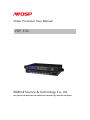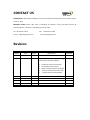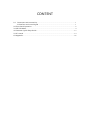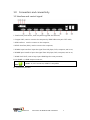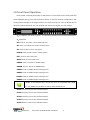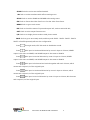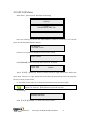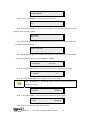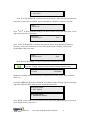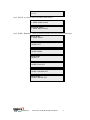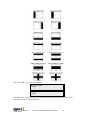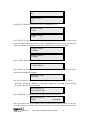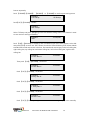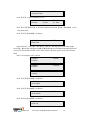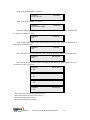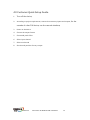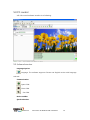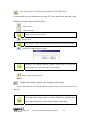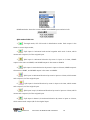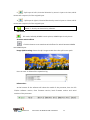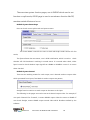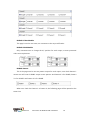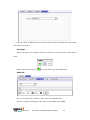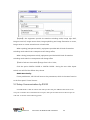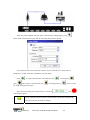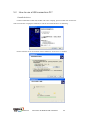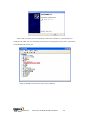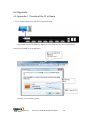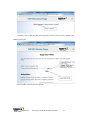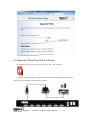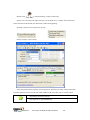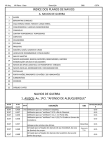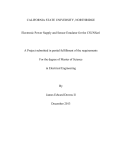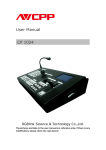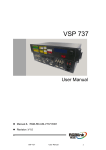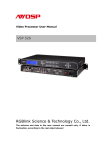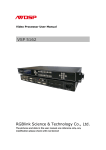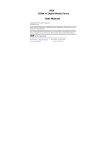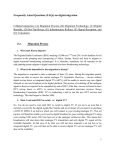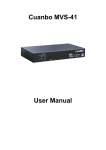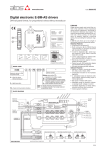Download VSP 330 User Manual Version 1.1
Transcript
Video Processor User Manual VSP 330 RGBlink Science & Technology Co., Ltd. The pictures and data in the user manual are reference only, check the real object! CONTACT US Headquarter: S603 Weiye Building Torch Hi-Tech Industrial Development Zone Xiamen,Fujian Province, P.R.C Shenzhen office: Room A05, Floor 4, Building 24, Industry factory Nanshan Science & Technology Park, Shenzhen, Guangdong Province, P.R.C Tel: +86-592-5771197 Fax:+86-592-5771202 E-mail:[email protected] http://www.rgblink.com Revision Format Time ECO# Description Principal 1.0 2010-12-31 0000 Lisa 1.1 2010-01-12 0001 Released Based on the user manual, following information has been added: 1. Connectors and connectivity; 2. PC software instructions; 3. Setup Communication by RS232 4. Setup Communication by USB 5. Download IP board software Lisa CONTENT 1.0 Connectors and connectivity................................................................................................1 1.1 Interface and control signal ............................................................................................1 2.0 Front Panel Operation..............................................................................................................2 3.0 VSP 330 Menu...........................................................................................................................4 4.0 Customer Quick Setup Guide ...............................................................................................13 5.0 PC control ................................................................................................................................14 6.0 Appendix .................................................................................................................................26 1.0 Connectors and connectivity 1.1 Interface and control signal 1. Small white push button, used only when upgrade the firmware; 2. Copper RJ45, used to connect the computer by 568B-568A twist-pair CAT5 cable; 3. USB interface,used to connect to the computer; 4. RS232 interface (RJ11), used to connect the computer; 5. HDMIA input interface. Input the signal from HD player, DVD, computer, and so on; 6. HDMIB input interface. Input the signal from HD player, DVD, computer, and so on; 7. HDMI LOOP OUT, used to loop input HDMI signal to next processor; 8~11.HDMI1~4, HDMI output connector; Note: HDMI1~4, DVI-I connector, HDMI1.3 compatible 12~13.Switch and Power VSP 330 Document ID:RGB-RD-UM-V330C001 1 2.0 Front Panel Operation Insert power cord and push power to ON position. LCD module on the front panel will show RGBLINK and go into self verification before it load last setting configuration and send processed image to the target monitor. For the first setup,CV1 input is default source. With front panel keyboard, user can operate VSP with menu display on LCD module. 1、LCD Module: the menu to show the switching between bottons and transmission. 2、Keyboard: ESC: Push to exit from current selected item. SEL: Push to confirm the current selected item UP: Push to select item in up option; DOWN: Push to select item in down option; LEFT: Push to select left item; RIGHT:Push to select right item; HDMIA: Push to switch to HDMIA Input; HDMIB: Push to switch to HDMIB Input HDMI1: Push to HDMI1 output setting menu. HDMI2: Push to HDMI2 output setting menu. HDMI3: Push to HDMI3 output setting menu. HDMI4: Push to HDMI4 output setting menu. HDMI1~4 use standard DVI-I connector, which is compatible with HDMI 1.3, use HDMI to DVI cable to connect with HDMI source. SAVE1: Switch to active user-defined mode1. SAVE2: Switch to active user-defined mode2. SAVE3: Switch to active user-defined mode3. SAVE4: Switch to active user-defined mode4. SAVE5:Switch to active user-defined mode5. VSP 330 Document ID:RGB-RD-UM-V330C001 2 SAVE6: Switch to active user-defined mode6. AB: Push to active seamless switch effects setting menu. SCALE: Push to active HDMIA and HDMIB scale setting menu. FRE: Push to freeze the video from live or live the video from freeze. MENU: Push to go to main menu. INF: Push to check the menu of input and output info, version and seriel NO.; OUT: Push to active output format menu. I/II: Push to set single picture mode or dual picture mode SAVE: Push to go to save ready mode, and then push SAVE1、SAVE2、SAVE3、SAVE4、 SAVE5 or SAVE6 seperately will save the configuration. Press , Through mode, VSP 330 works in distribution mode. Press , Split input in Horizontal direction by zoom in input to 2 times, HDMI1 output is the same to HDMI3, and HDMI2 output is the same to HDMI 4. Press , Split input in Vertical direction by zoom in input to 2 times, HDMI1 output is the same to HDMI3, and HDMI2 output is the same to HDMI 4. Press , Split input in horizontal and vertical together with each 2 times, which means each output 1/4 of the original input. Press , Split input in Horizontal direction by zoom in input to 4 times, which means each output 1/4 of the original input. Press , Split input in Vertical direction by zoom in input to 4 times, which means each output 1/4 of the original input. VSP 330 Document ID:RGB-RD-UM-V330C001 3 3.0 VSP 330 Menu After initial,system menu will show as following: RGBLINK 视诚科技 亮彩系列 AVDSP Series VSP 330 Wait Init Network… User can connect the device with LAN Network, If there is connection, VSP 330 will get a auto allocated IP address directly. IP Address 192.168.1.100 If there is no connection display will show DHCP Failed; DHCP Failed Push【MENU】button to access the main menu, as follow: >VSP 330 *Dev Info Recall Touch 【LEFT】/【RIGHT】 button to select the left or right menu items. Before the menu item, if there is a * sign, means the menu item has been selected, you can push the SEL key to enter its sub menu. in “Dev Info” menu. Select it to show the information bout the input signal. Short Cut: Push the 【INF】button to get the Dev Info. As following: HDMIA:0X480X0 HDMIB:0X480X0 Push 【UP】/【DOWN】 to check the current format: VSP 330 Document ID:RGB-RD-UM-V330C001 4 Output Format: 1024x768x60 Push 【UP】 /【DOWN】 to check the current version: Software Version 1.0 Push 【UP】/【DOWN】 to get the serial-number,user can get more service and support with the serial number. RGBLINK SN: 1234 Push 【LEFT】/【RIGHT】 button to select Recall, push SEL to do a Factory Reset; after successful the menu shows: Reset Finished Push 【UP】/【DOWN】 button to select the sub menu, users can select to use English as menu language and loop-out for HDMIA or HDMIB. >VSP 330 *Language Loop out Push 【LEFT】/【RIGHT】button to select the sub menu of language as follow: * Language Select > English 中文 Push 【LEFT】/【RIGHT】button to select Loop out connection; Push 【HDMIA】 or 【HDMIB】 button to get the video from loop out connector directly. Loop out Select >HDMI A HDMI B Push 【UP】/【DOWN】 button to select the sub menu to set timer. >VSP 330 *Time Calendar Push 【SEL】 button to go into Timer setting; VSP 330 Document ID:RGB-RD-UM-V330C001 5 Time > 00:00:20 Push 【LEFT】/【RIGHT】 to activate the timer setting,when the left line shows the character*, means hour is editable, push UP/DOWN to change the minute or second; Time *00:00:20 Push 【SEL】 to enter Calendar setting; The date is shown on the left hand side, on the right shows the Day of the Week. Calendar >2010/01/01 Sun Push 【LEFT】/【RIGHT】 to activate date setting; When there appears the flashing character* on the left of the date, current flashing parameter could be revised, push UP/DOWN to adjust the date. Time *2010/01/01 Sun Push 【UP】/【DOWN】 to enter the submenu AB Mode and Scale. Push the 【AB】 button to enter seamless switch effects setting. >VSP 330 * Scale AB Mode AB Mode including: full-screen switching, transparent full-screen switch, wipe off switch and so on. Push 【LEFT】【 / RIGHT】 to select AB Mode, all available mode including: CUT Switch, Wipe right shift, Wipe left shift, Wipe up shift, and Wipe down shift. Setup AB Mode > CUT Switch Setup AB Mode > DISSOVLE Switch Push 【SEL】 to set fade in fade out duration time, press 【UP】/【DOWN】 to set seconds which ranges from 0.5 s to 30.0 s. VSP 330 Document ID:RGB-RD-UM-V330C001 6 Dissolve Duration: >3.0 s Push 【SEL】 to confirm, enter into WIPE HARD Switch. Setup AB Mode > WIPE HARD Switch Setup AB Mode > WIPE SOFT Switch Push 【UP】/【DOWN】, there are several seamless switching modes as following: WIPE Mode > WIPE RIGHT WIPE Mode *WIPE LEFT WIPE Mode *WIPE DOWN WIPE Mode *WIPE UP WIPE Mode *WIPE PLUS OUT WIPE Mode *WIPE CURTAIN OUT WIPE Mode *WIPE CENTER OUT VSP 330 Document ID:RGB-RD-UM-V330C001 7 Push 【SCALE】 to go into SCALE MENU: Scale A Width: >1024 Scale A Height: >768 With PIP Picture in Picture mode, user can adjust X,Y position of sub picture, user can not adjust X,Y position of the main picture. VSP 330 Document ID:RGB-RD-UM-V330C001 8 Scale B Pos X: >0 Scale B Pos Y: >0 Push【LEFT】/【RIGHT】to set the value of coordinate X or Y; Scale B Width: >1024 Scale B Height: >768 Push 【OUT】 to go into output formats menu, push 【UP】/【DOWN】 to find the right output resolution which user may use, select 【HDMIA】,The output format would be the same with HDMIA, use HDMIB, output format would be the same with HDMIB. Output Format: >HDMIA Output Format: >HDMIB Push 【UP】/【DOWN】to find the resolution as shown: Output Format: >1024x768x60 Push 【PIP】 to enter picture in picture mode, press this button to display the two video sources from HDMI1 and HDMI2: Setup PIP mode Finished! The device supports total 6 user configuration modes, when press 【SAVE】 button, 【SAVE1】, 【SAVE2】, 【SAVE3】, 【SAVE4】, 【SAVE5】, 【SAVE6】 button will light up together and the menu will shows: Save Setting To: Press ESC to Exit Press 【SAVE1】 to save the current configuration to User Mode 1: Save Setting To: SAVE1 Finished! After user mode 1 saved, User Mode 1 will be recalled after the device power on (User do not make factory reset before that). Other user mode can be called if push the user mode VSP 330 Document ID:RGB-RD-UM-V330C001 9 button separately. Push 【HDMI1】、【HDMI2】、 【HDMI3】 or 【HDMI4】to each output setting menu: >HDMI1 *TP Setup XP Setup Push【UP】/【DOWN】 shows: >HDMI1 *DE Setup Select TP Setup and push 【SEL】to go into TEST Pattern setting menu, TEST Pattern is used to test monitor and signal stability: >HDMI1 *ON TP On/Off Push 【UP】/【DOWN】to enable by ON or disable by Off of the TEST Pattern, select ON and push 【SEL】 to enter into TEST Pattern, the device offers following TEST Pattern Mode: standard horizontal and vertical color bar, horizontal and vertical gray scale, left rolling bar, right rolling bar, up rolling bar and down rolling bar, left incline rolling bar, right incline rolling bar. >HDMI1 >Color Bar H TP Mode Then push 【UP】/【DOWN】, as follows: >HDMI1 >Color Bar V TP Mode Push 【UP】/【DOWN】, as follows: >HDMI1 >Gray Bar H TP Mode Push 【UP】/【DOWN】, as follows: >HDMI1 > Gray Bar V TP Mode Push 【UP】/【DOWN】, as follows: >HDMI1 >Auto Color TP Mode Push 【UP】/【DOWN】 to go into Manual Color to change display color manually: VSP 330 Document ID:RGB-RD-UM-V330C001 10 >HDMI1 >Manual Color TP Mode Push 【SEL】 to go into Manual Color: >HDMI1 >R:000 G:000 TP Color B:000 Push 【LEFT】/【RIGHT】 to chose the parameters, push 【UP】/【DOWN】 to set the parameters: Push 【UP】/【DOWN】, as follows >HDMI1 >Roll Left TP Mode Select Roll Left、Roll Right、Roll down、Roll Up、Roll Up Left or Roll Down Right. Push【SEL 】to set the rolling bar, push【UP】 【 / DOWN】to set background and foreground colors; The device offers total 8 colors: white, yellow, sky blue, green, pink, red, blue and black. Here is an example: select roll left >HDMI1 >Yellow TP Roll >HDMI1 >Yellow TP Back >HDMI1 >Yellow TP Fore Push 【UP】/【DOWN】, as follows >HDMI1 >Roll Right TP Mode Push 【UP】/【DOWN】, as follows >HDMI1 >Roll Down TP Mode Push 【UP】/【DOWN】, as follows >HDMI1 >Roll Up VSP 330 TP Mode Document ID:RGB-RD-UM-V330C001 11 Push 【UP】/【DOWN】, as follows >HDMI1 >Roll Up Left TP Mode Push 【UP】/【DOWN】, as follows >HDMI1 >Roll Down Right TP Mode Select XP Setup and press 【SEL】 to set horizontal position, push【LEFT】/【RIGHT】 to adjust the parameter value: >HDMI1 *23 X Setup Push 【UP】/【DOWN】, enter vertical position setting, push 【LEFT】/【RIGHT】 to adjust the parameter value: >HDMI1 *23 Y Setup Select DE Setup to adjust image offset, push 【SEL】, DE image offset could be adjusted: >HDMI1 *ON DE On/Off Select ON to go into DE setting menu, push【UP】/【DOWN】, 【LEFT】/【RIGHT】 to set the parameter value, as follows >HDMI1 > 35 DE H Start >HDMI1 > 35 DE V Start >HDMI1 > 35 DE Width >HDMI1 > 35 DE Height DE H Start: Image horizontal position setting; DE V Start: Image vertical position setting; DE Width: Image width setting; DE Height: Image height setting; VSP 330 Document ID:RGB-RD-UM-V330C001 12 4.0 Customer Quick Setup Guide 1. Turn off the device; 2. According to project requirements, connect the necessary inputs and outputs, for the cascade of other DVI device, use the cascade interface; 3. Power on the device 4. Choose the output format 5. Choose AB push effect 6. Select input channel 7. Select work mode 8. Set size and position of every output VSP 330 Document ID:RGB-RD-UM-V330C001 13 5.0 PC control VSP 330 control software interface is as following: 5.1 Software Introduce. Language Option. Language. The software supports Chinese and English version with language selected. Communication. Open COM. Close COM. : Set COM. Device toolbar Synchronization. VSP 330 Document ID:RGB-RD-UM-V330C001 14 : Click “Synchronization”, Can sync the data from the VSP 330 in communication to the software run on the PC, at the same time the data in the EPROM can synchronize with the device. : Save to flash. : Load from flash. There are 6 user save modes. :Factory reset Click “Factory setup”, previously saved user-mode will be cleared : Advance, for administrator control. ”Advance” for engineer specially, please contact with our Customer Service engineer to get the code if it is necessary. Help :Help.. Display helps dialogue. About. : Display the software version and company information; Output resolution:User can choose different output resolution by selecting from pull down list. Click the drop-down arrow to select HDMIA or HDMIB, then the output resolution is the same to them seperately; VSP 330 Document ID:RGB-RD-UM-V330C001 15 HDMI resolution: show the current HDMIA and HDMIB input resolution info. Split mode of VSP 330 1. ,Through mode, VSP 330 works in distribution mode. Each output is the same to current input mode; 2. ,Split input in horizontal and vertical together with each 2 times, which means each output 1/4 of the original input. 3. ,Split input in Horizontal direction by zoom in input to 2 times, HDMI1 output is the same to HDMI3, and HDMI2 output is the same to HDMI 4. 4. ,Split input in Vertical direction by zoom in input to 2 times, HDMI1 output is the same to HDMI3, and HDMI2 output is the same to HDMI 4. 5. ,Split input in Horizontal direction by zoom in input to 4 times, which means each output 1/4 of the original input. 6. ,Split input in Vertical direction by zoom in input to 4 times, which means each output 1/4 of the original input. 7. ,Split input in up 1/2 Horizontal direction by zoom in input to 4 times, which means each output 1/8 of the original input. 8. ,Split input in down 1/2 Horizontal direction by zoom in input to 4 times, which means each output 1/8 of the original input. VSP 330 Document ID:RGB-RD-UM-V330C001 16 9. ,Split input in left 1/2 Vertical direction by zoom in input to 4 times, which means each output 1/8 of the original input. 10. ,Split input in right 1/2 Vertical direction by zoom in input to 4 times, which means each output 1/8 of the original input. Mode 7~10 only can be active by software. PIP Toolbar : PIP mode; Defaultly HDMIA is main picture, HDMIB input is sub picture. Seamless switch effects : Click this button to set seamless switch effects for switch between HDMIA and HDMIB inputs. Image Split Drawing: shows the split images mode when the split button push. User can save or delete all the operation log. Information : At the bottom of the software will show the model of the processor, here ise VSP 330,the software version, front firmware version, back firmware version and serial number of the processor. VSP 330 Document ID:RGB-RD-UM-V330C001 17 There are two system function pages, one is DVID4P which used to set function on split mode; GOOD page is used to set advance function like PIP, seamless switch effects and so on. DVID4P: System Status Page User can check current split mode and system status. The Screen Mode is used for the user to check which split mode current VSP 330 works; The System Status has two status, one is DDR initialization, which is used to check whether VSP 330 hardware is working in normal status. It is normal when check; Video Input is used to check whether input signal from HDMIA or HDMIB is correct. It is correct when checked. DVID4P: System Control There are two working modes for each output, one is Normal mode to output video which processed from inputs, Test Mode is used to output test pattern; Straight function used to set each output as the same to the input. The following in the pages are used to set each channel output video. For example, If user push Channel2 for Channel1, it means HDMI1 output video the same to HDMI2. If user check Straight, means HDMI1 output normal video which distribute default by the software. VSP 330 Document ID:RGB-RD-UM-V330C001 18 DVID4P: Video Module This page is used to test now, not comments to do any modification. DVID4P: DDR Module Only comments user to change the X,Y position for each output, to meet processed video area requirement. DVD4P: Pattern This is the page used to set test pattern output for each output, user check Pattern 1 means user will control HDMI1 output as test pattern. And Pattern2 is for HDMI2, Pattern 3 is for HDMI 3 and Pattern 4 is for HDMI4. When user check the Pattern 1 to Pattern 4, the following page will be opened at the same time. VSP 330 Document ID:RGB-RD-UM-V330C001 19 User can select TP Mode such as Color Bar H from the list, and then the each output will output test pattern. Good Page When user want to use advance function of VSP 330, can push button under GOOD block. When user push PIP button , the page will be opened as following. GOOD-PIP User can change the X,Y position of the video from HDMIB input. And user can push Scale page to set video size of HDMIA and HDMIB. VSP 330 Document ID:RGB-RD-UM-V330C001 20 For the parameters Video Width and Video Height inside ScaleA and ScaleB, they are used for further function, it is not use to change the value now. User can change the value of Output Width and Output Height inside EScaler, after user change the value, should push “Set” button to active. And user can change the video size by plug image on the right. When user push AB button , will open page as following, which is also inside Image Fun page, but change from PIP to Alpha. VSP 330 Document ID:RGB-RD-UM-V330C001 21 【Alpha】:the equipment provide six seamless switching mode, image right shift, image moves left, image moves down, image upshifting and image fluctuation to move, image center to center around move on both sides When opening [transparent switch], equipment provided with 6 kinds of seamless switching mode switch has a transparent soft change effect; When closing [transparent switch], equipment provided with 6 kinds of seamless switching mode switch no transparent soft change effect 【fade in fade out time switch】range from 0.5s to 30.0s; Click the option PORTA→PORTB or PORTB→PORTA,during the two video inputs switch, user will find the effects they choose. GOOD-Auto Config If user push button, VSP 330 will auto set the parameters, which is the same function to the front panel “Freeze” button. 5.2 Setup Communication by RS232 Use DB9 to RJ11 cable to control VSP 330 by its RS 232 port. DB9 should connect to PC com port or another device which has the com port; RJ11 port should connect to RS 232 port on VSP 330. As shown of the following picture. VSP 330 Document ID:RGB-RD-UM-V330C001 22 After user get the right RS 232 port, open communication setting page by push button under Communication part, and the following dialog will be opened. User should use the same CommPort to the PC or the control device in used, and use Baudrate as 115200. After that, push OK to close the dialog. Push push to setup communication with VSP 330, and will close the communication and will change to will change back to , which is ready for setup communication again. After success of setting up communication, it will show , and will change to green. If user could not success to make communication, should check whether the com part took place by another software. VSP 330 Document ID:RGB-RD-UM-V330C001 , 23 5.3 How to use a USB connection PC? 1.Install the driver Connect USB cable to VSP 330, another end to PC or laptop, power on VSP 330. For the first time to use the PC or laptop for VSP 330, it will ask for install the driver as following. Choose from the list or the location of the USB driver, click "next" to continue. VSP 330 Document ID:RGB-RD-UM-V330C001 24 After install is finished, user will find the PC detect this USB device, and will allocate a COM port the USB. User can find this port inside device management of the system, which show as MCB2300 USB VCom port. Setup with USB communication is the same to RS 232. VSP 330 Document ID:RGB-RD-UM-V330C001 25 6.0 Appendix 6.1 AppendixⅠ Download the IP software 1. First, connect the device with PC by network cable 2. Input VSP 330 network address in address bar: 192.168.0.100, enter the user name admin and password rgblink123 in the dialog box 3. Thirdly, click on FPGA Upgrade: VSP 330 Document ID:RGB-RD-UM-V330C001 26 4. Fourthly, click on【browse】to select upgrade, file name must be Preamp_FPGA.bin or Bakamp_FPGA.bin. Click Send】to send and wait for upgrade VSP 330 Document ID:RGB-RD-UM-V330C001 27 6. Upgrade Bakamp FPGA Success 6.2 Appendix II Download the IP software Turn off the power, take the two coding switch to “ON” sate. As below: Connect one side of the RJ11 download line to the RS232 on the video processor,and the other side to be connected to the serial port on the PC. VSP 330 Document ID:RGB-RD-UM-V330C001 28 Double click to run Flash Magic, setting as following: Firstly, users can choose the right serial port, set the baud rate to 115200, choose LPC2368, and to load the aim document (hex.document) of IP board upgrading. Secondly, confirm the two option box by tick. Finally, click the “Start” button. After download, exit the program, turn off the power, push the two white coding switch back to default position. Power on VSP 330, check whether VSP 330 works well as version control. Flash Magic download website: http://rgblink.cn/_d269804420.htm VSP 330 Document ID:RGB-RD-UM-V330C001 29