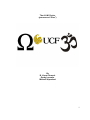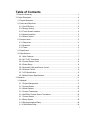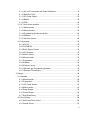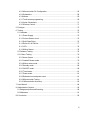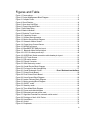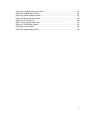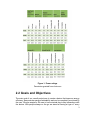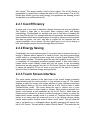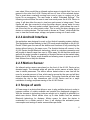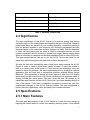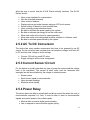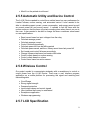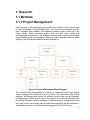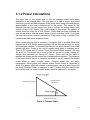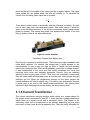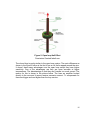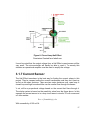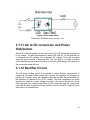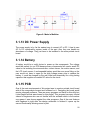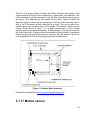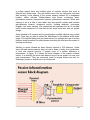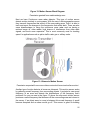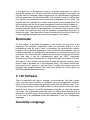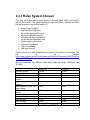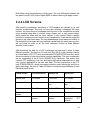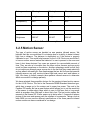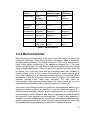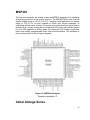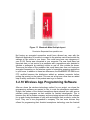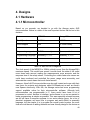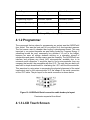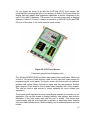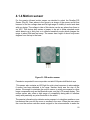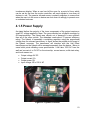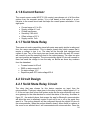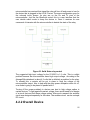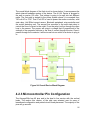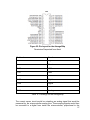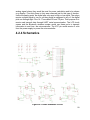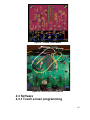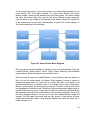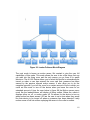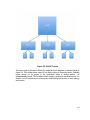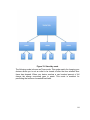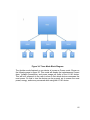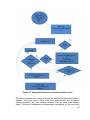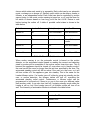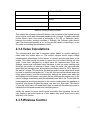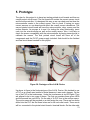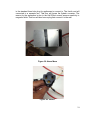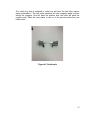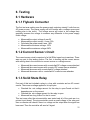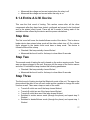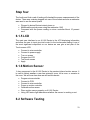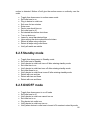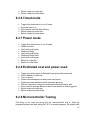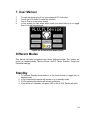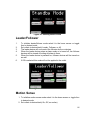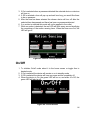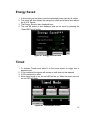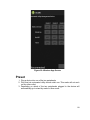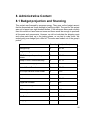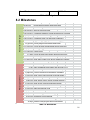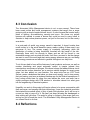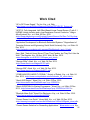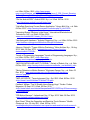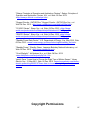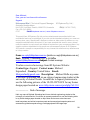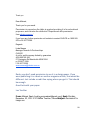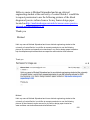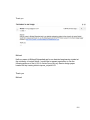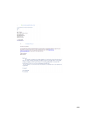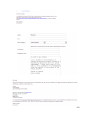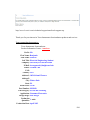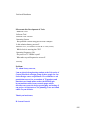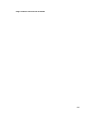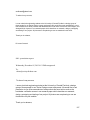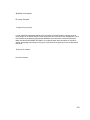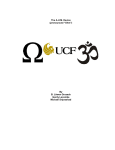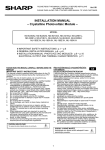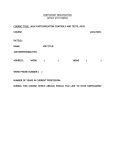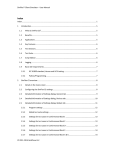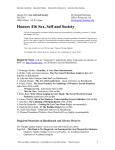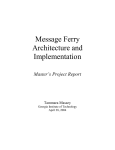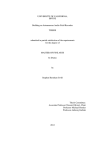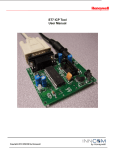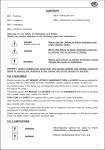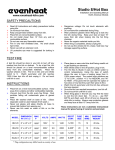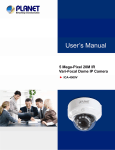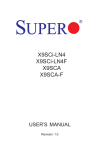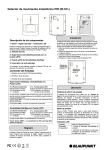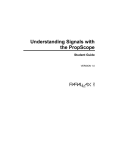Download Senior Design 2 Final Paper - University of Central Florida
Transcript
The A.U.M. Device (pronounced “Ohm”) By B. Löwen Gruseck Gardy Lacombe Michael Sriprashad 1 Table of Contents 1. Executive Summary ...................................................................................................... 1 2. Project Description ........................................................................................................ 2 2.1 Project Motivation .................................................................................................... 2 2.2 Goals and Objectives .............................................................................................. 3 2.2.1 Cost Efficiency .................................................................................................. 4 2.2.2 Energy Saving................................................................................................... 4 2.2.3 Touch Screen Interface..................................................................................... 4 2.2.4 Android Interface............................................................................................... 5 2.2.5 Motion Sensor ................................................................................................... 5 2.3 Scope of work.......................................................................................................... 5 2.3.1 Objectives ......................................................................................................... 6 2.3.2 Schedule ........................................................................................................... 6 2.3.3 Tasks ................................................................................................................ 6 2.4 Significance ............................................................................................................. 7 2.5 Specifications .......................................................................................................... 7 2.5.1 Main Features ................................................................................................... 7 2.5.2 AC To DC Conversion ...................................................................................... 8 2.5.3 Current Sensor Circuit ...................................................................................... 8 2.5.4 Power Relay...................................................................................................... 8 2.5.5 Automatic Utility and Device Control................................................................. 9 2.5.6 Wireless Control................................................................................................ 9 2.5.7 LCD Specification ............................................................................................. 9 2.5.8 Motion Sensor Specifications.......................................................................... 10 3. Research ..................................................................................................................... 11 3.1 Methods................................................................................................................. 11 3.1.1 Project Management ....................................................................................... 11 3.1.3 Current Sensor................................................................................................ 13 3.1.4 Shunt Resistor ................................................................................................ 13 3.1.5 Current Transformer ....................................................................................... 14 3.1.6 Hall Effect Current Sensor Transducer ........................................................... 15 3.1.7 Current Sensor................................................................................................ 17 3.1.8 Relay System .................................................................................................. 18 3.1.9 Electromechanical Relay ................................................................................ 18 3.1.10 Solid State Relay .......................................................................................... 18 i 3.1.11 AC to DC conversion and Power Distribution ............................................... 19 3.1.12 Rectifier Circuit.............................................................................................. 19 3.1.13 DC Power Supply.......................................................................................... 20 3.1.14 Battery........................................................................................................... 20 3.1.15 PCB............................................................................................................... 20 3.1.16 Touch Screen interface .................................................................................... 21 3.1.17 Motion sensor ............................................................................................... 23 3.1.18 Microcontroller .............................................................................................. 26 3.1.19 Programming the Microcontroller .................................................................. 26 3.1.20 Software ........................................................................................................ 27 3.1.21 Wireless Control............................................................................................ 29 3.2 Components .......................................................................................................... 30 3.2.1 ACS712........................................................................................................... 30 3.2.2 CSLT6B100 .................................................................................................... 31 3.2.3 Relay System Chosen .................................................................................... 32 3.2.4 LCD Screens................................................................................................... 33 3.2.5 Motion Sensor ................................................................................................. 34 3.2.6 Microcontroller ................................................................................................ 35 3.2.7 Programmer .................................................................................................... 37 3.2.8 Software .......................................................................................................... 39 3.2.9 Wireless Control.............................................................................................. 40 3.2.10 Wireless App Programming Software ........................................................... 43 3.2.11 Relevant Technologies ................................................................................. 45 4. Designs ....................................................................................................................... 48 4.1 Hardware ............................................................................................................... 48 4.1.1 Microcontroller ................................................................................................ 48 4.1.2 Programmer .................................................................................................... 50 4.1.3 LCD Touch Screen ......................................................................................... 50 4.1.4 Motion sensor ................................................................................................. 52 4.1.5 Power Supply .................................................................................................. 53 4.1.6 Current Sensor................................................................................................ 54 4.1.7 Solid State Relay ............................................................................................ 54 4.2 Circuit Design ........................................................................................................ 54 4.2.1 Solid State Relay Circuit ................................................................................. 54 4.2.2 Overall Device................................................................................................. 55 ii 4.2.3 Microcontroller Pin Configuration .................................................................... 56 4.2.4 Schematics ..................................................................................................... 58 4.3 Software ............................................................................................................. 59 4.3.1 Touch screen programming ............................................................................ 59 4.3.4 Value Calculations .......................................................................................... 71 4.3.5 Wireless Control.............................................................................................. 71 5. Prototype ..................................................................................................................... 73 6. Testing ........................................................................................................................ 76 6.1 Hardware ............................................................................................................... 76 6.1.1 Power Supply .................................................................................................. 76 6.1.2 Current Sensor circuit ..................................................................................... 76 6.1.3 Solid State Relay ............................................................................................ 76 6.1.4 Entire A.U.M. Device....................................................................................... 77 6.1.5 LCD ................................................................................................................. 78 6.1.6 Motion Sensor ................................................................................................. 78 6.2 Software Testing ................................................................................................... 78 6.2.1 Menu Testing...................................................................................................... 79 6.2.2 Home Screen .................................................................................................. 79 6.2.3 Leader/Follower mode .................................................................................... 79 6.2.4 Motion sense mode......................................................................................... 79 6.2.5 Standby mode ................................................................................................. 80 6.2.5 ON/OFF mode ................................................................................................ 80 6.2.6 Timed mode .................................................................................................... 81 6.2.7 Power mode .................................................................................................... 81 6.2.8 Estimated cost and power used ...................................................................... 81 6.2.9 Microcontroller Testing.................................................................................... 81 6.2.10 Microcontroller Accuracy............................................................................... 82 7. User Manual ................................................................................................................ 84 8. Administrative Content ................................................................................................ 90 8.1 Budget projection and financing ............................................................................ 90 8.2 Milestones ............................................................................................................. 91 8.3 Conclusion ................................................................................................................ 92 iii Figures and Table Figure 1: Power ratings ..................................................................................................... 3 Figure 2: Project Management Block Diagram ............................................................... 11 Figure 3: Complex Power ................................................................................................ 12 Figure 4: Shunt Resistor ................................................................................................. 14 Figure 5: Open loop Hall Effect ....................................................................................... 16 Figure 6: Closed Loop Hall Effect ................................................................................... 17 Figure 7:Solid State Relay .............................................................................................. 19 Figure 8: Made in Multisim .............................................................................................. 20 Figure 9: Resistive Touch Screen ................................................................................... 21 Figure 10: Capacitive Screen .......................................................................................... 22 Figure 11: Surface Wave Acoustics ................................................................................ 23 Figure 12: Motion Sensor Block Diagram ....................................................................... 25 Figure 13: Ultrasonic Motion Sensor ............................................................................... 25 Figure 14: Closed Loop Current Sensor ......................................................................... 31 Figure 15: MSP430 pin layout ......................................................................................... 36 Figure 16: BlueSMiRF RP-SMA pin layout ..................................................................... 42 Figure 17: Bluetooth Mate Gold pin layout ..................................................................... 43 Figure 18: LCG3 10-outlets power strip .......................................................................... 46 Figure 19: AVRISPmkII Serial connection cable header pin layout ................................ 50 Figure 20: LCD Touch Screen ........................................................................................ 51 Figure 21: PIR motion sensor ......................................................................................... 52 Figure 22: Flyback Converter .......................................................................................... 53 Figure 23: Solid State relay control ................................................................................. 55 Figure 24: Overall Device Block Diagram ....................................................................... 56 Figure 25: Pin Layout for the Atmega324p ..................................................................... 57 Figure 26: Overall Schematic Circuit ................................. Error! Bookmark not defined. Figure 27: Printed Circuit Board ...................................................................................... 59 Figure 28: Final Printed Circuit Board ............................................................................. 59 Figure 29: Home Screen Block Diagram ......................................................................... 60 Figure 30: Leader Follower Block Diagram ..................................................................... 61 Figure 31: Motion sensing Block Diagram ...................................................................... 62 Figure 32: ON/OFF mode ............................................................................................... 63 Figure 33: Stand-by mode ............................................................................................... 64 Figure 34: Timer Mode Block Diagram ........................................................................... 65 Figure 35: Power mode block diagram ........................................................................... 66 Figure 36: Estimated cost and power used ..................................................................... 67 Figure 37: Algorithm Flowchart for automatic outlet control ............................................ 69 Figure 38: Prototype of the A.U.M. Device ...................................................................... 73 Figure 39: Home Menu ................................................................................................... 74 Figure 40: Outlet 1 .......................................................................................................... 74 Figure 41: Peripherals ..................................................................................................... 75 iv Figure 42: A.U.M Device menu screen ........................................................................... 84 Figure 43: Standby Menu Screen ................................................................................... 85 Figure 44: Leader-Follower Screen ................................................................................. 85 Figure 45: Motion Sensing Screen .................................................................................. 86 Figure 46: On/Off Screen ................................................................................................ 86 Figure 47: Energy Saved Screen .................................................................................... 87 Figure 48: Timed Mode Screen ....................................................................................... 87 Figure 49: Power Screen ................................................................................................ 88 Figure 50: Wireless App Screen ..................................................................................... 89 v 1. Executive Summary Vampire draw, Phantom load, or most commonly know as Standby power accommodates about 10% of the total amount of wasted electricity in the world and in your electricity bill. Devices such as the VCRs, all-in-one printers, and laptops are all examples of the largest culprits. Using 50% of the power as if the device was on while in standby mode. Even though in some cases being necessary such as remote controls, observing temperatures, and digital displays, these devices add up in the modern home and can also add a hefty tax to your electricity bill. The solution to this would be to regulate which devices are left in stand by mode and which devices should be completely unplugged or power cut. Saving energy is important with the depletion of fuels. Alternative sources must be created to be able to sustain our lifestyle and by saving energy this allows us more time to be able to fabricate these sources. We have created a device that is low power, user friendly and reduces the amount of power wasted in stand by mode. By cutting all power to a device when not in use this will eliminate standby power. The A.U.M. Device (pronounced “Ohm”) or also known as the automated utility management device is similar to a power strip but carries an LCD touch screen display for user interaction. This device allows the user to regulate devices plugged in to be set on, completely off or depending on surrounding devices. For example say we have the Computer, monitor, and printer plugged in to the A.U.M. Device. The device can be set that when the computer enters sleep or standby mode all power will be cut from the surrounding devices therefore eliminating standby power. This device also carries Bluetooth technology, which allows a user to link their android device via Bluetooth to the A.U.M. Device. This will allow the user to control the device up the 50 feet away. Being able to turn devices on and off from anywhere in your home making the device easily accessible to the user that is out of reach of the A.U.M. Device. It also carries an infrared motion sensor located on the front of the A.U.M. Device that will be used to detect primarily if a user has entered or exited the room. This allows for the A.U.M. Device to power down all devices once a user has been gone for a period of time. The A.U.M. Device also displays the in the menu of the LCD an average monthly power cost for the devices connected to A.U.M. Device and your average electricity bill. With Similar devices to the A.U.M. Device available we noticed that they did not behold many features at all. They were mainly basic power strips with switches to kill power to one of the outlet. The A.U.M. Device is designed to go above and beyond these designs to create a product with useful features easily accessible and user friendly to people of all ages. With wireless capabilities, infrared motion fail-safe, and monthly power consumption to ensure that the most power is saved even from rooms away. 1 2. Project Description 2.1 Project Motivation Most people believe when they turn their device off, it’s not wasting any power. That simply isn’t true because even when a device isn’t being used or in the ‘off’ mode, it’s still draining energy from the outlet. The United States department of energy has defined standby power or phantom load as “The power consumed by a product when in the lowest power consuming mode, which typically occurs when the product is switched to “off” or not preforming it primary function or purpose. An extreme number of electronics on the market today cannot be completely turned off unless being unplugged from the outlet. According to Forbes “A typical United States home has forty products constantly drawing power, together these amount to almost 10% for residential electricity use”. On average Standby power consumes about five percent to around fifteen percent of electricity used in a modern residential home. This can add up to over five hundred million dollars a year globally. Standby power is turning into a growing epidemic for most households across the globe with the depletion of fuels to produce electricity. Corresponding to the Lawrence Berkley national laboratory (standy.lbl.gov), standby power contributes to one about percent of global carbon dioxide emissions in our earth’s atmosphere, which is about 5 million tons of carbon dioxide per year. This is equivalent to impact on the atmosphere of more than 1 million cars. For some equipment such as fire alarms, security systems or thermostats require the use of stand by power to stay powered throughout the day for daily and emergency purposes. In turn we need to regulate which device should remain in stand by mode and which should be completely turned off. As seen in figure 1.1 on the next page having theses device plugged in when not in use or idle will cost you a considerable amount of money in the long run. Averaging up about five hundred dollars just for the devices listed below in figure 1 table. With the constant rise of cost of electricity we need to be more aware of where our power is going and preserve as much of it as we can for future use. Our group sought out to manufacture a device that eliminates standby power with convenience. With a number of features for accessibility and an energy sufficient design that will not only help with energy sustainability, it will also become beneficiary to the entire planet. Along with saving money and retaining our depleting fuel supply. 2 Figure 1: Power ratings Permission granted from choice.au 2.2 Goals and Objectives The main goal of our overall project was to create a device that improves energy efficiency, demonstrate energy sustainability and can be completely monitored by the user. We also aspire for the user to have minimal day-to-day interactions with the device. With people always on the go we aimed at having at type of “worry 3 free” device. This design entails a total of three outlets. The A.U.M. Device is comparable to a power strip in design but with an LCD touch screen. The A.U.M. Device also informs you how much energy your appliances are drawing as well as calculate your monthly electric bill. 2.2.1 Cost Efficiency A major goal of ours was to fabricate a design that was low cost and effective. This played a huge part in the project when choosing parts and design methodology. We examined our situation and tried to find ways of breaking the cost down little by little. For example with the microcontroller we researched over twenty different kinds and compared specs to be able to choose a microcontroller that was low power, low cost, and able to support all the features that are currently available on our device. We also found ways to cut cost by buying in bulk, and shopping around for parts through different vendors 2.2.2 Energy Saving Considerably the most important goal of our project was to conserve the use of energy of devices while a device is in stand by mode. Our device carries three outlets similar to a household power surge and a Liquid Crystal Display (LCD) touch screen interface. The device gives the user the capability to set outlets on or completely off (unplugged) preventing standby power. It also detect when a Leader device enters standby mode and kills the power to the surrounding devices that are also plugged into the A.U.M. Device. We have also designed it to obtain the capability to turn off once a user has left the area for a certain amount of time to maximize energy saving potential. 2.2.3 Touch Screen Interface The touch screen interface is the main brain of the overall system constantly communicating with the microcontroller to turn devices on and off. The screen displays a menu like screen with toggle switches to enter different modes and apply different features. The first mode that the A.U.M. Device offers is called “Leader/follower mode”. This mode allows the user to choose one or more devices and set them to either Leader or follower. When leader is selected for a device it will remain on and unaffected by the A.U.M. Device. While when the follower mode is chosen for a device it will set the device to remain on unless the leader device enters standby mode or is turned off. Therefore when the leader device is not being used all power will be cut to the follower devices saving usually wasted power. Another mode is called “on/off mode”. This will allow the user to set device on or unplugged without actually unplugging the device from the A.U.M. Device. The next mode is called “Motion Sense”. This mode lets the 4 user select if they would like an infrared motion sensor to decide that if no one is present in the room the A.U.M. Device will turn off turn off the selected device. This is great when constantly moving from room to room or running out of the house for an emergency. The next mode is called “Estimated Savings”. The following mode will allow the user to see how much power the A.U.M. Device is using. It will also allow the user to view how much power is being saved. These figures will also be converted to show the dollar amount versus watts for easy comprehension. The next mode is called “timed mode”, which allows the user to set a time limit for an outlet certain outlet. This is useful for when charging your device or cooking devices. The last mode is known as “Power”, which allows the user to view the current amps, voltage, and power coming out of each outlet. 2.2.4 Android Interface An application was designed to work on the Android operating system platform. This application worked similarly to the LCD touch screen interface on the A.U.M. Device. Which gave the user all the abilities and functions of fully controlling the device without being in the same room. The Android device will connect to the A.U.M. Device though Bluetooth technology, which is a wireless connection and will be able to have a range from zero to 100m away. We felt that this would work well with the major increase in popularity of Android devices on the market today. Making the A.U.M. Device more versatile and allowing users to power up and off their devices from a fairly far distance. 2.2.5 Motion Sensor An infrared motion sensor was placed on the front of the A.U.M. Device at an elevated angle. The elevated angle will give the motion sensor a better field of view to detect presences. The motion sensor detects when a user has left the room for a certain amount of time, which can be pre set by the user and will shut down all selected devices for motion control. The motion controller will also help minimize the day to day interactions with A.U.M. Device and be a major contributor of energy and power saving of the A.U.M. Device. 2.3 Scope of work A Power surge is a device that allows a user to plug multiple devices in order to increase number of outlets available and protects the peripherals plugged in. With the increase in technology today we sought out to magnify its potential to a whole new device. Which carries more up to date feature such as wireless Bluetooth technology for distance. Motion sensor for when the device is unattended for a certain period of time. It will displays the estimated power consumption and savings in watts versus dollars per outlet. 5 2.3.1 Objectives The A.U.M. Device was aimed at being a device that would virtually pay for it self over time. Its money saving potential shows it can save some users up to 150$ a year in the average home if we can eliminate standby power. By adding features such as the android application and the motion sensor we felt would give the A.U.M. Device an edge on a normal house hold power surge. The motion sensor helps with low maintenance allows the device to shut down if no user is present for a certain amount of time. With the development of the android application we felt would make the device more user friendly and accessible to a broader range of users. According to Theregister.co.uk the android platform controls about seventy five percent of the global smartphone market. 2.3.2 Schedule To completely finish the A.U.M. Device the project took approximately four months. We hoped to get an early jump on it and have all parts ordered by the last day of finals in the Fall 2012 semester. This couldn’t happen due to funding process complications with being reimbursed by the Progress Energy senior design fund. We ended up getting most of the parts in January and the project was finished and presentation ready by April 2013. 2.3.3 Tasks Table 1 shown below shows all the hardware components for the A.U.M. Device design and the group member who was responsible for it. Tasks Power Group member Gardy Lacombe LCD Michael Sriprashad Bluetooth Michael Sriprashad Microcontroller Benjamin Gruseck Embedded System Circuits Benjamin Gruseck Motion sensor Michael Sriprashad Current sensor Gardy Lacombe Relay Gardy Lacombe Table 1: Hardware Components Table 2 shown below list the software components and the group member responsible for it. 6 Tasks Group member Mobile application Michael Sriprashad Display programming Michael Sriprashad Touch interface Michael Sriprashad Wireless communication Microcontroller programming Benjamin Gruseck Benjamin Gruseck Table 2: Software components 2.4 Significance The main significance of the A.U.M. Device is to promote energy and money saving through out the United States and hopefully the rest of the world. Stand by power uses about ten percent of your monthly electricity consumption adding a nice ten percent increase in your electricity bill. Nothing is permanent and with that said neither is the resources we have obtained on earth. With the depletion of fossil fuel rising every day we need to invest in alternative sources or most modern equipment will not be able to operate any longer. Saving energy helps allow us more time to research and develop alternative fuels for use in the future. The more people that we can get to use the A.U.M. Device the better for the planet they will be saving both the earth and on there electricity bill. We also felt that user accessibility was a huge factor when creating the A.U.M. Device in order to reach a more broad variety of users. If users are unable to walk to a certain room in the house or if they are not too technology savvy we wanted to solve this problem. We have implemented this by creating an android application that will work with a smartphone platform enabled device though Bluetooth. This application is almost an exact replica of what the LCD display would read, but will control the A.U.M. Device wirelessly from anywhere inside or directly outside the user’s home. This also gives the user full access to all capabilities and functions on the A.U.M. Device as if you were standing directly in front of the device. It also has a connection encryption to protect the user from unwarranted changes to the A.U.M. Devices modes. This was designated to protect the user’s appliances, data, and sanity from outside intrusions. 2.5 Specifications 2.5.1 Main Features The main goal and purpose of the A.U.M. Device is to save the user energy by keeping the outlets under its control from wasting stand by power. It also should 7 allow the user to control how the A.U.M. Device actually functions. The A.U.M. Device should; • • • • • • • • • • • Have a user interface for customization Also be controlled wirelessly Have a motion detector Display options and make changes using an LCD touch screen Switch outlets off based on user specified time Have a standby power shutdown mode Be able to calculate the power used by the system Be able to estimate the energy bill on the outlet used Allow each outlet to be closed or open separately Allow each outlet to be designated as either a leader or a follower outlet Be able to calculate power saved by the system 2.5.2 AC To DC Conversion The device has many smaller components that have to be powered by an AC source. So the unit must have a system that can transform voltage, both from AC to DC and from wall voltage to circuit voltage. • • Convert 120 volt to a small DC value Supply voltage to all the inner components 2.5.3 Current Sensor Circuit For the device to actually calculate any type of power the current and the voltage have to be calculated. The current in each outlet must be measured and averaged, as well as multiplied by the voltage to calculate power. • • • • Sense current Send current signal to microcontroller Have accurate readings Measure values rapidly 2.5.4 Power Relay The device has to be able to actually halt and allow current flow when the user or microcontroller requests it to. Also, it must be able to react to microcontroller signals and control power to the outlets rapidly. • Must be able to receive digital communication • Has to respond to microcontroller signals quickly 8 • Must fit on the printed circuit board 2.5.5 Automatic Utility and Device Control The A.U.M. Device needed to control three outlets based on user preferences for Leader-Follower, motion sensing, and automated control. It also needed to be able to calculate present current, power consumption, and energy saved as well as current power bill and money saved. It needed to link the timer with the motion sensor so that the timer only starts counting down when there is no one in the room. It also needed to be able to change the timer countdown value based on user specifications. • • • • • • • • • • • Read current based on input voltages from the relay Calculate average power Calculate average current Control Outlets automatically Calculate power bill from last billing period Calculate power saved, and thus, money saved since last power bill Set Leader and control followers accordingly Change follower state based on Leader outlet state Control outlets based on motion sensing Control outlets based on a timer Control timer based on motion sensor 2.5.6 Wireless Control Our project needed to communicate wirelessly with a smartphone to control or output power from the A.U.M. Device. There was a user interface program application on a mobile platform for processing this signal and receiving and transmitting data. • • • • • • • Good Range Strong signal strength Password protection Input/output values and control signals User interface that’s easy to understand Smartphone application Wireless reprogramming 2.5.7 LCD Specification 9 The LCD touch screen is based on the top center of the A.U.M. Device above the outlets ports. It is an imperative component of our device and permits the user the ability to directly interact with the unit. It also allows users to select different features, functions and modes depending on their digression or needs. The touch screen helps eliminate the need for extra-unneeded parts such as buttons, switches, or directional pad. • • • • • • • • Must be able to display current voltage Display current power use Display Calculated monthly electric cost Display power saved and similarly money saved Select functions Turn on or off device Sleep function to save power User friendly 2.5.8 Motion Sensor Specifications The motion sensor placed on the top front of the A.U.M. Device at and elevated angle. It was placed so that it covers a wide radius being able to tell whether someone has left or entered the room. The sensor can be set to turn off certain devices selected by the user after a period of time chosen by the user. • • • • Cover a radius of 20ft Sense heat Check change in infrared levels constantly Communicate with microcontroller 10 3. Research 3.1 Methods 3.1.1 Project Management Each member of the group were given specific topic related to this project based on their knowledge in that particular area. This project was separated into two parts. Hardware and software. The hardware research portion covers all of the circuit design, motion detecting system, and even the touch screen and microcontroller configuration. The software research side of the project included the programming the microcontroller, Bluetooth, power calculation and the menu design on the touchscreen and the android application. Figure 2: Project Management Block Diagram The hardware side researched the methods of obtaining current and voltage values, stopping and starting the flow of current. The component side of that research, will observe and survey the different touch screen options available, the datasheets of different key parts in the project. The software side will check the different program obtains available to programming the microcontroller and the touch screen. Also finding key formulas and algorithms that are essential to calculating the power of each device that’s plugged in the A.U.M. Device. 11 3.1.2 Power Calculations The main core of this project was to find the average power that’s being dissipated at an average time. The goal here is to find a simple and useful formula to give an accurate measure of the power that’s being used and give an approximation of the user’s electrical bill for the month. The values on the electrical bill won’t be too precise nor does it include the energy being used outside of the A.U.M. Device. Also it will display on the screen, the amount of dollars saved by using the A.U.M. Device. Once data has been collected the user will be able to view the power usage for each individual outlet. From there the user can make a conscious decision on if they want to keep or switch it in a certain mode that’s more suitable to them. When current runs through a conductor, a magnetic field is created. When that happens the A.U.M. Device power calculation will be affected and turn out wrong and completely useless. To eliminate this dilemma, we must research how power actually will work. Power is the rate of energy being used to complete work. There is DC power and AC power. Since The United States supplies 120 volts AC at 60 Hz. This project must focus on the AC version of power. Having AC voltage also translates into having AC current. There now lies the issue of whether the voltage and the current are in phase with one another. The objective of the inner circuits focus is to minimize the effect of the AC power in the overall power which is called complex power. Complex power has two major components. Active power and reactive power. Active Power is measured in Watts. The electric utility bill is based on active power used at a rate of time (kW per hour). Reactive Power is measured in vars. Combine both the reactive and active power and it is called complex power, which is measured in volt-amps. Figure 3: Complex Power 12 As stated before, the electric utility bill will only bill the consumer for active power, which is in watts. Then they will take the average of that energy of the total amount of hours in a month. The A.U.M. Device will just check the total hours used instead. It is absolutely essential that the power calculations reflect that the total energy used in watts. To do that the circuit in the device must minimalize the reactive power it produces, which also means that the phase angle in the power triangle above decreases. With the help of the power triangle above in figure 3, the complex power can be broken down to this equation below. 𝐶𝑜𝑚𝑝𝑙𝑒𝑥 𝑝𝑜𝑤𝑒𝑟 = 𝐴𝑐𝑡𝑖𝑣𝑒 𝑃𝑜𝑤𝑒𝑟 ∗ cos(𝑃ℎ𝑎𝑠𝑒 𝐴𝑛𝑔𝑙𝑒). When the phase angle is zero then 𝐶𝑜𝑚𝑝𝑙𝑒𝑥 𝑝𝑜𝑤𝑒𝑟 = 𝐴𝑐𝑡𝑖𝑣𝑒 𝑃𝑜𝑤𝑒𝑟 Getting that approximation is the exact goal and purpose for this project. The easiest way to fix this certain problem is to place special filters around the circuit to reduce the effects of the magnetic field. Also, the last detail of the equation above is that the Active power is equal to the RMS voltage multiplied by the RMS current since both the current are being averaged. 3.1.3 Current Sensor The root equation for AC power is 𝑃 = 𝑉(𝑅𝑀𝑆) ∗ 𝐼(𝑅𝑀𝑆) ∗ 𝑐𝑜𝑠(𝜃). Through research it was found that by using a current sensor the value of the current being used can be revealed. However, there was many different options to use for this project. The method that didn’t disturb the overall balance of the current lines, and proves to be the most efficient and cost effective, was chosen. There were three options to use. • • • Shunt Resistor Current transformer Hall Effect transducer 3.1.4 Shunt Resistor The Shunt resistor can prove very useful as a means to getting the current values through a certain device that is hooked up to the A.U.M. Device. They come in many different varieties that base their rating on how much input current they can handle. The figure 4 below displays a shunt resistor that max current rating is 150 amps. The setup process for this component is fairly simple. It 13 would be placed in the middle of the circuit just like a regular resistor. The figure below shows the two nodes where the wire will connect to. To calculate the current from this setup, basic ohms law is required, 𝑉 I= . 𝑅 Each shunt resistor comes is essentially what the title says, a resistor. So each one of them carry their own resistance values. One major reason it would be great to use the shunt resistors, is the fact the component doesn’t need outside power to operate. This means less power loss because that makes it one less thing to power unlike all the other alternatives. Figure 4: Shunt Resistor Permission Granted from digikey.com Even though it requires no outside power. There are many major drawbacks with using shunt resistors. For starters, the voltage that it would transmit to the microcontroller to read is way too high for them to handle and will certainly destroy the microcontroller. There would definitely need to be a voltage divider if it was implemented in the circuit and that would complicate the circuit and introduce more noise and magnetic hysteresis. Second, they are relatively expensive when buying them in bulk. Third, they are essentially resistors and they will create noise and dissipate power at a certain rate, which means they will definitely get hot. When the temperature changes on the shunt resistor the overall resistance will start to slightly vary. This can be very problematic because it would result in an error in the overall power calculations. Also leaving them exposed to high changing current can destroy the shunt resistor itself. 3.1.5 Current Transformer The current transformer was also another viable option as a current sensor for this project since it measures AC and DC. It works just like a voltage transformer where there is a primary circuit and a secondary circuit. The current in the secondary circuit will be proportional to the primary depending on how many turns each of them have around a magnetic core. They are pretty affordable for 14 low volume input but for bigger volume projects like this on they have a much higher cost than the other methods listed in this project. The biggest advantage current transformers have are they protect the overall circuit from high voltage since the secondary side will have a much smaller voltage than the primary side. Their size is its largest disadvantage since one of the many goals of this project was to make it as small as possible. 3.1.6 Hall Effect Current Sensor Transducer The Hall Effect current transducer measures the current due to the magnetic field that’s being created through current flow. The higher the current, the greater the magnetic field’s strength. The output voltage is proportional to the strength of the magnetic field as well since it’s based on the device that is plugged in the A.U M. Device. The most attractive advantage the Hall Effect current transducer have over the other available options is the fact that it’s non-intrusive. The component does not need to make electrical contact with the main current lines at all. This means the high voltage/current won’t destroy it nor will the part heat up, unlike the shunt resistor, which in effect makes this current sensor the most ideal candidate since the current and the voltage coming from the wall can spike to high levels randomly. The disadvantage however is that they have an offset voltage and that will throw off the calculation and must be put into consideration. Also unlike the shunt resistor it must be powered by a DC source which would makes it another variable that increases the wattage of the A.U.M. Device. There are two versions of the Hall Effect current sensors, open loop and closed loop. The open loop sensors best feature is the high current rating it possesses. The reason it the rating is so high is because the main current line is not attached. The figure 5 below show the wire goes straight through a ring and not having any contact whatsoever. Using the magnetic field sensor it detects the strength of the magnetic field and outputs a proportional voltage. The disadvantage they have are there low sensitivity and they are definitely affected by temperature. 15 Figure 5: Open loop Hall Effect Permission Granted fwbell.com The closed loop is pretty similar to the open loop version. The main difference as shown in the figure 6 below is the fact it has a coil that’s rapped around the wire. It doesn’t have many advantages over the open loop except they have higher sensitivity. One of the advantages are they are more accurate at higher temperatures. The disadvantage is that they can’t handle too much current. The reason for this is shown in the picture below. The have an amplifier hooked directly to the core and it cannot receive excessive current.. To compensate for there are bigger and cost higher than the loop version. 16 Figure 6: Closed Loop Hall Effect Permission Granted form fwbell.com It must be noted that the output voltage from a Hall Effect current sensor will be very small. The microcontroller will hardly be able to read it. To remedy this situation an operational amplifier must be used to amplify the voltage. 3.1.7 Current Sensor The Hall Effect transducer is the best way for finding the current values in this project. They’re compact unlike the current transformers and they don’t heat up as hot as the shunt resistors. There are two major decisions now, open loop or closed loop and high how should the can the current flow through the sensor V out, will be a proportional voltage based on the current that flows through it. The whole system is based on the sensitivity value from the figure above. In this example the current sensor is in a loop circuit were in circuit a 10 colt source and a 5 ohm resister. 𝑉𝑜𝑢𝑡 = (𝑆𝑒𝑛𝑠𝑖𝑡𝑖𝑣𝑖𝑡𝑦) ∗ 𝐼𝑖𝑛 With a sensitivity of 185 mV/A 17 𝐼𝑖𝑛 = 2 𝐴 𝑉𝑜𝑢𝑡 = 370 𝑚𝑉 3.1.8 Relay System The job for the relay is pretty simple. It needs to be fast and very responsive when the microcontroller communicates with it. It also must be able to withstand large amounts of current and not interfere with the current that runs through it whatsoever. There are two kinds of relay functions. First one is always on till it receives a signal to close. The second one is always off till it will receive a signal to open. For this project it would be beneficial if the relay was always on. That way when the user wants to disable a socket. There are many versions of relays but best two types of relays that for this project are electromechanical and solid state. Below we investigate the advantages and disadvantages of each of these types of relays 3.1.9 Electromechanical Relay These relays have a magnetic core inside the system. They have a movable arm ready to close or open depending if the relay is always on or off. After an electrical signal flows through the system and a magnetic field moves the arm. They have a huge disadvantage in the timing of arm to revert back to its original position. The advantages the have are they need a heat sink since most of the work being done inside the relay is mechanical. 3.1.10 Solid State Relay There many different solid state relays that have different mechanisms on how they dictate the flow of current in the circuit. The most noted feature solid state relays have are no moveable parts inside of the device. The way that the relay works in the figure 7 below is an LED turns on and it dictates whether the relay should turn or off instead of a magnetic field like the electromechanical relay. 18 Figure 7:Solid State Relay Permission Granted from pc.control.co.uk 3.1.11 AC to DC conversion and Power Distribution Almost all of the components in the inner circuit of A.U.M. Device are powered on by dc voltage. The wall input however is about 120 volts AC. So the goal here is to transform the AC voltages into a reusable DC voltage. There are two main ways the group wanted to approach this. The first way is to create a rectifier circuit and the second solution would be to just use power supply that does all of the conversion inside the box. 3.1.12 Rectifier Circuit The full wave rectifier circuit is comprised of many different components. It contains a full wave rectifier inside that converts the negative AC voltage into positive AC voltage. There are capacitors that acts as filter that will smooth out the waveform to appear like it’s a DC voltage. The final component is a linear regulator to create a constant voltage to supply to the rest of the circuits. At the very beginning is a current transformer to tone down the high AC current that runs from the wall. A typical full wave rectifier circuit is shown in Figure 8 below with a ten to one transformer. 19 Figure 8: Made in Multisim 3.1.13 DC Power Supply The power supply is by far the easiest way to convert AC to DC. It has its own AC to DC conversation system inside of the part. Also they can handle an abundance of voltage. They just have to be installed in the main printed circuit board. 3.1.14 Battery A battery would be a solid choice to power up the components. The voltage would be perfect for our PCB because many components will need a small DC value to run including the microcontroller, current sensor, the motion sensor, and the LCD touch screen. A rechargeable battery would be even more fitting so the user would not have to open up the high voltage power strip to replace the battery. It could be charged by the wall outlet and essentially be a long lasting capacitor that supplies a constant DC value for the circuit. 3.1.15 PCB One of the main requirements of this project was to create a printed circuit board with all the components housed and soldiered on it. Designing the board would require schematic software. There are many programs out there for this utility but it was EagleCad that was chosen for this project. This program has many tutorial videos for beginners who are not familiar with the software which is the number one reason it was chosen against the other programs. One of the neat features with Eaglecad is right after the design schematic is finished it opens up the second functionality allowing users to print 20 The EagleCad software comes with schematic drawings of many electronic devices that engineers are still designing with today. This is good for our project because we are using current technology to build our prototype which is almost always represented in the EagleCad schematic building software. If the component we are using is not in the software however, we can readily draw it in the schematic with the draw feature of the program. 3.1.16 Touch Screen interface With the growing demand of a user-friendlier interface touch screens became very popular in mid-2005. With the release of all touch screen phones such as the Apple IPhone, HTC HD2, and Motorola droid the demand has grown exponentially. This is why we felt that a touch screen would best suite our project design better than old-fashioned buttons, or switches. Today there are three types of touch screen readily available to the public. Each with their own set of pros and cons and how they can be utilized. The first to be released is known as the Resistive touch screen, which is a glass panel that has been overlaid with a conductive and a resistive metallic layer. These two layers are placed on top one another and separated by spacers following a top layer which is scratch- resistant. A current is run between the conductive and resistive layers when the screen is touching the two layers make contact in an exact spot. A computer then notes the change in the electric field at the certain coordinates and converts the change into machine language to be processed into a “click” or “enter” type operation. As seen below in figure 9 is an example of the layer setup of a resistive touch screen. Figure 9: Resistive Touch Screen 21 Permission requested from http://mobilephones.pk/reviews/what-are-capacitive-andresistive-touch-screens/ 1. PET film 2. Top circuit layer 3. ITO conductive coating 4. Spacer dot 5. ITO conductive coating 6. Bottom Circuit layer 7. Glass or acrylic backing panel Another type of touch screen is called the capacitive system, which is a glass panel that has a single overlay that stores electrical charge. When your finger touches the screen electricity is discharged from the overlay and transferred to your finger. Then the decrease in electricity is measured at the exact coordinates where it was touched. In figure 10 you can see how the touch is processed in a capacitive screen setup. One huge advantage of the capacitive touch screen over the resistive screen would be a clearer picture. A capacitive system transmits about 90 percent of the light from the screen versus the resistive, which only transmits about 75 percent of the light from the screen. But on the other hand the capacitive system is almost twice the price of a resistive touch screen. Figure 10: Capacitive Screen Permission requested from http://mobilephones.pk/reviews/what-are-capacitive-andresistive-touch-screens/ 22 The last touch screen system is known as Surface acoustic wave system. This system works with the use of two transducers, a glass panel, and reflectors. One of the transducers is placed along the x and the other placed along the y-axes of the screen. The reflectors are also placed on the glass. They will reflect the electrical signal produced by the transducers. Now the other transducer will to able to tell if the wave has been distorted by a touch. This set up calls for no metallic layers just the glass panel, which allows 100 percent of light from the screen. Shown below in figure 11 is a basic representation of the surface acoustic wave touchscreen breakdown. A disadvantage of this system would be the size of the touch. A finger is about the smallest it would be able to read small objects like a pen tip have been proven to not work. Also this system is by far the most expensive out of all the previously mentioned systems by far. Figure 11: Surface Wave Acoustics Permission requested from www.norteng.com/pages/tselgd1.html 3.1.17 Motion sensor 23 In todays market there are multiple types of motions sensors that work in different and similar ways. They are broken down into two categories local and area sensing. Local sensing is the motion sensing referred at a designated location, which includes Visible/infrared light beam, continuous wave, piezoelectric sensors, piezoresistive sensors, piezoelectric sensors. While area sensing is set at a field of view rather than one specific location and includes active/passive infrared, ultrasound motion, footstep detection, microwave Doppler, and video sensing. We researched and narrowed the list of possible useful motion detectors to a few that we felt would work best with our project design. Active infrared or IR sensors work by producing an invisible light that may contain radar. Then they are able to detect the differences in the radiation within there range. This includes body heat and radar waves. For example this type of motion detector would be perfect for public places controlling the front door movement of opening and closing. Similarly to active infrared we have Passive Infrared or PIR detectors. Unlike active infrared sensors passive does not emit a beam it works on a combination of heat and infrared sensors. It detects more of a sudden difference in temperature. In figure 12 it shows the block diagram of the passive infrared sensor. It is definitely the most used detector due to its low power, low cost, and easy maintenance. They are commonly used for burglar alarms and also for detecting if people or animals are in a certain area. 24 Figure 12: Motion Sensor Block Diagram Permission granted from machinedesign.com Next we have Continuous wave radar detector. This type of motion sensor detects motion similarly to a microwave. With the use of electromagnetics waves they transmit frequencies that reflect off the surrounding area. Then it is able to track and report the changes in the frequencies that reflect back. There are also some disadvantages to using the continuous wave radar such as having a reduced range vs. other radars, high chance of interference from other radio signals, and much more expensive. This is most commonly used for tracking speed. In applications such as police traffic radar gun or military radar. Figure 13: Ultrasonic Motion Sensor Permission requested from www.euclidres.com/motionSensors/motionSensors.html Another type of motion detector is known as ultrasonic. This motion sensor works by gathering sound frequency from surrounding objects. It projects its own sound frequency in an area and detects the disturbances of the frequency that’s produced. As you can see in the figure 13 above the ultra sonic motion sensor produces a sound frequency that bounces off the surrounding area and returns to the sensor. If an object were to come in between this sound frequency it would become disrupted and an alarm would go off. This sensor is great for building 25 and construction applications. Things like checking water levels, detecting leaks, and to tell if sensing parking lots are full are uses of ultrasonic detectors. The last type of motion detector is a call vibration detector. Created in the 1800s by Jacques and Pierre curie this detector works using piezoelectric, and piezoresistive technology to sense movement. The system relies heavier on piezoelectric technology that creates and electric charge when pressure is applied to a crystal material in the device. This type of motion detecting is extremely useful to engineers it is used on guitars, break in protection, and as a pressure sensor in many touch pads made for mobile phones. 3.1.18 Microcontroller The Automated Utility Management Device is a smart control system. It takes in information from the circuit and controls the system accordingly to save power. The only way to do this is by using a central processing unit (CPU) as in a PC or embedded system. There’s no way to have all the features we want using an analog circuit design. It would have taken too long, have been way too complicated, used much more power, and would have been incomprehensibly difficult to design user interface. This means that the method of control for our project had to be an embedded system with a microcontroller programmed to the specifications of our project. It had to read in current values, calculate power used, transmit data to and from the LCD screen as well as interface with the user and a wireless connection as well. 3.1.19 Programming the Microcontroller Once the embedded system approach was realized as the only fit for our project, the programming method was next in line for selection. The programmer is what gets the code onto the microchip. This includes the hardware for interfacing with the microcontroller as well as the software for coding the programs and functions, and uploading them onto the microcontroller. We looked into a few options for each category, hardware and software. For the hardware, the two methods were similar but fundamentally different in functionality after first time programming. The software decision was based on programming language complexity and programmer skill level, since every project group member was an Electrical Engineer with limited experience in higher level languages and object oriented programming. Programmer 26 In this approach, a development board or In-system programmer is used to upload the program onto the microcontroller. Once the program is uploaded, the program can’t be changed unless plugged back into the hardware programmer and reprogrammed over the existing code. This method is used for designs that only need to be programmed once before being integrated into the circuit. The program can’t be upgraded, but it takes up less space and programs faster. The microcontroller receives the program through serial input pins once powered on. This would have been good for our project because it saves space. However, if the microcontroller has to be reprogrammed, it would have been a chore to take out of the circuit and put back into the hardware programming circuit just to change the code. There was also a chance that the microcontroller will burn out if it was completely reprogrammed over and over again in this manner. Bootloader For this method, a hardware programmer is still needed, but only once at the beginning. The hardware programmer loads the bootloader which is a selfprogramming code file that is used to reprogram the microcontroller without having to use a hardware programmer. This is useful for field upgrades such as mobile devices that are updated with new programs or operating systems by the bootloader. The microcontroller receives the bootloader through the serial input pins, and then it can be reprogrammed using the UART (Universally Asynchronous Receiver/Transmitter), or receiver (Rx) and transmission (Tx) pins. This means it can receive new programs through the wireless receiver, and it doesn’t need to be taken out of the integrated circuit. This method would have been great for our project in case we had to update the program once the prototype was already installed. We could have loaded the new program via UART through the Bluetooth module. 3.1.20 Software There is essentially one way to program a microcontroller, and that’s writing code. How the code is written is completely up to the programmer, however. Code is the file that contains the instructions that tells the machine what to do. The language that the microcontroller reads is called machine instruction code, which is just a string of 1s and 0s representing everything in code that humans can’t read. The programmer writes the code in a higher level language that is translated to machine code. The three most popular ways to code a program that is to be used in an embedded system are Assembly, C, and C++ programming languages. Assembly Language 27 The original language for programming embedded systems is Assembly Language. It’s the lowest level above machine instruction code. Assembly Language is translated into machine code by an assembler. It only represents machine code using words so human programmers can read it. It is the simplest in complexity and can only do one operation per clock cycle. It works with registers and memory locations directly and has a limited amount of processes to work with. All higher level code is based on this language, each function just being a long and complicated program in assembly language. The advantage of this language to our project was the simplicity and experience of our group members. The language was not hard to understand because the instructions don’t do more than move, add, subtract, divide, shift and a few more. Also, all of our members had experience in this language, having taken embedded systems, one of us more than once. The disadvantage of this level was that the simplicity of the instruction language increases the length and complexity of the program code. Implementing simple algorithms would have taken an unnecessary amount of instructions to write. This would have made the code way too long and take up too much time to write. C The next highest language level is Compiler Language. One example of this is C programming code. This is a tried and true language that is taught to every entry level engineer because many higher languages are based off this older language. All members in our project group had also taken Intro to C programming and were well versed in the syntax of this language, arguably the hardest part of programming. This method was an option for our project because most AVR programmers also come with a C programming option. This method would have been quicker than assembly language because it has a much larger instruction set in its library as well as multiple libraries. It would have had less than half the code because each instruction would represent several lines of assembly language code. This language would have required a compiler to translate to assembly language for the microcontroller to convert to machine code, that’s why it’s called a compiler language. C++ Another language also offered as an optional coding method is the C++ language. This is similar too and based off the C programming language, but also utilizes computer science approaches such as object oriented programming to create more complex programs that can be written with even less code. This would have been beneficial to our project because programs could be written more efficiently and in less time. The problem with this method is that no one in 28 our project group was qualified in object oriented programming because we were all Electrical Engineering majors and haven’t taken that class, which is a required course for Computer Engineers. 3.1.21 Wireless Control One of the original features we decided to add to our project was wireless control. This was useful for controlling the A.U.M. Device without having to bend down to the actual outlet to control the options or read the power consumption. This was important for user interfacing because our product couldn’t be difficult to use or it wouldn’t be accepted in market. Wireless control was also useful for controlling or reading the outlet from another room, and potentially from another house. Two options we looked at for wireless control were Bluetooth and an Internet connection. Internet The world-wide web is the most versatile method to wirelessly control the A.U.M. Device. The user would have been able to control the function, options and read out of the power strip from anywhere on or off the globe. Users could have controlled the power strip from their smart phone or computer at a personalized website with login and password specific to their house. The website would have contained a dashboard where the user could have controlled multiple A.U.M. Devices all in one spot. This would have been useful for our project because the user would have been able to turn any outlet on or off, chosen which to be leader or follower, or set the kill switch timer motion sensor from inside or outside the house. This means that if an appliance was left on when the user left, they could have turned it off from any Wifi connection they would have been near so nothing happens when their were gone, overconsumption nor electrical hazard. This would have been doubly beneficial if they were going on a vacation and had no one to turn off their outlet until they came back. This would have saved a surprising amount of energy depending on what appliance is plugged into the smart strip, A.U.M. Device. The downside to this approach was complexity of design. WLAN is very complicated to interface with routers, especially for embedded systems. A network cable might be simple but it would have required the A.U.M. Device to be near a wall outlet. The website would also have had to be programmed and designed which would have been difficult for our project group because of our limited experience in web design. The website would have to had its own server, hosting a large number of users with any number of A.U.M. Devices in their home. 29 Bluetooth Another approach to wireless control was Bluetooth technology. This is radio frequency technology that operates inside a specific bandwidth called the Industrial Scientific and Medical band (I.S.M.). This frequency is 2.4 GHz with a max data rate of 720Kb per second. It uses Gaussian-shaped binary Frequency Shift Keying (GSFK), which is a form of frequency modulation. This method would have been useful for our project because it’s a very simple way to send a wireless signal. It’s similar to radio technology but at such a high frequency it isn’t affected by other radios or structures in the area. Because of this, a lower power design could go about 100m in range, all directions. This would have been great for our project because a typical household is 2,700 square feet or about 250 square meters. A 100m radius equates to 31,425 square meters, much larger than the average household. That’s over 100 times the size of your house, so even if you were down the road you’d still have been able to interface with your A.U.M. Device at home. This method would have also been fitting for our project because the user interface for the Bluetooth would have been an android app or other smart phone application which would have been easier to design and program than an entire website with username and password login information. To connect to the Bluetooth on the A.U.M. Device, a Bluetooth ready phone would have needed to be near the power strip when using the app to find smart strips in the area. The downside to this would be range. You would have to physically be close enough to connect with the Bluetooth signal to be able to control the A.U.M. Device. The user wouldn’t have been able to turn the outlet off while on vacation. The alternative to this would have been that anyone they knew and trusted with a smart phone that has Bluetooth application would have been able to turn off the outlet just by driving by the house. The user would have still needed a neighbor or close friend to help, but at least they wouldn’t had to break in or even have a spare key to protect the user’s house from overconsumption or electrical hazard. 3.2 Components 3.2.1 ACS712 The ACS712 comes in three forms based on three tolerance of their input current. There are the x05b, x20A and the x30A version. We realized that having the x30 version has the highest current input threshold however it does have the lowest sensitivity at 30 mV/A. Also due to the shape of the part it is way more tedious to implement it inside the printed circuit board. The figure 14 below is the x05b version and its chip form is the perfect shape to have for this project. 30 Part Sensitivity Supply Voltage Supply Current Optimized Accuracy Range Sensor Output ACs712 x05B 185 5 10 -5 to 5 ACs712 x20A 100 5 10 -20 to 20 ACs712 x30A 30 5 10 -30 to 30 Closed loop Closed loop Closed loop Table 3: Current sensors Units mV/A V mA A Closed loop Figure 14: Closed Loop Current Sensor Permission Requested from atmel.com 3.2.2 CSLT6B100 The CSLB6B100 is an open loop Hall Effect transducer. That would mean that the current line will pass through the donut shape magnet core. There are the spec listed below. It has an impressive current range compared to the 5 volts in the ACS712. Its three pin configuration makes it easily fit the printed circuit board. The biggest disadvantage is the really low sensitivity. To make up for it an amplifier will have to be equipped Item Current range Supply voltage Supply current Sensitivity Hysteresis Connecter type Sensor Output Offset voltage Specification -100 to 100 A 5V 7A 16 mV/A .5 % 3 pins Open loop 2.5 V Table 4: CSLT6B100 31 3.2.3 Relay System Chosen The solid state relay was an easy choice in deciding which method we want to impede the current. The electromechanical way was slower, vibrated and didn’t last as long due to the moving inside of it. • • • • • • • • • • Long life and reliability High switching frequency No contact arcing and bounce Maximum switching capacity Vibration and shock resistance No electrical mechanical noise Phase angle control mode High switching speed Logic compatibility Low input current Here’s a list from a tech newsletter that was very beneficial to our project. The link is as follows: http://www.crydom.com/en/Tech/Newsletters/Solid%20Statements%20%20SSRs %20vs%20EMRs.pdf Now to investigate two different solid state relays the Sharp S108T01F and S116S01 S108T01F Forward current 50 mA Reverse Voltage 6V RMS On-State current 8A Peak one cycle stage 80 A current Repetitive peak OFF-state 400 V voltage Non-Repetitive peak OFF- 400V state voltage Critical rate of On-state 50 A/us current Operating temperature -25 to 100 C On-state voltage 1.5 V Turn-on time 1 ms Turn off time 10 ms Forward voltage 1.4 V Table 5: Sharp S108T01F S116S01 50 mA 6V 16 A 160 A 400 V 400V 50 A/us -25 to 100 C 1.5 V 1 ms 10 ms 1.4 V 32 Both tables show the similarities of both parts. The only difference between the two parts is the S116S01 has a higher RMS on state current cycle stage current. 3.2.4 LCD Screens After careful consideration and plenty of LCD research we decided to go with resistive touchscreens. The pros vs. cons ratio definitely outweighed the other choices. We found them to be cheaper then the rest of the competition and also more versatile being able to function using a finger, pen, or any pointed object, which cannot be done with the other choices. It also doesn’t need a specific humidity to operate and can function at any temperature. It can also be used with gloves or any other hand wear. The only disadvantage found was poor visibility in the sunlight but then again we have created a power strip for indoor use only so it will not cause an issue at all. We have narrowed it down to three different resistive touch screens. After searching the web for a LCD touchscreen we narrowed it down to three different products. The first is a 3.2-inch ulcd-32pt (GFX) by 4d systems it carries an Active Matrix LCD (TFT) with and embedded PICASO-GFX2 controller, which allows the device to have stood alone function capabilities. The next touchscreen we are considering is the 4.3-inch HDA430-3H by Hantronix. This screen also contains TFT technology, low cost, and high bright optical characteristics to help user use the application in the dark with ease. The last touchscreen is the 3.8inch DTS408-0380-00, which has analog resistive touch technology and film to glass technology. As seen in Table 343 below it shows the specifications of each individual touch screen. Touch Screen DTS408-0380-00 HAD430-3H ULCD-32PT Screen Size 3.8 inches 4.2 inches 3.2 inches Dimensions 91 x 72 x 0.95 mm 105.5 x 67.2 x 3.9 55.1 × 77.0 × 13.8 mm mm View Area 81 x 63mm 95.04 x 53.85mm 47.87 x 63.84mm Type of resistive 4 wire 4 wire 4 wire screen Resolution 280 x 340 TFT 480 x 272 TFT 240 x 320 QVGA screen Screen resolution TFT screen 33 Package mode Film to glass Film to glass Film to glass Screen treatment Antiglare Antiglare Antiglare Transparency 80% 83% 82% Hardness 3 Mohs 5 Mohs 7 Mohs Connection FPC FPC FPC 500 NIT 500 NIT 650 NIT Brightness Table 6: Touch Screen options 3.2.5 Motion Sensor The type of motion sensor we decided on was passive infrared sensor. We believed that this one would best fit out design due to its ability to detect infrared light from a distance. The distance is dependent on if the device is properly calibrated or not. This would help because for the A.U.M. Device we would like it to have a motion sensor feature that detects if a user is present in the room and have it shut down devices if no users are present for a pre settable amount of time. They are also a lot smaller than the other motion sensors and can pretty much be place anywhere on the device. Another advantage would be that they do not require an external power source due to the fact that they create electricity as they absorb infrared light. One disadvantage that we did find was that passive infrared sensors can only receive infrared light and cannot emit and beams or light. We chose to further research three passive infrared sensors to determine which one would fit out deign perfectly. We have selected three possible choices for the passive infrared motion sensor for the A.U.M. Device. The first is the Panasonic EKMB Standard detection type, which has a range up to five meters and is super low power. The next is the Parallax PIR sensor his has a great feature which allows you to set the sensitivity of the sensor to either short range which is zero to fifth teen feet or long range which is anywhere from fifth teen to about thirty feet. The last motion sensor we research is the Hanse SE-10 after power up its active after 1-2 seconds it takes a picture of the room and senses even the smallest of movements. Taking a look at table 9898 you can see the different specifications of the three passive infrared motion sensors we have considered for our design. 34 Motion Sensor Sensor type Noise Operating voltage Operating Temperature Storage Temperature Range Dimensions Hanse SE10 Dual Element Typ-20uVpp 12V EKMB(standard Parallax detection type) PIR sensor Dual Element Dual Element N/A N/A -10 - 40 degrees C -40 – 80 degrees C 14 mm -20 – Degrees C -20 – degrees C 5 meters 3.3-5 V 3.3-5 V 60 0 – 50 degrees C 70 -10 – 60 degrees C 30 ft. 30.6 x 35.4 .748 x .433 x 1.21 x 1.0 x x 20.3 mm .374 in 0.8 in Table 7: Motion sensors 3.2.6 Microcontroller When choosing a microcontroller, there were a few main things our group was looking for specifically. These was low power consumption, ease of interfacing, and programming simplicity. The overall motivation of The A.U.M. Device was to lower overall power consumption of the appliances plugged into it. The most readily accessible way to do this was by monitoring and controlling the outlets using an embedded system. Therefore, the microcontroller we chose must use low power, but it must also have had the computing power and versatility to control multiple outlets, a touch screen, Bluetooth and a motion detector all at once. It also needed to be an advanced reduced instruction set computer (RISC) architecture so that the processor could run faster at a higher clock speed, and calculate average power used more accurately. The more often the microcontroller could read the present current, the closer it could get to a true instantaneous power reading and control of the power an outlet uses. There were a few different models we looked into and researched. Based on an experienced mentor’s advice, we decided to look into Texas Instruments (T.I.) and Atmel microcontrollers. Both of these companies had a lot of experience in manufacturing as well as offered a wide array of supplemental reading materials and tutorials to help program the microcontroller. T.I. had a large selection of versatile, low power designs that are very efficient, while Atmel models were very readily programmable with their student friendly Arduino designs that come with C programming language software and simple boot loading procedures. 35 MSP430 The first microcontroller we looked at was the MSP430 because of its popularity and its large selection of low power versions. The MSP430F673x runs on a low supply voltage range of 1.8V to 3.6V D.C., which is much lower than our desired range of 3.3V to 5V. It’s also available in 80-pin and 100-pin packages, so interfacing with as many outside I/O devices as we had would not have been a problem at all. It even comes with an integrated LCD driver with contrast control for up to 320 segments in 8-Mux mode, so running the LCD screen would have been more readily programmable than other microcontrollers. The multitude of pins is shown below in the pin layout diagram. Figure 15: MSP430 pin layout Permission granted by TI Atmel Atmega Series 36 Then we looked at the Atmel controllers. The ones used in the Arduino development boards are the Atmega328 and the Atmega328p. The ‘p’ in the latter model stands for pico-power, so it uses considerably less power than the former. Other than that and having more machine instructions, the 328p is identical to the 328. They both have 28 pins with 23 programmable I/O lines, and can run on a supply voltage range of 1.8V to 5.5V D.C.. They also have Atmel® QTouch® library support for running capacitive touch buttons, sliders and wheels on touch screens, which is exactly what we need for our touch screen user interface system. It even has a top clock speed of 20MHz which is higher than the usual 16MHz for 5V microcontrollers. This would have made calculating the average power and controlling the state of the outlets more accurate and efficient, both in magnitude and timing. If the controller was checking the state of the outlet more often in one second, it would have been able to respond to a change in current due to the user turning the appliance on at a faster more responsive rate. 3.2.7 Programmer The method we chose for programming our microcontroller was the bootloading method. This was the best option for our project because of the field programmability of the bootloader. This means that once the bootloader was uploaded using the hardware programmer, the microcontroller could reprogram itself through any UART connection. For our project, this would have been the Bluetooth wireless connection. This was not done however, due to complications with the Bluetooth module such as blowing up during testing. In any event, the program had to be loaded onto the microcontroller. To do this, our project group selected a component for interfacing the program with the microcontroller. The two most popular choices for doing this were the development board, and the InSystem Programmer. Development Board One component available for programming a microcontroller is by using a prefabricated development board. This method is safe and effective but it costs more. Development boards range in price and complexity, but it’s good to buy your board from the same place you got your chip. The board has its own embedded system circuit on it complete with regulator and easy to interface pin layout so the microcontroller can readily be inserted and removed from the circuit. The upside to using a prefabricated development board is that it’s already been tested and designed by professionals to run the microcontroller the project is using. It would have also come with a debugging circuit to fix problems with the 37 microcontroller program. This is an easy way to program a microcontroller, but is also safe and effective. The downside to this is the price and variability. It’s a little more expensive because more of the board is built for you and it comes with a debugging circuit. This calls for more parts and more design and manufacturing by the producer. You also cannot change the circuit at all if you need custom circuit design to program your microcontroller. Feature Availability AVR compatibility Most Atmel Microcontrollers Breakpoints 3 hardware, 32software Symbolic debug Yes SRAM 128kB USB 2.0 12MB/s Voltage 1.8-5.5V Upload speed 256Kb code in 60seconds 1 maskable data, Table 8: AVR Dragon One example of this component is the AVR Dragon. Some useful features are shown in the table above. It’s a full package made by Atmel specifically for programming its advanced AVR microcontrollers. It has a USB port for computer interfacing as well as serial input/output and UART. It can debug symbolic variables on devices with OCD and uploads 256kB of code in about 60 seconds. It’s versatile and powerful, while not being the most expensive hardware programmer you can buy. This would have fit our project because it works with a large number of microcontrollers and would have been faster than building our own programming circuit. In-System Programming Another method for programming a microcontroller is by using a serial connection. In this method, a cable is run from the computer to the microcontroller, and a simple circuit is built on a bread board to power the microcontroller and control its reset switch. The cable can be USB, RS232, or any bus that plugs into your computer, as long as it plugs into the serial transmission pins of the microcontroller. This requires an In-System Programmer or I.S.P. This is cheaper than the previous method because the development 38 board is not included, and one will have to be built on a bread board to power it for programming and controlling the reset. This method would have been good for our project because it’s simple and cheap. All it requires is a USB connection and a way to plug the serial pins into the microcontroller. This could readily be made on a bread board temporarily for programming. Each female hole on the header cable corresponds to a male pin on the microcontroller. The pins are not arranged in the same structure as the cable but with a few wires an interface can be readily made. This was a lot cheaper than using a pre-fabricated development board because the group would have been doing the labor ourselves and we wouldn’t have had to pay someone else to do it. We only needed to pay for the I.S.P., USB cable to plug into the computer, and pin connectors to hook the serial input/output up to the bread board in the design lab. One I.S.P. offered by Atmel was the AVRISP mkII. It’s USB compatible and interfaces with all AVR microcontrollers that support I.S.P. or P.D.I. connections. This makes it even more versatile than the AVR Dragon described above. It also supports all AVR Studio programming software versions 4.12 or later. All our project would have needed for this method would have been a bread board, connectors, USB cable, and programming software. This component would have been the inexpensive and versatile choice for our project. 3.2.8 Software The software programming method we chose for our project was the C programming language. This language was fitting for our project group because of the specific complexity and programming skill level of the language and the group members respectively. The C programming language is a higher level than assembly. This was good because it shortened the time it takes for programming and physically typing the code, as well as the size of the code based on number of instructions that must be physically typed. It was also fitting for our project members’ skill level because it’s not C++ which is a higher level language than we could understand, as none of us have taken object oriented programming. It would have been more readily programmable to use a lower level language that we were already familiar with than to learn a new language in the time we had for the project, on top of the classes we were already taking. After the programming language was chosen, the microcontroller programming software was selected. There were many programs and an increasing amount of upgrades for AVR programming software available on the internet. This kind of software is called a toolchain because they are a set of programming tools used to make a product. Some are open source and many are specially made for certain microcontrollers by the company that produces them. A couple free 39 options were interesting in respect to our project so we looked into them both before choosing. WinAVR One programmer we researched was the WinAVR program (pronounced “whenever”). This is an open source AVR programmer made for Windows operating system, specifically designed for Atmel series microcontrollers. This software is compatible with assembly language, C and C++ programming languages. It contains avr-gcc, a compiler, avrdude, a programmer, and avr-gdb, a debugger. The installation file is available free on sourceforge.net and comes with volunteers that are always welcome to help fix bugs, add features, port, or write documentation. It also comes in a smaller version called Portable WinAVR which can fit on a USB and be taken to any computer or laptop needed if the project has to be programmed anywhere or in field. Atmel Studio 6 The other program we looked into was the Atmel Studio 6. This toolchain was made by Atmel so it interfaces readily with all of the microcontrollers on its product line. It also comes with advanced support from the company. Atmel Studio 6 (A.S.6) comes with Atmel Gallery which is an app tool for purchasing and downloading any software or compiler from Atmel or any third party companies through the A.S.6 software. It also comes with Atmel Spaces which is a special, new, community based cloud space for sharing code with other developers safely over the internet. This software would have been great for our project because it comes with specific support that would have helped us as beginning embedded system programmers. It could program in assembly language, C, or C++ programming language. The app store would have made any software needed readily accessible and the cloud space would have made troubleshooting a breeze compared to surfing the internet hoping for a forum that already had your specific problem, or creating our own hoping someone qualified saw it in time. 3.2.9 Wireless Control The wireless control method that we found was most fitting for our project was the Bluetooth approach. This option was best for the A.U.M. Device because of design complexity. The internet based approach would have taken a lot more coding, interfacing and web design which was beyond the scope of our engineering skills so far in our careers as electrical engineering students. The world-wide web would have been an excellent choice if we had a computer 40 engineer in our project group, but since we didn’t, we had to go about designing our project in a different manner. In light of this, we looked at two different Bluetooth modules that would both be compatible with our circuit design. Bluetooth Mate Gold The first Bluetooth modem we looked at was the Bluetooth Mate Gold. This is a basic Bluetooth modem using the RN-41 Bluetooth module. This is a class 1 Bluetooth module that is well documented and readily accessible to use. The class 1 module has more range than the class 2 module, which is found in the Bluetooth Mate Silver. The added range was good for our project because we wanted the wireless control to be able to reach beyond the walls of the house the A.U.M. Device was in. This modem comes with UART connection lines Rx and Tx for interfacing with the microcontroller. The Bluetooth Mate Gold was specifically designed for Arduino boards because the pins are configured in a layout so that the modem can plug directly into the Arduino Pro or LilyPad development boards without any added wires for rearranging the pin placement. All that is need for connecting to the Arduino board is a 6-pin right angle female header. The modem reaches over 100m and runs on low power consumption at an average of 25mA. It is also connection encrypted, so only the user or trusted individuals could access the Bluetooth modem and control the A.U.M. Device wirelessly. This component was good for our project because it’s very versatile and strong for the power used. It’s readily compatible with any microcontroller that has a UART connection. The low power aspect was directly applicable to the goals of our project, which was to save the household energy. The fact that the connection was encrypted was also very valuable for our project. This feature would allow protection from other people having unwarranted control over the outlets in the user’s home. Outdoor control of the house would only be safe if wireless devices required a password to send a signal to the device. This module would allow the user to give the password BlueSMiRF RP-SMA Another component we examined was the BlueSMiRF RP-SMA Bluetooth modem. This part also uses the RN-41 Bluetooth module. Because of this, many specifications are exactly the same. As you can see from the table below, the range, power consumption, number of pin connections, operating voltage and temperature are all the same. Feature Bluetooth Mate Gold BlueSMiRF RP-SMA 41 Class 1 1 UART connection Yes Yes FCC certified Yes No Power consumption 25mA 25mA Operating Voltage 3.3-6V 3.3-6V Operating Temperature -40 to 70˚C -40 to 70˚C Antenna Built-in Compatible Hopping Scheme Hardy Hardy Serial communications 2400-115200bps 2400-115200bps Connection Encrypted Yes No Serial Connection 6-pin Arduino layout 6-pin FTDI layout Table 9:Bluetooth Mate Gold vs BlueSMiRF RP-SMA The main differences were the Arduino compatibility, connection encryption, and antenna situation which affects the FCC certification. Both modems had a UART serial connection for transmitting data from module to microcontroller. The Bluetooth Mate Gold had its pins rearranged specifically to fit straight into the UART connection on an Arduino board. The BlueSMiRF RP-SMA does not have this, although it has all the same pins. This means that interfacing with one of these boards would require wires to rearrange the physical placement of the pins before connecting to a 6-pin right angle female header. This is no problem because our project wouldn’t be using an Arduino board, but the connection encryption was another story. The pin layouts for each modem are shown below. Figure 16: BlueSMiRF RP-SMA pin layout Permission Requested from sparkfun.com 42 Figure 17: Bluetooth Mate Gold pin layout Permission Requested from sparkfun.com Not having an encrypted connection would have allowed any user with the Bluetooth application to be able to connect to the wireless control and switch the settings on the outlets in your home. This could have been very dangerous if your A.U.M. Device was connected to your computer. The user could have lost important data, or lost control to a prankster with a smartphone who decided to simulate a poltergeist by switching outlets on and off from outside the house. These are just some of the problems that could have risen from not having an encrypted connection on the wireless control of something powering appliances in your home. In addition to these two differences, the BlueSMiRF RP-SMA is not FCC certified because the distributors added an antenna connector before putting the product on the market. This was not a big issue other than an added step in safety certification if the product was to go to market. 3.2.10 Wireless App Programming Software After we chose the wireless technology method for our project, we chose the programming software we wanted to use to code the smartphone application. Google, the makers of the Android smartphone have released two open source software coding programs on their website for Android development. This is because they are a modern company and are staying relevant with free software for up and coming developers to play with and explore their products, under the hood. They are a true programmer’s company. The two main choices they offered for programming their Android smartphone technology was the Android 43 Development Tools Software Development Kit (ADT SDK) and the ADT Native Development Kit (NDK) which each have their specific uses and drawbacks. The ADT SDK The ADT SDK is an open source programming software that is downloadable free from the Android website. It has a lot of good incentives including support to build, test, and debug apps. A list of included features is shown below. • • • • • Eclipse + ADT plugin Android SDK Tools Android Platform-tools The latest Android platform The latest Android system image for the emulator This is a very powerful development tool for something as light weight as an app for a smartphone, so this is very exciting to find for such a relevant product. This software would have been good for our project because it has all the tools we needed including help from Google’s wide community of programmers and developers. The only downside was that the SDK uses Java to code on the app programming software. This was not good for our project because of the same reason C++ was not good for our project. No one in our group had any experience in programming with this language. We could have taught our selves the syntax, but there was no time to learn a whole language as well as code it, make it work, and make it work with all the other features we had to be working on. The ADT NDK The other option presented by Google was just what our project needed. NDK stands for Native Development Kit which means it programs in C or C++. This version is specifically warned against using unless programming specific designs because it doesn’t necessarily benefit most apps. The native code is warned against using just because C programming is preferred. This was our original reason for finding this platform, but then we read on and were encouraged even more than before. Apparently the C code version doesn’t improve performance because it enhances complexity. However, the ADT NDK is made specifically for self-contained, CPU intensive operations that don’t allocate much memory such as digital signal processing. Frankly, this was exactly what our project was based upon. All we need the app to do was process the digital signal sent to it from the wireless signal and display the menu onto the smartphone. Then it had to interface with the user for any 44 changes made to the A.U.M. Device, and send it back through the wireless Bluetooth connection where the microcontroller would take it from there. This would have been a completely viable option for programming the app software for the Android smartphone. 3.2.11 Relevant Technologies BITS LCG3 10-Outlets Power Strip has 10 inputs that work in unison with each other. This device can auto switch device on or off to save power. Shown below is a picture of the LCG3 10-outlets power strip, which is color-coded, based on which appliances should be plugged into them. The main Idea unlike ours is to build an efficient power surge. Our projects are similar in the sense of being energy efficient but have major differences. Ours has a touch screen user interface, which we felt would make the product more users friendly and easier to use. This device was built with the intention in being in high power usage areas such as entertainment systems or desktops setups. We also added more features like wireless Bluetooth control, and motion detection control in other hopes of saving energy when the user is away and not in the same room as the device. Another commercial device, which we found relevant to our A.U.M. device, was called the kill a watt. Which is a device that was created to keep track of what devices should remain plugged in and which devices should be unplugged. It looks similarly to a single plug outlet with a large LCD display. This device shows the cumulative kilowatt per hour, month, or year based on user preference. This device can also test the power of a single outlet to check for efficiency. This product shows similarly what we show in our estimated power and cost used mode. Our design differs due to the touchscreen interface located on the power strip, and also the motion sensor which is also used to save energy by turning a device on and off as users may enter or exit the room or area where the power strip is located. 45 Figure 18: LCG3 10-outlets power strip Permission requested from http://catalog.bitsltd.us/power_strips/#LCG3 Group 13 from the fall 09- spring 10 is similar to our A.U.M. device. Their project was called “Home Energy Management System”. They built an energy saving power strip similar to ours except no LCD screens located directly on the power strip. Instead they used an external wireless touchscreen to interface with their device. Their project much like ours was built to save power lost by vampire draws and detects the power used by devices plugged in. We used similar methods such as a solid-state relay and current sensors to detect the draw of power from the outlets. What makes our project stand apart from the home energy management system is the LCD screen located on the power strip, a motion sensor, and Bluetooth technology. Our project also uses an android application to access the Bluetooth to connect wirelessly with the A.U.M. device from any android enabled device and gives the user full functionality of the device being able to control almost every single feature from up to fifty feet away. In the Summer11- Fall 11 semester group 6 created the Power-Aid. This device was built with the intent to monitor the energy consumption of individual appliances in their household. There project similar to group thirteen from the fall09-spring 10 built a power strip that communicated with an external LCD touch screen. This allowed users to monitor the voltage and current applied to the individual appliances. Also information regarding the power and current draw is then reported back to the user and calculated into a kilo per hour, month, or year and then into the dollar amount cost of each appliance. Our A.U.M. device differs since our LCD screen is located directly on the device. We have also implemented the means of an Android operating system application which allows any Android device to display all functions and features as if you were standing 46 right in front of the device interfacing with the LCD touch screen. Our project also carries a motion sensor to report when a user presence has been detected, stays in the room or area, or leaves the area. We felt that there idea of calculating the kilowatt per hour, month, or year and then converting it a dollar amount. Then reporting it back to the user was great. We decided to have this implemented in our own device as well. After looking at all these commercial device and previous senior design projects we decided on what we can and can’t do when it comes to the design of our A.U.M. device. We felt that adding Bluetooth wireless was an excellent feature to be able to control the device from any point in the house makes it easily accessible. With the development of Android Application we will be able to link practically any Android enabled device to the A.U.M. Device using the Bluetooth technology. We want the application to almost be a replica of what is on the touch screen LCD to give it full functionality as if you were standing in front of the device. Another feature we thought would be great from saving power was a motion controller. We could use this to tell whether a user has entered, exited, or stand in the room and turn off or on devices accordingly. 47 4. Designs 4.1 Hardware 4.1.1 Microcontroller Based on our research, we decided to go with the Atmega series AVR microcontrollers. Below is a table of the most important factors that led us to this decision. Feature MSP430 Atmega328 Clock Speed 0-25MHz 0-20MHz Touch Support N/A Q-Touch Library Pin number 80-100 32 Programming support TI E2E community Spaces, avrfreaks Programming Language Assembly, C, C++ Assembly, C, C++ Low power .265mA Active .2mA Active UART 3 1 Table 10: MSP430 vs ATmega328 The clock speed of the MSP430 is 25MHz, which is more than the Atmega328’s maximum speed. This would have meant it would check the state of the outlet more times each second, making the measurements more accurate, and the response time of the relays slower. Controlling the outlets faster also means we could have monitored and controlled the power usage more accurately, and attenuate the current drawn that much faster as well. However, Atmel’s AVR microcontrollers are also well trusted and come with their own forum for projects and designers called AVRfreaks.net as well as Atmel’s new Spaces community. With this, the Atmega series had more programming support available online for their microcontroller software. Although both microcontrollers are programmable in C, there would have been a lot of processes to control, devices to interface, and software to run so we wanted to make programming as simple as possible. This was especially relevant because we did not have a computer engineer in our senior design group. As a trio of electrical engineers we knew how to program and were skilled in assembly language, but the simpler it is to program the overall control system, the more time we could devote to adding features and user friendly design to the device as 48 a whole. The more readily accessible tutorials were for developing the embedded systems code, the more we could focus on extra features, interfacing, prototyping and testing. Atmel's microcontroller even comes with Q-touch library support, which was especially relevant to our touch screen application. Also, the Atmega’s additional machine instructions would have also required less lines of code because its higher level coding language could account for processes that may have taken more instructions to implement using more simple language. The most important line, however, was the one concerning power usage. Atmega’s unbeatable power consumption is really what drew us to this set of microcontrollers. The next decision then was to pick from the large selection of models the Atmega series were available in. The Atmega328 series was a very versatile and popular set of microcontrollers, and many other families of chips were based around this model. We initially went with the Atmega328p because it is almost identical to the 328 version only better in two very important ways; power usage and machine instructions. The pico-power aspect was extremely relevant to the motivation and goals of the project which were to reduce a household’s energy usage and in turn their power bill. The project was not about the money saved so much as it was about the energy that won’t be lost as phantom power in standby modes. This was more important than saving money because it was saving resources. You can buy all the coal you need, but if it runs out in the Earth, no amount of money will bring it back. Until all of our energy is produced by renewable resources, we’re going to have to cut back on our power usage, and even then, a growing population equates to a growing need for power. Anything that can contribute to saving America from throwing away 25% of the energy it produces each year to power laziness the better. That’s why the fact that the Atmega328p is a low power version outweighed anything like cost or number of pins. It almost has enough pins for the entire project at a fourth the count of the MSP430, and works at a lower power rating than its sister microcontroller, the Atmega328, probably because of the simplicity in design and computer organization. We ran into a design problem however when attempting to interface both a motion detector for added automation and advanced smart management control, and a Bluetooth unit for android applications. We needed two sets of transmission lines instead of one as in the case of the 328 series. So we researched a little more into the Atmega family and found a similar cousin with twice the amount of transmission lines in the Atmega324 series. We then looked to find a pico-power version of this microcontroller and it was there. Therefore, the Atmega324p was the obvious choice of microchip for our project. With all the features of the Atmega328p as well as 40 pins with 32 Programmable I/O Lines, it was the perfect chip for this project as shown by the values in the table below. Feature Atmega328p Atmega324p Clock Speed 0-20MHz 0-20MHz 49 Touch Support Q-touch library Q-touch library Pin number 28 40 Programming support Avrfreaks, Spaces Avrfreaks, Spaces Programming Language Assembly, C, C++ Assembly, C, C++ Pico-power Yes Yes UART 1 2 Table 11: Atmega328p vs Atmega324p 4.1.2 Programmer The component that we chose for programming our project was the AVRISPmkII from Atmel. This was the best part for our project for a few important reasons. The first reason was it’s cheaper than buying a development board. This was important to our project because we were being funded by Progress Energy. If something breaks we can’t necessarily buy another if it’s not in the budget, because we were all college students working on a starvation stipend of scholarships and grants. Another reason was the versatility. The AVRISPmkII can interface and program any Atmel AVR microcontroller available due to its universal serial connection. It would be hard to find a microcontroller from any company that wouldn’t be compatible with this I.S.P.. The only thing we had to do was build a simple bread board for interfacing the I.S.P. with the microcontroller. This was done by using wires to rearranging the physical placement of the serial input/output pins on the microcontroller to fit the shape of the serial connection on the I.S.P. cable. The pin layout for the serial connection is shown below. Figure 19: AVRISPmkII Serial connection cable header pin layout Permission requested from Atmel 4.1.3 LCD Touch Screen 50 For our project we chose to go with the uLCD-32pt (GFX) touch screen. We found that this one would be best for our project. As seen in the figure above this display has high graphic and brightness capabilities a perfect component to be used in the dark if necessary. This screen is a low-cost screen with a diagonal diameter of about 3.2 inches. It boasts a resolution of 240x320 QVGA and RGB 65k true to life colors. It is a 4-wire resistive touch screen. Figure 20: LCD Touch Screen Permission granted from 4dsystems.com The 4D-labs PICASO-GFX2 processor also powers this touch panel. Which has a total of 15k bytes of flash memory used for user input and code storage for programming the touch panel. The touch screen also comes with an extensive graphics and system library functions to better help the user program. Another great function of this board is the on-board audio amplifier with a tiny speaker. This can be used to add sounds to further enhance the touch screen user experience. The screens quick response time and visual display seemed to be perfect for our application. We use this screen to change features, view options, and show an estimation of the total power used and the cost in dollars. This screen also communicates with the microcontroller to activate or deactivate these features such as Leader/follower mode, Motion sensing, and or estimated power and cost modes. 51 4.1.4 Motion sensor For the passive infrared motion sensor we decided to select the Parallax PIR Sensor (Rev B). Seen above in the figure is an image of the sensor we felt that because of the low voltage draw and its high range of visibility it would work best with our design. The voltage in take of this device can be any where from three to six VDC. This device also carries a jumper to be set to either standard mode which detects up to thirty feet or in reduced sensitivity mode which changes the range to about fifth teen feet away. The sensor has a sight of about forty-seven degrees from the top to the base. Figure 21: PIR motion sensor Permission requested from www.parallax.com/tabid/768/productid/83/default.aspx This sensor also contains an LED light for quick visual response to acknowledge if motion has been detected in its range. Another factor was the size of the device. We sought to minimize the motion sensor to entail more space for other larger components such as the Bluetooth mate, and the LCD screen display. This motion sensor also offers a high range of compatibility being able to interface easily with practically any microcontroller in the world. The passive infrared motion detector main purpose is to decipher weather a user has entered the room left the room or remains in the room. When the user enters the room the motion controller sends a signal to the microcontroller to wake the 52 touchscreen display. When a user has left the room for a period of time, which can be set by the user the motion controller, will send signals to turn down all devices in use. The passive infrared sensor constantly searches to ensure that when the user is in the room no device are shut down un willingly to prevent error or undesired outcome. 4.1.5 Power Supply As stated before the majority of the inner components of the project requires a small DC voltage applied to them. The group decided on a flyback converter by ON semiconductor. The flyback was chosen out of because it’s more efficient than all of the other options. The datasheet reads about 70 percent efficiency rating. The flyback is essentially a switching regulator using the proportional voltage from an onboard transformer. In figure shows the printed circuit board of the flyback converter. The transformer will interfere with the Hall Effect transformers so the flyback will be encased separately from the device. Below is some bullet points detailing some specifications. It will take 120V AC from the wall and converts it to 5V DC for the microchip, current sensor, solid state relay, and touch screen too. • • • • Output voltage 5V DC Output current 2 A Output power 1W Input voltage 100 ≈ 230 V AC Figure 22: Flyback Converter 53 4.1.6 Current Sensor The current sensor model ACS712 (5A version) was chosen out of all the other options from the research section. It is a hall based so that makes it a nonintrusive to the overall circuit and that helps the overall power calculation. It has eight ports. • • • • • • Current range of -5 to 5 A Supply voltage of 5 volt Closed loop sensor Sensitivity 185 mV/A Offset voltage of 2.5 V Supply current 7mA 4.1.7 Solid State Relay There was not much competition since both parts were pretty similar in rating and from the same manufacturer. This is always closed relay which means that it require a voltage to turn it on. The relay will be through hole designed and contain 4 pins. Two of the input pins are current pins where the wall AC current will connect to and the second pin lead to the current sensor. The other two pins are input positive and negative. The microcontroller digital I/O pins will connect to them and send the voltage to turn the relay on. Below are some key numbers from the datasheet • • • • Forward current is 50 mA RMS on state current 8 A On state voltage 1.5 V Repetitive peak OFF-state voltage 400 A 4.2 Circuit Design 4.2.1 Solid State Relay Circuit The relay that was chosen for this device requires an input from the microcontroller. That input value given to the relay is either a digital signal of 1 or 0. At its root core that is how that system works but the microcontroller only acts as a gateway for the other devices to control the status of the relay. As shown in figure 23, the android phone that access the app for Bluetooth communication will allow the user to wirelessly control if each out is on or off or the mode they want it in. The motion detector will be configured through the digital I/O pins on the microcontroller. When the motion detector doesn’t sense there is a person in the room for an allotted time it will communicate with microcontroller. Once the 54 microcontroller has received that signal the relay will turn off and power is loss for the device that is plugged in the A.U.M. Device. The same configuration goes for the onboard touch screen. Its pins are on the Rx and Tx pins of the microcontroller. Just like the Bluetooth control this is a user interface that the user decide which mode to keep the device in. Once it receives its user commands it interacts with the microcontroller to decide the state of the relay Figure 23: Solid State relay control The suggested high input voltage for the S116S01 is 1.5 volts. This is a slight problem because the microcontroller has a high output voltage. According to the Atmega324p datasheet is about 4.2 volts this is definitely a problem for the relay. To remedy this, a resistor will be put in place to drop the voltage of the microcontroller output. Also to help with the relay power dissipation when it’s off, so a diode is going to be placed in parallel with it. Turning off the power suddenly in devices can lead to high voltage spikes in certain devices. To fight against transient voltage, there would need to be design of a circuit that can limit these voltage spikes. After much research the snubber circuit was designed especially for this case. The snubber circuit can be a simple RC circuit. 4.2.2 Overall Device 55 The overall block diagram of the final circuit is shown below. It encompasses the whole internal hardware system of the device. The A.U.M. Device is plugged to the wall to receive 120 volts. That voltage is going to be split into two different paths. The first path is straight to the power system where it is converted from 120 volt AC to 5 DC. That 5 volt DC is used to power the motion controller, solid state relay, Hall Effect current sensor, Bluetooth peripheral, microcontroller and the motion detecting unit. The second line connects to the solid state relay to control the flow of current to the outlet. From the relay it will go through the open loop in the sensor. The sensor will output a voltage that is proportional to the strength of the magnetic field due to the flow of current through the wire. Once it passes through the conductor it will be turned into an outlet for a device to plug in to. Figure 24: Overall Device Block Diagram 4.2.3 Microcontroller Pin Configuration The Atmega324p has 40 pins and is the dual in line version with the vertical leads. The reason this version of the ship was selected was for ease of breadboard configuration and printed circuit board placement. The majority of the pins will go unused. 56 Figure 25: Pin Layout for the Atmega324p Permission Requested from Atmel Pin Number Function 1-8 Digital 9 Reset 10,30 VCC 11,31 GND 14-17 RX TX 18-20 Digital 21-29 Digital 32 AREF 33-40 Analog Table 12: Pin design for the Atmega324p The current sensor circuit would be outputting an analog signal that would be measured by the microcontroller analog pins. These analog signals would then be converted to a digital form inside the microcontroller, proportional to the 57 analog signal, where they would be used for power calculation and to be shown on a display. Pins thirty three to forty were reserved just for this type of function. Unlike the analog ports, the digital pins only send a high or low signal. The relays require a digital signal to turn on, so they would be assigned to any of the digital pins one through eight. Pins 14-17 are called RX and TX pins. Their purpose is to receive and transmit data through UART serial communication. The LCD touch screen and the Bluetooth wireless modem would use these ports to transmit information to and from the microcontroller. The VCC pin would receive 5 volts from the power supply to power the microcontroller. 4.2.4 Schematics Figure 26: Overall Schematic Circuit 58 Figure 27: Printed Circuit Board Figure 28: Final Printed Circuit Board 4.3 Software 4.3.1 Touch screen programming 59 For our project we set up a menu type screen to be shown and operated on our touch screen LCD. The menu consists of a main Home Screen and seven feature modes, which can be selected from the main screen. The home screen will show the current date, time, and list the seven different modes giving the user the ability to go straight to the desired mode without having the toggle thru to the desired mode to save time. Shown below in figure 30 is a block diagram of the home screen and its functionality. Figure 29: Home Screen Block Diagram There are seven modes available on this device for user customization. They are Leader/Follower, Motion Sense, On/off, Timer, Power, Stand-by and Estimated power savings. Each having their own specific function. The first mode is known as Leader/follower. In this mode the user can select out lets to be set as either leader or follower. What happens is when a device is selected as leader when it is turned off or in stand by mode it cuts power to all devices selected to be in follower mode. For example say we have a Computer, Monitor, and a printer. We would set the computer to leader mode and the other two peripherals to follower mode. When the computer has entered sleep mode or turned off this cuts the power of the other two devices in follower mode practically eliminated the stand by power consumption of the monitor and printer. As seen in the block diagram below is the set up of how the Leader/Follower mode will operate. We first select the mode and one this screen it then shows all three outlets and below the outlets it then display weather the outlet has been set to leader follower or off. 60 Figure 30: Leader Follower Block Diagram The next mode is known as motion sense. We wanted to give the user full capabilities of this mode. This mode allows the user to do a few things first say you walk into the living room and the only reason you go there is to watch television. The A.U.M. Device allows you to select this device to automatically be turned on when a user has entered the room and their presence has been sensed by the passive infrared motion sensor. It also allow you to do the complete opposite if you left the room for a certain amount of time in which you could set this mode to turn off the device when you leave the room for an extended amount of time. As seen below in figure 98 the Motion sensor menu much like the leader/follower will display all three outlets. Below the outlets it displays either on, off, or motion sense off. On allows for the device to turn on when motion has been sensed. Off lets the user to set a time when they would like their device to be turned off when no presence has been detected. Lastly motion sense off will do neither unplaying the sensor to the outlet or outlets. 61 Figure 31: Motion sensing Block Diagram The following mode is known as ON/OFF mode, shown on the following page. This mode probably the simplest out of the others. This mode will allow the users to have a device remain on or in stand by mode. It also allows the user to select the out let to be off as in completely off (unplugged) allowing for no stand by energy to be used. This is good for some device which it is unsafe and can damage your equipment going from standby mode to completely off such as your desktop or laptop computer 62 Figure 32: ON/OFF mode The next mode is known as Stand-by mode the block diagram is shown below in figure 34. This mode allows users to set there outlets to stand-by mode. Standby mode allows for no power to be consumed when a device enters its sleep(standby) mode. This is where most energy is wasted in modern homes. If a device is not in use we must conserve as much energy as we can to save energy and money. 63 Figure 33: Stand-by mode The following mode is known as Timer mode. This mode mainly for charging your devices allows you to set an outlet to be turned off after the user selected time frame has elapsed. When your device reaches a one hundred percent of full charge the energy consumed goes to waste. This mode is excellent for preventing that common household bad habit . 64 Figure 34: Timer Mode Block Diagram The Another mode featured on our device is known as Power mode. Shown on the following page in figure 36. This mode will display the instantaneous Current draw, Voltage consumption, and power usage per outlet of the A.U.M. device. This will be a reference to the user to show in fact which devices consumes the most power. So that in turn the device can be properly set to ensure the most power, energy, and money are saved while using the A.U.M. device. 65 Figure 35: Power mode block diagram The last and final mode of our A.U.M. Device is called estimated cost and savings. In this mode it displays to the user the amount of power in volts that each outlet has consumed on a monthly basis. This gives the user an Idea of how much money they are saving every month when using the A.U.M. Device in comparison to the standard household outlet or power strip. The amount in volts is then converted and calculated to a dollar amount showing exactly how much money it costs to operate certain devices on a monthly basis. This is great to give the user the ability to test products both energy efficient and not and see how they can have a serious Impact on your monthly electric bill. We felt that this was considerable the most important mode give the user actual proof that the A.U.M. Device will save you money and overall after time be able to compensate for itself. 66 Figure 36: Estimated cost and power used 4.3.2 Algorithms The microcontroller would be programmed to handle all of the automated control and calculation of the A.U.M. Device. This includes the Leader-follower function, the motion sensing mode, and the automated on-off mode, as well as the present current, average current, power usage, power savings, and power bill values. All of these could be implemented using algorithms, or procedures. These algorithms were then programmed into code for the microcontroller. 4.3.3 Outlet Control This mode was for automatically turning an outlet on or off, depending on whether it was in standby mode or not. The Auto mode was first selected by the user, then the microcontroller went through a series of steps to determine whether or not the outlet was in standby mode, and if it was, whether or not the appliance was being turned on. This algorithm is best described in a flowchart. The oval is the start of the program, the rectangles are calculations or actions, the lines indicate logic flow, and the diamonds represent input/output operations. The flowchart for Auto mode is shown on the following page. This algorithm first initialized all values to 0. Then it proceeded to turn the outlet on so it could get a current reading. After getting 31,500 current readings and adding them together, it divided this value by 31,500 to get the new average current. Once the new average current was read, the microcontroller compared this value to the old average. At first start up, the old average was 0 Amps, so the 67 new current average was automatically larger. The microcontroller checked to see if the new average was less than ¾ the old average. Since it was the first run through, we knew it was not, so the logic went to the next question. This was the check to see if the new average was ¼ higher than the old average. It would be the first time, so it proceeded to set the average current equal to this new current, and reset the new current value back to zero. On the second pass, if the appliance is still off, the new current will be the same as the average current. This means it won’t be ¾ the old average, and it won’t ¼ greater, so it will remain the average, and the new current value will again be set to zero, and the outlet will remain on. If the outlet turns on, current will be drawn and a new current value will be more than ¼ larger than the average current. This will set the new average current high, and keep the outlet on. Then it will stay on until the user turns the appliance off for the first time. When this happens, the new average will be less than ¾ the old average, and the outlet will turn off. The change value will be set to one and the average current will be set low. If the appliance is still off next time the current is checked, the new current will be the same as the average current, and the outlet will switch back to off when not being checked for current. If it’s turned on, the new current will be more than ¼ greater than the old low average, and the new current will set the average current high, and switch the change value back to zero. The new average is then reset again, and the outlet will remain on through the next check until the appliance is turned off again, and the outlet is turned off. 68 Figure 37: Algorithm Flowchart for automatic outlet control The above flowchart will be used whenever the automatic outlet control mode is enabled. This mode can be active while the Leader-follower and the Motion sensing algorithms are also enabled, because they are each three different states. They are all independent and potentially overlapping, so the user much 69 choose which state each mode is in separately. Each outlet can be on automatic mode, or always on or always off. Similarly, each outlet can be either a Leader, a follower, or an independent outlet. Each outlet can also be controlled by motion sensor timing. In this mode, motion sensing is turned on, or off, and the timer for kill switch is chosen based on how long you’d like the A.U.M. Device to wait before turning the outlets off. A table of possible outlet states is shown in the table below. Outlet 1 Leader-Follower Motion(timer) Auto/On-Off Motion on M X:XX countdown Auto and motion Motion off M N/A Auto, On, or Off Motion on S Leader based Auto, Motion, and Leader Motion off S N/A Auto and Leader Motion on I X:XX countdown Auto and Motion Motion off I N/A Auto, On, or Off Table 13: Possible Outlet states When motion sensing is on, the automatic control is based on the motion detector, so the automated control based on reading the current and detecting stand by modes will be overridden if the motion sensor timer trips zero. This is because the appliance should be turned off, even when not in standby mode if the user has left the room for longer than the set time, specified by the user. The automated standby control will still be active if the user is in the room, so it will still turn outlets off if the appliance goes into standby. This is the same for the Leader-follower option. If a Leader turns off, either by going into standby via the user, or motion detection, the follower outlets will turn off, overriding the automated standby outlet control. Furthermore, a follower outlet can be programmed to be timed out if there is no one in the room at a different value than another outlet. It can also turn itself off if entering standby mode while the Leader is still on, but if the Leader turns off, all follower outlets will turn off as well. The hierarchy of automation Modes is outlined in the table below. High Priority Leader, Motion Leader, On-Off Leader, Auto Follower, Motion 70 Follower, On-Off Follower, Auto Motion On-Off Low Priority Auto Table 14: Priority of Mode Control This means that a Leader outlet with Motion control enabled is the highest priority and a regular outlet with Automated standby mode is lowest. A leader outlet with motion doesn’t care if the outlet is technically in On, Off, or Automatic mode, because the motion sensing overrides it. Similarly, the Follower outlet doesn’t care if the Automated standby is on, as long as the Leader is controlling it, or the On mode is overriding the automated control. 4.3.4 Value Calculations The microcontroller also had to calculate values based on current readings it made while the outlets were on. The current sensors would output voltage measurements proportional to the amount of current going through them to the outlets. This value would be scaled to match the true current flowing into that outlet. It was then translated to a digital value the microcontroller could use. Average current was calculated using iterations to add up many readings and divide by the number of readings it made. Using this value, the microcontroller would find the average power by multiplying average current by 120V, based on the wall AC voltage. This would be the average power usage value which would be used to calculate total power bill. To do this, the user would indicate when the billing period begins, and the microcontroller adds-up the power used each day and displays the total power used since the last billing period started next to the current average power rating and the estimated power bill so far. To calculate the power saved we would pay attention to the current reading when the appliance is turned off, also known as stand by power, and save it for that outlet. The amount of time the outlet was in off mode would then be used with the stand by power to calculate the total power saved since last billing period. Initially the values for power saved would be smaller than expected, but as the user started to be more conscious of their habits, they would learn how to work with the A.U.M. Device 4.3.5 Wireless Control 71 The wireless control application for smartphone would be exactly the same as the on device LCD touch screen, except for the fact that it would be an app which also had password encryption. This meant that variable values would be edited through the wireless app and must be applied throughout the microcontroller and be reflected on the device screen accordingly. This would be done by having both the wireless app, and the touch screen only hold temporary values based on the values saved in the microcontroller. If a value was changed, that value would be sent to the microcontroller and saved as the new value. The temporary value on the respective menu screen would then be reset or voided, and would display whatever value it read from the microcontroller when prompted to display anything. This was so that the values on the separate screens weren’t competing with each other and displaying incorrect values. The microcontroller value for each variable will be whatever was changed last, and the value that is printed to screen will be whatever is on the microcontroller, not the menu screen’s general working register. This was relevant for our project in case the application could not connect to the wireless modem and therefore could not change the state of the device. The smartphone app would then read whatever the last reading was from the A.U.M. Device, and the LCD touchscreen would continue to update itself based on what‘s right there on the smart strip’s microcontroller. 72 5. Prototype The plan for this project is to have two testing printed circuit boards and then an overall project circuit board. The first board will contain the current sensor circuit and the microcontroller. It is designed this way so we can check and test how the microcontroller reacts to the current sensor. Also to check if having too many current sensors on one board would affect the overall current calculations. The second printed circuit board will have the microcontroller, relay, screen and the motion detector. Its purpose is to use it for testing the relay functionality, insert code into the microcontroller as well as the motion sensor. Also, it will help us check the screen compatibility with the microcontroller by having several ports to calibrate the menus. The final printed circuit board will have all of the components and the 5V DC power supply included. And should be the finished and final circuit board created for this project. Figure 38: Prototype of the A.U.M. Device Up above in figure is the final prototype of the A.U.M. Device. We decided to use a PVC as a overall case instead of metal because it was much cheaper. On the top of the PVC is the touchscreen . Under the touchscreen is six LED lights. They are aligned to be in two rows of threes. The first row contains three green LEDs and the second has red LED’s. On the side of th PVC box is the motion sensor. The motion senor will be perched on a stick facing the user. There are four holes drilled into the PVC the first three holes are for the red outlet cords. These cords will be connected to the printed circuit board vi terminal blocks. On the other side 73 is the standard three hole plug for appliances to connect to. The fourth cord will connected to a separate box. That box will house the flyback converter. The reason for the separation is due to the Hall Effect current sensors sensitivity to magnetic fields. That box will also have a plug that connect it to the wall. Figure 39: Home Menu Figure 40: Outlet 1 74 The outlet plug that is assigned to outlet one will have the hall effect sensor taped underneath it. The two outlet perihirals will have magnets taped on them except the magnets. One will have the positive side, the other will have the negative side. When the user wants to use on of the pre-set modes they can interact with Figure 41: Peripherals 75 6. Testing 6.1 Hardware 6.1.1 Flyback Converter The first test was making sure the power supply outputs a steady 5 volts from an AC power source. The power supply will be in series with a voltage source and nothing else in the circuit. The voltage source will output a low voltage then gradually increase the voltage to measure any difference in the power supply outlet voltage. • • • • • Measured the output voltage-It was 5V Measured the output current –It was .35A Calculated the power used-It was 1.8W Measured the minimum voltage- 100V Measured the maximum voltage-240V 6.1.2 Current Sensor circuit The current sensor circuit comprised of a Hall Effect open loop transducer. There was one part to this testing section. The first, is hooking up the current sensor with nothing else in the circuit but a current source or a voltage source. • • • • Measured the current sensor with a controlled DC voltage source attached Measured the current sensor with a control DC current source attached Measured the sensor with a controlled AC voltage attached Measured the sensor .with a controlled AC current source attaches 6.1.3 Solid State Relay First part of this test included a relay in a loop with a resister and an AC current source. There was a voltage applied to its input pins • • • Checked the min voltage amount for the relay to open-Found out that it depends more on the current. Checked the min voltage amount for the relay to open Measured how long it take-Too fast to count This test came after the microcontroller was tested and all of the parts are in a printed circuit board. The microcontroller sends a small voltage to the relay and then a voltmeter will check if there is a voltage on the output after the signal has been sent. Then the controller will send a 0 signal. 76 • • Measured the voltage and current output when the relay is off Measured the voltage and current when the relay is on 6.1.4 Entire A.U.M. Device This was the final round of testing. This section comes after all the other components after they have been tested, configured and proved to be functional and in the printed circuit board. There will be 4 rounds of testing each of the available modes offered by the device and the power calculations. Step One The first round will cover the leader/follower mode of the device. This is when a leader device has entered sleep mode all the other outlets turn off. So a device that’s plugged in the leader outlet must have a sleep mode. The device in follower mode will be a lamp • Checked if the lamp actually closes-Worked • Measured the time it took for the lamp to close-About 5 seconds Step Two The second round of testing the unit is based on the motion sensing mode. There was one lamps plugged in the unit. Everyone left the range of the motion sensor and after 10 minutes the lamp checked the following parameters. • Checked if the lamp actually closes-Worked • Measured the time it took for the lamp to close-About 5 seconds Step Three The third round of testing involved the Bluetooth mode of the unit. The app on the phone should be able to turn off each outlet and be capable to change the outlet function as well. There was a lamp on each of the outlet. • • • • • Turned off outlet one see if the lamp closes-Worked Turned off outlet two see if the lamp closes-Worked Turned off outlet three see if the lamp closes-Worked Switched to motion sensor mode (through the phone) and repeat step 2Worked Switched to leader/follower mode (through the phone) and repeat step 1Worked 77 Step four The fourth and final round of testing will checked the power measurements of the device. There was a device plugged into one of the sockets and also a wattmeter was used to see the actual power • • • Plugged in device-Device instanty turns on Measured the actual power using the wattmeter-1.8W Compared with the power reading on micro controller-About 10 percent error 6.1.5 LCD The main user interface to our A.U.M. Device is the LCD displaying information and allow the user to input give total control to the touchscreen making it one of the most significant component on our device we now give a test plan of the Touch screen LCD. • • • • • • Connect to microcontroller Connect to power supply Turn on screen Program the LCD Test touch screen Apply 6.1.6 Motion Sensor A key component in the A.U.M. Device is the passive infrared motion sensor. It is used to detect weather a user has entered a room, left a room, or remains in the room. We will now show how we will test this device. • • • • • • • Program microcontroller Connect to PCB Connect to microcontroller Power up motion controller Calibrate motion sensor Place motion sensor properly on A.U.M. Device Using LED status light determines whether the sensor is working or not. 6.2 Software Testing 78 6.2.1 Menu Testing A menu program has been developed and then programed on the LCD display touchscreen for used on the A.U.M. Device. This menu will allow users to select different features and functionality of the A.U.M. Device such as motion sensing, leader/follower, or Estimated power savings. This is a test plan for the menu 6.2.2 Home Screen The home screen give a quick overview showing the user useful information such as the time and date and also allow for a programmable message to be displayed in the home screen. • • • • • • Check date Check time Use toggle arrow buttons on bottom corners Use home button located between toggle arrows Input customize message to be displayed on home screen Show that the customized message is been displayed on home menu 6.2.3 Leader/Follower mode This mode allows user to select either Leader or Follower for each outlet. Then depending on the leader device the follower devices will remain on if leader is on and turn off when the leader device has been powered down. • • • • • • • • • • Toggle from home menu to Leader/Follower mode Set out let one to Leader Set other outlets to Follower Plug in devices Turn on all devices Turn off device plugged into outlet one Other devices should shortly follow automatically Retest using outlet two as leader and others as follower Retest using outlet three as leader and others as follower For all test similar results should occur 6.2.4 Motion sense mode In this mode it allows the user to select either on, off, or motion off for each outlet. If an outlet is set to on when motion is detected the device will turn on and remain on unless turned off by the user. When the outlet is set to off a desired off time is entered then after the period of time it turns the device off as long as no 79 motion is detected. Motion off will give the motion sensor no authority over the outlet. • • • • • • • • • • • • • • Toggle from home menu to motion sense mode Set outlet one to on Plug in device to outlet one Exit room for two minutes Enter room Device one should turn on Set outlet one to off Set desired time before shut down Turn on device on Leave for more than desired time Upon retiring the device should be shut down Retest all steps using outlet two Retest all steps using outlet three Verify all results are similar 6.2.5 Standby mode • • • • • • • • • • Toggle from home menu to Standby mode Set outlet one to Standby Verify device in outlet one turns off after entering standby mode Set outlet two to on Verify device in outlet two turns off after entering standby mode Set outlet three to on Verify device in outlet three turns off after entering standby mode Retest with one and two Retest with two and three Retest with one and three 6.2.5 ON/OFF mode • • • • • • • Toggle from home menu to on off mode Set outlet one to off Verify device in outlet one cannot turn on Set outlet on to on Plug device into outlet one Verify device in outlet can turn on Verify when device in outlet one is turned off it remains in stand by mode 80 • • Retest using only outlet two Retest using only outlet three 6.2.6 Timed mode • • • • • Toggle from home menu to on off mode Set outlet one to on Verify device turns off after set time Retest using only outlet two Retest using only outlet three 6.2.7 Power mode • • • • • • • • • Toggle from home menu to on off mode Observe current Verify with multi-meter Observe Voltage Verify with multi-meter Observed Power used Verify with multi-meter Retest for outlet two Retest for outlet three 6.2.8 Estimated cost and power used • • • • • • • • • Toggle from home menu to Estimated cost and power used mode Plug in device to outlet one Turn on device Observe the estimated cost and power used mode Outlet one power used should be constantly going up With the increase in voltage the dollar amount should rise as well Verify result is accurate based on device and amount of time plugged in Retest using only outlet two Retest using only outlet three 6.2.9 Microcontroller Testing First thing to do once our group got the microcontroller was to build the programing board and start using the I.S.P. to upload programs. We started with 81 simple programs to test I/O ports and UART communication and then moved on to interrupts, ADC and writing all the mode algorithms and putting them together. • • • • • • • • • • • • • • • • • • • • • • • • Programming board works LED turn on and off UART communication with computer UART communication with Touch Screen Accurate ADC Interrupts reactive Successful current value read Successful power consumption calculated Power bill value correct Algorithm actually saves power Power saved value correct Relay switches controlled properly Automatic control of relays based on current readings Motion sensor state variable reading Timer countdown in real time Timer kill switch successfully turns outlet off Motion detector successfully reset timer Leader-follower algorithm successfully implemented Function mode hierarchy in correct order Successful interface with wireless Bluetooth Successful operation of android application Successful display of the A.U.M. Device variables and outlet function states on wireless app Android app changes values on microcontroller Wireless connection encryption safe and effective Once the microcontroller was successfully programmed, other parts of the entire code could be uploaded and implemented one by one. The first feature we coded and tested was the current sensor readings. To do this, we built a small bread board circuit, similar to the one on the hardware program, except with the addition of a current sensor hooked up to a current generator and a microcontroller analog input pin. The test code for this circuit read values of current and saved the values into the current variable. This worked so we moved on to calculating average current by adding a shift right function after summing all the current readings together inside the microcontroller. Once all the hardware was physically connected, the microcontroller was successfully tested for correct interfacing and control, we started testing the wireless control aspect of the software with the android application. The app worked just like the LCD touch screen only wirelessly. 6.2.10 Microcontroller Accuracy 82 Once the microcontroller circuit was set up to be programmed, there was an initial testing procedure that was necessary for knowing how accurate the microcontroller actually was. To do this, a test circuit was set up on a bread board to read in values from a current sensor that would be reading a current that would be slowly incremented to see how small a difference the microcontroller can detect. The microcontroller would contain first the basic current reading program that would be used throughout the life of the product. The analog voltage would be increased in as small increments as possible and the microcontroller would save the value and output it onto the computer screen. The microcontroller’s ADC was 10 bit with a 5V reference. This meant that the voltage sensitivity was only accurate to .005V. With a current reading conversion of 185mV/A, that’s only accurate to 26mA. This was confirmed with the testing we did. 83 7. User Manual 1. 2. 3. 4. To start the device plug it in to your standard 120 Volt outlet Touch the LCD screen to wake the Interface First to Pop up is the home screen In this screen you can select which mode you would like go to or toggle thru to find the desired mode Figure 42: A.U.M Device menu screen Different Modes This device has been programed with seven different modes. The modes are known as Leader/follower, Motions Sense, On/Off, Timed, Standby, Power and Estimated savings. Standby 1. To initialize Standby mode select it in the home screen or toggle thru to desired mode. 2. If On is selected the device will remain on or in standby mode 3. If Off is selected the device will remain unaffected. 4. If the Outlet is in Standby, the green LED on the A.U.M. Device will blink. 84 Figure 43: Standby Menu Screen Leader/Follower 1. 2. 3. 4. 5. 6. To initialize leader/follower mode select it in the home screen or toggle thru to desired mode Set outlets to desired task( Leader, Follower, or off) The leader device will now control the follower device or devices When the leader device enters a sleep mode or is turned off, the follower devices will be turned off cutting all power to them. When the leader device is powered on, follower devices will be turned on as well. If Off is selected this mode will not be applied to the outlet. Figure 44: Leader-Follower Screen Motion Sense 1. To initialize motion sense mode select it in the home screen or toggle thru to desired mode 2. Set outlets to desired task( On, Off, no motion) 85 3. If On is selected when a presence detected the selected device or devices will turn on 4. If Off is selected a box will pop up and ask how long you would like there to be no presence 5. After the time has been selected the chosen device will turn off after the selected time has passed and there has been no presence detected 6. If no motion is selected this mode will not be applied to the outlet 7. While no motion is detected, the red LED will blink every second signifying the countdown of the motion sensing timer. When the timer runs out, the LED will go off. Figure 45: Motion Sensing Screen On/Off 1. To initialize On/off mode select it in the home screen or toggle thru to desired mode. 2. If On is selected the device will remain on or in standby mode 3. If Off is selected the device will have no power and be completely off. 4. When the device is On, the green LED will be on, and when it is Off, the green LED will also be off. Figure 46: On/Off Screen 86 Energy Saved 1. In this mode you are able to view the estimated power used by all outlets 2. This mode will also display the energy the outlets would have used without the A.U.M. Device. 3. The Energy Saved is also displayed here. 4. The total bill period is also displayed and can be reset by pressing the “Reset Bill Period” button. Figure 47: Energy Saved Screen Timed 1. To initialize Timed mode select it in the home screen or toggle thru to desired mode. 2. If On is selected the device will remain on until time set has elapsed 3. If Off is selected no effect 4. When timed mode is on, the red LED will be on. When the timer runs out, the red LED will flash. Figure 48: Timed Mode Screen 87 Power 1. In this mode you are able to view the estimated power, current, and voltage used per outlet. 2. To refresh the values, press the “Refresh” button. Figure 49: Power Screen Android Application 1. 2. 3. 4. 5. 6. 7. Android application has Limited Functionality You will be able to toggle functions and modes on and off You will not be able to view “Power” and “Energy Saved”, Modes Open the Application on your Android Powered device. Press the menu button and select “Connect”. Enter Aum device Pairing Code. Once Connected the bottom of your screen will say “Connected to: Aum Device. 8. Now you are able to toggle thru and select which modes and features you would like to apply 88 Figure 50: Wireless App Screen Preset 1. Plug a device into one of the two peripherals 2. Plug that into automated utility device outlet one. This mode will not work on any other outlet 3. Depending on which of the two peripherals plugged in the device will automatically go to stand by mode or timer mode 89 8. Administrative Content 8.1 Budget projection and financing This project was financed by progress energy. They gave us the budget amount that we requested and it was enough to fund the project. The goal for this project was not to spend over eight hundred dollars. If the resources were used correctly then this would not have been an issue and there would be enough to purchase all the parts and components. However, we did not calculate the shipping costs and some parts blew up in the testing phase, so we had to order more. We ended going over budget just a little bit. The extra was funded out of the group’s pocket. Item Quantity Cost(in dollars) Atmega324p 3 $21.48 Programming Board 2 $36 CSLT Honeywell open loop current 5 sensor Sharp S116S01 solid state relay 5 $25.56 VSK-S1 Power Supply 2 $34.90 Printed Circuit Board 3 $75.00 uLCD32pt resistive touch screen 2 $160 Parallax motion sensor 2 $24.12 Watt meter 1 $26.90 EagleCad Software 1 $50 Bluetooth mate gold 2 $133.90 PCB components 2 $100 Misc. components 1 $200 $27.75 Sub Total $915.61 Shipping $156.27 90 Grand Total $1071.94 Table 15: Budget Prototype and Test Research and Design 8.2 Milestones 9/4/2012 Group Identification worksheet due 9/11/2012 Senior design one initial abstract Due 10/18/2012 Table of contents due 10/19/2012 Complete progress energy proposal for funding 10/21/2012 Complete Researching phase 10/22/2012 Complete parts list and order materials 23-Oct Begin designing project and writing paper 11/1/2012 Finish project motivation and Goals 11/15/2012 Finish writing research and Design sections 11/22/2012 Thanksgiving, destress before crunch time 11/23/2012 Crunch time 27-Nov Finish writing individually assigned sections 28-Nov Start integration and formatting of paper 11/30/2012 Have draft ready to be proof read and finalized 6-Dec Submit senior design 1 paper 7-Jan Start Building Device 9-Jan Start uploading bootloader and testing PCB 1 1/11/2013 Start testing microcontroller accuracey 1/18/2013 Confirm successful calculation software 1/25/2013 Have circuit two running on bread board 2/1/2013 Start testing PCB 2 2/8/2013 Have touch screen menu up and running 2/22/2013 Have relays controlled by auto mode 3/1/2013 Have motion sensor control working 3/15/2013 Start testing final PCB 3/22/2013 Start interfacing with wireless Bluetooth 3/29/2013 Start running the Android App 4/5/2013 Assemble final protoype 6-Apr Have Device finalized leaving plenty of time for debugging 25-Apr Submit Final project and Presentation Table 16: Milestones 91 8.3 Conclusion The Automated Utility Management device is not a new concept. There have been smart outlets and home management systems that range from a surge protector with a simple Leader-follower circuit, to robot houses that control every detail of lighting, air-conditioning, security and more. We chose our project because we wanted to create a device that could be used in every home in America to help reduce phantom power, not just for the user, but for the country as a whole. In a post-peak oil world, any energy saved is important. It doesn’t matter how much money is in the world because money means nothing if there aren’t any resources to buy. The money supply is constantly increasing, while the distribution of money is being continually funneled into the hands of the rich. Eventually there won’t be enough to share and we will be forced to use renewable energy such as wind and solar. Until then, we need to be the change we want to see in the world and start saving energy wherever we can, and being more energy conscious and efficient in general throughout our daily lives. To do this we had to have all the features of past products and more, as well as modern interfacing and smart automatic control to inspire interest from conscientious consumers of all ages. We chose to keep the leader-follower circuit as well as the motion detection, as in previous similar designs for smart power strips, but also added our own features. Our smart strip has an LCD Touch Screen, power calculations that show you how much energy, and in turn money, that your saving, and even a wireless interface app for the Android smartphone. It has a sleep mode timer for when the user leaves the room, and even has a stylish prototype design with PCB window to stimulate interest into what goes into the engineering of electrical systems. Hopefully our work in this project will inspire others to be more conservative with their resources, and smarter with their technology. It was the industrial revolution that started the snowball effect of dirty oil and coal industries, but it will be up to us and our kids to jump off of it. We can’t just keep following the bandwagon or else nothing will get done. The world is going in circles in more ways than one, and we’ve got to break the circuit. The Automated Utility Management Device is our offered circuit to do that. 8.4 Reflections 92 8.4.1Features excluded The group had many ideas for features and functions for the A.U.M. Device. Many features were removed due to the heavy amount of research and cost. It and was decide it wasn’t worth the time or effort to include them in the final project. The group would have liked to create a web interface for the project. The web interface would just basically be the same menu interface that’s included on the touchscreen but available on the internet. This would be extremely useful in case a person wanted to know the amount of the bill if they were in another location or to disable an outlet to save power. Voice command was also removed but if it was implemented to the device it perform commands to the A.U.M. Device. A person could say “outlet one off” and that outlet would shut off. Another feature that we chose to exclude was the inclusion of a capacitive touch screen. Due to its pricing we would have had to up our budget to another 1/3 to be able to accommodate it. 8.4.2 Future Improvements With the technology growing every day there will always be ways to improve on something. I felt a huge improvement we could make in the future would be more outlets. The A.U.M. device only has three outlets that in turn does not save you much power or money, but it will get the job accomplished. If we increase the number of outlets that would mean the increase in power saving and cost. With more devices being regulated there is less chance for standby power to occur in the household. Maybe even incorporated in future designs for a more central house unit. Also with the growing amount of mobile phone owners every day we felt our device could definitely benefit from a having a couple universal serial bus ports for charging them. Not only that, but an iOS app would also increase the number of compatible phones that can control the A.U.M. Device making it more versatile so that it appeals to a larger variety of users. A fuse protection system could help prevent many appliances from getting killed by a surge. Also more communication between android application and device. Unfortunately we were only able to send signals to the device we were unable to receive information from the device due to lack of coding knowledge. As previously mentioned before a website to monitor the device would tremendously improve the project. This would allow users to have full control over the device practically anywhere in the world that has an internet connection. The website would also serve as a way for users to keep up with the amount of power and cost of the A.U.M. device per hour, per month, or per year all based on the digression of the user. Having this feature would also allow users to look back at previous months to see what appliances were used and when. Another feature we could add to our A.U.M. Device would be Wi-Fi capabilities which would enable the device to be able to connect to the internet by itself (stand93 alone). An Internet browser that would also be very useful on our device this would enable the user to surf the Internet all from the A.U.M. device. It would also be useful if we could program the New A.U.M. device to save files straight from the device to one of the new USB ports saving files such as monthly power bill, or total cost to a universal serial thumb drive. 94 Work Cited "AC to DC Power Supply." Cui Inc. N.p., n.d. Web. <http://www.cui.com/Product/Resource/DigiKeyPDF/VSK-S1_Series.pdf>. "ACS712: Fully Integrated, Hall-Effect-Based Linear Current Sensor IC with 2.1 KVRMS Voltage Isolation and a Low-Resistance Current Conductor." Allegro MicroSystems. N.p., n.d. Web. 05 Dec. 2012. <http://www.allegromicro.com/Products/Current-Sensor-ICs/Zero-To-Fifty-AmpIntegrated-Conductor-Sensor-ICs/ACS712.aspx>. "Application Development for Bluetooth Embedded Systems." Depparfment of Computer Science and Engineering, North South Univevsiiy. N.p., n.d. Web. 04 Dec. 2012. <http://networks.cs.ucdavis.edu/~sayeem/Pub/bluetooth_inmic_04.pdf>. Asay, Matt. "Android Users: More of Them Then Fanbois, but They Don't Use the Web." The Register. N.p., 28 Nov. 2012. Web. 04 Dec. 2012. <www.theregister.co.uk/2012/11/28/open_and_shut/>. "Atmega 324p." Atmel. N.p., n.d. Web. 04 Dec. 2012. <http://www.atmel.com/Images/8011S.pdf>. "Atmega 328." Atmel. N.p., n.d. Web. 04 Dec. 2012. <http://www.atmel.com/Images/doc8271.pdf>. "ATMEGA BOOTLOADER TUTORIAL." Society of Robots. N.p., n.d. Web. 04 Dec. 2012. <http://www.societyofrobots.com/bootloader_50_robot.shtml>. "Atmel AVR Dragon." Atmel. N.p., n.d. Web. 02 Dec. 2012. <http://store.atmel.com/PartDetail.aspx?q=p:10500053>. "Atmel AVRISP MkII In-System Programmer." Atmel. N.p., n.d. Web. 02 Dec. 2012. <http://store.atmel.com/PartDetail.aspx?q=p:10500054;c:100115>. "Bluetooth Mate Gold." Spark Fun Electronics. N.p., n.d. Web. 04 Dec. 2012. <https://www.sparkfun.com/products/9358>. "Current Sensor Line Guide." Honey Well. N.p., n.d. Web. 05 Dec. 2012. <http://sensing.honeywell.com/current%20sensors%20line%20guide_done.pdf>. "Current Sensor Selection for Demanding Applications." Www.raztec.co.nz. N.p., 95 n.d. Web. 04 Dec. 2012. <http://www.powermag.com/pdf/feature_pdf/1222952752_PEE_Issue_2_208_Current_SensingCurrent_Sensor_Selection_for_Demanding_Applications.pdf>. "Get the Android SDK." Android SDK. N.p., n.d. Web. 04 Dec. 2012. <http://developer.android.com/sdk/index.html>. "Hall-effect Open-loop Current Sensor Application." Honey Well. N.p., n.d. Web. 04 Dec. 2012. <http://sensing.honeywell.com/index.php?ci_id=51431>. "Improving Energy Efficiency in the Home." International Electotechnical Commission. N.p., n.d. Web. 02 Dec. 2012. <www.iec.ch/etech/2011/etech_0511/tc-1.htm>. "Interfacing with Hardware." Arduino Playground. N.p., n.d. Web. 04 Dec. 2012. <http://arduino.cc/playground/Main/InterfacingWithHardware>. Johnson, Patrick A. "Types of Motion Dectectors." Ezine Articles. N.p., 16 Aug. 2012. Web. 05 Dec. 2012. <ezinearticles.com/?Types-of-motiondectectors&id=7238345>. "Levels of Programming Languages." Levels of Programming Languages. N.p., n.d. Web. 04 Dec. 2012. <http://www.playhookey.com/computers/language_levels.html>. "MICROCONTROLLER UART TUTORIAL." Society of Robots. N.p., n.d. Web. 04 Dec. 2012. <http://societyofrobots.com/microcontroller_uart.shtml#ttl_usb>. "Motion Detectors or Motion Sensors." Engineers Garage. N.p., n.d. Web. 02 Dec. 2012. <www.engineersgarage.com/articles/motion-dectectionsensors?page=2>. "MSP-430 SPECS." Texas Instrument. N.p., Oct. 2012. Web. 04 Dec. 2012. <http://www.ti.com/lit/ds/slas731b/slas731b.pdf>. Pentland, William. "Top 26 Stealth Home Energy Hogs." Forbes. Forbes Magazine, 03 Sept. 2011. Web. 05 Dec. 2012. <http://www.forbes.com/sites/williampentland/2011/09/03/top-26-home-energyhogs-turned-off/>. "PIR Motion Sensors." Ladyada.net. N.p., 27 Apr. 2012. Web. 02 Dec. 2012. <www.ladyada.net/learn/sensors/pir.html>. Qazi, Saad. "What Are Capacitive and Resistive Touch Screens." Mobile Phones.pk. N.p., 29 July 2011. Web. 02 Dec. 2012. <mobilephones.pk/reviews/what-are-capacitive-and-resistive-touch-screens/>. 96 "Relays: Principles of Operation and Application Choices." Relays: Principles of Operation and Application Choices. N.p., n.d. Web. 05 Dec. 2012. <http://www.pc-control.co.uk/relays.htm>. "Rugged Circuits - GATOR Plus." Rugged Circuits - GATOR Plus. N.p., n.d. Web. 04 Dec. 2012. <http://www.ruggedcircuits.com/html/mb324p.html>. "S116S01 Series." Sharp. N.p., n.d. Web. 04 Dec. 2012. <http://sharpworld.com/products/device/lineup/data/pdf/datasheet/s116s01_e.pdf>. "S208T01 Series." Sharp. N.p., n.d. Web. 04 Dec. 2012. <http://sharpworld.com/products/device/lineup/data/pdf/datasheet/s108t01_e.pdf>. "Standby Power Data Center." U.S. Department of Energy. N.p., May 2012. Web. 05 Dec. 2012. <www1.eere.energy.gov/femp/technologies/standby_faq.html>. "Standby Power." Standby Power. Lawrence Berkeley National Laboratory, n.d. Web. 05 Dec. 2012. <http://www.standby.lbl.gov/>. "ULcd-32pt(gfx)." 4d Systems. N.p., n.d. Web. 04 Dec. 2012. <www.4dsystems.com.au/prod.php?id=114>. Vantol, Dave. "Learn How to Choose the Right Type of Motion Sensor." Hovey Electric. N.p., 31 May 2011. Web. 02 Dec. 2012. <www.hoveyelectric.com/hoveyelectric-power-blog/bid/62167/learn-how-to-choose-the-right-type-of-motionsensors>. Copyright Permissions 97 Dear Michael, Sure, you can use them with references. Regards Muhammad Bilal | Technical Support Manager Australia Headquarters 4D Systems Pty. Ltd | Unit 3/51 York Road, Penrith, NSW 2750, Australia Ph: 61 (0)+ 2 4721-7786 | Fax: +61 (0) 2 88340747 Em [email protected]| ail: www.4dsystems.com.au This email from 4D Systems Pty Ltd and any attachments transmitted with it are confidential and may be privileged. If you are not the intended recipient, you must not review, store, copy, disseminate, disclose to others or take action in reliance on, any material contained within this email. If you have received this email in error, please notify the sender by reply email and delete all copies from your computer system. Any views or opinions expressed in this email are not necessarily those of 4D Systems. 4D Systems accepts no responsibility for any viruses this email and any attachments to it may contain. From: [email protected] [mailto:[email protected]] Sent: Thursday, 6 December 2012 4:59 AMTo: [email protected] Subject: Contact message You have received a message from 4D Systems Website: Contact type: Support Contact name: Michael Sriprashad Country: United States Email: [email protected] Description: Michael Hello my name is Micheal Sriprashad and im an eletrical engineering student at the university of central florida. I would like to request permission to use the following pictures of the ULCD-32PT GFX for my Senior design paper located on www.4dsystems.com.au/prod.php?id=114 ---------------- End of message. Hello my name is Micheal Sriprashad and im an eletrical engineering student at the university of central florida. I would like to request premission to use the following table in my Senior design paper located on http://www.choice.com.au/reviews-andtests/computers-and-online/computers-parts-and-accessories/computer-parts-andaccessories-guides/computer-energy-costs/page/power%20usage.aspx 98 Thank you Dear Michael, Thank you for your email. Permission to reproduce the table is granted providing it is for educational purposes, and includes the attribution 'Reproduced with permission from choice.com.au.' If you have any further queries do not hesitate to contact CHOICE on 1800 069 552 or 02 9577 3399. Regards Linda Magee Manager Awards & Partnerships CHOICE A not for profit company limited by guarantee ACN 000 281 925 57 Carrington Rd Marrickville NSW 2204 p: 02 9577 3399 f: 02 9577 3355 [email protected] Dude, you don’t need permission to use it in a design paper. If you were publishing it in a book or another magazine article, that would be different. Just include a credit line saying where you got it. That should be enough. Good luck with your paper. Lee Teschler From: Michael Sawh [ mailto:[email protected]] Sent: Monday, December 03, 2012 3:57 AM To: Teschler, LelandSubject: Permission for image use 99 Hello my name is Micheal Sriprashad and im an eletrical engineering student at the university of central florida. I would like to request premission to use the following pictures of the block diagram of passive infrared sensor for my Senior design paper located on http://machinedesign.com/article/sensor-sense-passiveinfrared-motion-sensors-0710 Thank you Michael Hello my name is Micheal Sriprashad and im an eletrical engineering student at the university of central florida. I would like to request premission to use the following pictures for resistive and capacitive touchscreens in my Senior design paper located on http://mobilephones.pk/reviews/what-are-capacitive-and-resistive-touch-screens/ Thank you Michael Hello my name is Micheal Sriprashad and im an eletrical engineering student at the university of central florida. I would like to request premission to use the following pictures of the ultrasonic motion sensor for my Senior design paper located on www.euclidres.com/motionSensors/motionSensors.html 100 Thank you Michael Hello my name is Micheal Sriprashad and im an electrical engineering student at the university of central florida. I would like to request permission to use the following pictures of the LCG3 10-Outlets Power Strip my Senior design paper located on http://catalog.bitsltd.us/power_strips/#LCG3 Thank you Michael 101 102 103 http://www-k.ext.ti.com/sc/technical-support/email-tech-support.asp Thank you for your interest in Texas Instruments Semiconductor products and services. Your request has been sent to: Texas Instruments Semiconductor Product Information Center - Americas. Prefix: Mr. First Name: Benjamin Last Name: Gruseck Job Title: Electrical Engineering Student Company: University of Central Florida E-Mail: [email protected] Phone: 321-890-7786 FAX: Country: USA Address1: 1854 Grinnell Terrace Address2: City: Winter Park State: FL Postal Code: 32789 Part Number: MSP430 End Category: Access and Licensing Application: Consumer Electronics Design Stage: New design Production 1 units Quanities: Production Date: April 2012 104 Preferred Distributor Microcontroller Development & Tools Hardware Tool Software Tool Software Tool Version Operating System Was problem verified using proven code example? Is this solution battery powered? MSP430 VCC, or TMS470 Vcore & VCCIO (Volts) Which clock is sourcing the CPU? Operating Frequency (Hz) Do you use a 32.768kHz crystal? What other crystal frequencies are used? Severity Problem: To whom it may concern, I am an electrical engineering student at the University of Central Florida in a design group of three people for our Senior Design course requirement. We would like to ask permission to use a few screenshots of TI products and datasheets we found online such as the MSP430 pin layout and data table in our research paper which describes our research, design, prototyping and testing of our project. All pictures we are planning to use are found online on your website. Thank you in advance, B. Lowen Gruseck 105 Steps Needed to Recreate the Problem: 106 [email protected] To whom it may concern, I am an electrical engineering student at the University of Central Florida in a design group of three people for our Senior Design course requirement. We would like to ask permission to use a few screenshots of Atmel products and datasheets we found online such as the AVR Dragon, and Atmega324 pin layouts in our research paper which describes our research, design, prototyping and testing of our project. All pictures we are planning to use are attached in this email. Thank you in advance, B. Lowen Gruseck SoR - permission request Wednesday, December 05, 2012 4:12 PMlowengruseck To: [email protected] To whom it may concern, I am an electrical engineering student at the University of Central Florida in a design group of three people for our Senior Design course requirement. We would like to ask permission to use a few screenshots of and products we found online such as the bootloader verification screen in our research paper which describes our research, design, prototyping and testing of our project. All pictures we are planning to use are found online on your website. Thank you in advance, 107 Sparkfun.com request B. Lowen Gruseck To whom it may concern, I am an electrical engineering student at the University of Central Florida in a design group of three people for our Senior Design course requirement. We would like to ask permission to use a few screenshots of sparkfun products and datasheets we found online such as the Bluetooth Mate Gold and the BlueSMiRF RP-SMA in our research paper which describes our research, design, prototyping and testing of our project. All pictures we are planning to use are attached in this email. Thank you in advance, B. Lowen Gruseck 108