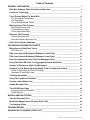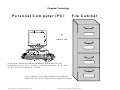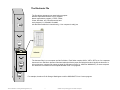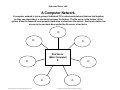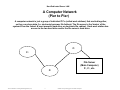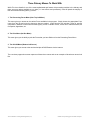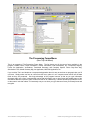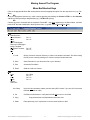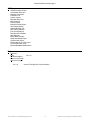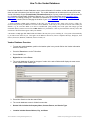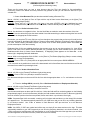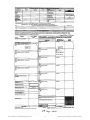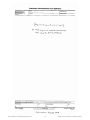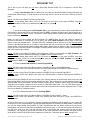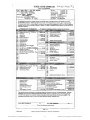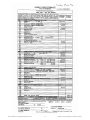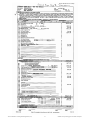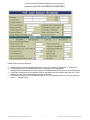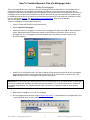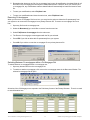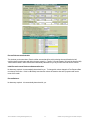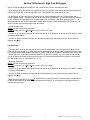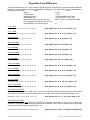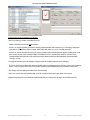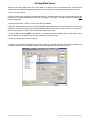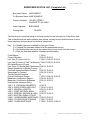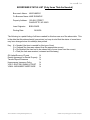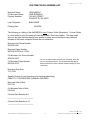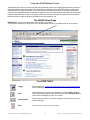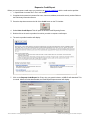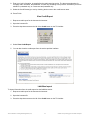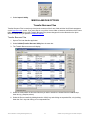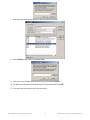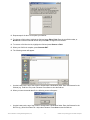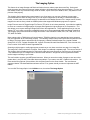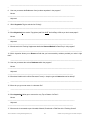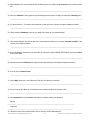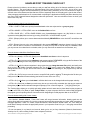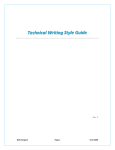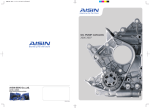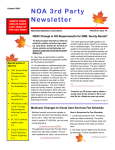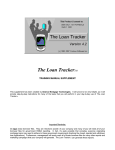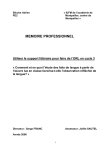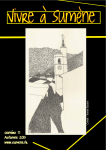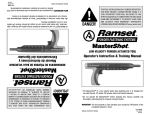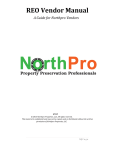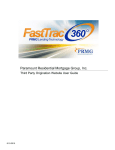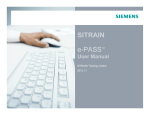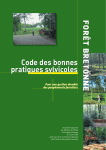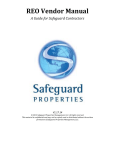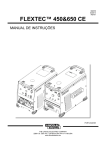Download The Loan Handler User Manual - Mortgage Software and Loan
Transcript
The Loan Handler TM TRAINING MANUAL SUPPLEMENT (USER) This supplement has been created by Mindy Paltridge of Mortgage Tech, Inc. and Jeff Seshun of Seshco Enterprises and is provided to you as a courtesy. It will prove to be very helpful, as it will provide step-by-step instructions for many of the tasks that you will perform in your day-to-day use of The Loan Handler. IMPORTANT REMINDERS For Loan Originators who will use this program: Don't be afraid to work on the program in front of borrower's, most will appreciate the use of technology and like seeing their name and loan data on the screen. They’ll even feel as if they are receiving special attention; especially if their last Application was taken on the back of a bar napkin or an envelope. Do NOT erase borrower files. They are ‘electronic assets’ of your company and you will need all borrower files for the two (2) government reports: the HMDA Report and the LAR Register. Everyone originating mortgage loans may need these Government requirements (tracking the closed, rejected and withdrawn applications). Furthermore, management will want all these borrower files for many other reports that they will generate. The Loan Tracker can generate these reports. Table of Contents GENERAL INFORAMTION _________________________________________________________ 3 Ellie Mae Software, Other Products and Services:_________________________________ 3 Computer Technology __________________________________________________________ 5 Three Primary Menus To Work With _____________________________________________ The Processing Forms Menu ___________________________________________________ The Print Menu _______________________________________________________________ The ePASS Business Center ___________________________________________________ 12 13 14 15 Moving Around The Program ___________________________________________________ Menu Bar/Shortcut Keys _______________________________________________________ Toolbar/Shortcut Keys _________________________________________________________ Cursor Movement Keys________________________________________________________ 16 16 19 20 Borrower File Directory ________________________________________________________ 21 Create a Borrower File ________________________________________________________ 22 Save and Name a Borrower File ________________________________________________ 22 How To Use Vendor Databases _________________________________________________ 23 PROCESSING INFORMATION SHEETS ____________________________________________ 27 Miscellaneous Data Entry Topics _______________________________________________ 27 GFE Short Cut _______________________________________________________________ 42 FHA Loan Amount Worksheet (Refinance Loans Only) ___________________________ 48 FHA Loan Amount Worksheet (Refinance Loans Only) ___________________________ 49 How To Combine Borrower Files (Co-Mortgagor Sets)____________________________ 51 Using The HUD 1ES Form: The Aggregate Analysis Worksheet ___________________ 53 Section 32 Disclosure: High Cost Mortgages ____________________________________ 55 Answers To The Most Frequently Asked Truth-in-Lending Questions______________ 56 Guide To Regulation Z (Truth-in-Lending) ________________________________________ 57 Regulation Z and ARM Loans __________________________________________________ 59 Tracking Information___________________________________________________________ 60 Using The Conditions Database ________________________________________________ 61 Custom Letters Master List_____________________________________________________ 68 Update Borrower Files _________________________________________________________ 79 The ePASS Home Page ________________________________________________________ 80 Accessing Service Providers ___________________________________________________ 81 Credit Reports________________________________________________________________ 82 MISCELLANEOUS OPTIONS ______________________________________________________ 85 Transfer Borrower Files ________________________________________________________ 85 Word Data Merge Export (formerly Word Link) ___________________________________ 88 The Imaging Option ____________________________________________________________ 95 TRAINING REVIEW ______________________________________________________________ 99 HANDLER POST TRAINING CHECK LIST _________________________________________ 105 The Loan Handler 5.2 Training Manual Supplement (User) 2 05/2002 Courtesy of Mortgage Tech & Seshco Enterprises GENERAL INFORAMTION Ellie Mae Software, Other Products and Services: The Most Complete Line of Mortgage Banking Software in the Industry Ellie Mae Consulting Service - On-Site Consultation with Ellie Mae Corporate staff (including general industry topics) Ellie Mae Docs Plus - Doc Prep Service; per Doc Set Pricing; No Charge for the software or Re-Draws (30 days) Ellie Mae Docs Express - Doc Prep Service, per Doc Set Pricing, Docs Local on System, Immediate Printing Ellie Mae Web Sites - Complete Internet/WWW Home Page design, hosting and monitoring services Ellie Mae Training Service - On-Site Training with your Local Ellie Mae Technology Consultants Fannie Mae's DU Interface - Interface to Fannie Mae's Automated Underwriting System Freddie Mac's LP Interface - Loan Prospector Interface to Freddie Mac's Automated Underwriting System The Import/Export Option - Automatic Database Linking between programs using ODBC technology The Imaging Option - Ability to attach Image Files to the borrower files in TLH; The Paperless Loan The Loan Closer - On-Site Closing Document software The Fax/E-Mail Reporter - Fax/E-Mail Broadcasting software; Status Info, Product Info, Special Announcements, etc. The Loan Handler - Complete Mortgage Processing software (including ePASS) The Mortgage Banker - Back Office Software; Secondary Marketing, Post Closing, Risk Analysis, etc. The Loan Servicer - Complete PC Loan Servicing software with Gov’t Reporting capabilities The Loan Tracker - Complete Pipeline Reporting software; 30+ built-in reports included The Reg Finder - Computerized Regulation Manuals (Fannie/Freddie/VA/FHA/etc); Allregs The Trak-It - PC Based Loan Servicing (without Gov’t Reporting capabilities) ePASS - Internet/WWW interfacing to Industry Partners (Credit, Appraisal, MI, Lenders, etc.) While these programs are integrated, most can be used independently and can either supplement or replace your existing software program(s). Call us today for more details (800)CON-TOUR (266-8687) or, log on to www.contoursoft.com for more details. The Loan Handler 5.2 Training Manual Supplement (User) 3 05/2002 Courtesy of Mortgage Tech & Seshco Enterprises The Mortgage Information Superhighway Ellie Mae ePASS The future of the industry is paved with a variety of communications options. Here, Scott Cooley* provides a model of how the mortgage industry could ideally function. Automated Fraud Valuation Detection Model System Mortgage Insurance Co. Wholes Title Automated Underwriting Fannie Mae Freddie Mac Closing Agent Lead Source ePASS Business Center Mortgage Credit Software Reports Vendor H U D Appraisal Co. Flood Inspection Reporting Services Co. This chart represents your use of Contour Software with its numerous ePASS Partners Internet (or EMail) VAN Direct Dial * Scott Cooley is the Founder of Contour Software, Inc. The Loan Handler 5.2 Training Manual Supplement (User) 4 05/2002 Courtesy of Mortgage Tech & Seshco Enterprises Computer Technology P e rs o n a l C o m p u te r (P C ) F ile C a b in e t = sam e as C o m p u t e r H a r d D r iv e s h a v e la b e ls & a r e c o m m o n ly r e f e r r e d t o a s C o r F ; o r t h e y c o u ld b e c a lle d H , M , T , e t c . A ll P C ’s h a v e a t le a s t a C d r iv e . A f ile c a b in e t is r e a lly ju s t lik e a c o m p u t e r ( H a r d D r iv e ) ; b o t h h o ld f ile s & f o ld e r s o f d a t a . The Loan Handler 5.2 Training Manual Supplement (User) 5 05/2002 Courtesy of Mortgage Tech & Seshco Enterprises The Electronic File The file cabinet represents your stand alone computer. drawers represent directories in your computer. drawer represents a program (i.e. ESP, Finder, Closer, Windows, etc.). Most directories have each program (i.e. Closed98, Closed99, sub-directories within the Loans directory). Your computer is really just ESP Cl os er 2000 2002 2001 The borrower files in your computer are like file folders. Each folder contains 1003’s, VOE’s, GFE’s, etc. for a separate borrower’s loan. Electronic borrower files have labels just like the paper file folder has a tab to identify the borrower. In this environment, computer file names are eight (8) characters or less (i.e. JONES or WASHINGT), so some computer file names are not identical to the complete borrower name. Our programs Ha ndl er Tra cke r For example, the above file for George Washington would be WASHINGT.G in a Contour program. The Loan Handler 5.2 Training Manual Supplement (User) 6 05/2002 Courtesy of Mortgage Tech & Seshco Enterprises Dedicated Server LAN A Computer Network A computer network is just a group of individual PC's (called work stations) that are tied together, so they can share data (i.e. electronic borrower file folders). The file server is the ‘brains’ of the system & has the fastest & most powerful hard drive or electronic file cabinet. Each work station has access to its own hard drive and/or the file server’s hard drive. C: C: C: File Server (Main Computer) X: C: C: The Loan Handler 5.2 Training Manual Supplement (User) C: C: 7 05/2002 Courtesy of Mortgage Tech & Seshco Enterprises Non-Dedicated Server LAN A Computer Network (Pier to Pier) A computer network is just a group of individual PC’s (called work stations) that are tied together, so they can share data (i.e. electronic borrower file folders). The file server is the ‘brains’ of the system & has the fastest & most powerful hard drive or electronic file cabinet. Each work station has access to its own hard drive and/or the file server’s hard drive. C: C: File Server (Main Computer) F:, C:, etc. C: The Loan Handler 5.2 Training Manual Supplement (User) 8 05/2002 Courtesy of Mortgage Tech & Seshco Enterprises Computer Terminology Automated Underwriting System (AUS) - The term used to describe computer programs that ‘test’ borrower files for accuracy and compliance. They match up borrower information (data) and guidelines (rules) and interpret them as a means of making underwriting decisions with computers. Calculated Field - A field that is automatically ‘calculated’ (i.e. the math is automatic) by the program. DOS / Disk Operating System - The PC based software program that some computers use to operate all the other software programs loaded onto the computer including Ellie Mae Software. DOS (Command) Prompt - The most common beginning point on a computer using DOS (seen as C:\> on a PC, on a network it is usually seen as F:\> also known as the Root Directory Prompt). C Prompt - The most common beginning point on a stand alone PC using DOS (seen as C:\>), it could be D, E, etc.; also known as the PC's Root Directory Prompt. F Prompt - The most common beginning point on a network system using DOS (seen as F:\>), it could be G, H, Z, etc.; also known as the Network's Root Directory Prompt. Default - A computer term that simply means the software provides an answer for that field; one that was preanswered; in Handler you are always able to overwrite a defaulted field on a borrower by borrower basis. Dialog Box - A Box or Mini-Window that appears with questions, choices or messages as you make selections and navigate through software programs that run in the Windows environment. Downloading - Transferring information from one computer system to another (i.e. receiving information from the Internet on your computer). Dumb Terminal - A user site on a Main Frame Computer System, Terminal Server or Citrix environment; it consists of just a keyboard and a monitor, no Hard Drive Electronic Commerce (e-commerce) - The exchange of borrower data between a computer at one company (i.e. Mortgage Company) and another company (i.e. Credit Bureau, MI Company or Lender) via the Internet or World Wide Web. The ability to quickly and accurately transfer information without having to Fax or re-type data. E-Mail - A method of electronic communication whereby people can receive, read, print, return or send messages (i.e. mail) to other people or other mail boxes via the Internet. ePASS – The Ellie Mae system which allows the exchange of borrower data between a computer at one company (i.e. Mortgage Company) and another company (i.e. Credit Bureau, MI Company or Lender). The ability to quickly and accurately transfer information without having to Fax or re-type data. ePASS Partner - A company that uses software that can import/export information between itself and Handler users File Server - The central (main) computer or processing unit of a network computer system (i.e. the ‘brains’ of the system where most of the data is normally stored). Home Page - An address on the World Wide Web. A site or location that contains information and ‘links’ to other sources of information that people can access from many other sites. A Master Menu on the WWW. Icon - A small picture or graphic display of a software program or application in Windows. In Windows you activate programs or applications by pointing your mouse (your cursor) on an icon or command and clicking your mouse buttons. In-File Credit Report - The brief credit report that gives you a quick look at a borrower's credit history; a prequal report. The Loan Handler 5.2 Training Manual Supplement (User) 9 05/2002 Courtesy of Mortgage Tech & Seshco Enterprises - Computer Terminology page 2 Internet (Information Super Highway) - A network of many computers (Servers) that provides access to many, many other computers (Servers) and sources of information. A non-centralized system of computers (Servers). Link - The ability of two (2) different computer software programs to ‘talk’ or communicate with each other for the purposes of sharing or transferring data or borrower information. Login - To log onto and gain access to a network computer system, e-mail system or Web Page. Logout - To log off of a system, recommended before you turn off your work station on a network. Main Frame Computer\Terminal Server - A large computer system that can have a number of terminals or users yet it is different from either a PC or a PC based Network Computer System. It consists of the Main Frame Processing Unit itself and a number of dumb terminals all connected by cabling, phone or data lines. Main Screen - The menu or screen that you see each time you start working in a software program; the beginning point or central area of a software program. Menu Bar - The area at the top of The Loan Handler (and other Windows programs) containing headings for pulldown menu choices. Modem - A piece of computer hardware that lets you use a telephone line and transmit data between different computers; they can be Internal or External Modems. Network - A group of PC's (computers) that are all tied together and share the same programs and data, there are at least 2 computers on a network but it could many more. Node - A work station on a network or terminal on a Main Frame Network. Notebook Computer - A smaller Personal Computer (PC) - a stand alone unit - that is portable (it may be able to connect to the network system); formerly called Laptops. Novell/NT - The network operating system used to operate network software programs. Palm Top – A even smaller version of a Notebook Computer. PC / Personal Computer - A desk top computer, a stand alone unit that is a separate computer (it may or may not be part of a network system). Root Directory - The main directory of your computer (usually C:\> on PC's and F:\> on networks). Scroll Bar - The bars on the right side and bottom of windows or dialog boxes that let you move vertically or horizontally through a form by clicking the scroll arrows or dragging the scroll bar to different positions. Search Engine – Special Web Sites/Programs that provide the service of finding URL’s (Web Site Locations) that contain a key word or topic that you are interesting in (i.e. Yahoo, Excite, Alta Vista, etc.). Splash Screen - Segments of the ePASS menu where the ePASS partners connectivity can be activated. The colorful, graphical screens that give you electronic access to a ePASS partner’s Web Site. Status Bar - The line at the bottom of a form or document window that shows information in The Loan Handler it shows such as the borrower name, type of loan, ratios of loan and the current field number (where cursor is located). Tape Back Up - A method of backing up your electronic data (i.e. borrower files); uses tapes instead of diskettes. Task Bar - The special Status Bar on Windows 95/98 (and newer) PC’s that includes the [START] button. Usually, it’s at the bottom of you screen and it shows you what programs and/or folders are open on your desktop. TLC - The Loan Closer software program from Ellie Mae that Closers/Underwriters use to create closing documents for various loan programs. The Loan Handler 5.2 Training Manual Supplement (User) 10 05/2002 Courtesy of Mortgage Tech & Seshco Enterprises - Computer Terminology page 3 TLH - The Loan Handler software program from Ellie Mae that Processors use to process and transfer data for your loans. TLT - The Loan Tracker software program from Ellie Mae that Management and Processors (although others in your operation can use it as well) use to generate reports on any information contained in the other Ellie Mae programs. Toolbar - Another bar underneath the Menu Bar that contains buttons representing features you use often. If you place your mouse pointer over each button, a tiny label will appear indicating what feature or task that each button will do. TRF (ALLREGS) - The Reg Finder software program that allows you to access the various regulation manuals; government guidelines accessible from your computer; Fannie, Freddie, FHA, VA, HUD Special Projects, MI Companies, etc. URL (Uniform Resource Locator) - A identifier which describes the location of a particular piece of information, document or data including the protocol used to find and/or retrieve that information from other computers systems or networks (e.g. http://www.mtgloan.com is Ellie Mae’s Internet Services Home Page on the World Wide Web that has samples of their work). URLA (Universal Residential Loan Application) - Fannie Mae’s 1003 Form. Freddie Mac’s 65 Form. Residential Mortgage Application as it is referred to by most in the industry and within Ellie Mae programs. A Value Added Network (VAN) - Industry specific software. A re-packager of data that enables various parties to exchange data even though the parties use different software programs with different software ‘languages.’ Examples are Fannie Mae DO/DU, Loan Prospector, Credit Bureaus, etc. Windows95/98/ME/2000/XP (and newer) - The different versions of Microsoft’s Windows products. recommend having a Windows consultant handy to keep you up to date. We Windows ‘Desk Top’ - The term used to describe the initial screen that comes up when working in a Windows95/98 (and newer) operating environment. It shows you what folders and shortcuts are easily accessible to you. Work Station - A PC (personal computer) on a network system. World Wide Web (WWW) - Also known as the Super Information Highway. A system of many networks of computers that provides access to many, many other sources of information with the added benefit of being able to link all over the world (i.e. like a spider web of multiple network computer systems). A non-centralized system of computers (Servers). Zip Drive – Similar to the Tape Back Up. It’s a method of saving/storing your computer data. The Loan Handler 5.2 Training Manual Supplement (User) 11 05/2002 Courtesy of Mortgage Tech & Seshco Enterprises Three Primary Menus To Work With While The Loan Handler is one of the most sophisticated and feature rich processing modules in the industry and there are many options available to our users (i.e. loan officers and processors), most will spend the majority of their time with the following three (3) menus: 1. The Processing Forms Menu (Also Top Left Menu) This menu gives you access to the various Forms available in the program. Simply choose the appropriate Form name from the list and enter the borrower data as needed. Notice that the list includes Forms for specific companies in addition to normal Government Agency Forms or Handler Forms; Forms from Lenders/Investors, MI Companies, Appraisers, etc. 2. The Print Menu (the Box Menu) This menu gives you the ability to print the Forms that you have filled out from the Processing Forms Menu 3. The ePASS Menu (Bottom Left Corner) This menu gives you access to the two hundred plus ePASS Partners via the Internet. The next three pages show screen captures of these three menus and are an example of what these menus look like. The Loan Handler 5.2 Training Manual Supplement (User) 12 05/2002 Courtesy of Mortgage Tech & Seshco Enterprises The Processing Forms Menu (Also Top Left Menu) This is an example of The Processing Forms Menu. The list shows you all the current forms available in the program; Handler Forms: Prelim Information, Vendor Information, Loan Submission, etc.; Government Agency Forms: the Application, Verifications, Transmittal Summary; and Company Specific Forms: Bay Banc Mtg. Submission Form; United Guaranty Mtg. Ins Application, MGIC MI Application, etc. If you envision The Loan Handler as a computerized typewriter then it’s easy to see how our program helps you fill out forms. Simply select one form at a time from this menu, place it in our computer screen and fill out the data fields as they are presented. One huge advantage of the program however is that as you type information (borrower data) onto a form it automatically carries that information over to other forms and enables many of the calculations that are required in order to submit a loan file to underwriting. Handler has always provided a ‘formson-the-screen’ look that makes TLH extremely easy to use since you type data onto forms you already know and recognize. . The Loan Handler 5.2 Training Manual Supplement (User) 13 05/2002 Courtesy of Mortgage Tech & Seshco Enterprises The Print Menu (Print Box) This is an example of The Print Menu. The list shows you all the current forms available for printing in the program; Handler Forms: Recap Sheets, Loan Submission, Custom Letters, etc.; Government Agency Forms: the Application, Verifications, Transmittal Summary; etc. and Company Specific Forms. If you envision The Loan Handler as a computerized typewriter then it’s easy to see how our program helps you fill out forms and, once filled out, enables you print them. Simply select the desired forms from the list, <CLICK> on [Print], have them signed, and submit them to underwriting. . The Loan Handler 5.2 Training Manual Supplement (User) 14 05/2002 Courtesy of Mortgage Tech & Seshco Enterprises The ePASS Business Center (Quick Liinks on Bottom Left Corner) This is an example of The ePASS Business Center. The list shows you all the current ePass categories available in the program; Lenders, Mortgage Insurance, Credit Bureau, Flood Certification, Appraisal, Automated Underwriting etc. All ePass partners use the Internet or World Wide Web. If you envision The Loan Handler as a computerized typewriter then it’s easy to see how our program helps you fill out forms with the important added benefit of allowing the electronic transfer of data between other vendors involved with the loan. Simply <CLICK> on the ePASS Icon and select the appropriate item, then let your computer do the rest. Even Faster is to click on your hotlink at the bottom left side of the main screen. These lists will continue to grow as more and more vendors involved in residential lending markets climb on board the ePASS Bandwagon. If your current vendors don’t offer you this important capability have them call our ePASS Managers at 1-800-CONTOUR (266-8687) for details on how they can catch up to their competitors. The Loan Handler 5.2 Training Manual Supplement (User) 15 05/2002 Courtesy of Mortgage Tech & Seshco Enterprises Moving Around The Program Menu Bar/Shortcut Keys Click on the appropriate Menu Bar word and then select the appropriate option from the drop down list. (e.g. File / Save) OR Press the appropriate shortcut key, which requires pressing and holding the Control <CTRL> or the Alternate <ALT> key while pressing a designated key (e.g. <CTRL><S> (Save)). OR Choose any menu command with the keyboard. Press ALT + the letter underlined in the Menu Name, and then press JUST the letter underlined in the drop-down menu (e.g. ALT + F for File and S for Save) File New Borrower… Open Borrower… Save Close Add Co-Mortgagor Remove Co-Mortgagor Merge Template... Send Mail to Contact Print… Exit Ctrl + L Ctrl + S Ctrl + E Ctrl + P L, Load Quickly access a borrower directory to either load another borrower's file while closing the file you are currently working on or look at a recap of another borrower. S, Save Save information in your borrower’s file on your demand P, Print Access the Print Menu E, Email Send an email to a Contact. Edit Undo Cut Copy Paste Delete… Select All… Alt + Bksp Ctrl + X Ctrl + C Ctrl + V Alt + Bksp Undo the last command; restore previous data (ONLY works if you are still in the same field that you want to undo) X, Cut Cut/Remove selected text - easily erase a field and move on to next field C, Copy V, Paste Copy selected text to be duplicated some where else Paste previously cut or copied text to current cursor location or field The Loan Handler 5.2 Training Manual Supplement (User) 16 05/2002 Courtesy of Mortgage Tech & Seshco Enterprises - Menu Bar/Shortcut Keys page 2 - View Next Form Forms List Doc List Previous Form Calculator Window Calendar Window User Options Ctrl + A Ctrl + W Ctrl + Y Ctrl + B A, Ahead Bring you forward one screen W, Where Brings up the forms menu Y, You Add Brings up the Document List to manually add docs to current loan B, Back Brings you back one screen Field Freeze Field Lock Field Go to Field Zoom Database Ctrl + F Ctrl + K Ctrl + G Ctrl + Z F, Freeze Override a calculated field; to freeze in your own answer or value; it also changes the field color as a reminder that the field was frozen K, Lock Control access and editing capability to specific fields (i.e. Locks a field so it can’t be changed later on by someone without the authority to do so) G, Go To Advance to a specific field in the program; it advances to the very next place in the program where that field is located; continue advancing to each place to check them all Z, Zoom Access and/or create a listing of available choices in a database (i.e. Zooms into a list of Originators, Appraisers, Depositories, Branches, Print Menu Choices, etc.) Tracking Current Date Current Time Needed Ordered Reordered Filed Missing Information Ctrl + D Ctrl + T Ctrl + N Ctrl + O Ctrl + R Ctrl + I Ctrl + M D, Date Places ‘today's date’ into the field where cursor is located T, Time Places an Current Time into the field where the cursor is located N, Needed Places an ‘N’ for Needed and the date in the appropriate field O, Ordered Places an ‘O’ for Ordered and the date in the appropriate field R, Reordered Places an ‘R’ for Reordered and the date in the appropriate field I, In File Places an ‘F’ for Filed and the date in the appropriate field M, Missing Brings up the Missing Information Report The Loan Handler 5.2 Training Manual Supplement (User) 17 05/2002 Courtesy of Mortgage Tech & Seshco Enterprises - Menu Bar/Shortcut Keys page 3 - Utilities ePASS Business Center Amortization Schedule Borrower Comments Conditions List Custom Letters Ellie Mae Docs Plus IMX Exchange Liability Import Borrower Recap Report The Imaging Option Update Borrower File Direct Word Interface Print All Verifications Borrower Quick Update Web Reporter Batch Word Interface Word Data Merge Export CIS Borrower Import Fannie Mae DU 3.0 File Import Transfer Borrower Utility Zipcode Database Maintenance Help Contents… Field Technical Support Contour on the Web About the Program Ctrl + H Ctrl + H Access ‘Field Specific’ Help Information The Loan Handler 5.2 Training Manual Supplement (User) 18 05/2002 Courtesy of Mortgage Tech & Seshco Enterprises Toolbar/Shortcut Keys 1 2 3 4 Button Label 5 6 7 8 9 10 Shortcut Key(s) 11 12 Description (from left to right) 1 Move to Next page Ctrl A (Ahead) Move to the Next Form 2 Move to Previous Page Ctrl B (Back) Move to the Previous Form 3 Copy Ctrl C (Copy) Copies Selected Data 4 Email Ctrl E (Email) Send an Email to a Contact 5 Freeze Ctrl F (Freeze) Overwrites a Field 6 Create New Borrower Alt F (File) / N (New…) Create a New Borrower File Folder (EMF) 7 Go To Ctrl G (Go TO) Brings you to a Specific Field 8 Help Ctrl H (Help) Field Specific Help 9 In File or Filed Ctrl I (In File) Puts a Filed date into a Field 10 Locks/Unlocks Ctrl K Locks/Unlocks a Field 11 Open Existing Borrower Ctrl L (Load Borrower) Display Current Borrower Directory/List 12 Missing Information Report Ctrl M (Missing) Brings up the Missing Information Box 13 Item is Needed Ctrl N (Needed) Puts a N into a Field 14 Ordered Date Ctrl O (Ordered) Puts a Ordered date into a Field 15 Print Borrower Forms Ctrl P (Print Borrower Forms) Display Print Menu 16 Re-ordered Date Ctrl R (re-ordered) Puts a Re-ordered Date into a Field 17 Save Borrower Data Ctrl S (Save Borrower File) Save Borrower File (keeping File Open) 18 Time Ctrl T (Time) Puts the Current Time into a Field 19 ePASS Business Center Alt U (Utilities) <Enter> Access our ePASS Partners 20 Paste Ctrl V Pastes Copied Data 21 Select Forms Ctrl W (Where) Select from the List of Forms 22 Cut Ctrl X Cuts selected data out and puts it on the clipboard 23 Doc List Ctrl Y Access Your Document list to add screens on the fly. 24 Zoom to a Database Ctrl Z (Zoom) / <Double Click> Zoom Into a Database/List of Choices The Loan Handler 5.2 Training Manual Supplement (User) 19 05/2002 Courtesy of Mortgage Tech & Seshco Enterprises Cursor Movement Keys (Moving the Insertion Point around) The Insertion Point is the blinking line that represents the Cursor’s position within Windows programs. Most of these keys are fairly self-explanatory and are real time savers. They help you move from one place to another within the program quickly and easily. Many of these keystrokes will be familiar to you from other software programs like Word Perfect, Microsoft Word, Lotus 123, Microsoft Excel, etc. Within a FORM: - <ENTER>: move forward one (1) field at a time - <SHIFT>+<ENTER>: move backward one (1) field at a time - <PAGE UP> / <PAGE DOWN>: move forward/backward approx twenty (20) fields at a time - <TAB> / <SHIFT>+<TAB>: move quickly forward/backward to the next major section or from group to group - <CTRL>+<HOME> / <CTRL>+<END>: move to the first/last field on a form Within a FIELD: - <LEFT ARROW> / <RIGHT ARROW>: move left/right one (1) character at a time - <CTRL>+<LEFT ARROW> / <CTRL>+<RIGHT ARROW>: move left/right one (1) word at a time - <BACK SPACE>: move to the left AND erase one (1) character at a time while pulling over all characters to the right - <DEL>: deletes one (1) character at a time AND pulls over all characters to the right - <ESC>: will Restore the data in a field if you have typed over or erased something by accident. CAUTION: this ONLY works if you have not advanced past the field that you want to restore (i.e. once you move on to the next field the system can NO LONGER restore the previously erased item; it accepts the field as is and moves on). Miscellaneous: - Windows programs can be operated with a Mouse. Simply move the Pointer (Insertion Point) to the desired place or field and <CLICK> the appropriate Mouse Button to move to that spot or activate a selection or feature - <SPACEBAR>: selects or tags an item; marks it for inclusion in your task (i.e. as in tagging a form for printing); to unselect or untag an item simply press <SPACEBAR> again - <?>: Question Marks in any field that you need (or think you need) but don't currently have; a Custom Letter (1missing.ltr), the Missing Information Form, or Missing Information Report in TLT can provide a list of these Question Marks AND what these fields are known as or used for; to view a complete list, see Utilities / Missing Information Report - <ESC>: will close a secondary window or dialog box and return you to your previous task or location - Scroll Bars show you where the cursor is positioned in relation to the choices available for that feature (sometimes referred to as elevators and/or escalators). They remind you that there are more options than can be seen from your present position and can be moved by using the mouse. Some move Vertically and some move Horizontally - Handler formats Dollar Numeric data fields for you, so typing “.00” throughout the file is not necessary and a typical borrower’s file has hundreds of Dollar Numeric data fields; it can literally save you hundreds of keystrokes per file! The Loan Handler 5.2 Training Manual Supplement (User) 20 05/2002 Courtesy of Mortgage Tech & Seshco Enterprises Borrower File Directory Here’s where you manage the Files created within TLH. Note in the left corner it notes this directory is holding 24 files. The Last Name box reflects what you have typed. For instance, if you want to find the File for Andy Example listed as: Example, Andy - simply start typing the last name (i.e. EXA is enough to find the Example files) and <CLICK> [Find Now] button. The Search String box shows EXA as it has found and highlighted the first EXA match. To reset the Search String erase what was in the box and <CLICK>[Find Now] button. Please MOVE your ‘Dead’ Files (Closed, Denied, Rejected, Withdrawn, etc.) to an appropriate folder or directory at least once every month! The [Open] button will open up the borrower file you have selected. You can also open a borrower file by selecting and double clicking or selecting and pressing the [Enter] key on your keyboard. The [Create] button will create a new borrower file in the selected directory. The [Duplicate] button allows you to make a copy of an existing loan. This is great for First and Second Mortgages (i.e. EXAMPLE.1 and EXAMPLE.2) and/or for Refinances of previous loans (i.e. EXAMPLE2.A or EXAMPLE3.A). The [Delete] button will delete and selected file. There is NO RECOVERY of the file once you have deleted it. The [Recap] button will bring up a recap report on any file selected. This can be done while you have another file open. The [Templates] button gives you access to the Special Files or Template Files where you can Pre-Set or PreAnswer Fields of data throughout the various forms in the program (i.e. Fees and Charges on GFE’s) (see the sheets entitled Creating and/or Editing Template Files). The [Web Apps] button allows you to download borrowers applications from your Ellie Mae Website. The [Close] button closes this window. Pressing [Esc] on your keyboard will also close this window. The Loan Handler 5.2 Training Manual Supplement (User) 21 05/2002 Courtesy of Mortgage Tech & Seshco Enterprises CREATING A BORROWER FILE The value entered in F1172, Type of Loan, determines which input and output forms are used to create the loan package. When you create a new loan package, the first thing that you do is select a template. The Loan Handler comes with templates for basic Conventional, FHA, and VA loans. These templates already contain the "standard answers" for fields applicable to the loan type. You can use these templates as the base from which to create your own custom templates. Create a Borrower File 1. Open The Loan Handler. 2. Click on the New button on the toolbar or select File|New Borrower from the menu bar. 3. Select the appropriate template. The file will open to the Preliminary Information Screen. 4. Click Save at any time to save the file. Otherwise, you will be prompted to save the file upon exit. Save and Name a Borrower File 1. Click Save at any time, or 2. Click on File|Close Loan. 3. The Save Borrower window will open. Select the appropriate file path to the folder in which you want the file to be stored. 4. Enter a filename consisting of up to eight characters with a one-character extension, e.g. SMITH.J or MARTINEZ.R. 5. Click OK to save the file. Additional Tips: - When you have borrowers with similar names then we suggest the following approach. Consider the Auto Numbering feature (see the TLH Manual) or try the following: if the file for Bob Smith has the File Name SMITH.B and you tried to create another SMITH.B, the system will alert you to the fact that the file already exists and it won't let you create two files using the same computer File Name. Since the directory already has one SMITH.B, any additional SMITH.B’s would need to appear as SMITH2.B, SMITH3.B, SMITH4.B, etc. - This only comes into play when the first initial happens to match an existing file with same first initial and the same last name. For the SMITH example, if the new file is SMITH.B and there was no file already called SMITH.B then the program would not give you an Error Message. Normally you will have multiple files named SMITH (i.e. SMITH.A, SMITH.B, SMITH.C, SMITH.D, SMITH.E, etc.) but only a few that are exact duplicates. - Be sure to use the [Duplicate] button when creating exact copies of existing files (i.e. for a 2nd mortgage or a Refi). * Auto Numbering (see the TLH Manual) may be the recommended method for those companies with multiple branches and/or off site Originators since it helps eliminate the possibility of duplicate computer File Names and/or overwriting files when transferring files (i.e. to/from diskette and/or different directories), if so step 2 above is slightly different. The Loan Handler 5.2 Training Manual Supplement (User) 22 05/2002 Courtesy of Mortgage Tech & Seshco Enterprises How To Use Vendor Databases Use the Loan Handler's Vendor Database to store contact information for vendors, so that redundant information does not need to be entered over and over again. The vendor database can be accessed from any field on the Vendor Information Screen (Forms|Vendor Information Screen) or from any vendor field within the borrower file (e.g. Schedule of Real Estate, Schedule of Deposit, etc.). Your Vendor Data Base can be exported to other applications for viewing, printing, etc. See below for instructions on selecting, searching for, adding, updating, and exporting vendors; and for changing the location of your vendor database. 1. Always remember to First search a database for the entry you want, and if it exists, simply select it. Press <CTRL><Z> (Zoom) or the [Zoom In] Tool Button to access the various databases. If the entry is one you do not want to create within your database (e.g. an out-of-state Bank or an uncle as Landlord that you'll probably never need again) then simply type that information directly into the borrower file and DO NOT access your database. That way the information will only exist in this one borrower file and will not appear within your database. 2. Remember to only type THE FIRST FEW LETTERS of the entry that you are searching for. The system will automatically try to find an exact match for you. This applies to all databases: Borrowers, Escrow Companies/Attorneys, Employers, Loan Officers, Processors, Branches, Landlords, Sources of Leads, etc. Vendor Database Overview 1. To open the vendor database, position the insertion point in any vendor field on the Vendor Information Screen or other form: • Press the Zoom button on the TLH toolbar. • Press <Ctrl+Z>, or • Right-click and select Zoom 2. The vendor database will open for the type of vendor in the active field and will display the most recent search results for that vendor type: 3. Press New Search to clear the search fields. 4. The vendor database screen is divided into two tabs: • General Info includes the Company Name, Contact Person, and Vendor Type. • Location includes Street Address, City, and State. The Loan Handler 5.2 Training Manual Supplement (User) 23 05/2002 Courtesy of Mortgage Tech & Seshco Enterprises 5. Vendors are categorized according to type. Click on the Vendor Type drop-down list to view the entire list of categories. Search for all vendors of a specific vendor type 1. Select the Vendor Type from the drop-down box. 2. Press Find Now. 3. A list of all vendors in the specified category will display: Use search criteria to narrow your search 1. To narrow your search parameters, use the Company Name, Contact Person, Street Address, City, and State fields as search criteria. For example, to find all Builders/Brokers in "Sample City": 2. Click on the Location tab and type "Sample City: in the city field. 3. Press Find Now. All vendors in "Sample City" are listed: Select Vendor To auto-populate the vendor information screen or a verif with the data for a vendor in the vendor database: 1. Position the insertion point on any vendor information field for the vendor type. 2. Zoom-in to the Vendor Database by pressing <Ctrl+Z> or other method. 3. Search to find the vendor that you want to use, highlight the vendor, and press Select. 4. You will return to the borrower file and the vendor information for the selected vendor will be filled in. Add a new record to the vendor database There are two ways to add a new record to the vendor database, Auto Update and Add Vendor. Auto Update Every time you enter a new vendor in any of the vendor information fields on the Vendor Information Screen or any of the verifs, the following message will appear: The Loan Handler 5.2 Training Manual Supplement (User) 24 05/2002 Courtesy of Mortgage Tech & Seshco Enterprises 2. Press Add to add the (new or) modified vendor to the vendor database. 3. Select a matching vendor and press Update to update the matching vendor with the modified vendor information. 4. If you do not want this screen to appear again for this loan, click on view, user options and under the Data Entry tab, uncheck the box. Add Vendor To add a new vendor to the vendor database from the vendor database screen: 1. Go to any vendor field on the Vendor Information Screen or any verif, and Zoom-in to the Vendor Database by pressing <Ctrl+Z> or other method. 2. Select the Vendor Type from the drop down list. 3. Press Add. The Add Vendor screen will display: 4. Enter the appropriate information. Press Add. The vendor is now included in the Vendor Database. The Loan Handler 5.2 Training Manual Supplement (User) 25 05/2002 Courtesy of Mortgage Tech & Seshco Enterprises Edit Vendor There are two ways to edit an existing record in he vendor database, Auto Update and Add Vendor. Auto Update Any time you enter information for a vendor whose company name matches that of an existing record the message will appear: Note that the address for the modified vendor differs from the address for the matching vendor. • To update the existing record to the address shown for the modified vendor, press Update. • To Add the modified vendor as another record to the Vendor database, press Add. To turn off the Auto Update feature, check the box at the bottom of the Add Vendor Screen. (circled in the example above) Edit Vendor To edit an existing vendor record from the Vendor Database screen: 1. Go to any vendor field on the Vendor Information Screen or any verif, and Zoom-in to the Vendor Database by pressing <Ctrl+Z> or other method. 2. Select the Vendor Type from the drop down list. 3. Search to locate the specific vendor record. 4. Highlight the vendor record and press Edit. 5. The Edit Vendor screen will display: 6. Enter the updated information, press Update: 7. The updated record is now listed in the vendor database: The Loan Handler 5.2 Training Manual Supplement (User) 26 05/2002 Courtesy of Mortgage Tech & Seshco Enterprises PROCESSING INFORMATION SHEETS Miscellaneous Data Entry Topics This topic cover things that you just need to know and may not be available in your other notes so please keep it handy for your day to day use of the program. If you just can’t understand how something works check these pages to see if your subject might be one of the ones listed below: Taxes & Insurance Table / Impound Account Settings: If you use the section of the Prelim Information Form that is called Taxes & Insurance Table / Impound Account Settings (near the top middle of the form), then consider whether you want to use the Annual Factors column (the first column in this section which calculates estimates based on percentages). The Factor Column takes a factor (i.e. .35 for Hazard Insurance) and multiplies it by the Loan Amount (i.e. 100000) and it produces a Yearly Total which when divided by 12 (months) equals a monthly amount and when you enter the Number of Months (i.e. 2) then equals the amount of your Impound or Escrow for that item. These estimated figures then also appear on the 2nd Page URLA, GFE, Second Page REG Z, etc. Verification of Liabilities (VOL’s): Better than using these forms yourself, we recommend using an ePASS interface with your Credit Report Provider, but when working with VOL’s follow these guidelines. A VOL must have at least a Liability Name, a Balance and a Payment. If there is no Balance or Payment on the account, DO put a 0 (Zero) in these fields. Verification of Mortgage (Real Estate) (VOM’s): A VOM must have at least a Mortgage Holder Name, but it won’t necessarily have a Balance and a Payment (i.e. some properties are owned outright or were inherited and if so, use the words ‘FREE AND CLEAR’). If there is no Balance or Payment DO NOT put a 0 (Zero) in these fields. If the Property is owned outright, enter the words FREE AND CLEAR as the Mortgage Holder Name; in fact, that should be an entry in your Mortgage Holder database so it can be used over and over again. Better yet, when you create that entry place a space in front of the words FREE AND CLEAR so that it appears at the top of your list making it easier to find each time it is needed. If a borrower has already Sold and Closed on their existing property, do not include it as a VOM. The proceeds from the sale of the home will already be listed as an asset and would then be duplicated if the property is included as a current VOM. Zooming into Databases: When creating a new entry in a Vendor Database, use the mouse to advance through the fields or use the <TAB> and/or <SHIFT><TAB> keys PMI: On the Prelim Information Form, there is a field for PMI/VA Funding/FHA MIP factor (F1107). Use the specific factor for the type of loan you are using (i.e. FHA= .50, VA= N/A and Conventional = the chart from the MI Company you use for the specific LTV and MI program). If Conventional PMI is needed, then be sure to go to the First Page REG Z and fill in the section for PMI (near the bottom on the right). See the notes called Guide to REG Z (Truth-inLending) for more details. HMDA/LARS Information: There’s Form that is called HMDA-LAR-Home Mortgage Disclosure Act which is worth using even if you don’t have to report HMDA info. This is especially true if you have and use The Loan Tracker (the Reporting Program) since two of these fields: Type of Action Taken (F1393) and Purpose (F384) are used by the Tracker for many of its reports. Loan Income & Costs: This is another Form called Loan Income and Costs that is tied to The Loan Tracker and will generate Net Income information based on entries to this section. Data entered in this section does NOT affect the GFE or the TIL since the figures may be different and therefore, may be used differently for commissions, overrides and bonuses. The Loan Handler 5.2 Training Manual Supplement (User) 27 05/2002 Courtesy of Mortgage Tech & Seshco Enterprises - Miscellaneous Data Entry Topics page 2 Deposit Information 2nd Page URLA: This information comes directly from the VOD’s (see the notes entitled Order of Data Entry) and aren’t shown on this page. Enter as many VOD’s and accounts as needed for your files since there is no limit to the number of VOD’s, VOE’s, VOM’s, VOL’s, VOR’s and Comment Pages. You can have as many as needed even though there is only room for four (4) Depositories on the 2nd Page URLA. Any more than four (4) will automatically appear on the Continuation Page(s). REMEMBER: Please use the <CTRL><Z> (Zoom) feature when describing the Account Type(s) since these are the acceptable terms used by Freddie and Fannie for their Automating Underwriting system and special codes are associated with these selections. Schedule of Real Estate 3rd Page URLA: This information is also governed by a question on the top of page 3 of the 1003 by a General Questions: Automatically Transfer Information From The VOM’s to the URLA? If the question is answered ‘N’ or left blank, you will be able to type directly on the 3rd Page URLA. We suggest using ‘Y’ since it’s quicker to create as many VOM’s as are needed with <CTRL><A> (Ahead) and keep on going since the number is unlimited even though there is only room for three (3) properties on the 3rd Page URLA. If there are more than three (3) properties listed, a message will appear saying 'See Schedule of RE’ and you will the grand total. In fact, one Processor in NC once created a loan file with sixty-four (64) VOM’s. The Loan Handler 5.2 Training Manual Supplement (User) 28 05/2002 Courtesy of Mortgage Tech & Seshco Enterprises Important *** ORDER OF DATA ENTRY *** Shortcut Method (Conforming/Non-Conforming Loans) These next few pages show you how to enter borrower data into The Loan Handler for Conventional/NonConforming Loans in the fastest and most productive way possible so that you can make the best use of your valuable time 1. Create a New Borrower File (see the sheet entitled Creating a Borrower File) Mouse: <CLICK> on the [New] (a Piece of Paper with the top left hand corner folded down) or the [Open] Tool Button (an opening Manila Folder) Keyboard: Press <ALT><F> File and then <N> New or just press <ENTER> with New highlighted or press <CTRL><L> (Load Borrower) and search for the name First, if it doesn’t already exist, press <ALT><C> [Create] 2. Fill out the Prelim Information Form Mouse: Use the Mouse to navigate this form. Use the Scroll Bars as needed to reach other sections of the form Keyboard: Use the various Keys (see the sheet entitled Cursor Movement Keys) to advance through the form and fill out as much as is appropriate for this borrower Remember, you can place ?'s in any field (on any form throughout the program) that you know you'll need but don't currently have data for; the Missing Info Report or Custom Letter entitled 1Missing.ltr (Print Menu) and/or a Report in The Loan Tracker: Missing Information Report can provide a list of where these question marks are located and provide a description of the data is missing Databases (lists of info) are available throughout the program so be sure to use them anywhere (i.e. Loan Officer Name, Lead Came From, Branch Name/Id Number, etc.) possible (see the sheet entitled How to Use Vendor Databases and/or How to Create Custom Databases). A Magnifying Glass appears on the Status Bar - at the bottom right - designating fields with databases Mouse: While on an appropriate field <CLICK> on the [Zoom In] Tool Button (Magnifying Glass) to access existing databases (or to create a new database) Keyboard: Press <CTRL><Z> (Zoom) while on an appropriate field or on some press <DOWN ARROW> ** Fill in as much as is possible since much of the data entered on this form affects the rest of the borrower's file and the other forms needed for processing the loan 3. Fill out the Vendor Information Form Mouse: <CLICK> on the [Forward] Tool Button (right pointing arrow) Keyboard: Press <CTRL><A> (Ahead) to access the next form Use the same techniques as above and fill in this form with the appropriate data - or ?’s - and advance to the next form 4. Fill out the 1st Page URLA (essentially fills out Residence Schedule and Employment Schedule) Mouse: <CLICK> on the [Forward] Tool Button (right pointing arrow) Keyboard: Press <CTRL><A> (Ahead) to access the next form Use the same techniques as above and fill in this form. Notice the Odd and Even numbering pattern on the following printed sample pages. Items for the Borrower (left side) are Odd numbers and items for the Co-Borrower (right side) are Even numbers (envision how forms are printed, like we read a book - top to bottom, left to right) VOR’s: If separate Rent Verifs are needed - meaning you’ll print them and send them out - then simply fill in the data as it appears here. This data automatically transfers to your VOR forms and you can fill in any remaining data later in our shortcut method. Use <TAB> to advance to each Borrower VOR spot and then on to the Borrower Employment Section VOE’s: Like VOR’s, if VOE’s are needed and will be sent out, simply fill out these sections on the App. This data automatically transfers to your VOE forms and you can fill in any remaining data later in our shortcut method. Use <TAB> to advance to each Borrower VOE spot and then on to the Co-Borrower side of the App where you can follow the same approach for this side of the from (if these items are even needed) The Loan Handler 5.2 Training Manual Supplement (User) 29 05/2002 Courtesy of Mortgage Tech & Seshco Enterprises - Order of Data Entry page 2 Note: later on, don’t be alarmed if you see an empty line in your list of VOR’s or VOE’s (i.e. if the spot for the Borrower’s third and fifth residence (#3 and #5) aren’t needed but all three spots for the Co-Borrower (VOR’s #2, 4 & 6) are needed, line numbers three and five for VOR #3 and #5 will be empty simply because they don’t exist; we didn’t type any data in them) 5. Fill in any missing data in the Employment Schedule Mouse: <CLICK> on the [Forms] Tool Button and then <DOUBLE CLICK> on Employment Schedule Keyboard: Press <CTRL><W> (Where) and press <E> Employment Schedule and <ENTER> to access these forms and <ENTER> again to access the first VOE A good deal of this information was entered while you were on the 1st Page URLA, but here you can make any changes and/or add any new information as needed (use the Zoom feature to access your list of Employers and use your preferred method of advancing to the next form, in order, one form at a time, keeping in mind our Odd/Even numbering pattern and that there’s no limit to the # of VOE’s that you create) 6. Fill in any missing data in the Residence Schedule Mouse: <CLICK> on the [Forms] Tool Button and then <DOUBLE CLICK> on Residence Schedule Keyboard: Press <CTRL><W> (Where) and press <R> to highlight the Residence Schedule and <ENTER> to access these forms and <ENTER> again to access the first VOR A good deal of this information was entered while you were on the 1st Page URLA, but here you can make any changes and/or add any new information as needed (use the Zoom feature to access your list of Landlords and use your preferred method of advancing to the next form in order one form at a time keeping in mind our Odd/Even numbering pattern and that there’s no limit to the # of VOR’s that you create) 7. Access the ePASS feature Mouse: <CLICK> on the [ePASS] Tool Button This section of the program gives you ‘electronic access’ to Credit Bureaus, Appraisers, Statistical Property Evaluations, MI Insurance, Flood Certificates, Title Reports, etc. the Internet/WWW. This benefits the other Vendors involved with this loan since they can electronically transfer information directly into or out of your borrower forms (i.e. URLA) without having to re-key the data. See the instructions provided by the particular Vendor(s) that you deal with since the procedures for each will vary from Vendor to Vendor then exit this section of the program. In some mortgage operations, these tasks may have already been done for you (or will be done later in the process) by other personnel Mouse: <CLICK> on the ePASS button again and you are brought back to your borrower file 8. Fill out the Deposit Schedule Mouse: <CLICK> on the [Forms] Tool Button and then <DOUBLE CLICK> on Deposit Schedule Keyboard: Press <CTRL><W> (Where) and press <D> Deposit Schedule and <ENTER> to access these forms and <ENTER> again to access the first VOD When finished communicating with your initial ePASS Partners continue to the Deposit Schedule. Access your Depository database and fill out each verif needed by advancing to the next one (there’s no limit to the # of VOD's) 9. Fill out the R.E. Owned Schedule Mouse: <CLICK> on the [Forms] Tool Button and then <DOUBLE CLICK> on R.E. Owned Schedule Keyboard: Press <CTRL><W> (Where) and press <R> R.E. Owned Schedule and <ENTER> to access these forms and <ENTER> again to access the first VOM. Select First or Subordinate Mortgage Type (position) as prompted Use the same techniques as above to fill out as many VOM's as you need. Remember to access your Mortgage Holder database. Fill out each verification needed by advancing to the next VOM (there’s no limit to the # of VOM's) The Loan Handler 5.2 Training Manual Supplement (User) 30 05/2002 Courtesy of Mortgage Tech & Seshco Enterprises - Order of Data Entry page 3 10 Fill out the Liabilities Schedule (Use your ePASS Partners; it’s much faster and less or no typing for you) Mouse: <CLICK> on the [Forms] Tool Button and then <DOUBLE CLICK> on Liabilities Schedule Keyboard: Press <CTRL><W> (Where) and press <L> Liabilities Schedule and <ENTER> to access these forms and <ENTER> again to access the first VOL Use the same techniques as above to fill out as many VOL's as you need. Remember to access your Creditor database; keep in mind, that you do not need to fill in every detail about a creditor, a list with VISA, Master Card, American Express, etc. will suffice in many cases. Fill out each verif needed by advancing to the next one (there’s no limit to the # of VOL's) * Most people will have used the automatic posting capability provided by ePASS partners as discussed in step # 5 since your goal should be to type information only one time. All of the data that you enter on these verifications will be transferred BACK to your mortgage application. These steps eliminate the need to fill out BOTH the application AND the verifications AND it eliminates the need to enter any information at all on the Continuation Page (4th Page URLA) since the program knows what fits on the first three pages and anything that doesn't is automatically transferred for you. (Notice that 4th Page URLA is not even listed as a form on our Processing Forms Menu; but, of course, can be printed even if it is blank) 11. (Optional) Fill out the Aggregate Analysis if desired for disclosure on your Good Faith Estimate (see the sheets entitled Using the HUD 1ES Form: Aggregate Analysis Worksheet) Mouse: <CLICK> on the [Forms] Tool Button and then <DOUBLE CLICK> on HUD1ES Keyboard: Press <CTRL><W> (Where) and press <H> Hud1ES <ENTER> to access this form This form is not normally used at the time of application since it is needed mainly as a closing requirement. The program does make it available however, since information created on it can be shown on the GFE 12. Fill out the Good Faith Estimate (or Second Page REG Z; they’re almost identical) Mouse: <CLICK> on the [Forms] Tool Button and then <DOUBLE CLICK> on Good Faith Estimate Keyboard: Press <CTRL><W> (Where) and press <G> Good Faith Estimate and <ENTER> to access this form Filling out the Good Faith Estimate helps fill out the First Page REG Z (the Truth-in-Lending) Form since the numbers entered on the GFE create the Amount Financed field which in turn is then used on the First Page REG Z which generates an APR. Furthermore, since the fields available on the GFE are in essence the same as that on the Second Page REG Z (Itemization Page: detailing the fees and charges that affect the APR calculation and can simply be printed if needed). This step also helps fill out a portion of the Details of Transaction section on the 3rd Page URLA 13. Fill out the First Page REG Z (the Truth-in-Lending Form) Mouse: <CLICK> on the [Forms] Tool Button and then <DOUBLE CLICK> on REG Z – Page 1 Keyboard: Press <CTRL><W> (Where) and press <R> REG Z – Page 1 and <ENTER> to access this form Be sure to enter the First Payment Due Date in the correct format (MM/DD/YY); the A.P.R. won't be calculated properly without it. If necessary, you are able to ‘back date’ the TIL (use the [Calendar] Tool Button) and doing so affects the date printed on all the forms in the borrower file 14. Fill out 2nd Page URLA Mouse: <CLICK> on the [Forms] Tool Button and then <DOUBLE CLICK> on URLA Page 2 Keyboard: Press <CTRL><W> (Where) and press <U> URLA Page 2 and <ENTER> to access this form Verify that the fields carried over to this form (Proposed, Deposits, Liabilities) are filled out properly while adding any data that was not automatically filled in by using the short cut method (i.e. Monthly Income information, Child Support and Alimony, Stock & Bonds, Personal Property, etc.) The Loan Handler 5.2 Training Manual Supplement (User) 31 05/2002 Courtesy of Mortgage Tech & Seshco Enterprises - Order of Data Entry page 4 15. Fill out 3rd Page URLA Mouse: <CLICK> on the [Forms] Tool Button and then <DOUBLE CLICK> on URLA page 3 Keyboard: Press <CTRL><W> (Where) and press <U> URLA page 3 and <ENTER> to access this form Verify that the fields carried over to this form (Mortgage data, Details of Transaction) are filled out properly while adding any data that was not automatically filled in by using the short cut method (i.e. Additional Names under which..., Refinance Amount, Declarations, etc.) 16. Fill out the many other forms available to you: Comments, Loan Submission, Transmittal Summary, Conditions List, Tracking Information, Custom Fields, Agency Forms, Lender/Investor Forms, MI Forms, Appraisal Forms, Environmental Report Forms, Title Forms, Flood Forms,...etc. Mouse: <CLICK> on the [Comments] Tool Button If the Vendors you currently deal with are not yet ready for full ePASS you can still fill out, print and/or fax these needed documents since many of them are now within our program right next to all the above listed forms from Handler, Fannie, Freddie, FHA, VA. When you are finished filling in all the forms needed for this loan scenario the next step is to print them 17. Print your documents Mouse: <CLICK> on the [Print] Tool Button (printer) Keyboard: Press <CTRL><P> (Print) to access this section of the program Select the various forms you want to print from the appropriate category: URLA, Verifications, Schedule of Real Estate, First Page REG Z (TIL), Recap Sheets, GFE, etc. Also print any of the Custom Letters that you want (Welcome Letter, Gift Letter, Good Faith Estimate Cover Letter, TIL Cover Letter, ECOA Letter, Right to Receive a Copy of the Appraisal Letter, Status Letter, etc.) If you want all items within a category simply <CLICK> on the name of that category and the program will print all of the possible items (i.e. all VOD’s regardless of how many exist). If you don’t want all items in a category then use the Zoom In feature to access the individual items Mouse: While on an appropriate category <CLICK> on [+] to access the list for that category, then <CLICK> on the individual items that you want to select for printing, use the Scroll Bar if necessary Keyboard: Press <right arrow> to expand the list. Then press the <Tab> button to access the individual items. Press <SPACEBAR> on the individual items that you want to select for printing Once you’ve finished making your individual selections for a category <CLICK> [-] and move on to the next category. When you’re done with all categories and you have a printer able to provide the appropriate paper size you’re ready to print all items needed for the Borrower (if your printer can’t print both legal and letter then it might be better to print all legal docs, switch paper trays and go back and select all your letter size docs or if your printer lets you, print everything on legal size paper) Mouse: <CLICK> on the Print Button when you are finished selecting your forms Keyboard: Press <ALT><F> <P> <ENTER> when you are finished selecting your forms The Loan Handler 5.2 Training Manual Supplement (User) 32 05/2002 Courtesy of Mortgage Tech & Seshco Enterprises *** ORDER OF DATA ENTRY – Conventional/Non-Conforming Loans *** (Condensed List) 1. Create a New Borrower File <CTRL><L>(Load) 2. Fill out the Prelim Information Form <CTRL><A> (Ahead) 3. Fill out the Vendor Information Form <CTRL><A> (Ahead) 4. Fill out the 1st Page URLA (does Residence Schedule & Employment Schedule) <CTRL><W> (Where) 5. Fill out the remaining data in the Employment Schedule <CTRL><W> (Where) 6. Fill out the remaining data in the Residence Schedule <CLICK> on the [ePASS] Tool Button 7. Access ePASS <CLICK>on the [Exit] icon and then <CTRL><W> (Where). To access your ePass interfaces to Credit Bureaus, MI Companies, Appraisers, Flood, Title, etc. 8. Fill out the Deposit Schedule <CTRL><W> (Where) 9. Fill out the R.E. Owned Schedule <CTRL><W> (Where) 10. Fill out the Liabilities Schedule (use your ePASS for this task) <CTRL><W> (Where) 11. Fill out the Aggregate Analysis Form (Optional) <CTRL><W> (Where) 12. Fill out the Good Faith Estimate or the Second Page REG Z <CTRL><W> (Where) 13. Fill out the First Page REG Z (Truth-in-Lending) <CTRL><W> (Where) 14. Fill out the 2nd Page URLA <CTRL><A> (Ahead) 15. Fill out the 3rd Page URLA <CTRL><W> (Where) 16. Fill out Comments, Loan Submission, Transmittal Summary, Conditions List, Tracking Information Form, Custom Fields, Agency Forms, Lender/Investor Forms, MI Forms, Appraisal Forms, Environmental Report Forms, Title Forms, Flood Forms...etc. <CTRL><P> (Print) 17. Print your documents The Loan Handler 5.2 Training Manual Supplement (User) 33 05/2002 Courtesy of Mortgage Tech & Seshco Enterprises *** ORDER OF DATA ENTRY – FHA Purchase Loans *** (Condensed List) 1. Create a New Borrower File <CTRL><L>(Load) 2. Fill out the Prelim Information Form <CTRL><A> (Ahead) 3. Fill out the Vendor Information Form <CTRL><A> (Ahead) 4. Fill out the 1st Page URLA (does Residence Schedule & Employment Schedule) <CTRL><W> (Where) 5. Fill out the Good Faith Estimate or the Second Page REG Z <CTRL><W> (Where) 6. Fill out the First Page REG Z (Truth-in-Lending) <CTRL><W> (Where) 7. Fill out the Mortgage Credit Analysis Worksheet–Purchase Loan <CTRL><W> (Where) (For 203(k) loans, do the MCAW Worksheet for 203(k) Loans and Maximum Worksheet before this form) 8. Fill out the remaining data in the Employment Schedule <CTRL><W> (Where) 9. Fill out the remaining data in the Residence Schedule <CLICK> on the [ePASS] Tool Button 10. Access ePASS <CLICK>on the [Exit] icon and then <CTRL><W> (Where) To access your ePASS interfaces to Credit Bureaus, MI Companies, Appraisers, Flood, Title, etc. 11. Fill out the Deposit Schedule <CTRL><W> (Where) 12. Fill out the R.E. Owned Schedule <CTRL><W> (Where) 13. Fill out the Liabilities Schedule (use your ePASS for this task) <CTRL><W> (Where) 14. Fill out the Aggregate Analysis Form (Optional) <CTRL><W> (Where) 15. Fill out the 2nd Page URLA <CTRL><A> (Ahead) 16. Fill out the 3rd Page URLA <CTRL><A> (Ahead) 17. Fill out the Addendum URLA <CTRL><A> (Ahead) 18. Fill out the Government Appraisal <CTRL><W> (Where) 19. Fill out the Insurance Endorsement (Optional) <CTRL><W> (Where) 20. Fill out the Conditional Commitment (Optional) <CTRL><A> (Ahead) 21. Fill out Comments, Loan Submission, Transmittal Summary, Conditions List, Tracking Information Form, Custom Fields, Agency Forms, Lender/Investor Forms, MI Forms, Appraisal Forms, Environmental Report Forms, Title Forms, Flood Forms...etc. <CTRL><P> (Print) 22. Print your documents The Loan Handler 5.2 Training Manual Supplement (User) 34 05/2002 Courtesy of Mortgage Tech & Seshco Enterprises *** ORDER OF DATA ENTRY – FHA Refinance Loans *** (Condensed List) 1. Create a New Borrower File <CTRL><L>(Load) 2. Fill out the Prelim Information Form <CTRL><A> (Ahead) 3. Fill out the Vendor Information Form <CTRL><A> (Ahead) 4. Fill out the 1st Page URLA (does Residence Schedule & Employment Schedule) <CTRL><W> (Where) 5. Fill out the Good Faith Estimate or the Second Page REG Z <CTRL><W> (Where) 6. Fill out the First Page REG Z (Truth-in-Lending) <CTRL><W> (Where) 7. Fill out the FHA Loan Amount Worksheet (Not needed for 203(k) loans) <CTRL><W> (Where) 8. Fill out Mortgage Credit Analysis Worksheet–Refinance Loan (MCAW - Refi) <CTRL><W> (Where) (For 203(k), do the MCAW Worksheet for 203(k) and Maximum Worksheet before this form) 9. Fill out the remaining data in the Employment Schedule <CTRL><W> (Where) 10. Fill out the remaining data in the Residence Schedule <CLICK> on the [ePASS] Tool Button 11. Access ePASS <CLICK>on the [Exit] icon and then <CTRL><W> (Where) To access your ePASS interfaces to Credit Bureaus, MI Companies, Appraisers, Flood, Title, etc. 12. Fill out the Deposit Schedule <CTRL><W> (Where) 13. Fill out the R.E. Owned Schedule <CTRL><W> (Where) 14. Fill out the Liabilities Schedule (use your ePASS for this task) <CTRL><W> (Where) 15. Fill out the Aggregate Analysis Form (Optional) <CTRL><W> (Where) 16. Fill out the 2nd Page URLA <CTRL><A> (Ahead) 17. Fill out the 3rd Page URLA <CTRL><A> (Ahead) 18. Fill out the Addendum URLA <CTRL><A> (Ahead) 19. Fill out the Government Appraisal <CTRL><W> (Where) 20. Fill out the Insurance Endorsement (Optional) <CTRL><W> (Where) 21. Fill out the Conditional Commitment (Optional) <CTRL><A> (Ahead) 22. Fill out Comments, Loan Submission, Transmittal Summary, Conditions List, Tracking Information Form, Custom Fields, Agency Forms, Lender/Investor Forms, MI Forms, Appraisal Forms, Environmental Report Forms, Title Forms, Flood Forms...etc. <CTRL><P> (Print) 23. Print your documents The Loan Handler 5.2 Training Manual Supplement (User) 35 05/2002 Courtesy of Mortgage Tech & Seshco Enterprises *** ORDER OF DATA ENTRY – VA Loans *** (Condensed List) 1. Create a New Borrower File <CTRL><L>(Load) 2. Fill out the Prelim Information Form <CTRL><A> (Ahead) 3. Fill out the Vendor Information Form <CTRL><A> (Ahead) 4. Fill out the 1st Page URLA (does Residence Schedule & Employment Schedule) <CTRL><W> (Where) 5. Fill out the Good Faith Estimate or the Second Page REG Z <CTRL><W> (Where) 6. Fill out the First Page REG Z (Truth-in-Lending) <CTRL><W> (Where) 7. Fill out the VA Loan Analysis <CTRL><W> (Where) (On Refinance Loans: Fill out the VA Rate Reduction) 8. Fill out VA Elig Det / VA Elig Spouse / VA Verif Benefit / Req Verif Benefits <CTRL><W> (Where) 9. Fill out the remaining data in the Employment Schedule <CTRL><W> (Where) 10. Fill out the remaining data in the Residence Schedule <CLICK> on the [ePASS] Tool Button 11. Access ePASS <CLICK>on the [Exit] icon and then <CTRL><W> (Where) To access your ePASS interfaces to Credit Bureaus, MI Companies, Appraisers, Flood, Title, etc. 12. Fill out the Deposit Schedule <CTRL><W> (Where) 13. Fill out the R.E. Owned Schedule <CTRL><W> (Where) 14. Fill out the Liabilities Schedule (use your ePASS for this task) <CTRL><W> (Where) 15. Fill out the Aggregate Analysis Form (Optional) <CTRL><W> (Where) 16. Fill out the 2nd Page URLA <CTRL><A> (Ahead) 17. Fill out the 3rd Page URLA <CTRL><A> (Ahead) 18. Fill out the Addendum URLA <CTRL><A> (Ahead) 19. Fill out the Government Appraisal <CTRL><W> (Where) 20. Fill out Comments, Loan Submission, Transmittal Summary, Conditions List, Tracking Information Form, Custom Fields, Agency Forms, Lender/Investor Forms, MI Forms, Appraisal Forms, Environmental Report Forms, Title Forms, Flood Forms...etc. <CTRL><P> (Print) 21. Print your documents 22. VA Loan Summary (completed after the loan has closed) The Loan Handler 5.2 Training Manual Supplement (User) 36 05/2002 Courtesy of Mortgage Tech & Seshco Enterprises The Loan Handler 5.2 Training Manual Supplement (User) 37 05/2002 Courtesy of Mortgage Tech & Seshco Enterprises The Loan Handler 5.2 Training Manual Supplement (User) 38 05/2002 Courtesy of Mortgage Tech & Seshco Enterprises The Loan Handler 5.2 Training Manual Supplement (User) 39 05/2002 Courtesy of Mortgage Tech & Seshco Enterprises The Loan Handler 5.2 Training Manual Supplement (User) 40 05/2002 Courtesy of Mortgage Tech & Seshco Enterprises GFE SHORT CUT This is how to use TLH when you just want a Good Faith Estimate and/or TIL for Prospects or obvious Rate Shoppers: 1. Create a New Borrower File in a directory for just Leads (see the sheet entitled Creating a Borrower File and Borrower File Directory). If it later becomes an Active loan then the file can be moved to a directory for Active loans Mouse: <CLICK> on the [Open] Tool Button (a File Folder) Keyboard: At the Master Menu select <ALT><F> File and then <O> Open or just press <ENTER> with Open highlighted or press <CTRL><L> (Load Borrower) and <ALT><C> [Create] OR 1. Access an existing generic GFE Template File in your Leads directory (see the sheet entitled Borrower File Directory). We like the idea of a file with the name of 1GFE.1 (computer file name) since that will appear at or near the top of the File Name Column. Remember, blanks appear before numbers and numbers appear before letters in directories Better yet, once you have created the GFE Template File (1GFE.1) enter that file and instead of entering a Borrower’s Last Name in Field Number 37 (F37) type in the words 1GFE Template and then press <CTRL><S> (Save) to save your template name. This places the GFE Template File at or near the top of your Borrower Name Column in the Borrower Directory so it’s easy to find and work with; use it over and over again since you won’t be saving the file. (See the sheet entitled Creating and/or Editing Default Files for details on how to pre-set standard entries like GFE Fees and Charges, Percentages, Employee Names, Branch Location, Vendors and anything else that makes sense to pre-answer). Mouse: <CLICK> on the [Open] Tool Button (a File Folder) and <CLICK> on the existing File: 1GFE Template in the Borrower Name column of the Borrower Directory or 1GFE.1 in the File Name Column Keyboard: At the Master Menu select <ALT><F> File and then <O> Open or just press <ENTER> with Open highlighted or press <CTRL><L> (Load Borrower) and select the existing File 1GFE Template in the Borrower Name column or 1GFE.1 in the File Name Column 2. Fill out the Good Faith Estimate (or Second Page REG Z) Mouse: <CLICK> on the [Forms] Tool Button and then <DOUBLE CLICK> on Good Faith Estimate Keyboard: Press <CTRL><W> (Where) and press <G> Good Faith Estimate and <ENTER> to access the form or Mouse: <CLICK> on the [Forms] Tool Button and then <DOUBLE CLICK> on Second Page REG Z Keyboard: Press <CTRL><W> (Where) and press <G> GFE/Itemization of Amount Financed and <ENTER> to access the form Enter the Fees and Charges for the Loan Product you’re quoting and keep in mind that the items at the top of the Second Page REG Z form are the items that will affect the APR. Don’t add any Fees to this section that should not affect the APR; use the extra fields in the other sections for that purpose. If desired, specify Seller Paid Costs; some Originators like to specify a single lump sum amount for Total Seller Paid Costs. If so, use GFE Extra Line HUD #1308 for this entry (F55) which then carries down to the Total: Seller Paid and is correctly displayed on the 3rd Page URLA in the Details of Transaction section 3. If a TIL is desired then also fill out the First Page REG Z Mouse: <CLICK> on the [Forms] Tool Button and then <DOUBLE CLICK> on Reg Z – Page 1 Keyboard: Press <CTRL><A> (Ahead) or <CTRL><W> (Where) and press <R> Reg Z – Page 1 and <ENTER> to access the form At the top of this form you can confirm the Prospect’s Name(s) and Address, near the bottom you can confirm the Purpose of the Loan, the Amortization Type and the appropriate lines as needed for an ARM, Balloon, Construction, etc. (see the sheets dealing with Regulation Z), PMI if needed and at the very bottom confirm the Loan Amount, Interest Rate and Term (note that P&I is automatically calculated for you). If you want the Property Value listed on the GFE then enter it as well; note that this field needs to be Frozen (the program uses this field for other calculations). We suggest you set the field as Frozen in your GFE Template file (its a different color when Frozen) since this file is used just for GFE’s with this method of our Short Cut. Remember that we aren’t saving the file The Loan Handler 5.2 Training Manual Supplement (User) 41 05/2002 Courtesy of Mortgage Tech & Seshco Enterprises - GFE Order of Data Entry page 2 - 4. Print your Documents Mouse: <CLICK> on the [Print] Tool Button (printer) Keyboard: Press <CTRL><P> (Print) to access this section of the program Select the desired GFE by Zooming In to the GFE list [+] since we provide different styles. You may also want to print some Custom Letters (Welcome Letter, GFE Cover Letter, TIL Cover Letter, ECOA Letter, Credit Authorization, etc.). Use the [+] button to access the individual items within each category Mouse: While on an appropriate category <CLICK> on [+] to access the list for that category, then <CLICK> on the individual items that you want to select for printing, use the Scroll Bar if necessary Keyboard: Press (+) while on an appropriate listing to access that listing, then press <Tab> and <SPACEBAR> on the individual items that you want to select for printing * Please review the GFE before you Hand, Fax or Mail it out; this Template File is almost always a little different for every Lead or Prospect so be sure it is correct before distribution ** Or, make multiple GFE Template Files (i.e. 1GFEARM.1, 1GFEFIX.1, 1GFEREFI.1, 1GFEFHA.1, 1GFEPURC.1, 1GFEB.1, 1GFEC.1, 1GFED.1, etc) and thereby, have more choices when you deal with Prospects *** We recommend having a directory structure of something along the lines of: C:HANDLER\ACTIVE (to hold loans that are current and are actively being processed) C:HANDLER\PROSPECTS (to hold rate shoppers, prospects etc.& files that aren’t being processed) C:HANDLER\CLOSED99 (to hold files that were processed and Closed, Denied, Withdrawn, Rejected, etc.) C:HANDLER\CLOSED00 (to hold files that were processed and Closed, Denied, Withdrawn, Rejected, etc.) C:HANDLER\CLOSED01 (to hold files that were processed and Closed, Denied, Withdrawn, Rejected, etc.) By using F1393 from the HMDA-LAR Screen and the Tracking Information form the loans in your CLOSEDXX directories will properly reflect their actual status in reports generated by The Loan Tracker. This will in turn help keep your Borrower Files better organized and will improve the speed of reports run in TLT. GFE Short Cut (Condensed List) 1. Create a New Borrower File <CTRL><L> (Load) using the correct directory (i.e. LEADS) OR 1. Access a GFE Template File (1GFE Template or 1GFE.1)<CTRL><L> (Load) 2. Fill out the Good Faith Estimate (or Second Page REG Z) <CTRL><A> (Ahead) 3. Fill out part of First Page REG Z <CTRL><P> (Print) 4. Print your Documents <ALT><Z> [+] and <ALT><P> [Print] when you’re ready The Loan Handler 5.2 Training Manual Supplement (User) 42 05/2002 Courtesy of Mortgage Tech & Seshco Enterprises The Loan Handler 5.2 Training Manual Supplement (User) 43 05/2002 Courtesy of Mortgage Tech & Seshco Enterprises The Loan Handler 5.2 Training Manual Supplement (User) 44 05/2002 Courtesy of Mortgage Tech & Seshco Enterprises The Loan Handler 5.2 Training Manual Supplement (User) 45 05/2002 Courtesy of Mortgage Tech & Seshco Enterprises The Loan Handler 5.2 Training Manual Supplement (User) 46 05/2002 Courtesy of Mortgage Tech & Seshco Enterprises The Loan Handler 5.2 Training Manual Supplement (User) 47 05/2002 Courtesy of Mortgage Tech & Seshco Enterprises FHA Purchase Money MCAW Tips and Tricks for using the new MCAW (now called HUD-92900-PUR as per Mortgagee Letter 98-31. Field X4 You must type in Y or N (based on the state’s classification). Field F386 Allowable Closing Costs is an area of contention so we provide the ability to edit the Fees and Charges that affect this amount; you can edit the Screen labeled APRSET-APR/FHA Settings found in the Forms Directory. Fees and Charges that are NOT currently included are: Tax Service, Commitment Fee, Application Fee, Upfront MIP, and Origination Fee due Broker. Field F269 Answering Y in this field will force THE LOAN HANDLER to calculate the maximum FHA Loan Amount, and everything that depends on the Loan Amount such as Origination and Discount Fees, LTVs and Qualifying Ratios. The Loan Amount and all its dependent values will re-calculate every time one of its own factors such as property value changes. Answer N to allow entry of your choice for the Loan Amount fields and to suppress recalculation. The Loan Handler 5.2 Training Manual Supplement (User) 48 05/2002 Courtesy of Mortgage Tech & Seshco Enterprises FHA Loan Amount Worksheet (Refinance Loans Only) Based on changes made on FHA loans The Loan Handler now has a new form called the FHA Loan Amount Worksheet which has replaced the former Streamline Refinance Worksheet. A Streamline Refinance: This new form calculates the MIP Refund (as long as original loan information is filled in properly). It also handles the financing of closing costs for Streamlines a little bit differently than a Standard Refinance. Streamline Refinances cannot include Credit Report or Appraisal Fees as financed items. Cash Out Refinances: Previously, the ‘Costs of Repairs’ Field was a switch for using the 85% Rule for Cash Out Loan Scenarios. This was replaced with the question ‘Cash Out Y/N?’ to allow for the handling of these situations without repairs as well as cases that may require repairs but were not necessarily Cash Out Refinance Loans. Handling Discount Points: Previously, you were not able to include the Discount Amount in the Mortgage Basis Calculation (line 14e.) on the Mortgage Credit Analysis Worksheet (MCAW). Many users would FREEZE (<CTRL><F>) the Discount Fees in the box for HUD Allowable Closing Costs on the MCAW (line 8a.) now however, the calculations will add the Discount to the Mortgage Basis: A. - When the questions ‘Streamline Refinance Y/N?’ and ‘Closing Costs Financed Y/N?’ are both answered Y (Yes) or B. - When the questions ‘Streamline Refinance Y/N?’ and ‘Cash Out Y/N?’ are both answered N (No) For Regular Refinance with Cash Out and for Streamlines where Closing Costs are NOT financed, the Mortgage Basis still excludes the Discount Fees. Line c. on the FHA Loan Amount Worksheet is the same Field and calculations as line 14e. on the MCAW. For Example, on a Regular Refinance with no Upfront MIP Refund and no Cash Out the new Loan Amount calculation will require all Allowable HUD Closing Costs on the FHA Refinance Worksheet or on the Good Faith Estimate/Second Page REG Z. In order for Origination and Discount Points to calculate as Fees you will need to enter a ‘Guestimate’ for New Base Loan Amount. The Loan Handler 5.2 Training Manual Supplement (User) 49 05/2002 Courtesy of Mortgage Tech & Seshco Enterprises - FHA Loan Amount Worksheet (Refinance Loans Only) page 2 - A portion of the FHA LOAN AMOUNT WORKSHEET: Details of the New Loan Calculation: a. Unpaid Balance of Current Mortgage (will transfer to item d. on Details of Transaction, 3rd Page URLA) b. Preliminary Streamline w/o Appraisal Equal to Unpaid Balance minus MIP Refund c. Mortgage Basis or Streamline w/Financing Equal to Unpaid Balance plus Closing Costs minus MIP Refund d. Preliminary Loan Amount by Cost Method, Equal to Appraised Value plus Closing Costs, then 97% of first $25,000, plus 95% of the next $100,000, plus 90% of $125,000 e. Preliminary Loan Amount by Value Method, Equal to 97.75 % of Appraised Value or 98.75% of Appraised Value if $50,000 or less The Loan Handler 5.2 Training Manual Supplement (User) 50 05/2002 Courtesy of Mortgage Tech & Seshco Enterprises How To Combine Borrower Files (Co-Mortgagor Sets) Adding Co-mortgagors The Loan Handler allows you to add up to four (4) co-mortgagors to every borrower file. You can either link an existing borrower file as a co-mortgagor to the primary borrower file, or you can create a new file for the comortgagor. Fields that are shared among all co-mortgagors will be copied from the primary borrower file to the comortgagors every time the primary borrower file is saved. Whenever any file of a combined loan number is open for modification, all the files in the collection must be locked, because they are all subject to modification as well. It is very easy to add, remove, and switch between co-mortgagor files using The Loan Handler. Add a co-mortgagor to the primary borrower file To add a co-mortgagor to the primary borrower file: 1. Open or Create and Save the primary borrower file. 2. Select File|Add Co-mortgagor. • Select Add a New Co-mortgagor to create a new co-mortgagor file, then press Add. A new borrower file opens. Enter the borrower's first and last names on the Preliminary Information Screen of the comortgagor file. The co-mortgagors name now appears below the primary borrower's name in the Borrowers Window. • Select Link an Existing Borrower if you wish to add an existing primary borrower file as the co-mortgagor to the active borrower file. Enter the filename for the file to link, or click Browse to locate the file. Click Add to add the file as a co-mortgagor to the primary borrower file. IMPORTANT: If you are linking an existing borrower file as a co-mortgagor to the primary borrower file, the linked file must be located under the same file path as the primary borrower, e.g. C:\Contour\Loans\User1. If the file is not located under this path, use Transfer Borrower Files to move the file, and then link the file to the primary borrower. 3. Repeat step 2 to Add up to four (4) co-mortgagors. 4. All co-mortgagors are now listed in the Borrowers drop-down. To switch between co-mortgagor files, click on the drop-down arrow to select a different file. The Loan Handler 5.2 Training Manual Supplement (User) 51 05/2002 Courtesy of Mortgage Tech & Seshco Enterprises 5. Remember that whenever any file of a co-mortgagor loan is open for modification, the shared fields for all files files in the co-mortgagor set are subject to modification as well. Therefore, when you Save any one co-mortgagor file, any modifications made to shared fields will automatically be made and saved to each file. • To save your modifications, select File|Save Loan. • To save your modifications and close the entire loan, select File|Close Loan. Removing Co-mortgagors When you remove a co-mortgagor file from a loan, you are given the option to delete the file permanently from your system or to convert the co-mortgagor into a primary borrower file. To remove a co-mortgagor file from a loan: 1. Open any file from the co-mortgagor set. 2. Select the Borrower(s) you would like to remove from the menu bar. 3. Select File|Remove Co-mortgagor from the main menu. 4. The Remove Co-mortgagor screen appears with the file you selected. • Press YES if you wish to delete this file permanently from your system • Press NO if you wish to convert the co-mortgagor file to a primary borrower file. Switching Between Co-mortgagers within a Co-Mortgagor Set To switch between co-mortgagers within a co-mortgager set: 1. Open any borrower file from the co-mortgager set. 2. To switch to another co-mortgager, click once on the co-mortgager name in the Borrowers Window. The selected co-mortgagor file will open. All results of the CO-Mortgagors are reported to the Preliminary Screen of the Primary Borrower. There is no need to enter information here. The Loan Handler 5.2 Training Manual Supplement (User) 52 05/2002 Courtesy of Mortgage Tech & Seshco Enterprises Using The HUD 1ES Form: The Aggregate Analysis Worksheet The Aggregate Method is another Regulation X requirement and is an accounting method used in making Escrow Account computations that consider balances ‘as a whole’. Previously, Escrow Accounts were figured separately as ‘single-items’. Lenders/Servicers that establish Escrow Accounts at the time of settlement, regardless of whether the account is required by the Lender or voluntarily established by the borrower, the servicer (or servicer’s representative) must provide the borrower with an initial Escrow Account Statement which is a forward-looking projection of anticipated activity in the account’s first year. The output form is an Aggregate Analysis in The Loan Handler or HUD1-ES in The Loan Closer. This disclosure shall be given to the borrower either at settlement or WITHIN 45 calendar days of settlement. Before concerning yourself with the limitations/allowances contained in this final rule regarding Escrow Account management, a Lender/Servicer must first examine the mortgage loan documents to determine the controlling Escrow Limits when preparing an initial Escrow Account Statement. To fill out the Aggregate Analysis: Mouse: <CLICK> on the [Forms] Tool Button and then <DOUBLE CLICK> on HUD1ES Keyboard: Press <CTRL><W> (Where) and press <H> HUD1ES and <ENTER> to access this form The Name and Address, P&I and First Payment Date info should already be filled out for you since the Preliminary Information, Application and REG Z should have already been filled out. Answer Y or N for the Bi-Weekly question and fill in whether a Cushion is Required. The Maximum Cushion amount allowed is one sixth of the estimated total of annual payments (2 months) or twice the figured calculated in the field for monthly payment to the Escrow Account (it’s four times the figure if it’s a Bi-Weekly loan). If the Cushion entered is larger than allowed for this loan scenario the program will automatically adjust this figure to the maximum for you. To have it calculate the Maximum Cushion for you, enter an obliviously high amount (i.e. $9999) and it will return the maximum. If no Cushion is entered then the Escrow Account Balance is automatically calculated to reflect a Zero (0) balance at the lowest point during the year; you’ll see a Zero (0) in the right hand column during one of the months calculated by the schedule. The cushion cannot be entered until after ALL disbursements are entered. On FHA loans, even if they will not be collecting any impounds up front they need to enter a monthly MI amount in Field F232 (Monthly MMI Payment on the Prelim Screen, Taxes and Insurance Section) in order for the cushion to calculate correctly. The Loan Handler 5.2 Training Manual Supplement (User) 53 05/2002 Courtesy of Mortgage Tech & Seshco Enterprises Escrow Disbursement Schedule: This is where you do enter data. Enter the dollar amount that will be paid out during the month listed to the left; combine those items that are paid during the same month (i.e. Taxes of 150 and Hazard of 50 would be listed as 200). Notice that the totals in other columns are automatically calculated for you as you enter amounts into this column. Initial Escrow Account Disclosure Statement Section: No data entry required. It is automatically determined for you. To change this column change the First Payment Date near the top of the form. If this is a Bi-Weekly loan then this column will show the date of the payment and not the name of the month. Escrow Balance: No data entry required. It is automatically determined for you. The Loan Handler 5.2 Training Manual Supplement (User) 54 05/2002 Courtesy of Mortgage Tech & Seshco Enterprises Section 32 Disclosure: High Cost Mortgages Section 32 loan scenarios are normally B, C and D Credit Loans, but this is not always the case - Select the appropriate borrower file from the Borrower Directory and fill in the necessary documents as needed (at a minimum fill out the GFE or Second Page REG Z, the First Page REG Z and the Section 32 Test) - On the Section 32 Test Form Field X1 (Treasury Security Yield) is obtainable from your Lender/Investor and is usually adjusted monthly. Field X48 (Total amount of Points and Fees applicable…) is auto calculated for your based on the Y/N fields in the right hand column for each possible Fee and Charge. X50 (Enter minimum figure for …) is also obtainable from the Lender/Investor and is usually adjusted yearly; in 2000 the amount is $451. Fields X2, X49 and F51 will also auto calculate based on the other entries - Access the Print Menu Mouse: <CLICK> on the [Print] Tool Button Keyboard: Press <ALT><F> File and Print or press <CTRL><P> (Print) - <CLICK> on [+] and select First Page REG Z and the Section 32 TIL Disclosure for printing by <CLICKING> on them or pressing <SPACEBAR> - <CLICK> on [Print] (or continue selecting any other documents that you may want at this time and print them all together as a group) For ARM Loans: - Follow the above steps for data entry and be sure to enter the ARM data on the First Page REG Z. Be sure Field F608 is filled in properly with ‘3’ for ARM, then enter the appropriate figures into the ARM Section at the bottom of this form (see the sheets entitled Guide to Regulation Z (Truth-in-Lending) and Regulation Z and ARM Loans) be sure that ‘Lifetime Rate Cap - as point above initial rate’ Field F247 is also filled in properly (e.g. if the maximum that the Rate can go up (worst case scenario) with this Loan Product is 16% and the Start Rate was 10% then the correct answer for Lifetime Rate Cap is ‘6’; calculated as 16 - 10 = 6) - Access the Print Menu Mouse: <CLICK> on the [Print] Tool Button Keyboard: Press <ALT><F> File and Print or press <CTRL><P> (Print) - <CLICK> on [+] and select First Page REG Z and the Section 32 TIL Disclosure for printing by <CLICKING> on them or pressing <SPACEBAR> - <CLICK> on [Print] (or continue selecting any other documents that you may want at this time and print them all together as a group) * Note: The First Page REG Z (TIL) must be printed before you print the Section 32 Disclosure since the calculations needed for this Disclosure are based on the calculations for the REG Z. If you change your GFE figures be sure to repeat the above process The Loan Handler 5.2 Training Manual Supplement (User) 55 05/2002 Courtesy of Mortgage Tech & Seshco Enterprises Answers To The Most Frequently Asked Truth-in-Lending Questions FBBB Item # 2 Annual Percentage Rate The cost of your credit at a yearly rate. Finance Charge Amount Financed Total of Payments The dollar amount the credit will cost you. The amount of credit provided to you or on your behalf. B C The amount you will have paid after you have made all of your scheduled payments. D A Q. A. WHAT IS A ‘TRUTH-IN-LENDING DISCLOSURE’ AND WHY DO I RECEIVE THIS DOCUMENT? The Truth-In-Lending Disclosure is designed to give information about the costs of your loan. You may then compare these costs with those of other loan programs or lenders. Q. A. WHAT IS THE ‘ANNUAL PERCENTAGE RATE?’ (Box ‘A’ above). The Annual Percentage Rate (A.P.R.) is the cost of your credit expressed as a annual rate. You may be paying loan discount ‘points’ and other ‘prepaid’ finance charges at closing. Therefore, the A.P.R. disclosed is often higher than the interest rate on your loan. This A.P.R. can be compared to the A.P.R. on other loan programs. This will give you a consistent means of comparing rates and programs. Q. A. WHY IS THE ‘ANNUAL PERCENTAGE RATE’ DIFFERENT FROM THE INTEREST RATE FOR WHICH I APPLIED? The A.P.R. is computed from the Amount Financed. It is based on what your proposed payments will be on the actual loan amount credited to you at settlement. For example, on a $50,000 loan with $2000 Prepaid Finance Charges, a 30 year term, and a fixed interest rate of 12%, the payment would be $514.31 (principal and interest). Since the A.P.R. is based on the Amount Financed ($48,000), while the payment is based on the loan amount given ($50,000), the A.P.R. (12.553%) is higher than the interest rate. Q. A. WHAT IS THE ‘FINANCE CHARGE’? (Box ‘B’ above) The Finance Charge is the cost of credit expressed in dollars. It is the total amount of interest calculated at the interest rate over the life of the loan. It includes Prepaid Finance Charges and the total amount of any required Mortgage Insurance charged over the life of the loan. Q. A. WHAT IS THE ‘AMOUNT FINANCED?’ (Box ‘C’ above) The Amount Financed is the loan amount applied for, minus the Prepaid Finance Charges. Prepaid Finance Charges include liens paid at or before settlement. Examples would be loan origination, commitment or discount fees (‘points’), adjusted Interest, and initial Mortgage Insurance Premiums. The Amount Financed is lower than the amount you applied for because it represents a NET figure. If you applied for $50,000 and the Prepaid Finance Charges total $2,000, the Amount Financed would be $48,000. Q. A. DOES THIS MEAN I WILL GET A SMALLER LOAN THAN I APPLIED FOR? No. If your loan is approved in the amount requested, you will receive credit toward your home (purchased or refinanced) for the full amount in which you applied. In the example above, you would therefore receive a loan for $50,000 and not for $48,000. Q. A. WHAT IS THE TOTAL OF PAYMENTS? (Box ‘D’ above) This figure represents the total amount you will have paid if you make the minimum required payments for the entire term of the loan. This includes principal, interest and mortgage insurance premiums, but does not include payments for real estate taxes or property insurance premiums. Q. MY DISCLOSURES SAY THAT IF I PAY THE LOAN OFF EARLY, I WILL NOT BE ENTITLED TO A REFUND OF PART OF THE FINANCE CHARGE. IS THIS TRUE? Yes. You will be charged interest for the period of time in which you used the money loaned to you. Your prepaid finance charges are generally not refundable, nor is any interest which has already been paid. A. The Loan Handler 5.2 Training Manual Supplement (User) 56 05/2002 Courtesy of Mortgage Tech & Seshco Enterprises Guide To Regulation Z (Truth-in-Lending) FBBB Item # 25 The following REG-Z guide will assist you in filling out the Truth-In-Lending form of TLH and TLC First Page REG-Z: - Verify that LOAN AMOUNT, INTEREST RATE, and TERM are correctly filled out - Fill in ‘FIRST PAYMENT DATE’ (type MONTH / DAY / YEAR in standard computer date format XX/XX/XX and be sure to use zeros in front of single digits: 06/01/96). Use the Calendar Tool Bar Button for quick and accurate date posting! - Fill in the rest of the First Page based upon the appropriate loan requirements - If using PMI, fill in PMI SECTION (near the middle of the form): - Fill in Lines 1-3. Total number of years should be equal to the term of the loan (i.e. ‘30’ if it's a 30 year loan) - For flat rate/level payment PMI enter ‘30’ years and its factor - For stepped payment PMI the typical answer is ‘10’ years at one factor and ‘20’ years at a lower factor - DECLINING BALANCE (‘N’ for CA and most other states except TX) - LTV CUT OFF (as above leave blank for most states). If used enter the LTV in which PMI is no longer required, usually ‘80’ and now mandatory at ‘78’; PROPERTY VALUE must be entered at the top of the form. - MONTHS OF PMI PREMIUMS PREPAID, normally ‘2’ (two months) Verify that the field entitled LOAN TYPE is accurate and fill out the corresponding fields in the section below: 1. FIXED RATE PROGRAMS: NORMAL FIXED RATE PROGRAMS (Fill in nothing else) FIXED RATE BUYDOWN PROGRAMS (if equal): - Under the Buy downs Section fill in lines 1, 2, 3, 7, and 9 (Other lines optional) - IS A 3RD PARTY PAYING BUYDOWNS?, ‘N’ means the borrower pays 2. GPM PROGRAMS: - Under the Graduated Payment Section fill in lines 1 and 2 (e.g. 12 Months at 7.5 percent) 3. ARM PROGRAMS (Two types: NO-NEGATIVE AMORTIZATION and NEGATIVE AMORTIZATION): - Under the ARM Section all ARM loans: Fill in lines 1,2 and 3. Field 1 and 3 are simply added together to create the fully indexed rate (i.e. the rate that the payments will top out at) - NO-NEGATIVE ARM LOANS: Also fill in lines 8 and 9 (line 10 and 11 are optional). Line 8 is how often adjustments are made usually this is 6 or 12. Line 9 is the maximum change for each adjustment usually 1 or 2 - NEGATIVE ARM LOANS: Also fill in lines 4, 5, 8 and 9 (lines 6, 7, 10 and 11 are optional). Same as for NO- NEGATIVE above but for line 4 enter the number of months which is usually 12. Also enter line 5 for the percentage that the payment can change for each adjustment. This is usually 7.5 or 15 - LIFETIME RATE CAP- as points....: fill in line 13. This is usually 5 or 6 - CALCULATE WORST CASE PAYMENT STREAM (Y/N): This is usually Y - NOTE: The Fully Indexed Rate is equal to line 1 and line 3. The addition of these two will be rounded up to the nearest eighth if you have so selected in Line 2. 4. OTHER PROGRAMS: Fill in MANUAL INPUT OF YEARS USED (all lines optional). This is a last resort way of completing the REG Z for loan types that Handler does not support. It allows you to enter the payments for each year. The last payment entered will continue for the life of the loan 5. BI-WEEKLY PROGRAMS: Fill in nothing else, but when payments are calculated, it will show BI-WEEKLY schedule The Loan Handler 5.2 Training Manual Supplement (User) 57 05/2002 Courtesy of Mortgage Tech & Seshco Enterprises - Guide to Regulation Z (Truth-in-Lending) page 2 - 6. BI-WEEKLY ARMS PROGRAMS: Fill in as per a normal ARM except use number of WEEKS instead of months. Note that the Bi-Weekly payments will not effect the P&I calculation on the forms other than the REG Z printout 7. INTEREST ONLY PROGRAMS: - Fill in TERM and leave BALLOON DUE IN field blank - The BALLOON DUE IN field is only used for Balloon Payment loans. The PROPERTY VALUE is only required with DECLINING BALANCE PMI with an LTV CUTOFF 8. CONSTRUCTION LOANS PROGRAMS: These types of loans can vary depending on a number of different factors. Second Page of REG-Z or Good Faith Estimate (they have basically the same data fields): - Fill in the fields on this page as they apply to this loan. Note that all sections on the Second Page of REG Z either have a “A” next to them or not. An ‘A” represents it will directly affect the APR calculation. The other items have no effect on the APR. This form does not replace the need for a Good Faith Estimate even though they are basically the same fees and charges. Print your Good Faith Estimate from the Print Menu - For PREPAID INTEREST, USE 360 DAYS (Y/N)? (‘N’ will use 365 days). Answer ‘N’ for No on FHA/VA loans and ‘Y’ for Yes for most Conventional loans - Government loans should have MIP FEE added to the first section - The second section is for fees to third parties - At the bottom of the form, enter an E for ESTIMATE if you would like an E placed next to all of the figures. Leave blank otherwise. Answer Yes to ALL DATES AND NUMERICAL DISCLOSURES ARE ESTIMATES. These two questions work together. If left blank it will print a final GFE These are some of items that may need to be adjusted to reflect the requirements of your particular lender/investor. 1. Round APR 3 Places (Y/N)? – ‘N’ means 2 Places 2. Use Prepaid Interest in APR (Y/N)? - Include Prepaid Interest Amount in the APR calculations. 3. Odd Final Payment (Y/N)? - Shown on payment schedule of the REG Z printout; The last payment will be the actual last payment paid when the loan is fully amortized over the full term of the loan; either is legal Always be sure to verify that the methods and procedures used when creating your Truth-in-Lending and Good Faith Estimate are correct and acceptable to your Regulatory Agency and/or Lender/Investor. These notes are intended to be general guidelines and we in no way guarantee their compliance with all possible regulations The Loan Handler 5.2 Training Manual Supplement (User) 58 05/2002 Courtesy of Mortgage Tech & Seshco Enterprises Regulation Z and ARM Loans This sheet explains how to use TLH to produce a proper REG Z/TIL Disclosure for a number of common ARM loan products. For more details see the sheets entitled Guide to Regulation Z (Truth-in-Lending). Here is sample data for the examples listed below: Index: 6.25 % Margin: 2.50 % Per Adjustment: 2.00 % Adjustment Periods: 12/24/36/48/60/84/120 months Lifetime Rate Cap: 6.0 % (say 12.65 - 6.25 = 6.0) Maximum Payment for Section 32 Loans: $500 (1/2 of the P & I Payment $1000) Calculate Worst Case Payment Stream Y/N: Y Does ARM have a Conversion Option: N 2 / 28 - ARM: Use lines 1, 2, 3, 8, 9, 10, 11, 13, 14, 15, 16 (6.25, Nearest, 2.5, 12, 2, 24, 2, 6.0, $500, Y, N) 3 / 27 - ARM: Use lines 1, 2, 3, 8, 9, 10,11, 13, 14, 15, 16 (6.25, Nearest, 2.5, 12, 2, 36, 2, 6.0, $500, Y, N) One Year ARM: Use lines 1, 2, 3, 8, 9, 13, 14, 15, 16 (6.25, Nearest, 2.5, 12, 2, 6.0, $500, Y, N) Three Year ARM: Use lines 1, 2, 3, 8, 9, 13, 14, 15, 16 (6.25, Nearest, 2.5, 36, 2, 6.0, $500, Y, N) Five Year ARM: Use lines 1, 2, 3, 8, 9, 13, 14, 15, 16 (6.25, Nearest, 2.5, 60, 2, 6.0, $500, Y, N) Seven Year ARM: Use lines 1, 2, 3, 8, 9, 13, 14, 15, 16 (6.25, Nearest, 2.5, 84, 2, 6.0, $500, Y, N) Ten Year ARM: Use lines 1, 2, 3, 8, 9, 13, 14, 15, 16 (6.25, Nearest, 2.5, 120, 2, 6.0, $500, Y, N) Three - One ARM: Use lines 1, 2, 3, 8, 9, 10, 11, 13, 14, 15, 16 (6.25, Nearest, 2.5, 12, 2, 36, 2, 6.0, $500, Y, N) Five - One ARM: Use lines 1, 2, 3, 8, 9, 10, 11, 13, 14, 15, 16 (6.25, Nearest, 2.5, 12, 2, 60, 2, 6.0, $500, Y, N) Seven - One ARM: Use lines 1, 2, 3, 8, 9, 10, 11, 13, 14, 15, 16 (6.25, Nearest, 2.5, 12, 2, 84, 2, 6.0, $500, Y, N) Ten - One ARM: Use lines 1, 2, 3, 8, 9, 10, 11, 13, 14, 15, 16 (6.25, Nearest, 2.5, 12, 2, 120, 2, 6.0, $500, Y, N) Three - Three ARM: Use lines 1, 2, 3, 8, 9, 10, 11, 13, 14, 15, 16 (6.25, Nearest, 2.5, 36, 2, 36, 2, 6.0, $500, Y, N) Three Month COFI ARM: With a Negative Amortization cut off at 110%, a monthly rate adjustment (that always reflects the fully-indexed rate in this scenario; here it is 99), a payment change every three months, and a maximum payment adjustment of 7.5% Use lines 1, 2, 3, 4, 5, 8, 9, 12, 13, 14, 15, 16 (6.25, Nearest, 2.5, 3, 7.5, 1, 99, 110, 6.0, $500, Y, N) Three Month COFI ARM: With an Initial Fixed Rate and Payment for Six Months, a Negative Amortization cut off at 110%, a monthly rate adjustment (that always reflects the fully-indexed rate in this scenario; here it is 99), a payment change every three months, and a maximum payment adjustment of 7.5% Use lines 1,2,3,4,5,6,7,8,9,10,11,12,13,14,15,16 The Loan Handler 5.2 Training Manual Supplement (User) (6.25,Nearest,2.5,3,7.5,6,7.5,1,99,6,99,110,6.0,$500,Y,N) 59 05/2002 Courtesy of Mortgage Tech & Seshco Enterprises Tracking Information (Required Items Checklist/Stip List) This Form is a great tool for keeping track of all the miscellaneous items needed in order to submit a loan to underwriting, think of it as your Borrower Checklist or Stip List (i.e. for many of us the Front Cover of your Loan File). The top section helps track the key dates associated with the loan and is important for those clients currently using or planning to get The Loan Tracker. These dates and Field F1393 from the Prelim Screen – the HMDA section determine the status of a loan when viewing a report from TLT; these date fields convert to words in reports (i.e. Closed, Denied, Withdrawn, etc.). The bottom section helps you track the numerous items needed for your loans. For example, a Credit Report, W-2’s, 1040’s, Gift Letter, Appraisal, Title Report, Survey, etc. There’s room for over Eighty (80) items and plenty of room available for any Company or Lender/Investor specific items that may be required. The data from this Form will show up on Reports in The Loan Tracker, the Recap Sheets that can be viewed or printed and in Custom Letters (see the sheets entitled Sample Custom Letters: 1missing.ltr, 1status1.ltr, 1status2.ltr, 1status3.ltr and others). If you would like to add/change items to the existing list (i.e. the left hand side of the form) please refer to the Administrator’s Handbook. The Loan Handler 5.2 Training Manual Supplement (User) 60 05/2002 Courtesy of Mortgage Tech & Seshco Enterprises Using The Conditions Database The Conditions Database (or Stip List) is a feature that lets users track important loan conditions/stips and maintains a listing of their details. It is similar to the current Tracking Information form, but it does serve a slightly different purpose. Users can define the categories and each condition is tracked by individual responsibility and not just by a ‘Have/Don’t Have’ status. Here’s an example of how a Mortgage Company might use this feature. Before going to an Underwriter, check for the following: 1. 2. 3. A signed, dated and typed/computer generated URLA A satisfactory Credit Rating with any and all appropriate credit explanations Completed VOE’s for Borrower and Co-Borrower Before going to Title, check for the following: 1. 2. Completed VOM’s Completed VOD’s for Reserves Before going to Closing, check for the following: 1. 2. Completed Demand of the Payoff A copy of their Green Card (Resident Alien Card): Front and Back Here’s how it looks in The Loan Handler: Note the [Print] Button at the bottom left of the screen, this lets you print the Conditions/Stip List as the loan progresses through the pipeline. There are two types of print outs available: a Comprehensive Conditions Report or a Conditions Events Report (see attached samples) If you <CLICK> on [View Condition] with a Condition highlighted (outlined with dashes) it will show an Event Status screen (e.g. Condition: 3) which allows you to assign its current Status, the Responsibility and any additional Comments as is appropriate The Loan Handler 5.2 Training Manual Supplement (User) 61 05/2002 Courtesy of Mortgage Tech & Seshco Enterprises - Using the Conditions Database page 2 - To Use and/or Create a Condition or Category: - Open an existing (or create a new) Borrower File - Select Conditions List from the [Utilities] Menu - <CLICK> on the [New] Button to show the existing Conditions/Stips and Categories (i.e. Processing, Appraisals, Loan Officer, Countrywide, Chase, Crestar, WMC, A90, B90, C90, etc.) or you can add new ones - <CLICK> on the far left hand column for an existing Condition and a Check Mark will appear indicating that it has been chosen as part of the Conditions/Stips for that Borrower File. Repeat these steps for each and every Condition/Stip that this Borrower File needs and when finished selecting all the appropriate Conditions/Stips <CLICK> on [OK] The program will allow up to 99 separate Categories and 99 Conditions/Stips for each Category - To view or work on a Condition/Stip, select a Condition/Stip by highlighting it and <CLICK> on the [View Condition] Button. This provides access to the Event Status screen for that Condition/Stip (see the above screen shot) - Now simply enter the appropriate data for this Condition/Stip - When you’re done with that Condition/Stip <CLICK> on [OK] at the bottom right corner of the screen - Repeat the process for each individual Condition/Stip that you need to track for this Loan and Borrower File The Loan Handler 5.2 Training Manual Supplement (User) 62 05/2002 Courtesy of Mortgage Tech & Seshco Enterprises - Using the Conditions Database page 3 Sample Categories and Sample Conditions/Stips within in them: Processing Appraisals Underwriting A signed, dated and typed/ Computer Generated URLA Appointment set with All verifications in file borrower A satisfactory Credit Rating with Credit Explanation Preliminary Range/Estimate of Values Satisfactory Credit Report Completed VOE’s for Borrower and Co-Borrower Condition of Property Satisfactory Appraisal All documents signed by Borrower and Co-Borrower Basic Property Information i.e. Lot Size, Property Size, Title Report in file Estimate of Square Footage Completed VOM’s in file or copy of document sent Loan Number assigned Appraisal Ordered or Countrywide Fixed 90% Chase Refi B 80% WMC 2/28 A signed & dated URLA A signed & dated URLA A signed & dated URLA Adequate Credit Score Adequate Credit Score Adequate Credit Score Completed VOE’s Completed VOE’s Completed VOE’s All Disclosures signed All Disclosures signed All Disclosures signed Completed VOM’s Completed VOM’s Completed VOM’s Loan Number assigned Loan Number assigned Loan Number assigned Full Appraisal Full Appraisal Full Appraisal Create as many Conditions/Stips as needed for each Category; each Category can support up to 99 Conditions/Stips * The Conditions/Stips List can be printed from the Main Menu of the Conditions/Stips feature and there are two report types available: a Comprehensive Conditions Report and a Conditions Events Report. Notice the print button in the bottom left handle corner of the screen. The Loan Handler 5.2 Training Manual Supplement (User) 63 05/2002 Courtesy of Mortgage Tech & Seshco Enterprises The Loan Handler 5.2 Training Manual Supplement (User) 64 05/2002 Courtesy of Mortgage Tech & Seshco Enterprises The Loan Handler 5.2 Training Manual Supplement (User) 65 05/2002 Courtesy of Mortgage Tech & Seshco Enterprises The Loan Handler 5.2 Training Manual Supplement (User) 66 05/2002 Courtesy of Mortgage Tech & Seshco Enterprises Printing Blank Forms Another money saving aspect about The Loan Handler is its ability to print your own blank forms. This effectively eliminates the need of purchasing pre-printed forms since the program can generate clean blank forms on its own. - Access The Loan Handler - Keep in mind that the procedures used with this feature is no different than how you would normally access the Print Menu so it doesn't matter which borrower file you happen to have open. The feature will not be printing ANY borrower information - Access the Print Menu, <CTRL><P> Print or the [Print] Tool Button - Select the desired document(s) as is normal by highlighting that choice with your cursor and <CLICK> to ‘Tag’ your selection(s); remember to use [+] if you only want certain documents from within a group of forms (i.e. just the 1st of URLA or just one style of a GFE). Select as many documents as you want - CLICK on File and choose PRINT a second time. This feature includes the ability to print multiple copies of your forms, Collating, Choose a Different Printer and Choose to Print the Form only. - To print your selection(s) <CLICK> on [Print] * Reminder: Even though the highlight bar may list the name of a particular borrower's file this feature enables you to designate whether or not any of that borrower's information appears on the forms that you print The Loan Handler 5.2 Training Manual Supplement (User) 67 05/2002 Courtesy of Mortgage Tech & Seshco Enterprises Custom Letters Master List The Loan Handler comes to you with a number of Custom Letters ready to use. Listed below are the eight (8) letter computer file names and brief descriptions for some of the most commonly used letters that you'll find in your copy of TLH, but there are many others that are not listed here. Please review your own list for the ones that apply to your operation. Handler’s Custom Letter feature has an unlimited capacity, so feel free to add to this list as you deem appropriate (see the sheets entitled Creating and/or Editing Custom Letters). Be sure to Print the Custom Letter entitled CUSTLIST which is a Handler provided list of all the letters included with the program. 11SAMPLE - An sample of Custom Letter tricks/tips MBACLOSE - Closing your Mortgage Loan 1COMMENT - A list of all Comments in a loan file MBADEDUC - Deducting Mortgage Interest under the Tax Code 1CUSFIEL - A list of a borrower(s) answers to your Custom Fields MBAESCRO - Why Mortgage Escrow Accounts? 1MISSING - A list of Missing Loan Information (?'s) MBAGLS1 - A Consumer's Glossary of Mortgage Terms Sect I 1STATUS1 - A Status List for a loan; Complete List MBAGLS2 - A Consumer's Glossary of Mortgage Terms Sect II 1STATUS2 - A partial Status List for a loan; Pending Items MBALCK1 - A Consumer's Guide for Mortgage Lock-Ins Sect I 1STATUS3 - Another partial Status List for a loan; Needed Items MBALCK2 - A Consumer's Guide for Mortgage Lock-Ins Sect II AMOINV - Acknowledgment of receipt of Amortization Schedule MBAOBLIG - Managing your Mortgage Obligations APPRCOPY - Statement of right to receive copy of Appraisal MBAPRC1 - Understanding the Loan Application Process Sect I APPREQ - Appraisal Request (detailed) MBAPRC2 - Understanding the Loan Application Process Sect II APPORDR - Appraisal Request Form MBAREFI - A Consumer's Guide to Refinancing your Mortgage APPROVAL - Approval Form for the borrower's loan MBAREJ - If your Mortgage Loan Application is Rejected APPROVE2 - Detail of borrower's Liabilities MBASAVE - How to save Half on Mortgage Interest BORINTRO - Introductory Letter to borrower MBASETTL - A Consumer's Guide to Mortgage Settlement Costs CHECK1 - Checklist for Missing documents MBATRANS - Request for Mortgage Insurance COMPLI - Compliance Agreement MESSFEE - Borrower Agreement to Pay any Messenger Fees CONTRACC - Contract Certification MORTINS - Request for Mortgage Insurance CREDIT - Order Form for Credit Report NETCHECK - Funding Check: Breakdown of Fees CREDAUTH - Credit Authorization Release Form OCCUPANC - Statement of Occupancy OCCUPY - Notice of Intent to Occupy Subject Property RATEDISCL - Interest Rate Disclosure RECEDE - Recession Notice to Escrow/Attorney and Title Co's. REFERRAL - Referral Letter REGISTER - Verification of Registration/Holding of Loan STATUS - A general Status Letter STATUS2 - A detailed Status Letter STATUS3 - A brief description of Loan Status TAXPFS - Tax Service Certification TILCOVER - Cover Letter for Truth-in-Lending Disclosure TITLELET - Title Insurance Notification VAOPTION - VA Option Clause VARELEASE - VA Release of Liability WELCOME - Borrower Welcome Letter * CUSTLIST - A List of these Custom Letters ECOA - Equal Credit Opportunity Act Notice ENERGY - Info on Water Heaters, Installation of Ducts & Pipes EXAMPLE - An example of Custom Letter IF/THEN Statements FAIRLEND - Fair Lending Notice FHAMENCL - FHA Mandatory Clause FLOOD - Flood Insurance Coverage FNMA1097 - Borrower's Certificate & Authorization FOLLOWUP - Request Form for Additional Info from borrower GIFTLET - Gift Letter HAZINFOR - Hazard Insurance information HUDDISCL - Disclosure on Points & Interest borrower may pay LDFEES - Borrower Agreement for Paying Long Distance Calls LEADPOIS - Lead Poisoning Notification LOOKOVER - Cover Letter for Good Faith Estimate MBAAPLY1 - What happens after you Apply for a Mortgage Sect I MBAAPLY2 - What happens after you Apply for a Mortgage Sect II The Loan Handler 5.2 Training Manual Supplement (User) 68 05/2002 Courtesy of Mortgage Tech & Seshco Enterprises 1missing.ltr BORROWER FILE MISSING INFORMATION LIST Borrower's Name: JIM EXAMPLE Co-Borrower Name: JANE EXAMPLE Property Address: 123 ANY STREET CHARLOTTE, NC 28201 Loan Originator: BOB JONES Printing Date: 06/30/99 The following is a listing of all the fields that are needed for proper submission of this borrower's file, but are missing data (i.e. where your ?’s were found) as of the above date. This is the date that this missing information sheet(s) was printed. Keep in mind that some of this information may have since been entered into the borrower's computer file. Both the field and its description are listed. F18 PROPERTY YEAR BUILT F65 BORROWER’S SOCIAL SECURITY NUMBER F97 CO-BORROWER’S SOCIAL SECURITY NUMBER F364 LOAN NUMBER F387 ATTORNEY/ESCROW COMPANY FEE F610 ATTORNEY/ESCROW COMPANY NAME F617 APPRAISAL COMPANY NAME F984 UNDERWRITER NAME F1173 LEAD SOURCE F1188 BORROWER’S FAX NUMBER FE0204 CO-BORROWER’S EMPLOYER’S MAILING ADDRESS VOE # 2 The Loan Handler 5.2 Training Manual Supplement (User) 69 05/2002 Courtesy of Mortgage Tech & Seshco Enterprises 1status1.ltr BORROWER STATUS LIST (Complete List) Borrower's Name: JIM EXAMPLE Co-Borrower Name: JANE EXAMPLE Property Address: 123 ANY STREET CHARLOTTE, NC 28201 Loan Originator: BOB JONES Printing Date: 06/26/99 The following is a complete listing of all items needed for this borrower as of the above date. This is the date that this status sheet(s) was printed, so keep in mind that the status of some items may have changed since this sheet(s) was printed. Key: N = Needed (the item is needed for this type of loan) O = Ordered (the item was ordered from the appropriate source) R = Re-Ordered (the item had to be ordered two or more times from the source) F = Filed (the item was received, reviewed and filed away) Credit Report F 06/12 Current Paystubs R 06/19 Last Two (2) Years of W-2's F 06/21 Last Two (2) Years of 1040 Tax Returns F 06/24 Gift Letter/Source of Funds N Last Three (3) Months Bank Statements R 06/19 Rental Agreement for Rental Property N Purchase Agreement/Sales Contract R 06/19 Amendment to Contract R 06/19 Termite Report/Clearance N Divorce Certification Papers F 06/21 Bankruptcy Certification Papers R 06/19 Bankruptcy Certification Schedules R 06/19 Homeowners Insurance Policy N VOE 1: E. CAROLINA UNIVERSITY O 06/12 VOE 2: DUKE POWER AND LIGHT F 06/16 VOE 3: CENTRAL HOSPITAL R 06/19 VOD 1: FIRST NATIONAL BANK O 06/12 VOD 2: FEDERAL SAVINGS & LOAN R 06/19 VOD 3: EAST BAY BANK & TRUST N VOM 1: HOMEOWNERS MORTGAGE R 06/19 VOM 2: COUNTRYWIDE FUNDING F 06/21 VOM 3: CHASE MORTGAGE F 06/24 The Loan Handler 5.2 Training Manual Supplement (User) 70 O 06/12 R 06/19 O 06/12 R 06/19 O 06/12 O 06/12 O 06/12 O 06/12 R 06/19 O 06/12 O 06/12 O 06/12 O 06/12 O 06/12 O 06/12 O 06/12 O 06/12 R 06/19 O 06/12 05/2002 Courtesy of Mortgage Tech & Seshco Enterprises 1status2.ltr BORROWER STATUS LIST (Excludes Filed Items) Borrower's Name: JIM EXAMPLE Co-Borrower Name: JANE EXAMPLE Property Address: 123 ANY STREET CHARLOTTE, NC 28201 Loan Originator: BOB JONES Printing Date: 06/26/99 The following is a partial listing of all items needed for this borrower as of the above date. This is the date that this status sheet(s) was printed, so keep in mind that the status of some items may have changed since this sheet(s) was printed. Key: N = Needed (the item is needed for this type of loan) O = Ordered (the item was ordered from the appropriate source) R = Re-Ordered (the item had to be ordered two or more times from the source) F = Filed (the item was received, reviewed and filed away) Current Paystubs R 06/19 Gift Letter/Source of Funds N Last Three (3) Months Bank Statements R 06/19 Rental Agreement for Rental Property N Purchase Agreement/Sales Contract R 06/19 Amendment to Contract R 06/19 Termite Report/Clearance N Bankruptcy Certification Papers R 06/19 Bankruptcy Certification Schedules R 06/19 Homeowners Insurance Policy N VOE 1: E. CAROLINA UNIVERSITY O 06/12 VOE 3: CENTRAL HOSPITAL R 06/19 VOD 1: FIRST NATIONAL BANK O 06/12 VOD 2: FEDERAL SAVINGS & LOAN R 06/19 VOD 3: EAST BAY BANK & TRUST N VOM 1: HOMEOWNERS MORTGAGE R 06/19 VOM 4: MONUMENT MORTGAGE N The Loan Handler 5.2 Training Manual Supplement (User) 71 O 06/12 O 06/12 O 06/12 O 06/12 O 06/12 O 06/12 * Only lists Pending Items O 06/12 O 06/12 O 06/12 05/2002 Courtesy of Mortgage Tech & Seshco Enterprises 1status3.ltr BORROWER STATUS LIST (Only Items That Are Needed) Borrower's Name: JIM EXAMPLE Co-Borrower Name: JANE EXAMPLE Property Address: 123 ANY STREET CHARLOTTE, NC 28201 Loan Originator: BOB JONES Printing Date: 06/26/99 The following is a partial listing of all items needed for this borrower as of the above date. This is the date that this status sheet(s) was printed, so keep in mind that the status of some items may have changed since this sheet(s) was printed. Key: N = Needed (the item is needed for this type of loan) O = Ordered (the item was ordered from the appropriate source) R = Re-Ordered (the item had to be ordered two or more times from the source) F = Filed (the item was received, reviewed and filed away) Gift Letter/Source of Funds Rental Agreement for Rental Property Termite Report/Clearance Homeowners Insurance Policy VOD 3: EAST BAY BANK & TRUST VOM 4: MONUMENT MORTGAGE The Loan Handler 5.2 Training Manual Supplement (User) N N N N N N 72 05/2002 Courtesy of Mortgage Tech & Seshco Enterprises 1comment.ltr BORROWER COMMENTS LOG Borrower's Name: JIM EXAMPLE Co-Borrower Name: JANE EXAMPLE Property Address: 123 ANY STREET CHARLOTTE, NC 28201 Loan Originator: BOB JONES Printing Date: 06/26/99 The following is a listing of the comments entered into the borrower’s file as of the above date. This is the date that this comment sheet(s) was printed, so keep in mind that there may be more comments in the borrower’s computer file that are not listed on these sheet(s). * Comments from The Loan Finder Page 1: WIFE’S NAME IS JANE AND THEY HAVE TWO KIDS: JOHNNY & BOBBY JIM IS WAITING TO HEAR ABOUT A PROMOTION AND MAY MOVE IF HE GETS IT GOOD PROSPECT; SHOULD BE AN EASY APPROVAL * Borrower Conversation Log Page 1: 06/12/99 10:52AM SUE: EXPLAINED ITEMS NEEDED FOR PROCESSING (W-2’S 1040’S, ETC.) 06/14/99 2:34 PM SUE: CALLED UNDERWRITER CONCERNING NUMBER OF PROPERTIES OWNED, SHE SAID OK, KEEP PROCESSING, WILL CLASSIFY LOAN AS ‘SPECIAL CASE’ 06/18/99 5:38PM SUE: CALLED BORROWER; LEFT MESSAGE; STILL NEED W-2’S, 1040 & SCHEDULES, ETC. * Borrower Conversation Log Page 2: * Borrower Conversation Log Page 3: * Update Comments (automatically placed here by the program): PRINTED: ECOA.LTR @ 12:46 PM on 06/12/99 PRINTED: TILCOVER.LTR @ 12:46 on 06/12/99 PRINTED: 1MISSING.LTR @ 12:47 PM on 06/12/99 F 06/16 VOE 2 - Actual Income LESS than stated. Old: 5500.00 New: 5300 T/B Ratios: 21.26/31.76 F 06/24 VOM4 - Actual Balance GREATER than stated. Old: 25500.00 New: 29500 T/B Ratios: 22.64/33.63 PRINTED: 1STATUS3.LTR @ 9:08 AM on 06/25/99 PRINTED: 1COMMENT.LTR @ 9:09 AM on 06/25/99 The Loan Handler 5.2 Training Manual Supplement (User) 73 05/2002 Courtesy of Mortgage Tech & Seshco Enterprises 1custfiel.ltr CUSTOM FIELDS ANSWER LIST Borrower Name: Co-Borrower Name: Property Address: JIM EXAMPLE JANE EXAMPLE 123 ANY STREET CHARLOTTE, NC 28201 Loan Originator: BOB JONES Printing Date: 06/30/99 The following is a listing of the ANSWERS to your Custom Fields (Questions). Custom Fields is a form listed on your Processing Forms Menu within The Loan Handler. The date listed above is the date that this sheet(s) was printed so keep in mind that there may additional answers in the loan's computer file that are not listed here. Borrower Car Phone Number 803-234-0987 Borrower Pager Number 800-234-5678 Pin #: 12345 Co-Borrower Car Phone Number 803-234-5847 Co-Borrower Pager Number 800-234-5678 * Be sure to edit this letter and use your questions; these are just our example questions. The answers/data will appear here by themselves (see the sheets entitled Creating Custom Questions) Borrower Shoe Size 12 1/2 DD Specific Source of Lead (must have for tracking advertising) CABLE TV: THE WEATHER CHANNEL AND ESPN Borrower Date of Birth 02/11/62 Co-Borrower Date of Birth 03/18/59 Custom Field Question # 9 __________________________ Custom Field Question # 10 __________________________ 1deniala.ltr The Loan Handler 5.2 Training Manual Supplement (User) 74 05/2002 Courtesy of Mortgage Tech & Seshco Enterprises NOTICE TO CONSUMER STATEMENT OF CREDIT DENIAL, TERMINATION OR CHANGE MR. TEST DENIAL LETTER and MRS. TEST DENIAL LETTER 123 MAIN STREET YOUR CITY, ST 99999 Thank you for your credit application for $120000.00 dated 06/12/99 which has been given careful consideration, and __ has been denied __ has been approved __ has been approved with the following changes: WE WILL NEED TO PLACE A LIEN ON YOUR SECOND HOME AS ADEQUATE COLLATERAL Part I - Principal Reason(s) for Credit Denial, Termination, or Other Action Taken Concerning Credit. This section must be completed in all instances __ Credit application incomplete __ Length of residence __ Insufficient number of credit references provided __ Temporary residence __ Unacceptable type of credit references provided __ Unable to verify residence __ Unable to verify credit references __ No credit file __ Temporary or irregular employment __ Limited credit experience __ Unable to verify employment __ Poor credit performance with us __ Length of employment __ Delinquent past or present credit obligations with others __ Income insufficient for amount of credit requested __ Garnishment, attachment, foreclosure, repossession, collection action or judgment __ Excessive obligations in relation to income __ Bankruptcy __ Unable to verify income __ Value or type of collateral not sufficient __ Other (specify): WE DO NOT LOAN FUNDS TO PEOPLE IN YOUR LINE OF WORK; HIGH RISK OCCUPATION Part II - Disclosure of Use of Information Obtained From an Outside Source. This section should be completed if the credit decision was based in whole or in part on information that has been obtained from an outside source __ Our credit decision was based in whole or in part on information obtained in a report from the consumer reporting agency listed below. You have a right under the Fair Credit Reporting Act to know the information contained in your credit file at the consumer reporting agency. The reporting agency played no part in our decision and is unable to supply specific reasons why we denied the credit to you Name: Address: City/State/Zip: Telephone: EXAMPLE CREDIT BUREAU 5300 DEVINE STREET COLUMBIA, SC 29025 803/256-9000 __ Our credit decision was based in whole or in part on information obtained from an outside source other than a credit reporting agency. Under the Fair Credit Reporting Act, you have a right to make a written request, no later than 60 days after you receive this notice, for disclosure of the nature of this information. If you have any questions regarding this notice, you should contact: Creditor's Name: Creditor's Address: Creditor's Telephone: JC PENNY’S 100 FORT WORTH BLVD. DALLAS, TX 24004 214/250-0900 The Federal Equal Credit Opportunity Act prohibits creditors from discriminating against credit applicants on the basis of race, color, religion, national origin, sex, marital status, age (provided that the applicant has the capacity to Enter into a binding contract); because all or part of the applicant's income derives from any public assistance program; or because the applicant has in good faith exercised any right under the Consumer Credit Protection Act. The Federal Agency that administers compliance with this law concerning this creditor is: The Federal Deposit Insurance Corporation, Suite 1600, One Atlantic Center, 1201 West Peachtree St. NE, Atlanta, GA 30309-3449, (404) 817-1300. * If you are not governed by the FDIC be sure to change the above name and address as necessary in the Custom Letter itself By _____________________________ Authorized Signature The Loan Handler 5.2 Training Manual Supplement (User) 75 05/2002 Courtesy of Mortgage Tech & Seshco Enterprises COMMENT FORM TEMPLATE FOR CUSTOM DENIAL LETTER A Comments: 6 Date (optional) DESCRIPTION AND COMMENTS * Adverse Action Comments (For use ONLY with Custom Letter: 1deniala.ltr): --------------------------------------------------------------------------------------------------------------------------Fields on this Form correspond with lines on the above mentioned Denial Letter use the Field directly below the statement that applies to your scenario; use only one Field for each statement; their are 79 characters available per Field --------------------------------------------------------------------------------------------------------------------------Has been approved, with the following changes: DESCRIBE BELOW; USE 1 FIELD ___________________________________________________________________________ Other, Specify: DESCRIBE BELOW; USE 1 FIELD ___________________________________________________________________________ --------------------------------------------------------------------------------------------------------------------------The rest of the information required for 1DENIALA.LTR will merge from the rest of your borrower file; you can print this Denial Letter from the Print Menu ___________________________________________________________________________ ___________________________________________________________________________ ___________________________________________________________________________ The information above is actually a Print Screen from The Loan Handler's Comment Form Page 6. It is designed to work in conjunction with a Custom Letter entitled 1deniala.ltr. Many loan applications are denied for different reasons based on each borrower's individual situation and this Custom Letter provides you with a means for explaining each denial scenario. The above Print Screen should be used as a template for your system's Comment Forms. Access EACH Default File in The Loan Handler (see the sheet entitled Creating and/or Editing Default Files) and replicate the template as it shown above. You should have at least three (3) Default Files (CONV.%, FHA.% and FVA.%) but some of you will have more depending on how much customization has been done with your system. Regardless of the number of Default Files you have, each one should reflect the same Comment Form template so that each denial situation will work with the same Denial Letter. Note that we have specified the use of COMMENT FORM #6 since this leaves the first five (5) Comment Forms open for your own use. We urge you to copy the above template word for word since it carefully explains how to create a valid Denial Letter. Be careful to follow the exact pattern shown line by line since certain lines corresponds with a specific spot within the Custom Letter. As an option, this same idea can be created using Custom Fields (see the sheets entitled Creating Custom Fields) The Loan Handler 5.2 Training Manual Supplement (User) 76 05/2002 Courtesy of Mortgage Tech & Seshco Enterprises 1denialb.ltr NOTIFICATION AND STATEMENT OF REASON(S) FOR CREDIT DENIAL, TERMINATION OR CHANGE Applicant Name(s): Applicant Address: ANDY EXAMPLE and ANN EXAMPLE 432 BAY STREET YOUR CITY, ST 99009 I. DESCRIPTION OF ACCOUNT, TRANSFER, OR REQUESTED CREDIT __ Application for new credit __ Application for new credit line __ Request for credit on retail installment contract __ Increase on existing credit line II. DESCRIPTION OF ADVERSE ACTION TAKEN __ We regret that we cannot approve your application at this time __ We regret that we cannot increase the amount of your credit line at this time __ It was necessary to modify your loan request for: __ Amount $95000.00 __ Terms FIXED PAYMENT; $125 PER MONTH; SIMPLE INTEREST __ We regret that we must terminate the line of credit on Account Number: 00123456789 __ Other: WE DO NOT LOAN FUNDS WITH THE SPECIFIC TERMS YOU HAVE REQUESTED; I.E. WITH NO INTEREST III. PRINCIPAL REASONS FOR ADVERSE ACTION CONCERNING THIS CREDIT __ Credit application incomplete __ No credit file in consumer reporting agency __ Insufficient credit references __ Insufficient credit file __ Unable to verify credit references __ Slow, delinquent repayment history __ Temporary or irregular employment __ Inadequate collateral __ Unable to verify employment __ Too short a period of residence __ Insufficient length of employment __ Temporary residence __ Insufficient Income __ Unable to verify residence __ Excessive obligations __ Bankruptcy __ Unable to verify income __ Garnishment, attachment, foreclosure or suit __ We do not grant credit to any applicant on the terms and conditions that you have requested __ Other: WE DO NOT LOAN FUNDS TO PEOPLE IN YOUR LINE OF WORK; HIGH RISK OCCUPATION IV. DISCLOSURE OF USE OF INFORMATION OBTAINED FROM AN OUTSIDE SOURCE __ Disclosure inapplicable __ Information obtained in a report from the following consumer reporting agency. Under the Fair Credit Reporting Act, you have the right to make a written request (within 60 days of receipt of this notice) for disclosure of that adverse information. Contact: Company: Address: City/State/Zip: Telephone: TRW CREDIT RESOURCES 843 10TH STREET YOUR CITY, ST, US 99989 800-325-4654 __ Information obtained from an outside source other than a consumer reporting agency: Company: Address: City/State/Zip: Telephone: SEARS 100 MICHIGAN AVENUE CHICAGO, IL 60060 312-344-1000 V. ECOA NOTICE The Federal Equal Credit Opportunity Act prohibits creditors from discriminating against credit applicants on the basis of race, color, religion, national origin, sex, marital status, age (provided that the applicant has the capacity to enter into a binding contract), because all or part of the applicant's income derives from any public assistance program; or because the applicant has in good faith exercised any right under the Consumer Credit Protection Act. The Federal Agency administering compliance with this law concerning this type of lender is: The Federal Depository Insurance Corporation * If you are not governed by the FDIC be sure to change the name as necessary in the Custom Letter itself The Loan Handler 5.2 Training Manual Supplement (User) 77 05/2002 Courtesy of Mortgage Tech & Seshco Enterprises COMMENT FORM TEMPLATE FOR CUSTOM DENIAL LETTER B Comments: 6 Date (optional) DESCRIPTION AND COMMENTS * Adverse Action Comments (For use ONLY with Custom Letter: 1denialb.ltr): --------------------------------------------------------------------------------------------------------------------------SECT. II List terms involving this adverse action; USE 1 LINE FOR EACH ____________________________________________________________________________________ List Account # involving this adverse action ____________________________________________________________________________________ Describe adverse action taken that would be ‘other’ ____________________________________________________________________________________ SECT. III Describe principle reason for action taken that would be ‘other’ ____________________________________________________________________________________ SECT. IV If another outside source besides a Credit Reporting Agency was involved, list: (company, address, city/state/zip, phone); USE 4 LINES, ONE FOR EACH ITEM ____________________________________________________________________________________ ____________________________________________________________________________________ ____________________________________________________________________________________ The information above is actually a Print Screen from The Loan Handler's Comment Form Page 6. It is designed to work in conjunction with a Custom Letter entitled 1denialb.ltr. Many loan applications are denied for different reasons based on each borrower's individual situation and this Custom Letter provides you with a means for explaining each denial scenario. The above Print Screen should be used as a template for your system's Comment Forms. Access EACH Default File in The Loan Handler (see the sheet entitled Creating and/or Editing Default Files) and replicate the template as it shown above. You should have at least three (3) Default Files (CONV.%, FHA.% and VA.%) but some of you will have more depending on how much customization has been done with your system. Regardless of the number of Default Files you have, each one should reflect the same Comment Form template so that each denial situation will work with the same Denial Letter. Note that we have specified the use of COMMENT FORM #6 since this leaves the first five (5) Comment Forms open for your own use. We urge you to copy the above template word for word since it carefully explains how to create a valid Denial Letter. Be careful to follow the exact pattern shown line by line since certain lines corresponds with a specific spot within the Custom Letter. As an option, this same idea can be created using Custom Fields (see the sheets entitled Creating Custom Fields) The Loan Handler 5.2 Training Manual Supplement (User) 78 05/2002 Courtesy of Mortgage Tech & Seshco Enterprises CREATING AND/OR EDITING CUSTOM LETTERS Please refer to the Administrators guide or ask your system Administrator. Update Borrower Files The Update Borrower Files feature could have been called ‘Posting the Mail’. Once the borrower file has been created and items requested and/or printed the waiting game begins. The Appraisal, Child Support & Alimony papers, Verifications, Purchase Contracts, W-2's, 1040's, Pay Stubs, Payoff Letters, Credit Explanation Letters, Termite Letters, Gift Letters, Divorce Statements and a host of other items need to be gathered before the file can be submitted to underwriting. This TLH feature helps to make this daily task a little bit easier. For example, the Processor receives a VOD for borrower JONES, enters the Update Borrower Files feature, selects the Deposit Tab, chooses the appropriate VOD and <CLICKS> on the appropriate field that needs to be verified (i.e. Dollar Amount of the First Account at that Depository or Banking Institution). Either a change is made to the amount or it is left as it is. The next advantage of this feature is that whenever a verification is selected its status is automatically updated for you (i.e. F 08/11); N means Needed, O means Ordered, R means Re-Ordered and F means Filed; plus that day’s date. For items other than verifications, the status can be updated by <RIGHT BUTTON CLICKING> on the field and making selections from this additional menu. - Access TLH, press <CTRL><L> (Load Borrower) or <CLICK> on the [Open] Tool Button to select a borrower for updating, then Utilities / Update Borrower File. - Choose the appropriate Folder for your first piece of mail by <CLICKING> on it, select Verifications on the left and then the Credit Folder for Liability information. Then, select Tracking at the left and then Dates or Documents for those items and so on. - Another key aspect of this feature is the ability to easily work with the borrower's Liabilities (Credit Report). This is the same data that appears on pages 2 and 4 (or more) of the Application but here, they are all listed together as one complete list which makes them a little easier to deal with. Simply <CLICK> on the Scroll Bar to reach all the liabilities. The Loan Handler 5.2 Training Manual Supplement (User) 79 05/2002 Courtesy of Mortgage Tech & Seshco Enterprises Using the ePASS Business Center ePASS Business Center is the most complete online business solution for mortgage professionals, providing all the tools needed to seamlessly submit loan information to a growing number of ePASS lenders, vendors and GSEs directly from within the loan file in The Loan Handler LOS. With My ePASS, you now have the ability to customize your ePASS Business Center page to display links to the Vendors and Lenders that you access most frequently. More features are also in the works to allow you to further customize and personalize your ePASS Business Center to make working with ePASS as easy as possible for you. The ePASS Home Page IMPORTANT: You must be connected to the Internet to use ePASS. To access the ePASS Home Page, click on the ePASS button from the TLH toolbar at the top of the screen. The ePASS Toolbar Toggle Press this button to import a web application from your Ellie Mae website from the Message List into The Loan Handler as a borrower file. View Press this button to organize your Message List. Select No Grouping to view the message list by the most recent activity; select Group by Case to view the list of messages by case, or file name. Previous/Next Press the previous arrow to go back one page; press the next arrow to go forward one page. Stop Press this button to stop a page from loading. The Loan Handler 5.2 Training Manual Supplement (User) 80 05/2002 Courtesy of Mortgage Tech & Seshco Enterprises Refresh Press this button to reload the current page. This will update the page or message list with current information. Home Press this button to go to the ePASS home page. Print Press this button to print the current page. Change Password Press this button to change your ePASS password. Press this button to populate the current form with information from the borrower file. Populate Form Accessing Service Providers IMPORTANT: You must be connected to the Internet to use ePASS. To access a Service Provider, click on the Service Provider or category name from the list of links on the left side of the ePASS Home Page. Sign up with a Service Provider Depending on the service provider, the hyperlink above will take you to the company's own web site or to a web form created by Ellie Mae. The procedures for sign-up varies for each service provider. Follow the instructions provided at each service provider screen. The Loan Handler 5.2 Training Manual Supplement (User) 81 05/2002 Courtesy of Mortgage Tech & Seshco Enterprises Credit Reports IMPORTANT: You must be connected to the Internet to use ePASS. Sign up with a credit reporting service In order to use the ePASS credit-reporting interface, you must have an established account with a credit reporting service. Sometimes you will need to set up a new account for ePASS transactions. For more information on specific vendor requirements: 1. Open/Create a borrower file. 2. Complete the borrower/co-borrower first name, last name, address, and social security number fields on the Preliminary Information Screen. 3. Press the drop-down arrow to the left of the Credit button on the TLH toolbar. 4. Select Order Credit Report. This will open the ePASS Credit Reporting Screen. 5. Double-click on the credit reporting service that you wish to use, e.g Factual Data. The service provider credit interface will display. This screen is the same for all credit reporting services. 6. Follow the service provider's instructions for setting up an account. These instructions will vary for each service provider. The Loan Handler 5.2 Training Manual Supplement (User) 82 05/2002 Courtesy of Mortgage Tech & Seshco Enterprises Request a Credit Report Before you can request a credit report you must have an account established with the credit service provider. 1. 1. Open/Create a borrower file in The Loan Handler. 2. Complete the borrower/co-borrower first name, last name, address, and social security number fields on the Preliminary Information Screen. 3. Press the drop-down arrow to the left of the Credit button on the TLH toolbar. 4. Select Order Credit Report. This will open the ePASS Credit Reporting Screen. 5. Double-click on the service provider from which you wish to request a credit report. 6. The service provider interface will display: 7. Click on the Request Credit Report link. Every time you press this button, a 2MB file will download. This is normal. After the file has downloaded, the Credit Report Request screen will display: The Loan Handler 5.2 Training Manual Supplement (User) 83 05/2002 Courtesy of Mortgage Tech & Seshco Enterprises 8. Enter your login information, as supplied by the credit reporting service. The above example asks for company code, username, and password. This will vary according to the provider. Sometimes you will be asked for a password only, or a username and password only. 9. Select the Credit Bureau(s) to use by checking the box next to the credit bureau name. 10. Press Finish. View Credit Report 1. Request a credit report for the borrower/co-borrower. 2. Open the borrower file. 3. Press the drop-down arrow to the left of the Credit button on the TLH toolbar. 4. Select View Credit Report. 5. You can also view the credit report from the service provider interface: Liabilities Import To import information from the credit report into the liabilities section: 1. Request a credit report for the borrower/co-borrower. 2. Open the borrower file. 3. Press the drop-down arrow to the left of the Credit button on the TLH toolbar. The Loan Handler 5.2 Training Manual Supplement (User) 84 05/2002 Courtesy of Mortgage Tech & Seshco Enterprises 4. Select Import Liability. MISCELLANEOUS OPTIONS Transfer Borrower Files Transfer Borrower Files is used to synchronize the contents of the \Loans folder with the list of files that appears on the Open Borrower screen. If you move files in or out of the \Loans folder or between sub-folders of the \Loans folder, using any method other that Transfer Borrower Files, these changes will not be reflected on the Open Borrower screen until you perform a Database Rebuild. Transfer Borrower Files 1. Open a The Loan Handler application. 2. Select Utilities|Transfer Borrower Utility from the menu bar. 3. The Transfer Borrower screen will display: 5. Select the folder where the borrower files that you wish to transfer are located from the Look in dropdown box (e.g Samples, above). 6. Select the files to transfer by holding down the <Shift> key and clicking on sequential files, or by holding down the <Ctrl> key and clicking on non-sequential files. The Loan Handler 5.2 Training Manual Supplement (User) 85 05/2002 Courtesy of Mortgage Tech & Seshco Enterprises Export Borrower Files Use EXPORT to copy borrower files from the \Loans folder or a \Loans subfolder to any directory (inside or outside of the \Loans folder). A copy of each exported file will then be stored in both the source folder and the destination folder. 1. Press Export to copy borrower files from the selected \loans folder to another folder. The Copy to screen will display: 8. Select the folder to copy the selected borrower files to, e.g. CREDIT above. 9. Press Export to copy the files from C:\Contour\TLHdata\Loans\Samples to C:\Contour\TLHdata\Loans\Credit. A copy of the file is now stored in each location. Move borrower files Use MOVE to move borrower files from one \Loans sub-folder to another \Loans sub-folder. The file(s) are then stored in the destination folder only. 1. Press Move to move borrower files from the selected folder (e.g. C:\Contour\TLHdata\Loans\Samples above) to a new location. The Move to screen will display: 3. Select the folder to move the selected borrower files to, e.g. C:\Contour\TLHdata\Loans\Closed02. 4. Press OK to move the borrower files. The selected files are now stored in the User 1 folder only. The Loan Handler 5.2 Training Manual Supplement (User) 86 05/2002 Courtesy of Mortgage Tech & Seshco Enterprises Import Borrower Files Use IMPORT to move borrower files from a location outside the \Loans folder to the \Loans folder or a \Loans sub-folder. 1. Press Import to import borrower files from a folder outside your \Loans folder to the selected folder (e.g. C:\Contour\TLHdata\Loans\Samples above). The Import Borrowers screen will display: 2. Under Directories, select the folder to import the files from (e.g. C:\Contour\TLH52 above). 3. Under Files, select the files to import. Hold down the Shift key to select sequential files; hold down the Ctrl key to select non-sequential files. 4. Press Import. The files have now been imported from the C:\Handler directory to the selected folder (e.g. C:\Contour\TLHdata\Loans\Samples above). Delete borrower files 1. Press Delete to delete the selected borrower files. 2. Press OK to confirm that you wish to delete the selected borrower files. The Loan Handler 5.2 Training Manual Supplement (User) 87 05/2002 Courtesy of Mortgage Tech & Seshco Enterprises Word Data Merge Export (formerly Word Link) Handler's Word Data Merge Import (formerly Word Link) utility creates Data Source Files from selected borrower fields which become merge fields in Microsoft Word's Mail Merge utility. Build Query The Build Query engine is used by several Handler utilities to sort borrower files for processing. When you open any of the utilities that use the build query engine, the build query screen is the first thing to display. A query consists of one or more terms. A term is a field to which a condition is applied. The Build Query utility builds queries that are applied to the borrower database to sort files for processing by the active utility. Queries can also be saved for future use. Build a Query 1. Open a borrower file in Handler. 2. Select Word Data Merge Import from the Utilities menu. 3. The Build Query screen will open. To build a query, specify one or more terms, which are then added to the query. 4. Select an Operator (N/A for single-term queries) - Select AND to locate borrower files where all specified conditions are met. Select OR to locate borrower files where any specified condition is met. 5. Select the Field ID to which the condtion will be applied. 6. Select Logic - The logic compares the condition to the field value. The options are greater than, less than, greater than or equal to, equal to, differers from, begins with, or ends with. 7. Condition - Enter the condition that the field value is to be compared against. In the following examples, loan amount equals $200,000, Property City equals San Jose, $200,00 and San Jose are the condtions. 8. Press Add to add the term to the query. 9. Repeat Steps 5-9 above for each term to add to the query. 10. Select a term from the list and press Remove to remove that term from the query. 11. Press Save to save the query for future use. 12. Press Process to process the query and obtain the results. 13. Press Open to open a saved query. The Loan Handler 5.2 Training Manual Supplement (User) 88 05/2002 Courtesy of Mortgage Tech & Seshco Enterprises Sample Query The following sample query would be used with the Batch Word Interface to send a custom letter to all clients with a fixedrate mortgage with an interest rate of 7.75 or greater advising them that it may be a good time to refinance their loan. This query will consist of two terms. The selected operator is AND because you want to find all loans where the amortization type is Fixed AND the interest rate is 7.75 or higher. 1. Open The Loan Handler 2. Open any borrower file. 3. Select Utilities|Batch Word Interface from the menu bar. 4. The build query engine opens. Define the first term (Amortization type = Fixed): • Select AND as the Operator. • Select F608 - Amortization Type (1-4) as the Field ID. • Select Equals as the Logic. • Enter Fixed as the Condition. 5. Press Add to add the term to the query. 6. Define the second term (Interest Rate > 7.75): • Select AND as the Operator. • Select F608 - Amortization Type (1-4) as the Field ID. • Select Is Greater Than as the Logic. • Enter 7.75 as the Condition. 7. Press Add to add the second term to the query. 8. Your query is now complete and the Build Query screen should look like the illustration below: The Loan Handler 5.2 Training Manual Supplement (User) 89 05/2002 Courtesy of Mortgage Tech & Seshco Enterprises 9. Press Process to obtain a list of borrower files matching your criteria. 10. Press OK to proceed with the Batch Word Interface. Using Word Link, you can merge a Main Document created in Word with borrower field data from a single borrower file or from multiple borrower files. To create a Data Source file using Word Link: 1. Open a Handler application. 2. Select Utilities|Word Data Merge Export from the menu bar. 3. The Build Query screen appears. Select the borrowers to process using the build query engine, or press Process to process all files in your borrower database. 4. When the list of borrower files appears, press OK. 5. The Word Link <New File> screen appears: 6. To select the borrower fields to merge, press Add a Field. The Borrower Field Screen appears: The Loan Handler 5.2 Training Manual Supplement (User) 90 05/2002 Courtesy of Mortgage Tech & Seshco Enterprises 7. Enter the field number or click Browse to open the Find Field screen: 8. Click Find Now to get a list of all available fields: 9. Click once on the field that you wish to select (e.g F2) and press Select. 10. The Borrower Field Screen now shows that F2 has been selected. Press OK. 11. F2 is now listed on the Word Link <new file> screen. The Loan Handler 5.2 Training Manual Supplement (User) 91 05/2002 Courtesy of Mortgage Tech & Seshco Enterprises 12. Repeat steps 6-10 above to complete your field list. 13. To change a field number, highlight the field and press Edit a Field. Enter the new field number, or Browse to locate the new field number and press OK to change the field number. 14. To remove a field from the list, highlight the field and press Remove a Field. 15. When your field list is complete, press Generate DAT. 16. The following screen will appear: • Use the buttons at the top of the screen to locate/create a destination folder. Enter the filename for the field set (e.g. Field Set 1.tlh) under Filename. Press Save to save the field set. 16. When you save the actual data file, the following screen will appear: • Use the buttons at the top of the screen to locate/create a destination folder. Enter the filename for the DAT file (e.g. Word Link Data File 1.dat) under Filename. Press Save to save the field set. The Loan Handler 5.2 Training Manual Supplement (User) 92 05/2002 Courtesy of Mortgage Tech & Seshco Enterprises 17. When the data file has been successfully generated, the following screen will appear. Press OK to exit Word Link. Open MS Word and the document you want to work with (or create a new document as is appropriate) - Select [Tools] from the Menu Bar and choose [Mail Merge...] - Select [Create] and choose [Form Letters] - At the message: To create the form letters, you can use the active document window LETTER1.DOC or a new document window. Choose [Active Window]. Note that LETTER1.DOC is our example name of the MS Word document that we will work with and your document name(s) will be different - Next, <CLICK> on [Get Data] and choose [Open Data Source] - In the bottom left hand corner of the ‘Open Data Source’ Dialog Box type in the name of your Word Link Data File (e.g. TLHword1.dat) and <CLICK> on [Open] - At the message: Word found no merge fields in your main document. Choose the Edit Main Document button to insert merge fields into your main document. <CLICK> on [Edit Main Document] which places you in your document. Note that there is a new Tool Bar that has been added to the MS Word work area that allows for Inserting Merge Fields, etc. The Loan Handler 5.2 Training Manual Supplement (User) 93 05/2002 Courtesy of Mortgage Tech & Seshco Enterprises - With your mouse, <CLICK> on the first place in your document that you want to merge Borrower Data. This anchors the insertion point (the cursor) where MS Word will place the merged data. Then <CLICK> on the newly visible Tool Bar button [Insert Merge Field]. This produces a list of the available Field Numbers that were placed on your Word Link Screen/List #1 in The Loan Handler. Select the appropriate Field Number from the list (e.g. F2 Loan Amount) and «F2» will appear at the anchored insertion point. Do the same for each piece of merged data that you want. Here’s an example of the results of a sample merge document as it was created: Loan Amount: Interest Rate: Term: P & I: $«F2» «F3»% «F4» $«F5» And here’s what it would look like this when previewed or printed: Loan Amount: Interest Rate: Term: P & I: $100000 8.125% 360 $750.25 - When you are finished entering the Field Numbers where you want them to appear <CLICK> on [File], then choose [Save As...] and confirm the name that you want to give this document (e.g. LETTER1.DOC) - If you want to view the results of a merge <CLICK> on the [View Merge Data] Tool Button which shows you the merged data within the text of your document. When you’re done viewing the results <CLICK> on the tool button again to ‘un-view’ it and then exit MS Word The Loan Handler 5.2 Training Manual Supplement (User) 94 05/2002 Courtesy of Mortgage Tech & Seshco Enterprises The Imaging Option This feature is an Image Storage and Retrieval function that can reduce paper document filing. Storing and retrieving paper documents as computer images will help to eliminate paper during loan processing. You can use this feature to store any document image such as a Rider, copies of an Id, an Affidavit, W-2’s, Pay Stubs or even pictures of the property. The Imaging Option captures document images in one of two ways: you can use a Scanner to scan paper documents and store them as Image Files or you can import images that are already in a standard image file format. In either case, the scanned image(s) are attached to the Handler Borrower File. Images can be viewed, magnified to various sizes, printed on standard printers that support MS Windows programs or exported. Image Files are stored in Tagged Image File Format (TIF) which is an industry standard. It provides the capability to serve as a container of multiple pages of images and supports the highest degree of file compression. TLH also allows you to Import and Export image files to/from other applications. Those applications may or may not support TIF, so in order to avoid file compatibility issues we’ve incorporated both Import and Export functions in The Imaging Option with nine different image file formats. These formats are: BMP, DCX, GIF, IMG, JPG, PCX, TIF, WMF and WPG. Most scanners with a TWAIN driver will work however, TWAIN is relatively a new standard and some scanners may not implement all the functionally properly. The following Scanners have been tested with the software used to design The Image Option and seemed to work properly: Hewlett Packard Scanjet Plus, Hewlett Packard Scanjet IIC, IIP, IICX, Logitech ScanMan 256, Logitech Fotoman, Microtek Scanmaker IIXE, Ficus Leoscan 610, Ficus Leoscan 1210 and a Plusteck Pagereader 800. Scanning multiple pages or multi-page support means that you can have more then one page in an image file. The image file is really a container of images. Each image is considered a separate page. The current version of The Imaging Option provides support for maximum 9 pages per image file and you can have up to 30 image files. This means that up to 270 images can be stored for each borrower. Image files can be organized as folders and/or images according to your needs. This tool is able to support most ADF based scanners. When you enter the number of pages to scan as a value greater than 1, the [Use ADF] Check Box becomes enabled. If you want to use ADF, enable this check box. You must stack all the pages at once and then click the [Scan] button on the Scan window. The manufacturer suggests Hewlett - Packard DeskScan software version 2.0 or greater should you want to implement the ADF feature. You can find The Image Option in the Utilities menu, then select The Image Option The Loan Handler 5.2 Training Manual Supplement (User) 95 05/2002 Courtesy of Mortgage Tech & Seshco Enterprises HOW TO PRESENT SUGGESTIONS TO ELLIE MAE SOFTWARE Thank you in advance for taking the time to make suggestions on improving our software. As you know from previous discussions, creating software is an ongoing process of constant evolution and this is especially true of industry specific software. In fact, the mortgage industry is even more susceptible due to the involvement of numerous government agencies. *** Please Note: In some case we receive suggestions from Ellie Mae users that are already part of the software program. In order to ensure that your time is spent wisely please call Tech Support before you take the time to write down your suggestion. In some instances, Tech Support will be able to show you a way to accomplish what you desire since the various Ellie Mae programs are very robust, versatile and flexible. However, even if Tech Support can show you a trick or shortcut, you may still have a better way of accomplishing the same result. In this case we would then encourage you to describe the idea and fax or email it in to us for review. Some of the products you currently use are well over ten years old and are quite different from their earlier versions. The Government has mandated many of the changes, but many more are due to the creative input of the thousands of users of our products. If you feel that you have a suggestion worth looking into please feel free to give a brief but concise description of your idea on the attached pages. If example print outs (or print screens) would aid in describing your idea please attach them as well. If your idea is technically possible and is something that makes sense for many users you just might see your ideas in your future product updates. A special e-mail address has been set aside for dealing with nothing but suggestions: [email protected] please feel free to send suggestions as often as you like. Please keep the original copies of any of ideas and materials that you fax or e-mail to us since it may be necessary to discuss the idea in further detail with a Ellie Mae representative. Fax the material to (800)777-9810. THANK YOU AGAIN FOR YOUR TIME AND EFFORT! The Loan Handler 5.2 Training Manual Supplement (User) 96 05/2002 Courtesy of Mortgage Tech & Seshco Enterprises SUGGESTION MEMO TO ELLIE MAE Date: ______________ (Client #): CL # ________ From: (Company Name):________________________________________________________________ To: (Company City): __________________________________ (User's Name): __________________________________ Ellie Mae Software - Suggestions Department Suggestion Subject: _____________________________________________________________________ _____________________________________________________________________________________ _ _____________________________________________________________________________________ _ _____________________________________________________________________________________ _ _____________________________________________________________________________________ _ _____________________________________________________________________________________ _ _____________________________________________________________________________________ _ _____________________________________________________________________________________ _ _____________________________________________________________________________________ _ _____________________________________________________________________________________ _ _____________________________________________________________________________________ _ _____________________________________________________________________________________ _ _____________________________________________________________________________________ _ _____________________________________________________________________________________ _ _____________________________________________________________________________________ _ _____________________________________________________________________________________ _ The Loan Handler 5.2 Training Manual Supplement (User) 97 05/2002 Courtesy of Mortgage Tech & Seshco Enterprises _____________________________________________________________________________________ _ _____________________________________________________________________________________ _ _____________________________________________________________________________________ _ _____________________________________________________________________________________ _ _____________________________________________________________________________________ _ The Loan Handler 5.2 Training Manual Supplement (User) 98 05/2002 Courtesy of Mortgage Tech & Seshco Enterprises TRAINING REVIEW Congratulations! You are now a privileged and licensed user of Contour Software, the Mortgage Software used by more mortgage companies than any other. The following is a short Homework Assignment; consider it an ‘Open Book Quiz’. Its purpose, and our Primary Training Goal, is to help make each Contour User self-reliant and selfsufficient in the use of these products. Use the tips/tricks & shortcuts provided by this Supplement and you are on your way towards this achievement. This Training Review is the first step in that process. Use the Training Manual Supplement to answer the questions below since the answers are provided within its pages. Some questions can be answered without using the Supplement, but please do refer to it for confirmation of your answers. The idea is to make you as familiar with this Manual as possible since this Training Tool will provide the answers to most of your day-to-day questions about The Loan Handler. Good Luck and have Fun! When you have completed the Training Review sheets please turn them in to your supervisor Employee's Name: _________________________________ _____________________________ Company/Branch: -----------------------------------------------------------------------------------------------------------------------------------------------------1 How do you run a credit report? _________________________________________________________________________________________ _ 2 How do you import a credit report you have pulled? _________________________________________________________________________________________ _ 3 How can you move Ahead/Back in the program one Form at a time in sequence? Mouse: ___________________________________________________________________________________ Keyboard: _________________________________________________________________________________ 4 How can you move some Where else in the program from one Form to another out of sequence? Mouse: ___________________________________________________________________________________ Keyboard: _________________________________________________________________________________ 5 How can you Load a different borrower file even when you are in the middle of someone else's borrower file? Mouse: ___________________________________________________________________________________ Keyboard: _________________________________________________________________________________ 6 How can you Save your data as you work on a borrower's file? Mouse: ___________________________________________________________________________________ Keyboard: _________________________________________________________________________________ 7 How can you access Support or Help Information that can be read ‘on-screen’? The Loan Handler 5.2 Training Manual Supplement (User) 99 05/2002 Courtesy of Mortgage Tech & Seshco Enterprises _________________________________________________________________________________________ _ 8 How can you access the Print menu from just about anywhere in the program? Mouse: ___________________________________________________________________________________ Keyboard: _________________________________________________________________________________ 9 Which Keystroke ‘Tags’ a selection for Printing? _________________________________________________________________________________________ _ 10 What Keystroke(s) are used to Tag (select) and Print JUST the 2nd Page 1003 so you don’t waste paper? Mouse: ___________________________________________________________________________________ Keyboard: _________________________________________________________________________________ 11 What sheets in this Training Supplement details the Shortcut Method for Data Entry in this program? _________________________________________________________________________________________ 12 Which keystroke allows you to Restore a field that you have erased by accident provided you notice it right then? _________________________________________________________________________________________ 13 How can you access the various Databases within the program? Mouse: ___________________________________________________________________________________ Keyboard: _________________________________________________________________________________ 14 What does Handler call our Word Processor Forms (i.e. simple or generic letters that can be edited)? _________________________________________________________________________________________ _ 15 Where do you go to enter notes in a borrower file? _________________________________________________________________________________________ _ 16 What keystroke(s) allow you to move to the very Top or Bottom of a Form? Mouse: ___________________________________________________________________________________ Keyboard: _________________________________________________________________________________ 17 What are the 4 commands to put a Needed, Ordered, Re-ordered or Filed Date in the Tracking Screen? The Loan Handler 5.2 Training Manual Supplement (User) 100 05/2002 Courtesy of Mortgage Tech & Seshco Enterprises _________________________________________________________________________________________ _ 18 How can you send an email to a contact within the Loan Handler? _________________________________________________________________________________________ _ 19 What keystroke(s) let you move Forward/Backward from Section - Section (or group - group) in order within a Form? _________________________________________________________________________________________ _ 20 What Handler Form on the Processing Forms Menu (the Vertical Menu) allows you to Track supporting documentation and key dates for the borrower and the loan’s requirements? _________________________________________________________________________________________ _ 21 What fields do you SKIP OVER because one piece of data can provide these skipped fields when entering an Address? _________________________________________________________________________________________ _ 22 How many Characters will a computer allow you to use when creating Computer File Names (which is the reason why the computer File Name and full Borrower Name do not exactly match)? _________________________________________________________________________________________ _ The Loan Handler 5.2 Training Manual Supplement (User) 101 05/2002 Courtesy of Mortgage Tech & Seshco Enterprises 23 What Handler Form can be viewed and/or printed that gives you a fairly complete Recap of the entire borrower's file? _________________________________________________________________________________________ _ 24 What one Character, when typed into any field throughout the system, will help you keep track of Missing info? _________________________________________________________________________________________ _ 25 For short breaks (5 - 15 minutes) during data entry, what do you do to force the program to Save your data? _________________________________________________________________________________________ _ 26 When searching Databases, how can you easily find a match for your desired listing? _________________________________________________________________________________________ _ 27 What sheets describe the various data entry requirements that help you to correctly Calculate the APR for the various loan programs offered? _________________________________________________________________________________________ _ 28 Since all Mortgage Companies may eventually be required to submit HMDA/LARS Reports, should you Delete any borrower files? _________________________________________________________________________________________ _ 29 What sheets provide Definitions for computer terms that will help you understand computer tech talk? _________________________________________________________________________________________ _ 30 How do you print Blank Forms? _________________________________________________________________________________________ _ 31 What Utility allows you to move Borrower Files from one directory to another? _________________________________________________________________________________________ _ 32 Do you need to type .00 in any of the dollar numeric fields throughout the borrower's file? _________________________________________________________________________________________ _ 33 What keystroke lets you Override a calculation or estimate made by the program? Mouse: ___________________________________________________________________________________ Keyboard: _________________________________________________________________________________ 34 What’s the name of the method used to link our users to our Ellie Mae partners? The Loan Handler 5.2 Training Manual Supplement (User) 102 05/2002 Courtesy of Mortgage Tech & Seshco Enterprises _________________________________________________________________________________________ 35 Is it True that TLH provides a number of standard databases; can you create ‘your own databases’ just about anywhere? _________________________________________________________________________________________ _ 36 What keystroke lets you place Today's Date into your borrower file without having to type it in yourself? _________________________________________________________________________________________ _ 37 How can you view and/or paste into the borrower’s file many different Dates (i.e. not just today's date)? _________________________________________________________________________________________ _ 38 How do you enter data on 1003 Page 4 _________________________________________________________________________________________ _ 39 If, while creating a new borrower file (say Bob Smith), you get an error message saying ‘file name already exists’, how can you create your new Bob Smith file using the same last name but with an extra character in the last name? _________________________________________________________________________________________ _ 40 Which Form from the Processing Forms Menu (the Vertical Menu) lets you answer Custom Questions that your company has added to TLH? _________________________________________________________________________________________ _ 41 What command lets you Go To directly to a specific field anywhere throughout the program? _________________________________________________________________________________________ _ 42 What do you do to pull a Missing Information Report? _________________________________________________________________________________________ _ 43 If you want to Transfer files between Directories which Supplement sheets explains how to do it and what two words describe the location(s) of your files? _________________________________________________________________________________________ _ 44 What command lets you use an ‘on-screen’ Calculator and paste your calculations into the borrower file? _________________________________________________________________________________________ _ 45 How can you access ePASS Partners from within the program so you can transfer borrower data to and from other vendors associated with this loan? The Loan Handler 5.2 Training Manual Supplement (User) 103 05/2002 Courtesy of Mortgage Tech & Seshco Enterprises _________________________________________________________________________________________ 46 To properly calculate a standard 1 Year ARM, what lines do you fill in on the bottom section of REG Z? _________________________________________________________________________________________ _ 47 Where do you go to add a Co-Mortgagor? _________________________________________________________________________________________ _ 48 What button can you push to toggle back and forth between the borrower file and the ePASS Business Center? _________________________________________________________________________________________ _ 49 If a vendor that you deal with doesn’t already have the ability to access your borrower information electronically whom can they contact at Ellie Mae that will send them any information? _________________________________________________________________________________________ _ 50 Who is your Ellie Mae Representative and what is their phone number? _________________________________________________________________________________________ _ The Loan Handler 5.2 Training Manual Supplement (User) 104 05/2002 Courtesy of Mortgage Tech & Seshco Enterprises HANDLER POST TRAINING CHECK LIST Please review the list below to ensure that you and your staff are utilizing all of the features available to you in the Handler System. The more features you take advantage of the more productive you will be. As you know, many aspects about the program were discussed during your initial training session(s) so it is not uncommon to forget or overlook some of the features and tips that were covered, especially when the everyday goal is ‘get the loan closed’. Many mortgage professionals are so concerned with completing the Application and doing the basics that they don't use many of the advanced features designed to make their jobs easier. Here are reminders of items we know you'll want to use every day. From the sheets entitled Cursor Movement Keys: - <TAB> / <SHIFT><TAB> move quickly forward/backward to the next major section or group to group - <CTRL><HOME> / <CTRL><END> move to the first/last field on a form - <CTRL><PAGE UP> / <CTRL><PAGE DOWN> move forward/backward approx. ten (10) fields at a time as opposed to twenty (20) fields at a time by just using <PAGE UP> / <PAGE DOWN> by itself - <ESC> (Escape) allows you to restore data erased accidentally PROVIDED the cursor has NOT moved from that field - <ESC> (Escape) lets you exit or move backwards in the program WITHOUT enacting a change in the file, feature or tool. Can be used in a number of circumstances (i.e. when you only want to view an entry in a database, when you only want to view a date from the calendar, when you only want view an answer from the calculator, etc.) From the sheets entitled Menu Bar/Shortcut Keys: - <CTRL><A> (Ahead) / <CTRL><B> (Back) move ahead/back one form at a time in sequence - <CTRL><Z> (Zoom) access various databases and program options. REMEMBER, only type the first letters of the entry you are searching for since the program will try and find a match for you - <CTRL><L> (Load) from almost anywhere in the program lets you change borrower files quickly and easily even when you're in the middle of another borrower's file. You do NOT have to return to the Master Menu in order to change borrower files; only type the first few letters of the name you are searching for; the program will try and find you a match - <CTRL><G> (GoTo) lets you move the cursor to a specific field; great for updating ?'s throughout the file when you finally receive information that was missing (see below for more on the use of ?'s) - <CTRL><K> (Lock) allows you to Lock data in a field so that it can not be changed without the proper authority - <CTRL><S> (Save) lets you Save your work at any time as you work on file; remember also, that as you maneuver through the program various tasks and changes will prompt you for a ‘Save Changes to ...’ [Yes] [No] [Cancel] etc. The Tracking Menu allows you to quickly and easily update an item’s status and or place dates into the program as needed; use<CTRL><D> (Date) to paste Today's Date in a proper computer format into various fields throughout the program; great for posting notes in Comments and for designating the initial payment date on the of REG Z From the sheets dealing with Custom Letters: - Use Handler's Custom Letters! These ‘shell’ letters will merge borrower information, already typed onto the various forms within a borrower's file, into the numerous letters and documents that you create while processing a mortgage application. Thank You Letters, Simple Disclosures, Status Reports, Denial Letters, etc.; if the letter you need doesn't already exist have the appropriate person in your operation create it for you. Less typing means faster processing - Do not use spaces (i.e. my letter.ltr, wel come.ltr, thank you.ltr, etc.) or funny characters (%letter.ltr, &welcome.ltr, *thankyou.ltr, etc.) when creating Custom Letter computer file names The Loan Handler 5.2 Training Manual Supplement (User) 105 05/2002 Courtesy of Mortgage Tech & Seshco Enterprises - Handler Post Training Check List page 2 Miscellaneous: - Use the Zip Code Database. SKIP OVER the city, county and state wherever they appear throughout the system. Only type the zip code since the program will fill in the rest of the data for you; be sure that the data provided is accurate as 9 out of 10 times it will be. This database comes from the USPS so it won't always provide the correct city or county; if not, simply type over the incorrect data with the desired data. Works with Zip + 4 Zip Codes too - Handler allows multiple Borrower Directories so that you can better organize your borrower files (i.e. by branch, by year, by quarter, or even a combination of these). For more details (see the sheets entitled How to Transfer Files) Also, if using multiple Borrower Directories to transfer borrower files between locations, be sure to check the current Directory settings BEFORE you make the transfer to ensure that they go to the proper directory AND that you don't overwrite any existing files with the same file name - Please learn to use the shortcut method for data entry (see the sheets entitled Order of Data Entry); it's the quickest and most efficient way to process a loan in The Loan Handler - Do not use spaces (i.e. SMI TH, JON ES, BE LL, etc.) or funny characters (%SMITH, &JONES, *BELL, etc.) when creating computer file names for your borrowers - Place ?'s in any field throughout a borrower's file any time you are missing information that you know you'll need for a complete submission package. The Handler system can provide a list of where these question marks appear (see Utilities / Missing Information for a viewable list) or provide a printed list of the missing pieces of data. This can be done either through a Custom Letter (1Missing.ltr) or through the Missing Information Report in The Loan Tracker - DO NOT type .00 in dollar numeric fields since the program will automatically format your entries to two (2) decimal places for you. As an example, if the desired entry is two hundred and sixty-seven dollars then type <267> and the program will print 267.00 for you; if the desired entry is two hundred and sixty-seven dollars and fifty cents then type <267.5> and the program will print 267.50 for you - EPASS crucial in today’s Mortgage Arena and Ellie Mae is leading the way. If you deal with Lenders, MI Companies, Appraisers, Flood Companies, etc. that are not yet communicating electronically using your Handler Borrower File data then take a proactive stance and tell them to call Ellie Mae ePASS Managers at 800-CONTOUR (266-8687). We’ll provide them with all the necessary details for creating an interface to this important capability. Don’t let their complacency hold you and your company back - Statistical Property Evaluations are now available for a fraction of the cost of a full blown appraisal for Handler clients so be sure to discuss this with your Local TSA. These are not full appraisals and as such do not (yet) replace the need for one, but are a great tool for Marketing, Quality Control and as an Added Value Service to Realtors and Builders - Title One loans and 203(k) loans are gaining more popularity as more and more Mortgage Companies are looking for new ways to increase their volume and Ellie Mae has included the necessary documents as Add On Forms to The Loan Handler. - If your printer supports both Legal and Letter size paper at the same time, don’t forget to select (tag) all the Documents you want from each print category by <CLICKING> on [Zoom-In] and THEN <CLICK> on [Print]. That way you print all your Borrower’s docs at one time regardless of the paper size - Also included is The Imaging Option. This allows TLH users to scan images into the program as attachments to your Borrower Files (i.e. W-2’s, Credit Reports, Gift Letters, Tax Forms, etc - NO MORE hand written GFE’s and Apps! Start using the program for your up front origination docs and use ePASS Partners for electronic transfer of borrower data. This is quicker for everyone as it helps to streamline the entire process of loan origination - Borrower File Updates are easy if you use our ‘Update Borrower Files’ feature (see the sheet entitled Update Borrower Files) The Loan Handler 5.2 Training Manual Supplement (User) 106 05/2002 Courtesy of Mortgage Tech & Seshco Enterprises TRAINING REVIEW (Answers List) 1 <CLICK> on the ePASS button at the top of the Screen, <CLICK> Credit Report to the left, <CLICK> on the Credit Company used, <CLICK> Request Credit. Or <CLICK> on the Credit Company in the Shortcut box and <CLICK> Request Credit. 2 Once the credit report has been run, <CLICK> on the Credit Icon located on the tool bar and <CLICK> import liabilities from the drop down. 3 Mouse: <CLICK> on the [Forward] or [Back] Arrow Tool Button Keyboard: <ALT><V> Edit, <A> Ahead or <B> Back; <CTRL A> (Ahead) / <CTRL B> (Back) 4 Mouse: <CLICK> on the [Forms] Tool Button Keyboard: <ALT><V> Edit, <W> Where; or <CTRL><W> (Where) 5 Mouse: <CLICK> on the [Open] Tool Button Keyboard: <ALT><F> File, <O> Open or <CTRL><L> (Load) 6 Mouse: <CLICK> on the [Save] Tool Button Keyboard: <ALT><F> File, <S> Save or<CTRL><S> (Save) 7 Mouse: <CLICK> on the [Help] Tool Button or<CTRL><H> Keyboard: <ALT><H> Help, and make your selection 8 Mouse: <CLICK> on the [Print] Tool Button Keyboard: <ALT><F> File, <P> Print or <CTRL><P> (Print) 9 <SPACEBAR> 10 Mouse: <CLICK> on the [Print] Tool Button, with URLA highlighted <CLICK> on [+] and <CLICK> on 2nd Page URLA and then <CLICK> on [Print] to print just the one item Keyboard: <ALT><F> File, <P> Print or <CTRL><P> (Print), with the Doc Set highlighted press [t], Press the tab key and arrow down to the URLA Page 2.and press <SPACEBAR> and then <ALT><F> [File] <P>[Print] and then <ENTER> 11 Order of Data Entry (and Order of Data Entry: Condensed List) 12 <ALT><BACKSPACE> or <ESCAPE> 13 Mouse: <CLICK> on the [Zoom-In] Tool Button Keyboard: <ALT><d> Field, <Z> Zoom Database or <CTRL><Z> (Zoom) 14 Custom Letters; great for simple letters and disclosures that you can create and edit as you wish 15 Comments 16 Mouse: <CLICK> on the Scroll Bar at the right side of the Form (sometimes called elevators) Keyboard: <CTRL><HOME> / <CTRL><END> 17 <CTRL><N> Needed, <CTRL><O> Ordered, <CTRL><R> Re-ordered, <CTRL><I> Filed 18 <CLICK> on File and choose “Send Mail to Contact 19 <TAB> / <SHIFT><TAB> 20 Tracking Information 21 City and State (and County on the 1st Page URLA); this works anywhere there is an Zip Code Field 22 Eight (8); plus an extension of one (1) to three (eg. SMITH.B for borrower files) The Loan Handler 5.2 Training Manual Supplement (User) 107 05/2002 Courtesy of Mortgage Tech & Seshco Enterprises 23 Recap Sheet(s) 24 Question Marks ?; is also great when you’re not sure if something is needed or accurate --Training Review (Answers List) page 2 – 25 Mouse: <CLICK> on the [Save] Tool Button Keyboard: <ALT><F> File; <S> Save or <CTRL><S> (Save) It’s Important, get in the habit of saving as you go; this is good for any program that you may use. 26 Type just the First Character of the entry you want; eg. <S> for SMITH.B press <Find Now> 27 Guide to Regulation Z (Truth-in-Lending) 28 NO! They are also Electronic Assets of your company 29 Computer Terminology 30 Go to the Print Box, choose what you want to print, then go to File, then Print and in the drop down choose “Form Only” 31 Transfer Borrower Files 32 NO; the program automatically formats Dollar Numeric Fields for you; can save you about 300 keystrokes throughout a typical borrower file 33 Mouse: <CLICK> on [Fiels] and choose Freeze Field form the drop down menu Keyboard: <ALT><F> Field; <F> Freeze or <CTRL><F> (Freeze) 34 ePASS (Web Integrated Transactions) 35 Yes 36 <CLICK> on [View] on the menu bar; <CLICK> [Calendar] and press and double click on Today 37 <CLICK> on [View] on the menu bar; <CLICK> [Calendar]; <DOUBLE CLICK> on a desired date 38 Click on the [Comments] icon on the tool bar and choose the Folder “URLA Page 4” 39 Add a number to the end of the File Name (i.e. SMITH2, SMITH3, etc) see the sheet entitled Creating a Borrower File for more details of how to keep your borrower files organized 40 Custom Fields; great for further customizing the program with company specific items (i.e. for marketing) 41 <ALT><d> Field; <G> Go To or <CTRL><G> (Go To) 42 Go to Tracking on the Menu Bar and choose “Missing Information Report” or <CTRL> + <M> 43 How to Transfer Files; Source and Destination 44 <CLICK> on [View] on the menu bar; <CLICK> [Calculator] once you have your figure press <Paste> 45 Either the shortcut on the bottom left corner or press the <ePASS> icon on the shortcut bar 46 Lines: 1, 2,3, 8, 9, 13, 14, 15 and 16; see the sheet entitled Regulation Z and ARM Loans 47 Go to File and choose Add Co-Mortgagor 48 ePASS button on the Shortcut Bar 49 800-CONTOUR (266-8687); our Ellie Mae ePASS department; there is No Charge for this information The Loan Handler 5.2 Training Manual Supplement (User) 108 05/2002 Courtesy of Mortgage Tech & Seshco Enterprises 50 Ellie Mae Sales Representative Information The Loan Handler 5.2 Training Manual Supplement (User) 109 05/2002 Courtesy of Mortgage Tech & Seshco Enterprises REFERRALS As any successful mortgage professional knows, referrals are an important aspect of lead generation. The same can be said for software sales and consulting and we greatly appreciate your referrals. In fact, we prefer to Thank You in advance for your referrals. Over the years our greatest source of new business has definitely come from referrals from existing clients like you and for that we are grateful. If you have someone that would like information on the 30+ products and services offered by Ellie Mae Software, Inc. feel free to have them contact us via any of the following means: Corporate Home Office: Phone: Fax: Web Site: E-mail: 800-CONTOUR (266-8687) 800-777-8720 www.contoursoft.com [email protected] Local Regional Office: Address: ___________________________________________________________________________________ __ Phone: __________________________ Fax: __________________________ Web Site: __________________________ E-mail: __________________________ Once again, Thank You for referring your friends and associates to us! The Loan Handler 5.2 Training Manual Supplement (User) 110 05/2002 Courtesy of Mortgage Tech & Seshco Enterprises