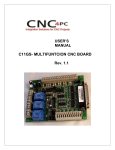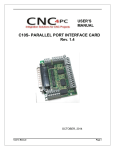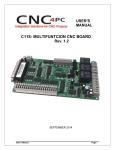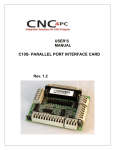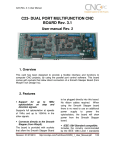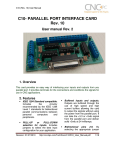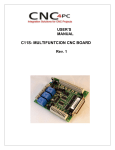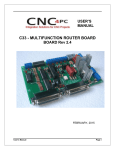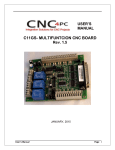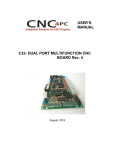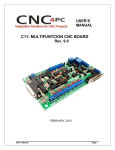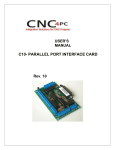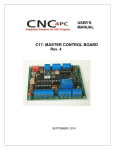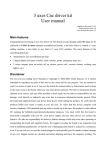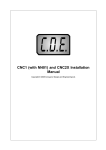Download C11G- MULTIFUNTCION CNC BOARD Rev. 8.2 User manual Rev
Transcript
C11G (Rev.8.2) User Manual C11G- MULTIFUNTCION CNC BOARD Rev. 8.2 User manual Rev. 2 1. Overview This card has been designed to provide a flexible interface and functions to your computer projects, by using the parallel port control software. This board comes as a response to many customers that have been asking for a faster way to connect devices and reduce the possibility of wiring errors. 2. Features • IEEE 1284 Standard compatible. Includes the circuitry recommended by the IEEE 1284 Level 1 standards for bidirectional parallel communications between personal computers and peripherals Includes jumpers to select the best input configuration for your application. • Buffered inputs and outputs. Outputs are buffered through the use • PULL-UP or PULL-DOWN of high speed and high current selection for inputs. Revision: 01/27/2010 http://cnc4pc.com/TechDocs/C11GR8_2_User_Manual.pdf 1/21 C11G (Rev.8.2) User Manual buffers allowing the card to output • Output pins 1, 2, 3, 4, 5, 6, 7, 8, 9, the signals without using the power 14, 16, 17. from the parallel port. It can take the +3.3 or +5vdc signal from the parallel • Input pins 10, 11, 12, 13, 15. port and deliver solid +5vdc at 24 milliamps. • Input and output pins with close by ground or +5vdc connections • Microcontroller based SCHP. • The common terminal to pins 2-9 This board comes with a can be ground or +5vdc. Forget about grounding problems. Easily microcontroller that allows the connect your pin by using your close implementation of a complex by ground connection. No need to be algorithm for sampling and analyzing an electronics expert to ground all the SCHP signal. your stuff. The board has a jumper that allows you to select if the • Built-in Variable Speed Control. common terminal to pins 2-9 will It has an optoisolated analog 0carry a ground or +5vdc. So if you 10VDC output that will convert a step are connecting encoders or proximity signal into an analog signal that can switches, you can select it to ground. be used to command a commercial If you are connecting Geckodrives or VFD. This analog can be adjusted limit switches, you can set It to be using on-board potentiometer, so this +5VDC. board can be adjusted to other voltages. • External Enable Pin (EN). The board has a pin that allows you to • Two Solid State Relay with NO and enable/disable all the outputs at NC positions. once. The board requires +5vdc in Mechanical relays are very flexible the EN pin. If it is not present, it will because they can be used for AC or send all the outputs to ground. You DC and come with NO and NC can use this to enable or disable the (Normally Open and Normally system manually, or you can install Closed) positions. an external Safety Charge Pump or other external safety monitoring • Status LEDs on all inputs and device. output connections. No more guessing. You can SEE all your signals. Save valuable time and • Works directly with popular CNC hardware and software. Such as brainpower for CNCing. To avoid Geckodrive, DeskCNC or Rutex, and remaining current to the main load parallel port control software, such (driver or other device), all the as mach2, Linux EMC, TurboCNC, indicator LEDs are driven by CNCPlayer, CNCZeus and others. independent buffers of the ones that (Not all tested). drive de output. Revision: 01/27/2010 http://cnc4pc.com/TechDocs/C11GR8_2_User_Manual.pdf 2/21 C11G (Rev.8.2) User Manual • All TTL 5VDC signals. Interface • All pins can be used in a directly with parallel port interface concurrent manner. products and other CNC4PC cards. You can use all the input or output 5VDC (TTL) cards are very common pins in a concurrent manner. For among automation devices. example, if you are using output pin #1 to control the Built-in Electromechanical Relay, you can • Screw-On connections for all also access that signal from the terminals. You only have to screwoutput pin on the board or from the on the wires to make all your DB25 connector for output. Each connections. connection will not affect the other current from the other connection. 3. Specifications. DIGITAL INPUT SPECIFICATIONS On-state voltage range Maximum off-state voltaje Maximum operation frequency Typical signal delay 2 to 5V DC 0.8V 4 MHz 10nS DIGITAL OUTPUT SPECIFICATIONS Maximum output voltage (5V power supply voltage) + 0.5V Typical output current 24mA Maximum off-state voltaje 0.44 V Maximum operation frequency 4 MHz Typical signal delay 10 nS Time of transition to high impedance state 12 nS* *Time passed since a low in the ENABLE input is detected and the outputs are disabled Requirements: It requires a 5VDC @ 1000 milliamps power supply to operate. WARNING Check the polarity and voltage of the external power source and connect the 5V and GND. Overvoltage or reverse-polarity power applied to these terminals can cause damage to the board, and/or the power source. Revision: 01/27/2010 http://cnc4pc.com/TechDocs/C11GR8_2_User_Manual.pdf 3/21 C11G (Rev.8.2) User Manual 4. Functional Block Diagrams 4.1 Outputs 2-9 simplified functional block diagram Fig. 1 Simplified functional block diagram for the outputs 2-9. Parallel Port coupling is done following IEEE 1284 standard recommendation. The indicator led is driven by a different buffer. 4.2 Outputs 1, 14, 16 and 17 simplified functional block diagram Fig. 2 Simplified functional block diagram for the outputs 1, 14, 16 and 17. Note: “Internal Enable” = “External Enable Pin” AND (“SCHP” OR “Bypassed SCHP”) The “Internal Enable” is the result of an AND Operation between the “External Enable Pin”and the SCHP operation mode selected by the user. Revision: 01/27/2010 http://cnc4pc.com/TechDocs/C11GR8_2_User_Manual.pdf 4/21 C11G (Rev.8.2) User Manual Note: The output will be deactivated if the board is not connected to the PC parallel port. 4.3 Input simplified functional block diagram Fig. 3 Simplified functional block diagram for the inputs. Pins 10, 11, 12, 13 and 15 can be set to pull-down or pull-up by selecting the jumper in the appropriate position. The input pins can be set to be pulled up or down with a 4.7Kohm resistor. 1-2: PULL-UP 2-3: PULL- DOWN 5. Special Functions Revision: 01/27/2010 http://cnc4pc.com/TechDocs/C11GR8_2_User_Manual.pdf 5/21 C11G (Rev.8.2) User Manual 5.1 Safety Charge Pump “SCHP”. (Pin 17) This board takes advantage of Mach ability to send a specific frequency through one of the pins of the parallel port when the program is in control of the system. CNC machinery can be very dangerous, and you could have a risk of the machine doing something different that what you intend the machine to do if the program loses control of your system. Mach be can be programmed in a way, so when it is “in control”, it delivers a 12.5 KHz signal through one of the pins. This card lets you use this signal to work as an On/Off switch for your system, enabling a powerful safety system for your equipment. If you ever had windows crash on you, then this card is for you. The port can also do weird things while the system is coming up, or down. For Configuring the Charge Pump in Mach X: Use the dialog Config / Ports and pins / Output Signals. Enable the Charge Pump output and configures it as is shown in the Fig. 8 Next, press the apply button. Fig. 3. Charge Pump configuration Revision: 01/27/2010 http://cnc4pc.com/TechDocs/C11GR8_2_User_Manual.pdf 6/21 C11G (Rev.8.2) User Manual Selecting the SCHP operation mode. The Safety Charge Pump can be activated or deactivated depending on the jumper position 1-2: SCHP OFF 2-3: SCHP ON Note: When the Safety Charge Pump is activated, the EN terminal is active and a valid SCHP signal is present, pin 17 will go high. This high signal can be used to enable other external devices, such as enabling other Breakout Boards, or relays that would enable servos, VFDs, contactors, etc…. 6.2 Variable Speed Control. (pin 14) This function lets you control your spindle with step and direction signals, as if it was an axis motor. It converts the step signal into an analog (0-10VDC). A Variable Frequency Drive or Inverter works by modifying the frequency for AC motors. Most of these devices with an external analog signal (0-10VDC). That is, if there is 5VDC coming into through the control signal, the motor will run at 50% of full speed, if there was 10VDC, the motor will run at 100% of full speed. If there is no signal coming out, then the motor will stop. This function can also be used on many DC motor controllers by replacing the potentiometer that controls the speed. Requirements: It requires a +12VDC@ 20mA power supply to operate. WARNING: To keep the output signals optoisolated, these must not have common ground or connections to current with other circuits you are using. Revision: 01/27/2010 http://cnc4pc.com/TechDocs/C11GR8_2_User_Manual.pdf 7/21 C11G (Rev.8.2) User Manual You will require a voltmeter to fine tune your system. Wiring: Before connecting anything, please be sure to read your VFD’s manual and make sure you understand all the safety issues. Please check the wiring guide and wiring samples here: http://cnc4pc.com/Tech_Docs/C6R5_WG.pdf and http://cnc4pc.com/Tech_Docs/C6R5_WS.pdf Configuring the Control Software: It is strongly recommend you read your control software’s manual. You need to configure your control software to control the spindle as if it was an angular axis. This card requires a 25 KHz input signal in the pin 14 to deliver 10VDC. So you have to set the speed of the motor (spindle) at maximum. For acceleration values adjust them to where you feel comfortable. Keep in mind the acceleration of the motor must also be set in your VFD. For configuring Mach follow these steps: 1. Go to Config / Ports&Pins / Motor Outputs. Enable the spindle and select the port and pins you wired for step and direction. Fig. 4. Ports&Pins configuration screenshot 2. Go to Config / Ports&Pins / Spindle Setup. In the motor control box, check Use Spindle Motor Output and Step /Dir Motor. Under Pulley Ratios set the pulley ratios of the machine. Revision: 01/27/2010 http://cnc4pc.com/TechDocs/C11GR8_2_User_Manual.pdf 8/21 C11G (Rev.8.2) User Manual Fig. 5. Spindle Setup screenshot. 3. Go to Config / Motor Tuning / Spindle. On Steps per unit put 1,000, set velocity to maximum. For Acceleration, choose the acceleration that you feel comfortable with. Start slow, increase acceleration as you test your system. Under Step Pulse length, use a number from 3 to 5, but start with 3. This number is directly proportional to the final voltage you will get in the analog output. Use this number and the fine tuning pot to adjust the voltage you want to get at max speed. Fig. 6. Motor Tuning and Setup screenshot. Revision: 01/27/2010 http://cnc4pc.com/TechDocs/C11GR8_2_User_Manual.pdf 9/21 C11G (Rev.8.2) User Manual After configuring the Mach, these steps should be followed. Step 1. Ensure that all external power sources are set to OFF. Step 2. Connect the power supply to the Power Inputs Connectors (X1). Step 3. Turn on the external supplies Step 4. Connect a voltmeter in the analog outputs connectors (X2) and make and fine tune this output: Make sure that when you reach the max speed in the control software you get 10VDC out (X2). This voltage can vary depending on many things, including the electrical properties of parallel port or breakout board you are using, the length of the step pulse your software is delivering, and the normal hi or low status of your step pin. Play with the pot, hi/low status of the pin, and pulse length to fine tune the output voltage. 6.3 Electromechanical relays. (pins 1 and 16) Mechanical relays are very flexible because they can be used for AC or DC and come with NO and NC (Normally Open and Normally Closed) positions. Relay are independents, one reacts to Pin 1 and the other one to Pin16 and that both can be used at the same time. The relay specification are showed in the below table. ELECTROMECHANICAL RELAYS SPECIFICACTIONS Maximun Current (AC) 7A@240VAC; 10A@125VAC Maximun Current (DC) 15A@524VDC; 10A@28VDC Table 2. Electromechanical Relays Specifications. Revision: 01/27/2010 http://cnc4pc.com/TechDocs/C11GR8_2_User_Manual.pdf 10/21 C11G (Rev.8.2) User Manual 6.4 Using the COM configuration jumper. This is for selecting the value to get at the COM terminals found next to step and direction terminals (Pin 2-9). Some drivers expect a ground, and others expect +5vdc. There is a jumper (X7) that allows you to select +5VDC or GND for the COM pins. 1-2: COM= 5V 2-3: COM= GND 6.5 External Enable Pin. The card must be provided with a 5VDC signal to enable operation. This feature has been added to externally control the status of the outputs. An external switch or a Safety Charge Pump can be added to provide the enabling signal. When the enable signal is not present, output signals sent high impedance state. If this function is not required, an jumper can be placed between +5vdc and the EN terminal. It has an internal 4.7kOhm pull-down resistor. WARNING: This card must have the power supplied while it is connected to the PC. If power is removed to the card while it is connected to the PC, noise can be introduced to the output lines. This can create a dangerous situation as relays or other devices that might be connected to this card could get activated. Revision: 01/27/2010 http://cnc4pc.com/TechDocs/C11GR8_2_User_Manual.pdf 11/21 C11G (Rev. 8.2) User Manual 7. Wiring diagrams While this board supports only TTL +5VDC signals, different kind of sensors, switches using different voltages can be connected using the diagrams that follow: Note: The below wiring diagrams are an example, any input can be used for the connections. Note. The bellow wiring diagrams require setting the inputs to use pull-down resistor. 7.1 Connecting Switches or push button. Fig. 7 Wiring diagram to connect switches. Revision: 01/27/2010 http://cnc4pc.com/TechDocs/C11GR8_2_User_Manual.pdf 12/21 C11G (Rev. 8.2) User Manual 7.2 Connecting NPN sensors. Fig. 8 Wiring diagram to connect NPN open collector proximity sensors. Fig. 9 Wiring diagram to connect in parallel NPN open collector proximity sensors. Connecting NPN open collector proximity sensor with the C11G Revision: 01/27/2010 R1 Value (12V) R1 Value (24V) Aprox. 10KΩ Aprox. 25KΩ http://cnc4pc.com/TechDocs/C11GR8_2_User_Manual.pdf 13/21 C11G (Rev. 8.2) User Manual Fig. 10 Wiring diagram to connect NPN proximity sensors with internal pull up resistor. Some NPN proximity sensor has a pull-up resistor (R1) internally. It is necessary to know its value in order to connect safely the sensor with the BOB. Follow this recommendation: Connecting NPN open collector proximity sensor with the C11G (R1+R2) Value (12V) (R1+R2) Value (24V) Aprox. 10KΩ Aprox. 25KΩ Revision: 01/27/2010 http://cnc4pc.com/TechDocs/C11GR8_2_User_Manual.pdf 14/21 C11G (Rev. 8.2) User Manual Calculating the R1 value. Note: Rx is the unknown resistor value. RX = VEX.(R/V) - R (1) Where: VEX is the external power supply voltage V is the voltage across the R resistor An external resistor and a voltmeter are required to calculate the internal resistor (Rx) value. Note. The user should know the R value to do this operation. A 4.7KOhm @ 1/2W is recommended. SAMPLE: if you are using a 12V power supply (VEX), and using a 4.7KOhm as external resistor (R), then the voltage across R should be 6V, using the equation 1, the Rx value is 4.7KOhm. Revision: 01/27/2010 http://cnc4pc.com/TechDocs/C11GR8_2_User_Manual.pdf 15/21 C11G (Rev. 8.2) User Manual 7.3 Connecting PNP sensors. Fig. 11 Wiring diagram to connect PNP proximity sensors Connecting PNP proximity sensor with the C11G Revision: 01/27/2010 R Value (12V) R Value (24V) Aprox. 10KΩ Aprox. 25KΩ http://cnc4pc.com/TechDocs/C11GR8_2_User_Manual.pdf 16/21 C11G (Rev. 8.2) User Manual 7.4 Other connection. Other connections can be implemented by setting the inputs to pull-up resistor. Fig. 12 Wiring diagram to do an “Auto Tool Zero” http://cnc4pc.com/Tech_Docs/E_STOP_N_EN_Wiring.pdf http://cnc4pc.com/Tech_Docs/E_STOP_N_SCHP.pdf 8. Troubleshooting. Revision: 01/27/2010 http://cnc4pc.com/TechDocs/C11GR8_2_User_Manual.pdf 17/21 C11G (Rev. 8.2) User Manual SYMPTOM 1: THE BOARD DOES NOT RELAY THE SIGNAL. POSSIBLE CAUSE POSSIBLE SOLUTIONS - Pin conflict or mach3 configuration. It is possible that the port address used for the pin is not right, or that there is a pin conflict with the. That is that you are using that same pin twice. (it could be assigned to a different function). - - - - - The board does not like the waveform it is getting. Some breakout boards could invert the signals or modify the pulse width. Changing the active low status of the pin used also inverts the waveform. The signal or frequencies are not getting to the board. It could be the cable or that you are passing the signal through the same breakout board that you are enabling/disabling, so the outputs could be disabled, so they will not get to the breakout board. Problems with Mach3 Pulse Generation. Mach3 could have installation problems (you did not restart immediately after installation), or there could be something creating a conflict. Some dongle devices might cause this, other software, like QuickTime or drivers for touch screen. Go to the device manager in windows, and check the memory address used for the parallel port you are using. Usually it will be 378 for LPT1. Check also that the port does not have a conflict. Then in mach3, go to Ports & Pins / Port Setup and Axis Selection. Check the memory address is correct. Check that the pin you are using is not been used anywhere else in your setup. Got to motor output and output signals, and check all the entries. - Play with the active low status of the pin used for the frequency. - Try a different cable. Test the pins in the cable (before they reach the breakout board) with a multimeter. - Test this in a different PC. Follow Art’s suggestions for optimizing up WinXP: http://www.machsupport.com/downloads/ XP_Optimization.txt. SYMPTOM 2: THE OUTPUTS DO NOT GET ENABLED / NO SIGNALS ARE COMING OUT. Revision: 01/27/2010 http://cnc4pc.com/TechDocs/C11GR8_2_User_Manual.pdf 18/21 C11G (Rev. 8.2) User Manual POSSIBLE CAUSE POSSIBLE SOLUTIONS - The EN terminal (Enable Outputs) is not enabled. The board requires to be externally enabled. - Make sure you are providing +5vdc to the EN terminal. This +5vdc can be taken from the terminal next to it. - The Safety Charge Pump is not configured. The Safety Charge Pump can either be configured in the control software or disabled by moving the jumper to the disable position. The parallel cable is not well connected to the PC parallel port. - Start by disabling the SCHP. Enable it and configure it once your system is setup. - Check if the parallel connected to the PC. - port is well SYMPTOM 3: THERE IS NOISE IN THE SYSTEM, OR THE MOTORS DO NOT MOVE SMOOTHLY. POSSIBLE CAUSE POSSIBLE SOLUTIONS - The board could be underpowered. - Make sure you are using a +5vdc 400mA power supply. - There could be a short that could be draining the power to the board. - Check that there are no hot spots in the board or it’s connections. Measure the board’s power consumption, it should be less than 400mA (depending on the features used). Blown chips could create an internal short and end up drawing power that can affect how other chips work. - - - There could be an external noise source that could be introducing noise into the system. - Try using shielded cables. - Try to isolate VFDs or AC servos, etc. - Try using 103. 0.1mF caps between the I/O terminal and a ground of the board. SYMPTOM 4: A I/O PIN MIGHT NOT BE WORKING. Revision: 01/27/2010 http://cnc4pc.com/TechDocs/C11GR8_2_User_Manual.pdf 19/21 C11G (Rev. 8.2) User Manual POSSIBLE CAUSE - A chip may have gone bad. These buffers could act as fuses for the signals, and they can go bad because of noise spikes or even strong static. POSSIBLE SOLUTIONS - - - There could be a problem with the parallel cable or parallel port. - These chips are inexpensive and readily available. You can order them here: http://www.cnc4pc.com/Store/osc/index.ph p?cPath=38_43. Carefully moving chips around and checking if the problem moves around could be a way of figuring out if this is the case. Test this with a different PC or parallel port. SYMPTOM 5: THE ANALOG OUTPUT DOES NOT REACH THE 10VDC. POSSIBLE CAUSE POSSIBLE SOLUTIONS - Insufficient pulse width. It is possible that the signal pulse width is not enough to activate the optocouplers. - In Mach X, go to Config / Motor Tuning / Spindle. Under Step Pulse length increase this value, use a number from 3 to 5, but start with 3. - The signal is set active low or the breakout board could be inverting the signals. - In Mach X, go to Config / Ports&Pins / Motor Outputs. Change the active low status of the pin used for step. Revision: 01/27/2010 http://cnc4pc.com/TechDocs/C11GR8_2_User_Manual.pdf 20/21 C11G (Rev. 8.2) User Manual 9. Dimensions. All dimensions are in Millimeters. Disclaimer: Use caution. CNC machines could be dangerous machines. DUNCAN USA, LLC or Arturo Duncan are not liable for any accidents resulting from the improper use of these devices. The C11G is not fail-safe device, and it should not be used in life support systems or in other devices where its failure or possible erratic operation could cause property damage, bodily injury or loss of life. Revision: 01/27/2010 http://cnc4pc.com/TechDocs/C11GR8_2_User_Manual.pdf 21/21