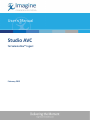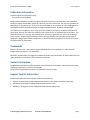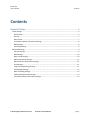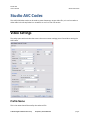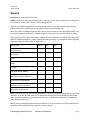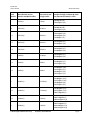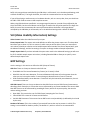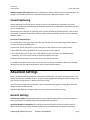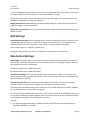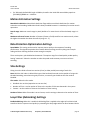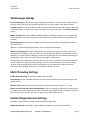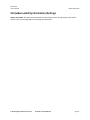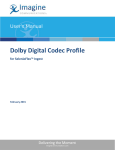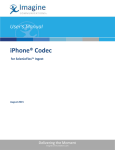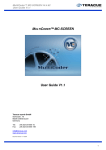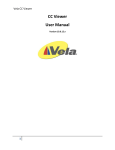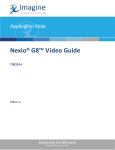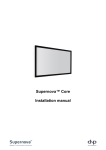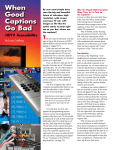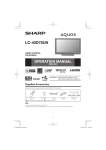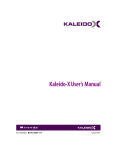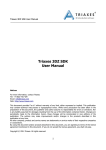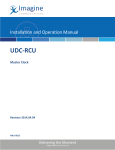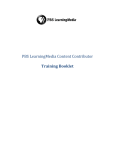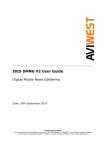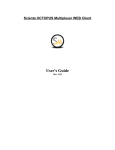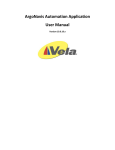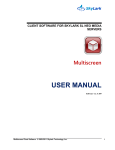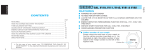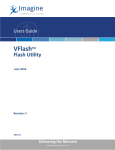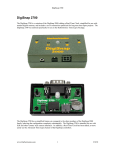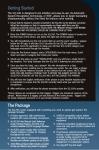Download Studio AVC for SelenioFlex™ Ingest
Transcript
User's Manual Studio AVC for SelenioFlex™ Ingest February 2015 Studio AVC for SelenioFlex™ Ingest User's Manual Publication Information © 2015 Imagine Communications Corp. Proprietary and Confidential. Imagine Communications considers this document and its contents to be proprietary and confidential. Except for making a reasonable number of copies for your own internal use, you may not reproduce this publication, or any part thereof, in any form, by any method, for any purpose, or in any language other than English without the written consent of Imagine Communications. All others uses are illegal. This publication is designed to assist in the use of the product as it exists on the date of publication of this manual, and may not reflect the product at the current time or an unknown time in the future. This publication does not in any way warrant description accuracy or guarantee the use for the product to which it refers. Imagine Communications reserves the right, without notice to make such changes in equipment, design, specifications, components, or documentation as progress may warrant to improve the performance of the product. Trademarks Stream™, Stream Live™, SelenioFlex™ Ingest, and SelenioFlex™ are trademarks or trade names of Imagine Communications or its subsidiaries. Microsoft® and Windows® are registered trademarks of Microsoft Corporation. All other trademarks and trade names are the property of their respective companies. Contact Information Imagine Communications has office locations around the world. For domestic and international location and contact information, visit our Contact page (http://www.imaginecommunications.com/company/contact-us.aspx). Support Contact Information For domestic and international support contact information see: • • • Support Contacts (http://www.imaginecommunications.com/services/customer-care.aspx) eCustomer Portal (http://support.imaginecommunications.com) Academy Training (http://www.imaginecommunicationsacademy.com) © 2015 Imagine Communications Corp. Proprietary and Confidential. | Page 2 Studio AVC User's Manual Contents Contents Studio AVC Codec .................................................................................................. 4 Video Settings ........................................................................................................................................... 4 Profile Name ......................................................................................................................................... 4 General ................................................................................................................................................. 5 Rate Control ......................................................................................................................................... 7 VUI (Video Usability Information) Settings .......................................................................................... 8 GOP Settings ......................................................................................................................................... 8 Closed Captioning................................................................................................................................. 9 Advanced Settings .................................................................................................................................... 9 General Settings ................................................................................................................................... 9 GOP Settings ....................................................................................................................................... 10 Rate Control Settings.......................................................................................................................... 10 Motion Estimation Settings ................................................................................................................ 11 Rate-Distortion Optimization Settings ............................................................................................... 11 Slice Settings ....................................................................................................................................... 11 Loop Filter (deblocking) Settings ........................................................................................................ 11 SEI Messages Settings ........................................................................................................................ 12 Multi-Threading Settings .................................................................................................................... 12 Fidelity Range Extension Settings....................................................................................................... 12 VUI (video usability information) Settings ......................................................................................... 13 © 2015 Imagine Communications Corp. Proprietary and Confidential. | Page 3 Studio AVC User's Manual Studio AVC Codec Studio AVC Codec This AVC/H.264 video codec can be used to create elementary stream video files, or it can be used as a video codec in the Group Codec in a muxed file or as a live TS or RTP stream. Video Settings The codec opens with a window that covers the most common settings you will need when setting the AVC Profile. Profile Name This is the name that will be used by the codec xml file. © 2015 Imagine Communications Corp. Proprietary and Confidential. | Page 4 Studio AVC User's Manual Studio AVC Codec General Frame size: the video image size in pixels Profile: A profile limits the video encoding tools to a specific sub-set of the available AVC encoding tools. The Studio AVC codec support Baseline, Main and High profiles. Baseline: This profile is designed for low complexity decoders, such as video conferencing and some older mobile phones. Supports I/P-Frames, supports progressive and CAVLC only. Main: This profile is intended for general uses, such as stored content for VOD, multimedia, mobile, and the internet. Supports I/P/B-Frames, supports progressive and interlaced, and offers CAVLC or CABAC. High: High profile, also known as the fidelity-range extensions amendment, introduces new coding tools: 8x8 intra prediction transforms, custom matrices & lossless encoding. It is intended for specific high-end professional uses (for example, Bluray authoring). Coding Tools Baseline Main High Error Resilience X I and P Slices X X X CAVLC X X X CABAC X X B-Frames X X Interlaced Coding (MBAFF) X X 8x8 vs. 4x4 transform adaptivity X Quantization Scaling Matrices X Separate Cb and Cr QP control X Monochrome video format X Level: Levels place limits on the encoding parameters, in order to limit the computing power required by a decoder. There are 16 levels (levels 1 to 5, each with sub-levels) that can be used by the AVC/H.264 codec. Each level specifies a typical frame size, frame rate, and a maximum data rate. The Studio AVC codec support levels 1 to 4.2. Before starting encoding the codec determines whether or not the selected level is supported based on your other settings, and if the level is too low, it returns an error. © 2015 Imagine Communications Corp. Proprietary and Confidential. | Page 5 Studio AVC User's Manual Studio AVC Codec Level number Max video bit rate for Baseline and Main Profiles Max video bit rate for High Profile Examples for high resolution @ frame rate (max stored frames) in Level 1 64 kbit/s 80 kbit/s [email protected] (8) [email protected] (4) 1b 128 kbit/s 160 kbit/s [email protected] (8) [email protected] (4) 1.1 192 kbit/s 240 kbit/s [email protected] (9) [email protected] (3) [email protected] (2) 1.2 384 kbit/s 480 kbit/s [email protected] (7) [email protected] (6) 1.3 768 kbit/s 960 kbit/s [email protected] (7) [email protected] (6) 2 2 Mbit/s 2.5 Mbit/s [email protected] (7) [email protected] (6) 2.1 4 Mbit/s 5 Mbit/s [email protected] (7) [email protected] (6) 5 Mbit/s [email protected](10) [email protected] (7) [email protected] (6) [email protected] (5) 12.5 Mbit/s [email protected] (12) [email protected] (10) [email protected] (6) [email protected] (5) 2.2 3 4 Mbit/s 10 Mbit/s 3.1 14 Mbit/s 17.5 Mbit/s [email protected] (13) [email protected] (11) [email protected] (5) 3.2 20 Mbit/s 25 Mbit/s [email protected] (5) [email protected] (4) 4 20 Mbit/s 25 Mbit/s [email protected] (9) [email protected] (4) [email protected] (4) © 2015 Imagine Communications Corp. Proprietary and Confidential. | Page 6 Studio AVC User's Manual Level number Studio AVC Codec Max video bit rate for Baseline and Main Profiles Max video bit rate for High Profile Examples for high resolution @ frame rate (max stored frames) in Level 4.1 50 Mbit/s 50 Mbit/s [email protected] (9) [email protected] (4) [email protected] (4) 4.2 50 Mbit/s 50 Mbit/s [email protected] (4) [email protected] (4) Interlace Mode: Select the encoding mode you would like to use: • • • • • Progressive (frame based material) MBAFF top field first (default for interlaced HD or PAL) MBAFF bottom field first (default for NTSC) Interlace top field first (used for interlaced footage when MBAFF cannot be decoded) Interlace bottom field first (used for interlaced footage when MBAFF cannot be decoded) Note that if you need to use interlaced mode instead of MBAFF because of limitations of your playback device, then you will have to manually enter the mux rate when making a transport stream. If you are using interlaced source video, selecting Progressive will not deinterlace the video. If you want to deinterlace the video use the hardware deinterlacer (for a live video input) or the software Deinterlace Plugin (for file based input). Encoding: There are two encoding methods available, CABAC and CAVLC. If you are using the Baseline profile then only CAVLC will be available. CABAC compresses data more efficiently than CAVLC but requires considerably more processing to decode. CAVLC is a lower-complexity alternative to CABAC for the coding of quantized transform coefficient values. Frame Rate: Specify the frame rate of your source video, using the drop-down box to select a frame rate, or the Custom option to enter in a user-defined frame rate. Rate Control The rate control modes used by the encoder to decide how to restrict the datarate used: CBR (constant bit rate) CBR + Filler (CBR plus "padding" for HRD compliance) VBR (variable bit rate) VBR 2-pass When using the CBR the target bitrate will be treated as a maximum bit rate and will not be exceeded. The bitrate specified will be constant over a period of time defined by the size of the buffer (where the © 2015 Imagine Communications Corp. Proprietary and Confidential. | Page 7 Studio AVC User's Manual Studio AVC Codec buffer is the target bitrate multiplied by the CBR delay in milliseconds, set in the Advanced Settings, with a default of 1000 ms.). The larger the buffer, the more the instantaneous bit rate may fluctuate. If you will be playing a media stream to a hardware decoder, such as a set top box, then you should use the CBR + Filler mode to ensure a HRD compliant stream. When using VBR the bitrate specified is an average target bitrate over a period of time defined by the size of the buffer, but the actual bitrate can be larger or smaller than the value specified. The larger the buffer, the more the instantaneous bit rate may fluctuate (where the buffer is the target bitrate multiplied by the VBR delay in milliseconds, set in the Advanced settings with a default of 2000 ms). VUI (Video Usability Information) Settings Video Format: Select the video format of your input. Picture Aspect Ratio: The aspect ratio mode defaults to define the picture aspect ratio. The drop-down box allows you to select 4:3, 16:9 or custom (in which case you will be able to enter your own aspect ratio values). Should you need to set the Sample Aspect Ratio instead of the Picture Aspect Ratio, open the Advanced Settings, and the last setting is an option to change modes to Sample Aspect Ratio. Sample Aspect Ratio: If you have selected this aspect ratio mode in the Advanced Settings you will see a list of 15 available sample aspect ratio values, including Extended SAR to allow you to specify a userdefined sample aspect ratio. GOP Settings Use the settings in this section to define the GOP (Group of Picture). GOP Size: There are 3 ways to determine the GOP size. • • • Fixed GOP size: The interval between key frames (or I-Frames) is fixed. Max GOP size with scene detection: The interval between keyframes will not be greater than the value you set, but may be smaller if a scene change is detected and an I-frame is inserted. GOP size determined by scene detection: I-frames will only be inserted by scene detection, there is no maximum GOP size. GOP IDR Control: There are 3 ways to determine how IDR frames are used. IDR frames (instantaneous decoding refresh frames) are I-frames that are not referenced by any frames outside of the current GOP. Non-IDR I-frames can be referenced by preceding B-frames, which can improve quality, but can also reduce seeking precision. • • • Open GOP: This permits the use of all IDR frames (excepting the first I-frame) Closed GOP: This ensures all I-frames are IDR frames Variable IDR Placement: This ensures that an IDR frame is used periodically (as defined by the Period by the user). Number of B frames: This is the number of successive B frames that may be present in a GOP. (This setting is not available for Baseline profile.) The default is 2, with no more than 4 recommended. © 2015 Imagine Communications Corp. Proprietary and Confidential. | Page 8 Studio AVC User's Manual Studio AVC Codec Adaptive number of B frames: When this is enabled the number of B frames will vary depending on the footage. The "Number of B frames" setting will change to the "Maximum B frames" used. Closed Captioning Closed captioning can be input from a variety of sources. The captioning is preserved in the video elementary stream and can be decoded by hardware decoders that include 608 or 708 DTVCC decoders, such as set top boxes. Note that this is not the type of captioning that is typically decoded by software players. If that is what you require, please refer to the MPEG-4 Muxer used to make the MP4 files that are typically played by software players. CC Source for 608/708 DTVCC: From Video (VBI or file): either VBI line 21 (the typical location of closed captioning for NTSC video) or from the user data of an MPEG2 file. From SCC file: specify the SCC file to use as the source of the captions for field 1 and/or field 2. • From DFXP file: specify the DFXP file to use as the source of the captions • From SDI Ancillary data: If your input is SDI, then the ancillary data may carry 608/708 closed captioning. This is the normal source for HD closed captions from tape. If 608 and 708 closed captions exist in the source, they will be preserved. If only 608 closed captions exist in the source then the encoder will translate the 608 data to 708 data and preserve both the original 608 captions and the translated 708 captions. Advanced Settings There is an Advanced Settings button at the bottom of the window. This opens an window with a list of settings that are less commonly used. To change a setting highlight the setting you want to change, and then click the Change button, or double click on the setting. Note that some settings will be grayed out. That is because the setting does not apply given the other things that have already been set. Each individual advanced setting window has a short text box describing the setting. General Settings B frames direct mode: B frames direct mode can use prediction modes which use spatial or temporal direct macro blocks. The default (and recommended mode) is temporal. QuickTime decoder compatibility: This setting will only be enabled if you set an Interlace mode of MBAFF bottom field first (other modes are automatically compatible with the QuickTime decoder). © 2015 Imagine Communications Corp. Proprietary and Confidential. | Page 9 Studio AVC User's Manual Studio AVC Codec If you are using MBAFF bottom field first (typically used for interlaced NTSC video), and you plan to play the output using the QuickTime player, then you should enable this setting. Note that if you do not plan to play the output with the QuickTime player, this setting may need to be disabled for compatibility with some set top boxes. Weight prediction for P slices: When this setting is enabled it helps to encode video scenes with fast brightness changes, such as a photoflash. Output filename extension: Enter the extension that will be used for elementary stream file output. By default it is h264. GOP Settings Scene detection threshold: Scene change detection is used to automatically insert an I-frame if a scene change is detected. How much one frame has to change as compared to the next frame before the encoder determines that there has been a scene change is set by the detection threshold. The threshold range is 1 to 100 with a default of 35. Setting this value too high may result in an underflow error, particularly at low bitrates. Rate Control Settings Buffer length: The buffer length in milliseconds is used to calculate the decoder buffer size, where the buffer length multiplied by the target bitrate is the decoder buffer size. The larger the buffer, the more the instantaneous bit rate may fluctuate. For CBR the default value is 1000 milliseconds. For VBR the default value is 2000 milliseconds. VBV Buffer Peak (kbps): This is the Video Buffer Verifier maximum size in kbps. It is used by the rate control algorithm when using VBR rate control to ensure that a decoder that adheres to the HRD model will not underflow or overflow. Initial CPB removal delay: The Coded Picture Buffer (CPB) removal delay is the time to wait before removal of Access Units (AU) from the buffer. Every AU contains exactly one picture. The Initial CPB removal delay setting is the initial fullness of the Video Buffer Verifier (VBV) in 1/90000 sec. The default value of -1 means 90*vbv_length/2. The initial fullness of the VBV buffer has to have a minimum delay of 25% of the VBV buffer length. So if an encode has a VBV buffer length of 5000ms, then the minimum value of the initial CPB removal delay will be [5000ms*0.25]*90kHz = 112500 (which is 1.125 sec). Examples: • For CBR mode, default VBV length is 1000ms, therefore the initial CPB removal delay equals to: [90*1000/2]/90000 sec = 0.500 sec. © 2015 Imagine Communications Corp. Proprietary and Confidential. | Page 10 Studio AVC User's Manual • Studio AVC Codec For VBR mode, default VBV length is 2000ms, therefore the initial CPB removal delay equals to: [90*2000/2]/90000 sec = 1.000 sec. Motion Estimation Settings Macroblock subdivision: Macroblock subdivision flags enable macroblock subdivisions for motion estimation and encoding. Subdivision 16x16 is always enabled because it is mandatory for motion search operations. Search range: Maximum search range in pixels (default of -1 means that it will be calculated, range is 1 64). Maximum reference frames: Number of pictures (frames or fields) used for inter motion search, where the higher the number the slower the search (range is 1 - 5). Rate-Distortion Optimization Settings Speed Mode: This setting can be used to improve picture quality at the expense of encoding performance. The algorithm optimizes the encoder decision-making process by doing some sample coding and then choosing the best variant among the samples. There are 4 options, plus disabled and automatic. The options range from Good quality to Max quality. Setting "automatic" allows the encoder to select the speed mode necessary to ensure real-time encoding. Slice Settings Slicing is used to divide a frame into sections (slices) to allow parallel processing of each slice. Note: With the AVC codec in SelenioFlex Ingest 3 the Studio AVC encoder is also capable of using multithreaded encoding, even when using only one slice, so normally you should set the slice mode to Disabled. Slice mode : Select the slice mode: • • • Disabled = do not slice (equivalent to use one slice) Number of CPUs = set the number of slices to the number of CPU cores detected in the system Custom = set the number of slices to the 'Number of slices' setting Number of slices: When Slice mode is set to Custom, use this setting to determine the number of slices. Loop Filter (deblocking) Settings Enable deblocking: When this is enabled a deblocking filter is applied to the edges of each 4x4 or 8x8 transform block to improve visual quality by smoothing the sharp edges which can form between blocks. © 2015 Imagine Communications Corp. Proprietary and Confidential. | Page 11 Studio AVC User's Manual Studio AVC Codec SEI Messages Settings Picture timing flag: Enables picture timing messages (timestamps) in output bitstream. Note that this is normally required when using a hardware decoder (such as a set top box) to play back the video. Timecode mode: This can be enabled in order to preserve timecode from the video source in the H.264 elementary stream, or if you select "custom timecode" by using the value set in the Starting Timecode setting. MBAFF scan type: When using MBAFF encoding a flag will be added to indicate if the scan type of the source material is interlaced or progressive. (This setting is only enabled when Timecode mode is also enabled.) Split SEI payload: By default this is disabled and all SEI payloads are put into a single SEI message for each Access Unit. When this is enabled the SEI payload will be split into separate SEI messages. SBS frame packing flag: This flag is used when you are encoding 3D files that use side-by-side or topand-bottom frame packing. There are options for common NAL (the SBS flag is included with other SEI messages) or separate NAL (the SBS flag is include in a separate NAL unit). For CableLabs encoding the separate NAL mode needs to be used if other SEI messages are being used. Note that when the "Enable dual video file input (for 3D)" option is enabled in the Media File Input (on the main SelenioFlex Ingest interface) this flag is read prior to encoding to determine which packing mode to use when creating the frames to be encoded. In the encoded file this flag also provides information to the decoder about the frame packing mode that was used. Multi-Threading Settings Disable Multi-Threading: Set to False to enable multi-threading. Num Threads: Number of worker threads to run. Zero means automatically set the value equal to the number of CPUs. Max Pict Tasks: Maximum number of simultaneously coded pictures [0-5]. Default is -1 = auto. Known issue with DRC-5550, 5600 and 5650 board: If you are encoding to multiple AVC codec profiles in a single project and using one of these DRC boards then set the Num Threads and Max Pict Tasks to 4. Do not use the default values. This does not apply to other DRC capture boards. Fidelity Range Extension Settings The fidelity range extension settings are only available for High Profile. 8x8 transform mode: Enable 8x8 transform (Baseline and Main only support 4x4 transform). © 2015 Imagine Communications Corp. Proprietary and Confidential. | Page 12 Studio AVC User's Manual Studio AVC Codec VUI (video usability information) Settings Aspect ratio mode: This setting controls whether Picture aspect ratio or Sample aspect ratio will be shown in the main settings page’s VUI Settings drop-down box. © 2015 Imagine Communications Corp. Proprietary and Confidential. | Page 13