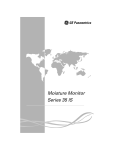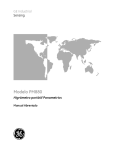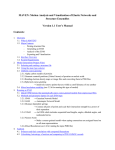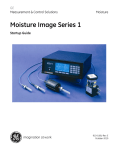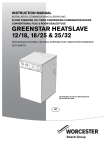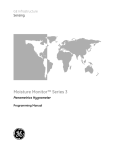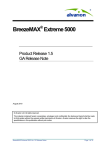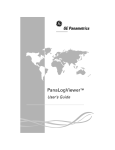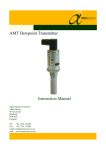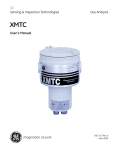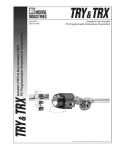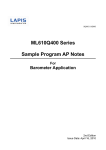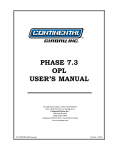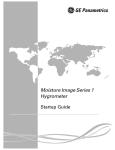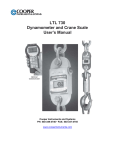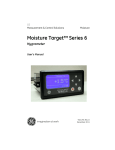Download Moisture Monitor Series 35 IS User
Transcript
GE Sensing & Inspection Technologies Moisture Monitor Series 35 IS Single-Channel Hygrometer User’s Manual GE Sensing & Inspection Technologies Moisture Monitor Series 35 IS Single-Channel Hygrometer User’s Manual 910-182D March 2008 March 2008 Warranty Each instrument manufactured by GE Sensing, Inc. is warranted to be free from defects in material and workmanship. Liability under this warranty is limited to restoring the instrument to normal operation or replacing the instrument, at the sole discretion of GE. Fuses and batteries are specifically excluded from any liability. This warranty is effective from the date of delivery to the original purchaser. If GE determines that the equipment was defective, the warranty period is: • one year from delivery for electronic or mechanical failures • one year from delivery for sensor shelf life If GE determines that the equipment was damaged by misuse, improper installation, the use of unauthorized replacement parts, or operating conditions outside the guidelines specified by GE, the repairs are not covered under this warranty. The warranties set forth herein are exclusive and are in lieu of all other warranties whether statutory, express or implied (including warranties or merchantability and fitness for a particular purpose, and warranties arising from course of dealing or usage or trade). iii March 2008 Return Policy If a GE Sensing, Inc. instrument malfunctions within the warranty period, the following procedure must be completed: 1. Notify GE, giving full details of the problem, and provide the model number and serial number of the instrument. If the nature of the problem indicates the need for factory service, GE will issue a RETURN AUTHORIZATION NUMBER (RAN), and shipping instructions for the return of the instrument to a service center will be provided. 2. If GE instructs you to send your instrument to a service center, it must be shipped prepaid to the authorized repair station indicated in the shipping instructions. 3. Upon receipt, GE will evaluate the instrument to determine the cause of the malfunction. Then, one of the following courses of action will then be taken: • If the damage is covered under the terms of the warranty, the instrument will be repaired at no cost to the owner and returned. • If GE determines that the damage is not covered under the terms of the warranty, or if the warranty has expired, an estimate for the cost of the repairs at standard rates will be provided. Upon receipt of the owner’s approval to proceed, the instrument will be repaired and returned. iv March 2008 Table of Contents Chapter 1: Features & Capabilities The Electronics Unit . . . . . . . . . . . . . . . . . . . . . . . . . . . . . . . . . . 1-2 Moisture Probes. . . . . . . . . . . . . . . . . . . . . . . . . . . . . . . . . . . . . . 1-3 The Sample System . . . . . . . . . . . . . . . . . . . . . . . . . . . . . . . . . . 1-3 The User Program. . . . . . . . . . . . . . . . . . . . . . . . . . . . . . . . . . . . 1-4 Chapter 2: Installing the Series 35 IS Choosing a Measurement Site . . . . . . . . . . . . . . . . . . . . . . . . 2-2 Moisture Probe Considerations . . . . . . . . . . . . . . . . . . . . . . . 2-3 Sample System Guidelines . . . . . . . . . . . . . . . . . . . . . . . . . . . 2-5 Mounting an External Sample System. . . . . . . . . . . . . . . . . 2-6 The Self-Contained Sample System . . . . . . . . . . . . . . . . . . . 2-7 Installing a Probe into a Sample System. . . . . . . . . . . . . . . 2-8 External Sample System . . . . . . . . . . . . . . . . . . . . . . . . . . 2-8 Self-Contained Sample System . . . . . . . . . . . . . . . . . . 2-10 Making External Probe Connections. . . . . . . . . . . . . . . . . . 2-11 Using Modified or Non-GE Sensing Cables . . . . . . . . 2-14 Performing a Calibration Adjustment . . . . . . . . . . . . . 2-15 v March 2008 Table of Contents (cont.) Chapter 3: Operating the Series 35 IS Getting Started . . . . . . . . . . . . . . . . . . . . . . . . . . . . . . . . . . . . . . 3-2 Starting Up and Shutting Down the Sample System 3-3 Powering Up the Series 35 IS. . . . . . . . . . . . . . . . . . . . . . 3-4 Using the Keypad to Enter and Change Data . . . . . . . . . . 3-5 How to Use the Programming Keys . . . . . . . . . . . . . . . 3-5 How to Enter and Exit the User Program. . . . . . . . . . . 3-6 How to Move Through the User Program . . . . . . . . . . 3-7 How to Enter Numeric Data. . . . . . . . . . . . . . . . . . . . . . . 3-8 Verifying and Changing Factory Setup Data . . . . . . . . . . . 3-9 Entering the Dew Point Range . . . . . . . . . . . . . . . . . . . 3-10 Entering Calibration Data . . . . . . . . . . . . . . . . . . . . . . . . 3-11 Entering the Probe Serial Number . . . . . . . . . . . . . . . . 3-12 Entering High and Low Reference Values . . . . . . . . . 3-13 Changing the Measurement Display . . . . . . . . . . . . . . . . . 3-14 Entering an Offset Value for Dew/Frost Point . . . . . . . . . 3-15 Entering a Constant Pressure Value . . . . . . . . . . . . . . . . . . 3-16 Entering a PPMv Constant Multiplier . . . . . . . . . . . . . . . . . 3-18 Entering an Interval for Automatic Calibration . . . . . . . . 3-19 Viewing the Battery Status . . . . . . . . . . . . . . . . . . . . . . . . . . 3-21 Entering a Backlight-On Time Interval. . . . . . . . . . . . . . . . 3-22 Setting Up Computer-Enhanced Response . . . . . . . . . . . 3-23 Setting Up Range Error Processing . . . . . . . . . . . . . . . . . . . 3-25 Selecting AC Line Frequency (60/50 Hz) . . . . . . . . . . . . . . 3-26 Adjusting the Contrast . . . . . . . . . . . . . . . . . . . . . . . . . . . . . . 3-27 Setting the Clock Values . . . . . . . . . . . . . . . . . . . . . . . . . . . . . 3-28 Setting Up the Data Logger. . . . . . . . . . . . . . . . . . . . . . . . . . 3-30 Setting the Data Logger Time Interval . . . . . . . . . . . . 3-31 Entering the Parameter(s) to Log . . . . . . . . . . . . . . . . . 3-32 Viewing Log Status, Summary and Data. . . . . . . . . . 3-34 Using the Built-In RS232 Interface. . . . . . . . . . . . . . . . 3-39 Dumping Logged Data Via the RS232 Interface . . . 3-40 vi March 2008 Table of Contents (cont.) Chapter 4: Troubleshooting and Maintenance Common Problems. . . . . . . . . . . . . . . . . . . . . . . . . . . . . . . . . . . 4-1 Screen Messages . . . . . . . . . . . . . . . . . . . . . . . . . . . . . . . . . . . . 4-5 Calibration Error Processing . . . . . . . . . . . . . . . . . . . . . . . . . . 4-7 Recharging and Replacing the Battery . . . . . . . . . . . . . . . . 4-8 Recharging the Battery . . . . . . . . . . . . . . . . . . . . . . . . . . . 4-9 Replacing the Battery . . . . . . . . . . . . . . . . . . . . . . . . . . . 4-10 Replacing the User Program . . . . . . . . . . . . . . . . . . . . . . . . . 4-13 Removing the Circuit Board. . . . . . . . . . . . . . . . . . . . . . 4-14 Replacing the EPROM. . . . . . . . . . . . . . . . . . . . . . . . . . . . 4-17 Replacing the Circuit Board . . . . . . . . . . . . . . . . . . . . . . 4-19 Replacing and Recalibrating the Moisture Probe . . . . . . 4-20 Chapter 5: Specifications Electrical Specifications . . . . . . . . . . . . . . . . . . . . . . . . . . . . . . 5-2 General Specifications . . . . . . . . . . . . . . . . . . . . . . . . . . . . . . . 5-3 Appendix A: Outline and Installation Drawings Appendix B: Menu Map Appendix C: Data Information Sheet Series 35 IS Data Information Sheet. . . . . . . . . . . . . . . . . . . . -2 Appendix D: Series 35 IS Hygrometer Spare Parts vii March 2008 Chapter 1 Features & Capabilities The Series 35 IS, a microprocessor-based, single-channel hygrometer, measures moisture content in gases. The Series 35 IS is suitable for use in a wide range of process conditions requiring real-time moisture measurement. It measures dew/frost points over a temperature range of –110 to +60°C (–166 to +140°F). The following topics are discussed in this chapter: • The Electronics Unit [page 1-2] • Moisture Probes [page 1-3] • The Sample System [page 1-3] • The User Program [page 1-4] Features & Capabilities 1-1 March 2008 The Electronics Unit The Series 35 IS portable moisture monitor is available in two configurations: • with a self-contained sample system • without a self-contained sample system. Both Series 35 IS configurations display measurement data on a one-line, 16-character alpha-numeric LCD display screen. All probe information is entered into the unit using the programming keys on the front panel keypad (see Figure 1-1 below). The Series 35 IS operates on an internal 6 VDC battery, and the unit can operate while being charged with a 12 VDC charger. Caution! Do not use AC power in hazardous areas. Charge the battery only in a non-hazardous area. POWER ESC P Figure 1-1: Series 35 IS Front Panel 1-2 Features & Capabilities March 2008 Moisture Probes The moisture probe is the part of the system that comes in contact with the process, and is usually installed in a sample system. The Series 35 IS uses any M Series probe to measure dew point temperature in °C or °F. A sensor assembly is secured to the probe mount and protected with a sintered stainless steel shield (see Figure 1-2 below). Other types of shields are available. Figure 1-2: The M Series Probe The Sample System The sample system conditions or controls a sample stream to the specifications of the measurement probe. Typically, the sample system is kept very simple, with as few components as possible located upstream of the measurement probe. The sample system may include a filter to remove particulates from the sample stream and/or a pressure regulator to reduce or control the pressure of the sample stream. In general, stainless steel is the preferred material for all the sample system’s wetted parts. If it was specified at the time of purchase, your Series 35 IS will include a self-contained sample system. Features & Capabilities 1-3 March 2008 The User Program The Series 35 IS contains a user program that enables you to change moisture calibration data and select a number of userdefined program functions. All functions and features of the Series 35 IS user program are discussed in Chapter 3, Operating the Series 35 IS. 1-4 Features & Capabilities March 2008 Chapter 2 Installing the Series 35 IS This chapter discusses installing the Series 35 IS in all its configurations. Use the following list of procedures to help you install your unit. Depending on the type of unit you have, refer to the appropriate section(s) that follow to install your Series 35 IS correctly. Installing your Series 35 IS consists of the following procedures: • Choosing a Measurement Site [page 2-2] • Moisture Probe Considerations [page 2-3] • Sample System Guidelines [page 2-5] • Mounting an External Sample System [page 2-6] • The Self-Contained Sample System [page 2-7] • Installing a Probe into a Sample System [page 2-8] • Making External Probe Connections [page 2-11] Proceed to the appropriate section to install your Series 35 IS. Installing the Series 35 IS 2-1 March 2008 Choosing a Measurement Site You should have discussed environmental factors with a GE Sensing applications engineer or field sales person before you receive your Series 35 IS. The equipment should be suited to both the application and the measurement site. Read the following guidelines to verify that you have selected the best measurement site. • Choose a measurement site for the probe and sample system as close to the process line as possible. Avoid long lengths of connecting tubing. If long distances are unavoidable, a fastsampling bypass loop is recommended. • Do not install any other components, such as filters, upstream of the probe or sample system unless instructed to do so by GE Sensing. Many common components, such as filters and pressure regulators, are not suitable for sample systems. These components contain wetted parts that may absorb or release materials (e.g., moisture) into the sample stream or allow ambient contamination to enter the sample stream. In general, use stainless-steel for all parts in contact with the sample. • Observe all normal safety precautions. Use the probes within their maximum pressure and temperature ratings. • Do not expose the electronics unit to high temperatures, strong electrical transients, mechanical vibrations, corrosive atmospheres, or any other conditions that could damage or interfere with the Series 35 IS operation. See Chapter 5, Specifications, for limits. • If you are using an external sample system, you should observe the proper cable restrictions for the probes. The M Series probes require specially shielded cable. For units with separate sample systems, you can locate the M Series probes up to 100 meters (330 feet) from the Series 35 IS. • Protect the probe cables from excessive strain (bending, pulling, twisting, etc.). In addition, do not subject the cables to temperatures above 65°C (149°F) or below –50°C (–58°F). 2-2 Installing the Series 35 IS March 2008 Moisture Probe Considerations The M Series probes consist of an aluminum oxide sensor located on a connector and covered by a protective stainless-steel shield. The probe sensor materials and housing maximize durability and minimize water absorbing surfaces in the vicinity of the aluminum oxide surface. A sintered stainless-steel shield protects the sensor from high flow rates and particulate matter (other shields are available). Do not remove the shield except upon advice from GE Sensing. The sensor design permits the device to withstand normal shock and vibration. Be sure to avoid touching the active sensor surface or allowing it to come into direct contact with foreign objects. Such contact may adversely affect performance. Observing these precautions should ensure a long and useful probe life. GE Sensing recommends that you check probe calibration routinely, at one-year intervals, or as recommended by the applications engineers for your particular application. Because the probe measures water vapor pressure in its immediate vicinity, proximity to the system walls, materials of construction, and other environmental factors can influence readings. You can operate the sensor under vacuum or pressure and under dynamic or static conditions. Observe the following environmental precautions. 1. Temperature Range: the standard probe is operable from –110°C to +70°C (–166°F to +158°F). 2. Moisture Condensation: be sure the temperature is at least 10°C higher than the dew/frost point temperature. If this condition is not maintained, moisture condensation could occur on the sensor or in the sample system and cause reading errors. If reading errors occur, refer to “Aluminum Oxide Probe Maintenance” in Appendix A. Installing the Series 35 IS 2-3 March 2008 Moisture Probe Considerations (cont.) 3. Static or Dynamic Use: the sensor performs equally well in still air or where considerable flow occurs. Its small size makes it ideal for measuring moisture conditions within completely sealed containers or dry boxes. It also performs well under gas flow linear velocities as high as 10,000 cm/sec, and liquid flow linear velocities to 10 cm/sec. Refer to Tables A-2 and A-3 in Appendix A for maximum gas and liquid flow rates. 4. Pressure: the moisture probe always senses the existing water vapor pressure regardless of the total ambient pressure. The moisture sensor measures water vapor under vacuum or high pressure conditions from as little as a few microns Hg to as high as 5000 psi total pressure. 5. Long-Term Storage & Operational Stability: continuous abrupt humidity changes do not affect the sensor, and exposure to saturation conditions does not damage the sensor, even when stored. 6. Freedom from Interference: the presence of a wide variety of gases or organic liquids does not affect the sensor. Also, large concentrations of hydrocarbon gases, Freon®, carbon dioxide, carbon monoxide, and hydrogen do not affect sensor water vapor indications. The sensor functions properly in a multitude of gaseous or non-conductive liquid environments. 7. Corrosive Materials: avoid all materials that are corrosive or otherwise damaging to aluminum or aluminum oxide. These include strongly acidic or basic materials and primary amines. Freon is a registered trademark of E.I. du Pont de Nemours and Company. 2-4 Installing the Series 35 IS March 2008 Sample System Guidelines A sample system, although not mandatory, is highly recommended for moisture measurement. The purpose of a sample system is to condition or control a sample stream to within the specifications of the probe. The application requirements determine the design of the sample system. GE Sensing applications engineers can make recommendations based on the following general guidelines: • Typically, keep the sample system simple. Include as few components as possible and locate all or most of the components downstream of the measurement probe. A simple sample system consists of an explosion-proof housing with a sample cell, a filter, and inlet and outlet needle valves. • Do not use any material for sample system components that can affect measurements. A sample system may include a filter to remove particulates from the sample stream and/or a pressure regulator to reduce or control the pressure of the stream. However, most common filters and pressure regulators are not suitable for sample systems because their wetted parts may absorb or release components (such as moisture) into the sample stream. They may also allow ambient contamination to enter the sample stream. In general, use stainless-steel for all wetted parts. Note: The actual sample system design depends on the application requirements. Installing the Series 35 IS 2-5 March 2008 Mounting an External Sample System Note: If you have a Series 35 IS with a self-contained sample system, disregard this section and proceed to The SelfContained Sample System on page 2-7. The sample system is usually fastened to a metal plate that has four mounting holes. GE Sensing can provide the sample system in an enclosure, if requested. Sample system outline and dimension drawings are included in your shipment, if you ordered them. Use the following steps to mount the external sample system and connect it to the process: 1. Fasten the sample system plate or enclosure to a solid stable surface with bolts and washers in each of its four corners. 2. Connect the process supply and return lines to the sample system inlet and outlet using the required stainless-steel fittings and tubing. Caution! Do not start a flow through the system until the probe has been properly installed. Note: For common applications, GE Sensing can provide a standard sample system. If applicable, additional instructions on how to start up and shut down the sample system may be included. 2-6 Installing the Series 35 IS March 2008 The Self-Contained Sample System The Portable Series 35 IS can include a self-contained sample system as shown in Appendix B. This sample system is constructed with 1/4" Swagelok® inlet and outlet compression fittings and 1/4" stainless-steel tubing. The sample system also includes inlet and outlet needle valves and a 7-micron sintered stainless-steel filter with a replaceable element. All wetted parts are Series 300 stainless steel, Viton®, or Teflon®. The maximum allowable pressure for the sample system is 4500 psig. See Figure 2-1 below. Probe Sample Cell Outlet Inlet Figure 2-1: Self-Contained Sample System with Probe Swagelok is a registered trademark of Crawford Fitting Company. Teflon is a registered trademark of E.I. du Pont de Nemours and Company, Inc. Viton is a registered trademark of DuPont Dow Elastomers, L.L.C. Installing the Series 35 IS 2-7 March 2008 Installing a Probe into a Sample System The sample system design protects the aluminum oxide moisture probe from particulates and is recommended for process gases such as dry instrument/plant air or other similar process gas. Other sample handling equipment (pressure regulators, cooling coils, additional filters, pressure gauges, rota-meters, etc.) may be required for some applications. Contact GE Sensing or see Appendix A for general information about using the GE Sensing Aluminum Oxide Moisture Probe. Proceed to the appropriate probe installation section for your system. Caution! If you mount the probe directly into the process line, consult GE Sensing for proper installation instructions and precautions. External Sample System Use the following steps to install the probe into the external sample cell. Refer to Figure 2-2 below. Probe Inlet Sample Cell Outlet Figure 2-2: A Typical Probe Installation 2-8 Installing the Series 35 IS March 2008 External Sample System (cont.) 1. Insert the probe into the sample cell so that it is perpendicular to the sample inlet. IMPORTANT: For maximum protection of the aluminum oxide sensor, always leave the shield in place. 2. Screw the probe into the receptacle fitting, making sure not to cross the threads. Note: M2 probes have 3/4-16 straight threads with an o-ring seal for installation either into the sample system or directly into the process line. Other mounts are available for special applications. 3. Hand-tighten the probe in a clockwise direction, then tighten it an additional 1/8 turn with a wrench. Figure 2-2 on page 2-8 shows a typical probe installation with the probe mounted into a sample cell. Installing the Series 35 IS 2-9 March 2008 Self-Contained Sample System Use the following steps to install the probe into the sample cell of a self-contained sample system: 1. Loosen the two quarter-turn screws on the back of the Series 35 IS cover. 2. Remove the cover by gently lifting it off the unit from back to front. Be careful not to pull on the cables that connect to the cover. 3. Insert the probe into the sample cell. 4. Screw the probe into the receptacle fitting, making sure not to cross the threads. Note: Insert the probe into the cylindrical shaped container called the sample cell, which is included as part of your sample system. M2 probes have 3/4-16 straight threads and an o-ring seal for installation of the probe into the standard sample cell (see Figure 2-1 on page 2-7). 5. Hand-tighten the probe in a clockwise direction, then tighten it an additional 1/8 turn with a wrench. 6. Connect the blue probe cable to the probe by inserting the bayonet-type connector onto the probe and twisting the shell clockwise until it snaps into a locked position. Note: The connector on the probe cable must be rotated until it aligns with the pins in the probe connector, before the cable may be properly inserted into the probe and secured. 7. Close the Series 35 IS cover and tighten the two quarter-turn screws on the back of the cover. 2-10 Installing the Series 35 IS March 2008 Making External Probe Connections Probe connections may differ, depending on the type of sample system you are using. Connect the moisture probe using a continuous run of GE Sensing two-wire shielded cable (see Figure 2-3 below). Red Shield Green Figure 2-3: Two-Wire Shielded Cable Protect all cables from excessive strain (bending, pulling, etc.). Do not subject cables to temperatures above +65°C (149°F) or below –50°C (–58°F). You can order standard cable assemblies (including connectors) from GE Sensing in any length up to 100 meters (330 feet). Use the following steps to make probe connections: Note: Probe connections for an internal sample system have been described in the previous section. The following instructions are for an external sample system only. 1. Turn off the Series 35 IS. 2. Connect the cable to the probe by inserting the bayonet-type connector onto the probe and twisting the shell clockwise until it snaps into a locked position. Installing the Series 35 IS 2-11 March 2008 Making External Probe Connections (cont.) Note: The connector on the probe cable must be rotated until it aligns with the pins in the probe connector, before the cable may be properly inserted into the probe and secured. 3. Connect the other end of the probe cable to the terminal block on the Series 35 IS side panel (see Table 2-1 below and Figure 2-4 on page 2-13). IMPORTANT: To maintain good contact at each terminal block and to avoid damaging the pins on the connector, pull the connector straight off (not at an angle), make cable connections while the connector is away from the unit, and push the connector straight on (not at an angle) when the wiring is complete. Caution! The M Series probe may not be capable of withstanding the 500 V insulation test required by clause 5.7 of EN50 020 when installed in the process media. This must be taken into account in any installation in which it is used. (See Cert. #Ex95C2002X in its entirety.) Table 2-1: Probe Connections To PROBE Connect: Terminal Block 2-12 Red (H2) wire pin 1 Shield pin 2 Green (H1) wire pin 3 Installing the Series 35 IS PROBE INPUT 1 2 3 Installing the Series 35 IS CHARGER RS232 WARNING - DO NOT USE CHARGER OR RS232 IN HAZARDOUS AREAS Probe Terminal Block March 2008 Figure 2-4: Probe Terminal Block Location 2-13 March 2008 Using Modified or Non-GE Sensing Cables In some installations, it may be desirable to use a pre-existing moisture cable or to modify the standard GE Sensing moisture cable. If this approach is taken, it is essential that the following precautions be observed. Furthermore, after connecting the moisture probe, a calibration adjustment must be performed to compensate for any electrical offsets introduced by the nonstandard cable. Caution! GE Sensing cannot guarantee operation of the Series 35 IS to the specified accuracy unless a standard GE Sensing hygrometer cable is used. 1. Use cable that matches the electrical characteristics of GE Sensing cable (contact the factory for specific information on cable characteristics). 2. If possible, avoid all splices. Splices will impair the performance of the instrument. When possible, instead of splicing, coil the excess cable. 3. If you must splice cables, be sure the splice introduces minimum resistive leakage or capacitive coupling between conductors. 4. Carry the shield through any splice. A common mistake is to not connect the shields over the splice. If you are modifying a GE Sensing cable, the shield will not be accessible without cutting back the cable insulation. Also, do not ground the shield at both ends. The shield should be grounded only at the hygrometer end, as described in Table 2-1 on page 2-12. 2-14 Installing the Series 35 IS March 2008 Performing a Calibration Adjustment After completing the installation of a modified or non-standard moisture cable, it is necessary to perform a calibration adjustment on the Series 35 IS. This procedure will adjust the electronics to compensate for any error or offset introduced by splices or long cable lengths. It is also recommended that a calibration be performed after the installation of a new GE Sensing cable, to verify the accuracy of the unit. Use the following steps to perform a calibration adjustment: 1. Power up the Series 35 IS. 2. To check the new cable, set up the screen to display “MH”. See Chapter 3, Operating the Series 35 IS, for instructions on how to navigate through the user program. 3. Note the high, low and zero reference values that are recorded on the sticker located on the inside of the Series 35 IS chassis. 4. Disconnect the cable from the probe only (leave the cable connected to the Series 35 IS), and verify that the displayed MH value equals the zero reference value within ±0.0003 MH. If this reading is within specifications, no further testing is necessary. 5. If the zero reference value reading above was out of range, the low reference value must be adjusted. For readings more than 0.0003 below the previously recorded zero reference value, add the difference to the low reference value. For readings more than 0.0003 above the previously recorded zero reference value, subtract the difference from the low reference value. Record the final corrected low reference value. 6. Reprogram the Series 35 Is with the new, corrected low reference value. See Entering High and Low Reference Values in Chapter 3. 7. Make sure the cable is still disconnected from the probe but is connected to the Series 35 IS. Installing the Series 35 IS 2-15 March 2008 Performing a Calibration Adjustment (cont.) 8. Recheck the zero reference reading and verify that it is now within ±0.0003 MH of the previously recorded value. 9. Fill out a new reference sticker with the final low reference value and/or record the information on the Data Information Sheet in Appendix D. Make sure the following information is included: • HIGH REF = Original Value • LOW REF = New Corrected Value • ZERO REF = Original Recorded Value 10.Reconnect the cable to the probe. Note: If the cable is changed in any way, repeat the above procedure for maximum accuracy of the unit. The Series 35 IS is now ready for operation. Proceed to Chapter 3, Operating the Series 35 IS. 2-16 Installing the Series 35 IS March 2008 Chapter 3 Operating the Series 35 IS Your factory-programmed Series 35 IS can begin taking measurements as soon as you turn the power on. The user program enables you to enter and change setup information. Note: The Series 35 IS suspends taking measurements when you enter the user program listed below. Refer to the menu map in Appendix C to navigate the user program. This section explains the following procedures: • • • • • • • • • • • • • • • • Getting Started [page 3-2] Using the Keypad to Enter and Change Data [page 3-5] Verifying and Changing Factory Setup Data [page 3-9] Changing the Measurement Display [page 3-14] Entering an Offset Value for Dew/Frost Point [page 3-15] Entering a Constant Pressure Value [page 3-16] Entering a PPMv Constant Multiplier [page 3-18] Entering an Interval for Automatic Calibration [page 3-19] Viewing the Battery Status [page 3-21] Entering a Backlight-On Time Interval [page 3-22] Setting Up Computer-Enhanced Response [page 3-23] Setting Up Range Error Processing [page 3-25] Selecting AC Line Frequency (60/50 Hz) [page 3-26] Adjusting the Contrast [page 3-27] Setting the Clock Values [page 3-28] Setting Up the Data Logger [page 3-30] Operating the Series 35 IS 3-1 March 2008 Getting Started Your unit is completely set up at the factory. To begin taking measurements, you only need to apply power to the unit and start up the sample system. Complete the instructions in the following sections to get your unit up and running: • Starting Up and Shutting Down the Sample System • Powering up the Series 35 IS 3-2 Operating the Series 35 IS March 2008 Starting Up and Shutting Down the Sample System If your Series 35 IS has a self-contained sample system, use this section to properly start up the sample system before you begin taking measurements, and to shut down the sample system when you have finished taking measurements. Note: If you are using an external sample system, refer to the separate manual supplied with your order. Starting Up the Sample System In order to operate the self-contained sample system correctly, first determine if you need to make measurements at atmospheric pressure or at process pressure. After determining the pressure, use the appropriate section that follows to start up and shut down the sample system. Note: The maximum allowable pressure for the self-contained sample system for the Series 35 IS is 4500 psig. At Atmospheric Pressure: 1. Begin with the Series 35 IS inlet and outlet valves in the closed position, then open the outlet valve completely. 2. Open the inlet valve slightly to allow only a small amount of flow from the process. At Process Pressure: 1. Begin with the Series 35 IS inlet and outlet valves in the closed position, then slowly open the inlet valve fully. 2. Open the outlet valve slightly to allow only a small amount of flow. Operating the Series 35 IS 3-3 March 2008 Shutting Down the Sample System At Atmospheric or Process Pressure: 1. Close the inlet valve completely. 2. Wait for the flow from the outlet valve to stop. 3. Close the outlet valve to keep the probe sensor from being affected by ambient moisture. Powering Up the Series 35 IS To turn on the Series 35 IS, press the POWER switch (located on the left side of the front panel) to the ON position. (If the battery is depleted, see Chapter 4, Troubleshooting, to recharge the battery.) The Series 35 IS displays “Loading. . . .”, followed by a series of additional screens. This indicates that the system is loading calibration and reference data. After this data is loaded, the Series 35 IS automatically calibrates (Autocal) the moisture circuitry, and then begins taking measurements. 3-4 Operating the Series 35 IS March 2008 Using the Keypad to Enter and Change Data The Series 35 IS user program enables you to change factory setup data and user-defined program functions. Use the appropriate sections that follow to learn how to: • Use the programming keys • Enter and exit the user program • Move through the user program • Enter numeric data How to Use the Programming Keys The membrane keypad to the right of the display window on the front panel of the Series 35 IS contains six (6) keys: • ENTER - Use this key to: enter a menu option; switch from viewing to editing data; move to the next digit position during numeric entry; confirm an entry. • ESC - Use this key to: cancel an entry; move back up one level in the menu sequence. • Δ - This key scrolls upward through the menu options and increases the value during numeric entry. • ∇ - This key scrolls downward through the menu options and decreases the value during numeric entry. • HYGRO - Press this key in measurement mode to display the dew/frost point temperature in the selected units. • Pconst - Press this key in measurement mode to display the pressure in the selected units. Operating the Series 35 IS 3-5 March 2008 How to Enter and Exit the User Program To enter programming mode, perform the following sequence within five (5) seconds, or the Series 35 IS will time out and return to measurement mode. P: +0.00 Kcmg While in measurement mode, press the [ESC] key. ESC Within 5 seconds of the appearance of this display, press the [ENTER] key followed by the [ESC] key. PROGRAM MENU This will display for 1 second. DP RANGE You are now in the user program menu. From the main menu, use the arrow keys to scroll through the options to your selection. Use the [ENTER] key to confirm your selection or the [ESC] key to cancel your selection. To exit the user program, press the [ESC] key until RUN ? displays, then press the [ENTER] key to return to displaying measurements. DP RANGE Press the [ESC] key. RUN? Press the [ENTER] key. Exiting...... This will display for 1 second. P: 3-6 +0.00 Kcmg You have now returned to measurement mode. Operating the Series 35 IS March 2008 How to Move Through the User Program Use the arrow keys to scroll through the following menu options. Refer to the Menu Map (Figure C-1) in Appendix C as a guide, while moving through the user program. Note: While in the programming mode, the Series 35 IS suspends taking measurements. • DP RANGE - Use to enter high and low dew points for the calibration curve. This input determines the number of points in the Moisture Probe Calibration Data entry, and shows the maximum/minimum dew point values in degrees celsius (°C), as shown on the Moisture Probe Calibration Data Sheet. • MH CURVE - Use to enter a value for each point in the calibration curve. This Moisture Probe Calibration Data Entry accepts only MH values. The dew point automatically increases at 10°C intervals. • SERIAL # - Input the moisture probe serial number. • HYGRO REFERENCE - Use to enter high and low reference values for moisture measurement. • USER - Use to set up user-defined program functions, such as offset value, constant pressure, PPMv multiplier, Autocal interval, battery, backlight interval, computer enhanced response (optional), range error handling, selecting 60/50 Hz, contrast, and clock. • FACTORY SETUP - Used for GE Sensing field service and factory use only. A passcode is required to access this function. • LOGGER - This optional section lets you program the unit to log data at pre-selected time intervals and access the logged data for viewing or for sending to a dump terminal. It includes log interval, log setup, log display, and log dump settings. Operating the Series 35 IS 3-7 March 2008 How to Enter Numeric Data To enter numbers one digit at a time, use the arrow keys to scroll to the desired number, then press the [ENTER] key to move to the next digit position. Repeat this procedure until all numbers have been entered. Note: In the programming mode, pressing an arrow key lets you enter the edit mode. Pressing [ESC] terminates the edit mode without changing any data. In edit mode, check all characters before pressing the [ENTER] key and moving to the next digit position. 3-8 Operating the Series 35 IS March 2008 Verifying and Changing Factory Setup Data Use this section to confirm, or make any necessary changes to, the factory setup data. The setup data includes information regarding the moisture probe as listed below: • Dew point range • Calibration data • Probe serial number • High and low reference values Note: Remember to record all setup data in Appendix D, Data Information Sheet, in the back of this manual. The factory enters all the necessary data into your Series 35 IS. Therefore, you should not need to re-enter this data unless you • Purchase a new probe • Recalibrate an existing probe • Have reason to believe the data is corrupted. Use the appropriate sections that follow to verify and/or change the setup data. Operating the Series 35 IS 3-9 March 2008 Entering the Dew Point Range Use the DP RANGE to enter high and low dew point values. The Series 35 IS uses this range to determine the number of points in the calibration curve. Note: Enter the user program as described on page 3-6. DP RANGE Use the arrow keys to scroll to DP RANGE and press the [ENTER] key. Hi DP Scroll to this screen with the arrow keys and press the [ENTER] key. Hi DP +20°C Use the arrow keys to scroll to the desired dew point value, then press the [ENTER] key. Note: The high and low dew points are listed on the Moisture Probe Calibration Data Sheet located in the probe box. The default values are: Low = -110°C, High = +20°C. Hi DP Press the down arrow key. Low DP Press the [ENTER] key. Low DP Low DP IMPORTANT: 3-10 -110°C Use the arrow keys to scroll to the desired value. Then, press the [ENTER] key. Press [ESC] to return to the main menu, and proceed to the next section. If you change the dew point settings, you must change the calibration curve also. Operating the Series 35 IS March 2008 Entering Calibration Data After entering the high and low dew point values, use the MH CURVE option to enter calibration data for the moisture probe in accordance with the following procedure. Note: Remember to record all set-up data in Appendix D, Data Information Sheet, in the back of this manual. Moisture probe calibration data is taken at fixed dew point values in 10°C intervals. After the high and low dew point values have been entered, the appropriate number of data points for the moisture probe is automatically determined. Starting with the minimum dew point value, the MH values must be entered in 10°C increments until the maximum dew point is reached. Note: Changing the dew point setting affects the MH curve. MH CURVE -110°C Use the arrow keys to scroll to MH CURVE and press the [ENTER] key. MH 0.1890 Press the arrow keys to scroll through the MH values. Press [ENTER] then the arrow keys to edit a value. (ED displays in edit mode and MH displays in view mode.) Using the arrow keys and the [ENTER] key, edit the value one digit at a time, and then press [ENTER]. Note: To abort the editing function at any time without changing the value, press the [ESC] key. Repeat the above procedure for each point in the MH Curve. Then, press [ESC] until you return to main menu and proceed to the next section. Operating the Series 35 IS 3-11 March 2008 Entering the Probe Serial Number The probe serial number is listed on the Calibration Data Sheet and is inscribed on the hex nut of the moisture probe. Note: Remember to record all set up data in Appendix D, Data Information Sheet, in the back of this manual. USER From the main menu, use the arrow keys to scroll to the USER prompt, then press the [ENTER] key to view the options. SERIAL # Use the arrow keys to scroll to SERIAL # and press the [ENTER] key. xxxxxx S/N The unit displays the current serial number. 123456 S/N To edit the serial number, press an arrow key and a blinking cursor appears at the left-most digit. Use the arrow keys to scroll to the desired value and press [ENTER] to move the cursor to the next digit. Repeat until you have entered all six serial number digits. Press the [ENTER] key to confirm the change or the [ESC] key to cancel the change. SERIAL # Press the [ESC] key to return to the main menu. To enter more setup data, proceed to the appropriate section of this manual. To return to measurement mode, press [ESC] until the RUN ? prompt appears and then press the [ENTER] key. 3-12 Operating the Series 35 IS March 2008 Entering High and Low Reference Values The Series 35 IS requires high and low reference values for its moisture measurement circuitry. These factory calibration values, specific to each unit, are listed on a label inside the unit. IMPORTANT: Do not change the high and/or low reference values unless instructed to do so by GE Sensing. Note: Remember to record all setup data in Appendix D, Data Information Sheet, in the back of this manual. HYGRO REFERENCE Use the arrow keys to scroll to HYGRO REFERENCE and press the [ENTER] key. High REF Press either arrow key to scroll to the High REF option, then press the [ENTER] key. HX.XXXX Use the arrow and [ENTER] keys to change the value one digit at a time, then press [ENTER]. Note: To abort the editing function at any time without changing the value, press the [ESC] key. Low REF Press either arrow key to scroll to the Low REF option, then press the [ENTER] key. LX.XXXX Use the arrow and [ENTER] keys to change the value one digit at a time, then press [ENTER]. To enter more setup data, proceed to the appropriate section of this manual. To return to measurement mode, press [ESC] until the RUN ? prompt appears and then press the [ENTER] key. Operating the Series 35 IS 3-13 March 2008 Changing the Measurement Display The front panel of the Series 35 IS contains two keys that let you quickly change the L.C.D. display mode during operation of the unit. These display keys are labeled HYGRO and Pconst. • HYGRO - Press this key to display and scroll through all the available moisture measurement units (DP/°C, DP/°F, PMv, MH). • Pconst - Press this key to display and scroll through all available constant pressure units (PSG, Bar, KPAg, Kcmg). After you select a specific display mode, that display remains on the screen until you choose another display mode or until you enter the programming mode. Upon exiting the programming mode and returning to measurement mode, the screen automatically returns to the previously selected display mode. 3-14 Operating the Series 35 IS March 2008 Entering an Offset Value for Dew/Frost Point Use this option to adjust the displayed dew/frost point reading. A positive number increases the reading and a negative number decreases the reading. The offset value always displays in dew/ frost point degrees C. Note: Enter the user program as described on page 3-6. USER From the main menu, use the arrow keys to scroll to the USER prompt, then press the [ENTER] key to view the options. OFFSET Use the arrow keys to scroll to OFFSET and press the [ENTER] key. OFFSET +5.0 °C OFFSET +10.0 °C The current offset value is displayed. Press either arrow key to delete the current value and enter the edit mode. Use the arrow and [ENTER] keys to change the value one digit at a time, then press the [ENTER] key. Note: To abort the editing function at any time without changing the value, press the [ESC] key. OFFSET Press the [ESC] key to return to the main menu. To enter more setup data, proceed to the appropriate section of this manual. To return to measurement mode, press [ESC] until the RUN ? prompt appears and then press the [ENTER] key. Operating the Series 35 IS 3-15 March 2008 Entering a Constant Pressure Value This option lets you enter a fixed value for the pressure of the sample gas at the moisture probe location. The value is used to calculate the moisture content in PPMv. Note: Enter the user program as described on page 3-6. USER From the main menu, use the arrow keys to scroll to the USER prompt, then press the [ENTER] key to view the options. CONSTANT PRESSUR Use the arrow keys to scroll to CONSTANT PRESSUR and press the [ENTER] key. KP PSIg The current units choice is displayed. Use the arrow keys to scroll to the desired pressure units, then press the [ENTER] key. See Table 3-1 below for the available choices. Table 3-1: Constant Pressure Units Available Units Description of Units KP: KP psig pounds per square inch gauge KP bar bars absolute KP KPag kilopascals gauge KP Kcmg kilograms per square centimeter gauge +XXX.XX PSG The current constant pressure value is displayed. Note: To abort the editing function at any time without changing the value, press the [ESC] key. 3-16 Operating the Series 35 IS March 2008 Entering a Constant Pressure Value (cont.) KP: +500.00 KP: PSG +XXX.XX PSG Press either arrow key to delete the current value and enter edit mode. Use the arrow and [ENTER] keys to change the value one digit at a time, then press [ENTER]. The new constant pressure value is displayed. Press [ESC]. KP PSIg The current units choice is displayed. Press [ESC] to return to the options menu. CONSTANT PRESSUR Press the [ESC] key to return to the main menu. To enter more setup data, proceed to the appropriate section of this manual. To return to measurement mode, press [ESC] until the RUN ? prompt appears and then press the [ENTER] key. Operating the Series 35 IS 3-17 March 2008 Entering a PPMv Constant Multiplier Use this option to apply a user-defined constant multiplier to the the PPMv value. Note: Enter the user program as described on page 3-6. USER From the main menu, use the arrow keys to scroll to the USER prompt, then press the [ENTER] key to view the options. PPMv MULTIPLIER Use the arrow keys to scroll to PPMv MULTIPLIER and press the [ENTER] key. KPPMv 1.0000 The current value is displayed. Press either arrow key to delete the current value and enter the edit mode. KPPMv X.XXXX Use the arrow and [ENTER] keys to enter the new multiplier, one digit at a time. Then, press [ENTER] twice to return to the options menu. PPMv MULTIPLIER Press the [ESC] key to return to the main menu. Note: PPMv constant multiplier values up to 999.9999 may be entered, but the value should be set at 1.0000 unless otherwise advised by GE Sensing. Be sure to record all entered data in Appendix D, Data Information Sheet, in the back of this manual. To enter more setup data, proceed to the appropriate section of this manual. To return to measurement mode, press [ESC] until the RUN ? prompt appears and then press the [ENTER] key. 3-18 Operating the Series 35 IS March 2008 Entering an Interval for Automatic Calibration The Series 35 IS automatically calibrates itself (Autocal) at userprogrammable time intervals, in order to compensate for any drift in the electronics. An Autocal interval value between 0 and 1440 minutes (24 hours) may be entered. GE Sensing recommends setting the Autocal interval to eight hours (480 minutes). If the Series 35 IS is exposed to extreme temperatures or weather conditions, a shorter Autocal interval may be more appropriate. Note: Enter the user program as described on page 3-6. USER From the main menu, use the arrow keys to scroll to the USER prompt, then press the [ENTER] key to view the options. AUTOCAL INTERVAL Use the arrow keys to scroll to AUTOCAL INTERVAL and press the [ENTER] key. ACAL (Mins) 30 The current Autocal interval value is displayed. ACAL (Mins) XX Press either arrow key to delete the current value and enter the edit mode. Use the arrow and [ENTER] keys to change the value one digit at a time, then press [ENTER] to return to the options menu. AUTOCAL INTERVAL Press the [ESC] key to return to the main menu. To enter more setup data, proceed to the appropriate section of this manual. To return to measurement mode, press [ESC] until the RUN ? prompt appears and then press the [ENTER] key. Operating the Series 35 IS 3-19 March 2008 Entering an Interval for Automatic Calibration (cont.) After you confirm the Autocal interval and return to the main menu, the Series 35 IS immediately performs an Autocal. The next time Autocal occurs depends on the length of the time interval setting. The Series 35 IS determines the times of subsequent Autocals by establishing a fixed schedule, beginning at midnight, using the specified interval. For example, if you enter a 90-minute time interval, Autocal occurs 16 times per day (1 day = 1440 minutes ÷ 90 minutes = 16). The following fixed schedule applies: 1. 1:30 a.m. 2. 3:00 a.m. 3. 4:30 a.m. 4. 6:00 a.m. 5. 7:30 a.m. 6. 9:00 a.m. 7. 10:30 a.m. 8. 12:00 p.m.(noon) 9. 1:30 p.m. 10. 3:00 p.m. 11. 4:30 p.m. 12. 6:00 p.m. 13. 7:30 p.m. 14. 9:00 p.m. 15. 10:30 p.m. 16. 12:00 a.m.(midnight) If you enter a time interval not evenly divisible into 1440 minutes, the Series 35 IS rounds up to the next acceptable interval. For example, if you set the 90-minute Autocal interval at 6:10 p.m., the next Autocal occurs at 7:30 p.m. (excluding the Autocal performed when you exit the Autocal menu). 3-20 Operating the Series 35 IS March 2008 Viewing the Battery Status Make sure that the battery charger is disconnected before viewing the battery status. Note: Enter the user program as described on page 3-6. USER From the main menu, use the arrow keys to scroll to the USER prompt, then press the [ENTER] key to view the options. BATTERY Use the arrow keys to scroll to the BATTERY option and press the [ENTER] key. DISCONNECT A.C. The display alternates between the two messages shown. Press the [ENTER] key when the AC power has been disconnected. Press ENTER BAT: +6.89 V BAT: 100% BATTERY The display alternates between the two messages shown. Press the [ESC] key to return to the options menu. Press the [ESC] key to return to the main menu. To enter more setup data, proceed to the appropriate section of this manual. To return to measurement mode, press [ESC] until the RUN ? prompt appears and then press the [ENTER] key. Operating the Series 35 IS 3-21 March 2008 Entering a Backlight-On Time Interval Your Series 35 IS is equipped with a backlight, which can be programmed to turn off automatically after a pre-determined time. Values between 0 and 1440 minutes (24 hours) may be entered. Note: Enter the user program as described on page 3-6. USER From the main menu, use the arrow keys to scroll to the USER prompt, then press the [ENTER] key to view the options. BACKLIGHT Use the arrow keys to scroll to BACKLIGHT and press the [ENTER] key. BLITE (Mins) 30 The current backlight interval value is displayed. BLITE (Mins) XX Press either arrow key to delete the current value and enter the edit mode. Use the arrow and [ENTER] keys to change the value one digit at a time, then press [ENTER] to return to the options menu. BACKLIGHT Press the [ESC] key to return to the main menu. Note: Constant use of the backlight shortens the battery life. All units are shipped with a default backlight-on time interval of 5 minutes. To enter more setup data, proceed to the appropriate section of this manual. To return to measurement mode, press [ESC] until the RUN ? prompt appears and then press the [ENTER] key. 3-22 Operating the Series 35 IS March 2008 Setting Up Computer-Enhanced Response Note: This option may not be installed on your Series 35 IS. Using a dynamic moisture calibration technique, ComputerEnhanced Response extrapolates the moisture level to the end point, when making measurements in abrupt “dry down” conditions. Response time depends on the relative change in dew point. For example, the Series 35 IS can respond in three to five minutes to reflect a change from ambient moisture to trace levels. The accuracy of Computer-Enhanced Response equals ±2°C of the sensor reading, assuming an equilibrium with the gas. To ensure accuracy, your application should: • Have a reasonably constant flow rate and final dew point. • Maintain a minimum flow rate of one standard cubic foot per hour (SCFH). • Operate at atmospheric pressure (0 psig) • The actual moisture content must be above –85°C frost point and must be stable. You can enable or disable the Computer-Enhanced Response feature. If the feature is not available, the display reads Option Not Avail. Otherwise, the Enhance Response display appears. Note: Enter the user program as described on page 3-6. USER From the main menu, use the arrow keys to scroll to the USER prompt, then press the [ENTER] key to view the options. ENHANCE RESPONSE Use the arrow keys to scroll to the ENHANCE RESPONSE option and press the [ENTER] key. Operating the Series 35 IS 3-23 March 2008 Setting Up Computer-Enhanced Response (cont.) ENHANCE OFF ENHANCE ON ENHANCE RESPONSE Use the arrow keys to scroll to one of the option screens shown and press the [ENTER] key. Press the [ESC] key to return to the main menu. Note: An activated Computer Enhanced Response displays a reverse video “E” on the left side of the display. After determining the final value, the reverse video “E” changes to a regular “E”. To enter more setup data, proceed to the appropriate section of this manual. To return to measurement mode, press [ESC] until the RUN ? prompt appears and then press the [ENTER] key. 3-24 Operating the Series 35 IS March 2008 Setting Up Range Error Processing Range errors occur when an input signal within the capacity of the analyzer is outside the range of the probe calibration data. The Series 35 IS displays Range Errors with an OVER RANGE or UNDER RANGE message. The error condition extends to all displayed measurements of that mode. For example, if dew point displays OVER RANGE, then moisture in PPMv also displays OVER RANGE. There are two available Range Error processing options: • No Action - the range error is not displayed. • Display - the range error is displayed. Note: Enter the user program as described on page 3-6. USER From the main menu, use the arrow keys to scroll to the USER prompt, then press the [ENTER] key to view the options. RANGE ERROR Use the arrow keys to scroll to the RANGE ERROR option and press the [ENTER] key. R_ERR = Display Use the arrow keys to scroll to one of the options shown and press the [ENTER] key. R_ERR = No Action RANGE ERROR Press the [ESC] key to return to the main menu. To enter more setup data, proceed to the appropriate section of this manual. To return to measurement mode, press [ESC] until the RUN ? prompt appears and then press the [ENTER] key. Operating the Series 35 IS 3-25 March 2008 Selecting AC Line Frequency (60/50 Hz) Select this setting according to the AC line frequency in the country where the Series 35 IS is installed. Note: Enter the user program as described on page 3-6. USER From the main menu, use the arrow keys to scroll to the USER prompt, then press the [ENTER] key to view the options. SELECT 60/50 HZ Use the arrow keys to scroll to the SELECT 60/50 HZ option and press the [ENTER] key. 60HZ Use the arrow keys to scroll to one of the options shown and press the [ENTER] key. 50HZ SELECT 60/50 HZ Press the [ESC] key to return to the main menu. Note: For reference, record all entered data in Appendix D, Data Information Sheet, in the back of this manual. To enter more setup data, proceed to the appropriate section of this manual. To return to measurement mode, press [ESC] until the RUN ? prompt appears and then press the [ENTER] key. 3-26 Operating the Series 35 IS March 2008 Adjusting the Contrast Use this option to adapt to the lighting conditions of the Series 35 IS installation. Note: Enter the user program as described on page 3-6. USER From the main menu, use the arrow keys to scroll to the USER prompt, then press the [ENTER] key to view the options. CONTRAST Use the arrow keys to scroll to the CONTRAST option and press the [ENTER] key. Adj. Contrast Press the up-arrow key to increase contrast or the downarrow key to decrease, contrast. Hold the key down for large changes or press repeatedly for small changes. Press the [ENTER] key to confirm the new setting. CONTRAST Press the [ESC] key to return to the main menu. To enter more setup data, proceed to the appropriate section of this manual. To return to measurement mode, press [ESC] until the RUN ? prompt appears and then press the [ENTER] key. Operating the Series 35 IS 3-27 March 2008 Setting the Clock Values The Series 35 IS has no backup power source, and the time/date must be reset whenever the battery has been totally depleted. Note: Enter the user program as described on page 3-6. USER From the main menu, use the arrow keys to scroll to the USER prompt, then press the [ENTER] key to view the options. CLOCK Use the arrow keys to scroll to the CLOCK option and press the [ENTER] key. Read Time Use the arrow keys to scroll to READ TIME then press the [ENTER] key. hh:mm mm/dd/yy The current time and date are displayed for 2 seconds, before the CLOCK prompt returns. To edit the time, use the following steps: CLOCK Press the [ENTER] key. Set Time Use the arrow keys to scroll to SET TIME. Then, press the [ENTER] key. hh:mm Use the arrow and [ENTER] keys to scroll to the correct hour and minutes values. Then, press the [ENTER] key. Set Time Press [ESC] to return to the CLOCK prompt. 3-28 Operating the Series 35 IS March 2008 Setting the Clock Values (cont.) To edit the date, use the following steps: CLOCK Press the [ENTER] key. Set Date Use the arrow keys to scroll to SET DATE. Then, press the [ENTER] key. MM/DD/YY Use the arrow and [ENTER] keys to scroll to the correct month, day and year values. Then, press the [ENTER] key. Note: The Series 35 IS clock is year 2000 compliant. Set Date Press [ESC] to return to the CLOCK prompt. CLOCK Press the [ESC] key to return to the main menu. To enter more setup data, proceed to the appropriate section of this manual. To return to measurement mode, press [ESC] until the RUN ? prompt appears and then press the [ENTER] key. Operating the Series 35 IS 3-29 March 2008 Setting Up the Data Logger The Series 35 IS optional data logging feature enables you to internally view and store measurement data. The main menu displays the LOGGER prompt only if this option is available on your unit. Data is logged at user-selected time intervals and stored in the unit’s FRAM. Up to three different parameters may be logged at any one time. Note: Because the Series 35 IS contains a fixed amount of memory, the more parameters you select and the more frequently you log data, the shorter the total available logging time. The Series 35 IS assigns a record and a header to all logged data. The record consists of logged measurement values. The header includes the time the log started, the constant pressure value, the log time intervals, and the selected measurement modes. By assigning each log a header, the Series 35 IS distinguishes one log from another. The Series 35 IS can store more than one log. Each time the log setting is changed, the Series 35 IS queries if you want to overwrite or append to the existing log(s). If overwrite mode is chosen, the Series 35 IS writes over the logs currently stored in memory. If append mode is chosen, the Series 35 IS adds new log data to the end of the previously stored log data. In either case, the Series 35 IS continues logging measurement data until it runs out of memory. Note: Before beginning setup of the data logger, check to make sure that the clock is set to the correct time and date. See “Setting the Clock Values” on page 3-28 for the procedure to follow. 3-30 Operating the Series 35 IS March 2008 Setting the Data Logger Time Interval The Series 35 IS logs measurement data at a time interval that is specified by the user. Note: Enter the user program as described on page 3-6. LOGGER From the main menu, use the arrow keys to scroll to the LOGGER prompt, then press the [ENTER] key. LOG INTERVAL Use the arrow keys to scroll to the LOG INTERVAL option and press the [ENTER] key. LINTV (Mins) 15 The current log interval is displayed. Press either arrow key to delete the current value and enter the edit mode. LINTV (Mins) XX Use the arrow and [ENTER] keys to change the value one digit at a time, then press [ENTER] to confirm the new value. LINTV (Mins) 30 The new log interval is displayed. Press [ENTER] to return to the options menu. LOG INTERVAL Press the [ESC] key to return to the main menu. Note: Data logging is suspended when you enter the programming mode. If you remain in the programming mode longer than the log intervals, the System 35 IS appends a new log when you exit in order to track the log time properly. Also, a new log is appended to the current log on power up. Operating the Series 35 IS 3-31 March 2008 Entering the Parameter(s) to Log Use this option to enter the parameters to be logged. You may log up to three different parameters at the same time. Note: Enter the user program as described on page 3-6. LOGGER From the main menu, use the arrow keys to scroll to the LOGGER prompt, then press the [ENTER] key. LOG SETUP Use the arrow keys to scroll to the LOG SETUP option and press the [ENTER] key. Note: Before beginning setup of the data logger, check to make sure that the clock is set to the correct time and date. See “Setting the Clock Values” on page 3-28 for the procedure to follow. L/MODE# X Select the desired parameter number (1, 2, or 3) with the arrow keys and then press the [ENTER] key. LM=HYG Use the arrow keys to select the desired mode (HYG, NONE, or BAT). Press the [ENTER] key. LM=HYG DP/°C Use the arrow keys to select the desired units setting (MH, PMv, DP/°F, DP/°C, or DVM). Then, press the [ENTER] key. Note: If the NONE or BAT mode is chosen, the units setting screen will not appear. Simply press [ENTER] to return to the parameter number screen. 3-32 Operating the Series 35 IS March 2008 Entering the Parameter(s) to Log (cont.) L/MODE# X If desired, repeat the above procedure to set up the other two parameters. When finished, press the [ESC] key. Note: Because the Series 35 IS contains a fixed amount of memory, the more parameters you select and the more frequently you log data, the shorter the total available logging time. LOG SETUP Press the [ESC] key to return to the main menu. To enter more setup data, proceed to the appropriate section of this manual. To return to measurement mode, press [ESC] until the RUN ? prompt appears and then press the [ENTER] key. Operating the Series 35 IS 3-33 March 2008 Viewing Log Status, Summary and Data Use this option to view the log status, log summary and log data. Be aware that the nature of the 16-character L.C.D. display will limit the ability to view the log data. Note: Enter the user program as described on page 3-6. LOGGER From the main menu, use the arrow keys to scroll to the LOGGER prompt, then press the [ENTER] key. LOG DISPLAY Use the arrow keys to scroll to the LOG DISPLAY option and press the [ENTER] key. Viewing Log Status Note: The log status applies only to the current log. VIEW LOG STATUS Use the arrow keys to scroll to VIEW LOG STATUS and press the [ENTER] key. Records: 109 The number of data points logged and the remaining logging time screens will be displayed for about 2 seconds each. Rem: 10h 10m VIEW LOG STATUS Press the [ESC] key to return to the options menu. To enter more setup data, proceed to the appropriate section of this manual. To return to measurement mode, press [ESC] until the RUN ? prompt appears and then press the [ENTER] key. 3-34 Operating the Series 35 IS March 2008 Viewing the Log Summary Follow these instructions to view the log summary. VIEW LOG SUMMARY Total #Log: LOG# Use the arrow keys to scroll to VIEW LOG SUMMARY and press the [ENTER] key. xx The total number of logs in memory will be displayed for about 2 seconds. x For each log, the five screens shown will be displayed for about 2 seconds each. Log Started at: hh:mm P: mm/dd/yy +x.xx PSG LINTV (Mins) x Note: The Series 35 IS does not log time against each data point, but logs the log time interval at the start of a log. Use the log start time and log interval to determine the data log time. The above sequence of five screens will repeat automatically until all of the log summaries have been displayed. Note: The summary display may be terminated at any time by pressing the [ESC] key between any pair of the five-screen sequences. This will immediately return you to the options menu. Operating the Series 35 IS 3-35 March 2008 Viewing the Log Summary (cont.) VIEW LOG #: VIEW LOG SUMMARY xx After the log summary has been completed, the display shown will appear. Press the [ESC] key or proceed to the next section for instructions. Press [ESC] to return to the options menu. To enter more setup data, proceed to the appropriate section of this manual. To return to measurement mode, press [ESC] until the RUN ? prompt appears and then press the [ENTER] key. 3-36 Operating the Series 35 IS March 2008 Viewing Log Data Follow these instructions to view the log data. VIEW LOG DATA VIEW LOG #: Use the arrow keys to scroll to VIEW LOG DATA and press the [ENTER] key. xx Log Started at: hh:mm P: mm/dd/yy For the chosen log, the four screens shown will be displayed for about 2 seconds each. +x.xx PSG LINTV (Mins) #x After the log summary has been completed, the display shown will appear. Press the [ESC] key or proceed to the next section for instructions x +x.xx PMV The list of items in the log may now be viewed. Use the arrow keys to scroll through the list. Note: If more than one parameter is being logged, use the [HYGRO] and [Pconst] keys to scroll through the parameters for each item number. Table 3-2 on page 3-38 shows an example of a log containing three items and three parameters per item. Scroll through the table as follows: • [↑]: scroll up a column of items • [↓]: scroll down a column of items • [HYGRO]: scroll right across a row of parameters Operating the Series 35 IS 3-37 March 2008 • [Pconst]: scroll left across a row of parameters Viewing Log Data (cont.) Table 3-2: Log Layout Example Parameter Item # PMV DP/°F MH 1 #1 0.00PMV #1 -166.0DP/°F #1 -0.0019MH 2 #2 0.00PMV #2 -166.0DP/°F #2 -0.0019MH 3 #3 0.00PMV #3 -166.0DP/°F #3 -0.0019MH Note: You can press [ESC] to stop viewing the log and return to the VIEW LOG DATA menu at any time. If you scroll all the way to either side of the table, you will not be able to scroll any further in that direction. However, you may scroll back in the opposite direction. Vertical scrolling to either the top or bottom edge of the table, respectively, will lead to one of the following screens: Skip to next ? Press [ENTER] to view the next or previous log. Press [ESC] to stop viewing the log data. Skip to prev ? # VIEW LOG DATA <END> Press [ESC] to exit. Press [ESC] to return to the options menu. To enter more setup data, proceed to the appropriate section of this manual. To return to measurement mode, press [ESC] until the RUN ? prompt appears and then press the [ENTER] key. 3-38 Operating the Series 35 IS March 2008 Using the Built-In RS232 Interface The Series 35 IS data log can be transferred to a dump terminal via the built-in RS232 interface. Use the following interface settings for the transfer: • 8 data bits • 1 stop bit • no parity • 9600 baud IMPORTANT: The RS232 interface setup and data transfer must be done in a non-hazardous area. One of the GE Sensing RS232 cables listed in Table 3-3 below must be used to connect the RS232 connector on the Series 35IS to the serial port of the computer. Table 3-3: RS232 Cable Assemblies Part Number # Pins on PC End Length (ft) 704-693-02 9 5 704-693-03 9 10 704-693-04 9 15 704-693-05 9 20 704-693-12 25 5 704-693-13 25 10 704-693-14 25 15 704-693-15 25 20 IMPORTANT: The end of the above cables with the “MMS 35 IS” label must be connected to the hygrometer and not to the PC. Also, standard RS232 cables will not work with the Series 35 IS. Refer to Figure B-4 in Appendix B for details of the RS232 cable construction. Operating the Series 35 IS 3-39 March 2008 Dumping Logged Data Via the RS232 Interface Use the following procedure to transfer logged data to a dump terminal via the built-in RS232 interface. IMPORTANT: Refer to “Using the Built-In RS232 Interface” on page 3-39 to make sure the Series 35 IS is set up properly for the transfer. LOGGER In the main menu, use the arrow keys to scroll to LOGGER and press the [ENTER] key. LOG DUMP Use the arrow keys to scroll to LOG DUMP and press the [ENTER] key. LOG DUMP ON Use the arrow keys to scroll to LOG DUMP ON and press the [ENTER] key. Dumping Log The entire log memory is transferred to the PC. The screens shown will display the status of the data dump. Dump Completed Note: The log dump may be terminated at any time by pressing the [ESC] key. LOG DUMP 3-40 Press the [ESC] key to return to the main menu. Operating the Series 35 IS March 2008 Dumping Logged Data Via the RS232 Interface (cont.) The format of the dump consists of a header, modes with the TAB delineator between titles, and data with the TAB delimiter between values. The information contained in a typical dump screen is shown in Figure 3-1 on page 3-42. To enter more setup data, proceed to the appropriate section of this manual. To return to measurement mode, press [ESC] until the RUN ? prompt appears and then press the [ENTER] key. Operating the Series 35 IS 3-41 March 2008 Log Started at: 01/09/1999 10:13 Constant Pressure = +0.00 PSG Logging Interval = 1 minutes LOG#=1 Mode being Logged Time H:DP/C H:DP/F 10:13 -110 -166 10:14 -110 -166 10:15 -110 -166 10:16 -110 -166 10:17 -110 -166 10:18 -110 -166 10:19 -110 -166 10:20 -110 -166 10:21 -110 -166 H:PMv 0 0 0 0 0 0 0 0 0 Log Started at: 01/09/1999 10:26 Constant Pressure = +0.00 PSG Logging Interval = 1 minutes LOG#=2 Mode being Logged Time H:DP/C H:DP/F 10:26 -110 -166 H:PMv 0 Log Started at: 01/09/1999 10:29 Constant Pressure = +0.00 PSG Logging Interval = 1 minutes LOG#=3 Mode being Logged Time H:DP/C H:DP/F 10:29 -110 -166 10:30 -110 -166 H:PMv 0 0 Log Started at: 01/09/1999 10:31 Constant Pressure = +0.00 PSG Logging Interval = 1 minutes LOG#=4 Mode being Logged Time H:PMv H:DP/F 10:31 0 -166 10:32 0 -166 10:33 0 -166 10:34 0 -166 10:35 0 -166 Dump Completed H:MH -0.0019 -0.0019 -0.0019 -0.0019 -0.0019 Figure 3-1: Example of a Dump Screen 3-42 Operating the Series 35 IS March 2008 Chapter 4 Troubleshooting and Maintenance The Moisture Monitor Series 35 IS is designed to be maintenance and trouble free. Due to process conditions and other factors, however, minor problems may occur. This chapter discusses some of the most commonly encountered problems and the procedures for correcting them. If you cannot find the information you need in this chapter, contact GE Sensing. Caution! Do not attempt to troubleshoot the Series 35 IS beyond the instructions in this chapter. If you do, you may damage the unit and void the warranty. This section includes the following information: • Common Problems [page 4-1] • Screen Messages [page 4-5] • Calibration Error Processing [page 4-7] • Recharging and Replacing the Battery [page 4-8] • Replacing the User Program [page 4-13] • Replacing and Recalibrating the Moisture Probe [page 4-20] Common Problems Incorrect Series 35 IS measurement readings may indicate a problem with the probe or a component of the system. Table 4-1 on page 4-2 lists the most common problems that affect measurement and ways that you can rectify the problems. Troubleshooting and Maintenance 4-1 Insufficient time for system to equilibrate Probe reads too wet during dry down conditions, or too dry in wet up conditions Action Change the flow rate. A change in dew point indicates the sample system is not at equilibrium, or there is a leak. Allow sufficient time for sample system to equilibrate and moisture reading to become steady. Check for leaks. Dew point at sampling point Probe reads too wet or is different than the dew too dry point of the main stream Readings may be correct if the sampling point and main stream do not run under the same process conditions. The different process conditions cause the readings to vary. Refer to Appendix A for more information. If sampling point and main stream conditions are the same, check sample system pipes and any pipe between the sample system and main stream for leaks. Also, check sample system for adsorbing water surfaces, such as rubber or plastic tubing, paper-type filters, or condensed water traps. Remove or replace contaminating parts with stainless steel parts. Sensor or sensor shield affected by process contaminant (refer to Appendix A) Clean the sensor and the sensor shield as described in Appendix A. Then reinstall the sensor. Accuracy of moisture sensor is questioned Troubleshooting and Maintenance Probe reads too wet or too dry Sensor is contaminated with Probe reads high dew conductive particles (refer to point Appendix A) Clean the sensor and the sensor shield as described in Appendix A. Then reinstall the sensor. Also, install a proper filter (i.e. sintered or coalescing element). Sensor is corroded (refer to Appendix A) Return the probe to factory for evaluation. Probe reads too wet or too dry March 2008 4-2 Symptom Table 4-1: Troubleshooting Guide Possible Cause System Response Troubleshooting and Maintenance Symptom Table 4-1: Troubleshooting Guide (cont.) Possible Cause System Response Sensor temperature is Accuracy of moisture sensor greater than 70°C (158°F) is questioned Stream particles causing abrasion Slow response Accuracy of moisture sensor is questioned Action Probe reads too dry Return the probe to factory for evaluation. Probe reads too wet or too dry Return the probe to factory for evaluation. Slow outgassing of system N.A. Replace the system components with stainless steel or electropolished stainless steel Sensor is contaminated with non-conductive particles (refer to Appx. A) N.A. Clean the sensor and the sensor shield as described in Appendix A. Then, reinstall the sensor. Insufficient time for system to equilibrate Probe reads too wet during dry down conditions, or too dry in wet up conditions Change the flow rate. A change in dew point indicates the sample system is not at equilibrium, or there is a leak. Allow sufficient time for sample system to equilibrate and moisture reading to become steady. Check for leaks. N.A. Run “dry gas” over sensor surface. If high reading persists, then probe is probably shorted and should be returned to the factory for evaluation. Sensor is contaminated with conductive particles (refer to Appendix A) N.A. Clean the sensor and the sensor shield as described in Appendix A. Then, reinstall the sensor. Improper cable connection N.A. Check the cable connections to both the probe and the Series 35 IS. 4-3 March 2008 Shorted circuit on sensor Screen always reads the driest (lowest) programmed moisture calibration value while displaying dew/frost point Action Open circuit on sensor N.A. Return the probe to the factory for evaluation. Non-conductive material is trapped under contact arm of sensor N.A. Clean the sensor and the sensor shield as described in Appendix A. Then reinstall the sensor. If the low reading persists, return the probe to the factory for evaluation. Improper cable connection N.A. Check the cable connections to both the probe and the Series 35 IS. March 2008 4-4 Symptom Table 4-1: Troubleshooting Guide (cont.) Possible Cause System Response Troubleshooting and Maintenance March 2008 Screen Messages Several Series 35 IS screen messages may display during operation of the unit. Table 4-2 lists these messages, possible causes of them and recommended solutions to them. Troubleshooting and Maintenance 4-5 Blank “Loading...” (reinitializes) “Autocal...” (displays measurement) “CAL ERROR” Possible Cause Table 4-2: Screen Messages System Response Action Loss of Power System shutdown Turn off unit and recharge or replace the battery. (See Recharging and Replacing the Battery, page 4-8.) Watchdog reset System resets because watchdog signal is not generated within 1.6 seconds. Fault alarm is on for approximately 20 seconds. Call GE Sensing if this happens more than 5 times within ten minutes. Internal reference components may Measurement stops for affected modes. be out of specifications. (Only occurs when unit is set to measure DP/°C, DP/°F, or PPMv.) Check wiring. Call GE Sensing. Troubleshooting and Maintenance Reads over or under range Signal received is lower or higher than calibration data supplied with probe System defaults to lowest or highest dew point found in calibration data Check probe for open circuit or shorts if probe is not subjected to extreme dry or wet conditions. Contact GE Sensing regarding a higher calibrated probe. “Supply Low” displays Battery power is low for 1 hour, then “Shutdown Please” Loss of power Turn unit off and recharge or replace battery (See Recharging & Replacing the Battery, page 4-8.) March 2008 4-6 Display March 2008 Calibration Error Processing A Calibration Error indicates a failure during the measurement of the internal moisture references. During Autocal, internal references are read repeatedly and the Series 35 IS compares measured values to a table of acceptable factory calibration values. The system calculates and corrects any deviation from the factory values. If a reference falls outside the acceptable range, a CAL ERROR message appears. If you attempt to display data after the system experiences a calibration error, the display reads “CAL ERROR DP/°C.” Note: The units displayed, (e.g., °C) depends on the previously selected measurement units. Troubleshooting and Maintenance 4-7 March 2008 Recharging and Replacing the Battery Portable battery-powered units, with and without internal sample systems, require a battery charger that accepts either 110 VAC or 220 VAC input, and outputs 12 volts DC at a maximum current of 500 mA. A fully charged Series 35 IS battery pack provides continuous operation for between 12 hours (with the backlight on) and 120 hours (with the backlight off). When the battery charge is low (usually below 5.85 volts), the screen blinks and displays the “Supply Low” prompt. This display remains on the screen for approximately one (1) hour before the Series 35 IS shuts down the electronics. 4-8 Troubleshooting and Maintenance March 2008 Recharging the Battery GE Sensing supplies a suitable charger with each Series 35 IS battery-powered unit. Caution! Make all AC connections to charge the battery in a non-hazardous, general-purpose area. If the battery is low, move the Series 35 IS to a non-hazardous area and connect the charger to the unit. While the battery is being charged, the unit may be turned back on. The Series 35 IS displays “Loading....” while it initializes, then returns to whatever it displayed when it was turned off. The Series 35 IS begins charging when you plug it into AC power. A full charge takes 16 hours. Use the following steps to recharge the battery. 1. Turn the unit off. 2. Plug the charger into the line power. 3. Plug the other end of the charger into the connector on the left side of the electronics unit. 4. Charge the unit for 16 hours. Note: The unit can continue to operate while its batteries are being charged. !WARNING! Do not connect the Series 35 IS to a charger in a hazardous environment. Troubleshooting and Maintenance 4-9 March 2008 Replacing the Battery If the battery of your Series 35 IS does not hold a charge for a full 12 hours after 16 hours of recharging, the battery needs replacement. Contact the factory for a new one. Always store the Series 35 IS lead acid battery at room temperature (≈25°C). Table 4-3 below illustrates how periods of storage deplete battery capacity. Table 4-3: Battery Capacity in Storage Storage Time at Room Temperature Capacity 3 months 91% 6 months 82% 12 months 64% Refer to Figure 4-1 on page 4-11 and complete the following steps to remove the old battery: Note: The only tools needed to change the Series 35 IS battery are a standard screwdriver to open the case and a 1/8" Allen wrench to remove the battery cover. 1. Loosen the two quarter-turn screws on the back of the Series 35 IS cover. Remove the cover by lifting it off the unit from back to front. 2. Disconnect the ribbon cable that connects the encapsulated charger board to connector J3 on the back of the main printed circuit board, which is mounted in the cover of the Series 35 IS. See Figure 4-1 on page 4-11 and Figure 4-2 on page 4-15. Note: Pin 1 of connector J3 is clearly labeled on the circuit board, and the side of the ribbon cable that must align with pin 1 has been marked as such at the factory. 4-10 Troubleshooting and Maintenance March 2008 Replacing the Battery (cont.) Ribbon Cable Cover Foam Encapsulated Charger Board Black Lead Battery Red Lead Figure 4-1: Battery Pack with Charger Board 3. Use the Allen wrench to remove the four socket head cap screws that secure the battery cover to the base plate. 4. Lift the battery cover out of the electronics unit and slide the battery and the encapsulated charger board out of the battery cover. 5. Disconnect the leads from the encapsulated charger board by removing the two crimp pins from the battery terminals (take care not to damage the wires). Troubleshooting and Maintenance 4-11 March 2008 Replacing the Battery (cont.) Refer to Figure 4-1 on page 4-11 and Figure 4-2 on page 4-15 and use the following steps to install the new battery: 1. Connect the two (2) leads from the encapsulated charger board to the new battery by pressing the crimp pins on the ends of the leads onto the terminals of the new battery. IMPORTANT: Make sure the red lead is connected to the “+” battery terminal and the black lead is connected to the “–” battery terminal. 2. Insert the new battery and the encapsulated charger board into the battery cover. Make sure the ribbon cable is threaded through the slot in the battery cover. 3. Place the battery pack assembly into position in the electronics unit, and secure the battery cover to the base plate with the four (4) screws previously removed. 4. Reconnect the ribbon cable from the encapsulated charger board to connector J3 on the back of the main printed circuit board. Make sure that the side of the ribbon cable with the factory marking is aligned with the end of connector J3 that is labeled as pin 1. 5. Replace the Series 35 IS cover by attaching it to the unit from front to back. Tighten the two quarter-turn screws on the back of the cover. 4-12 Troubleshooting and Maintenance March 2008 Replacing the User Program The user program is stored on an EPROM (Erasable Programmable Read Only Memory) chip. The EPROM is located on the main printed circuit board (No. 703-1262), which is mounted in the cover of the Series 35 IS electronics unit. You must do the following to replace the user program: • Remove the main printed circuit board. • Replace the EPROM. • Reinstall the main printed circuit board. Refer to the following sections to replace the user program. Contact GE Sensing if your unit contains a main circuit board with a registration number other than 703-1262. Troubleshooting and Maintenance 4-13 March 2008 Removing the Circuit Board See Figure 4-2 on page 4-15 to locate the cable connections on the back (non-component side) of the main printed circuit board. Note: The main printed circuit board is mounted on the inside of the electronics cover. Caution! Remove the circuit board to a non-hazardous area. 1. Turn the power off and, if applicable, unplug the unit. !WARNING! You must turn off and unplug the Series 35 IS before continuing with the following steps. 2. Discharge static electricity from your body before touching the Series 35 IS enclosure. 3. Open the Series 35 IS enclosure by loosening the two quarterturn screws on the back of the unit and gently lifting the cover off from back to front. There are five (5) detachable cables plugged into the back (noncomponent side) of the printed circuit board. Refer to Table 4-4 below for a description of these cables. Table 4-4: Printed Circuit Board Cables Cable Type Connector Source 2-Wire J2 ON/OFF Switch 16-conductor Ribbon J3 Battery Pack 14-conductor Ribbon J4 Display Board 2-Wire J5 Display Backlight 9-conductor Ribbon J6 Keypad 4-14 Troubleshooting and Maintenance March 2008 Removing the Circuit Board (cont.) Display Cable Keypad Cable S1 J5 J4 1 1 J6 Backlight Cable Power Cable J2 Probe Cable (Internal Probe only) 3 1 GRN Charger Cable RED J3 Mounting Screw 4 places 1 Figure 4-2: Rear of PC Board - Cable Connections Note: Be careful not to pull on the cables while removing the cover. IMPORTANT: Before disconnecting the ribbon cables, mark the side of each cable that is near pin 1 of its circuit board connector. Pin 1 is clearly labeled on the circuit board for J3, J4 and J6. See Figure 4-2 above. Troubleshooting and Maintenance 4-15 March 2008 Removing the Circuit Board (cont.) 4. Disconnect the five (5) cables from the J2, J3, J4, J5, and J6 connectors on the back (non-component side) of the main printed circuit board. IMPORTANT: To maintain good contact at each terminal block and to avoid damaging the pins on a connector, pull the connector straight off (not at an angle). 5. If your Series 35 IS includes a self-contained sample system, you must disconnect the moisture probe cable from the probe at this time (refer to Installing a Probe into a Sample System in Chapter 2). 6. Remove any external connections to the Series 35 IS. These may include: the battery charger, an RS232 interface cable and/or a moisture probe cable from an external sample system. 7. Remove the main printed circuit board from inside the cover by unscrewing the four screws that fasten the circuit board to its mounting bracket. 8. Turn the circuit board over to access the EPROM on the component side of the circuit board. Note: To replace the circuit board, refer to Replacing the Circuit Board on page 4-19. 4-16 Troubleshooting and Maintenance March 2008 Replacing the EPROM Caution! EPROMs can be damaged by static electricity. Be sure to discharge any static electricity from your body before handling the EPROM. Replace the EPROM by carefully completing the following steps in the order presented. 1. Refer to Figure 4-3 on page 4-18 to locate the EPROM (labeled U18) on the component side of the main printed circuit board. 2. Use a chip puller to remove the EPROM. If you do not have a chip puller, use a small screwdriver to carefully wedge the chip out of its mounting. Be sure none of the EPROM legs breaks off in the socket. 3. Insert the new EPROM into the socket labeled U18, making sure the notch on the EPROM aligns with the notch on the socket. See Figure 4-3 on page 4-18. 4. If all the EPROM legs do not align with the corresponding holes in the socket, gently remove the EPROM and place it on its side (where the legs are located) on a flat surface. Then, gently roll the EPROM toward the legs to bend the row of legs slightly inward. Caution! The EPROM legs are very delicate and may snap off if they are bent too far or too many times. 5. Repeat step 4 for the legs on the opposite side of the EPROM. Then, insert the EPROM back into its socket, making sure that the notch on the EPROM aligns with the notch on the socket. Troubleshooting and Maintenance 4-17 March 2008 Replacing the EPROM (cont.) C7 C21 U1 U2 U3 C18 C1 TB1 1 C20 + R6 U9 C19 R15 C4 C16 C15 R13 R14 R5 R7 R1 C10 R16 C12 C13 C3 C2 3 + R20 R21 R22 R25 R23 R24 R28 R18 R26 R27 R17 R19 C9 R9 R11 R12 R10 R8 R3 R4 Y1 C11 R2 U6 U31 U7 C5 U23 J1 U24 C24 U8 U5 C8 C14 C6 U25 U4 C17 R39 U26 R38 U28 U27 C28 U29 U30 R37 U19 U10 R35 R36 R33 R34 R30 R29 C22 C23 EPROM C27 U22 U18 Y2 C26 1 6 U14 U13 Y3 U11 U15 U21 U16 U12 R31 9 5 R32 + C25 U17 1 RA1 Notch J7 703-1262 U20 Figure 4-3: EPROM (U18) Notch Location 6. Gently press the EPROM into place until it is fully seated in the socket, making sure not to bend or break any of the legs. Repeat steps 4 and 5 if necessary. Caution! Do not force the EPROM into the socket. If the EPROM does not seat easily, check for bent legs or legs that do not properly align with the corresponding holes in the socket. 4-18 Troubleshooting and Maintenance March 2008 Replacing the Circuit Board 1. Turn the circuit board over so that the component side (the side with the EPROM) of the board faces the inside of the Series 35 IS cover, and position the circuit board on the mounting bracket in the cover. Note: When orienting the circuit board within the electronics unit cover, make certain that the RS232 connector, battery charger jack and external probe cable connector are properly inserted into the cutouts in the side panel of the cover. 2. Install and tighten the four (4) previously removed bracket screws and washers in the corners of the circuit board. 3. If your unit includes a self-contained sample system, reconnect the moisture probe cable to the probe at this time (see Chapter 2, Installing a Probe into a Sample System). 4. Reconnect the five (5) cables to the J2, J3, J4, J5, and J6 connectors on the back (non-component side) of the circuit board. The cables that connect to J2 and J5 are polarized and can only be inserted in the correct orientation. However, the three (3) ribbon cables could be rotated 180° from the proper alignment. Therefore, make sure that the previously applied pin 1 marking on each ribbon cable aligns with the pin 1 label on the circuit board at the J3, J4 and J6 connectors. IMPORTANT: To maintain good contact at each terminal block and to avoid damaging the pins on a connector, push the connector straight on (not at an angle). 5. Replace the Series 35 IS cover by attaching it to the unit from front to back. Tighten the two quarter-turn screws on the back of the unit. 6. Reconnect any external cables such as the battery charger, an RS232 interface cable and/or the moisture probe cable from an external sample system. Troubleshooting and Maintenance 4-19 March 2008 Replacing and Recalibrating the Moisture Probe For maximum accuracy you should send probes back to the factory for recalibration every six months to one year, depending on the application. Under severe conditions you should send the probes back for recalibration more frequently. Contact a GE Sensing applications engineer for the recommended calibration frequency for your application. When you receive a new or recalibrated probe, make sure to install and connect it as described in Chapter 2, Installing a Probe into a Sample System. Once you have installed and connected the probes, enter the calibration data as described in Chapter 3, Entering Calibration Data. Note: An individualized Calibration Data Sheet, containing the corresponding probe serial number, accompanies each probe. 4-20 Troubleshooting and Maintenance March 2008 Chapter 5 Specifications The Moisture Monitor Series 35 IS has been designed to meet or exceed the specifications listed in this chapter. The information has been divided into the following two categories: • Electrical Specifications [page 5-2] • General Specifications [page 5-3] Specifications 5-1 March 2008 Electrical Specifications Functions: Dew Point: PPMv in gases at constant pressure (pressure by programmable constant). Inputs: Moisture: Single input via M-Series probe connected to main board. Probe may be remotely located up to 100 m (330 ft) from electronic console, except for units with self-contained internal sample systems. Intrinsic Safety: BASEEFA-certified intrinsically safe probe and cable. ISSEP-certified intrinsically safe hygrometer (Code: EEx ia IICT4) Computer-Enhanced Response: Optional Display Units: Dew/frost point temperature: ºC, ºF, PPMv, MH Pressure: psi(g), bar, kPa(g), kg/cm2(g) Power Requirements: AC power supply: Voltage: Specify as 100, 120, 230, or 240 VAC Frequency: Specify as 50/60 Hz 12V Charger Input Power: 5 watts, maximum Rechargeable Battery Pack: Battery power for 12-hour operation (with backlight) or 120-hour operation (without backlight) 5-2 Specifications March 2008 General Specifications Temperature: Operating: 0° to 60°C (32º to 140ºF) Storage: -20° to 70°C (-22º to 158ºF). Configurations: Battery Powered Battery Powered with self-contained Sample System. Dew/Frost Point Temperature: Overall calibration range capability: +60° to -110°C (+140º to -166ºF). Available Calibration Range Options: Standard Calibration Range: 20o to -80oC with data to -110oC (68º to -112ºF with data to -166ºF) Extended High Calibration Range: 60o to -80oC with data to -110oC (140º to -112ºF with data to -166ºF) Accuracy: ±2°C from 60° to -65°C (140º to -85ºF) ±3°C from -66° to -110°C (-86º to -166ºF) Repeatability: ±0.5°C from 60° to -65°C (140º to -85ºF) ±1.0°C from -66° to -110°C (-86º to -166ºF) Specifications 5-3 March 2008 General Specifications (cont.) Response Time: 5 sec for 63% of a step change in moisture content in either wet up or dry down cycle Gas Flow Range: From static to 10,000-cm/s linear velocity at 1 atm Sensor Type: GE Sensing M-Series thin-film aluminum oxide Traceability: Every moisture probe is individually computer-calibrated against known moisture concentration standards, traceable to National Institute of Standards and Technology (NIST) or National Physical Lab, U.K. (NPL) as accredited by Irish National Accreditation Board (INAB). Temperature: Operating and Storage: -110º to +70ºC (-166º to 158ºF) @LEVEL4A = Pressure: Operating: 5 microns Hg to 5000 psig 5-4 Specifications March 2008 Appendix A Outline and Installation Drawings This appendix contains the following outline and installation drawings: • MMS35 IS with Sample System (ref. dwg #712-940) • MMS35 IS without Sample System (ref. dwg #712-940) • Internal Sample System Assembly (ref. dwg #750-297) • RS232 Cable Assembly (ref. dwg #704-693) Outline and Installation Drawings A-1 Figure A-1: MMS35 IS with Sample System (ref. dwg #712-940A) March 2008 10.78 (273.8) 10.98 (278.8) 5.40 (137.0) Outline and Installation Drawings A-2 Figure A-2: MMS35 IS without Sample System (ref. dwg #712-940B) March 2008 10.78 (273.8) 10.98 (278.8) 5.40 (137.0) Outline and Installation Drawings A-3 March 2008 2.67 MAX PARTS LIST 8 4.88 MIN 1 2 3 4 5 6 7 8 9 10 PART NO. 412-722-03 421-882 421-638 2530 304SS SS-400-2-2 SS-400-1-2 SS-400-61 SS-4TF-7 SS-1RS4-A DESCRIPTION Screw, PH, FH 6-32 x3/16" Base Plate Bracket, Sample Cell Sample Cell Tubing 1/4" x .035 Elbow Fitting Fitting Fittings Filter Valves MANUFACTURER QTY GE Panametrics 2 GE Panametrics 1 GE Panametrics 1 GE Panametrics 1 Seamless Tubing A/R Swagelok Swagelok Swagelok Nupro Whitey Figure A-3: Internal Sample System Assembly (ref. dwg #750-297) 2 1 1 2 1 2 10 4 7 8 6 9 5 3 1 Outline and Installation Drawings A-4 March 2008 DASH NO. PC END CONN. PINS -02 -03 -04 -05 -12 -13 -14 -15 9 9 9 9 25 25 25 25 LENGTH, L FT. 5 10 15 20 5 10 15 20 SEE TABLE 1 FOR LENGTH TABLE 2 WIRE RUN LIST PART NO. 704-556-02 THRU 704-556-05 2 3 5 WIRE COLOR RED GRN BLK/DRAIN 704-556-12 THRU 2 3 5 RED GRN BLK/DRAIN PIN NO. 704-556-15 PC END MMS35IS END CONNS (PC END) WIRE PIN NO. COLOR RED 3 GRN 2 BLK 5 8 SEE TABLE 1 RED GRN BLK 2 3 7 16 9 CONTACT 1 25 CONTACT 5 2 MMS35IS END ONLY 9 CONTACT 2 25 CONTACT AS SHOWN 6 14 1 15 9 10 11 Figure A-4: RS232 Cable Assembly (ref. dwg #704-693) TABLE 1 CONFIGURATION SEE NOTE 4 1/2"TYP 13 BOTH ENDS PUSH OVER WIRES AFTER MAKING CONNECTIONS AND SHRINK IN PLACE 1/4"±1/16" (3 PLCS EACH END) TYP SEE NOTE 2 NOTES: 1. NO BROKEN OR NICKED STRANDS PERMITTED (TIN ALL LEADS). 2. SHRINK ITEM 14 ON EACH CONTACT AFTER SOLDERING WIRE TO CONTACT. 2" 2" 3. TOLERANCE: SLEEVING ± 1/4" LENGTH ± 6" TRIM FOIL & WHITE WIRE FLUSH WITH CABLE JACKET REMOVE 1/2" OF CABLE SHEATH & SHIELD FOIL, BOTH ENDS TRIM FOIL,WHITE WIRE & DRAIN FLUSH WITH CABLE JACKET 14 19 4. AFTER SHRINKING SLEEVING (ITEM 13) IN PLACE, POSITION AND SHRINK THE OTHER SLEEVE (ITEM 15) OVER THE FIRST SLEEVE IN ORDER TO PROVIDE ADEQUATE STRAIN RELIEF WHEN CONNECTOR IS CLOSED UP. STRIP & TIN 1/4" ON 3 WIRES EACH END 1 2--RED 3--GRN 6 1 1 7--BLK 2--RED 3--GRN 6 2--GRN 3--RED 9 5 5--BLK & DRAIN 9 CONTACT 25 13 9 25 CONTACT 5--BLK 9 CONTACT CONNECTIONS MMS35IS END CONNECTIONS PC END WIRING END WIRING END Outline and Installation Drawings 5 A-5 March 2008 Appendix B Menu Map Figure C-1 is a top-level diagram of the Series 35 IS menu. Once you are familiar with how the Series 35 IS operates, use this diagram as a reference for moving through the user program. To enter the programming mode, perform the following sequence within five (5) seconds, or the Series 35 IS will time out and return to the measurement mode. P: +0.00 Kcmg While in run mode, press the [ESC] key. ESC Within 5 seconds of the appearance of this display, press the [ENTER] key followed by the [ESC] key. PROGRAM MENU This will display for 1 second. DP RANGE You are now in the user program menu. From the main menu, use the arrow keys to scroll through the options to your selection. Use the [ENTER] key to confirm your selection or the [ESC] key to cancel your selection. Menu Map B-1 March 2008 OFFSET PPMv MULTIPLIER ENHANCE OFF AUTOCAL INTERVAL ENHANCE ON Hi DP BATTERY R_ERR=No Action Low DP BACKLIGHT R_ERR=Display XX° MH X.XXXX ENHANCE RESPONSE 60HZ XX° ED X.XXXX RANGE ERROR 50HZ _____0 SELECT 60/50 HZ Set Date Figure B-1: Moisture Monitor Series 35 IS Menu Map CONSTANT PRESSUR DP RANGE MH CURVE SERIAL # S/N Low REF LX.XXXX CONTRAST Read Time High REF HX.XXXX CLOCK Set Time LM = HYG LM=HYG _ _ _ (units) HYGRO REFERENCE USER FACTORY SETUP _ _ 0 _ _ Passcode LM = NONE LOG INTERVAL LINTV (Mins) _ _ _ _ X LM = BAT LOG SETUP L/MODE # X VIEW LOG STATUS LOGGER LOG DISPLAY LOG DUMP Menu Map VIEW LOG SUMMARY LOG DUMP OFF/ON VIEW LOG DATA B-2 March 2008 Appendix C Data Information Sheet Use this sheet to record all of the data that you enter into the user program. If data is lost for any reason, use this sheet to reprogram your unit. Store this sheet and any other related documents in a safe place for future reference. Tables are provided for entry of the following information: • Dew Point Measurement Range [page -2] • Calibration Data for Moisture [page -2] • Serial Number [page -3] • MH Reference Values for Moisture [page -3] • User Defined Functions [page -3] • Logger [page -4] Data Information Sheet C-1 March 2008 Series 35 IS Data Information Sheet Notes: Date: ___________________________________________ Unit Serial Number: _______________________________ Application Description: ____________________________ ________________________________________________ Table C-1: Dew Point Measurement Range Low High Table C-2: Calibration Data for Moisture Point # MH Value 1 2 3 4 5 6 7 8 9 10 11 12 13 14 C-2 Data Information Sheet March 2008 Series 35 IS Data Information Sheet (cont.) Table C-3: Serial Number ___ ___ ___ ___ ___ ___ Table C-4: MH Reference Values for Moisture High Low Function Table C-5: User-Defined Functions Setting Offset Value Constant Pressure PPMv Constant Multiplier Autocal Interval Battery Backlight-On Time Interval Computer-Enhanced Response Range Error Handling Selecting 60/50 Hz Data Information Sheet C-3 March 2008 Series 35 IS Data Information Sheet (cont.) Function Log Interval Table C-6: Logger Setting LINTV (Mins): + ________ Log Setup L/Mode #1: HYG NONE BAT (units = ______ ) L/Mode #2: HYG NONE BAT (units = ______ ) L/Mode #3: HYG NONE BAT (units = ______ ) Log Display Log Dump C-4 View Log Status ____________ View Log Summary ____________ View Log Data ____________ OFF ______ ON ______ Data Information Sheet March 2008 Appendix D Series 35 IS Hygrometer Spare Parts Spare parts for the portable Moisture Monitor Series 35 IS are available directly from GE Sensing. Table D-1 below lists the ordering information for the most commonly needed spare parts. If you require parts that are not listed in Table D-1, contact GE Sensing for assistance. P/N Table D-1: Spare Parts List Qty* Description 705-799 1 Display Assembly 200-050 1 Battery Pack M2L 1 Moisture Probe 201-055 1 120V Battery Charger 201-066 1 240V Battery Charger 076 1** 7-micron Sintered SS Filter Elements (pkg. of 4) * recommended for 0-2 years operation **required only for unit with internal sample system Series 35 IS Hygrometer Spare Parts D-1 March 2008 Index A AC Line Frequency . . . . . . . . . . . . . . . . . . . . . . . . . . . . . . . . . . . . . . 3-26 Automatic Calibration . . . . . . . . . . . . . . . . . . . . . . . . . . . . . . . . . . . . 3-19 B Backlight-On . . . . . . . . . . . . . . . . . . . . . . . . . . . . . . . . . . . . . . . . . . . 3-22 Battery Charger . . . . . . . . . . . . . . . . . . . . . . . . . . . . . . . . . . . . . . . . . . 4-8 Battery Status . . . . . . . . . . . . . . . . . . . . . . . . . . . . . . . . . . . . . . . . . . 3-21 Battery, Recharging and Replacing . . . . . . . . . . . . . . . . . . . . . . . . . . . 4-8 C Cables, Modified . . . . . . . . . . . . . . . . . . . . . . . . . . . . . . . . . . . . . . . . 2-14 Calibration Adjustment . . . . . . . . . . . . . . . . . . . . . . . . . . . . . . . . . . . . . . . . . . 2-15 Reference Sticker . . . . . . . . . . . . . . . . . . . . . . . . . . . . . . . . . . . . . 2-15 Calibration Data Data Sheet . . . . . . . . . . . . . . . . . . . . . . . . . . . . . . . . . . . . . . . . . . . 3-12 Entering. . . . . . . . . . . . . . . . . . . . . . . . . . . . . . . . . . . . . . . . . . . . . 3-11 Probe Serial Number. . . . . . . . . . . . . . . . . . . . . . . . . . . . . . . . . . . 3-12 Circuit Board Cable Connections . . . . . . . . . . . . . . . . . . . . . . . . . . . . . . . . . . . . 4-14 Removing . . . . . . . . . . . . . . . . . . . . . . . . . . . . . . . . . . . . . . . . . . . 4-14 Replacing . . . . . . . . . . . . . . . . . . . . . . . . . . . . . . . . . . . . . . . . . . . 4-19 Clock Values . . . . . . . . . . . . . . . . . . . . . . . . . . . . . . . . . . . . . . . . . . . 3-28 Computer-Enhanced Response . . . . . . . . . . . . . . . . . . . . . . . . . . . . . 3-23 Constant Multiplier . . . . . . . . . . . . . . . . . . . . . . . . . . . . . . . . . . . . . . 3-18 Constant Pressure Value . . . . . . . . . . . . . . . . . . . . . . . . . . . . . . . . . . 3-16 Contrast Adjustment . . . . . . . . . . . . . . . . . . . . . . . . . . . . . . . . . . . . . 3-27 D Data Information Sheet . . . . . . . . . . . . . . . . . . . . . . . . . . . . . . . . . . . . . -1 Data Logger. . . . . . . . . . . . . . . . . . . . . . . . . . . . . . . . . . . . . . . . . . . . 3-30 Parameter(s) to Log. . . . . . . . . . . . . . . . . . . . . . . . . . . . . . . . . . . . 3-32 Viewing Log Data . . . . . . . . . . . . . . . . . . . . . . . . . . . . . . . . . . . . . 3-32 Viewing Log Status. . . . . . . . . . . . . . . . . . . . . . . . . . . . . . . . . . . . 3-34 Viewing Log Summary . . . . . . . . . . . . . . . . . . . . . . . . . . . . . . . . . 3-35 Dew Point Range. . . . . . . . . . . . . . . . . . . . . . . . . . . . . . . . . . . . . . . . 3-10 Drawings . . . . . . . . . . . . . . . . . . . . . . . . . . . . . . . . . . . . . . . . . . . . . . A-1 1 March 2008 Index (cont.) E Electronics Unit. . . . . . . . . . . . . . . . . . . . . . . . . . . . . . . . . . . . . . . . . . 1-2 EPROM . . . . . . . . . . . . . . . . . . . . . . . . . . . . . . . . . . . . . . . . . . . . . . . 4-13 Replacing . . . . . . . . . . . . . . . . . . . . . . . . . . . . . . . . . . . . . . . . . . . 4-17 Error Processing . . . . . . . . . . . . . . . . . . . . . . . . . . . . . . . . . . . . . . . . . 4-7 F Factory Setup Data . . . . . . . . . . . . . . . . . . . . . . . . . . . . . . . . . . . . . . . 3-9 G Getting Started. . . . . . . . . . . . . . . . . . . . . . . . . . . . . . . . . . . . . . . . . . . 3-2 I Installation Mounting the Sample System . . . . . . . . . . . . . . . . . . . . . . . . . . . . . 2-6 Probe Wiring . . . . . . . . . . . . . . . . . . . . . . . . . . . . . . . . . . . . . . . . . 2-12 Wiring Connections . . . . . . . . . . . . . . . . . . . . . . . . . . . . . . . . . . . 2-12 K Keypad . . . . . . . . . . . . . . . . . . . . . . . . . . . . . . . . . . . . . . . . . . . . . . . . 3-5 Displaying Measurements. . . . . . . . . . . . . . . . . . . . . . . . . . . . . . . 3-14 Entering Numeric Data . . . . . . . . . . . . . . . . . . . . . . . . . . . . . . . . . . 3-8 Using . . . . . . . . . . . . . . . . . . . . . . . . . . . . . . . . . . . . . . . . . . . . . . . . 3-5 L Logged Data, Dumping . . . . . . . . . . . . . . . . . . . . . . . . . . . . . . . . . . . 3-40 M M Series Probes. . . . . . . . . . . . . . . . . . . . . . . . . . . . . . . . . . . . . . . . . . 1-3 Measurement Display . . . . . . . . . . . . . . . . . . . . . . . . . . . . . . . . . . . . 3-14 Menu Map . . . . . . . . . . . . . . . . . . . . . . . . . . . . . . . . . . . . . . . . . . . . . B-1 Moisture Probe . . . . . . . . . . . . . . . . . . . . . . . . . . . . . . . . . . . . . . 1-3, 2-3 Fluid Velocities . . . . . . . . . . . . . . . . . . . . . . . . . . . . . . . . . . . . . . . . 2-4 Interference . . . . . . . . . . . . . . . . . . . . . . . . . . . . . . . . . . . . . . . . . . . 2-4 M Series . . . . . . . . . . . . . . . . . . . . . . . . . . . . . . . . . . . . . . . . . . . . . 2-3 Moisture Condensation . . . . . . . . . . . . . . . . . . . . . . . . . . . . . . . . . . 2-3 Pressure . . . . . . . . . . . . . . . . . . . . . . . . . . . . . . . . . . . . . . . . . . . . . . 2-4 Replacing and Recalibrating . . . . . . . . . . . . . . . . . . . . . . . . . . . . . 4-20 Storage . . . . . . . . . . . . . . . . . . . . . . . . . . . . . . . . . . . . . . . . . . . . . . 2-4 Temperature Range . . . . . . . . . . . . . . . . . . . . . . . . . . . . . . . . . . . . . 2-3 2 March 2008 Index (cont.) O Offset Value. . . . . . . . . . . . . . . . . . . . . . . . . . . . . . . . . . . . . . . . . . . . 3-15 P Power Switch. . . . . . . . . . . . . . . . . . . . . . . . . . . . . . . . . . . . . . . . . . . . 3-4 Powering Up . . . . . . . . . . . . . . . . . . . . . . . . . . . . . . . . . . . . . . . . . . . . 3-4 Pressure Constant Value, Entering . . . . . . . . . . . . . . . . . . . . . . . . . . . . . . . 3-16 Probe . . . . . . . . . . . . . . . . . . . . . . . . . . . . . . . . . . . . . . . . . . . . . . . . . . 2-8 Connections. . . . . . . . . . . . . . . . . . . . . . . . . . . . . . . . . . . . . . . . . . 2-11 Description . . . . . . . . . . . . . . . . . . . . . . . . . . . . . . . . . . . . . . . . . . . 1-3 Installing . . . . . . . . . . . . . . . . . . . . . . . . . . . . . . . . . . . . . . . . . . . . . 2-8 Self-Contained . . . . . . . . . . . . . . . . . . . . . . . . . . . . . . . . . . . . . . . . 2-8 Wiring . . . . . . . . . . . . . . . . . . . . . . . . . . . . . . . . . . . . . . . . . . . . . . 2-12 Probe Wiring . . . . . . . . . . . . . . . . . . . . . . . . . . . . . . . . . . . . . . . . . . . 2-12 Problems . . . . . . . . . . . . . . . . . . . . . . . . . . . . . . . . . . . . . . . . . . . . . . . 4-1 Programming Keys . . . . . . . . . . . . . . . . . . . . . . . . . . . . . . . . . . . . . . . 3-5 R Range Error . . . . . . . . . . . . . . . . . . . . . . . . . . . . . . . . . . . . . . . . . . . . 3-25 Reference Values, Entering . . . . . . . . . . . . . . . . . . . . . . . . . . . . . . . . 3-13 RS232 Interface. . . . . . . . . . . . . . . . . . . . . . . . . . . . . . . . . . . . . . . . . 3-39 Cable . . . . . . . . . . . . . . . . . . . . . . . . . . . . . . . . . . . . . . . . . . . . . . . 3-39 Dumping Logged Data . . . . . . . . . . . . . . . . . . . . . . . . . . . . . . . . . 3-40 Settings . . . . . . . . . . . . . . . . . . . . . . . . . . . . . . . . . . . . . . . . . . . . . 3-39 3 March 2008 Index (cont.) S Sample System . . . . . . . . . . . . . . . . . . . . . . . . . . . . . . . . . . . . . 1-3, 2-10 Cable length . . . . . . . . . . . . . . . . . . . . . . . . . . . . . . . . . . . . . . . . . . 2-2 External . . . . . . . . . . . . . . . . . . . . . . . . . . . . . . . . . . . . . . . . . . . . . . 2-6 Filter . . . . . . . . . . . . . . . . . . . . . . . . . . . . . . . . . . . . . . . . . . . . . . . . 1-3 Mounting. . . . . . . . . . . . . . . . . . . . . . . . . . . . . . . . . . . . . . . . . . . . . 2-6 Pressure Regulator . . . . . . . . . . . . . . . . . . . . . . . . . . . . . . . . . . . . . 1-3 Probe Installation . . . . . . . . . . . . . . . . . . . . . . . . . . . . . . . . . . . . . 2-10 Self-Contained . . . . . . . . . . . . . . . . . . . . . . . . . . . . . . . . . . . . . . . . 2-7 Temperature . . . . . . . . . . . . . . . . . . . . . . . . . . . . . . . . . . . . . . . . . . 2-2 Valves . . . . . . . . . . . . . . . . . . . . . . . . . . . . . . . . . . . . . . . . . . . . . . . 2-5 Screen Messages . . . . . . . . . . . . . . . . . . . . . . . . . . . . . . . . . . . . . . . . . 4-5 Sensor . . . . . . . . . . . . . . . . . . . . . . . . . . . . . . . . . . . . . . . . . . . . . . . . . 1-3 Serial Number . . . . . . . . . . . . . . . . . . . . . . . . . . . . . . . . . . . . . . . . . . 3-12 Shield. . . . . . . . . . . . . . . . . . . . . . . . . . . . . . . . . . . . . . . . . . . . . . . . . . 1-3 Shutting Down. . . . . . . . . . . . . . . . . . . . . . . . . . . . . . . . . . . . . . . . . . . 3-4 Site Description . . . . . . . . . . . . . . . . . . . . . . . . . . . . . . . . . . . . . . . . . . 2-2 Spare Parts. . . . . . . . . . . . . . . . . . . . . . . . . . . . . . . . . . . . . . . . . . . . . D-1 Specifications Electrical . . . . . . . . . . . . . . . . . . . . . . . . . . . . . . . . . . . . . . . . . . . . . 5-2 General . . . . . . . . . . . . . . . . . . . . . . . . . . . . . . . . . . . . . . . . . . . . . . 5-3 Starting Up . . . . . . . . . . . . . . . . . . . . . . . . . . . . . . . . . . . . . . . . . . . . . 3-3 T Terminal Block . . . . . . . . . . . . . . . . . . . . . . . . . . . . . . . . . . . . . . . . . 2-12 Troubleshooting and Maintenance . . . . . . . . . . . . . . . . . . . . . . . . . . . 4-1 U User Program Description . . . . . . . . . . . . . . . . . . . . . . . . . . . . . . . . . . . . . . . . . . . 1-4 Entering and Exiting . . . . . . . . . . . . . . . . . . . . . . . . . . . . . . . . . . . . 3-6 EPROM. . . . . . . . . . . . . . . . . . . . . . . . . . . . . . . . . . . . . . . . . . . . . 4-13 Navigating. . . . . . . . . . . . . . . . . . . . . . . . . . . . . . . . . . . . . . . . . . . . 3-7 Replacing . . . . . . . . . . . . . . . . . . . . . . . . . . . . . . . . . . . . . . . . . . . 4-13 W Wiring Connections, Description . . . . . . . . . . . . . . . . . . . . . . . . . . . 2-10 Wiring, Probe . . . . . . . . . . . . . . . . . . . . . . . . . . . . . . . . . . . . . . . . . . 2-12 4 GE Infrastructure Sensing We, DECLARATION OF CONFORMITY Panametrics Limited Shannon Industrial Estate Shannon, County Clare Ireland declare under our sole responsibility that the Moisture Monitor Series 35IS Portable Analyzer PM880 Portable Moisture Monitor to which this declaration relates, are in conformity with the following standards: • EN 50014:1997+A1+A2:1999 • EN 50020:1994 • EN50284:1999 • II 1 G EEx ia IIC T4 PM880: BASEEFA02ATEX0191 Baseefa (2001) Ltd/EECS, Buxton SK17 9JN, UK MMS 35IS: ISSeP01ATEX035 X; ISSeP, B7340 Colfontaine, Belgium • EN 61326:1998, Class A, Annex C, Continuous Unmonitored Operation (for EN 61000-4-3, the MMS 35IS meets performance Criteria A and, in a limited number of frequencies, performance Criteria B per EN 61326.) following the provisions of the 89/336/EEC EMC Directive and the 94/9/EC ATEX Directive. The units listed above and any sensors and ancillary sample handling systems supplied with them do not bear CE marking for the Pressure Equipment Directive, as they are supplied in accordance with Article 3, Section 3 (sound engineering practices and codes of good workmanship) of the Pressure Equipment Directive 97/23/EC for DN<25. Shannon - July 1, 2003 Mr. James Gibson GENERAL MANAGER TÜV CERT-DOC-H3 TÜV ESSEN ISO 9001 U.S. August 2004) GE Infrastructure Sensing Nous, DECLARATION DE CONFORMITE Panametrics Limited Shannon Industrial Estate Shannon, County Clare Ireland déclarons sous notre propre responsabilité que les Moisture Monitor Series 35IS Portable Analyzer PM880 Portable Moisture Monitor rélatif á cette déclaration, sont en conformité avec les documents suivants: • EN 50014:1997+A1+A2:1999 • EN 50020:1994 • EN50284:1999 • II 1 G EEx ia IIC T4 PM880: BASEEFA02ATEX0191 Baseefa (2001) Ltd/EECS, Buxton SK17 9JN, UK MMS 35IS: ISSeP01ATEX035 X; ISSeP, B7340 Colfontaine, Belgium • EN 61326:1998, Class A, Annex C, Continuous Unmonitored Operation (for EN 61000-4-3, the MMS 35IS meets performance Criteria A and, in a limited number of frequencies, performance Criteria B per EN 61326.) suivant les régles de la Directive de Compatibilité Electromagnétique 89/336/EEC et d’ATEX 94/9/EC. Les matériels listés ci-dessus, ainsi que les capteurs et les systèmes d'échantillonnages pouvant être livrés avec ne portent pas le marquage CE de la directive des équipements sous pression, car ils sont fournis en accord avec la directive 97/23/EC des équipements sous pression pour les DN<25, Article 3, section 3 qui concerne les pratiques et les codes de bonne fabrication pour l'ingénierie du son. Shannon - July 1, 2003 Mr. James Gibson DIRECTEUR GÉNÉRAL TÜV CERT-DOC-H3 TÜV ESSEN ISO 9001 U.S. August 2004) GE Infrastructure Sensing Wir, KONFORMITÄTSERKLÄRUNG Panametrics Limited Shannon Industrial Estate Shannon, County Clare Ireland erklären, in alleiniger Verantwortung, daß die Produkte Moisture Monitor Series 35IS Portable Analyzer PM880 Portable Moisture Monitor folgende Normen erfüllen: • EN 50014:1997+A1+A2:1999 • EN 50020:1994 • EN50284:1999 • II 1 G EEx ia IIC T4 PM880: BASEEFA02ATEX0191 Baseefa (2001) Ltd/EECS, Buxton SK17 9JN, UK MMS 35IS: ISSeP01ATEX035 X; ISSeP, B7340 Colfontaine, Belgium • EN 61326:1998, Class A, Annex C, Continuous Unmonitored Operation (for EN 61000-4-3, the MMS 35IS meets performance Criteria A and, in a limited number of frequencies, performance Criteria B per EN 61326.) gemäß den Europäischen Richtlinien, Niederspannungsrichtlinie EMV-Richtlinie Nr.: 89/336/EG und ATEX Richtlinie Nr. 94/9/EG. Die oben aufgeführten Geräte und zugehörige, mitgelieferte Sensoren und Handhabungssysteme tragen keine CE-Kennzeichnung gemäß der Druckgeräte-Richtlinie, da sie in Übereinstimmung mit Artikel 3, Absatz 3 (gute Ingenieurpraxis) der DruckgeräteRichtlinie 97/23/EG für DN<25 geliefert werden. Shannon - July 1, 2003 Mr. James Gibson GENERALDIREKTOR TÜV CERT-DOC-H3 TÜV ESSEN ISO 9001 U.S. August 2004) USA 1100 Technology Park Drive Billerica, MA 01821-4111 Web: www.gesensing.com Ireland Sensing House Shannon Free Zone East Shannon, County Clare Ireland