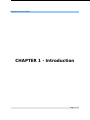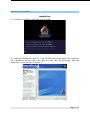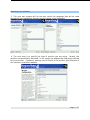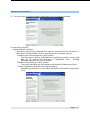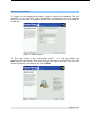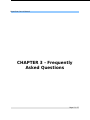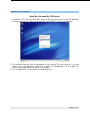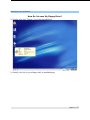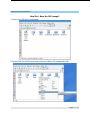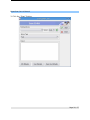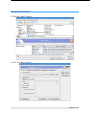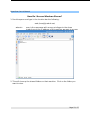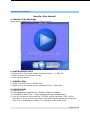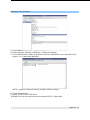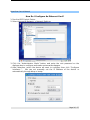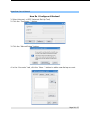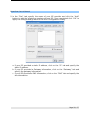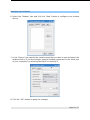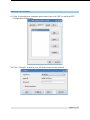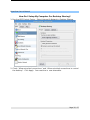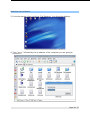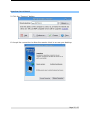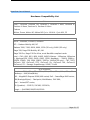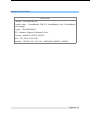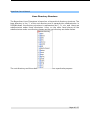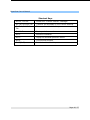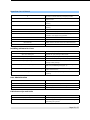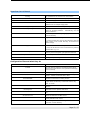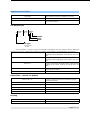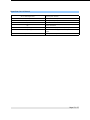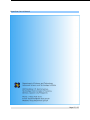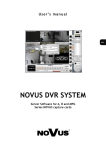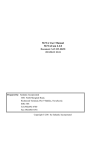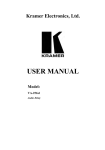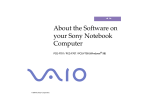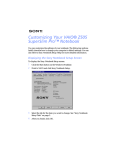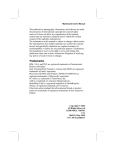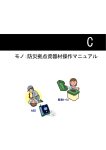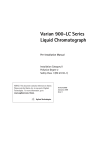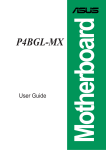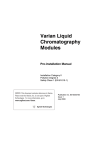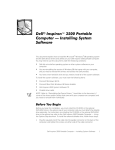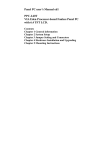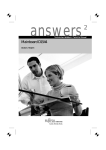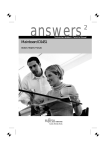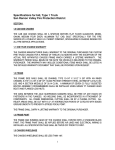Download Bayanihan Linux 4 Manual Page 1 / 57
Transcript
Bayanihan Linux 4 Manual Page 1 / 57 Bayanihan Linux 4 Manual Table of Contents CHAPTER 1 - Introduction...........................................................................................3 About Bayanihan Linux..........................................................................................4 Recommended System Requirements...................................................................4 System Features....................................................................................................4 CHAPTER 2 - Installation............................................................................................5 Installation.............................................................................................................6 CHAPTER 3 - Frequently Asked Questions................................................................13 How Do I Access My CD Drive?............................................................................14 How Do I Access My Floppy Drive?.......................................................................15 How Do I Format My Floppy Disk?........................................................................16 How Do I Burn An ISO Image?..............................................................................17 How Do I Erase A Rewritable CD?........................................................................19 How Do I Burn A Data CD?...................................................................................21 How Do I Access Windows Shares?......................................................................23 How Do I Play Movies?.........................................................................................24 How Do I Configure An Ethernet Card?................................................................26 How Do I Configure A Modem?.............................................................................28 How Do I Configure A Printer?..............................................................................32 How Do I Run Windows Applications Thru WINE?.................................................34 How Do I Setup My Computer For Desktop Sharing?...........................................35 APPENDIX.................................................................................................................38 Contributors of Bayanihan Linux..........................................................................39 Contact Us................................................................................................ ............41 Open Source Counterparts of Proprietary Software in Bayanihan Linux..............42 Hardware Compatibility List.................................................................................43 CPUs.................................................................................................................43 Video cards......................................................................................................43 SCSI controllers................................................................................................43 IDE controllers............................................................................................ ......44 Network cards..................................................................................................44 Modems...........................................................................................................44 Sound cards.....................................................................................................45 Linux Directory Structure.....................................................................................46 Shortcut Keys.......................................................................................................48 The One Page Linux Manual.................................................................................49 Glossary Of Terms................................................................................................54 Resources............................................................................................................56 Page 2 / 57 Bayanihan Linux 4 Manual CHAPTER 1 - Introduction Page 3 / 57 Bayanihan Linux 4 Manual About Bayanihan Linux The Bayanihan Linux project started on October 2001 by the Open Source Group of the Advanced Science and Technology Institute. This project aims to provide a cost effective desktop solution to expensive and restrictive proprietary operating systems. Bayanihan Linux is tailor-made for small and medium business enterprises, government agencies and schools. The first version of Bayanihan Linux was released last June 13, 2002. It was followed by the second version which was released on January 31, 2003. In the development of the third version, beta versions were released to the public to obtain feedback before releasing the final version. The third version was released on February 2004. Beta versions and release candidates were released prior to the final version of Bayanihan Linux 4. The fourth version of Bayanihan Linux was released on June 2006. Recommended System Requirements Pentium II or equivalent 128MB RAM 4.3GB hard disk space VGA or higher resolution(at least 800x600) Standard keyboard, mouse and monitor System Features Based on Debian Graphical Desktop Office and other productivity suite Internet Ready Multimedia Playback Educational Applications Image Editing Tools Improved support for removable devices (USB) Easy to update and upgrade Page 4 / 57 Bayanihan Linux 4 Manual CHAPTER 2 - Installation Page 5 / 57 Bayanihan Linux 4 Manual Installation 1. Configure the BIOS to boot from the CD-ROM. Figure 1 - Booting From The CD-ROM Drive 2. Insert the Bayanihan Linux CD in the CD-ROM drive and restart the computer. The installation process will start and the user will be presented with the “Welcome” screen as seen in Figure 2. Figure 2 - Installer Welcome Screen Page 6 / 57 Bayanihan Linux 4 Manual 3. The next two screens will let the user select the language that will be used throughout the installation process and the layout of the keyboard. Figure 3 - Language Selection and Keyboard Configuration 4. The next step is to specify the type of monitor you are using. Usually, the monitor is automatically detected. If not, supply the appropriate frequency settings for your monitor. Frequency settings can be found in the product specifications of the monitor's manual or website. Figure 4 - Monitor Configuration Page 7 / 57 Bayanihan Linux 4 Manual 5. The next step is to decide where Bayanihan Linux should be installed. Figure 5 - Disk Partitioning You have two choices: (a)Automatically partition i. Automatic partitioning simplifies the task by automating the allocation of disk space for Bayanihan Linux by providing three common options: A.Remove all Linux partitions on this system • The disk space used by installed linux operating systems in your hard disk will be erased and allocated to Bayanihan Linux. Existing Windows partitions will not be erased. B.Remove all partitions on this system • The entire hard disk will be erased and allocated to Bayanihan Linux. C.Keep all partitions and use exisiting free space • Unused free partitions in your hard disk will be allocated to Bayanihan Linux. Figure 6 - Partitioning Automatically Page 8 / 57 Bayanihan Linux 4 Manual (b)Manually partition with Disk Druid If you elect to manually partition your hard disk, the following are the minimum partition requirements: Mount Point Filesystem Type /boot ext3 no mount point swap / Recommended Size(MB) 100MB 1. 2 x RAM (eg. SWAP=2 x 128MB) ext 4000MB Figure 7 - Partitioning Manually 6. The next step is to configure the bootloader for your system. You have the option to select whether Bayanihan Linux or other OS will be booted by default if there is another OS installed in your hard disk. Figure 8 - Bootloader Configuration Page 9 / 57 Bayanihan Linux 4 Manual 7. The next step is to configure your network device. Bayanihan Linux will detect your network device if it has a driver for it. If your network is using a DHCP server, then select DHCP. If not, supply the IP address, gateway, submask, and DNS. If your computer is not connected to a network, uncheck “Active on Boot.” Figure 9 - Network Configuration 8. Select your local time zone by clicking your area on the map. location is set to Manila. The default Figure 10 - Timezone Selection Page 10 / 57 Bayanihan Linux 4 Manual 9. Supply the root password and type it again to confirm the password. The root password is very important since system-wide configurations are only possible using the root account. A separate system user account must also be created for normal use. Figure 11 - Root Password 10. The next screen is the confirmation screen. It is the step before the installation will commence. Make sure that all settings are correct before you click Next because the installer will write changes into your hard disk. You can still review and modify your settings by clicking Back. Figure 12 - About To Install Page 11 / 57 Bayanihan Linux 4 Manual 11. The next screen shows the start of the installation of Bayanihan Linux. This will take some time depending on your computer's speed. Figure 13 - Installation 12. After installation, the installer will prompt the user to remove the installation media to reboot the system. Figure 14 - Installation Complete Page 12 / 57 Bayanihan Linux 4 Manual CHAPTER 3 - Frequently Asked Questions Page 13 / 57 Bayanihan Linux 4 Manual How Do I Access My CD Drive? 1. Inserting a CD into the drive will cause a dialog box to pop up on the desktop, asking you what you want to do and the mounted CD icon on the desktop. 2. The actions that you can do depends on the type of CD you inserted. You can play it if it is an audio or video CD, or open it in Konqueror if it is a data CD. Choose from the list and press the OK button. 3. If it is a data CD, it is mounted in /media/cdrom/. Page 14 / 57 Bayanihan Linux 4 Manual How Do I Access My Floppy Drive? 1. Double-click the “Floppy” icon from the desktop. 2. Usually, the link to your floppy disk is /media/floppy. Page 15 / 57 Bayanihan Linux 4 Manual How Do I Format My Floppy Disk? 1. Select Start -> Utilities -> Peripherals -> KFloppy. 2. Click the “Format” button. Page 16 / 57 Bayanihan Linux 4 Manual How Do I Burn An ISO Image? 1. Select the ISO file to be burned. 2. Right-Click the ISO file and select Actions->Write CD Image with K3b. Page 17 / 57 Bayanihan Linux 4 Manual 3. Click the “Start” button. Page 18 / 57 Bayanihan Linux 4 Manual How Do I Erase A Rewritable CD? 1. Select Start -> Multimedia-> K3b (CD & DVD Burning). 2. Select Tools->CD->Erase CD-RW. Page 19 / 57 Bayanihan Linux 4 Manual 3. Click the “Start” Button. Page 20 / 57 Bayanihan Linux 4 Manual How Do I Burn A Data CD? 1. Select files and folders to be burned into the Data CD. 2. Right-click the selected items and select Actions->Create Data CD with K3b. Page 21 / 57 Bayanihan Linux 4 Manual 3. Click the “Burn” button. 4. Click the “Burn” button. Page 22 / 57 Bayanihan Linux 4 Manual How Do I Access Windows Shares? 1. Run Konqueror and type in the location bar the following: smb://[email protected]/ wherein user is the username with access privileges to the share ip.ad.dr.ess is the IP address of the machine we want to access 2. This will show up the shared folders on that machine. Click on the folder you want to view. Page 23 / 57 Bayanihan Linux 4 Manual How Do I Play Movies? a. PLAYING VCDs AND DVDs Select Start->Multimedia->MPlayer (Movie Player). b. PLAYING MOVIE FILES 1. Right click on the movie screen and select Open ... -> Play file ... 2. Select a movie file you wish to play. 3. Click the play button. c. PLAYING VCDs 1. Insert your VCD in the CD-ROM drive. 2. Right click on the movie screen and select VCD -> Open disc ... d. PLAYING DVDs 1. Login as root. 2. Select Bayanihan Applications->Utilities->Editors->KWrite. 3. From KWrite, select File -> Open and open /etc/sysconfig/hwconf 4. Look for the device entry that has “CDROM” as the class and “DVD” as the description. Once you see this entry, look for the device name, it should start with “scd” followed by a number. For example: scd0, scd1, scd2 Page 24 / 57 Bayanihan Linux 4 Manual 5. Close KWrite without saving. 6. Select System Settings->Utiltities->Terminal Program. 7. From the terminal, create a symbolic link from /dev/dvd to your dvd device by typing: ln -s /dev/scdx /dev/dvd NOTE: replace x with the device number listed in step 4 8. Close the terminal. 9. Insert a DVD in the DVD drive. 10.Right click on the movie screen and select DVD-> Open disc ... Page 25 / 57 Bayanihan Linux 4 Manual How Do I Configure An Ethernet Card? 1. Run the KDE Control Center. 2. Select Internet & Network -> Network Settings. 3. Click the “Administrator Mode” button and enter the root password on the dialogue box to configure and make system-wide changes. 4. After detection, select the device we want to configure then click “Configure Interface...”. We can set manually set the IP Address of the device or automatically through dhcp or bootp. Page 26 / 57 Bayanihan Linux 4 Manual 5. We can also set the broadcast and gateway by clicking the “Advanced Settings” button. 6. Set the default gateway on the “Routing” tab. 7. In the “Domain Name System”, we can set the host name, domain name, domain name servers, and the static hosts. Page 27 / 57 Bayanihan Linux 4 Manual How Do I Configure A Modem? 1. Select Internet -> KPPP (Internet Dial-Up Tool) 2. Click the “Configure...” button. 3. Click the “Manual Setup” button. 4. In the “Accounts” tab, click the “New...” button to add a new dial-up account. Page 28 / 57 Bayanihan Linux 4 Manual 5. In the “Dial” tab, specify the name of your ISP provider and click the “Add” button to add the telephone numbers of your ISP. Once completed click “OK” to apply the changes and go back to the KPPP Configuration Dialog. a. If your ISP provided a static IP address, click on the “IP” tab and specify the static IP address. b. If your ISP provided a Gateway information, click on the “Gateway” tab and specify the gateway Information. c. If your ISP provided a DNS information, click on the “DNS” tab and specify the dns information. Page 29 / 57 Bayanihan Linux 4 Manual 6. Select the “Modem” tab, and click the “New” button to configure your modem device. 7. In the “Device” tab, specify the modem name that you wish to use and select the modem device. If you are using an external modem connected in the serial port of your computer, try selecting /dev/ttyS0 or /dev/ttyS1. 8. Click the “OK” button to apply the changes. Page 30 / 57 Bayanihan Linux 4 Manual 9. Check if everything is complete and correct then click “OK” to exit the KPPP Configuration Dialog box. 10. Click “Connect” to dial to your ISP and connect to the internet. Page 31 / 57 Bayanihan Linux 4 Manual How Do I Configure A Printer? 1. Select Settings->Printing Manager. Page 32 / 57 Bayanihan Linux 4 Manual 2. Select Add->Add Printer Class. 3. Configure your printer thru the printer wizard. Page 33 / 57 Bayanihan Linux 4 Manual How Do I Run Windows Applications Thru WINE? Click the Windows executable file that you would like to run under Bayanihan Linux. Page 34 / 57 Bayanihan Linux 4 Manual How Do I Setup My Computer For Desktop Sharing? 1. Run the KDE Control Center. Select Internet & Network->Desktop Sharing. 2. Check “Allow uninvited connections” and “Allow uninvited connections to control the desktop”. Click Apply. Your machine is now shareable. Page 35 / 57 Bayanihan Linux 4 Manual 3. From the remote client, click the “File Explorer” icon from the desktop. 4. Type “vnc://” followed by the ip address of the computer you are going to connect to. Page 36 / 57 Bayanihan Linux 4 Manual 5. Click the “Connect” button. 6. Accept the connection to allow the remote client to access your desktop. Page 37 / 57 Bayanihan Linux 4 Manual APPENDIX Page 38 / 57 Bayanihan Linux 4 Manual Contributors of Bayanihan Linux Michael Poblete A member of the Philippine Linux Users Group Developer and collaborator of the Bayanihan Linux Users Group Contributor of the customized Plastik theme and one of the GDM Kalawakan designers Currently studying in Mapua Institute of Technology, Manila Worked as a student assistant in ASTI with the Bayanihan Linux Team Mark Achanzar A member of the Philippine Linux Users Group Contributor of the GDM Kalawakan Theme Freelance developer and designer Special thanks to the following individuals for their comments and suggestions: Melvin Vivas Founding president of the Pinoy Java Users Group (PinoyJUG) and still a member of PinoyJUG Marvin Pascual A member of the Philippine Linux Users Group who also works in BIR Dr. Ernesto Damasco An avid supporter of Bayanihan Linux since the start of the project Xander Solis A member of Philippine Linux Users Group and a student of Asia Pacific College Worked in ASTI as a Student Assistant Loreto Casala A Batangas Open Source Society (BOSS) member and future contributor for localization Bert Te A Consultant from Computer Solutions Center, Inc. Emman Teodosio Founding president of Mapua IT Center Linux Users Groups Currently studying in Mapua IT Center Worked in ASTI as a Student Assistant Page 39 / 57 Bayanihan Linux 4 Manual Eder Tan Currently studying in APC Worked as a student assistant for the Bayanihan Linux team KD Tan Currently studying in UP Diliman Worked as a student assistant for the Bayanihan Linux team Our sincere appreciation to the following professional individuals for testing our Beta release and providing us with feedback to improve Bayanihan Linux: Ronald Tomimbang, A faculty in St. Francis of Assisi Academy Jon Voltaire Pili, A linux enthusiast Rufino Mananghaya, Director of the Development Management Governance, UPLB Resmon Gonzales, IT Administrator of Veritas Parochial School Christopher Baluyut, a student of UE Caloocan City and We would also like to thank Serg's Cafe for providing a venue for our Developers' Meeting. To our forum members, enthusiastic supporters and critics, we thank you for making Bayanihan Linux possible. Lastly, to the contributors that we failed to mention, thank you very much as well. Page 40 / 57 Bayanihan Linux 4 Manual Contact Us Advanced Science and Technology Institute 2nd floor Computer Software Division Advanced Science and Technology Institute Building C.P. Garcia Avenue, UP Technology Park Diliman, Quezon City 1101 Philippines Phone: (632) 426-3572; (632) 426-9759 Email: [email protected] URL: http://www.bayanihan.gov.ph/ Forum: http://www.bayanihan.gov.ph Text: Format [ BL [email protected] your message... ] Send to 2960 Bayanihan Linux Team Project Leader: Members: Mr. Peter Antonio Banzon Mr. Jaime Sebastian Sicam Mr. Reynaldo Callao Ms. Janice Carpo Ms. Katrina Murga Mr. Emmanuel Balintec Course Developer: Ms. Janice Ballesteros Page 41 / 57 Bayanihan Linux 4 Manual Open Source Counterparts of Proprietary Software in Bayanihan Linux PROPRIETARY SOFTWARE OPEN SOURCE SOFTWARE Internet Explorer Mozilla Firefox, Konqueror Web Browser Microsoft Word OpenOffice.Org Writer Microsoft Powerpoint OpenOffice.Org Impress Microsoft Excel OpenOffice.Org Calc Microsoft Outlook Kontact Roxio CD Creator K3b WinDVD MPlayer Microsoft Media Player MPlayer, XMMS, KsCD Adobe Photoshop Gimp Page 42 / 57 Bayanihan Linux 4 Manual Hardware Compatibility List CPUs Intel -- Pentium, Pentium Pro, Pentium II, Pentium II Xeon, Pentium III, Pentium III Xeon, Pentium IV, Pentium IV Xeon Celeron Athlon, Duron, Athlon XP, Athlon MP Cyrix - MII VIA - Cyrix MIII, C3 Video cards 3DFX -- Banshee, Voodoo3, Voodoo5 ATI -- Radeon Mobility M6, M7 Radeon 7000, 7500, 8500, 9000, 9700 (2D only), 9800 (2D only) Rage 128, Rage 128 Mobility M3, M4 Rage 128 Pro, Rage 128 Pro Ultra, most Mach64-compliant cards Intel -- i740, i810, i815, i830, i845G, i845GL Matrox -- Millenium, Millenium II, Mystique/220, G200, G400, G450, G550, NeoMagic -- 256AV, 256XL+, 256ZX, 128XD, 128, 128V, 128ZV, 128ZV+, NVIDIA (2D only) -- TNT, TNT2, GeForce 256, GeForce2 GTS, GeForce2 Go, GeForce2 MX, GeForce3, GeForce4, S3 -- Savage, SuperSavage, ViRGE, Trio64 SCSI controllers Adaptec -- 200x, 21xx, 22xx, 27xx, 28xx, 29xx, 32xx, 34xx, 39xx, 54xx Advansys -- 940 (Ultra/Wide); AMI -- MegaRAID Express 2000 (466 series) Dell -- PowerEdge RAID series; IBM (Buslogic/Mylex) -- Flashpoint, MultiMaster, DAC-960; Intel -- Vortex/GDT series; LSI (Symbios) -- 53C875, 53C985, 53C1030; QLogic -- QLA1280/2200/2300/12160 Page 43 / 57 Bayanihan Linux 4 Manual IDE controllers ATA-133, ATA-33 -- most controllers. ATA-66 (not RAID) -- HighPoint 366/368, Intel 82801AB ICH0 (440BX), Promise PDC20262, PDC2027x, PDC20265/7 VIA 82c596B/686A. ATA-100 (no RAID) -- Highpoint 370, Intel 82801BA/82801DB ICH2/ICH4 (i8xx series), VIA 82c686B, nVidia nForce/nForce2; ATA RAID -- 3ware Escalade 3W -- 5xxx/6xxx/7xxx, Adaptec 2400A. Network cards 3COM -- 3C905/B/C; D-Link -- DFE-530/+; Realtek -- RTL8029, RTL8139, RTL8139C+, RTL8169; IntelÑEtherExpress Pro 100/1000; Netgear -- FA310TX, FA311TX; Linksys -- LNE100TX; Silicon Integrated Systems -- SiS900; Intel -- DE4x5/Tulip series; GigE -- Broadcom Tigon3, Intel e1000, NatSemi NS83820, Realtek RTL8169 VIA - Rhine Modems 100% Hayes-compatible internal and external serial modems with hardware UART. NOTE: WinModems, host-based, HCF-, HSP-, HSF-, controllerless, hostcontrolled, and soft modems are NOT supported. Page 44 / 57 Bayanihan Linux 4 Manual Sound cards C-Media -- CM8338/CM8738; Creative Labs -- SoundBlaster 128 PCI, SoundBlaster Live!, SoundBlaster Live! Audigy; Crystal -- CS428X/CS46XX; ESS -- Maestro, Maestro2, Maestro3, Solo; Ensoniq -- AudioPCI ES1370, ES1371; Intel -- ICH, ICH2, ICH3, ICH4; Yamaha -- YMF724, 74x, 754; VIA -- VIA82c686, VIA8233, VIA8235 Page 45 / 57 Bayanihan Linux 4 Manual Linux Directory Structure The Bayanihan Linux Filesystem is based on a hierarchical directory structure. The base directory is the “/” or the root directory and it expands into subdirectories. In DOS/Windows, the directory structure is represented as C:, D:, etc. and there are subdirectories under those directories. Linux, on the other hand places all the subdirectories under one directory known as the root directory as shown below. The root directory and the subdirectories under it have a particular purpose. Page 46 / 57 Bayanihan Linux 4 Manual / bin The / directory is the parent/main directory. The /bin directory contains programs used by user, admin and system boot The /boot directory contains the linux kernel, initial ram disk and bootloader information dev The /dev directory contains files that represent your system hardware etc home initrd lib lost+found misc mnt opt proc root The /etc directory contains system wide configuration files The /home directory contains user files The /initrd directory contains boot information The /lib directory contains library files used by both the system and the user The /lost+found directory contains files saved during failure The /misc directory contains miscellaneous files The /mnt directory is the standard mount point for external filesystems such as floppies, cdroms, etc. The /opt directory contains third party software files The /proc directory is a virtual filesystem directory that contains information about system The /root directory is the administrator's home directory sbin The /sbin directory contains programs used by the system administrator and system tmp The /tmp directory contains temporary files used by the system which are erased periodically usr The /usr directory contains programs, libraries for all userrelated programs var The /var directory contains variable files suchs as system logs, web files, ftp files, print spools, database files, etc. Page 47 / 57 Bayanihan Linux 4 Manual Shortcut Keys Alt-Esc, Ctrl-Esc Invoke the "Current Session" manager. Alt-Tab, Alt-Shift-Tab Traverse the windows on the current desktop. Ctrl-Tab, Ctrl-ShiftTab Traverse the virtual desktops. Ctrl-Alt-Esc Destroy window mode. Alt-F2 Execute command. Alt-F3 Popup the window operation menu. Alt-F4 Close active window. Ctrl-F[1..8] Switch to virtual desktop. Page 48 / 57 Bayanihan Linux 4 Manual The One Page Linux Manual A summary of useful Linux Commands Version 3.0 May 1999 [email protected] Starting and Stopping shutdown -h now halt shutdown -r 5 shutdown -r now Shutdown the system now and do not reboot Stop all the processes—same as above Shutdown the system for 5 minutes and reboot Shutdown the system now and reboot reboot Stop all the processes and then reboot—same as above startx Start the X system Accessing and mounting file systems mount -t iso9660/dev/cdrom/mnt/cdrom Mount the device cdrom and call it cdrom under the /mnt directory mount -t msdos/dev/hdd/mnt/ddrive Mount hard disk d as a msdos file system and call it ddrive under the /mnt directory mount -t vfat/dev/hdal/mnt/cdrive Mount hard disk a as a VFAT file system and call it cdrive under the /mnt directory Umount/mnt/cdrom Unmount the cdrom Finding files and text within files find / -name fname Starting with the root directory, look for the file called fname find / name “*fname*” Starting with the root directory, look for the file containing the string fname locate missingfilename Find a file called missingfilename using the locate command—this assumes you have already used the command updatedb (see next) updatedb Create or update the database files on all file systems attached to the linux root directory which missingfilename Show the subdirectory containing the excutable file called missingfilename grep textstringtofind / dir Starting with the directory called dir, look for and list all files containing textstringtofind The X window System ls ls -F ls -laC rm name List files in current directory using long format List files in current directory and indicate the file type List files in current directory in long format and display in columns Remove a file or directory called name Page 49 / 57 Bayanihan Linux 4 Manual ls List files in current directory using long format rm -rf name Kill off an entire directory and all it s include files and subdirectories cp filename/home/dirname Copy the file called filename to the /home/dirname directory mv filename/home/dirname Move the file called filename to the /home/dirname directory cat filetoview Display the file called filetoview man -k keyword Display the man pages containing keyword more filetoview Display the file called filetoview one page at a time, proceed to next page using spacebar head filetoview Display the first 10 linesof the file called filetoview head -20 filetoview Display the first 20 lines of the file called filetoview tail filetoview Display the last 10 lines of the file called filetoview Tail -20 filetoview Display the last 20 lines of the file called filetoview Installing software for Linux rpm -ihv name.rpm Install the rpm package called name rpm -Uhv name.rpm Upgrade the rpm package called name rpm -e package Delete the rpm package called package rpm -l package List the files in the package called package rpm -ql package rpm -i –force package List the files and state the installed version of the package called package Reinstall the rpm package called name having deleted parts of it (not deleting using rpm -e) tar -zxvf archive.tar.gz or tar - zxvf archive.tar.tgz Decompress the files contained in the zipped and tarred archive called archive ./configure Execute the script preparing the installed files for compiling User Administration adduser accountname Create a new user called accountname passwd accountname Give accountname a new password su exit Log in as superuser from current login Stop being superuser an revert to normal user Little known tips and tricks ifconfig apropos subject usermount List ip addresses for all devices on the machine List manual pages for subject Executes graphical application unmounting file systems for mounting and Page 50 / 57 Bayanihan Linux 4 Manual ifconfig /sbin/e2fsck hda5 fdformat/dev/fd0H1440 tar -cMf/dev/fd0 tail -f/var/log/messages List ip addresses for all devices on the machine Execute the filesystem check utility on partition hda5 Format the floppy disk in devices fd0 Back-up the contents of the current directory and subdirectories to multiple floppy disks Display the last 10 lines of the system log cat/var/log/dmesg Display the file containing the boot time messages— useful for locating problems. Alternatively, use the dmesg command * Wildcard –represents everything, e.g. cp from directory to the to directory ? Single character wild card, eg. cp config.?/configs will copy all files beginning with the name config. in the current directory to the directory named configs. [xyz] Choice of character wildcards.eg. ls [xyz]* will list all files in the current directory starting with the letter x,y, or z. linux single pskill 123 kill 123 At the lilo prompt, start in single user mode. This is useful if you have forgotten your passwd command. List current processes Kill a specific process eg. kill 123 Configuration files and what they do /etc/profile tc/fstab /etc/motd System wide environment variables for all users List of all devices and their associated mount points. Edit this file to add cdroms, DOS, partitions and floppy drives at startup Message of the day broadcast to all users at login /etc/rc.d/rc.local Bash script that is executed at the end of the login process. Similar to autoexec.bat in DOS /etc/HOSTNAME Contains full hostname including domain /etc/cron.* There are 4 directories that automatically execute all scripts within the directory at intervals of hour, day, week, or month /etc/hosts A list of all known host names and IP addresses on the machine /etc/http/conf /etc/iniitab /etc/resolve.conf /etc/smb.conf ~/.Xdefaults Parameters for the Apache web server Specifies and run level that the machine should boot into Defines IP addresses of DNS servers Config file for the SAMBA server. Allows file and print sharing with Microsoft clients Define configuration for some x-applications. ~refers to some user s home directory Page 51 / 57 Bayanihan Linux 4 Manual /etc/profile System wide environment variables for all users /etc/Xll/Xf86Config Config file for X-Windows ~/.xinitrc Defines the windows manager loaded by X. ~ refers to user s home directory File permissions owner Group Others d rwx rwx rwx Execute Write Read File type d= directory l= link if the command ls -l is given, a long list of file names is displayed. The first column in this list details the permissions to the file. If permission is missing for a owner, group of other, it is represented by -eg. drwxr-x x Read = 4 File permissions are altered by giving the chmod command and the appropriate octal code for each user type. Write = 2 File permissions are altered by giving the chmod command and the appropriate octal code for each user type. Execute = 1 Chmod 7 6 4 filename will make the file called filename R+W+X for the owner, R+W for the group and R for others. chmod 7 5 5 Full permission for the owner, read and execute access for the group and others Chmod +x filename Make the file called filename executable to all users X ShortCuts – (mainly for Redhat) Control | Alt + or Alt | escape Shift | Control F8 Right click on desktop background Increase or decrease the screen resolution. eg. from 640x480 to 800x600 Display the list of active windows Resize the selected window Display menu Shift | Control Altr Refresh the screen Shift | Control Altx Start an xterm session /etc/rc.d/init.d/lpd start Start the print daemon /etc/rc.d/init.d/lpd stop Stop the print daemon Printing Page 52 / 57 Bayanihan Linux 4 Manual /etc/rc.d/init.d/lpd start /etc/rc.d/init.d/lpd status lprm Start the print daemon Display status of the print daemon Display jobs in print queue lpr Print a file lpc Printer control file man subject | lpr Print the manual page called subject as plain text man subject | lpr Print the manual page called subject as Postscript output printtool Start X printer setup interface Page 53 / 57 Bayanihan Linux 4 Manual Glossary Of Terms Boot Loader A small program that places the operating system (OS) of a computer into memory. Also called a boot manager. Console see Shell. Debian A Linux distribution. A free operating system (OS) for your computer. DHCP Dynamic Host Configuration Protocol; A protocol for assigning dynamic IP addresses to devices on a network. DNS Domain Name System (or Service or Server); An Internet service that translates domain names into IP addresses. ISP Internet Service Provider; A company that provides access to the Internet. ISO image (.iso) An informal term for a disk image of an ISO 9660 file system. KDE K Desktop Environment; A powerful Free Software graphical desktop environment for Linux and Unix workstations. KPPP K Point to Point Protocol. The KDE Internet Dialer. MBR Master Boot Record, a small program that is executed when a computer boots up. Partition (v.) To divide memory or mass storage into isolated sections. Propiertary A commercial product. Protocol The special set of rules that end points in a telecommunication connection use when they communicate RAM Random Access Memory; A type of computer memory that can be accessed randomly. Also referred to as the Physical Memory. Routing The process of moving a packet of data from source to destination. Samba An open source implementation of the SMB file sharing protocol that provides file and print services to SMB/CIFS clients. SMB Server Message Block, a message format used by DOS and Windows to share files, directories and devices. Shell The outermost layer of a program. Another term for user interface. (command shell); A shell is the command processor interface. USB Universal Serial Bus, an external bus standard that supports data transfer rates of 12 Mbps. A single USB VGA Video Graphics Array; A graphics display system for PCs. Page 54 / 57 Bayanihan Linux 4 Manual VNC Virtual Network Computing; Makes possible to interact with a computer from any computer or mobile device on the Internet. WINE An Open Source implementation of the Windows API on top of X and Unix. Page 55 / 57 Bayanihan Linux 4 Manual Resources • Hacking, John. The One Page Linux Manual. http://homepage.powerup.com.au/~squadron/. 2006. • Bayanihan Linux 3.1 User Manual. • Whatis.Com. The leading IT Encyclopedia and learning center. http://searchnetworking.techtarget.com/sDefinition/. 2006. • WineHQ. Http://www.winehq.org. 2006. • Webopedia. http://www.webopedia.com .2006. • Wikipedia. The Free Encyclopedia. http://en.wikipedia.org/wiki/. 2006. • K Desktop Environment. http://www.kde.org/. 2006. Page 56 / 57 Bayanihan Linux 4 Manual Page 57 / 57