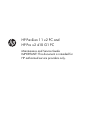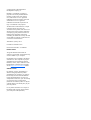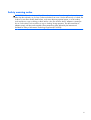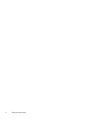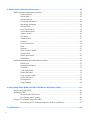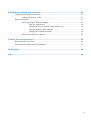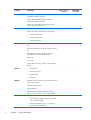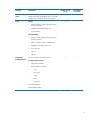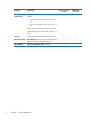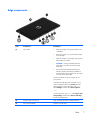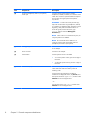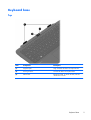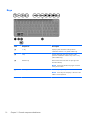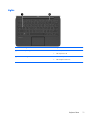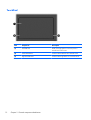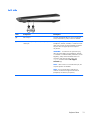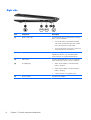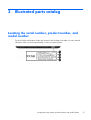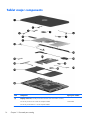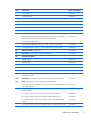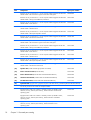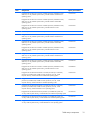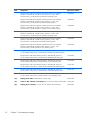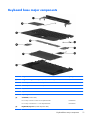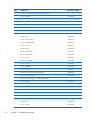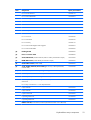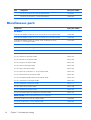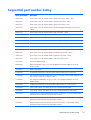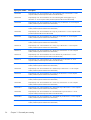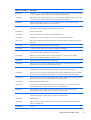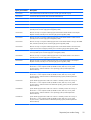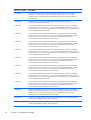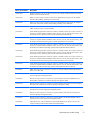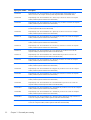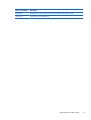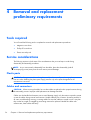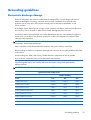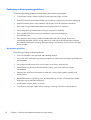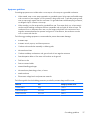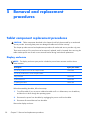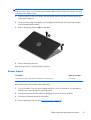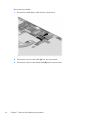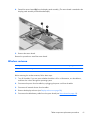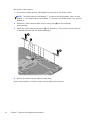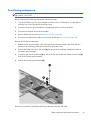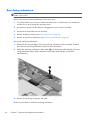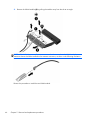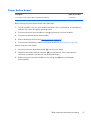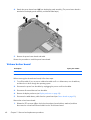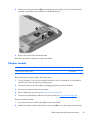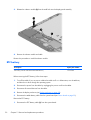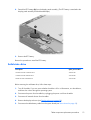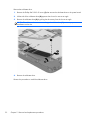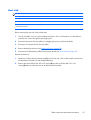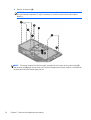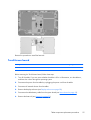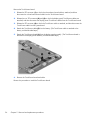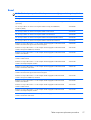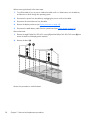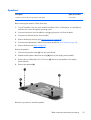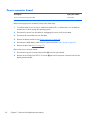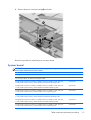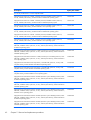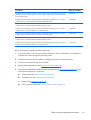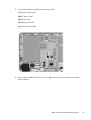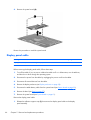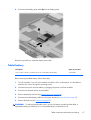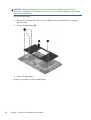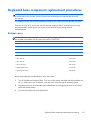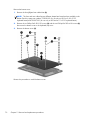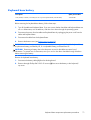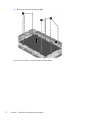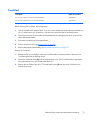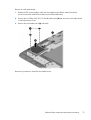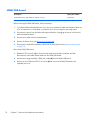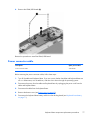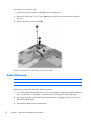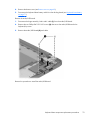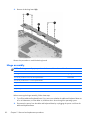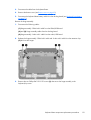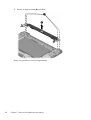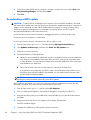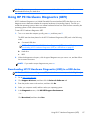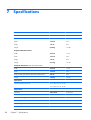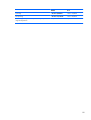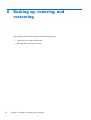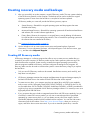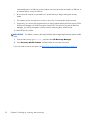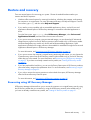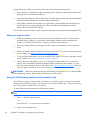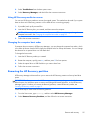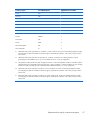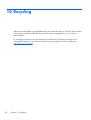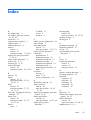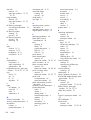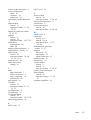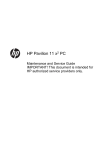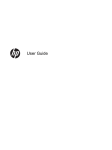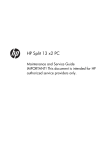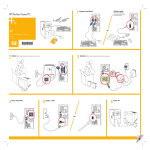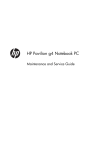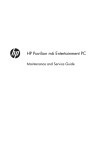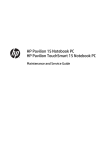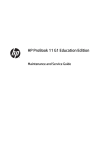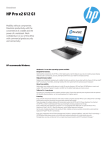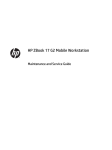Download HP Pavilion 11 x2 PC and HP Pro x2 410 G1 PC
Transcript
HP Pavilion 11 x2 PC and HP Pro x2 410 G1 PC Maintenance and Service Guide IMPORTANT! This document is intended for HP authorized service providers only. © Copyright 2014 Hewlett-Packard Development Company, L.P. Bluetooth is a trademark owned by its proprietor and used by Hewlett-Packard Company under license. Intel, Celeron, Core, and Pentium are U.S. registered trademarks of Intel Corporation. Microsoft and Windows are U.S. registered trademarks of Microsoft Corporation. SD Logo is a trademark of its proprietor. The information contained herein is subject to change without notice. The only warranties for HP products and services are set forth in the express warranty statements accompanying such products and services. Nothing herein should be construed as constituting an additional warranty. HP shall not be liable for technical or editorial errors or omissions contained herein. Third Edition: January 2014 First Edition: December 2013 Document Part Number: 731204-003 Product notice This guide describes features that are common to most models. Some features may not be available on your computer. Not all features are available in all editions of Windows 8. This computer may require upgraded and/or separately purchased hardware, drivers, and/or software to take full advantage of Windows 8 functionality. See for http://www.microsoft.com details. Software terms By installing, copying, downloading, or otherwise using any software product preinstalled on this computer, you agree to be bound by the terms of the HP End User License Agreement (EULA). If you do not accept these license terms, your sole remedy is to return the entire unused product (hardware and software) within 14 days for a refund subject to the refund policy of your place of purchase. For any further information or to request a full refund of the computer, please contact your local point of sale (the seller). Safety warning notice WARNING! To reduce the possibility of heat-related injuries or of overheating the device, do not place the device directly on your lap or obstruct the device air vents. Use the device only on a hard, flat surface. Do not allow another hard surface, such as an adjoining optional printer, or a soft surface, such as pillows or rugs or clothing, to block airflow. Also, do not allow the AC adapter to contact the skin or a soft surface, such as pillows or rugs or clothing, during operation. The device and the AC adapter comply with the user-accessible surface temperature limits defined by the International Standard for Safety of Information Technology Equipment (IEC 60950). iii iv Safety warning notice Table of contents 1 Product description ........................................................................................................... 1 2 External component identification ..................................................................................... 5 Tablet ..................................................................................................................................... 5 Display components .................................................................................................. 5 Edge components ...................................................................................................... 7 Keyboard base ........................................................................................................................ 9 Top ......................................................................................................................... 9 Keys ...................................................................................................................... 10 Lights ..................................................................................................................... 11 TouchPad ............................................................................................................... 12 Left side ................................................................................................................. 13 Right side ............................................................................................................... 14 3 Illustrated parts catalog .................................................................................................. 15 Locating the serial number, product number, and model number .................................................. 15 Tablet major components ........................................................................................................ 16 Keyboard base major components ........................................................................................... 21 Miscellaneous parts ................................................................................................................ 24 Sequential part number listing .................................................................................................. 25 4 Removal and replacement preliminary requirements ...................................................... 34 Tools required ....................................................................................................................... 34 Service considerations ............................................................................................................ 34 Plastic parts ............................................................................................................ 34 Cables and connectors ............................................................................................ 34 Grounding guidelines ............................................................................................................. 35 Electrostatic discharge damage ................................................................................. 35 Packaging and transporting guidelines ....................................................... 36 Workstation guidelines .............................................................. 36 v 5 Removal and replacement procedures ............................................................................ 38 Tablet component replacement procedures ................................................................................ 38 Display enclosure .................................................................................................... 38 Sensor board .......................................................................................................... 39 Wireless antenna .................................................................................................... 41 Front-facing webcamera ........................................................................................... 43 Rear-facing webcamera ........................................................................................... 44 WLAN module ........................................................................................................ 45 Power button board ................................................................................................. 47 Volume button board ............................................................................................... 48 Vibrator module ...................................................................................................... 49 RTC battery ............................................................................................................ 50 Solid-state drive ...................................................................................................... 51 Heat sink ............................................................................................................... 53 TouchScreen board ................................................................................................. 55 Bezel ..................................................................................................................... 57 Speakers ................................................................................................................ 59 Power connector board ............................................................................................ 60 System board ......................................................................................................... 61 Display panel cable ................................................................................................ 66 Tablet battery ......................................................................................................... 67 Keyboard base component replacement procedures ................................................................... 69 Bottom cover .......................................................................................................... 69 Keyboard base battery ............................................................................................ 71 TouchPad ............................................................................................................... 73 Card reader board .................................................................................................. 74 HDMI/USB board ................................................................................................... 76 Power connector cable ............................................................................................ 77 Audio/USB board ................................................................................................... 78 Docking board ....................................................................................................... 80 Hinge assembly ...................................................................................................... 82 6 Using Setup Utility (BIOS) and HP PC Hardware Diagnostics (UEFI) .................................. 85 Starting Setup Utility (BIOS) ..................................................................................................... 85 Updating the BIOS ................................................................................................................. 85 Determining the BIOS version ................................................................................... 85 Downloading a BIOS update .................................................................................... 86 Using HP PC Hardware Diagnostics (UEFI) ................................................................................ 87 Downloading HP PC Hardware Diagnostics (UEFI) to a USB device ............................... 87 7 Specifications .................................................................................................................. 88 vi 8 Backing up, restoring, and recovering ............................................................................ 90 Creating recovery media and backups ..................................................................................... 91 Creating HP Recovery media .................................................................................... 91 Restore and recovery .............................................................................................................. 93 Recovering using HP Recovery Manager .................................................................... 93 What you need to know ............................................................................ 94 Using the HP Recovery partition (select models only) ..................................... 94 Using HP Recovery media to recover .......................................................... 95 Changing the computer boot order ............................................................. 95 Removing the HP Recovery partition .......................................................................... 95 9 Power cord set requirements .......................................................................................... 96 Requirements for all countries .................................................................................................. 96 Requirements for specific countries and regions ......................................................................... 96 10 Recycling ...................................................................................................................... 98 Index ................................................................................................................................. 99 vii viii 1 Product description Category Description Product Name HP Pro x2 410 G1 PC HP Pro x2 410 G1 PC √ HP Pavilion 11 x2 PC Processor ● Intel® Core® i5-4202Y 1.60-GHz processor (3.00MB L3 cache, dual core, 4.5 W) ● Intel Core i3-4012Y 1.50-GHz processor (3.00-MB L3 cache, dual core, 4.5 W) ● Intel Pentium® N3520 2.17-GHz (SC turbo up to 2.42-GHz) processor (1333-MHz FSB, quad core, 4.5 W) ● Intel Pentium N3510 processor (1333-MHz FSB, quad core, 4.5 W) ● Intel Celeron® N2920 1.86-GHz (SC turbo up to 2.00-GHz) processor (1066-MHz FSB, 2.0-MB L2 cache, quad core, 4.5 W) ● Intel Celeron N2910 processor (1066-MHz FSB, quad core, 4.5 W) HP Pavilion 11 x2 PC √ √ √ √ Chipset Intel soldered on chip (SOC) post controller hub (PCH) √ Graphics Internal Graphics: Intel HD Graphics 4200 √ √ Support for HD Decode, DX11, and HDMI Internal Graphics: Intel HD Graphics √ Support for HD playback, streaming, and recording @ 720p 30fps Panel 11.6-in (1366×768), high-definition (HD), IPS lightemitting diode (LED), AntiGlare, UWVA, TouchScreen with MultiTouch enabled; 16:9 ultra-wide aspect ratio; typical brightness: 400 nits; ultraslim (2.5-mm) √ √ Supports low-voltage differential signaling (LVDS) 1 Category Description Memory Supports DDR3L-1333-MHz (DDR3L-1600-MHz downgrade to DDR3L-1333-MHz) HP Pro x2 410 G1 PC HP Pavilion 11 x2 PC √ √ √ √ √ √ √ √ √ √ Supports DDR3L-1066-MHz (DDR3L-1600-MHz downgrade to DDR3L-1066-MHz) Supports up to 4096-MB maximum on-board system memory (8 pieces of 256-MB × 16) Storage Supports the m2 SATA-3 (NGFF) solid-state drive Supports the following solid-state drive configurations: Audio and video ● 256-GB solid-state drive ● 128-GB solid-state drive ● 64-GB solid-state drive Front-facing webcamera: 2.0-MP FHD (1080p), fixed (no tilt) Rear-facing webcamera: 2.0-MP FHD (1080p), fixed (no tilt) Single digital microphone with appropriate echocancellation and noise-suppression software Beats Audio Two speakers Supports MP3, AAC, AAC+, EAAC+, OGG, and MIDI formats Sensors Wireless ● Accelerometer ● Ambient Light Sensor ● Digital compass ● Gyroscope Integrated wireless local area network (WLAN) options by way of wireless module One built-in WLAN antenna Supports Miracast Supports the Intel Dual Band Wireless-N 7260AN 802.11a/b/g/n 2×2 WiFi + BT 4.0 Combo Adapter Supports the following WLAN modules: 2 ● Intel Wireless-N 7260BN 802.11b/g/n 2×2 WiFi + BT 4.0 Combo Adapter ● Ralink RT3290LE 802.11b/g/n 1×1 WiFi and Bluetooth 4.0 Combo Adapter Chapter 1 Product description √ √ Category Description HP Pro x2 410 G1 PC HP Pavilion 11 x2 PC External media cards HP multiformat Micro Digital Media Reader Slot with push-push technology. Reads data from and writes data to digital memory cards such as Secure Digital (SD). √ √ Ports Tablet: √ √ √ √ ● Docking connector (supports charging/docking/ audio-out/video-out) ● Headphone/microphone combo jack ● Power connector Keyboard base: Keyboard/ pointing devices ● Docking connector (supports charging/docking/ audio-out/video-out) ● HDMI v1.4a supporting up to 1080p @ 60Hz ● Headphone/microphone combo jack ● Power connector ● USB 3.0 ● USB 2.0 100%-size, textured, island-style keyboard Touchpad requirements: ● Image Sensor ClickPad ● Multitouch gestures enabled: ◦ Touch ◦ Long touch ◦ Swipe ◦ Drag ◦ Double tap Supports Palm rejection Taps enabled as default 3 Category Description Power requirements Tablet and keyboard base support the following AC adapters: ● 65-W HP Smart adapter (non-PFC, EM, 3-wire, 4.5mm) ● 45-W HP Smart adapter (non-PFC, RC, 3-wire, 4.5mm) HP Pro x2 410 G1 PC HP Pavilion 11 x2 PC √ √ Tablet supports a 2-cell, 21-Wh, 2.86-Ah, Li-ion battery Keyboard base supports a 2-cell, 28-Wh, 4.00-Ah, Li-ion battery 4 Security Software-based trusted platform module (TPM) solution √ √ Operating system Preinstalled:Microsoft® Windows 8 Standard (64-bit) and Microsoft Windows 8 Professional (64-bit) √ √ Serviceability End user replaceable parts: AC adapter √ √ Chapter 1 Product description 2 External component identification Tablet Display components Item Component Description (1) WLAN antennas (2)* Send and receive wireless signals to communicate with WLANs. Tablet 5 Item Component Description (2) HP TrueVision HD Webcamera (front) Records video, captures still photographs, and allows you to video conference and chat online using streaming video. Swipe from the right edge of the TouchPad or TouchScreen to display the charms, tap Search, and then tap the search box. Type camera, and then select Camera from the list of applications. – or – From the Start screen, type camera, and then select Camera from the list of applications. (3) Webcamera light (front) On: The webcam is in use. (4) Ambient light sensor The ambient light sensor automatically adjusts the display brightness based on the lighting conditions in your environment. (5) Internal microphone Records sound. (6) Speakers (2) Produce sound. Display (7) Windows button Returns you to the Start screen from an open app or the Windows desktop. *The antennas are not visible from the outside of the computer. For optimal transmission, keep the areas immediately around the antennas free from obstructions. For wireless regulatory notices, see the section of the Regulatory, Safety, and Environmental Notices that applies to your country or region. To access this guide, from the Start screen, type support, and then select the HP Support Assistant app. 6 Chapter 2 External component identification Edge components Item Component Description (1) Power button ● When the computer is off, press the button to turn on the tablet. ● When the computer is on, press the button briefly to initiate Sleep. ● When the computer is in the Sleep state, press the button briefly to exit Sleep. CAUTION: Pressing and holding down the power button will result in the loss of unsaved information. ● If the computer has stopped responding and Windows shutdown procedures are ineffective, press and hold the power button down for at least 5 seconds to turn off the tablet. To learn more about your power settings, see your power options: Swipe from the right edge of the TouchPad or touch screen to display the charms, tap Search, and then tap the search box. In the search box, type power, select Settings, and then select Power options. – or – From the Start screen, type power, select Power and sleep settings, and then select Power and sleep from the list of applications. (2) Alignment post connectors (2) Align and attach the tablet to the keyboard base. (3) Micro SD Card Reader Supports micro SD cards. Tablet 7 Item Component Description (4) Audio-out (headphone)/Audio-in (microphone) combo jack Connects optional powered stereo speakers, headphones, earbuds, a headset, or a television audio cable. Also connects an optional headset microphone. This jack does not support optional microphoneonly devices. WARNING! To reduce the risk of personal injury, adjust the volume before using headphones, earbuds, or a headset. For additional safety information, see the Regulatory, Safety and Environmental Notices. To access this guide, from the Start screen, type support, and then select the HP Support Assistant app. NOTE: When a device is connected to the jack, the computer speakers are disabled. NOTE: Be sure that the device cable has a 4conductor connector that supports both audio-out (headphone) and audio-in (microphone). (5) Docking port/power connector Connects the tablet to the keyboard base and connects an AC adapter. (6) Power connector Connects an AC adapter. (7) Volume button Controls speaker volume on the tablet. (8) Webcamera (rear) ● To increase speaker volume, press the + edge of the button. ● To decrease speaker volume, press the – edge of the button. Records video, captures still photographs, and allows video conferences and online chat by means of streaming video. Swipe from the right edge of the TouchPad or TouchScreen to display the charms, tap Search, and then tap the search box. Type camera, and then select Camera from the list of applications. – or – From the Start screen, type camera, and then select Camera from the list of applications. 8 Chapter 2 External component identification Keyboard base Top Item Component Description (1) Alignment posts Align and attach the tablet to the keyboard base. (2) Docking connector Connects the tablet to the keyboard base. (3) Release latch Releases the tablet. To release the tablet, slide the release latch to the left. Keyboard base 9 Keys Item Component Description (1) esc key Displays system information when pressed in combination with the fn key (select models only). (2) fn key Executes frequently used system functions when pressed in combination with the b key or the esc key (select models only). (3) Windows key Returns to the Start screen from an open app or the Windows desktop. NOTE: Pressing the Windows key again will return to the previous screen. (4) Action keys Execute frequently used system functions. NOTE: Action keys do not display or function on the tablet on-screen keyboard. 10 Chapter 2 External component identification Lights Item Component Description (1) Caps lock light ● White: Caps lock is on. ● Off: Caps lock is off. ● Amber: Computer sound is off. ● Off: Computer sound is on. (2) Mute light Keyboard base 11 TouchPad 12 Item Component Description (1) TouchPad zone Reads your finger gesture to move the pointer or activate items on the screen. (2) Left TouchPad button Functions like the left button of an external mouse. (3) Right TouchPad button Functions like the right button on an external mouse. Chapter 2 External component identification Left side Item Component Description (1) USB 2.0 port Connects optional USB devices, such as a keyboard, mouse, external drive, printer, scanner or USB hub. (2) Audio-out (headphone)/Audio-in (microphone) combo jack Connects optional powered stereo speakers, headphones, earbuds, a headset, or a television audio cable. Also connects an optional headset microphone. This jack does not support optional microphoneonly devices. WARNING! To reduce the risk of personal injury, adjust the volume before using headphones, earbuds, or a headset. For additional safety information, see the Regulatory, Safety and Environmental Notices. To access this guide, from the Start screen, type support, and then select the HP Support Assistant app. NOTE: When a device is connected to the jack, the computer speakers are disabled. NOTE: Be sure that the device cable has a 4conductor connector that supports both audio-out (headphone) and audio-in (microphone). Keyboard base 13 Right side Item Component Description (1) Memory card reader Connects optional memory cards that store, manage, share, or access information. To insert the memory card, hold the card label side up with connectors facing the slot, and then push in the card until it is firmly seated. ● To remove the memory card, press in on the card and quickly release it until it pops out. (2) HDMI port Connects an optional video or audio device, such as a highdefinition television, any compatible digital or audio component, or a high-speed HDMI device. (3) USB 3.0 port Connects optional USB devices, such as a keyboard, mouse, external drive, printer, scanner or USB hub. (4) AC adapter light ● White: The AC adapter is connected and the battery is charged. ● Amber: The AC adapter is connected and the battery is charging. ● Off: The computer is using battery power. (5) 14 ● Power connector Chapter 2 External component identification Connects an AC adapter. 3 Illustrated parts catalog Locating the serial number, product number, and model number The serial number and product number are located on the left edge of the tablet. You may need the information when you travel internationally or when you contact support. Locating the serial number, product number, and model number 15 Tablet major components Item Component (1) Display enclosure (includes power button actuator and volume button actuator): For use only on HP Pro x2 410 G1 PC computer models For use only on HP Pavilion 11 x2 PC computer models: 16 Chapter 3 Illustrated parts catalog Spare part number 759016-001 Item (2) Component Spare part number In flyer red finish 740182-001 In pearl white finish 740183-001 In sparkling black finish 740181-001 Sensor board (includes cable, double-sided adhesive, and microphone) 742731-001 Webcamera Kit, includes: 740191-001 (3) Front-facing webcamera (includes bracket and cable) (4) Rear-facing webcamera (includes cable and double-sided adhesive) (5) WLAN module: Intel Dual Band Wireless-N 7260AN 802.11a/b/g/n 2×2 WiFi + BT 4.0 Combo Adapter for use only on HP Pro x2 410 G1 PC computer models 717381-005 For use on all computer models: Intel Wireless-N 7260BN 802.11b/g/n 2×2 WiFi + BT 4.0 Combo Adapter 717384-005 Ralink RT3290LE 802.11b/g/n 1×1 WiFi and Bluetooth 4.0 Combo Adapter 690020-005 (6) Vibrator module (includes cable) 741723-001 (7) RTC battery (includes cable and double-sided adhesive) 741724-001 (8) m2 solid-state drive: (9) 256 GB, SATA-3 760921-001 128 GB, SATA 742736-001 64 GB, SATA 742737-001 Heat sink (includes replacement thermal material): For use only on computer models equipped with an Intel Core processor 750355-001 For use only on computer models equipped with an Intel Pentium or Intel Celeron processor 740186-001 (10) Antenna Kit (includes left and right wireless antenna cables and transceivers) 741722-001 (11) Bezel (includes power connector light pipe and regulatory label): For use only on HP Pro x2 410 G1 PC computer models in Asia Pacific countries and regions and Japan (APJ) 759341-001 For use only on HP Pro x2 410 G1 PC computer models in Europe, the Middle East, and Africa (EMEA) 759340-001 For use only on HP Pro x2 410 G1 PC computer models in Latin America 759344-001 For use only on HP Pro x2 410 G1 PC computer models in North America 759339-001 For use only on HP Pro x2 410 G1 PC computer models in the People's Republic of China 759345-001 For use only on HP Pro x2 410 G1 PC computer models in South Korea and Taiwan 759343-001 Tablet major components 17 Item Component Spare part number Bezel for use only on HP Pavilion 11 x2 PC computer models equipped with the Ralink WLAN module in the Asia Pacific regions and countries and Japan 740200-001 Bezel for use only on HP Pavilion 11 x2 PC computer models equipped with the Ralink WLAN module in Europe, the Middle East, and Africa 740199-001 Bezel for use only on HP Pavilion 11 x2 PC computer models equipped with the Ralink WLAN module in Latin America 742766-001 Bezel for use only on HP Pavilion 11 x2 PC computer models equipped with the Ralink WLAN module in North America 740198-001 Bezel for use only on HP Pavilion 11 x2 PC computer models equipped with the Ralink WLAN module in the People's Republic of China 742767-001 Bezel for use only on HP Pavilion 11 x2 PC computer models equipped with the Ralink WLAN module in South Korea and Taiwan 740201-001 Bezel for use only on HP Pavilion 11 x2 PC computer models equipped with the Intel WLAN module in the Asia Pacific regions and countries and Japan 745776-001 Bezel for use only on HP Pavilion 11 x2 PC computer models equipped with the Intel WLAN module in Europe, the Middle East, and Africa 745775-001 Bezel for use only on HP Pavilion 11 x2 PC computer models equipped with the Intel WLAN module in Latin America 745778-001 Bezel for use only on HP Pavilion 11 x2 PC computer models equipped with the Intel WLAN module in North America 745774-001 Bezel for use only on HP Pavilion 11 x2 PC computer models equipped with the Intel WLAN module in the People's Republic of China 745779-001 Bezel for use only on HP Pavilion 11 x2 PC computer models equipped with the Intel WLAN module in South Korea and Taiwan 745777-001 (12) Speaker Kit (includes left and right speakers and cables) 740193-001 (13) Power connector board (includes cable) 742735-001 (14) Power button board (includes cable and double-sided adhesive) 740189-001 (15) Volume button board (includes cable and double-sided adhesive) 742732-001 (16) TouchScreen board (includes cable and double-sided adhesive) 742734-001 (17) System board equipped with a graphics subsystem with UMA memory (includes replacement thermal material): For use only on HP Pro x2 410 G1 PC computer models: 18 Equipped with an Intel Core i5-4202Y 1.60-GHz processor (3.00-MB L3 cache, dual core, 4.5 W), 4-GB of system memory, and the Windows 8 Professional operating system 759337-601 Equipped with an Intel Core i5-4202Y 1.60-GHz processor (3.00-MB L3 cache, dual core, 4.5 W), 4-GB of system memory, and the Windows 8 Standard operating system 759337-501 Equipped with an Intel Core i5-4202Y 1.60-GHz processor (3.00-MB L3 cache, dual core, 4.5 W), 4-GB of system memory, and the FreeDOS or Linux operating system 759337-001 Chapter 3 Illustrated parts catalog Item Component Spare part number Equipped with an Intel Core i3-4012Y 1.50-GHz processor (3.00-MB L3 cache, dual core, 4.5 W), 4-GB of system memory, and the Windows 8 Professional operating system 759337-601 Equipped with an Intel Core i3-4012Y 1.50-GHz processor (3.00-MB L3 cache, dual core, 4.5 W), 4-GB of system memory, and the Windows 8 Standard operating system 759337-501 Equipped with an Intel Core i3-4012Y 1.50-GHz processor (3.00-MB L3 cache, dual core, 4.5 W), 4-GB of system memory, and the FreeDOS or Linux operating system 759337-001 For use only on HP Pavilion 11 x2 PC computer models: Equipped with an Intel Core i5-4202Y 1.60-GHz processor (3.00-MB L3 cache, dual core, 4.5 W), 4-GB of system memory, and the Windows 8 Professional operating system 750187-601 Equipped with an Intel Core i5-4202Y 1.60-GHz processor (3.00-MB L3 cache, dual core, 4.5 W), 4-GB of system memory, and the Windows 8 Standard operating system 750187-501 Equipped with an Intel Core i5-4202Y 1.60-GHz processor (3.00-MB L3 cache, dual core, 4.5 W), 4-GB of system memory, and the FreeDOS or Linux operating system 750187-001 Equipped with an Intel Core i3-4012Y 1.50-GHz processor (3.00-MB L3 cache, dual core, 4.5 W), 4-GB of system memory, and the Windows 8 Professional operating system 750188-601 Equipped with an Intel Core i3-4012Y 1.50-GHz processor (3.00-MB L3 cache, dual core, 4.5 W), 4-GB of system memory, and the Windows 8 Standard operating system 750188-501 Equipped with an Intel Core i3-4012Y 1.50-GHz processor (3.00-MB L3 cache, dual core, 4.5 W), 4-GB of system memory, and the FreeDOS or Linux operating system 750188-001 Equipped with an Intel Pentium N3520 2.17-GHz (SC turbo up to 2.42-GHz) processor (1333-MHz FSB, 2.0-MB L2 cache, quad core, 4.5 W) , 4-GB of system memory, and the Windows 8 Professional operating system 754647-601 Equipped with an Intel Pentium N3520 2.17-GHz (SC turbo up to 2.42-GHz) processor (1333-MHz FSB, 2.0-MB L2 cache, quad core, 4.5 W) , 4-GB of system memory, and the Windows 8 Standard operating system 754647-501 Equipped with an Intel Pentium N3520 2.17-GHz (SC turbo up to 2.42-GHz) processor (1333-MHz FSB, 2.0-MB L2 cache, quad core, 4.5 W) , 4-GB of system memory, and the FreeDOS or Linux operating system 754647-001 Equipped with an Intel Pentium N3510 processor (1333-MHz FSB, quad core, 4.5 W), 4-GB of system memory, and the Windows 8 Professional operating system 741029-601 Equipped with an Intel Pentium N3510 processor (1333-MHz FSB, quad core, 4.5 W), 4-GB of system memory, and the Windows 8 Standard operating system 741029-501 Equipped with an Intel Pentium N3510 processor (1333-MHz FSB, quad core, 4.5 W), 4-GB of system memory, and the FreeDOS or Linux operating system 741029-001 Tablet major components 19 Item 20 Component Spare part number Equipped with an Intel Celeron N2920 1.86-GHz (SC turbo up to 2.00-GHz) processor (1066-MHz FSB, 2.0-MB L2 cache, quad core, 4.5 W) , 4-GB of system memory, and the Windows 8 Professional operating system 754648-601 Equipped with an Intel Celeron N2920 1.86-GHz (SC turbo up to 2.00-GHz) processor (1066-MHz FSB, 2.0-MB L2 cache, quad core, 4.5 W) , 4-GB of system memory, and the Windows 8 Standard operating system 754648-501 Equipped with an Intel Celeron N2920 1.86-GHz (SC turbo up to 2.00-GHz) processor (1066-MHz FSB, 2.0-MB L2 cache, quad core, 4.5 W) , 4-GB of system memory, and the Windows 7, FreeDOS or Linux operating system 754648-001 Equipped with an Intel Celeron N2920 1.86-GHz (SC turbo up to 2.00-GHz) processor (1066-MHz FSB, 2.0-MB L2 cache, quad core, 4.5 W) , 2-GB of system memory, and the Windows 8 Professional operating system 754649-601 Equipped with an Intel Celeron N2920 1.86-GHz (SC turbo up to 2.00-GHz) processor (1066-MHz FSB, 2.0-MB L2 cache, quad core, 4.5 W) , 2-GB of system memory, and the Windows 8 Standard operating system 754649-501 Equipped with an Intel Celeron N2920 1.86-GHz (SC turbo up to 2.00-GHz) processor (1066-MHz FSB, 2.0-MB L2 cache, quad core, 4.5 W) , 2-GB of system memory, and the FreeDOS or Linux operating system 754649-001 Equipped with an Intel Celeron N2910 processor (1066-MHz FSB, quad core, 4.5 W), 4-GB of system memory, and the Windows 8 Professional operating system 741030-601 Equipped with an Intel Celeron N2910 processor (1066-MHz FSB, quad core, 4.5 W), 4-GB of system memory, and the Windows 8 Standard operating system 741030-501 Equipped with an Intel Celeron N2910 processor (1066-MHz FSB, quad core, 4.5 W), 4-GB of system memory, and the FreeDOS or Linux operating system 741030-001 Equipped with an Intel Celeron N2910 processor (1066-MHz FSB, quad core, 4.5 W), 2-GB of system memory, and the Windows 8 Professional operating system 741031-601 Equipped with an Intel Celeron N2910 processor (1066-MHz FSB, quad core, 4.5 W), 2-GB of system memory, and the Windows 8 Standard operating system 741031-501 Equipped with an Intel Celeron N2910 processor (1066-MHz FSB, quad core, 4.5 W), 2-GB of system memory, and the FreeDOS or Linux operating system 741031-001 (18) Display panel cable (includes adhesive support strips) 740197-001 (19) 2-cell, 21-Wh, 2.86-Ah, Li-ion battery (for use only in the tablet, includes cable) 722232-005 (20) Display panel assembly (11.6-inch, AG, HD, UWVA, LED TouchScreen) 740194-001 Chapter 3 Illustrated parts catalog Keyboard base major components Item Component (1) Hinge assembly (includes alignment posts, cables, docking connector, and release latch): For use only on HP Pro x2 410 G1 PC keyboard bases Spare part number 759019-001 For use only on HP Pavilion 11 x2 PC keyboard bases: (2) (3) In flyer red finish 740204-001 In pearl white finish 740205-001 In sparkling white finish 740203-001 TouchPad (includes cable): For use only on HP Pro x2 410 G1 PC keyboard bases 759689-001 For use only on HP Pavilion 11 x2 PC keyboard bases 740190-001 Keyboard/top cover (includes keyboard cable): Keyboard base major components 21 Item Component Spare part number For use only on HP Pro x2 410 G1 PC keyboard bases: For use in Belgium 759346-A41 For use in Canada 759346-DB1 For use in the Czech Republic and Slovakia 759346-FL1 For use in Denmark, Finland, and Norway 759346-DH1 For use in France 759346-041 For use in Germany 759346-051 For use in Greece 759346-151 For use in Italy 759346-061 For use in Latin America 759346-161 For use in the Netherlands 759346-B31 For use in Portugal 759346-131 For use in Russia 759346-251 For use in Saudi Arabia 759346-171 For use in South Korea 759346-AD1 For use in Spain 759346-071 For use in Switzerland 759346-BG1 For use in Taiwan 759346-AB1 For use in Thailand 759346-281 For use in Turkey 759346-141 For use in the United Kingdom and Singapore 759346-031 For use in the United States 759346-001 For use only on HP Pavilion 11 x2 PC keyboard bases: 22 For use in Belgium 740184-A41 For use in Canada 740184-DB1 For use in the Czech Republic and Slovakia 740184-FL1 For use in Denmark, Finland, and Norway 740184-DH1 For use in France 740184-051 For use in Germany 740184-041 For use in Greece 740184-151 For use in Italy 740184-061 For use in Japan 740184-291 Chapter 3 Illustrated parts catalog Item Component Spare part number For use in Latin America 740184-161 For use in the Netherlands 740184-B31 For use in Portugal 740184-131 For use in Russia 740184-251 For use in Saudi Arabia 740184-171 For use in South Korea 740184-AD1 For use in Spain 740184-071 For use in Switzerland 740184-BG1 For use in Taiwan 740184-AB1 For use in Thailand 740184-281 For use in Turkey 740184-141 For use in the United Kingdom and Singapore 740184-031 For use in the United States 740184-001 (4) Docking board 740206-001 (5) Power connector cable 740188-001 (6) Audio/USB board (includes audio-out/audio-in combo jack and USB 2.0 port) 742733-001 (7) HDMI/USB board (includes HDMI port and USB 3.0 port) 740209-001 (8) Card reader board (includes cable) 740202-001 (9) 2-cell, 28-Wh, 4.00-Ah, Li-ion battery (for use only in the keyboard base, includes cable) 726596-005 (10) Bottom cover (includes rubber padding, shielding, and 5 rubber feet): For use only on HP Pro x2 410 G1 PC keyboard bases: For use only on keyboard bases using a 65-W AC adapter 759017-001 For use only on keyboard bases using a 45-W AC adapter in South Korea and Taiwan 759018-001 For use only on HP Pavilion 11 x2 PC keyboard bases: In flyer red finish 740195-001 In flyer red finish 757225-001 In pearl white finish 740196-001 In sparkling black finish 757224-001 In sparkling black finish 740185-001 Rubber Feet Kit (not illustrated, includes keyboard base bottom cover rubber feet) Keyboard base major components 23 Item Component Spare part number For use only on HP Pro x2 410 G1 PC keyboard bases 759338-001 For use only on HP Pavilion 11 x2 PC keyboard bases 740207-001 Miscellaneous parts Component Spare part number AC adapter: 65-W HP Smart adapter (non-PFC, EM, 3-wire, 4.5-mm) for use on all computer models 714657-001 45-W HP Smart adapter (non-PFC, RC, 3-wire, 4.5-mm) for use on all computer models 721092-001 45-W HP Smart adapter (non-PFC, RC, non-slim, 3-wire, 4.5-mm) for use only on HP Pavilion 11 x2 PC computer models 741727-001 HP HDMI-to-VGA adapter 701943-001 HP RJ-45-to-USB adapter dongle 539614-001 Power cord (3-pin, black, 1.83-m): For use in Argentina on all computer models 490371-D01 For use in Australia on all computer models 490371-011 For use in Denmark on all computer models 490371-081 For use in Europe on all computer models 490371-021 For use in India on all computer models 490371-D61 For use in Italy on all computer models 490371-061 For use in Japan only on HP Pavilion 11 x2 PC computer models 490371-291 For use in North America on all computer models 490371-001 For use in the People's Republic of China on all computer models 490371-AA1 For use in South Korea on all computer models 490371-AD1 For use in Switzerland on all computer models 490371-111 For use in Taiwan on all computer models 490371-AB1 For use in Thailand on all computer models 490371-201 For use in the United Kingdom and Singapore on all computer models 490371-031 Rubber Feet Kit (includes keyboard base bottom cover rubber feet): 24 For use only on HP Pro x2 410 G1 PC computer models 759338-001 For use only on HP Pavilion 11 x2 PC computer models 740207-001 Screw Kit 740208-001 Chapter 3 Illustrated parts catalog Sequential part number listing Spare part number Description 490371-001 Power cord for use on all computer models in North America (3-pin, black, 1.83-m) 490371-011 Power cord for use on all computer models in Australia (3-pin, black, 1.83-m) 490371-021 Power cord for use on all computer models in Europe (3-pin, black, 1.83-m) 490371-031 Power cord for use on all computer models in the United Kingdom and Singapore (3-pin, black, 1.83-m) 490371-061 Power cord for use on all computer models in Italy (3-pin, black, 1.83-m) 490371-081 Power cord for use on all computer models in Denmark (3-pin, black, 1.83-m) 490371-111 Power cord for use on all computer models in Switzerland (3-pin, black, 1.83-m) 490371-201 Power cord for use on all computer models in Thailand (3-pin, black, 1.83-m) 490371-291 Power cord for use only on HP Pavilion 11 x2 PC computer models in Japan (3-pin, black, 1.83-m) 490371-AA1 Power cord for use on all computer models in the People's Republic of China (3-pin, black, 1.83-m) 490371-AB1 Power cord for use on all computer models in Taiwan (3-pin, black, 1.83-m) 490371-AD1 Power cord for use on all computer models in South Korea (3-pin, black, 1.83-m) 490371-D01 Power cord for use on all computer models in Argentina (3-pin, black, 1.83-m) 490371-D61 Power cord for use on all computer models in India (3-pin, black, 1.83-m) 539614-001 RJ-45-to-USB adapter dongle 690020-005 Ralink RT3290LE 802.11b/g/n 1×1 WiFi and Bluetooth 4.0 Combo Adapter for use on all computer models 701943-001 HDMI-to-VGA adapter 714657-001 65-W HP Smart adapter for use on all computer models (non-PFC, EM, 3-wire, 4.5-mm) 717381-005 Intel Dual Band Wireless-N 7260AN 802.11a/b/g/n 2×2 WiFi + BT 4.0 Combo Adapter for use only on HP Pro x2 410 G1 PC computer models 717384-005 Intel Wireless-N 7260BN 802.11b/g/n 2×2 WiFi + BT 4.0 Combo Adapter for use on all computer models 721092-001 45-W HP Smart adapter for use on all computer models (non-PFC, RC, 3-wire, 4.5-mm) 722232-005 2-cell, 21-Wh, 2.86-Ah, Li-ion battery for use only in the tablet (includes cable) 726596-005 2-cell, 28-Wh, 4.00-Ah, Li-ion battery for use only in the keyboard/base (includes cable) 740181-001 Display enclosure in sparkling black finish for use only on HP Pavilion 11 x2 PC computer models (includes power button actuator and volume button actuator) 740182-001 Display enclosure in flyer red finish for use only on HP Pavilion 11 x2 PC computer models (includes power button actuator and volume button actuator) 740183-001 Display enclosure in pearl white finish for use only on HP Pavilion 11 x2 PC computer models (includes power button actuator and volume button actuator) Sequential part number listing 25 26 Spare part number Description 740184-001 Keyboard/top cover with TouchPad for use in the United States only on HP Pavilion 11 x2 PC computer models (includes keyboard cable and TouchPad cable) 740184-031 Keyboard/top cover with TouchPad for use in the United Kingdom and Singapore only on HP Pavilion 11 x2 PC computer models (includes keyboard cable and TouchPad cable) 740184-041 Keyboard/top cover with TouchPad for use in Germany only on HP Pavilion 11 x2 PC computer models (includes keyboard cable and TouchPad cable) 740184-051 Keyboard/top cover with TouchPad for use in France only on HP Pavilion 11 x2 PC computer models (includes keyboard cable and TouchPad cable) 740184-061 Keyboard/top cover with TouchPad for use in Italy only on HP Pavilion 11 x2 PC computer models (includes keyboard cable and TouchPad cable) 740184-071 Keyboard/top cover with TouchPad for use in Spain only on HP Pavilion 11 x2 PC computer models (includes keyboard cable and TouchPad cable) 740184-131 Keyboard/top cover with TouchPad for use in Portugal only on HP Pavilion 11 x2 PC computer models (includes keyboard cable and TouchPad cable) 740184-141 Keyboard/top cover with TouchPad for use in Turkey only on HP Pavilion 11 x2 PC computer models (includes keyboard cable and TouchPad cable) 740184-151 Keyboard/top cover with TouchPad for use in Greece only on HP Pavilion 11 x2 PC computer models (includes keyboard cable and TouchPad cable) 740184-161 Keyboard/top cover with TouchPad for use in Latin America only on HP Pavilion 11 x2 PC computer models (includes keyboard cable and TouchPad cable) 740184-171 Keyboard/top cover with TouchPad for use in Saudi Arabia only on HP Pavilion 11 x2 PC computer models (includes keyboard cable and TouchPad cable) 740184-251 Keyboard/top cover with TouchPad for use in Russia only on HP Pavilion 11 x2 PC computer models (includes keyboard cable and TouchPad cable) 740184-281 Keyboard/top cover with TouchPad for use in Thailand only on HP Pavilion 11 x2 PC computer models (includes keyboard cable and TouchPad cable) 740184-291 Keyboard/top cover with TouchPad for use in Japan only on HP Pavilion 11 x2 PC computer models (includes keyboard cable and TouchPad cable) 740184-A41 Keyboard/top cover with TouchPad for use in Belgium only on HP Pavilion 11 x2 PC computer models (includes keyboard cable and TouchPad cable) 740184-AB1 Keyboard/top cover with TouchPad for use in Taiwan only on HP Pavilion 11 x2 PC computer models (includes keyboard cable and TouchPad cable) 740184-AD1 Keyboard/top cover with TouchPad for use in South Korea only on HP Pavilion 11 x2 PC computer models (includes keyboard cable and TouchPad cable) 740184-B31 Keyboard/top cover with TouchPad for use in the Netherlands only on HP Pavilion 11 x2 PC computer models (includes keyboard cable and TouchPad cable) 740184-BG1 Keyboard/top cover with TouchPad for use in Switzerland only on HP Pavilion 11 x2 PC computer models (includes keyboard cable and TouchPad cable) 740184-DB1 Keyboard/top cover with TouchPad for use in Canada only on HP Pavilion 11 x2 PC computer models (includes keyboard cable and TouchPad cable) Chapter 3 Illustrated parts catalog Spare part number Description 740184-DH1 Keyboard/top cover with TouchPad for use in Denmark, Finland, and Norway only on HP Pavilion 11 x2 PC computer models (includes keyboard cable and TouchPad cable) 740184-FL1 Keyboard/top cover with TouchPad for use in the Czech Republic and Slovakia only on HP Pavilion 11 x2 PC computer models (includes keyboard cable and TouchPad cable) 740185-001 Bottom cover in sparkling black trim for use only on HP Pavilion 11 x2 PC computer models (includes rubber padding, shielding, and 5 rubber feet) 740186-001 Heat sink for use only on HP Pavilion 11 x2 PC computer models equipped with Intel Pentium or Intel Celeron processors (includes replacement thermal material) 740188-001 Power connector cable 740189-001 Power button board (includes cable and double-sided adhesive) 740190-001 TouchPad for use only on HP Pavilion 11 x2 PC computer models (includes cable) 740191-001 Webcamera Kit (includes front-facing webcamera, bracket and cable and rear-facing webcamera and cable) 740193-001 Speaker Kit (includes left and right speakers and cables) 740194-001 11.6-inch, AG, HD, UWVA, LED TouchScreen display panel assembly 740195-001 Bottom cover in flyer red finish for use only on HP Pavilion 11 x2 PC computer models (includes rubber padding, shielding, and 5 rubber feet) 740196-001 Bottom cover in pearl white finish for use only on HP Pavilion 11 x2 PC computer models (includes rubber padding, shielding, and 5 rubber feet) 740197-001 Display panel cable (includes adhesive support strips) 740198-001 Bezel for use only on computer models equipped with the Ralink WLAN module in North America (includes power connector light pipe and regulatory label) 740199-001 Bezel for use only on computer models equipped with the Ralink WLAN module in Europe, the Middle East, and Africa (includes power connector light pipe and regulatory label) 740200-001 Bezel for use only on computer models equipped with the Ralink WLAN module in the Asia Pacific regions and countries and Japan (includes power connector light pipe and regulatory label) 740201-001 Bezel for use only on computer models equipped with the Ralink WLAN module in the South Korea and Taiwan (includes power connector light pipe and regulatory label) 740202-001 Card reader board (includes cable) 740203-001 Hinge assembly in sparkling black finish for use only on HP Pavilion 11 x2 PC computer models (includes alignment posts, cables, docking connector, and release latch) 740204-001 Hinge assembly in flyer red finish for use only on HP Pavilion 11 x2 PC computer models (includes alignment posts, cables, docking connector, and release latch) 740205-001 Hinge assembly in pearl white finish for use only on HP Pavilion 11 x2 PC computer models (includes alignment posts, cables, docking connector, and release latch) 740206-001 Docking board 740207-001 Rubber Feet Kit for use only on HP Pavilion 11 x2 PC computer models (includes keyboard base bottom cover rubber feet) 740208-001 Screw Kit Sequential part number listing 27 28 Spare part number Description 740209-001 HDMI/USB board (includes HDMI port and USB 3.0 port) 741029-001 System board equipped with an Intel Pentium N3510 processor for use only on HP Pavilion 11 x2 PC computer models (1333-MHz FSB, quad core, 4.5 W), 4-GB of system memory, a graphics subsystem with UMA memory, and the FreeDOS or Linux operating system (includes replacement thermal material) 741029-501 System board equipped with an Intel Pentium N3510 processor for use only on HP Pavilion 11 x2 PC computer models (1333-MHz FSB, quad core, 4.5 W), 4-GB of system memory, a graphics subsystem with UMA memory, and the Windows 8 Standard operating system (includes replacement thermal material) 741029-601 System board equipped with an Intel Pentium N3510 processor for use only on HP Pavilion 11 x2 PC computer models (1333-MHz FSB, quad core, 4.5 W), 4-GB of system memory, a graphics subsystem with UMA memory, and the Windows 8 Professional operating system (includes replacement thermal material) 741030-001 System board equipped with an Intel Celeron N2910 processor for use only on HP Pavilion 11 x2 PC computer models (1066-MHz FSB, quad core, 4.5 W), 4-GB of system memory, a graphics subsystem with UMA memory, and the FreeDOS or Linux operating system (includes replacement thermal material) 741030-501 System board equipped with an Intel Celeron N2910 processor for use only on HP Pavilion 11 x2 PC computer models (1066-MHz FSB, quad core, 4.5 W), 4-GB of system memory, a graphics subsystem with UMA memory, and the Windows 8 Standard operating system (includes replacement thermal material) 741030-601 System board equipped with an Intel Celeron N2910 processor for use only on HP Pavilion 11 x2 PC computer models (1066-MHz FSB, quad core, 4.5 W), 4-GB of system memory, a graphics subsystem with UMA memory, and the Windows 8 Professional operating system (includes replacement thermal material) 741031-001 System board equipped with an Intel Celeron N2910 processor for use only on HP Pavilion 11 x2 PC computer models (1066-MHz FSB, quad core, 4.5 W), 2-GB of system memory, a graphics subsystem with UMA memory, and the FreeDOS or Linux operating system (includes replacement thermal material) 741031-501 System board equipped with an Intel Celeron N2910 processor for use only on HP Pavilion 11 x2 PC computer models (1066-MHz FSB, quad core, 4.5 W), 2-GB of system memory, a graphics subsystem with UMA memory, and the Windows 8 Standard operating system (includes replacement thermal material) 741031-601 System board equipped with an Intel Celeron N2910 processor for use only on HP Pavilion 11 x2 PC computer models (1066-MHz FSB, quad core, 4.5 W), 2-GB of system memory, a graphics subsystem with UMA memory, and the Windows 8 Professional operating system (includes replacement thermal material) 741722-001 Antenna Kit (includes left and right wireless antenna cables and transceivers) 741723-001 Vibrator module (includes cable) 741724-001 RTC battery (includes cable and double-sided adhesive) 741727-001 45-W HP Smart adapter for use only on HP Pavilion 11 x2 PC computer models (non-PFC, non-slim, RC, 3-wire, 4.5-mm) 742731-001 Sensor board (includes cable, double-sided adhesive, and microphone) 742732-001 Volume button board (includes cable and double-sided adhesive) Chapter 3 Illustrated parts catalog Spare part number Description 742733-001 Audio/USB board (includes audio-out/audio-in combo jack and USB 2.0 port) 742734-001 TouchScreen board (includes cable and double-sided adhesive) 742735-001 Power connector board (includes cable) 742736-001 128-GB m2 SATA solid-state drive 742737-001 64-GB m2 SATA solid-state drive 742766-001 Bezel for use only on computer models equipped with the Ralink WLAN module in Latin America (includes power connector light pipe and regulatory label) 742767-001 Bezel for use only on computer models equipped with the Ralink WLAN module in the People's Republic of China (includes power connector light pipe and regulatory label) 745774-001 Bezel for use only on computer models equipped with an Intel WLAN module in North America (includes power connector light pipe and regulatory label) 745775-001 Bezel for use only on computer models equipped with an Intel WLAN module in Europe, the Middle East, and Africa (includes power connector light pipe and regulatory label) 745776-001 Bezel for use only on computer models equipped with an Intel WLAN module in the Asia Pacific regions and countries and Japan (includes power connector light pipe and regulatory label) 745777-001 Bezel for use only on computer models equipped with an Intel WLAN module in South Korea and Taiwan (includes power connector light pipe and regulatory label) 745778-001 Bezel for use only on computer models equipped with an Intel WLAN module in Latin America (includes power connector light pipe and regulatory label) 745779-001 Bezel for use only on computer models equipped with an Intel WLAN module in the People's Republic of China (includes power connector light pipe and regulatory label) 750187-001 System board equipped with an Intel Core i5-4202Y 1.60-GHz processor for use only on HP Pavilion 11 x2 PC computer models (3.00-MB L3 cache, dual core, 4.5 W), 4-GB of system memory, and the FreeDOS or Linux operating system (includes replacement thermal material) 750187-501 System board equipped with an Intel Core i5-4202Y 1.60-GHz processor for use only on HP Pavilion 11 x2 PC computer models (3.00-MB L3 cache, dual core, 4.5 W), 4-GB of system memory, and the Windows 8 Standard operating system (includes replacement thermal material) 750187-601 System board equipped with an Intel Core i5-4202Y 1.60-GHz processor for use only on HP Pavilion 11 x2 PC computer models (3.00-MB L3 cache, dual core, 4.5 W), 4-GB of system memory, and the Windows 8 Professional operating system (includes replacement thermal material) 750188-001 System board equipped with an Intel Core i3-4012Y 1.50-GHz processor for use only on HP Pavilion 11 x2 PC computer models (3.00-MB L3 cache, dual core, 4.5 W), 4-GB of system memory, and the FreeDOS or Linux operating system (includes replacement thermal material) 750188-501 System board equipped with an Intel Core i3-4012Y 1.50-GHz processor for use only on HP Pavilion 11 x2 PC computer models (3.00-MB L3 cache, dual core, 4.5 W), 4-GB of system memory, and the Windows 8 Standard operating system (includes replacement thermal material) Sequential part number listing 29 30 Spare part number Description 750188-601 System board equipped with an Intel Core i3-4012Y 1.50-GHz processor for use only on HP Pavilion 11 x2 PC computer models (3.00-MB L3 cache, dual core, 4.5 W), 4-GB of system memory, and the Windows 8 Professional operating system (includes replacement thermal material) 750355-001 Heat sink for use on all computer models equipped with an Intel Core processor (includes replacement thermal material) 754647-001 System board equipped with an Intel Pentium N3520 2.17-GHz (SC turbo up to 2.42-GHz) processor for use only on HP Pavilion 11 x2 PC computer models (1333-MHz FSB, 2.0-MB L2 cache, quad core, 4.5 W) , 4-GB of system memory, and the FreeDOS or Linux operating system (includes replacement thermal material) 754647-501 System board equipped with an Intel Pentium N3520 2.17-GHz (SC turbo up to 2.42-GHz) processor for use only on HP Pavilion 11 x2 PC computer models (1333-MHz FSB, 2.0-MB L2 cache, quad core, 4.5 W) , 4-GB of system memory, and the Windows 8 Standard operating system (includes replacement thermal material) 754647-601 System board equipped with an Intel Pentium N3520 2.17-GHz (SC turbo up to 2.42-GHz) processor for use only on HP Pavilion 11 x2 PC computer models (1333-MHz FSB, 2.0-MB L2 cache, quad core, 4.5 W) , 4-GB of system memory, and the Windows 8 Professional operating system (includes replacement thermal material) 754648-001 System board equipped with an Intel Celeron N2920 1.86-GHz (SC turbo up to 2.00-GHz) processor for use only on HP Pavilion 11 x2 PC computer models (1066-MHz FSB, 2.0-MB L2 cache, quad core, 4.5 W) , 4-GB of system memory, and the FreeDOS or Linux operating system (includes replacement thermal material) 754648-501 System board equipped with an Intel Celeron N2920 1.86-GHz (SC turbo up to 2.00-GHz) processor for use only on HP Pavilion 11 x2 PC computer models (1066-MHz FSB, 2.0-MB L2 cache, quad core, 4.5 W) , 4-GB of system memory, and the Windows 8 Standard operating system (includes replacement thermal material) 754648-601 System board equipped with an Intel Celeron N2920 1.86-GHz (SC turbo up to 2.00-GHz) processor for use only on HP Pavilion 11 x2 PC computer models (1066-MHz FSB, 2.0-MB L2 cache, quad core, 4.5 W) , 4-GB of system memory, and the Windows 8 Professional operating system (includes replacement thermal material) 754649-001 System board equipped with an Intel Celeron N2920 1.86-GHz (SC turbo up to 2.00-GHz) processor for use only on HP Pavilion 11 x2 PC computer models (1066-MHz FSB, 2.0-MB L2 cache, quad core, 4.5 W) , 2-GB of system memory, and the FreeDOS or Linux operating system (includes replacement thermal material) 754649-501 System board equipped with an Intel Celeron N2920 1.86-GHz (SC turbo up to 2.00-GHz) processor for use only on HP Pavilion 11 x2 PC computer models (1066-MHz FSB, 2.0-MB L2 cache, quad core, 4.5 W) , 2-GB of system memory, and the Windows 8 Standard operating system (includes replacement thermal material) 754649-601 System board equipped with an Intel Celeron N2920 1.86-GHz (SC turbo up to 2.00-GHz) processor for use only on HP Pavilion 11 x2 PC computer models (1066-MHz FSB, 2.0-MB L2 cache, quad core, 4.5 W) , 2-GB of system memory, and the Windows 8 Professional operating system (includes replacement thermal material) 757224-001 Bottom cover in sparkling black finish for use only on HP Pavilion 11 x2 PC computer models (includes rubber padding, shielding, and 5 rubber feet) 757225-001 Bottom cover in flyer red finish for use only on HP Pavilion 11 x2 PC computer models (includes rubber padding, shielding, and 5 rubber feet) Chapter 3 Illustrated parts catalog Spare part number Description 759016-001 Display enclosure for use only on HP Pro x2 410 G1 PC computer models (includes power button actuator and volume button actuator) 759017-001 Bottom cover for use only on HP Pro x2 410 G1 PC keyboard bases using a 65-W AC adapter (includes rubber padding, shielding, and 5 rubber feet) 759018-001 Bottom cover for use only on HP Pro x2 410 G1 PC keyboard bases using a 45-W AC adapter in South Korea and Taiwan (includes rubber padding, shielding, and 5 rubber feet) 759019-001 Hinge assembly for use only on HP Pro x2 410 G1 PC computer models (includes alignment posts, cables, docking connector, and release latch) 759336-001 System board equipped with an Intel Core i5-4202Y 1.60-GHz processor for use only on HP Pro x2 410 G1 PC computer models (3.00-MB L3 cache, dual core, 4.5 W), 4-GB of system memory, and the FreeDOS or Linux operating system (includes replacement thermal material) 759336-501 System board equipped with an Intel Core i5-4202Y 1.60-GHz processor for use only on HP Pro x2 410 G1 PC computer models (3.00-MB L3 cache, dual core, 4.5 W), 4-GB of system memory, and the Windows 8 Standard operating system (includes replacement thermal material) 759336-601 System board equipped with an Intel Core i5-4202Y 1.60-GHz processor for use only on HP Pro x2 410 G1 PC computer models (3.00-MB L3 cache, dual core, 4.5 W), 4-GB of system memory, and the Windows 8 Professional operating system (includes replacement thermal material) 759337-001 System board equipped with an Intel Core i3-4012Y 1.50-GHz processor for use only on HP Pro x2 410 G1 PC computer models (3.00-MB L3 cache, dual core, 4.5 W), 4-GB of system memory, and the FreeDOS or Linux operating system (includes replacement thermal material) 759337-501 System board equipped with an Intel Core i3-4012Y 1.50-GHz processor for use only on HP Pro x2 410 G1 PC computer models (3.00-MB L3 cache, dual core, 4.5 W), 4-GB of system memory, and the Windows 8 Standard operating system (includes replacement thermal material) 759337-601 System board equipped with an Intel Core i3-4012Y 1.50-GHz processor for use only on HP Pro x2 410 G1 PC computer models (3.00-MB L3 cache, dual core, 4.5 W), 4-GB of system memory, and the Windows 8 Professional operating system (includes replacement thermal material) 759338-001 Rubber Feet Kit for use only on HP Pro x2 410 G1 PC computer models (includes keyboard base bottom cover rubber feet) 759339-001 Bezel for use only on HP Pro x2 410 G1 PC computer models in North America (includes power connector light pipe and regulatory label) 759340-001 Bezel for use only on HP Pro x2 410 G1 PC computer models in Europe, the Middle East, and Africa (EMEA; includes power connector light pipe and regulatory label) 759341-001 Bezel for use only on HP Pro x2 410 G1 PC computer models in Asia Pacific countries and regions and Japan (APJ; includes power connector light pipe and regulatory label) 759343-001 Bezel for use only on HP Pro x2 410 G1 PC computer models in South Korea and Taiwan (includes power connector light pipe and regulatory label) 759344-001 Bezel for use only on HP Pro x2 410 G1 PC computer models in Latin America (includes power connector light pipe and regulatory label) 759345-001 Bezel for use only on HP Pro x2 410 G1 PC computer models in the People's Republic of China (includes power connector light pipe and regulatory label) 759346-001 Keyboard/top cover with TouchPad for use in the United States only on HP Pro x2 410 G1 PC computer models (includes keyboard cable and TouchPad cable) Sequential part number listing 31 32 Spare part number Description 759346-031 Keyboard/top cover with TouchPad for use in the United Kingdom and Singapore only on HP Pro x2 410 G1 PC computer models (includes keyboard cable and TouchPad cable) 759346-041 Keyboard/top cover with TouchPad for use in France only on HP Pro x2 410 G1 PC computer models (includes keyboard cable and TouchPad cable) 759346-051 Keyboard/top cover with TouchPad for use in Germany only on HP Pro x2 410 G1 PC computer models (includes keyboard cable and TouchPad cable) 759346-061 Keyboard/top cover with TouchPad for use in Italy only on HP Pro x2 410 G1 PC computer models (includes keyboard cable and TouchPad cable) 759346-071 Keyboard/top cover with TouchPad for use in Spain only on HP Pro x2 410 G1 PC computer models (includes keyboard cable and TouchPad cable) 759346-131 Keyboard/top cover with TouchPad for use in Portugal only on HP Pro x2 410 G1 PC computer models (includes keyboard cable and TouchPad cable) 759346-141 Keyboard/top cover with TouchPad for use in Turkey only on HP Pro x2 410 G1 PC computer models (includes keyboard cable and TouchPad cable) 759346-151 Keyboard/top cover with TouchPad for use in Greece only on HP Pro x2 410 G1 PC computer models (includes keyboard cable and TouchPad cable) 759346-161 Keyboard/top cover with TouchPad for use in Latin America only on HP Pro x2 410 G1 PC computer models (includes keyboard cable and TouchPad cable) 759346-171 Keyboard/top cover with TouchPad for use in Saudi Arabia only on HP Pro x2 410 G1 PC computer models (includes keyboard cable and TouchPad cable) 759346-251 Keyboard/top cover with TouchPad for use in Russia only on HP Pro x2 410 G1 PC computer models (includes keyboard cable and TouchPad cable) 759346-281 Keyboard/top cover with TouchPad for use in Thailand only on HP Pro x2 410 G1 PC computer models (includes keyboard cable and TouchPad cable) 759346-A41 Keyboard/top cover with TouchPad for use in Belgium only on HP Pro x2 410 G1 PC computer models (includes keyboard cable and TouchPad cable) 759346-AB1 Keyboard/top cover with TouchPad for use in Taiwan only on HP Pro x2 410 G1 PC computer models (includes keyboard cable and TouchPad cable) 759346-AD1 Keyboard/top cover with TouchPad for use in South Korea only on HP Pro x2 410 G1 PC computer models (includes keyboard cable and TouchPad cable) 759346-B31 Keyboard/top cover with TouchPad for use in the Netherlands only on HP Pro x2 410 G1 PC computer models (includes keyboard cable and TouchPad cable) 759346-BG1 Keyboard/top cover with TouchPad for use in Switzerland only on HP Pro x2 410 G1 PC computer models (includes keyboard cable and TouchPad cable) 759346-DB1 Keyboard/top cover with TouchPad for use in Canada only on HP Pro x2 410 G1 PC computer models (includes keyboard cable and TouchPad cable) 759346-DH1 Keyboard/top cover with TouchPad for use in Denmark, Finland, and Norway only on HP Pro x2 410 G1 PC computer models (includes keyboard cable and TouchPad cable) 759346-FL1 Keyboard/top cover with TouchPad for use in the Czech Republic and Slovakia only on HP Pro x2 410 G1 PC computer models (includes keyboard cable and TouchPad cable) Chapter 3 Illustrated parts catalog Spare part number Description 759689-001 TouchPad for use only on HP Pro x2 410 G1 PC computer models (includes cable) 760921-001 256-GB m2 SATA-3 solid-state drive Sequential part number listing 33 4 Removal and replacement preliminary requirements Tools required You will need the following tools to complete the removal and replacement procedures: ● Magnetic screw driver ● Phillips P0 screw driver ● Plastic case utility tool Service considerations The following sections include some of the considerations that you must keep in mind during disassembly and assembly procedures. NOTE: As you remove each subassembly from the tablet, place the subassembly (and all accompanying screws) away from the work area to prevent damage. Plastic parts CAUTION: Using excessive force during disassembly and reassembly can damage plastic parts. Use care when handling the plastic parts. Apply pressure only at the points designated in the maintenance instructions. Cables and connectors CAUTION: When servicing the tablet, be sure that cables are placed in their proper locations during the reassembly process. Improper cable placement can damage the tablet. Cables must be handled with extreme care to avoid damage. Apply only the tension required to unseat or seat the cables during removal and insertion. Handle cables by the connector whenever possible. In all cases, avoid bending, twisting, or tearing cables. Be sure that cables are routed in such a way that they cannot be caught or snagged by parts being removed or replaced. Handle flex cables with extreme care; these cables tear easily. 34 Chapter 4 Removal and replacement preliminary requirements Grounding guidelines Electrostatic discharge damage Electronic components are sensitive to electrostatic discharge (ESD). Circuitry design and structure determine the degree of sensitivity. Networks built into many integrated circuits provide some protection, but in many cases, ESD contains enough power to alter device parameters or melt silicon junctions. A discharge of static electricity from a finger or other conductor can destroy static-sensitive devices or microcircuitry. Even if the spark is neither felt nor heard, damage may have occurred. An electronic device exposed to ESD may not be affected at all and can work perfectly throughout a normal cycle. Or the device may function normally for a while, then degrade in the internal layers, reducing its life expectancy. CAUTION: To prevent damage to the tablet when you are removing or installing internal components, observe these precautions: Keep components in their electrostatic-safe containers until you are ready to install them. Before touching an electronic component, discharge static electricity by using the guidelines described in this section. Avoid touching pins, leads, and circuitry. Handle electronic components as little as possible. If you remove a component, place it in an electrostatic-safe container. The following table shows how humidity affects the electrostatic voltage levels generated by different activities. CAUTION: A product can be degraded by as little as 700 V. Typical electrostatic voltage levels Relative humidity Event 10% 40% 55% Walking across carpet 35,000 V 15,000 V 7,500 V Walking across vinyl floor 12,000 V 5,000 V 3,000 V Motions of bench worker 6,000 V 800 V 400 V Removing DIPS from plastic tube 2,000 V 700 V 400 V Removing DIPS from vinyl tray 11,500 V 4,000 V 2,000 V Removing DIPS from Styrofoam 14,500 V 5,000 V 3,500 V Removing bubble pack from PCB 26,500 V 20,000 V 7,000 V Packing PCBs in foam-lined box 21,000 V 11,000 V 5,000 V Grounding guidelines 35 Packaging and transporting guidelines Follow these grounding guidelines when packaging and transporting equipment: ● To avoid hand contact, transport products in static-safe tubes, bags, or boxes. ● Protect ESD-sensitive parts and assemblies with conductive or approved containers or packaging. ● Keep ESD-sensitive parts in their containers until the parts arrive at static-free workstations. ● Place items on a grounded surface before removing items from their containers. ● Always be properly grounded when touching a component or assembly. ● Store reusable ESD-sensitive parts from assemblies in protective packaging or nonconductive foam. ● Use transporters and conveyors made of antistatic belts and roller bushings. Be sure that mechanized equipment used for moving materials is wired to ground and that proper materials are selected to avoid static charging. When grounding is not possible, use an ionizer to dissipate electric charges. Workstation guidelines Follow these grounding workstation guidelines: 36 ● Cover the workstation with approved static-shielding material. ● Use a wrist strap connected to a properly grounded work surface and use properly grounded tools and equipment. ● Use conductive field service tools, such as cutters, screw drivers, and vacuums. ● When fixtures must directly contact dissipative surfaces, use fixtures made only of staticsafe materials. ● Keep the work area free of nonconductive materials, such as ordinary plastic assembly aids and Styrofoam. ● Handle ESD-sensitive components, parts, and assemblies by the case or PCM laminate. Handle these items only at static-free workstations. ● Avoid contact with pins, leads, or circuitry. ● Turn off power and input signals before inserting or removing connectors or test equipment. Chapter 4 Removal and replacement preliminary requirements Equipment guidelines Grounding equipment must include either a wrist strap or a foot strap at a grounded workstation. ● When seated, wear a wrist strap connected to a grounded system. Wrist straps are flexible straps with a minimum of one megohm ±10% resistance in the ground cords. To provide proper ground, wear a strap snugly against the skin at all times. On grounded mats with banana-plug connectors, use alligator clips to connect a wrist strap. ● When standing, use foot straps and a grounded floor mat. Foot straps (heel, toe, or boot straps) can be used at standing workstations and are compatible with most types of shoes or boots. On conductive floors or dissipative floor mats, use foot straps on both feet with a minimum of one megohm resistance between the operator and ground. To be effective, the conductive must be worn in contact with the skin. The following grounding equipment is recommended to prevent electrostatic damage: ● Antistatic tape ● Antistatic smocks, aprons, and sleeve protectors ● Conductive bins and other assembly or soldering aids ● Nonconductive foam ● Conductive tabletop workstations with ground cords of one megohm resistance ● Static-dissipative tables or floor mats with hard ties to the ground ● Field service kits ● Static awareness labels ● Material-handling packages ● Nonconductive plastic bags, tubes, or boxes ● Metal tote boxes ● Electrostatic voltage levels and protective materials The following table lists the shielding protection provided by antistatic bags and floor mats. Material Use Voltage protection level Antistatic plastics Bags 1,500 V Carbon-loaded plastic Floor mats 7,500 V Metallized laminate Floor mats 5,000 V Grounding guidelines 37 5 Removal and replacement procedures Tablet component replacement procedures CAUTION: Tablet components described in this chapter should only be accessed by an authorized service provider. Accessing these parts can damage the tablet and void the warranty. This chapter provides removal and replacement procedures for authorized service provider only parts. There are as many as 30 screws that must be removed, replaced, and/or loosened when servicing the tablet. Make special note of each screw size and location during removal and replacement. Display enclosure NOTE: The display enclosure spare part kit includes the power button actuator and the volume button actuator. Description Spare part number For use only on HP Pro x2 410 G1 PC computer models 759016-001 For use only on HP Pavilion 11x2 PC computer models: In flyer red finish 740182-001 In pearl white finish 740183-001 In sparkling black finish 740181-001 Before disassembling the tablet, follow these steps: 1. Turn off the tablet. If you are unsure whether the tablet is off or in Hibernation, turn the tablet on, and then shut it down through the operating system. 2. Disconnect the power from the tablet by unplugging the power cord from the tablet. 3. Disconnect all external devices from the tablet. Remove the display enclosure: 38 Chapter 5 Removal and replacement procedures CAUTION: Before positioning the tablet with the display screen facing down, make sure the work surface is clear of tools, screws, and any other foreign objects. Failure to follow this caution can result in damage to the display screen. 1. Place the tablet on a flat work surface, with the display screen facing down and the rear-facing webcamera toward you. 2. Lift up on the top edge of the display enclosure (1) until the tabs built into the enclosure release from the display panel assembly. 3. Remove the display enclosure (2) from the tablet. 4. Remove the display enclosure. Reverse this procedure to install the display enclosure. Sensor board Description Spare part number Sensor board (includes cable, double-sided adhesive, and microphone) 742731-001 Before removing the sensor board, follow these steps: 1. Turn off the tablet. If you are unsure whether the tablet is off or in Hibernation, turn the tablet on, and then shut it down through the operating system. 2. Disconnect the power from the tablet by unplugging the power cord from the tablet. 3. Disconnect all external devices from the tablet. 4. Remove the display enclosure (see Display enclosure on page 38). Tablet component replacement procedures 39 Remove the sensor board: 40 1. Disconnect the tablet battery cable from the system board. 2. Disconnect the sensor board cable (1) from the system board. 3. Disconnect the power button board cable (2) from the sensor board. Chapter 5 Removal and replacement procedures 4. Detach the sensor board (3) from the display panel assembly. (The sensor board is attached to the display panel assembly with double-sided tape.) 5. Remove the sensor board. Reverse this procedure to install the sensor board. Wireless antenna Description Spare part number Antenna Kit (includes left and right wireless antenna cables and transceivers) 741722-001 Before removing the wireless antenna, follow these steps: 1. Turn off the tablet. If you are unsure whether the tablet is off or in Hibernation, turn the tablet on, and then shut it down through the operating system. 2. Disconnect the power from the tablet by unplugging the power cord from the tablet. 3. Disconnect all external devices from the tablet. 4. Remove the display enclosure (see Display enclosure on page 38). 5. Disconnect the tablet battery cable from the system board (see Sensor board on page 39). Tablet component replacement procedures 41 Remove the wireless antenna: 1. Disconnect the WLAN antenna cables (1) from the terminals on the WLAN module. NOTE: The WLAN antenna cable labeled “1” connects to the WLAN module “Main” terminal labeled “1”. The WLAN antenna cable labeled “2” connects to the WLAN module “Aux” terminal labeled “2”. 2. Release the wireless antenna cables from the routing clips (2) built into the display panel assembly. 3. Detach the wireless antenna transceivers (3) from the heat sink. (The wireless antenna transceiver is attached to the heat sink with double-sided tape.) 4. Remove the wireless antenna cables and transceivers. Reverse this procedure to install the wireless antenna cables and transceivers. 42 Chapter 5 Removal and replacement procedures Front-facing webcamera NOTE: The front-facing webcamera, bracket, and cable are included in the Webcamera Kit, spare part number 740191-001. Before removing the front-facing webcamera, follow these steps: 1. Turn off the tablet. If you are unsure whether the tablet is off or in Hibernation, turn the tablet on, and then shut it down through the operating system. 2. Disconnect the power from the tablet by unplugging the power cord from the tablet. 3. Disconnect all external devices from the tablet. 4. Remove the display enclosure (see Display enclosure on page 38). 5. Disconnect the tablet battery cable from the system board (see Sensor board on page 39). Remove the front-facing webcamera: 1. Release the ZIF connector (1) to which the front-facing webcamera cable is attached, and then disconnect the front-facing webcamera cable from the system board. 2. Remove the Phillips PM1.85×1.60 screw (2) that secures the front-facing webcamera bracket to the display panel assembly. 3. Swing the right side of the bracket (3) up and to the left until the bracket releases from the tab (4) built into the display panel assembly. 4. Remove the front-facing webcamera (5). Reverse this procedure to install the front-facing webcamera, bracket, and cable. Tablet component replacement procedures 43 Rear-facing webcamera NOTE: The rear-facing webcamera and cable are included in the Webcamera Kit, spare part number 740191-001. Before removing the rear-facing webcamera, follow these steps: 1. Turn off the tablet. If you are unsure whether the tablet is off or in Hibernation, turn the tablet on, and then shut it down through the operating system. 2. Disconnect the power from the tablet by unplugging the power cord from the tablet. 3. Disconnect all external devices from the tablet. 4. Remove the display enclosure (see Display enclosure on page 38). 5. Remove the front-facing webcamera (see Front-facing webcamera on page 43). Remove the rear-facing webcamera: 1. Release the ZIF connector (1) to which the rear-facing webcamera cable is attached, and then disconnect the rear-facing webcamera cable from the system board. 2. Detach the rear-facing webcamera ribbon cable (2) from the display panel assembly. (The rearfacing webcamera ribbon cable is attached to the display panel assembly with doublesided adhesive.) 3. Remove the rear-facing webcamera and cable. Reverse this procedure to install the rear-facing webcamera. 44 Chapter 5 Removal and replacement procedures WLAN module Description Spare part number Intel Dual Band Wireless-N 7260AN 802.11a/b/g/n 2×2 WiFi + BT 4.0 Combo Adapter for use only on HP Pro x2 410 G1 PC computer models 717381-005 For use on all computer models: Intel Wireless-N 7260BN 802.11b/g/n 2×2 WiFi + BT 4.0 Combo Adapter 717384-005 Ralink RT3290LE 802.11b/g/n 1×1 WiFi and Bluetooth 4.0 Combo Adapter 690020-005 Before removing the rear-facing webcamera, follow these steps: 1. Turn off the tablet. If you are unsure whether the tablet is off or in Hibernation, turn the tablet on, and then shut it down through the operating system. 2. Disconnect the power from the tablet by unplugging the power cord from the tablet. 3. Disconnect all external devices from the tablet. 4. Remove the display enclosure (see Display enclosure on page 38). 5. Disconnect the tablet battery cable from the system board (see Sensor board on page 39). CAUTION: To prevent an unresponsive system, replace the wireless module only with a wireless module authorized for use in the computer by the governmental agency that regulates wireless devices in your country or region. If you replace the module and then receive a warning message, remove the module to restore device functionality, and then contact technical support. Remove the WLAN module: 1. Disconnect the WLAN antenna cables (1) from the terminals on the WLAN module. NOTE: The WLAN antenna cable labeled “1” connects to the WLAN module “Main” terminal labeled “1”. The WLAN antenna cable labeled “2” connects to the WLAN module “Aux” terminal labeled “2”. 2. Remove the Phillips PM1.85×3.00 screw (2) that secures the WLAN module to the system board. (The WLAN module tilts up.) Tablet component replacement procedures 45 3. Remove the WLAN module (3) by pulling the module away from the slot at an angle. NOTE: If the WLAN antenna cables are not connected to the terminals on the WLAN module, protective sleeves should be installed on the antenna connectors, as shown in the following illustration. Reverse this procedure to install the rear WLAN module. 46 Chapter 5 Removal and replacement procedures Power button board Description Spare part number Power button board (includes cable and double-sided adhesive) 740189-001 Before removing the power button board, follow these steps: 1. Turn off the tablet. If you are unsure whether the tablet is off or in Hibernation, turn the tablet on, and then shut it down through the operating system. 2. Disconnect the power from the tablet by unplugging the power cord from the tablet. 3. Disconnect all external devices from the tablet. 4. Remove the display enclosure (see Display enclosure on page 38). 5. Disconnect the tablet battery cable from the system board (see Sensor board on page 39). Remove the power button board: 1. Disconnect the power button board cable (1) from the sensor board. 2. Detach the left wireless antenna transceiver (2) from the heat sink. (The wireless antenna transceiver is attached to the heat sink with double-sided tape.) 3. Release the power button board cable from the routing clips (3) built into the display panel assembly. Tablet component replacement procedures 47 4. Detach the power button board (4) from the display panel assembly. (The power button board is attached to the display panel assembly with double-sided tape.) 5. Remove the power button board and cable. Reverse this procedure to install the power button board. Volume button board Description Spare part number Volume button board (includes cable and double-sided adhesive) 742732-001 Before removing the volume button board, follow these steps: 1. Turn off the tablet. If you are unsure whether the tablet is off or in Hibernation, turn the tablet on, and then shut it down through the operating system. 2. Disconnect the power from the tablet by unplugging the power cord from the tablet. 3. Disconnect all external devices from the tablet. 4. Remove the display enclosure (see Display enclosure on page 38). 5. Disconnect the tablet battery cable from the system board (see Sensor board on page 39). Remove the volume button board: 1. 48 Release the ZIF connector (1) to which the volume button board cable is attached, and then disconnect the volume button board cable from the TouchScreen board. Chapter 5 Removal and replacement procedures 2. Detach the volume button board (2) from the display panel assembly. (The power button board is attached to the display panel assembly with double-sided tape.) 3. Remove the volume button board and cable. Reverse this procedure to install the volume button board. Vibrator module Description Spare part number Vibrator module (includes cable) 741723-001 Before removing the vibrator module, follow these steps: 1. Turn off the tablet. If you are unsure whether the tablet is off or in Hibernation, turn the tablet on, and then shut it down through the operating system. 2. Disconnect the power from the tablet by unplugging the power cord from the tablet. 3. Disconnect all external devices from the tablet. 4. Remove the display enclosure (see Display enclosure on page 38). 5. Disconnect the tablet battery cable from the system board (see Sensor board on page 39). Remove the vibrator module: 1. Disconnect the vibrator module cable (1) from the system board. 2. Release the vibrator module cable from the routing clips (2) built into the display panel assembly. Tablet component replacement procedures 49 3. Release the vibrator module (3) from the mold built into the display panel assembly. 4. Remove the vibrator module and cable. Reverse this procedure to install the vibrator module. RTC battery Description Spare part number RTC battery (includes cable and double-sided adhesive) 741724-001 Before removing the RTC battery, follow these steps: 1. Turn off the tablet. If you are unsure whether the tablet is off or in Hibernation, turn the tablet on, and then shut it down through the operating system. 2. Disconnect the power from the tablet by unplugging the power cord from the tablet. 3. Disconnect all external devices from the tablet. 4. Remove the display enclosure (see Display enclosure on page 38). 5. Disconnect the tablet battery cable from the system board (see Sensor board on page 39). Remove the RTC battery: 1. 50 Disconnect the RTC battery cable (1) from the system board. Chapter 5 Removal and replacement procedures 2. Detach the RTC battery (2) from the display panel assembly. (The RTC battery is attached to the display panel assembly with double-sided tape.) 3. Remove the RTC battery. Reverse this procedure to install the RTC battery. Solid-state drive Description Spare part number 256-GB m2 SATA-3 solid-state drive 760921-001 128-GB m2 SATA solid-state drive 742736-001 64-GB m2 SATA solid-state drive 742737-001 Before removing the solid-state drive, follow these steps: 1. Turn off the tablet. If you are unsure whether the tablet is off or in Hibernation, turn the tablet on, and then shut it down through the operating system. 2. Disconnect the power from the tablet by unplugging the power cord from the tablet. 3. Disconnect all external devices from the tablet. 4. Remove the display enclosure (see Display enclosure on page 38). 5. Disconnect the tablet battery cable from the system board (see Sensor board on page 39). Tablet component replacement procedures 51 Remove the solid-state drive: 1. Remove the Phillips PM1.85×3.00 screw (1) that secures the solid-state drive to the system board. 2. Lift the side of the solid-state drive (2) opposite the slot until it rests at an angle. 3. Remove the solid-state drive (3) by pulling the drive away from the slot at an angle. NOTE: The solid-state drive connector is designed with 2 notches (4) to ensure proper installation into the slot. 4. Remove the solid-state drive. Reverse this procedure to install the solid-state drive. 52 Chapter 5 Removal and replacement procedures Heat sink NOTE: The heat sink spare part kit includes replacement thermal material. Description Spare part number Heat sink for use only on computer models equipped with an Intel Core processor 750355-001 Heat sink for use only on computer models equipped with an Intel Pentium or Intel Celeron processor 740186-001 Before removing the heat sink, follow these steps: 1. Turn off the tablet. If you are unsure whether the tablet is off or in Hibernation, turn the tablet on, and then shut it down through the operating system. 2. Disconnect the power from the tablet by unplugging the power cord from the tablet. 3. Disconnect all external devices from the tablet. 4. Remove the display enclosure (see Display enclosure on page 38). 5. Disconnect the tablet battery cable from the system board (see Sensor board on page 39). Remove the heat sink: 1. Detach the wireless antenna transceivers (1) from the heat sink. (The wireless antenna transceivers are attached to the heat sink with double-sided tape.) 2. Remove the seven Phillips PM1.85×3.35 screws (2) and the two Phillips PM1.85×1.60 screws (3) that secure the heat sink to the display panel assembly. Tablet component replacement procedures 53 3. Remove the heat sink (4). NOTE: Due to the adhesive quality of the thermal material located between the heat sink and the system board components, it may be necessary to move the heat sink from side to side to detach it. NOTE: The thermal material must be thoroughly cleaned from the surfaces of the system board (1) and the heat sink (2) each time the heat sink is removed. Replacement thermal material is included with the heat sink and system board spare part kits. 54 Chapter 5 Removal and replacement procedures Reverse this procedure to install the heat sink. TouchScreen board Description Spare part number TouchScreen board (includes cable and double-sided adhesive) 742734-001 Before removing the TouchScreen board, follow these steps: 1. Turn off the tablet. If you are unsure whether the tablet is off or in Hibernation, turn the tablet on, and then shut it down through the operating system. 2. Disconnect the power from the tablet by unplugging the power cord from the tablet. 3. Disconnect all external devices from the tablet. 4. Remove the display enclosure (see Display enclosure on page 38). 5. Disconnect the tablet battery cable from the system board (see Sensor board on page 39). 6. Remove the heat sink (see Heat sink on page 53). Tablet component replacement procedures 55 Remove the TouchScreen board: 1. Release the ZIF connector (1) to which the volume button board cable is attached, and then disconnect the volume button board cable from the TouchScreen board. 2. Release the two ZIF connectors (2) and (3) to which the display panel TouchScreen cables are attached, and then disconnect the display panel TouchScreen cables from the TouchScreen board. 3. Release the ZIF connector (4) to which the TouchScreen cable is attached, and then disconnect the TouchScreen cable from the system board. 4. Detach the TouchScreen cable (5) from the battery. (The TouchScreen cable is attached to the battery with double-sided tape.) 5. Detach the TouchScreen board (6) from the display panel assembly. (The TouchScreen board is attached to the display panel assembly with double-sided tape.) 6. Remove the TouchScreen board and cable. Reverse this procedure to install the TouchScreen board. 56 Chapter 5 Removal and replacement procedures Bezel NOTE: The bezel spare part kit includes the power connector light pipe and the regulatory label. Description Spare part number For use only on HP Pro x2 410 G1 PC computer models in Asia Pacific countries and regions and Japan (APJ) 759341-001 For use only on HP Pro x2 410 G1 PC computer models in Europe, the Middle East, and Africa (EMEA) 759340-001 For use only on HP Pro x2 410 G1 PC computer models in Latin America 759344-001 For use only on HP Pro x2 410 G1 PC computer models in North America 759339-001 For use only on HP Pro x2 410 G1 PC computer models in the People's Republic of China 759345-001 For use only on HP Pro x2 410 G1 PC computer models in South Korea and Taiwan 759343-001 Bezel for use only on HP Pavilion 11 x2 PC computer models equipped with the Ralink WLAN module in the Asia Pacific regions and countries and Japan 740200-001 Bezel for use only on HP Pavilion 11 x2 PC computer models equipped with the Ralink WLAN module in Europe, the Middle East, and Africa 740199-001 Bezel for use only on HP Pavilion 11 x2 PC computer models equipped with the Ralink WLAN module in Latin America 742766-001 Bezel for use only on HP Pavilion 11 x2 PC computer models equipped with the Ralink WLAN module in North America 740198-001 Bezel for use only on HP Pavilion 11 x2 PC computer models equipped with the Ralink WLAN module in the People's Republic of China 742767-001 Bezel for use only on HP Pavilion 11 x2 PC computer models equipped with the Ralink WLAN module in South Korea and Taiwan 740201-001 Bezel for use only on HP Pavilion 11 x2 PC computer models equipped with the Intel WLAN module in the Asia Pacific regions and countries and Japan 745776-001 Bezel for use only on HP Pavilion 11 x2 PC computer models equipped with the Intel WLAN module in Europe, the Middle East, and Africa 745775-001 Bezel for use only on HP Pavilion 11 x2 PC computer models equipped with the Intel WLAN module in Latin America 745778-001 Bezel for use only on HP Pavilion 11 x2 PC computer models equipped with the Intel WLAN module in North America 745774-001 Bezel for use only on HP Pavilion 11 x2 PC computer models equipped with the Intel WLAN module in the People's Republic of China 745779-001 Bezel for use only on HP Pavilion 11 x2 PC computer models equipped with the Intel WLAN module in South Korea and Taiwan 745777-001 Tablet component replacement procedures 57 Before removing the bezel, follow these steps: 1. Turn off the tablet. If you are unsure whether the tablet is off or in Hibernation, turn the tablet on, and then shut it down through the operating system. 2. Disconnect the power from the tablet by unplugging the power cord from the tablet. 3. Disconnect all external devices from the tablet. 4. Remove the display enclosure (see Display enclosure on page 38). 5. Disconnect the tablet battery cable from the system board (see Sensor board on page 39). Remove the bezel: 1. Remove the eight Phillips PM1.85×4.50 screws (1) and the Phillips PM1.85×5.65 screw (2) that secure the bezel to the display panel assembly. 2. Remove the bezel (3). Reverse this procedure to install the bezel. 58 Chapter 5 Removal and replacement procedures Speakers Description Spare part number Speaker Kit (includes left and right speakers and cables) 740193-001 Before removing the speakers, follow these steps: 1. Turn off the tablet. If you are unsure whether the tablet is off or in Hibernation, turn the tablet on, and then shut it down through the operating system. 2. Disconnect the power from the tablet by unplugging the power cord from the tablet. 3. Disconnect all external devices from the tablet. 4. Remove the display enclosure (see Display enclosure on page 38). 5. Disconnect the tablet battery cable from the system board (see Sensor board on page 39). 6. Remove the bezel (see Bezel on page 57). Remove the speakers: 1. Disconnect the speaker cable (1) from the system board. 2. Release the left speaker cable from the clips (2) built into the display panel assembly. 3. Remove the two Phillips PM1.85×3.35 screws (3) that secure the speakers to the display panel assembly. 4. Remove the speakers (4). Reverse this procedure to install the speakers. Tablet component replacement procedures 59 Power connector board Description Spare part number Power connector board (includes cable) 742735-001 Before removing the power connector board, follow these steps: 1. Turn off the tablet. If you are unsure whether the tablet is off or in Hibernation, turn the tablet on, and then shut it down through the operating system. 2. Disconnect the power from the tablet by unplugging the power cord from the tablet. 3. Disconnect all external devices from the tablet. 4. Remove the display enclosure (see Display enclosure on page 38). 5. Disconnect the tablet battery cable from the system board (see Sensor board on page 39). 6. Remove the bezel (see Bezel on page 57). Remove the power connector board: 60 1. Disconnect the power connector board cable (1) from the system board. 2. Remove the two Phillips PM1.85×3.35 screws (2) that secure the power connector board to the display panel assembly. Chapter 5 Removal and replacement procedures 3. Remove the power connector board (3) and cable. Reverse this procedure to install the power connector board. System board NOTE: The system board spare part kit is equipped with a graphics subsystem with UMA memory and includes replacement thermal material. Description Spare part number For use only on HP Pro x2 410 G1 PC computer models: Equipped with an Intel Core i5-4202Y 1.60-GHz processor (3.00-MB L3 cache, dual core, 4.5 W), 4-GB of system memory, and the Windows 8 Professional operating system 759337-601 Equipped with an Intel Core i5-4202Y 1.60-GHz processor (3.00-MB L3 cache, dual core, 4.5 W), 4-GB of system memory, and the Windows 8 Standard operating system 759337-501 Equipped with an Intel Core i5-4202Y 1.60-GHz processor (3.00-MB L3 cache, dual core, 4.5 W), 4-GB of system memory, and the FreeDOS or Linux operating system 759337-001 Equipped with an Intel Core i3-4012Y 1.50-GHz processor (3.00-MB L3 cache, dual core, 4.5 W), 4-GB of system memory, and the Windows 8 Professional operating system 759337-601 Equipped with an Intel Core i3-4012Y 1.50-GHz processor (3.00-MB L3 cache, dual core, 4.5 W), 4-GB of system memory, and the Windows 8 Standard operating system 759337-501 Equipped with an Intel Core i3-4012Y 1.50-GHz processor (3.00-MB L3 cache, dual core, 4.5 W), 4-GB of system memory, and the FreeDOS or Linux operating system 759337-001 Tablet component replacement procedures 61 Description Spare part number For use only on HP Pavilion 11 x2 PC computer models: 62 Equipped with an Intel Core i5-4202Y 1.60-GHz processor (3.00-MB L3 cache, dual core, 4.5 W), 4-GB of system memory, and the Windows 8 Professional operating system 750187-601 Equipped with an Intel Core i5-4202Y 1.60-GHz processor (3.00-MB L3 cache, dual core, 4.5 W), 4-GB of system memory, and the Windows 8 Standard operating system 750187-501 Equipped with an Intel Core i5-4202Y 1.60-GHz processor (3.00-MB L3 cache, dual core, 4.5 W), 4-GB of system memory, and the FreeDOS or Linux operating system 750187-001 Equipped with an Intel Core i3-4012Y 1.50-GHz processor (3.00-MB L3 cache, dual core, 4.5 W), 4-GB of system memory, and the Windows 8 Professional operating system 750188-601 Equipped with an Intel Core i3-4012Y 1.50-GHz processor (3.00-MB L3 cache, dual core, 4.5 W), 4-GB of system memory, and the Windows 8 Standard operating system 750188-501 Equipped with an Intel Core i3-4012Y 1.50-GHz processor (3.00-MB L3 cache, dual core, 4.5 W), 4-GB of system memory, and the FreeDOS or Linux operating system 750188-001 Equipped with an Intel Pentium N3520 2.17-GHz (SC turbo up to 2.42-GHz) processor (1333MHz FSB, 2.0-MB L2 cache, quad core, 4.5 W) , 4-GB of system memory, and the Windows 8 Professional operating system 754647-601 Equipped with an Intel Pentium N3520 2.17-GHz (SC turbo up to 2.42-GHz) processor (1333MHz FSB, 2.0-MB L2 cache, quad core, 4.5 W) , 4-GB of system memory, and the Windows 8 Standard operating system 754647-501 Equipped with an Intel Pentium N3520 2.17-GHz (SC turbo up to 2.42-GHz) processor (1333MHz FSB, 2.0-MB L2 cache, quad core, 4.5 W) , 4-GB of system memory, and the FreeDOS or Linux operating system 754647-001 Equipped with an Intel Pentium N3510 processor (1333-MHz FSB, quad core, 4.5 W), 4-GB of system memory, and the Windows 8 Professional operating system 741029-601 Equipped with an Intel Pentium N3510 processor (1333-MHz FSB, quad core, 4.5 W), 4-GB of system memory, and the Windows 8 Standard operating system 741029-501 Equipped with an Intel Pentium N3510 processor (1333-MHz FSB, quad core, 4.5 W), 4-GB of system memory, and the FreeDOS or Linux operating system 741029-001 Equipped with an Intel Celeron N2920 1.86-GHz (SC turbo up to 2.00-GHz) processor (1066MHz FSB, 2.0-MB L2 cache, quad core, 4.5 W) , 4-GB of system memory, and the Windows 8 Professional operating system 754648-601 Equipped with an Intel Celeron N2920 1.86-GHz (SC turbo up to 2.00-GHz) processor (1066MHz FSB, 2.0-MB L2 cache, quad core, 4.5 W) , 4-GB of system memory, and the Windows 8 Standard operating system 754648-501 Equipped with an Intel Celeron N2920 1.86-GHz (SC turbo up to 2.00-GHz) processor (1066MHz FSB, 2.0-MB L2 cache, quad core, 4.5 W) , 4-GB of system memory, and the Windows 7, FreeDOS or Linux operating system 754648-001 Equipped with an Intel Celeron N2920 1.86-GHz (SC turbo up to 2.00-GHz) processor (1066MHz FSB, 2.0-MB L2 cache, quad core, 4.5 W) , 2-GB of system memory, and the Windows 8 Professional operating system 754649-601 Equipped with an Intel Celeron N2920 1.86-GHz (SC turbo up to 2.00-GHz) processor (1066MHz FSB, 2.0-MB L2 cache, quad core, 4.5 W) , 2-GB of system memory, and the Windows 8 Standard operating system 754649-501 Chapter 5 Removal and replacement procedures Description Spare part number Equipped with an Intel Celeron N2920 1.86-GHz (SC turbo up to 2.00-GHz) processor (1066MHz FSB, 2.0-MB L2 cache, quad core, 4.5 W) , 2-GB of system memory, and the FreeDOS or Linux operating system 754649-001 Equipped with an Intel Celeron N2910 processor (1066-MHz FSB, quad core, 4.5 W), 4-GB of system memory, and the Windows 8 Professional operating system 741030-601 Equipped with an Intel Celeron N2910 processor (1066-MHz FSB, quad core, 4.5 W), 4-GB of system memory, and the Windows 8 Standard operating system 741030-501 Equipped with an Intel Celeron N2910 processor (1066-MHz FSB, quad core, 4.5 W), 4-GB of system memory, and the FreeDOS or Linux operating system 741030-001 Equipped with an Intel Celeron N2910 processor (1066-MHz FSB, quad core, 4.5 W), 2-GB of system memory, and the Windows 8 Professional operating system 741031-601 Equipped with an Intel Celeron N2910 processor (1066-MHz FSB, quad core, 4.5 W), 2-GB of system memory, and the Windows 8 Standard operating system 741031-501 Equipped with an Intel Celeron N2910 processor (1066-MHz FSB, quad core, 4.5 W), 2-GB of system memory, and the FreeDOS or Linux operating system 741031-001 Before removing the system board, follow these steps: 1. Turn off the tablet. If you are unsure whether the tablet is off or in Hibernation, turn the tablet on, and then shut it down through the operating system. 2. Disconnect the power from the tablet by unplugging the power cord from the tablet. 3. Disconnect all external devices from the tablet. 4. Remove the display enclosure (see Display enclosure on page 38). 5. Disconnect the tablet battery cable from the system board (see Sensor board on page 39), and then remove the following components: a. WLAN module (see WLAN module on page 45) b. Solid-state drive (see Solid-state drive on page 51) c. Heat sink (see Heat sink on page 53) d. Power connector board (see Power connector board on page 60) Tablet component replacement procedures 63 Remove the system board: 1. Disconnect the following cables from the system board: (1) Sensor board cable (2) Front-facing webcamera cable (3) Rear-facing webcamera cable (4) TouchScreen board cable 64 Chapter 5 Removal and replacement procedures 2. Disconnect the following cables from the system board: (1) Vibrator module cable (2) RTC battery cable (3) Speaker cable (4) Display panel cable (5) Windows button cable 3. Remove the two Phillips PM1.85×3.00 screws (1) that secure the system board to the display panel assembly. Tablet component replacement procedures 65 4. Remove the system board (2). Reverse this procedure to install the system board. Display panel cable Description Spare part number Display panel cable (includes adhesive support strips) 740197-001 Before removing the display panel cable, follow these steps: 1. Turn off the tablet. If you are unsure whether the tablet is off or in Hibernation, turn the tablet on, and then shut it down through the operating system. 2. Disconnect the power from the tablet by unplugging the power cord from the tablet. 3. Disconnect all external devices from the tablet. 4. Remove the display enclosure (see Display enclosure on page 38). 5. Disconnect the tablet battery cable from the system board (see Sensor board on page 39). 6. Remove the bezel (see Bezel on page 57). 7. Remove the system board (see System board on page 61). Remove the display panel cable: 1. 66 Release the adhesive support strip (1) that secures the display panel cable to the display panel assembly. Chapter 5 Removal and replacement procedures 2. Disconnect the display panel cable (2) from the display panel. Reverse this procedure to install the display panel cable. Tablet battery Description Spare part number 2-cell, 21-Wh, 2.86-Ah, Li-ion battery for use only in the tablet (includes cable) 722232-005 Before removing the tablet battery, follow these steps: 1. Turn off the tablet. If you are unsure whether the tablet is off or in Hibernation, turn the tablet on, and then shut it down through the operating system. 2. Disconnect the power from the tablet by unplugging the power cord from the tablet. 3. Disconnect all external devices from the tablet. 4. Remove the display enclosure (see Display enclosure on page 38). 5. Disconnect the tablet battery cable from the system board (see Sensor board on page 39). 6. Remove the heat sink (see Heat sink on page 53). WARNING! To reduce potential safety issues, use only the battery provided with the tablet, a replacement battery provided by HP, or a compatible battery purchased from HP. Tablet component replacement procedures 67 CAUTION: Removing a battery that is the sole power source for the tablet can cause loss of information. To prevent loss of information, save your work or shut down the tablet through Windows before removing the battery. Remove the tablet battery: 1. Remove the four Phillips PM1.85×3.35 screws (1) that secure the tablet battery to the display panel assembly. 2. Remove the tablet battery (2). 3. Remove the tablet battery. Reverse this procedure to install the tablet battery. 68 Chapter 5 Removal and replacement procedures Keyboard base component replacement procedures CAUTION: Keyboard base components described in this chapter should only be accessed by an authorized service provider. Accessing these parts can damage the keyboard base and void the warranty. This chapter provides removal and replacement procedures for authorized service provider only parts. There are as many as 31 screws that must be removed, replaced, and/or loosened when servicing the keyboard base. Make special note of each screw size and location during removal and replacement. Bottom cover NOTE: The bottom cover includes rubber padding, shielding, and 5 rubber feet. The five rubber feet are included in the Rubber Feet Kit, spare part number 740207-001. Description Spare part number For use only on HP Pro x2 410 G1 PC keyboard bases: For use only on keyboard bases using a 65-W AC adapter 759017-001 For use only on keyboard bases using a 45-W AC adapter in South Korea and Taiwan 759018-001 For use only on HP Pavilion 11 x2 PC keyboard bases: In flyer red finish 740195-001 In flyer red finish 757225-001 In pearl white finish 740196-001 In sparkling black finish 757224-001 In sparkling black finish 740185-001 Before disassembling the keyboard base, follow these steps: 1. Turn off the tablet and keyboard base. If you are unsure whether the tablet and keyboard base are off or in Hibernation, turn the tablet on, and then shut it down through the operating system. 2. Disconnect the power from the tablet and keyboard base by unplugging the power cord from the tablet and keyboard base. 3. Disconnect the tablet from the keyboard base. Keyboard base component replacement procedures 69 Remove the bottom cover: 1. Remove the front (1) and rear rubber feet (2). NOTE: The front and rear rubber feet are different shaped and sized and are available in the Rubber Feet Kits, spare part numbers 759338-001 (for use only on HP Pro x2 410 G1 PC keyboard bases) and 740207-001 (for use only on HP Pavilion 11 x2 PC keyboard bases). 2. Remove the six Phillips PM1.85×5.50 screws (3) and the two Phillips PM1.85×4.80 screws (4) that secure the bottom cover to the keyboard/top cover. 3. Remove the bottom cover (5). Reverse this procedure to install the bottom cover. 70 Chapter 5 Removal and replacement procedures Keyboard base battery Description Spare part number 2-cell, 28-Wh, 4.00-Ah, Li-ion battery for use only in the keyboard base (includes cable) 726596-005 Before removing the keyboard base battery, follow these steps: 1. Turn off the tablet and keyboard base. If you are unsure whether the tablet and keyboard base are off or in Hibernation, turn the tablet on, and then shut it down through the operating system. 2. Disconnect the power from the tablet and keyboard base by unplugging the power cord from the tablet and keyboard base. 3. Disconnect the tablet from the keyboard base. 4. Remove the bottom cover (see Bottom cover on page 69). WARNING! To reduce potential safety issues, use only the battery provided with the keyboard base, a replacement battery provided by HP, or a compatible battery purchased from HP. CAUTION: Removing a battery that is the sole power source for the tablet can cause loss of information. To prevent loss of information, save your work or shut down the tablet through Windows before removing the battery. Remove the keyboard base battery: 1. Disconnect the battery cable (1) from the docking board. 2. Remove the eight Phillips PM1.85×3.00 screws (2) that secure the battery to the keyboard/ top cover. Keyboard base component replacement procedures 71 3. Remove the keyboard base battery (3). Reverse this procedure to install the keyboard base battery. 72 Chapter 5 Removal and replacement procedures TouchPad Description Spare part number For use only on HP Pro x2 410 G1 PC keyboard bases 759689-001 For use only on HP Pavilion 11 x2 PC keyboard bases 740190-001 Before removing the TouchPad, follow these steps: 1. Turn off the tablet and keyboard base. If you are unsure whether the tablet and keyboard base are off or in Hibernation, turn the tablet on, and then shut it down through the operating system. 2. Disconnect the power from the tablet and keyboard base by unplugging the power cord from the tablet and keyboard base. 3. Disconnect the tablet from the keyboard base. 4. Remove the bottom cover (see Bottom cover on page 69). 5. Remove the keyboard base battery (see Keyboard base battery on page 71). Remove the TouchPad: 1. Release the ZIF connector (1) to which the TouchPad cable is attached, and then disconnect the TouchPad cable from the docking board. 2. Detach the TouchPad cable (2) from the keyboard/top cover. (The TouchPad cable is attached to the keyboard/top cover with double-sided adhesive.) 3. Remove the two Phillips PM1.85×2.75 broad head screws (3) that secure the TouchPad to the keyboard/top cover. Keyboard base component replacement procedures 73 4. Remove the TouchPad (4) by pressing it through the keyboard/top cover. NOTE: When removing the TouchPad, make sure the TouchPad cable routes cleanly through the opening (5) in the keyboard/top cover. Reverse this procedure to install the TouchPad. Card reader board Description Spare part number Card reader board (includes cable) 740202-001 Before removing the card reader board, follow these steps: 74 1. Turn off the tablet and keyboard base. If you are unsure whether the tablet and keyboard base are off or in Hibernation, turn the tablet on, and then shut it down through the operating system. 2. Disconnect the power from the tablet and keyboard base by unplugging the power cord from the tablet and keyboard base. 3. Disconnect the tablet from the keyboard base. 4. Remove the bottom cover (see Bottom cover on page 69). 5. Disconnect the keyboard base battery cable from the docking board (see Keyboard base battery on page 71). Chapter 5 Removal and replacement procedures Remove the card reader board: 1. Release the ZIF connector (1) to which the card reader board cable is attached, and then disconnect the card reader board cable from the HDMI/USB board. 2. Remove the two Phillips PM1.85×2.75 broad head screws (2) that secure the card reader board to the keyboard/top cover. 3. Remove the card reader board (3) and cable. Reverse this procedure to install the card reader board. Keyboard base component replacement procedures 75 HDMI/USB board Description Spare part number HDMI/USB board (includes HDMI port and USB 3.0 port) 740209-001 Before removing the HDMI/USB board, follow these steps: 1. Turn off the tablet and keyboard base. If you are unsure whether the tablet and keyboard base are off or in Hibernation, turn the tablet on, and then shut it down through the operating system. 2. Disconnect the power from the tablet and keyboard base by unplugging the power cord from the tablet and keyboard base. 3. Disconnect the tablet from the keyboard base. 4. Remove the bottom cover (see Bottom cover on page 69). 5. Disconnect the keyboard base battery cable from the docking board (see Keyboard base battery on page 71). Remove the HDMI/USB board: 76 1. Release the ZIF connector (1) to which the card reader board cable is attached, and then disconnect the card reader board cable from the HDMI/USB board. 2. Disconnect the hinge assembly “HDMI side” cable (2) from the HDMI/USB board. 3. Remove the two Phillips PM1.85×3.00 screws (3) that secure the HDMI/USB board to the keyboard/top cover. Chapter 5 Removal and replacement procedures 4. Remove the HDMI/USB board (4). Reverse this procedure to install the HDMI/USB board. Power connector cable Description Spare part number Power connector cable 740188-001 Before removing the power connector cable, follow these steps: 1. Turn off the tablet and keyboard base. If you are unsure whether the tablet and keyboard base are off or in Hibernation, turn the tablet on, and then shut it down through the operating system. 2. Disconnect the power from the tablet and keyboard base by unplugging the power cord from the tablet and keyboard base. 3. Disconnect the tablet from the keyboard base. 4. Remove the bottom cover (see Bottom cover on page 69). 5. Disconnect the keyboard base battery cable from the docking board (see Keyboard base battery on page 71). Keyboard base component replacement procedures 77 Remove the power connector cable: 1. Disconnect the power connector cable (1) from the docking board. 2. Remove the Phillips PM1.50×2.25 screw (2) that secures the power connector to the keyboard/ top cover. 3. Remove the power connector cable (3). Reverse this procedure to install the power connector cable. Audio/USB board Description Spare part number Audio/USB board (includes audio-out/audio-in combo jack and USB 2.0 port) 742733-001 Before removing the audio/USB board, follow these steps: 78 1. Turn off the tablet and keyboard base. If you are unsure whether the tablet and keyboard base are off or in Hibernation, turn the tablet on, and then shut it down through the operating system. 2. Disconnect the power from the tablet and keyboard base by unplugging the power cord from the tablet and keyboard base. 3. Disconnect the tablet from the keyboard base. Chapter 5 Removal and replacement procedures 4. Remove the bottom cover (see Bottom cover on page 69). 5. Disconnect the keyboard base battery cable from the docking board (see Keyboard base battery on page 71). Remove the audio/USB board: 1. Disconnect the hinge assembly “Audio side” cable (1) from the audio/USB board. 2. Remove the two Phillips PM1.85×3.00 screws (2) that secure the audio/USB board to the keyboard/top cover. 3. Remove the audio/USB board (3) and cable. Reverse this procedure to install the audio/USB board. Keyboard base component replacement procedures 79 Docking board Description Spare part number Docking board 740206-001 Before removing the docking board, follow these steps: 80 1. Turn off the tablet and keyboard base. If you are unsure whether the tablet and keyboard base are off or in Hibernation, turn the tablet on, and then shut it down through the operating system. 2. Disconnect the power from the tablet and keyboard base by unplugging the power cord from the tablet and keyboard base. 3. Disconnect the tablet from the keyboard base. 4. Remove the bottom cover (see Bottom cover on page 69). 5. Remove the keyboard base battery (see Keyboard base battery on page 71). Chapter 5 Removal and replacement procedures Remove the docking board: 1. Disconnect the following cables from the docking board: (1) and (4) Hinge assembly cables (2) TouchPad cable (3) Keyboard cable (5) Power connector cable 2. Remove the four Phillips PM1.85×2.75 screws (1) that secure the docking board to the keyboard/ top cover. Keyboard base component replacement procedures 81 3. Remove the docking board (2). Reverse this procedure to install the docking board. Hinge assembly NOTE: The hinge assembly spare part kit includes two cables and two rubber feet. Description Spare part number For use only on HP Pro x2 410 G1 PC keyboard bases 759019-001 For use only on HP Pavilion 11 x2 PC keyboard bases: In flyer red finish 740204-001 In pearl white finish 740205-001 In sparkling white finish 740203-001 Before removing the hinge assembly, follow these steps: 82 1. Turn off the tablet and keyboard base. If you are unsure whether the tablet and keyboard base are off or in Hibernation, turn the tablet on, and then shut it down through the operating system. 2. Disconnect the power from the tablet and keyboard base by unplugging the power cord from the tablet and keyboard base. Chapter 5 Removal and replacement procedures 3. Disconnect the tablet from the keyboard base. 4. Remove the bottom cover (see Bottom cover on page 69). 5. Disconnect the keyboard base battery cable from the docking board (see Keyboard base battery on page 71). Remove the hinge assembly: 1. Disconnect the following cables: (1) Hinge assembly “HDMI side” cable from the HDMI/USB board (2) and (3) Hinge assembly cables from the docking board (4) Hinge assembly “Audio side” cable from the audio/USB board 2. Release the hinge assembly “HDMI side” cable and “Audio side” cable from the retention clips (5) built into the hinges. 3. Remove the two Phillips PM1.85×5.50 screws (1) that secure the hinge assembly to the keyboard/top cover. Keyboard base component replacement procedures 83 4. Remove the hinge assembly (2) and cables. Reverse this procedure to install the hinge assembly. 84 Chapter 5 Removal and replacement procedures 6 Using Setup Utility (BIOS) and HP PC Hardware Diagnostics (UEFI) Setup Utility, or Basic Input/Output System (BIOS), controls communication between all the input and output devices on the system (such as disk drives, display, keyboard, mouse, and printer). Setup Utility (BIOS) includes settings for the types of devices installed, the startup sequence of the computer, and the amount of system and extended memory. Starting Setup Utility (BIOS) To start Setup Utility (BIOS), turn on or restart the computer, quickly press esc, and then press f10. Information about how to navigate in Setup Utility (BIOS) is located at the bottom of the screen. NOTE: Use extreme care when making changes in Setup Utility (BIOS). Errors can prevent the computer from operating properly. Updating the BIOS Updated versions of the BIOS may be available on the HP website. Most BIOS updates on the HP website are packaged in compressed files called SoftPaqs. Some download packages contain a file named Readme.txt, which contains information regarding installing and troubleshooting the file. Determining the BIOS version To determine whether available BIOS updates contain later BIOS versions than those currently installed on the computer, you need to know the version of the system BIOS currently installed. BIOS version information (also known as ROM date and System BIOS) can be revealed by pressing fn +esc (if you are already in Windows) or by using Setup Utility (BIOS). 1. Start Setup Utility (BIOS) (see Starting Setup Utility (BIOS) on page 85). 2. Use the arrow keys to select Main. Starting Setup Utility (BIOS) 85 3. To exit Setup Utility (BIOS) without saving your changes, use the arrow keys to select Exit, select Exit Discarding Changes, and then press enter. 4. Select Yes. Downloading a BIOS update CAUTION: To reduce the risk of damage to the computer or an unsuccessful installation, download and install a BIOS update only when the computer is connected to reliable external power using the AC adapter. Do not download or install a BIOS update while the computer is running on battery power, docked in an optional docking device, or connected to an optional power source. During the download and installation, follow these instructions: Do not disconnect power from the computer by unplugging the power cord from the AC outlet. Do not shut down the computer or initiate Sleep. Do not insert, remove, connect, or disconnect any device, cable, or cord. 1. From the Start screen, type support, and then select the HP Support Assistant app. 2. Click Updates and tune-ups, and then click Check for HP updates now. 3. Follow the on-screen instructions. 4. At the download area, follow these steps: a. Identify the most recent BIOS update and compare it to the BIOS version currently installed on your computer. If the update is more recent than your BIOS, make a note of the date, name, or other identifier. You may need this information to locate the update later, after it has been downloaded to your hard drive. b. Follow the on-screen instructions to download your selection to the hard drive. If the update is more recent than your BIOS, make a note of the path to the location on your hard drive where the BIOS update is downloaded. You will need to access this path when you are ready to install the update. NOTE: If you connect your computer to a network, consult the network administrator before installing any software updates, especially system BIOS updates. BIOS installation procedures vary. Follow any instructions that are revealed on the screen after the download is complete. If no instructions are revealed, follow these steps: 1. From the Start screen, type file, and then select File Explorer. 2. Click your hard drive designation. The hard drive designation is typically Local Disk (C:). 3. Using the hard drive path you recorded earlier, open the folder on your hard drive that contains the update. 4. Double-click the file that has an .exe extension (for example, filename.exe). The BIOS installation begins. 5. 86 Complete the installation by following the on-screen instructions. Chapter 6 Using Setup Utility (BIOS) and HP PC Hardware Diagnostics (UEFI) NOTE: After a message on the screen reports a successful installation, you can delete the downloaded file from your hard drive. Using HP PC Hardware Diagnostics (UEFI) HP PC Hardware Diagnostics is a Unified Extensible Firmware Interface (UEFI) that allows you to run diagnostic tests to determine whether the computer hardware is functioning properly. The tool runs outside the operating system so that it can isolate hardware failures from issues that are caused by the operating system or other software components. To start HP PC Hardware Diagnostics UEFI: 1. Turn on or restart the computer, quickly press esc, and then press f2. The BIOS searches three places for the HP PC Hardware Diagnostics (UEFI) tools in the following order: a. Connected USB drive NOTE: To download the HP PC Hardware Diagnostics (UEFI) tool to a USB drive, see Downloading HP PC Hardware Diagnostics (UEFI) to a USB device on page 87. 2. b. Hard drive c. BIOS When the diagnostic tool opens, click the type of diagnostic test you want to run, and then follow the on-screen instructions. NOTE: If you need to stop a diagnostic test, press esc. Downloading HP PC Hardware Diagnostics (UEFI) to a USB device NOTE: The HP PC Hardware Diagnostics (UEFI) download instructions are provided in English only. 1. Go to http://www.hp.com. 2. Click Support & Drivers, and then click the Drivers & Software tab. 3. Enter the product name in the text box, and then click Go. 4. Select your computer model, and then select your operating system. 5. In the Diagnostic section, click HP UEFI Support Environment. – or – Click Download, and then select Run. Using HP PC Hardware Diagnostics (UEFI) 87 7 Specifications Metric U.S. Width 30.3 cm 11.9 in Depth 19.3 cm 7.6 in Height 1.2 cm 0.5 in Weight 0.78 kg 1.72 lbs Width 30.3 cm 11.9 in Depth 14.7 cm 5.8 in Height 1.0 cm 0.4 in Weight 0.71 kg 1.57 lbs Width 30.3 cm 11.9 in Depth 19.3 cm 7.6 in Height (includes gaps between tablet and keyboard base) 2.2 cm 0.9 in Weight 1.49 kg 3.29 lbs Tablet dimensions Keyboard base dimensions Computer dimensions (tablet and keyboard base) Input power Operating voltage and current 19.5 V dc @ 3.33 A – 65 W 19.5 V dc @ 2.31 A – 45 W Temperature Operating 5°C to 35°C 41°F to 95°F Nonoperating -20°C to 60°C -4°F to 140°F Relative humidity (noncondensing) Operating 10% to 90% Nonoperating 5% to 95% Maximum altitude (unpressurized) 88 Chapter 7 Specifications Metric U.S. Operating -15 m to 3,048 m -50 ft to 10,000 ft Nonoperating -15 m to 12,192 m -50 ft to 40,000 ft NOTE: Applicable product safety standards specify thermal limits for plastic surfaces. The device operates well within this range of temperatures. 89 8 Backing up, restoring, and recovering This chapter provides information about the following processes: 90 ● Creating recovery media and backups ● Restoring and recovering your system Chapter 8 Backing up, restoring, and recovering Creating recovery media and backups 1. After you successfully set up the computer, create HP Recovery media. This step creates a backup of the HP Recovery partition on the computer. The backup can be used to reinstall the original operating system in cases where the hard drive is corrupted or has been replaced. HP Recovery media you create will provide the following recovery options: ● System Recovery—Reinstalls the original operating system and the programs that were installed at the factory. ● Minimized Image Recovery—Reinstalls the operating system and all hardware-related drivers and software, but not other software applications. ● Factory Reset—Restores the computer to its original factory state by deleting all information from the hard drive and re-creating the partitions. Then it reinstalls the operating system and the software that was installed at the factory. See Creating HP Recovery media on page 91. 2. Use the Windows tools to create system restore points and create backups of personal information. For more information and steps, see Help and Support. From the Start screen, type help, and then select Help and Support. Creating HP Recovery media HP Recovery Manager is a software program that offers a way to create recovery media after you successfully set up the computer. HP Recovery media can be used to perform system recovery if the hard drive becomes corrupted. System recovery reinstalls the original operating system and the software programs installed at the factory, and then configures the settings for the programs. HP Recovery media can also be used to customize the system or restore the factory image if you replace the hard drive. ● Only one set of HP Recovery media can be created. Handle these recovery tools carefully, and keep them in a safe place. ● HP Recovery Manager examines the computer and determines the required storage capacity for the blank USB flash drive or the number of blank DVD discs that will be required. ● To create recovery discs, your computer must have an optical drive with DVD writer capability, and you must use only high-quality blank DVD-R, DVD+R, DVD-R DL, or DVD+R DL discs. Do not use rewritable discs such as CD±RW, DVD±RW, double-layer DVD±RW, or BD-RE (rewritable Bluray) discs; they are not compatible with HP Recovery Manager software. Or instead you can use a high-quality blank USB flash drive. ● If your computer does not include an integrated optical drive with DVD writer capability, but you would like to create DVD recovery media, you can use an external optical drive (purchased separately) to create recovery discs, or you can obtain recovery discs from support. See the Worldwide Telephone Numbers booklet included with the computer. You can also find contact information from the HP website. Go to http://www.hp.com/support, select your country or region, and follow the on-screen instructions. If you use an external optical drive, it must be Creating recovery media and backups 91 connected directly to a USB port on the computer; the drive cannot be connected to a USB port on an external device, such as a USB hub. ● Be sure that the computer is connected to AC power before you begin creating the recovery media. ● The creation process can take up to an hour or more. Do not interrupt the creation process. ● If necessary, you can exit the program before you have finished creating all of the recovery DVDs. HP Recovery Manager will finish burning the current DVD. The next time you start HP Recovery Manager, you will be prompted to continue, and the remaining discs will be burned. To create HP Recovery media: IMPORTANT: For tablets, connect to the keyboard dock before beginning these steps (select models only). 1. From the Start screen, type recovery, and then select HP Recovery Manager. 2. Select Recovery Media Creation, and then follow the on-screen instructions. If you ever need to recover the system, see Recovering using HP Recovery Manager on page 93. 92 Chapter 8 Backing up, restoring, and recovering Restore and recovery There are several options for recovering your system. Choose the method that best matches your situation and level of expertise: ● Windows offers several options for restoring from backup, refreshing the computer, and resetting the computer to its original state. For more information and steps, see Help and Support. From the Start screen, type help, and then select Help and Support. ● If you need to correct a problem with a preinstalled application or driver, use the Drivers and Applications Reinstall option of HP Recovery Manager to reinstall the individual application or driver. From the Start screen, type recovery, select HP Recovery Manager, select Drivers and Applications Reinstall, and then follow the on-screen instructions. ● If you want to reset your computer using a minimized image, you can choose the HP Minimized Image Recovery option from the HP Recovery partition (select models only) or HP Recovery media. Minimized Image Recovery installs only drivers and hardware-enabling applications. Other applications included in the image continue to be available for installation through the Drivers and Applications Reinstall option in HP Recovery Manager. For more information, see Recovering using HP Recovery Manager on page 93 ● If you want to recover the computer's original factory partitioning and content, you can choose the System Recovery option from the HP Recovery partition (select models only) or use the HP Recovery media that you have created. For more information, see Recovering using HP Recovery Manager on page 93. If you have not already created recovery media, see Creating HP Recovery media on page 91. ● If you have replaced the hard drive, you can use the Factory Reset option of HP Recovery media to restore the factory image to the replacement drive. For more information, see Recovering using HP Recovery Manager on page 93. ● If you wish to remove the recovery partition to reclaim hard drive space, HP Recovery Manager offers the Remove Recovery Partition option. For more information, see Removing the HP Recovery partition on page 95. Recovering using HP Recovery Manager HP Recovery Manager software allows you to recover the computer to its original factory state by using the HP Recovery media that you created or by using the HP Recovery partition (select models only). If you have not already created recovery media, see Creating HP Recovery media on page 91. Restore and recovery 93 Using HP Recovery media, you can choose from one of the following recovery options: ● System Recovery—Reinstalls the original operating system, and then configures the settings for the programs that were installed at the factory. ● Minimized Image Recovery (select models only)—Reinstalls the operating system and all hardwarerelated drivers and software, but not other software applications. ● Factory Reset—Restores the computer to its original factory state by deleting all information from the hard drive and re-creating the partitions. Then it reinstalls the operating system and the software that was installed at the factory. The HP Recovery partition (select models only) allows System Recovery and Minimized Image Recovery. What you need to know ● HP Recovery Manager recovers only software that was installed at the factory. For software not provided with this computer, you must either download the software from the manufacturer's website or reinstall the software from the media provided by the manufacturer. ● Recovery through HP Recovery Manager should be used as a final attempt to correct computer issues. ● HP Recovery media must be used if the computer hard drive fails. If you have not already created recovery media, see Creating HP Recovery media on page 91. ● To use the Factory Reset option, you must use HP Recovery media. If you have not already created recovery media, see Creating HP Recovery media on page 91. ● If the HP Recovery media does not work, you can obtain recovery media for your system from support. See the Worldwide Telephone Numbers booklet included with the computer. You can also find contact information from the HP website. Go to http://www.hp.com/support, select your country or region, and follow the on-screen instructions. IMPORTANT: HP Recovery Manager does not automatically provide backups of your personal data. Before beginning recovery, back up any personal data you wish to retain. Using the HP Recovery partition (select models only) The HP Recovery partition (select models only) allows you to perform a system recovery or minimized image recovery without the need for recovery discs or a recovery USB flash drive. This type of recovery can only be used if the hard drive is still working. To start HP Recovery Manager from the HP Recovery partition: IMPORTANT: For tablets, connect to the keyboard dock before beginning these steps (select models only). 1. Press f11 while the computer boots. – or – Press and hold f11 as you press the power button. 2. 94 Choose your keyboard layout. Chapter 8 Backing up, restoring, and recovering 3. Select Troubleshoot from the boot options menu. 4. Select Recovery Manager, and then follow the on-screen instructions. Using HP Recovery media to recover You can use HP Recovery media to recover the original system. This method can be used if your system does not have an HP Recovery partition or if the hard drive is not working properly. 1. If possible, back up all personal files. 2. Insert the HP Recovery disc you created, and then restart the computer. NOTE: If the computer does not automatically restart in HP Recovery Manager, change the computer boot order. See Changing the computer boot order on page 95. 3. Follow the on-screen instructions. Changing the computer boot order If computer does not restart in HP Recovery Manager, you can change the computer boot order, which is the order of devices listed in BIOS where the computer looks for startup information. You can change the selection for an optical drive or a USB flash drive. To change the boot order: 1. Insert the HP Recovery media you created. 2. Restart the computer, quickly press esc, and then press f9 for boot options. 3. Select the optical drive or USB flash drive you want to boot from. 4. Follow the on-screen instructions. Removing the HP Recovery partition HP Recovery Manager software allows you to remove the HP Recovery partition to free up hard drive space. IMPORTANT: After you remove the HP Recovery partition, you can no longer use the Windows Refresh option, the Windows option to remove everything and reinstall Windows, or the HP Recovery Manager option. So before you remove the Recovery partition, create HP Recovery media; see Creating HP Recovery media on page 91. Follow these steps to remove the HP Recovery partition: 1. From the Start screen, type recovery, and then select HP Recovery Manager. 2. Select Remove Recovery Partition, and then follow the on-screen instructions. Restore and recovery 95 9 Power cord set requirements The wide-range input feature of the computer permits it to operate from any line voltage from 100 to 120 volts AC, or from 220 to 240 volts AC. The 3-conductor power cord set included with the computer meets the requirements for use in the country or region where the equipment is purchased. Power cord sets for use in other countries and regions must meet the requirements of the country or region where the computer is used. Requirements for all countries The following requirements are applicable to all countries and regions: ● The length of the power cord set must be at least 1.0 m (3.3 ft) and no more than 2.0 m (6.5 ft). ● All power cord sets must be approved by an acceptable accredited agency responsible for evaluation in the country or region where the power cord set will be used. ● The power cord sets must have a minimum current capacity of 10 amps and a nominal voltage rating of 125 or 250 V AC, as required by the power system of each country or region. ● The appliance coupler must meet the mechanical configuration of an EN 60 320/IEC 320 Standard Sheet C13 connector for mating with the appliance inlet on the back of the computer. Requirements for all countries 113 Requirements for specific countries and regions 96 Country/region Accredited agency Applicable note number Australia EANSW 1 Austria OVE 1 Belgium CEBC 1 Canada CSA 2 Denmark DEMKO 1 Finland FIMKO 1 Chapter 9 Power cord set requirements Country/region Accredited agency Applicable note number France UTE 1 Germany VDE 1 Italy IMQ 1 Japan METI 3 The Netherlands KEMA 1 Norway NEMKO 1 The People's Republic of China COC 5 South Korea EK 4 Sweden CEMKO 1 Switzerland SEV 1 Taiwan BSMI 4 The United Kingdom BSI 1 The United States UL 2 1. The flexible cord must be Type HO5VV-F, 3-conductor, 1.0-mm² conductor size. Power cord set fittings (appliance coupler and wall plug) must bear the certification mark of the agency responsible for evaluation in the country or region where it will be used. 2. The flexible cord must be Type SPT-3 or equivalent, No. 18 AWG, 3-conductor. The wall plug must be a two-pole grounding type with a NEMA 5-15P (15 A, 125 V) or NEMA 6-15P (15 A, 250 V) configuration. 3. The appliance coupler, flexible cord, and wall plug must bear a “T” mark and registration number in accordance with the Japanese Dentori Law. The flexible cord must be Type VCT or VCTF, 3-conductor, 1.00-mm² conductor size. The wall plug must be a two-pole grounding type with a Japanese Industrial Standard C8303 (7 A, 125 V) configuration. 4. The flexible cord must be Type RVV, 3-conductor, 0.75-mm² conductor size. Power cord set fittings (appliance coupler and wall plug) must bear the certification mark of the agency responsible for evaluation in the country or region where it will be used. 5. The flexible cord must be Type VCTF, 3-conductor, 0.75-mm² conductor size. Power cord set fittings (appliance coupler and wall plug) must bear the certification mark of the agency responsible for evaluation in the country or region where it will be used. Requirements for specific countries and regions 97 10 Recycling When a non-rechargeable or rechargeable battery has reached the end of its useful life, do not dispose of the battery in general household waste. Follow the local laws and regulations in your area for battery disposal. HP encourages customers to recycle used electronic hardware, HP original print cartridges, and rechargeable batteries. For more information about recycling programs, see the HP Web site at http://www.hp.com/recycle. 98 Chapter 10 Recycling Index A AC adapter light 14 AC adapter, spare part numbers 24, 25, 28 action keys 10 alignment post connectors 7 alignment posts 9 ambient light sensor 6 antenna location 5 removal 41 spare part number 17, 28, 41 Antenna Kit, spare part number 17, 28, 41 audio, product description 2 audio-in jack 8, 13 audio-out jack 8, 13 audio/USB board removal 78 spare part number 23, 29, 78 B backups 90 battery removal 67, 71 spare part numbers 20, 23, 25, 67, 71 bezel removal 57 spare part numbers 17, 27, 29, 31, 57 boot order, changing HP Recovery Manager 95 bottom cover removal 69 spare part numbers 23, 27, 30, 31, 69 buttons power 7 TouchPad 12 volume 8 Windows 6 C cables, service considerations 34 caps lock light 11 card reader board removal 74 spare part number 23, 27, 74 chipset, product description 1 components keyboard base 9 keyboard base keys 10 keyboard base left-side 13 keyboard base lights 11 keyboard base right-side 14 keyboard base top 9 keyboard base TouchPad 12 tablet 5, 7 connectors docking 9 power 8, 14 service considerations 34 D deleted files, restoring 93 display enclosure removal 38 spare part numbers 16, 25, 31, 38 display panel assembly, spare part number 20, 27 display panel cable removal 66 spare part number 20, 27, 66 display panel, product description 1 docking board removal 80 spare part number 23, 27, 80 docking connector 9 docking port 8 E electrostatic discharge 35 equipment guidelines 37 esc key 10 external media cards, product description 3 F fn key 10 front-facing webcamera location 6 removal 43 spare part number 43 G graphics, product description grounding guidelines 35 guidelines equipment 37 grounding 35 packaging 36 transporting 36 workstation 36 1 H HDMI port 14 HDMI-to-VGA adapter, spare part number 24, 25 HDMI/USB board removal 76 spare part number 23, 28, 76 headphone jack 8, 13 Index 99 heat sink removal 53 spare part numbers 17, 27, 30, 53 hinge assembly removal 82 spare part numbers 21, 27, 31, 82 HP Recovery Manager correcting boot problems 95 starting 94 HP Recovery media creating 91 recovery 95 HP Recovery partition recovery 94 removing 95 J jacks audio-in 8, 13 audio-out 8, 13 headphone 8, 13 microphone 8, 13 K keyboard base components 9 major components 21 specifications 88 keyboard/top cover, spare part numbers 21, 26, 27, 31, 32 keys action 10 esc 10 fn 10 Windows 10 L lights AC adapter 14 caps lock 11 mute 11 webcamera 6 M memory card reader 14 memory, product description 2 microphone location 6 product description 2 100 Index microphone jack 8, 13 minimized image creating 93 recovery 94 model name 1 mute light 11 power requirements 3, 4 processors 1 product name 1 security 4 sensors 2 serviceability 4 storage 2 video 2 wireless 2 product name 1 O operating system, product description 4 operating system, security 4 original system recovery 93 P packaging guidelines 36 plastic parts, service considerations 34 ports docking 8 HDMI 14 product description 3 USB 2.0 13 USB 3.0 14 power button 7 power button board removal 47 spare part number 18, 27, power connector 8, 14 power connector board removal 60 spare part number 18, 29, power connector cable removal 77 spare part number 23, 27, power cord set requirements 96 spare part numbers 25 power requirements, product description 3, 4 processor, product description product description audio 2 chipset 1 display panel 1 external media cards 3 graphics 1 memory 2 microphone 2 operating system 4 ports 3 47 60 77 1 R rear-facing webcamera location 8 removal 44 spare part number 44 recovery discs 91, 95 HP Recovery Manager 93 media 95 options 91 starting 94 supported discs 91 system 93 USB flash drive 95 using HP Recovery media 92 recovery media creating 91 creating using HP Recovery Manager 92 recovery partition removing 95 release latch 9 restore, Windows File History 93 RJ-45-to-USB adapter dongle, spare part number 24, 25 RTC battery removal 50 spare part number 17, 28, 50 Rubber Feet Kit, spare part numbers 23, 24, 27, 70 rubber feet, removal 70 S Screw Kit, spare part number 24, 27 SD Card Reader 7 sensor board removal 39 spare part number 17, 28, 39 sensors, product description 2 service considerations cables 34 connectors 34 plastic parts 34 serviceability, product description 4 solid-state drive removal 51 spare part numbers 17, 29, 33, 51 Speaker Kit, spare part number 18, 27, 59 speakers location 6 removal 59 spare part number 18, 27, 59 specifications keyboard base 88 tablet 88 storage, product description 2 supported discs, recovery 91 system board removal 61 spare part numbers 18, 28, 29, 30, 31, 61 system recovery 94 system restore point creating 91 T tablet edge components 7 exterior components 5 major components 16 specifications 88 tools required 34 TouchPad removal 73 spare part numbers 21, 27, 33, 73 TouchPad button 12 TouchPad zone 12 TouchScreen board removal 55 spare part number 18, 29, 55 transporting guidelines 36 U USB 2.0 port USB 3.0 port 14 V vibrator module removal 49 spare part number 17, 28, 49 video, product description 2 volume button 8 volume button board removal 48 spare part number 18, 28, 48 W webcam light 6 webcamera location 6, 8 removal 43, 44 spare part number 17, 27, 43, 44 Webcamera Kit, spare part number 17, 27 Windows File History 93 restoring files 93 system restore point 91 Windows button 6 Windows key 10 wireless antenna location 5 removal 41 spare part number 17, 28, 41 wireless, product description 2 WLAN module removal 45 spare part numbers 17, 25, 45 workstation guidelines 36 13 Index 101