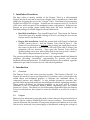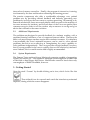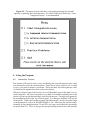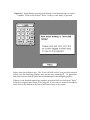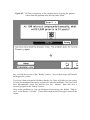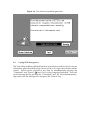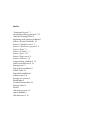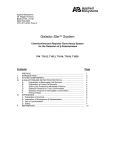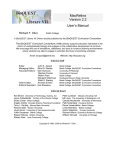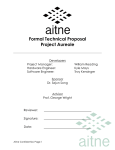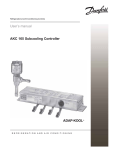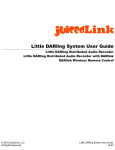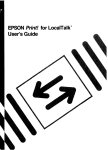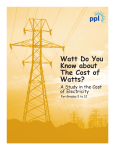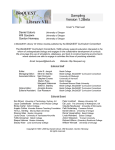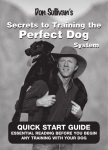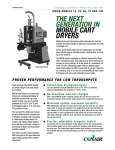Download The Gnome of Zurich
Transcript
The Gnome of Zurich The Time Value of Money Module of Finance Tutor User Manual March 1992 John W. Kensinger, Ph.D. Department of Finance University of North Texas Denton, Texas 76203 (940) 565-2511 Voice (940) 565-4234 FAX © 1992, John W. Kensinger. This copy provided by the developer for home-campus use by University of North Texas students. Do not distribute off-campus. Commercial version available from Intellimation Library for the Macintosh, 130 Cremona Drive, P.O. Box 1922, Santa Barbara, CA 93116-1922. Contents 1. Installation Procedures.................................................................................1 2. Introduction.....................................................................................................1 2.1. Overview..................................................................................1 2.2. Purpose.....................................................................................2 2.3. Additional Requirements......................................................2 2.4. System Requirements............................................................2 3. Getting Started................................................................................................2 4. Using the Program..........................................................................................4 4.1. Interactive Lessons.................................................................4 4.2. Practice Problems...................................................................7 4.3. Advanced Problem Generator..........................................12 4.4. Coping With Emergencies...................................................13 Glossary...............................................................................................................14 Index.....................................................................................................................15 Instructor’s Supplement....................................................................................16 Curriculum Integration...................................................................17 Field Testing......................................................................................17 1. Installation Procedures The time value of money module of the Finance Tutor is a self-contained HyperCard stack, and can be run from a floppy disk or installed on a hard disk simply by dragging the icon of the “Gnome” stack. The Finance Tutor requires HyperCard version 2.0 or higher. Its fields use the Geneva font in 12, 14, and 18 point sizes, which are part of the standard system configuration. If they are not present on your system, please install them from the fonts included in the standard package of utilities shipped with each Macintosh. • Hard disk installation: First, install HyperCard. Then insert the Finance Tutor disk, open it by double-clicking on its icon, and drag the icon for the Gnome stack to the hard disk. • Floppy disk installation: Install the system disk with HyperCard and the “Home” stack in drive 1, and the Finance Tutor disk in drive 2. The Finance Tutor disk must be unlocked by pushing the small plastic tab in the corner of the disk so that it covers the hole (if the disk is locked, the animation will not function). Then open the Finance Tutor disk by double-clicking on its icon, and double-click on the icon of stack “Gnome.” Then follow the procedures in section 3, “Getting Started.” The practice problems are designed for use with a separate hand-held financial calculator, providing “bottomless” opportunities for practice with instant feedback and tutorial assistance. If a financial calculator is not available, a generic substitute is provided on-screen for use with selected problems. 2. Introduction 2.1. Overview The Finance Tutor’s time value of money module, “The Gnome of Zurich,” is a HyperCard stack for use on any Macintosh. It includes a series of tutorials with sound effects and animated graphics to illustrate the combined effects of compound interest and inflation. It also includes interactive exercises that provide drills in practical problems and intelligent feedback explaining mistakes. These practice problems are designed expressly to be used with a separate calculator or set of compound interest tables, depending upon the course instructor’s choice. The intent is to avoid becoming dependent upon the Finance Tutor for calculations, but instead to wean the student as soon as he or she is ready. 2.2. Purpose Mastering the elementary principles and routines that are the nuts and bolts of Finance can be a major stumbling block for many students. The animated sequences illustrate the dynamics of compound interest and inflation in ways that can never be achieved on a printed page or blackboard, making the concept of time value of money come alive. Finally, the program is interactive, fostering involvement by the user and therefore enhancing the learning process. The exercise components also offer a considerable advantage over printed problem sets, by providing tailored feedback and tirelessly generating new problems for as long as the user wants to continue practicing. In learning to do financial calculations, there are several pitfalls which account for the majority of incorrect answers by students, and the rule base of the Tutor recognizes these common errors in order to tell the student why an answer is wrong and give advice that will lead to the correct solution. 2.3. Additional Requirements The problems are designed to provide feedback for students working with a separate financial calculator or set of compound interest tables. These are the basic tools most Finance teachers require their students to master. If a calculator is not available, the Tutor’s animated sequence can be used to solve selected problems; but this is not as effective at strengthening the user’s capability to solve problems independently. The Tutor provides enough feedback, however, that it is even possible for the user to quickly discover the solution by trial-anderror! Indeed, this is a useful exercise and is highly recommended. 2.4. System Requirements The Finance Tutor works with any Macintosh computer capable of supporting HyperCard version 2.0. This requires a minimum of one megabyte of RAM with a hard disk or dual floppy disk drives. MultiFinder cannot be used when only one megabyte of RAM is available, however. 3. Getting Started Open the stack “Gnome” by double-clicking on its icon, which looks like this . Then sit back for a few seconds and watch the introductory animated sequence, during which the cursor disappears. Figure 3.1: When the animation stops, click on the button in the lower right corner. When the introductory sequence stops and the cursor reappears, move it to the button “Click here to proceed” and click on it. This is illustrated in Figure 3.1. The next card sequence provides some basic instructions. Keep using the button “Click here to proceed” until you come to the Menu. Then select your destination by pointing with the cursor and clicking the mouse. For a first-time user, the “Integrated Lesson” is recommended. You will be offered many opportunities to return to the menu, and can quit the tutorial session at any time by choosing the button “Quit” at the bottom of the menu. If a “Menu” or “Quit” button is not present on a card, you can open the message box by pressing the Command ( ) key and the M key simultaneously. Then type menu or quit into the message box and press the Return key. Figure 3.2: The menu screen is the key to navigating through the tutorial options, or quitting the tutorial session. For a first -time user, the button “Start Integrated Lesson” is recommended. 4. Using the Program 4.1. Interactive Lessons The Gnome of Zurich is easy to use, and during the tutorial requires only some user interaction with on-screen buttons. There are no other chores to do, or data to save—just watch, interact, and learn. There are three tutorial sequences, each of which can be repeated as often as the user desires. When you launch one of the lessons you will be asked to provide input via onscreen keypads. All that is necessary is to think of a realistic number, move the cursor to point out the desired digit, and click the mouse. The digit will appear in the rectangular field at the top of the keypad. If a change is desired, click on the clear button. When the Gnome requests a dollar amount, avoid unusually large or small amounts such as $1,000,000,000,000 or 13¢. Likewise, the interest rate is normally in the range between 5% and 25% per year, and inflation is generally no more than 15%. Also, in any given year prevailing interest rates are usually Figure 4.1: Input data by pointing and clicking on the desired digits to enter a number. Click on the button “Enter” when you are ready to proceed. higher than the inflation rate. The Tutor will still work if you provide unusual inputs, but the resulting displays may not be very meaningful. In particular, time horizons less than 40 years are recommended for meaningful graphics. When you are finished inputting a number, point and click on the button “Enter” at the lower right-hand corner of the keypad. If you want to return to the Menu card, click on the button at the lower left-hand corner of the screen. Figure 4.2: Use the on-screen keypad to enter an interest rate by pointing and clicking. After clicking on “enter” wait for a prompt asking you to select the compounding schedule. After you click on the button “Enter,” new keypads will appear requesting other data. The Finance Tutor’s next request will be for an interest rate input. Please give the interest rate as a percent (such as 10%). When you are satisfied with the entry, click on the “Enter” button, and then you will be asked to select a compounding schedule (annual compounding, quarterly compounding, etc.) from the choices on the screen. After selecting the desired compounding schedule, press the button in the lower right-hand corner to proceed. The keypad used to input an inflation rate looks much like the interest keypad, and works the same way. Next comes an animated sequence showing how money grows with compound interest or shrinks with inflation. At the end of the sequence you will be asked whether you want to repeat with new numbers, or proceed to the next level. Figure 4.3: This screen offers you a choice between the beginning problem set and the advanced problem generator. During stop-action pauses in the animated sequence, you will see speech bubbles from time to time, like this . These give the opportunity for a deeper look at concepts such as the effective interest rate or the real interest rate. If you want to explore, just point the cursor at the speech bubble and click the mouse. 4.2. Practice Problems After participating in the animated lessons, the next step is the practice problem level. You may choose a set of 50 beginning-level practice problems that reinforce the capability to compute present value, future value, effective interest rates, and the consequences of inflation using a hand-held financial calculator. A dialogue box will ask you whether you want the beginning-level set. This level offers comprehensive help messages to aid in becoming comfortable with financial calculators, plus extensive diagnostics to help identify the reason for a wrong answer. Alternatively you may choose to proceed directly to the advanced problem generator, that will challenge you with new problems for as long as you like. The help messages and diagnostics are not as extensive at this level, however, so the best strategy is to master the beginning-level problems first. Figure 4.4: First card of the beginning-level problem set If you choose the beginning-level, a dialogue box will ask whether you have a financial calculator. If you say “no,” the Tutor will offer you the option of using the animated data-entry sequence for selected problems; or you can browse and do some problems by trial-and-error with the guidance of the built-in diagnostics. Figure 4.4 shows a picture of the screen you will see for the first problem. When you get to this card, there will be a short animated sequence to provide introductory instructions about using the help function and entering answers. The answer field will be highlighted and contain a short “help” message. You need not erase this message, just type over it using the computer’s keyboard when you have calculated your answer (the solution to this one is $2,593.74). If your calculator returns an error message, point the cursor at the button “Calculator error” and click the mouse. If you want to clear the answer field, press the “Tab” key. The answer field will be highlighted and ready for a new entry to be typed over the old one—erasure is automatic with the first new keystroke. When you are satisfied with your answer, do any one of three things: press the “Return” key, press the “Enter” Figure 4.5: The Tutor’s response to the common error of giving the present value when the problem asks for the future value. key, or click the mouse on the “Ready” button. Any of these steps will launch the diagnostic routine. If you don’t have a financial calculator handy, the Tutor will offer you the option of using the animated data-entry sequence for selected problems. The Tutor will then automatically insert the answer into the “Answer” field and sent a mouseUp signal to the “Ready” button. Once in the problem set, you can navigate around using the button “Skip to next” or the button “Go back.” These are located in the lower right corner of the screen. Figure 4.6: The Tutor’s response to the common error of using the wrong compounding schedule. The Finance Tutor is capable of recognizing a variety of mistakes that beginning students commonly make. If the answer is wrong, the Tutor offers suggestions in a suggestion field that zooms open automatically (this field can be whisked away simply by pointing and clicking on it with the mouse. The Tutor also automatically highlights the answer field so that a new answer can be entered simply by typing on the computer keyboard. Figures 4.5 and 4.6 show the Tutor’s response to two of the common causes of error. Even if the answer does not fit a specific syndrome, the Finance Tutor provides guidance. Figure 4.7 shows the Tutor’s response to an answer that is close, but not close enough. As you can see, the guidance is specific enough that the user can work with this feature to find the correct answer by trial-and-error. In fact, this is a very beneficial exercise that is highly recommended! Figure 4.7: The Tutor’s response to a guess that is close, but not correct. After providing several problems in calculating future values, the problem set shifts to some exercises in calculating effective interest rates. If this concept is not yet firmly established through the previous lessons, help is available simply by clicking on the button “Help” illustrated in Figure 4.8. This launches an animated sequence that illustrates the effective interest rate using the numbers in the problem. Figure 4.8: The “Help” button available with the effective interest rate problems. 4.3. Advanced Problem Generator The Advanced Problem Generator tirelessly creates new problems for as long as you like. When you enter this level, the cursor will automatically move to the answer field and blink to show where it is (the finger is pointing to the answer field in Figure 4.9). Simply calculate your answer and type it on the computer keyboard. No two problems will be exactly alike, and the Tutor mixes problem types at random. Tutorial advise is also available at this level to help diagnose incorrect answers. If you cannot solve a problem yourself, you may ask for the solution by pointing and clicking on the button “Solution.” If you want to pass on to another problem, point and click on the button “Another Problem” and a new one will be created immediately. When you are ready to exit the problem generator, point and click on the button “Quit.” Figure 4.9: The advanced problem generator. 4.4. Coping With Emergencies The Time Value of Money Module has been extensively tested, but just in case an unforeseen glitch should develop, here is what to do to get the situation under control. Action can be stopped at any time by simultaneously pressing the “Command” and “Period” ( and .) keys on the computer keyboard. Then call up the message box by pressing the “Command” and “M” keys simultaneously, type menu into the message box, and press the “Return” key. Glossary Annual Percentage Rate (APR): The annual percentage rate is the rate per compounding period multiplied times the number of compounding periods per year. For example, a credit card account that charges 1.5% per month equates to an APR of 18%. Compounding Schedule: The compounding schedule describes the frequency of compounding. For example, with annual compounding interest is added to the principal once each year, with with monthly compounding the interest is added once each month, etc. Effective Rate: The effective rate is the interest rate with annual compounding that would have the same effect as a given APR with more frequent compounding. For example, a credit card account that charges 1.5% per month equates to an APR of 18%, but the effect is the same as 19.56% with annual compounding. Future Value: The future value is the amount of money that will accumulate at a future date as the result of investing a specified amount today. Inflation Rate: The inflation rate is the compound rate of growth in the price level, as defined by the Consumer Price Index, GNP Deflator, or some other recognized index of the growth in prices of goods and services. Nominal Interest Rate: The nominal interest rate is the compound rate of growth in the dollar amount of the investment, without adjusting for the adverse impact of inflation on the purchasing power. The nominal interest rate is what most people think of when considering investment performance, but it generally overstates the real performance of an investment. Present Value: The present value is the amount of money that must be invested today at compound interest to grow to a specified amount in the future. Real Interest Rate: The real rate is the rate of growth in the purchasing power of an invested sum, after adjusting for the adverse impact of inflation. Index “Integrated Lesson” 3 advanced problem generator 7, 12 Annual Percentage Rate 14 beginning-level practice problems 7 button “Another Problem” 12 button “Calculator error” 8 button “Click here to proceed” 3 button “Enter” 5 button “Go back.” 9 button “Quit” 3, 12 button “Skip to next” 9 button “Solution.” 12 compounding schedule 5, 14 effective interest rate 6, 14 Emergencies 13 Floppy disk installation 1 Future Value 14 Hard disk installation 1 inflation rate 6, 14 Interactive Lessons 4 MultiFinder 2 Nominal Interest Rate 14 Present Value 14 RAM 2 real interest rate 6, 14 speech bubbles 6 trial-and-error 2, 10 Instructor’s Supplement A major stumbling block for many students is that their previous training has provided insufficient opportunities for them to master the elementary principles and routines which are the nuts and bolts of Finance. The Finance Tutor is intended as a supplement to textbooks and lectures which allows students to browse at their own pace, and provides drills in practical problems and intelligent feedback explaining mistakes. The Finance Tutor is a HyperCard stack for use on Apple microcomputers in Colleges and Graduate Schools of Business, which incorporates animated graphics and sound effects. The Tutor comprises a series of animated lessons, with interactive exercises. When students have difficulty mastering the basic quantitative methods of financial analysis, the underlying problem is frequently the shortage of opportunities to progress through the steps of the learning process in a personalized order. Textbooks and lectures follow a serial structure, whereas HyperCard allows the browser to navigate through the material in any order, pursuing questions as they arise. In addition, the computerized Tutor can tirelessly review material and provide “intelligent” guidance until the student masters it at his or her own pace, significantly reducing frustration. Since HyperCard software is now provided with all Apple Macintosh computers, many students will be able to work with the Finance Tutor stack at home. An attractive feature of HyperCard is its ability to create animated sequences. Such events are incorporated to illustrate the dynamics of financial transactions in ways that cannot be achieved on the printed page, or even in the classroom. The practice problems also offer a considerable advantage over printed problem sets, by allowing each student to practice as much as he or she desires. In learning to do financial calculations, there are several pitfalls which account for the majority of incorrect answers by students. The rule base of the Tutor anticipates these common errors, in order for the Tutor to be able to tell the student why an answer is wrong. The Tutor’s problem generator is designed to tirelessly create new problems to give students practice with a separate hand-held financial calculator. The problem generator randomly selects one of three types of problem: present value of a lump sum, future value of a lump sum, or effective interest rate. It then randomly chooses the life of the investment from 2 to 25 years, a dollar amount between $100 and $1,000, and an interest rate between 5% and 20%. Interest rates may also include a fractional component of 1/4, 1/2, or 3/4 of a percent. When compound interest tables are used instead of calculators, interpolation will often be required. To reduce frustration, the Tutor counts as correct any answer that is within plus or minus 0.5% of the correct solution. In addition, the Tutor gives so much feedback in response to incorrect answers that a user could find the solution by trial-and-error. Indeed, this is a useful exercise for helping students develop good financial “instincts” Curriculum Integration The Finance Tutor is aimed at MBA or undergraduate students in the core finance course, and is also useful for students in accounting courses. The Tutor can accelerate students past the basics and on into more challenging and interesting topics, and may even open the field of finance to students who otherwise might not overcome the initial hurdles. The Tutor requires very little prior exposure to formal training in Finance, and can be offered at the beginning of the course. Unfamiliar concepts, such as effective interest rates and real interest rates, are developed via animated presentations; and additional help is provided via “speech bubbles” that open additional information or launch further animated demonstrations. The Tutor is most effective if students begin using it early in the course of instruction, and have it available for review throughout the semester. Field Testing The time value of money module of the Finance Tutor has been lab tested with graduate and undergraduate students in the College and Graduate School of Business, University of Texas at Austin, during the 1990-91 academic year. These tests have led to extensive debugging to insure user-friendliness. The Tutor is now “safe” for extended periods of unsupervised use by students working in a computer lab or at home.