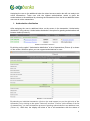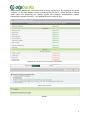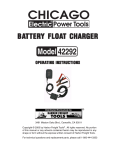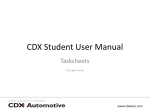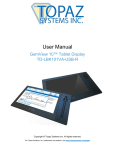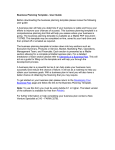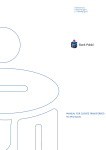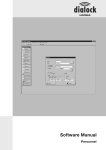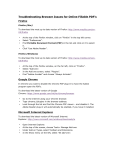Download eLEMENT@ - OTP banka Internet bankarstvo
Transcript
USER’S MANUAL eLEMENT@ INTERNET BANKING FOR COMPANIES AND SMALL BUSINESSES ASSIGNING OF A TOKEN TO A USER AND GIVING OF AUTHORISATIONS Tokens are issued to corporate customers without being assigned to a person who is to use the token for OTP bank internet banking. The Bank assigns the user registration data only for the token with the highest authorizations. For the other users of tokens with lower authorizations than the user of main token (or main smart card) to be able to use the internet banking service, the user holding the token with the highest delegated authorizations shall: - Assign the name and surname of the employee to the serial number of the token Assign the authorization for on-line transactions, separately per transaction 1. Assigning of the token to the user Token user with the highest authorizations of the corporate customer shall activate all the additional tokens. The first step is assigning of the token to a user. After entering the transaction for assigning of authorizations, all the tokens of the corporate customer will be shown on the screen as it is shown in the following example: Picture 1. List of users and tokens Token user with the highest authorizations with the selection of the option “Add token to the user” activates the token and assigns the user to the additional token (Picture 1.). After choosing the option „Add token to the user“ the screen will show two fillable text boxes in which user enters the name of the additional token user and his registration number (Picture 2.). Picture 2. Assigning the user to additional token After the necessary data have been entered in text boxes and confirmed by clicking on the „Confirm“ button the display will show the message “Information for token were successfully authorized”. If there is a need to change the users, you use the same transactions with the option "Change user of the token". 2 Assigning the user to the additional token the token becomes active but still not ready to do online transactions. Token user with the highest authorizations needs to grant the authorizations to the additional by choosing the transactions from the list so additional token user can do online transactions. 1. Authorization distribution After assigning the user to additional token on the screen in the transaction “Authorization distribution” in the column “Authorization distribution” the option for granting authorizations will became visible (Picture 3.) Picture 3. Authorization distribution By clicking on the option” Authorization distribution” a list of transactions (Picture 4) is shown on the screen. With this option you can ungrant authorizations for user. Picture 4. List of transactions By selecting an individual transaction (click on the small square box on the right side of the transaction) or by clicking on the option “Select all” and then “Confirm” (at the bottom of the list of transactions), you have initiated the process of granting authorisations to an additional user (Picture 4.). After that, the display will show a list of all transactions with the status of 3 authorizations (authorized / non-authorized) as shown on Picture 5. By clicking on the option "Confirm", on the new display is open for entering PIN (Picture 6.). After the PIN is entered (main card) and authorizing the chosen options the message "authorizations entered successfully" appears (Picture 7.), the additional card is ready for use. Picture 5. List of all transactions with the status of authorisations Picture 6. Authorization Picture 7. 4 2. Combined use of smart cards and tokens In case then client has combine use of smart card with the highest authorizations assigning token to the user works the same way as described previously in this manual. 5