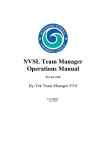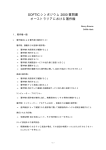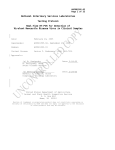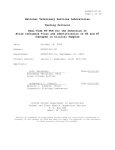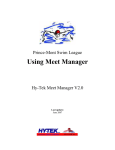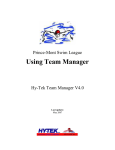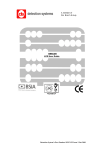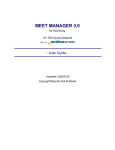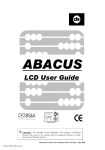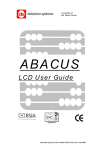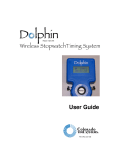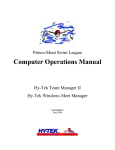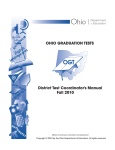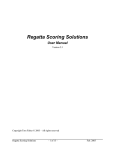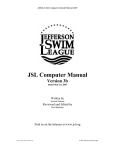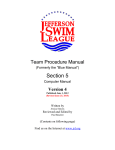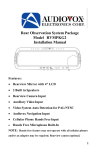Download NVSL Meet Manager Operations Manual For use with
Transcript
NVSL Meet Manager Operations Manual For use with Hy-Tek Meet Manager V3.0 Last update: 5/17/2010 Version 30_v2 NVSL Meet Manager Operations Manual Forward In the summer of 2008, the Northern Virginia Swim League (NVSL) began using two software programs from Hy-Tek Ltd.: Team Manager used by each team to maintain their roster, create meet entries, and maintain meet results; and Meet Manager used to run NVSL meets. The NVSL operating instructions for these two Hy-Tek programs are provided in separate documents. This was done to make them more manageable in size, and also because different persons are often doing the team management/meet entries and running the meets This document covers the operation of the Meet Manager program. Each user of the Meet Manager program is expected to be familiar with basic Windows operations, such as opening and saving files, copying files and running programs. Each user should also have a basic familiarity with the Hy-Tek software. A user’s manual is available on the Hy-Tek website and each program also contains a robust help function. Hy-Tek provides two technical support options (for licensed users) as follows: E-Mail: [email protected] Telephone: 866-941-5123 NVSL support for use of these programs is provided first by your Division Data Coordinator and then the Automation Committee. See the NVSL website http://nvsl.nvblu.com for the current contact information for the Automation Committee (Contacts | Committees tab). Additional information on NVSL use of Hy-Tek software is also available under the Information | Documents Center tab in the NVSL | Hy-Tek | Documentation directory. Comments and suggestions on this manual are also welcome and should be forwarded to the Automation Committee. 2 Version 30_v2 NVSL Meet Manager Operations Manual Contents Section 1 - Introduction ...................................................................................................... 4 1.1 Program Description ..................................................................................................... 4 1.2 Hy-Tek Program Versions and Licenses ...................................................................... 4 1.3 Computer System Requirements................................................................................... 5 1.4 Databases ...................................................................................................................... 5 1.4.1 Hy-Sport Directory for Meet Files......................................................................... 5 1.4.2 Setting Backup Preferences ................................................................................... 6 1.5 General Program Setup ................................................................................................. 7 1.5.1 Program Options .................................................................................................... 7 1.5.2 Navigating Around the Program............................................................................ 7 Section 2 – Preparing for the Meet ..................................................................................... 8 2.1 Downloading the Meet Database .................................................................................. 8 2.2 Verify the Set-up of the Database for the Meet .......................................................... 10 2.3 Importing Entries, Rosters and Team Records (optional) .......................................... 11 2.3.1 Import Entries ...................................................................................................... 11 2.3.2 Import Rosters...................................................................................................... 12 2.3.3 Import Records (Optional)................................................................................... 14 2.4 Exception Report ........................................................................................................ 17 2.5 Seeding the Meet......................................................................................................... 17 2.5.1 Designate which lanes each team will use ........................................................... 18 2.5.2 Perform Seeding................................................................................................... 18 2.5.3 Post Seeding Reports ........................................................................................... 19 2.6 Printing for the Meet................................................................................................... 19 2.6.1 Printing Meet Programs ....................................................................................... 19 2.7 What to Take to the Meet............................................................................................ 22 Section 3 -- At the Meet.................................................................................................... 24 3.1 Scratches ..................................................................................................................... 24 3.1.1 Scratch from the Run Menu................................................................................. 25 3.1.2 Scratch from the Main Menu ............................................................................... 25 3.1.3 Add Athlete Meet................................................................................................. 27 3.2 Entering Results .......................................................................................................... 27 3.3 Scoring the Event........................................................................................................ 28 3.4 Verification of Data Entry .......................................................................................... 29 3.5 Printing Ribbon Labels ............................................................................................... 30 3.6 Other Data Entry tasks ................................................................................................ 31 3.6.1 Handling Disqualifications .................................................................................. 31 3.6.2 Entering Data by Lane instead of by Heat ........................................................... 31 3.6.3 Score Event, Print Results.................................................................................... 32 Section 4 After the Meet ................................................................................................... 34 4.1 Backing Up the Database............................................................................................ 34 4.2 Generating Results for Team Manager ....................................................................... 35 4.3 Where to Send the Files .............................................................................................. 36 3 Version 30_v2 NVSL Meet Manager Operations Manual Section 1 - Introduction 1.1 Program Description The NVSL uses Meet Manager 3.0 (hereafter, called Meet Manager or just MM) to run the league swim meets (dual meets, Divisional Meets and the All Star Meets). This manual will only cover those features of MM needed for NVSL operations. You can learn how to use other features from the program documentation or the built-in Help. 1.2 Hy-Tek Program Versions and Licenses In order to insure that all teams have the capabilities in MM needed for the current NVSL season, you must be running at least the minimum Hy-Tek software versions listed in the Document Center of the NVSL website at http://www.nvsl.nvbl.com The version number is shown, along with the name of the license holder, in the box at the lower, left-hand side of the main program screen (see below). Updating to the latest version is free and easy to do using the Check for Updates function in the program. You can also check for the latest version and download the update from the Hy-Tek web site at http://www.hy-tekltd.com Please note that according to the Hy-Tek software license, your Meet Manager license must be in the name of your Division. 4 Version 30_v2 NVSL Meet Manager Operations Manual 1.3 Computer System Requirements Hy-Tek says MM 3.0 is designed to run on any PC compatible computer with a minimum speed of 300 MHz and at least 64 MB of RAM. HY-TEK recommends using a 1 GHz PC or faster with 128 MB of RAM or more. MM is a true Windows 32 bit application and runs on any of the following Operating Systems - Microsoft's Windows NT, Windows 2000, Windows XP, Vista, or Windows 7. Any Windows-supported printer will work with the Hy-Tek software. 1.4 Databases The MM program operates on a database file (*.mdb). One meet is one database. A database can be copied and purged of entries/results to set up a similar meet. MM has the capability to easily backup and restore the currently active database. You are encouraged to make regular use of this backup capability, especially after the meet. You may also want to make backups at regular intervals during your meets. 1.4.1 Hy-Sport Directory for Meet Files When MM is installed it automatically creates another directory called C:\Hy-Sport. The Hy-Sport directory contains files necessary for the Hy-Tek programs to function. It is recommended that each team create a sub-directory named “Meets” in the “C:\HySport” directory to store all the meet information such as Meet Manager databases, meet events files, and results output. Some teams add a sub-directory for each year (e.g. “2008”) under the C:\Hy-Sport\Meets directory. The user then makes a sub-directory in “Meets” where all files pertaining to that meet will be kept. The recommended NVSL naming standard for this directory is: yyyy-mm-dd [Meet Type]-[Visitor Initial]@[Home Initial] e.g. 2008-06-21 A-Meet S@V An example of this directory structure is provided in the following diagram. 5 Version 30_v2 NVSL Meet Manager Operations Manual 1.4.2 Setting Backup Preferences You can set MM to automatically back up your database at an interval you choose. From the Main Menu Set-upOptionsPersonal Preferences You can set the automatic backup intervals by entering the number of days in the box. OK Whether you have enabled the automatic backup feature or not, you can initiate a manual backup at any time. To make a backup of the database: FileBackup Select the backup drive and the directory on the backup drive. Add optional comments to be stored with backup OK 6 Version 30_v2 NVSL Meet Manager Operations Manual Read the notes about Hy-Tek recommendations. Add optional comments (message) to be stored with the backup. If you are going to share the backup file with others do not lock the database. To proceed: OK Else to abort Cancel If you are backing up to a directory of the hard drive that already contains a backup of this database, TM will create a unique filename and not overwrite previous backup file. OK 1.5 General Program Setup There are many options and settings in the program that you can explore on your own. I want to point out two features that may ease your use of the program. 1.5.1 Program Options MM is used to print time cards, print meet programs, run a NVSL dual meet and print ribbon backings. To see what options, if any, your version MM includes, select Help | About from the Main Screen. You will see a box that shows you the version number, the license name and all the options associated with that license. NVSL provided MM disks include options for Award Labels and Entry/Deck Cards/Labels. 1.5.2 Navigating Around the Program If you are in one of the windows of the program (e.g. Run, Athletes, Teams, Events, etc.) you can close the window and return to the Main Screen by clicking on the “Close” button in the upper right corner of the window. Alternatively, you can click the “Exit” button, which is on many of the windows. It is the folder icon with an up arrow. 7 Version 30_v2 NVSL Meet Manager Operations Manual Section 2 – Preparing for the Meet This section describes the pre-meet process, that is, everything that must be done before the meet. Some of the preparation of the database can even be done before the meet entries are received. 2.1 Downloading the Meet Database This should be done prior to the meeting with the visiting team for the data and meet entries exchange. It is recommend that a directory named “Meets” be created in the “Hy-Sport” directory to store all the meets. For each meet set up a directory in “Meets” for all files pertaining to the meet. The recommended NVSL naming standard for this directory is: yyyy-mm-dd [meet type] [visitor initial]@[home initial] An example: 2007-07-07 A-Meet HS@ML Each dual meet requires a new database. Each NVSL meet has a specific database backup file in the Document Center of the NVSL website at http://www.nvsl.nvblu.com. Download the meet database backup file (Home - database – Swmm3Bkupyyyy-mm-ddAMeet[visitor initial]@[home initial]-0x.zip) for your specific meet from the Hy-Tek directory in the Document Center at the NVSL website. Save the database backup file in the directory setup for the meet. The following will restore the Meet database for use: FileRestore Select “Unzip, copy database to a selected folder, and open this new database” option OK 8 Version 30_v2 NVSL Meet Manager Operations Manual Navigate to the meet directory where you saved the meet backup file. Select the backup file. Open Navigate to the meet directory set up for the meet. OK Click OK to unzip the backup file and open the database. On the next screen a confirmation window will tell you the name of the meet database and the directory where it will be saved. Confirm this information is correct. OK Meet Manager will unzip the meet database and then open it for use. The bar at the top of the window shows the name of the currently open database file. Verify it is the correct meet date and teams. 9 Version 30_v2 NVSL Meet Manager Operations Manual 2.2 Verify the Set-up of the Database for the Meet In Meet Manager perform basic set-up verification for the meet via Set-up | Meet Setup. a) Verify basic information about the meet is correct. Change any incorrect information. 1) Verify that the Meet Name has the correct teams and format, e.g., A-Meet CCH@DV 2) Verify the Start Date, End Date and Age-Up Date for the meet are correct 3) Verify that the correct course is set for the meet (SC Meters or Yards). Set-up from the Main Menu Meet Set-up VERIFY that the following fields are correct: -Meet Name -Location -Start Date -End Date -Age-Up Date For Meet Name, the NVSL convention is: A-Meet Visiting Team @ Home Team The Start Date and End Date are the scheduled day of the meet. If the meet will be in one of the 25 yard pools (e.g. KG or HRA) make sure the “Course” is Yards. For all other pools, the course is SC Meters. All other fields in this Meet Set-up box should be left unchanged. OK b) Sessions are not required to run a meet successfully in HyTek. The A-Meet templates do not have sessions defined. c) Your A-Meet should contain 50 standard scored A-Meet events. These are mandatory and MUST NOT BE ALTERED. They feature the four individual stroke 10 Version 30_v2 NVSL Meet Manager Operations Manual events in all age groups ranging from 8&U through 15-18 except 8&U Butterfly, plus relays in those same age groups, plus the two mixed age relays. 2.3 Importing Entries, Rosters and Team Records (optional) The importing of team entries, rosters and team records (optional) and seeding normally takes place at the home team pool at a mutually agreed to time generally on the Thursday night prior to the A-Meet. Each team should provide three files on a CD or thumb drive: o a Meet Entries file o a Roster file o a Team Records file (optional) It is recommended that all the files associated with the meet from both teams be copied into the meet directory set-up for that purpose. It is important to import the roster files, because they contain swimmers on the roster, but not currently entered in the meet. If they get entered into the meet on Saturday morning during the Scratch Meeting, they will already be in the database. Each team should also provide a printed Meet Entries Report (also called a Firm Entries List) of the meet entries. The printed report is the official entries list and its purpose is to verify the computer entries. 2.3.1 Import Entries FileImportEntries from Main Menu Browse to the location of Entries file Open. Meet Manager will display a dialog box telling you the zip file has been unzipped. OK. Select the *.hy3 file in the Open File for Import dialog box. Open. 11 Version 30_v2 NVSL Meet Manager Operations Manual Verify that the File meet name is correct. If correct then: OK ELSE Abort Cancel Verify that the first two boxes are checked, and that the bottom five boxes are unchecked. Then OK Verify that Relays are present and there are no Exceptions. If Exceptions are present review the Exceptions Report (see below) and make any necessary corrections. Then OK Repeat the process for the other team’s entries. 2.3.2 Import Rosters FileImport Rosters Only from the Main Menu 12 Version 30_v2 NVSL Meet Manager Operations Manual Browse to the location of the Roster files. Select the Zipped Roster file. the file OR Open. This screen tells you that the roster file has been unzipped. The next screen will display the unzipped file. OK Select the *.HY3 file. Unzipped roster and entry files are named Hfilexxx.HY3. Open You’ll be asked to confirm that you are importing the correct roster. OK 13 Version 30_v2 NVSL Meet Manager Operations Manual You will also be asked to copy competitor numbers. No You will also be asked to Use LSC as part of Team match? No OK to return to the Main Menu. Repeat the Roster Import process for the roster of the second team. 2.3.3 Import Records (Optional) The NVSL meet database (or NVSL templates used to create meet databases) will contain the League Records for the appropriate course, 25Y or 25M, as well as a Time Standard for the previous year’s All Star Individual Championship qualifying time. Note that the NVSL Records are stored in two separate files because of ties. The meet database also contains a record labeled Score that is used to provide a space for recording the event and cumulative scores for the table workers. You may also import team or pool records into the MM database of a specific meet. MM 3.0 has a feature where you can have Team Records imported for each team and it will only flag the record if a member of the appropriate teams breaks it. If you are going to import both pool records and team records, it is suggested that you import the pool records first 14 Version 30_v2 NVSL Meet Manager Operations Manual FileImport Records from the Main Menu Import from the Records window menu and navigate to the meet directory where the records file is stored. Record files have a *.REC file extension. Select the team record file to open. Open OK 15 Version 30_v2 NVSL Meet Manager Operations Manual Highlight the new record line that was just imported. the Tag Name OR Edit Selected Record Tag Edit Selected Record Tag Enter single character into the “Flag” field; this is normally the first letter of the team name. This is the character that will be displayed on the printouts if a record is broken. Note that the “!” flag is reserved for League Records. Use the pull down menu for “Record Only For” and pick the team related to the records. Clear the “Allow Exhibition athletes / relays to set records” checkbox. OK on Record Window menu. OK on warning box about a record without a flag. Repeat the process for Team Records for the other teams. The restriction of Team Records to one team cannot be set until after the team entries have been imported. 16 Version 30_v2 NVSL Meet Manager Operations Manual 2.4 Exception Report In this process, you are going to have Meet Manager tell you if any swimmers are entered in more than the allowed two individual events or whether a team has more than three entries per individual event. ReportsException Report Verify the parameters for the “Exceeded Maximum Entries per Athlete” are correct as shown. Select All Create Report First check for too many individual entries, then check for too many team entries If there are no exceptions (that is, no swimmers entered in more than two events), you will get the following message: OK 2. Enter “3” in the Maximum entries per team blank. Select All Create Report OK 1. If there are exceptions listed in either report, see NVSL rules 3 and 4. If there are any swimmers listed in either report, they must be removed from to bring the entries in compliance with NVSL rules. For swimmers exceeding the maximum number of individual entries, that swimmer must be removed from every event on the list after the first two. There is no choice for which events to remove them. It is strongly suggested that you print out this report to be able to show to the referee and the coaches which swimmers were removed from which events. 2.5 Seeding the Meet The team entries have been imported and verified. Now is the time to assign lanes to teams and then assign athletes to the lanes. 17 Version 30_v2 NVSL Meet Manager Operations Manual 2.5.1 Designate which lanes each team will use The home team should be assigned lanes 1, 3 and 5 while the visiting team should use lanes 2, 4 and 6. To designate which lane each team will be assigned do the following: From the MAIN menu: Set-upSeeding Preferences Dual Meets tab The “Lane Assignments” side will be blank. Check “Use Lane Assignments Above” To add a team to the next empty lane OR Drag the team name onto the desired lane To remove a team from the list 2.5.2 Perform Seeding Now that the team entries have been imported and the teams have been assigned lanes, it is time to assign the swimmers for each individual event to specific lanes. Seeding is the process of assigning swimmers to specific lanes within a single event. The seeding process will place the fastest swimmers for each team based on their entry times into the middle lanes (3 or 4), the next fastest swimmers in the next outward lanes (2 and 5) and the slowest swimmers in the most outside lanes (1 and 6). Any swimmers without entry times will be seeded after those swimmers with entry times and if more than one such swimmer exists they will be seeded randomly among the available lanes for their team. 18 Version 30_v2 NVSL Meet Manager Operations Manual Teams wishing to control the assignment of swimmers into lanes should specify custom times in Team Manager when making the swimmer selections. Seeding from Main Menu. Select All. Every event in the meet is highlighted in yellow. Start Seeding. A message noting the progress of the seeding will appear in the bottom of the screen to close and return to Main Menu 2.5.3 Post Seeding Reports Now would be a good time to make a backup of your database. It is not required, but provides protection for all the work you’ve just done. If you don’t know how to back up your database, it is described in Section 1.4. Once the seeding is complete and if a printer is available at the meeting, a meet sheet (Reports | Memorized Reports | 2 column meet sheet for distribution) should be printed for each team to review (see section 2.6.1). The paper copy of the Firm Entry List is the official list of a team’s entries and the meet program should be compared to the Firm Entry Lists to ensure the meet program is correct. Once the meet program has been verified, the host team should provide both teams with a backup of the Meet Manager meet database (File | Backup), see section 1.4 for more information. 2.6 Printing for the Meet There are two things you need to print from the database before the meet: Meet Programs and Time Cards. 2.6.1 Printing Meet Programs There is no set number of copies of the Meet Program that need to be printed and/or copied. After a few meets, you will come up with the optimal number for your situation. Remember, you can always print additional copies at the meet. There are two Memorized Reports for Meet Program that have been preloaded into the AMeet template which was downloaded from the NVSL Website: 1. Table Workers Meet Sheet – this is the Official format which the table workers fill in during the meet and is signed by the Referee and submitted to the Division Coordinator upon completion of the meet. It is a single column format. 2. 2 column meet sheet for distribution – this is the format for distribution to officials and others at the meet. It is also the recommended format if you plan to sell copies to spectators. The following people should be provided with Meet Programs to perform their jobs at the meet: 19 Version 30_v2 NVSL Meet Manager Operations Manual 2 Column Format Referee (1) Starter (1) Stroke & Turns (4) Chief Timers (1-2) Clerks of Course (1-2) Announcer (1) Place Recorders (1-2) Awards Clerks (2) Team Reps (2) Coaches (1-2 per team) Computer Operators (1-2) Single Column Format Scorers (3) ReportsMemorized Reports 1. Official Format for manual scoring Table Workers Meet Sheet Run Report Select All. The Event List should show the status of all events as “Seeded” and all highlighted in yellow. Create Report 2. 2 Column format for distribution and sales 2 Column meet sheet for distribution Run Report Select All. The Event List should show the status of all events as “Seeded” and all highlighted in yellow. Create Report You can try different options for Include in Meet Program, but the default and Automation Committee recommended options are shown below. Time Standards are used for the All Star Cut times from the previous season. 20 Version 30_v2 NVSL Meet Manager Operations Manual This is an example of the 2 column meet program. To print the Meet Program report from the Report Preview Screen, use the buttons at the top of the screen. Print Export Report as a File You can print one copy, and then make additional copies. Or, you can print multiple copies on your printer. Your choice of how to make the number of copies required depends on what type of printer you have and/or your access to a copy machine. 2.6.2 Printing Time Cards Print A-Meet Timer Cards using the NVSL supplied 8 ½ x 11white sheets that are perforated to produce 6 Time Cards per sheet. To print the Time Cards: ReportsMemorized Reports from the Main Menu In the Memorized Reports window select Cards sorted by laneRun Report 21 Version 30_v2 NVSL Meet Manager Operations Manual Label Selections: 2x3 Format: Heat Lane Number Sort By: Lane OR Event Number Normally the time cards will be sorted by lane for easier sorting. Select Events Select All OR Select Individual Events Then Create Labels Review for accuracy. If ready for printing: Once the time cards are printed for both teams they should be separated and placed onto clipboards (1 clipboard per lane) for the timers. Be particularly watchful for empty lanes. Some teams will enter “No, Swimmer” in their empty lanes so that a time card will be prepared. Time cards will not be printed for lanes without swimmers. It is recommended that a blank time card be inserted into the appropriate location of the time card deck. This will ensure that six time cards will be collected for every individual event and prevent any worry about losing a time card. 2.7 What to Take to the Meet Now that you’ve completed the pre-meet process, you can gather up the things you need to take to the meet. Here is a suggested list of items the host team should take to the meet (or make sure someone provides). Computer Printer Backup of the Meet Database on a USB drive Printer paper 22 Version 30_v2 NVSL Meet Manager Operations Manual Printer labels Meet Programs Time Cards 23 Version 30_v2 NVSL Meet Manager Operations Manual Section 3 -- At the Meet This section describes what you do at the meet. 3.1 Scratches The NVSL scratch rules are described in the NVSL Handbook under rule 5. The scratch process is to allow a team to substitute for swimmers that are seeded, but are not at the meet. NOTE #1 If a Team does not does not have a substitute for a no-show swimmer, they DO NOT need to report the scratch. The swimmer will just be treated as a no-show for the swim. NOTE #2 Under NO circumstances, may a swimmer be moved from one event to another event. The only substitutions allowed are swimmers that are not already entered in their maximum of two individual events and one Age Group Relay and the Mixed Age Relay. The Team Representatives will present any substitutions for no-show swimmers on a Scratch Form. The Scorer, Clerk of Course and Announcer should note the changes on their Meet Programs. The Scorer keeps the Official copy of the Scratch Form. 24 Version 30_v2 NVSL Meet Manager Operations Manual 3.1.1 Scratch from the Run Menu From the Run Menu Adjust F8 Show Eligible Athletes or Eligible Athletes + Swim-ups as applicable The swimmer in the lane Drag the new swimmer from the list of eligible swimmers into the lane. If the swimmer does not appear as an eligible swimmer, manually add the swimmer to the meet before adding to the event (See paragraph 3.1.3). Before exiting the Preview/Adjust screen you will be prompted to Save any changes. If you close the window without saving any changes will be lost. 3.1.2 Scratch from the Main Menu From the Main Screen, select “Athletes”. Scroll down until you see the swimmer you need to scratch. Click on the swimmer’s name to select him/her. 25 Version 30_v2 NVSL Meet Manager Operations Manual Athletes from the Main Menu Scroll down until you see the swimmer to scratch. Swimmer Name At the bottom of the window, the events entered by the swimmer are highlighted in yellow. SCR box next to the Heat/Lane to scratch the swimmer. Yes to confirm scratch. No to deny scratch Repeat for any subsequent events that the swimmer many be entered. Make a note if all events are not on scratch list. First Replacement Swimmer To enter swimmer in the event, check the box next to the event. Click in the Heat/Lane box and enter the heat and lane as “heat” “slash” “lane”. Press “Enter” Repeat the process for any other event for that swimmer Repeat the process for the remaining replacement swimmers. 26 Version 30_v2 NVSL Meet Manager Operations Manual 3.1.3 Add Athlete Meet Navigate to Athletes | Add screen. AthletesAdd Enter: Last Name, First Name, Birth Date, Team and Gender If you do have to manually enter a swimmer, be sure to tell the appropriate Team Representative so they can check for duplicate swimmers in their team database after importing the meet results. 3.2 Entering Results The “Run” screen is where you enter results and score the events. Select the active event from the Event List in the upper left corner of the window. Results will be entered in the “Finals Time” column, which is highlighted on the lower portion of the window. 27 Version 30_v2 NVSL Meet Manager Operations Manual To enter a time, click in the Finals Time box for the swimmer. Enter the time using just the numbers, without any punctuation. For example to enter the time 21:34 enter “2”, “1”, “3”, “4”. To get to the next swimmer, you can click on the Finals Time box for that swimmer. You can also use the “Enter” key, the “Tab” key or the arrow keys to move between fields. Use whatever works best for you. If you make an error, click on the time. Then, re-enter the new time. If you have a no-show swimmer, enter “NS” in the box where the time would be. Meet Manager will not allow you to score an event until every swimmer is accounted for. If you have a disqualification for a swimmer, you may enter the time and then click the “DQ” box or you may enter “DQ” in the box where the time would be. Other acceptable codes include DNF – did not finish and DFS – declared false start. You may also want to enter DQ Codes if desired by the coach or team rep. To do that click on the DQcode box adjacent to the disqualified swimmer. A list of the most common disqualification reasons are shown appropriate for the stroke being swum. Select the appropriate reason from the list. 3.3 Scoring the Event After you have entered a time for every swimmer, in every heat, the Event Status changes from “Seeded” to “Done”. 28 Version 30_v2 NVSL Meet Manager Operations Manual To score the event, click on the “Score” button, or type “Ctrl-S”. The event will be scored and you will get the results Report for that event in the Report Preview window. To control the formatting of this report you can set your preference from the Run window. PreferencesResults for List and Score Recommend settings are shown. You may want to print this report for verification and for the Announcer. An alternative to minimize the use of paper is to print out results at the end of each stroke block (e.g. freestyle) when ribbon backings are being printed. 3.4 Verification of Data Entry The data entry is usually a two-person job, with one person entering the data and the other person reading the times. It is suggested that the two data people do a 100% verification of the times by having the data entry person read back the times from the screen and compare them with the time cards. 29 Version 30_v2 NVSL Meet Manager Operations Manual In addition, it is suggested that an additional verification be done by comparing the results printout with to the manual score sheets. This will provide another level of confidence in the data entry and reading of the times on the time cards. Scores should also be checked and any differences resolved. After the verification is complete, the printout comes back to the computer for release of the results to the announcer and printing the ribbon labels. 3.5 Printing Ribbon Labels Since most people use labels that come in sheets of 30 or 20 it is more efficient to print labels for multiple events at one time. Since most divisions award ribbons for all six swimmers per event it is convenient print award labels after every stroke block of ten events – five age groups and two genders. That will result in 60 ribbon backs being printed. You need to decide what works best for your team and division. To print labels from Main Menu LabelsAward Labels Select event to print Verify Label Selection and any settings at the bottom of the box. A-Meet: The NVSL st nd supplies ribbons for 1 , 2 rd th th and 3 place. If 4 , 5 , th and 6 place are desired, the teams must supply the ribbons. B-Meet Award Type options include Participation, By Heat. A or B-Meet Sort By options include Team/Event. Create Labels Report Preview screen will display what the output will look like. From there you can print (make sure to put labels in the printer). Or, you can cancel without printing. 30 Version 30_v2 NVSL Meet Manager Operations Manual After printing a set of labels you will be returned to the Award Labels box. Check the boxes in the “Printed” column next to the events just printed. Then, next time printing labels, you will see which ones have been checked. Note: The software does not automatically check off the events you have printed. 3.6 Other Data Entry tasks 3.6.1 Handling Disqualifications This section will describe how to handle Disqualifications. Entering disqualifications is very simple. In the Run Window, you may enter the time and then check the “DQ” box next to the swimmer’s time or type “DQ” in the “Finals Time” cell. When you score the event, the Results Report will show the DQ. Also notice that this report shows the combined scores through that event. If a swimmer is DQ’ed before the race starts (e.g., a false start), then (s)he will not have a time to enter. Similar to entering NS for the time, you can also enter DQ for the time. 3.6.2 Entering Data by Lane instead of by Heat Meet Manager Run Window provides the ability to enter times by Heat or Lane. Data entry by heat is the default setting. The currently selected heat number is shown in red (see below). 31 Version 30_v2 NVSL Meet Manager Operations Manual Meet Manager also gives you the option of entering data by lane. To select this option, check the “Enter results by lane (Ctrl-E)” box at the top of the Run Window. The bottom portion of the window will now show the swimmer by lane and not heat. The currently selected lane is shown in red (see below) When the times come to you by lane it is easier for most people to do the data entry in that manner. Meet Manager gives you the option of doing the data entry by either Heat or Lane. So, you are free to select whichever method works best for you. 3.6.3 Score Event, Print Results After entering the times or appropriate codes for each swimmer score the event by clicking the “Score” button. The team scores after the last scored event will be displayed on the Run Window and the bottom of the Results preview report. “Score” in the center of the Run Screen 32 Version 30_v2 NVSL Meet Manager Operations Manual The “Report Preferences” set earlier ensured that each swimmer’s individual points and the team scores appear on the report shown below. If you see a mistake, then to close the “Results” preview and return to the Run screen. Fix the problem. Score or Rescore to return to the “Results” preview. Printer icon at the top of the “Results” preview to print to close and return to the Run screen. If you have to go back and rescore an event, the score will change to reflect only events up through the event you rescored. If this happens, and you want to restore the current score, simply rescore the highest number event completed. From the Main screen or Run window ReportsScores Make sure the Format tab items selected are the same as those shown to the right. Select All Create Report 33 Version 30_v2 NVSL Meet Manager Operations Manual Section 4 After the Meet This section describes what you need to do after the meet is complete and all the times for all of the events have been entered and verified. 4.1 Backing Up the Database After you’ve entered all the results, you’ve printed all the ribbon backings, and you’ve printed the final score for the announcer, the first thing you’ll want to do is make a backup of the database. Like most functions in Meet Manager, backing up the database is easy FileBackup Select drive and directory where you want to save the backup file. It is recommended you backup to the folder created for the meet. You may also want to create a backup for the visiting team to their flash drive. OK 34 Version 30_v2 NVSL Meet Manager Operations Manual If you want to add a message to the backup file check the “Include a Message” box. Type in something descriptive such as “Final” or “After event 50”. DO NOT check the “Lock Database Backup as Read Only…” box. OK 4.2 Generating Results for Team Manager The backup file you just created can only be opened in Meet Manager. To get a Results file that can be imported back into Team Manager, you need to do a Results Export. From the Main Menu FileExportResults for Team Manager or SWIMS or NCAA Database Keep the default setting as shown. OK 35 Version 30_v2 NVSL Meet Manager Operations Manual You will see statistics on how many results were exported. OK Select the drive and directory where Meet Manager will save the file. It is recommended you export Team Manager results to the directory for the meet and the visiting team flash drive if available. OK After the export is complete, a confirmation message showing the drive, directory and file name of the exported results will appear. OK 4.3 Where to Send the Files You’ve created two files using the procedures above: (1) A Meet Manager backup (2) A Results File (for importing into Team Manager) A copy of these two files should be given to the visiting team on their flash drive or other media. You or your team representative should also provide a copy of the Meet Manager Backup file to your Division Data Coordinator. This is typically done through email and the file is used to generate the results for the NVSL website. 36 Version 30_v2