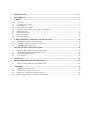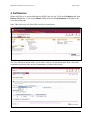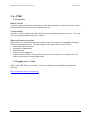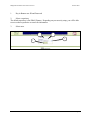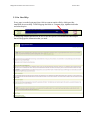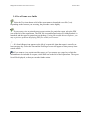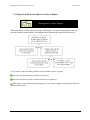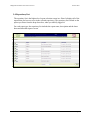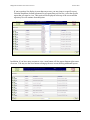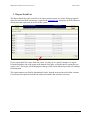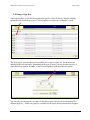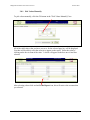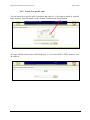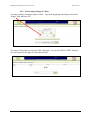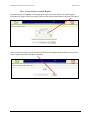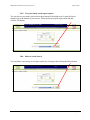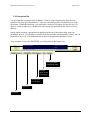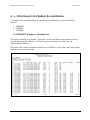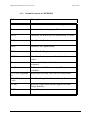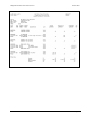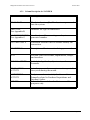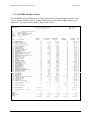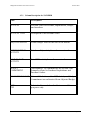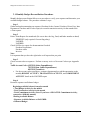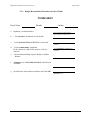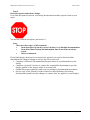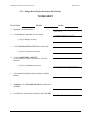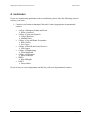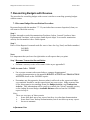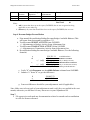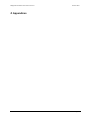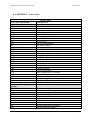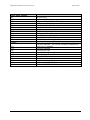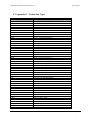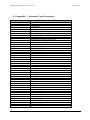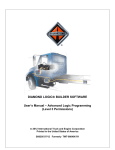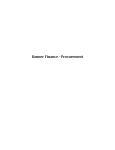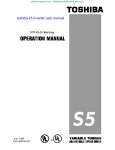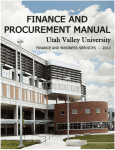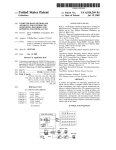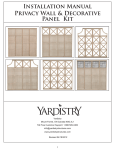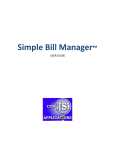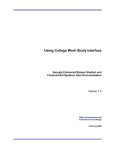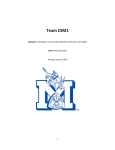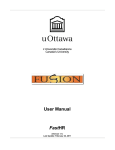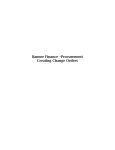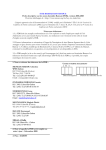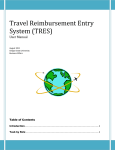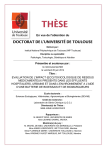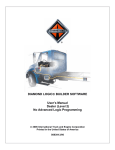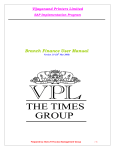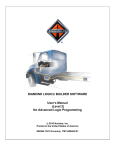Download Monthly Budget Reconciliation and e~Print Overview
Transcript
Monthly Budget Reconciliation and e~Print Overview 1. INTRODUCTION............................................................................................................................................... 1 2. SELF-SERVICE................................................................................................................................................... 2 3. E~PRINT ............................................................................................................................................................. 3 3.1. 3.2. 3.3. 3.4. 3.5. 3.6. 3.7. 3.8. 3.9. 4. E~PRINT REPORTS FOR BUDGET RECONCILIATION .......................................................................18 4.1. 4.2. 4.3. 5. OVERVIEW .................................................................................................................................................... 3 LOGGING IN TO E~PRINT ............................................................................................................................... 3 ON-LINE HELP .............................................................................................................................................. 5 USE OF ICONS AS A GUIDE ............................................................................................................................. 6 USING THE DRILL DOWN OPTION TO SELECT A REPORT ............................................................................... 7 REPOSITORY LIST .......................................................................................................................................... 8 REPORT DETAIL LIST ...................................................................................................................................10 USING A PAGE KEY ......................................................................................................................................11 NAVIGATION BAR ........................................................................................................................................17 ZIEMPDIST: (EMPLOYEE DISTRIBUTIONS) .................................................................................................18 ZAFGRPD: (MONTHLY TRANSACTION DETAIL) .........................................................................................20 ZAFGRBD: (BUDGET STATUS) ...................................................................................................................23 MONTHLY BUDGET RECONCILIATION ..................................................................................................25 5.1. 5.2. 5.3. 5.4. MONTHLY BUDGET RECONCILIATION PROCEDURE ......................................................................................26 “REAL WORLD” RECONCILIATION PROCEDURES .........................................................................................29 ADDRESSING DISCREPANCIES ......................................................................................................................34 ADJUSTMENTS ..............................................................................................................................................34 6. ASSISTANCE .....................................................................................................................................................35 7. RECONCILING BUDGETS WITH REVENUE .............................................................................................36 7.1. 8. REVENUE BUDGET RECONCILIATION PROCEDURE .......................................................................................36 APPENDICES .....................................................................................................................................................39 8.1. 8.2. 8.3. 8.4. APPENDIX A – EARN CODES .....................................................................................................................40 APPENDIX B – TRANSACTION TYPES ............................................................................................................42 APPENDIX C – DOCUMENT TYPE DESCRIPTION ............................................................................................43 APPENDIX D – ACCOUNT CODE REVIEW CHECKLIST ...................................................................................45 Budget Reconciliation and e~Print Overview October 2010 1. Introduction Budget reconciliation is a process of looking at expenses and budgeted money to make sure that all expenses are accounted for and your budgeted money balances. This is accomplished by comparing listed expenses with backup documentation, making adjustments for unaccounted expenses, getting credit on unwarranted expenses, and determining the available budget balance. This manual will introduce the reports and information search options available to use in the reconciliation process, and familiarize you with a budget reconciliation procedure that can be used to reconcile a departmental monthly operating budget. There are many different places we can look for information to assist us. We’re going to look at the two most complete sources for your monthly research and reconciliation process; Self Service and e~Print. Page 1 Budget Reconciliation and e~Print Overview October 2010 2. Self-Service Banner Self Service is accessed through my.NMSU.edu web site. Click on the Employee tab, then Banner Self Service. Click on the Finance folder and select View Document to navigate to the View Document page. Note: This is the only view that will be used for reconciliation. View Documents The View Document option allows you to retrieve and view detail information about a document (requisition, purchase order, invoice, encumbrance, or direct cash receipt). Page 2 Budget Reconciliation and e~Print Overview October 2010 3. e~Print 3.1.Overview What is e~Print? e~Print is a report distribution system that uses your Internet browser to quickly and easily retrieve and print financial reports that you are authorized to see. e~Print Security Security is setup by Organization and is based on your current Banner Finance security. Users can only view reports that their security level allows. What you’ll need to get started Since e~Print uses your internet browser to retrieve and view reports, it is compatible with many of the most common browsers. The following browsers can be used to access e~Print: • Microsoft® Internet Explorer • Netscape® Communicator • Mozilla Firefox • Safari (for Mac computers) • Adobe Acrobat® Reader: You can download the latest version from www.adobe.com , run within your browser or in stand-alone mode 3.2.Logging in to e~Print Below is the URL address for e~Print. Users log on with their current Banner username and password. http://eprint.nmsu.edu/cgi-bin/eprint.cgi Page 3 Budget Reconciliation and e~Print Overview 1. October 2010 Key in Banner user ID and Password 2. Select a repository The default repository is the PBAN Finance. Depending on your security setup, you will be able to access other repositories to search for information. 3. Select enter 1 1 2 3 Page 4 Budget Reconciliation and e~Print Overview October 2010 3.3.On-Line Help Every page (even the login page) has a link to context sensitive Help, which provides immediate on screen help. Each Help page has links to: Contents page, alphabetized index and related topics. e~Print Help contains instructions on how to use the specific screen and lists related topics that will help get the information that you need. Page 5 Budget Reconciliation and e~Print Overview October 2010 3.4.Use of Icons as a Guide Select the Text icon shown at left of the report name to download a text file (*.txt). Depending on the browser you are using, the procedure varies slightly If you want to view or print the most recent version of a particular report, select the PDF icon to the left of the report name. The PDF file is assembled and retrieved, Adobe Reader® is launched, and the report is opened on your desktop. If using Microsoft® Internet Explorer, you may experience problems displaying PDF files within your browser. If a Search Report icon appears to the left of a report title, then that report is sorted by at least one page key. Select the icon and the Pick Pages screen will appear so that you may enter search criteria. If you want to view or print an older report, or if you want to use a page key to limit the information to be included on a report, select Drill icon to the left of the report name. The report list will be displayed, so that you can take further action. Page 6 Budget Reconciliation and e~Print Overview October 2010 3.5.Using the Drill Down Option to Select a Report "Drilling Down" to Select a Report When selecting an e~Print report, you simply "drill down," or keep selecting options, until you reach the required report content. The diagram below illustrates the report selection process. As you can see, there are three possible ways in which to retrieve a report: You can view/print the latest version of a report, or You can view/print a specific version (instance) of a report, or If the report is sorted with at least one page key, you can use a page key to target the data to be included in the report. Page 7 Budget Reconciliation and e~Print Overview October 2010 3.6.Repository List The repository list is the highest-level report selection screen in e~Print. It displays all of the reports that you have access to in the selected repository. (The repository list is based on the option you chose from the drop-down box, when you initially logged in. For each report type, the repository list includes the report name, description and the latest dates and time that report was run. Page 8 Budget Reconciliation and e~Print Overview October 2010 If your repository list display is more than one screen, you may jump to a specific report. From the dropdown (located at bottom) list of reports that you can view, select the specific report that you want to view. This report will be displayed at the top of the screen and the repository list will continue from that point. In addition, if you have more accounts to view a next button will also appear bottom right corner of screen. You may use the Next button to bring up the next screen showing additional reports. Page 9 Budget Reconciliation and e~Print Overview October 2010 3.7.Report Detail List The Report Detail list is the second level of report selection screen in e~Print. This page appears when you select the Drill icon next to a report on the repository list. It displays all of the instances of that particular report that are on file in the system. If your report detail list is more than one screen, you may go to a specific instance of a report. From the dropdown list of the report at the bottom of the page, select the specific report that you want to view. This report will be displayed at the top of the screen and the report list will continue from that point. The report instances are listed in chronological order, from the most recent to the oldest versions. For each run, the report list includes the report title and the date and time it was run. Page 10 Budget Reconciliation and e~Print Overview October 2010 3.8.Using a Page Key Some reports allow you to drill down and select specific criteria to search. Reports with this option have the Search Report icon. Clicking on this icon opens the “pick pages” screen. The "pick pages" (search report) screen enables you to specify a page key for the data to be included in the selected report. Depending on the type of report, you may be able to pick by a single FOAPAL element, by Index, or select from dropdown with more than one option. You can only use one page key at a time for any given report, but you can search again with a different page key. If only one page key is defined for the report, no drop-down list will appear. Page 11 Budget Reconciliation and e~Print Overview October 2010 3.8.1. Pick Values Manually To pick values manually, click the GO button in the "Pick Values Manually" box. All of the valid values, that you have access to, for the selected page key will be displayed. You then will be able to select the value(s) to appear on the report. Select the value by clicking on the box in front of the value. A check will appear in the box once it has been selected. After selecting values click on the Get the Report icon, this will retrieve the accounts that you selected. Page 12 Budget Reconciliation and e~Print Overview October 2010 3.8.2. Search for a specific value You can search for a specific value if you know that value (i.e. if you want to search by a specific Index number). Enter the number in the “Search” field and click the GO button The page with the selected value will be displayed. You can select PDF or TEXT format to view the report in. Page 13 Budget Reconciliation and e~Print Overview October 2010 3.8.3. Search using a Range of Values You may search by selecting a range of values. Type in the beginning and ending values in the “Range” field and press GO The range of values that you selected will be displayed. You can select PDF or TEXT format to view the reports for the range of values that selected. Page 14 Budget Reconciliation and e~Print Overview October 2010 3.8.4. Create and Save a Search Request For quick access to frequently used report queries you can create and save a search request. From the Pick Pages screen you need to first run your desired report then click on the Go button. Once you run the report you will see the Search Name field appear at the bottom of your screen. Enter a report name and click the Save button. Page 15 Budget Reconciliation and e~Print Overview October 2010 3.8.5. Use a previously saved report request You can select a previously used search request instead of selecting items. Locate the Saved Searches list at the bottom of your screen. Select the desired report request from list and click the GO button. 3.8.6. Delete a Saved Search You can delete a previously saved report request by selecting it and clicking the Delete button. Page 16 Budget Reconciliation and e~Print Overview October 2010 3.9.Navigation Bar You will find that selecting a report in Banner e~Print is a logical progression from the least specific to the most specific parameters. First you select the repository, the highest level of the report data. Within the repository, you can display a listing of all reports of a specific type. If a report is sorted by page keys, you then may select a page key and indicate the values to use for that key. During report selection, a navigation bar appears near the top of the page to help guide you through the process. By clicking in a section of the bar (sections are separated by colons), you can backtrack to any level. The illustration below shows a navigation bar and how it works. As an example, if you select ZAFGRPD, you will go back to the Report List. Selected values (validation page) All of the values for the selected page Search report or “pick pages” Report List Repository Page 17 Budget Reconciliation and e~Print Overview October 2010 4. e~Print Reports for Budget Reconciliation To complete the monthly budget reconciliation, the following 3 reports should be printed. • • • ZIEMPDIST ZAFGRPD ZAFGRBD 4.1.ZIEMPDIST: (Employee Distributions) This report is pulled by Org. number. It provides a record of monthly salary transaction activity for each Index mapped to the Org. The detail is presented by Index, Account Code and Alphabetized by employee. This report can be used in conjunction with Report ZAFGRPD to verify Salary and Fringe benefit transaction activity for the month. Page 18 Budget Reconciliation and e~Print Overview October 2010 4.1.1. Column Description for ZIEMPDIST Title Description NAME Lists name of the employee receiving payment. ID List last 5 digits of employee ID. INDEX Identifies the Index used for distribution of salary. FUND Identifies the Fund. ORGN Identifies the Organization. PROG Identifies the Program. ACCT (Account Code) Identifies the salary expenditure based on account codes. PN Represent the Pay schedule dates when transaction occurred. P_AMT Reflects actual dollar amount paid for pay schedule. ENCD (See Appendix A) Represents the earn code used for transaction. FR ACCT (Account Code) Identifies Fringe Benefits based on codes. FR AMT Reflects actual dollar amount applied towards Fringe Benefits. FRRTLas Fringe Rate percent. Page 19 Budget Reconciliation and e~Print Overview October 2010 4.2. ZAFGRPD: (Monthly Transaction Detail) The ZAFGRPD report will provide a record of monthly transaction activity. The detail will be presented in Account Code order for all Budget, Expense and Revenue Transactions, and Commitment Activity that occurred during the month. This report can only be pulled by Org. Page 20 Budget Reconciliation and e~Print Overview October 2010 Page 21 Budget Reconciliation and e~Print Overview October 2010 4.2.1. Column Description for ZAFGRPD Title Description TRANS DATE The dates Invoices, JVs, PCards, etc are processed into the system. TRAN TYPE (See Appendix B) Identifies the type of transaction. DOCUMENT NUMBER (See Appendix C) Combination of document type and system generated number. DOCUMENT REF # Additional reference used to further identify the transaction. DESCRIPTION Description of the transaction being processed. ACCT Account codes for revenue, expenditures, budget, and transfers. BUDGET ACTIVITY Includes budget loads, adjustments, and carry forwards. TRANSACTION ACTIVITY Actual expense and revenue transactions posted to the system during the month. COMMITMENT ACTIVITY Budget commitment activity for the month. Primarily related to Purchase Requisitions and Purchase Orders. Related to Year end close for Business and Finance purposes only. CMT TYP Page 22 Budget Reconciliation and e~Print Overview October 2010 4.3. ZAFGRBD: (Budget Status) The ZAFGRBD report summarizes in Account Code order the Adjusted Budget, Current Period Activity, and Year to Date Activity, Budget Commitment, and Available Budget Balance as of month end. The report can be pulled by Index, Fund or Org. Page 23 Budget Reconciliation and e~Print Overview October 2010 4.3.1. Column Description for ZAFGRBD Title Description ACCOUNT Account codes for revenue, expenditures, budget, and transfers. ACCOUNT TITLE Description of the account codes. ADJUSTED BUDGET Actual budget totals at the end of the month. CURRENT PERIOD ACTIVITY Total monthly activity for each account code. YEAR TO DATE ACTIVITY Total YTD activity for each account code. BUDGET COMMITMENT Outstanding YTD commitments by account code. Primarily related to Purchase Requisitions and Purchase Orders. AVAILABLE BALANCE Net available balance after YTD Activity and Budget Commitment are subtracted from Adjusted Budget. CMT TYP Related to Year end close for Business and Finance purposes only. Page 24 Budget Reconciliation and e~Print Overview October 2010 5. Monthly Budget Reconciliation Reconciling your operating budget on a regular basis is critical to keeping track of your expenses and remaining budget amount. Just like a home checking account, you must ‘Balance’ your budget so that you know how much money is available. Unless you check your actual expenses against those charged to your operating budget, you cannot accurately determine if charges have been made to your operating budget by mistake, if all of your expenses came out of your budget, or if the amount charged against your budget is correct. Our goal is to provide you with a standard set of monthly procedures that can be used to assist in the reconciliation process of a departmental operating account. The procedures are designed as a check list to ensure that supporting documentation is collected, maintained, and processed in a consistent manner. Page 25 Budget Reconciliation and e~Print Overview October 2010 5.1.Monthly Budget Reconciliation Procedure Monthly budget reconciliation follows a set procedure to verify your expenses and determine your available budget balance. The procedure contains 5 steps: Step 1 Gather backup documentation on expenses (Purchase Orders, Journal Vouchers, Direct Pays, Inter Department Vouchers and PCard receipts) to reconcile transaction activity for the month to the e~Print reports. Step 2 Print e~Print Reports for month end. (Be sure to have the Org, Fund, and Index number on hand) ZIEMPDIST (only required if reconciling salary) ZAFGRPD ZAFGRBD Check Self-Service reports for documentation if needed Purchase Requisitions Purchase orders Invoices Note: It is important that you have the right index on all reports that you print. Step 3 Check account codes on expenses. Perform a cursory review of Account Codes as per Appendix D. Valid Account Codes: 6XXXXX (Labor Expenditures) 7XXXXX (Non-Labor Expenditures) 8XXXXX (Transfers) • For the account codes noted above, compare departmental records/documentation to the monthly BUDGET ACTIVITY, TRANSACTION ACTIVITY, and COMMITMENT ACTIVITY detail on the ZAFGRPD report. Step 4 Reconcile expenses and balance budget Beginning available balance from prior month + Total Budget Activity for the month - Total Transaction Activity for the month - Total Commitment Activity (Note: If you have a NEGATIVE Commitment Activity, you need to ADD this amount) =Ending Available Balance - Expenses Available Balance on ZAFGRPD = Balanced Budget Page 26 Budget Reconciliation and e~Print Overview October 2010 Step 5 File all documentation for future reference Let’s put it all together. Here is an example of what the procedure looks like in a “Perfect World” without any discrepancies. a. Prior month Reconciliation Ending Expense Budget Available Balance (This will come from last month’s ZAFGRBD Ending Available Balance). b. Total BUDGET ACTIVITY from ZAFGRPD c. Total TRANSACTION ACTIVITY from ZAFGRPD d. Total COMMITMENT ACTIVITY from ZAFGRPD e. Reconciliation Ending Expense Budget Available Balance (Use the following formula). a $ 36,784.34 Available Balance + b $ 1,483.90 BUDGET ACTIVITY c $ 19,368.41 TRANSACTION ACTIVITY d $-13,792.43 COMMITMENT ACTIVITY Ending Available Balance = e $ 32,692.26 f. Verify “e” with the Expenses row AVAILABLE BALANCE column from ZAFGRBD. g. Subtract “f” from “e” to get the difference. = e f g $32,692.26 $32,692.26 0 h. If you have balanced correctly, your net difference will be 0. Page 27 Budget Reconciliation and e~Print Overview October 2010 5.1.1. Budget Reconciliation Worksheet (Perfect World) WORKSHEET Fiscal Year: a. Month: Index: Beginning Available Balance Prior month Reconciliation Ending Expense Budget Available Balance b. c. d. e. + Total BUDGET ACTIVITY for the Month - Total TRANSACTION ACTIVITY for the Month - Total COMMITMENT ACTIVITY (If the amount is a NEGATIVE amount, ADD the amount) Total BUDGET ACTIVITY from ZAFGRPD Total TRANSACTION ACTIVITY from ZAFGRPD Total COMMITMENT ACTIVITY from ZAFGRPD = Reconciliation Ending Expense Budget Available Balance Ending Available Balance f. -Expenses row AVAILABLE BALANCE column from ZAFGRBD. AVAILABLE BALANCE from ZAFGRBD g. Net difference between Reconciliation and ZAFGRBD Should = 0 Page 28 Budget Reconciliation and e~Print Overview October 2010 5.2. “Real World” Reconciliation Procedures This is probably a much more realistic case. Of course things happen that we will have to do some extra research and submit paperwork for corrections or adjustments. But the good thing is, after reviewing the “Real World” case you will know how to deal with the differences you encounter with reconciling. Step 1 Gather backup documentation on expenses (Purchase Orders, Journal Vouchers, Direct Pays, Inter Department Vouchers and PCard receipts) to reconcile transaction activity for the month to the e~Print reports. Step 2 Print e~Print Reports for month end. (Be sure to have the Org, Fund, and Index number on hand) ZIEMPDIST (only required if reconciling salary) ZAFGRPD ZAFGRBD Check Self-Service reports for documentation if needed Purchase Requisitions Purchase orders Invoices Note: It is important that you have the right index on all reports that you print. Step 3 Check account codes on expenses. Perform a cursory review of Account Codes as per Appendix D. Valid Account Codes: 6XXXXX (Labor Expenditures) 7XXXXX (Non-Labor Expenditures) 8XXXXX (Transfers) • For the account codes noted above, compare departmental records/documentation to the monthly BUDGET ACTIVITY, TRANSACTION ACTIVITY, and COMMITMENT ACTIVITY detail on the ZAFGRPD report. Page 29 Budget Reconciliation and e~Print Overview October 2010 Step 4 Reconcile expenses and balance budget. If you find discrepancies between your backup documentation and the expenses listed on your report, You need to record the discrepancy and resolve it. Note: There are three types of discrepancies Items that show up on my report, but there is no backup documentation. Items that I have backup documentation, but do not show up on my report. Incorrect amounts. If you find charges that have been incorrectly applied, you need to find out what department the charges belong to and get the error corrected. • Complete a Financial Documentation Request form to get information on the charge • Complete a Journal Voucher or contact the responsible department to get the charge applied to the proper index or account code • Obtain the proper signatures and route according to departmental procedures • Keep a copy of the Journal Voucher related to the adjustment for backup documentation and track the changes to ensure they are applied to your budget Page 30 Budget Reconciliation and e~Print Overview October 2010 Create an Adjustment List If you find a discrepancy, record the discrepancy on an Adjustment List. This list helps you ensure that all of the discrepancies are noted and gives you documentation to track the adjustments until they are rectified. Be sure to record all activity related to the item on the Adjustment List. An example Adjustment List is below. Item # 1 2 Total Outstanding Revenue $0 $0 $0.00 Outstanding Expenses $0 $0 +$190.00 Error Adjustments +$150.00 +$40.00 $0.00 Description Unknown Cellular Call Expense EH&S Driving Seminar Grand Total +$190.00 Note: Add (+) items that show up on the report (ZAFGRPD) but are not recognized as being applicable to your index/org. Subtract (-) any items that should have been on the report (ZAFGRPD) but were not. Note: Make sure to keep track of your adjustments and verify they are applied in the next month; otherwise you will have to carry them over to your adjustment list for the next month. Step 5 File reports/records and any documentation related to month end reconciliation in a file for future reference. Page 31 Budget Reconciliation and e~Print Overview October 2010 Let’s put it all together. Here is an example of what the procedure looks like in a “Real World” with discrepancies. a. Prior month Reconciliation Ending Expense Budget Available Balance (This will come from last month’s worksheet “e”). b. Total BUDGET ACTIVITY from ZAFGRPD c. +/- Adjustments to Budget Activity from Adjustment List. d. Total TRANSACTION ACTIVITY from ZAFGRPD e. +/- Adjustments to Transaction Activity from Adjustment List. f. Total COMMITMENT ACTIVITY from ZAFGRPD g. +/- Adjustments to Commitment Activity from Adjustment List. h. Reconciliation Ending Expense Budget Available Balance (Use the following formula). a +b +/- (adj.) +/- (adj.) +/- (adj.) -c -d =e i. j. $ 36,784.34 $ 1,483.90 $0 $ 19,368.41 $ 190.00 $-13,792.43 $0 $ 32,882.26 Available Balance BUDGET ACTIVITY Adj. to Budget Activity TRANSACTION ACTIVITY Adj. to Transaction Activity COMMITMENT ACTIVITY Adj. to Commitment Activity Ending Available Balance Verify “e” with the Expenses row Available Balance column from ZAFGRBD. Subtract “f” from “e” to get the difference. e -f =g $32,882.26 $32,692.26 $ 190.00 k. Your net difference should be your adjustment total. Page 32 Budget Reconciliation and e~Print Overview October 2010 5.2.1. Budget Reconciliation Worksheet (Real World) WORKSHEET Fiscal Year: a. Month: Index: Beginning Available Balance Prior month Reconciliation Ending Expense Budget Available Balance b. +Total BUDGET ACTIVITY for the Month Total BUDGET ACTIVITY from ZAFGRPD +/- (adj. to Budget Activity) See Total Adjustment List (Budget Activity) c. - Total TRANSACTION ACTIVITY for the Month Total TRANSACTION ACTIVITY from ZAFGRPD +/- (adj. to Transaction Activity) See Total Adjustment List (Transaction Activity) d. - Total COMMITMENT ACTIVITY (If the amount is a NEGATIVE amount, ADD the amount) Total COMMITMENT ACTIVITY from ZAFGRPD +/- (adj. to Commitment Activity) See Total Adjustment List (Commitment Activity) e. = Reconciliation Ending Expense Budget Available Balance Ending Available Balance (after adjustments are made) f. -Expenses row AVAILABLE BALANCE column from ZAFGRBD. AVAILABLE BALANCE from ZAFGRBD g. Net difference between Reconciliation and ZAFGRBD Should = Total Adjustment List Page 33 Budget Reconciliation and e~Print Overview October 2010 5.3. Addressing Discrepancies If there are discrepancies identified and adjustments are required, the process to follow is documented below. 1. Go to Banner Self-Service for access to view documents (requisitions, purchase orders, invoices, encumbrances, or direct cash receipts) from the my.nmsu.edu web site. 2. If you cannot find back-up documentation on Self Service, complete a Finance Documentation Request Form and submit it to Accounting and Financial Reporting. This form can be found at: http://www.nmsu.edu/~boffice/forms/PDF%20Files/finance_doc_req.pdf 5.4.Adjustments 1. Evaluate documentation to determine if charges that have been applied to a certain index or account code are appropriate. If you find these charges are incorrect, complete a Journal Voucher or contact the responsible department to correct the following: a. Index correction b. Account code correction 2. Obtain proper signatures and route according to departmental procedures. 3. Keep a copy of the Journal Voucher related to adjustments for future reference. Page 34 Budget Reconciliation and e~Print Overview October 2010 6. Assistance If you are experiencing problems with reconciliation, please take the following steps to resolve your issue. 1. Contact your business manager/Research Center/appropriate departmental contact College of Business Admin and Econ Kathy Crawford College of Arts and Sciences Cheryl Matchett Matilda Evaro College of Ag and Home Economics Beth Chorey Eva Cortez College of Health and Social Services Aida Lopez College of Engineering Diana Monteith College of Education Dawn Gonzales NMDA Kim Allbright DABCC Nancy Ritter If you do not see your department on this list, call your departmental contact. Page 35 Budget Reconciliation and e~Print Overview October 2010 7. Reconciling Budgets with Revenue The procedure for reconciling budgets with revenue is similar to reconciling operating budgets without revenue. 7.1.Revenue Budget Reconciliation Procedure Revenues begin with the number “5”. If your index has revenues deposited, then you will want to check the activity. Step 1 Prepare internal records/documentation (Purchase Orders, Journal Vouchers, Inter Departmental Vouchers, cash receipts, bank deposit slips). to reconcile transaction activity for the month to the e~Print reports. Step 2 Print e~Print Reports for month end. (Be sure to have the Org, Fund, and Index number) ZAFGRPD ZAFGRBD Note: It is important that you have the right index on all reports that you print. Step 3 Revenue Transaction Reconciliation Perform a cursory review of Account Codes as per appendix D. Valid Account Codes: 5XXXXX For revenue account codes noted above, compare departmental records/documentation to the monthly BUDGET ACTIVITY and TRANSACTION ACTIVITY detail on the ZAFGRPD report. Determine any discrepancies between what is reflected on the report and what you conclude should be on the report based on your review. Make separate lists of the discrepancies (reconciling items) for Budget Activity, and Transaction Activity. This information will be used to reconcile the “actual” monthly activity to the ending Revenue Budget Available Balance reflected on the ZAFGRBD report in Step 4. Note: There are two types of discrepancies Items that show up on my report, but there is no backup documentation. Items that I have backup documentation, but do not show up on my report. Incorrect amounts. Adjustment Lists Page 36 Budget Reconciliation and e~Print Overview Item # 1 2 Total Outstanding Revenue $0 $0 $0.00 October 2010 Outstanding Expenses $ $ $ Error Adjustments $0 $0 $0.00 Description Final Total $0 Note: Add (+) items that show up on the report (ZAFGRPD) but are not recognized as being applicable to your index/org. Subtract (-) any items that should have been on the report (ZAFGRPD) but were not. Step 4 Revenue Budget Reconciliation a. Prior month Reconciliation Ending Revenue Budget Available Balance (This will come from last month’s worksheet “e”). b. Total Revenue BUDGET ACTIVITY from ZAFGRPD +/- Adjustments to Budget Activity from Adjustment List. c. Total Revenue TRANSACTION ACTIVITY from ZAFGRPD +/- Adjustments to Transaction Activity from Adjustment List. d. Reconciliation Ending Revenue Budget Available Balance (Use the following formula). a +b +/- (adj) -c +/- (adj) =d $30,321.21 $0 $0 $9,455.51 $0 $20,865.70 Available Balance BUDGET ACTIVITY Adj. to Budget Activity TRANSACTION ACTIVITY Adj. to Transaction Activity Ending Available Balance e. Verify “d” with Revenues row Available Balance column from ZAFGRBD f. Subtract “e” from “d” to get the difference. d -e =f $20,865.70 $20,865.70 $0 g. Your net difference should be your adjustment total (if applicable). Note: Make sure to keep track of your adjustments and verify they are applied in the next month; otherwise you will have to carry them over to your adjustment list. Step 5 • File reports/records and any documentation related to month end reconciliation in a file for future reference. Page 37 Budget Reconciliation and e~Print Overview October 2010 7.1.1. Revenue Budget Reconciliation Worksheet WORKSHEET Fiscal Year: a. Month: Index: Beginning Available Balance Prior month Reconciliation Ending Revenue Budget Available b. +Total BUDGET ACTIVITY for Month Total BUDGET ACTIVITY for revenue from ZAFGRPD +/- (adj to Budget Activity) See Total Adjustment List (Budget Activity) c. - Total TRANSACTION ACTIVITY for the Month Total TRANSACTION ACTIVITY for revenue from ZAFGRPD +/- (ad to Transaction Activity) See Total Adjustment List (Transaction Activity) d. = Reconciliation Ending Revenue Budget Available Balance Ending Available Balance (after adjustments are made) e. -Revenues row AVAILABLE BALANCE column from ZAFGRBD AVAILABLE BALANCE from ZAFGRBD f. Net difference between Reconciliation and ZAFGRBD Should = Total Adjustment List * If the net revenue budget adjustment for the period is positive add the net amount to the prior period revenue budget balance to reflect the increase in expected revenues for the fiscal year. ** If the net revenue budget adjustment for the period is negative, subtract the net amount from the prior period revenue budget balance to reflect the decrease in the expected revenues for the fiscal year. *** Typically net revenue transactions for the period will be positive. This will decrease the amount of revenue that needs to be collected to meet the budgeted expectations for the fiscal year. To reflect this decrease, subtract the net amount from the prior period revenue budget balance. Page 38 Budget Reconciliation and e~Print Overview October 2010 8. Appendices Page 39 Budget Reconciliation and e~Print Overview October 2010 8.1.APPENDIX A – Earn Codes Earn Code (transaction) Regular Exempt ALP ALT ASR DIF LNP LWB LWP REC REG SLT Regular Non-Exempt ALP ALT ASR CTE CTP CTT CTT DOC HOL HWK LNP LWB LWP OLT REC REG SLT Temporary Exempt/NonExempt REC RGT Regular Student REC RGO RGS RSF RST TSF TSR EARN Codes DESCRIPTION Annual Leave Pay Out Annual Leave Taken Adjustment – Regular employee Differential Leave Without Pay Leave Without Pay w/ Benefits Leave With Pay Pay Recovery Regular Staff Earnings Sick Leave Taken Annual Leave Pay Out Annual Leave Taken Adjustment – Regular employee Comp Time Earned Comp Time Paid Comp Time Taken Comp Time Taken Docked Pay Holiday Leave Holiday Worked Leave Without Pay Leave Without Pay w/ Benefits Leave With Pay Other Leave Taken Pay Recovery Regular Staff Earnings Sick Leave Taken Pay Recovery Temporary Staff Earnings Pay Recovery Temporary Staff-Other Student Earnings Adjustment – Student/Grad employee Pay Recovery-Student Taxable Student Flat Earnings Taxable Student Earnings Page 40 Budget Reconciliation and e~Print Overview Work-study Student REC RGW RSF RST TSF TSR Graduate Students REC RGG TGR TSF TSR Faculty DFA DFA DFP LNP LWB LWP REC RGA SAB SAP October 2010 Pay Recovery Work-study Earnings Adjustment-Student/Grad Employee Pay Recovery-Student Taxable Student Flat Earnings Taxable Student Earnings Pay Recovery Graduate Student Earnings Taxable Graduate Earnings Taxable Student Flat Earnings FICA/Medicare Tax Applicable Deferred Amount – For faculty working 9 months but paid over 12 months. Deferred Amount Deferred Pay Out Leave Without Pay Leave Without Pay w/ Benefits Leave With Pay Pay Recovery Regular Academic Earnings Sabbatical-1/2 YR Full Pay Sabbatical Full YR 60% Pay Page 41 Budget Reconciliation and e~Print Overview October 2010 8.2.Appendix B – Transaction Types Transaction Type TYPE BD01 BD02 BD04 CAT CNEI CNNI CONV CORD CR05 DNEC DNEI DNNI E010 E020 E032 E117 GRAR GRCC GRCG GRIC GRIR GRRV HDEF HDPA HEEL HERL HFEX HFNL HFRC HGNL HNET ICEI ICNI IDV INEC INEI INNI JE16 PCLQ PCRD POBC POLQ POPN PORD PSL RCQP REQP TS DESCRIPTION Permanent Adopted Budget Permanent Budget Adjustments Temporary Budget Adjustment Catering Food Service Charges Cancel Check – Invoice with encumbrance Cancel Check – Invoice without encumbrance Conversion of Beginning Balance Establish Change Order Cash Receipt Entry Check – C/M with encumbrance Check – Invoice with encumbrance Check – Invoice without encumbrance Post Original Encumbrance Encumbrance Adjustment Encumbrance Liquidation Original Encumbrance Conversion Accrued Accounts Receivable Grant – Cost Share Charge Grant – Cost Share Grant Grant – Indirect Cost Charge Grant – Indirect Cost Recovery Grant – Accrued Revenue Payroll – Deferred Pay Payroll – Deferred Pay Accrual Payroll – Employee Liability Payroll – Employer Liability Payroll – Actual Fringe Benefit Distribution Payroll – Fringe Chargeback without Liquidation Payroll – Fringe Chargeback Clearing Payroll – Gross Expense No Liquidation Payroll – Net Pay Cancel Invoice with Encumbrance Cancel Invoice without Encumbrance Interdepartmental Voucher Credit Memo with Encumbrance Invoice with Encumbrance Invoice without Encumbrance General Journal Entry (Inter-Funds) Cancel PO – Reinstate Request Cancel Purchase Order Purchase Order Batch Close Purchase Order – Request Liquidation Purchase Order - Open Establish Purchase Order PSL Labor Feeds Cancel Requisition Requisition – Reservation Treasure Services JE (Inter – Fund) Page 42 Budget Reconciliation and e~Print Overview October 2010 8.3.Appendix C – Document Type Description Prefix = Doc Type DESCRIPTION * A B BG BK CA CK CN D E EN F FA FC FG FM FN FO G H I J K L M MA MB MC MD MS N OF P PD PL PR PS Q R S SC ST T TL U Commitment Open/Close Document Agreements Bids BUDGET BOOKSTORE FEED CARLSBAD MANUAL CHECKS UAR MAN CHECKS CASHNET FEED Document tag Number (Fixed asset) Commitment Number COMMITMENT CONVERT Interface Document Number FINAID CHECKS AL FINAID CHECKS CA FINAID CHECKS GR FINAID CHECKS MA FOUNDATION BGT FINANCE HR PAYROLL Deferred Grant Calculations JV Direct Cash Receipts Invoice Code Journal Voucher Code Commodity Budget Line Item Fixed Assets Accounting Adjustments MISC FEED 1 MISC FEED 2 MISC FEED 3 MISC FEED 4 MISC FEED Permanent Tag number OFS FEED Purchase/Change Order Code PSLFEED PSL LABOR PROCURE FEED PSL COMMITMENT Ledger Reclassification Document Requisition Code State 1099/AR&Pcard Inv./Proposal FINAID CHECKS STUDENT FEED Origination Tag Num (Fixed Assets) TELEPHONE BILLING Issues Page 43 Budget Reconciliation and e~Print Overview W X Y October 2010 Inventory Adjustments Stores Transfers Receiving Page 44 Budget Reconciliation and e~Print Overview October 2010 8.4.Appendix D – Account Code Review Checklist I&G Indexes (All Indexes with Fund #’s 110000-110008) There should be no activity for these types of Account Codes Revenue Account Codes 5XXXXX (ZAFGRPD) Resale Account Codes 77XXXX (ZAFGRPD) Applied Charges Account Codes 595XXX (ZAFGRPD) Other Indexes Check for and investigate activity for the following Expense Account Codes 7XXXXX with a negative (-) year to date activity on the ZAFGRBD report. For every Expense Account Code that has a negative (-) year to date activity, you will need to review the detailed transactions (ZAFGRPD) and determine if the balance is justified or if corrections need to be made. Activity other than Budget Entries in Budget Account Code 799800 (ZAFGRPD), under Adjusted Budget. Only budget entries should be made to this Account Code. Activity in Expense Account Code 738011 (ZAFGRPD). Reclass all activity to appropriate Account Codes. There should not be any expenses posted to 738011, it is the default account code which must be transferred. Evaluate outstanding POs (FPIOPOF) and Requisitions (FOADOCU) that need to be cancelled and for any remaining balances on processed POs that need to be cleared. This will reduce the amount of budget commitment. Revenue Account Codes 5XXXXX with a negative (-) year to date activity on the ZAFGRBD report. For every Revenue Account Code that has a negative (-) year to date activity, you will need to review the detailed transactions (ZAFGRPD) and determine if the balance is justified or if corrections need to be made. Check that Resale Account Codes 77XXXX are appropriate for type of Index. Check for TRAN TYPE other than payroll TRANS TYPE HXXX (see Appendix B) There should not be any transactions hitting payroll account codes that do not have a payroll TRANS TYPE other than JE16 corrections. All others should be investigated and corrected Note: If any of these items are identified, refer to the Adjustment Section 4.2 in the manual or call your Business Manager. Page 45