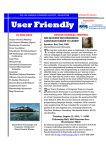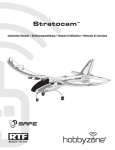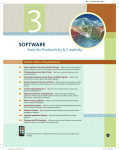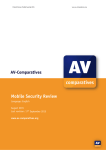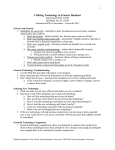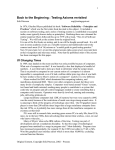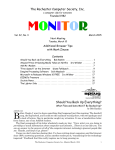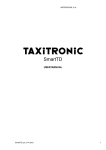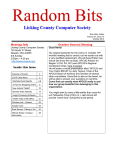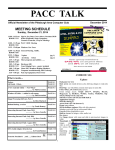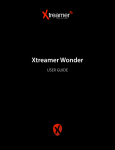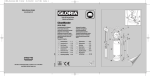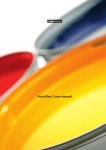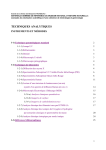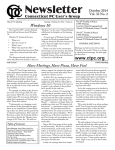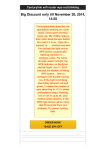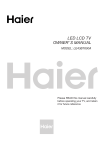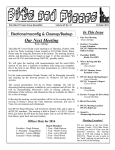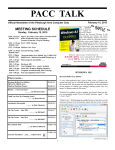Download February 2015 User Friendly - Los Angeles Computer Society
Transcript
Issue 2 FEBRUARY 2015 TH E LOS COMPU SOCIETY NEWSLETTER USERANGELES FRIENDLY — THE LTER OS ANGELES COMPUTER SOCIETY NEWSLETTER Volume 32PAGE February 2015 User Friendly IN THIS ISSUE February General Meeting 1 January General Meeting Report 2 From Your Editor 3 Notices 3 Basics & Beyond SIG Report 4 More Initials, RSS 5 Downloading, Purchasing and Installing Apps - Win. 8.1 6 My iPad Seventh Edition 7 Interesting Internet Finds 7 Welcome All 8 General Meeting Snack Schedule 8 Calendar 9 Members Helping Members 10 Officers, Directors & Leaders 11 My Favorite Free Android Apps 12 The Tip Corner 14 Windows 8.1 Advanced Tools 15 Ten Interesting Websites Just for Fun 16 Laughing Out Loud 18 Membership Information 19 Map and Directions 20 FEBRUARY GENERAL MEETING eBOOKS – HOW TO GET AND READ THEM ON YOUR PC OR DEVICE Speaker: Kathy Lindemann Westchester-Loyola Village Branch, L.A. Public Library Y ou don’t have to own a Kindle or other e-Reader to read a Kindle e-Book. There are several eBook formats for PC, Apple and other devices. Public libraries have large collections, but you need a library card and to know how to access them. It can seem complicated, so come and learn how to do it. Kathy will speak about OverDrive downloading ebooks, eaudio, etc. Kathy has been involved with computers and libraries nearly her whole life. She started playing in and then working with libraries in the 5th grade. She got interested in computers in the late 70s and has loved technology ever since. She earned her Master of Library Science degree at the University of Arizona in 2000. She then started to work for the Los Angeles Public Libraries and has been a Young Adult Librarian for the past 10 years. Besides working with teens, she loves to work with the public, showing them what new wonders libraries offer: eBooks, eMagazines, and streaming videos, to name a few. She has held workshops for eBooks and genealogy at her branch. She has spoken to us twice before. She is willing to work one on one with patrons and their devices. Come learn with us and bring your friends. Feel free to bring your own devices and to ask questions. Tuesday, February 10, 2015, 7 - 9 PM Fellowship Hall, 8065 Emerson Ave. Westchester 90045 An informal Computer Forum meets from 6:00 to 6:50 P.M. to answer individual questions. All are welcome. After the meeting some members may meet at Dinah’s Family Restaurant at Sepulveda and Centinela. More info at http://www.lacspc.org or at 310-398-0366 PAGE 2 USER FRIENDLY — THE LOS ANGELES COMPUTER SOCIETY NEWSLETTER JANUARY GENERAL MEETING REPORT By Leah Clark, LACS Computers for Human Beings A Story about Ubuntu Speaker: Nathan Haines he story about Ubuntu is a story about people. Nathan is an author, instructor, a computer technician and an avid gamer. He is a member of the Ubuntu Local Community Council which advises local Ubuntu advocacy groups worldwide. His book, Beginning Ubuntu Linux for Windows and Mac Users, will be out this spring. He started his presentation with some history of computing and Ubuntu. Ubuntu is an ancient African word meaning 'humanity to others'. It also means 'I am what I am because of who we all are'. The Ubuntu operating system brings the spirit of Ubuntu to the world of computers. Learning a new operating system is like going to a different country - learning the language and the customs. Ubuntu is a complete solution for your computer. Everything you need is on one disc. An operating system is not enough -- the OS with applications equals a complete solution. It is composed entirely of free and open source software. It is a specific variant of Linux, based on the Debian infrastructure. Linux was created as a Unix-like OS, being customized and distributed by many. The Ubuntu philosophy emphasizes the principles of Four Freedoms: • Freedom to write a program for any pupose • Freedom to freely share software with your neighbor • Freedom to examine and modify a program so it does what you need • Freedom to share your changes with the community If someone adds a new feature to a program like LibreOffice, that change may be added to the next version. When many people contribute, a much better solution results. When software is kept secret, it does what the owner wants. Your computer doesn’t belong to you. T FEBRUARY 2015 Ubuntu gives peace of mind with secure, highquality software. A new update is released every six months. Every fourth release will receive long-term support of five years. The following functions are available with Ubuntu installation: • Internet applications like web browsers and email clients • Productivity tools such as organizers and calendars • Photo viewing and editing software • Music and video software, movies and DVDs • Offices suites including word processing, spreadsheet, presentation and database tools, and spell checkers for 45 languages • Accessibility tools like a screen reader for those with low vision • Weather apps Ubuntu runs on desktops, servers, on most cloud infrastructures, and on phones and tablets. The Ubuntu phone uses the same operating system as the desktop machines. The Ubuntu Software Center gives many choices. Nathan showed us Stellarium, a free open source planetarium for your computer. It shows a realistic sky in 3D, just like what you see with the naked eye, binoculars or a telescope. Nathan told us about the 13th annual Southern California Linux Expo Scale13X which takes place on Feb.19-22, 2015, at the Hilton Los Angeles Airport hotel. SCALE 13x expects to host more than 100 exhibitors this year, along with nearly 130 sessions, tutorials, and special events. Nathan arranged for the coupon code "LACS" which will take 50% off the all-access conference price for SCALE13x More information is available here: https://www.socallinuxexpo.org/scale/13x. Nathan with LACS Members FEBRUARY 2015 USER FRIENDLY — THE LOS ANGELES COMPUTER SOCIETY NEWSLETTER PAGE 3 FROM YOUR EDITOR NOTICES Membership Roster New Membership Renewal Category We are planning to publish an updated membership roster in the March issue of User Friendly. It is most important that everyone checks his/her information in last year's roster, and also notes more recent changes. Please send any corrections and changes to the names, telephone numbers, and e-mail addresses to: [email protected] by February 15. ____________________________________________ HAPPY VALENTINE'S DAY Every February 14 , across the United States and in other places around the world, candy, flowers and gifts are exchanged between loved ones, all in the name of St. Valentine. The history of Valentine's Day, and the story of its patron saint is shrouded in mystery. It contains vestiges of both Christian and ancient Roman tradition. At least three different saints named Valentine have been recognized. One legend contends that Valentine was a priest who served during the third century in Rome. When Emperor Claudius II decided that single men made better soldiers than those with wives and families, he outlawed marriage for young men. Valentine defied Claudius and continued to marry young lovers in secret. The Christian Church may have decided to place St. Valentine's feast day in the middle of February to "Christianize" the feast of Lupercalia, a fertility festival celebrated at the ides of February. At the end of the 5th century Pope Gelasius declared February 14 St. Valentine's Day, but it was later that the day became associated with love. February 14 was also thought to be the beginning of the bird's mating season. Greetings were popular as far back as the Middle Ages. January 13th General Meeting The LACS board established a new membership category. Members may now renew for $30 and receive no paper copy of User Friendly. A colored version can be read on line at http://www.lacspc.org/category/user-friendly/ Please note that this applies only to renewing members, not to new members. ___________________________________________ 2015 APCUG International Computer & Digital Technology Conference September 25-27, 2015 Palace Station Hotel & Casino Las Vegas, Nevada Whether you are a computer or mobile device user, you will find sessions that will be beneficial to you. It doesn't matter whether you are using a Windows-based, Linux, and/or Mac computer or an Android or Apple mobile device, many programs and applications have cross-platform functionality: there will be something that piques your interest. LACS will have an opportunity to win a KINDLE for the group. For more information about the conference, costs and registration go to: http://apcug2.org/node/1867 Conference reservations will be handled through Eventbrite at: www.apcugvegas2015.eventbrite.com Hotel reservations can be made at: http://tinyurl.com/2015APCUG-Hotel It may be fun if several LACS members would car pool or caravan to Las Vegas, and/or share rooms. What do you think? PAGE 4 USER FRIENDLY — THE LOS ANGELES COMPUTER SOCIETY NEWSLETTER BASICS & BEYOND SIG REPORT By Kim Stocksdale, LACS T opics discussed at the January, 2015 meeting included: • eBooks and eBook Readers • Opening Web page links • Fun Oddity Webpage eBooks and eBook Readers An eBook (Electronic Book) is a book in digital form, consisting of text and images. An eBook can be viewed on a special eBook reader, such as an Amazon Kindle. An eBook may also be viewed on tablet PCs, smartphones, and regular computers. We discussed the history of eBooks and the special eBook readers often used to view those eBooks. Primarily we focused on the most popular eBook reader, the Amazon Kindle. The Amazon Kindle has gone through a number of iterations since its debut in 2007 for $399. The early Kindles offered a speaker and headphone jack to use with audio files. Present Kindles do not have this feature. The second generation “Kindle 2” offered a text to speech option to read the printed text aloud. Present Kindles do not have this feature. There are presently three Kindle versions offered with the standard 6” screen. Each can hold more than 1,000 books: • Kindle 7 (Basic) - $79 • Kindle Paperwhite - $129 • Kindle Voyage - $199 The Kindle 7 is the 7th generation basic Kindle version and now offers a touchscreen for navigating and page turning via “swipe,” similar to moving from screen to screen on smartphones. The primary thing missing from the Basic model is the backlit screen available on the Paperwhite and Voyage models. The Kindle Paperwhite has a more expensive feeling case and has a backlit and higher resolution screen. Most people however, will be fine with the resolution of the Kindle Basic. The backlit screen helps view books at night without turning on room lights. The Kindle Voyage is the latest model, and like the Paperwhite includes a backlit screen, FEBRUARY 2015 except the Voyage’s backlight automatically adjusts to ambient light. The Voyage has a higher resolution screen than the Paperwhite, and pages can also be turned by “PagePress” sensors on each side of the screen where, if pressed,will turn the page. All three of these Kindle versions are black and white screens that utilize “e-ink” displays which is especially comforting for the eye to read. Text can be adjusted in 8 different sizes and multiple fonts to suit the person reading. Amazon also offers the Kindle Fire which is basically a tablet PC with a color LCD screen. The Kindle Fire presently comes in four versions with screen sizes from 6” – 9”. Reading a book on a Kindle Fire, or any tablet with color LCD screen is generally not as pleasing to the eye as the special “E-ink” screen used on the black and white Kindles. Battery life on a Kindle Fire is measured in hours and possibly days if lightly used. While battery life on a black and white Kindle is measured in weeks and possibly months if lightly used. A few people present at the meeting had been using Amazon Kindles for years and in general were quite pleased with the performance and features. Most traditional libraries now allow you to borrow eBooks online. You don’t have to return eBooks to your library… or worry about late fines, as typically the books expire in a few weeks after checkout. Clicking Webpage Links We discussed how a new web page opens when you click a link on a web page. Clicking the link will cause the new web page to open in one of three ways: • • As a new web browser window As a new tab in the existing browser (making 4 tabs open) • Replace the content on the existing tab If you want to control which of those three methods occurs, then by right clicking the link, a contextual menu opens which provides two options: 1) open link in new window, and 2) open link in new tab. Depending on what internet browser you use (Google Chrome, Firefox, Internet Explorer, etc.), the contextual menu (Continued on Page 5) FEBRUARY 2015 USER FRIENDLY — THE LOS ANGELES COMPUTER SOCIETY NEWSLETTER (Basics & Beyond SIG Report) (Continued from page 4) may offer different choices. If you like the link to open in a new new Tab (and this is typically the preferred option), then you can also click the link by pressing down on the mouse scroll wheel instead of right clicking. Earthporm.com From the world’s oldest trees to rush hour on the guinea pig express, earthporm.com chronicles many of life’s fun oddities. At the meeting we showed Benji, the abandoned pygmy goat with a new life, the cathedral made from living trees, the scenic remote winter homes and more offered at earthporm.com. There were 14 attendees at the January 12 Basics and Beyond SIG held at the Santa Monica College Bundy campus. ___________________________________________ MORE INITIALS, RSS By Diane Fahlbusch, with contributions from the late Terri Neary ICON PC User Group (ICONPCUG), Long Island, NY The ICONPCUG Graphic, September 2014 Editor (at) iconpcug.org www.iconpcug.org T he computer world is full of initials: RAM, USB, IE … Now, we have just what we needed - another set of initials. So what could “RSS” possibly stand for? Really Silly Suggestion; Retroactive Social Security; Roaming Social Signal… Well none of these are applicable. “RSS” stands for Rich Site Summary. It originally stood for RDF (Resource Description Framework) Site Summary, but has also been dubbed Really Simple Syndication. It provides a way for websites to notify interested visitors to frequently updated information to their websites as they are posted. These entries include blog entries, headlines, audio and video postings, and usually include full or summarized text, and metadata, such as publishing date and the author's name. RSS is referred to as “feeds,” “web feeds,” or “channels.” The webmaster must build the channel into the website. They typically use an XML format, which is a standard cross-platform format. This PAGE 5 allows for many different machines, operating systems and software to utilize the feeds. Websites containing RSS feeds will typically contain the RSS logo seen here. It can have numerous color variations, but the symbol within the square will be the same. Most browsers now include the coding to accommodate web feeds, referred to as "RSS reader," "aggregator," or "feed reader." They are included in web-based, desktop and portable device applications. They include a user interface which allows the feed notification to go to the RSS reader instead of to your email’s inbox. (There are also convenient links in your email client, such as Outlook or Thunderbird.) In the past, visitors had to return to the website to know about the updated information. Most people would have saved these sites in their bookmarks section, but still had to manually go to the site to know about the changes. The advantage of the RSS feed is that users will AUTOMATICALLY receive notification of the updated information. Simply visiting a site with an RSS feed does not activate it. It does require the visitor to SUBSCRIBE to the feed. Once this is done, one’s browser constantly monitors the selected sites for updates. And, yes, you CAN unsubscribe to a feed if you no longer desire the update notifications. ___________________________________________ PAGE 6 USER FRIENDLY — THE LOS ANGELES COMPUTER SOCIETY NEWSLETTER DOWNLOADING, PURCHASING AND INSTALLING APPS - WINDOWS 8.1 By Rosita Herrick, Director, Sarasota Technology User Group, FL www.thestug.org Rosita (at) spcug.org I n addition to being a computer operating system, Windows 8.1 is blurring the line between the old ways of working on a computer and the access to information used by tablets and smart phones. The distribution of apps that perform individual tasks is one of the ways. In additions to apps that come with the operating system, Microsoft has created a store for apps distribution. The Store App The Store app can be found either on the Start screen or on the Task bar. Access to the Internet is required for accessing the Store. You access the store app by clicking on the tile/icon. When the app opens you have quite a few options to search for items of interest. Once you find an app of interest, just click on it and on the page that opens you will find information about the app such as number of downloads, reviews with rating and a description of the app. The app might be free, might have a price or it can be downloaded for trial. Usually a Microsoft account is required. To install the app, just click on the Install button. Maintaining Apps Periodically, there are updates for apps to either enhance them or fix some problem. To check for updates go to the Store app. On the upper right side of the screen, if there are updates available for any of the apps, you will see a link in green FEBRUARY 2015 In this case there are updates available for 3 of my installed apps (not distributed with the system.) Clicking on this link displays the 3 apps that are scheduled for an update. The check mark on the right corner shows that the update is selected to install. It can be unchecked with a right click. I can update the two remaining apps by clicking on the install icon at the bottom of the page. The following page displays The amount of time the download and install takes depends on the speed of your internet connection, the size of the update and the speed of your computer. Once the download and install are completed the next message on the screen will be: Your apps were installed You can now close the Store app. Uninstalling an App This process is very simple. 1. Find the app with the search charm. 2. Right click on the icon and this box will appear. 3. Click on Uninstall and Windows will remove the app from your system. FEBRUARY 2015 USER FRIENDLY — THE LOS ANGELES COMPUTER SOCIETY NEWSLETTER MY IPAD SEVENTH EDITION Book Review by Gilbert Ialongo, LACS I have had an iPad for almost three years and have been using it with a good amount of proficiency. However there are times when the options of some apps leave me confused. Other times I wish I could use an app to perform a specific operation but don’t know how to do it. In the past when a person bought a software application he would get a user manual. That provided invaluable help in learning the application’s capabilities, and the user had a resource where he/she could find answers to their questions. Now we are left to guessing the full functionality of apps, and we click on various icons in the hope of hitting on the right one. For people like me who want to know more about the capabilities of iPad apps and often get frustrated when left in the dark, there is an excellent book that would benefit all iPad users and should not be passed up: My iPad Seventh Edition. This book covers IOS 8 and is applicable to all iPads from iPad 2 onward. The relatively few features new to IOS 8 are clearly labeled “New” in red letters so users with hardware not upgraded to the latest IOS version can make great use of the book. My iPad Seventh Edition, written by Gary Rosenzweig, is 468 pages long. It consists of 19 chapters, each one of which focuses on an important topic. Each chapter covers a large number of tasks identified both in the Table of Contents and at the beginning of each chapter. To give an idea of the scope of the chapters, I will only mention Chapter 6 and 11 respectively “Organizing Your Life” and “Writing with Pages.” What makes the book great is that it doesn’t just tell you how to perform a task, but gives you an illustrated step-by-step description on how to accomplish a task. For example, the description of how to sync photos first gives a brief introduction and then itemizes the 10 steps needed to accomplish the task. Each step is numbered. An illustration of the user interface for that task PAGE 7 accompanies the description. For each step a number corresponding to the step is shown at the exact location in the illustration where the user has to click, choose, swipe or type as appropriate. At times more than one illustration is shown, such as when clicking somewhere opens a new user interface. Given the task-oriented nature of the book, I do not believe it necessary to read the book from the first to the last chapter, nor to read the chapters in the order they are presented in the book. In my opinion the first two chapters, “Getting Started” and “Customizing Your iPad” and the last two chapters “iPad Accessories” and ”Maintaining Your iPad and Solving Problems”, should be read by everybody as they present information of a general nature. Each of the remaining 15 chapters is focused on a set of related topics and is best read as the need arises. For instance if you have problems connecting to the internet, setting up a cellular data connection or syncing with iCloud and iTunes, you should read the chapter “Networking and Syncing.” I am very pleased with the scope of the content and the clarity with which the book is written and I highly recommend it. The paperback edition of My iPad Seventh Edition is available at Amazon.com at the discounted price of $19.07. Amazon also offers a Kindle edition for $9.99. INTERESTING INTERNET FINDS By Steve Costello, President / Editor Boca Raton Computer Society, FL Editor (at) brcs.org, http://ctublog.sefcug.com - I don’t have installation media for Windows. What if I need it? http://askleo.com/ i_dont_have_installation_media_for_windows_ what_if_i_need_it/ Leo explains some options for this problem, stressing that you should solve the problem before actually needing the media. - Create a List of All Installed Windows Software. http://www.ghacks.net/2014/02/06/create-listinstalled-windows-software/ Several methods of listing installed Windows software are given. PAGE 8 USER FRIENDLY — THE LOS ANGELES COMPUTER SOCIETY NEWSLETTER WELCOME ALL Gene Jacobs Data Base Manager, LACS New Members (0) Renewals (14) Loling Beckman * Jordan Burkart Ros Cirlin Guy Clark Pat Downing Margaret Frane Melvin Gaines Allan Greenberg Ray Laaly * Carol Nese Stavros Olympios Ann Trank Rich Waters Betty Weatherspoon * Contributor NOTICE The columns, reviews and other expressions of opinion in User Friendly are the opinions of the writers and not necessarily those of the Los Angeles Computer Society. LACS became a California nonprofit corporation on July 17, 1991. It's predecessor was the "UCLA PC Users Group. The Editor of User Friendly will accept contributions of any suitable length from members. Articles should be sent to [email protected] as plain text in the body of an e-mail message or as a Word document. The deadline for submitting articles is the 18th of the month USER FRIENDLY ADVERTISING RATES Business Card, Member $10 Business card $15 Half Page $35 Third Page $25 Full Page $50 Two page spread $100 For further information on our advertising policy, please e-mail: editor(at)lacspc.org FEBRUARY 2015 FIX YOUR PC FOR FREE? Jim McKnight has an open offer to all LACS members to diagnose, repair, disinfect, or up-grade members' PC’s for free. There are certain limitations to Jim’s offer, so see the details by clicking the “Fix my PC for Free?” link at www.jimopi.net . Non-members can wisely invest in a oneyear LACS membership ($40.00), and Jim will fix your PC problem, too. GENERAL MEETING SNACK SCHEDULE By Sylvia Q. Davis and Linda Williams February March April May June July L Through P Q through S T through Z A through C D through G H through K LACS provides hot coffee, regular and decaf, tea and cocoa. Please participate by bringing finger-food treats such as fresh fruit, veggies, nuts, cookies, brownies and the like. Bottled water and regular and diet soft drinks are appreciated, too. COPYRIGHT © 2015 by the Los Angeles Computer Society, an allvolunteer, tax-exempt [IRC Section 501(c)(3)] nonprofit California corporation. All rights reserved. User Friendly is published monthly. Subscriptions are included in membership dues. Reproduction of any material here by any means is expressly prohibited without written permission, except that other nonprofit User Groups may reprint LACS articles in substantially unaltered form if credit is given to the author and this publication and an e-mail is sent to, [email protected] reporting the reprint information (user group and the name and date of the publication). Product and company names may be the trademarks of their respective owners. FEBRUARY 2015 USER FRIENDLY — THE LOS ANGELES COMPUTER SOCIETY NEWSLETTER PAGE 9 The February Board meeting will be at the home of Maurice Stephenson. This Calendar may change. Check your e-mail or with the SIG leader before attending a meeting. The SIGs and Board meet at the Santa Monica College Bundy Campus unless otherwise noted. We are scheduled to be in Room 235 through June 30, 2015. SPECIAL INTEREST GROUPS (SIGs) SIG meetings are lead by and for LACS members. Visitors are welcome to attend up to six SIG meetings (three of the same SIG) before being asked to join LACS. To inquire about a SIG, call the contact person in advance. Basics & Beyond SIG Digital Photo SIG Smartphone SIG Kim Stocksdale Nancy Cattell Elliot Silverstein Stephanie Nordlinger 310-720-0603 310-452-2130 310-670-1544 323-299-3244 2nd Mon. 7 PM SMC, Bundy Campus 4th Mon. 7 PM, SMC, Bundy Campus 1st Mon. 7 PM, SMC, Bundy Campus ADDRESSES Fellowship Hall, 8065 Emerson Ave., Westchester 90045 Dinah’s Family Restaurant, 6521 Sepulveda Blvd., LA 90045 (on Sepulveda, just S. of Centinela) Santa Monica College Bundy Campus, 3171 S. Bundy Drive, LA 90066 (1/2 block S. of Airport Avenue) Our room number may change each semester. Look for it on a sign opposite the elevator on the first floor. PAGE 10 USER FRIENDLY — THE LOS ANGELES COMPUTER SOCIETY NEWSLETTER FEBRUARY 2015 MEMBERS HELPING MEMBERS LACS members volunteer to help other members solve hardware and software problems by telephone during the hours listed below. Select the topic from the list and then call a person whose number is listed next to it. Or you may use a Helper’s e-mail address, found in your LACS Roster. We hope that you find this free service useful. If you are experienced in a particular program or topic, please volunteer to be a consultant. To volunteer for this list or to make corrections, please e-mail [email protected] or call Leah Clark at 310-677-2792. More Quick Consultants are always needed. You may decline or postpone a call if it comes at an Inconvenient time. America Online - 5 Anti Malware - 12 Digital Imaging, Editing - 8, 14 Digital Photography - 8, 14 Dragon Naturally Speaking - 4 Genealogy - 5, 7 Hardware - 11, 12 iPhone, iPad, iPod - 15 LA FreeNet - 6 Lotus Word Pro, Approach - 12 Mozilla Firefox, Thunderbird - 12 MS Excel - 3, 15 MS Word - 3, 4, 10 MS Outlook - 15, 5 MS Outlook Express - 15 MS PowerPoint - 15 MS Publisher - 2, 7, 9 Open Office - 16 Picasa - 14 Quicken - 3, 5, 9 QuickBooks - 9 Visual Basic - 13 Websites - 13 Win XP/Vista - 12, 16 Windows 7 - 5, 12 WordPerfect - 5 Yahoo - 9 FEBRUARY 2015 USER FRIENDLY — THE LOS ANGELES COMPUTER SOCIETY NEWSLETTER PAGE 11 OFFICERS, DIRECTORS AND LEADERS Title President Name Maurice Stephenson Term 2015 Telephone 310-625-0450 Vice President Secretary Vacant Lee Freehling 2015 310-837-4022 Treasurer Elliott Stern 2015 310-880-9891 Deputy Treasurer Director Director Director Director Lance Hegamin Leah Clark Lance Hegamin Heshmat Laaly Jim Louie 2015 2016 2015 2015 2015 310-202-8926 310-677-2792 310-202-8926 310-838-7140 310-473-4247 Director Director Director APCUG Rep. Car Pools Changes Corporate Counsel CCSC Computer Lab Hospitality Chair Asst. Hospitality Chair Membership Database Newsletter Editor Program Chair Publicity Quick Consultants SIG Coordinator Web Master Welcome Chair Jim McKnight Paula Van Berkom Stanley Johnson Cora Kamerman Lance Hegamin Karl Springer Stephanie Nordlinger Rosalie Kirsch Sylvia Davis Linda Williams Gene Jacobs Leah Clark Maurice Stephenson Mark Presky Leah Clark Heshmat Laaly Gilbert Ialongo Ida Riordan 2016 2015 2016 310-823-7829 310-389-6734 909-782-0103 310-472-7487 310-202-8926 424-646-3410 323-299-3244 310-559-2244 213-924-4927 310-748-1694 310-397-8457 310-677-2792 310-625-0450 310-398-0366 310-677-2792 310-838-7140 310-641-7906 310-837-9851 Los Angeles Computer Society Contact Information Website www.lacspc.org Newsletter Editor [email protected] Voice Mail e-Mail 1-310-398-0366 [email protected] Webmaster Change of Address [email protected] [email protected] In an effort to keep spam bots from harvesting e-mail addresses, they are published so that you cannot click through to your mail client. The [email protected] address goes to our president and immediate past president. To contact officers, directors or leaders not listed above, see our roster for phone numbers and email addresses, or send an email to [email protected] and it will be forwarded to the correct person. PAGE 12 USER FRIENDLY — THE LOS ANGELES COMPUTER SOCIETY NEWSLETTER MY FAVORITE FREE ANDROID APPS by Ira Wilsker Golden Triangle PC Club iwilsker(at)sbcglobal.net www.theexaminer.com A nyone who reads the various online technical articles about Google's Android operating system and its millions of apps, has probably seen countless stories about the "Best Android Apps", or "Apps That Every Android User Must Have", or some variation on those themes. As in politics, everyone has his own opinions and favorites. Since announcing in a column here several weeks ago that my wife and I each have a new, high-end Android smart phone, several people have asked me what apps I have on my new Android phone (Huawei Ascend Mate 2), and what did my wife put on her new phone (OnePlus One)? One issue that many smart phone and tablet users face is what they would consider inadequate battery life. At school, I frequently see students scamper in the classroom to get seats near power outlets so they can charge their mobile devices, as we often utilize them in class. During a recent stopover at Dallas - Fort Worth Airport, waiting with about 300 others for a particular flight, space near the limited number of power outlets was at a premium, with several people simultaneously rushing to a single open power outlet as the current user unplugged his charger. For the record, I carry a small multiple outlet power strip with surge suppression that I "volunteer" to share in exchange for power access. While there are readily available external battery packs, and phone covers that integrate a secondary battery, possibly an even better solution would be to better utilize the limited power that we already have in our phone and tablet batteries. I have experimented with several battery monitors and utilities, and now have a current favorite: Battery Doctor (Battery Saver), by Cheetah Mobile Inc., which is a free download from the Google Play Store, and from Amazon Apps. Over FEBRUARY 2015 4.25 million users have reviewed this app on the Play Store, giving it an average rating of 4.5/5 stars. (https://play.google.com/store/ apps/details? id=com.ijinshan.kbatterydoctor_en) It is an extremely popular app to download, with the Play Store reporting that Battery Doctor has had between 50 million and 100 million copies downloaded. Battery Doctor, which calls itself "The professional battery saver", has earned its reputation and popularity by effectively managing all aspects of battery usage and charging. Many Android users are blissfully ignorant of the fact that there are many apps that load themselves, consuming memory, processing power, and battery life. By stopping those apps that are unnecessary from running, significant battery power can be conserved, often allowing hours of additional battery life before the necessity to recharge. As I type this, I opened my Battery Doctor app, and it displays that I have 18 hours and 26 minutes of projected battery power remaining on my 6.1" phone, with all of the currently loaded apps running. Tapping on the circle in the center of the screen, that in my case says, "Good - Save More", shows nine apps that are currently running, nonessential, and in most cases I have not used in days. According to Battery Doctor, at this instant, I have Yelp, Amazon Cloud Drive, Chrome, Tapatalk, Amazon Kindle, Amazon, Google+, Google Search, and Amazon Appstore loaded and running, even though I am not currently using any of these apps. Touching the "Save Now" bar at the bottom of the screen stops those unnecessary apps, saving battery life, in this exact case, just lengthened my projected battery life by an hour and 39 minutes. In addition to conserving battery power, and displaying several charts and graphs displaying battery usage, temperature, and condition, Battery Doctor also claims to lengthen the life expectancy of the physical battery itself by managing the charging cycle, and enabling safe charging to the 100% level. It performs this task by intelligently varying the rate of charge, depending on the current status of the battery. If the battery is very low, the first stage in the charge cycle is "Speed" which rapidly (Continued on Page 13) FEBRUARY 2015 USER FRIENDLY — THE LOS ANGELES COMPUTER SOCIETY NEWSLETTER (My Favorite Free Android Apps) (Continued from page 12) puts a lot of energy into the battery. Once a predetermined charge level is reached, the app lowers the charging power to a moderate "Continuous" level that both protects the physical battery from overheating and other internal problems. Once the battery is charged to the mid 90% level, the charging rate drops to "Trickle", slowly and safely topping off the battery, and maintaining the 100% charge until unplugged from the charger. Battery Doctor can also play a user selected tone (not played when during user selected "quiet time") or display a notification once the battery is fully charged. Unrelated to Battery Doctor or any other app, is a charging tip that I discovered the hard way; many people were posting in the phone support blogs and forums that even when using a factory charger, their phones either charged very slowly, or did not charge at all. The solutions were two fold; many users were using low powered chargers at home or in the car, often only producing 500 ma (500 milliamps) to 1 amp (1000 milliamps), which is at or below the energy consumption rate of the newer more powerful phones and tablets. Many of the newer tablets and smart phone, especially many of the iPhone series, need a charger with an output of 1.5 amps (1500 milliamps) to 2.1 amps (2100 milliamps) in order to properly charge the device in a timely fashion. The other factor that greatly influenced charging rates was the USB cable that was being used, as many of the older and cheaper, usually thin USB cables often used to connect the smart device to the charger could only effectively carry about 500 ma, as their internal wiring was not capable of moving a greater current. Many of the newer USB cables, with either the generic micro-male connector commonly used on most phones and tablets, or the proprietary Apple connector, are explicitly labeled as being able to carry 2 or more amps of power from the charger to the phone, or are labeled as "28/24AWG Cable", which use larger diameter (usually copper) 24 gauge wires to carry the power, and smaller 28 gauge wires to carry data. On my wife's new phone, even when using the factory charger, her phone either charged very slowly or almost not at all using an older standard USB cable, but replacing the PAGE 13 cable with a cable labeled as a 28/24AWG USB cable, her phone now charges quickly using the same charger. I also replaced her older car charger, which only put out 500 ma that was incapable of charging her new phone, with one producing 2.1 amps, along with a newer, more capable USB cable. A companion app, from the same publisher as Battery Doctor, Cheetah Mobile, is Clean Master (Speed Booster) available for free from Amazon Apps and the Google Play Store (https://play.google.com/store/apps/details? id=com.cleanmaster.mguard). Clean Master is the self proclaimed, "World's Most Trusted Optimizer, Clean Master, Helps Clean Up Over 400 Million Phones!" The statistics from Google back up this claim, as the Play Store shows between 100 million and 500 million copies downloaded, with over 19 million reviews posted on the Play Store, giving Clean Master an impressive rating of 4.7 out of 5 stars. Clean Master has several integral utilities that can increase available operating memory (Memory Boost); restore a great deal of storage (Junk File Cleaning); stop running apps that are unnecessary, but consuming processor cycles, battery power, and causing the phone to overheat (Device Cooler and CPU Boost); one of the highest rated Android antivirus utilities (Antivirus); and an "App Manager" that can be used to move eligible apps from the phone to an installed memory card (which frees up phone memory), or uninstall unwanted apps. Another app that I use is my favorite free weather app, MyRadar Weather Radar, (http://play.google.com/store/apps/details? id=com.acmeaom.android.myradar) by ACME AtronOmatic. Between 1 million and 5 million copies have been downloaded from the Play Store, with over 41 thousand users giving it an average rating of 4.4 stars. MyRadar has a very smoothly moving image of live and recent weather radar, showing the conditions and temperatures anywhere in the lower 48 states. (Continued on Page 14) PAGE 14 USER FRIENDLY — THE LOS ANGELES COMPUTER SOCIETY NEWSLETTER (My Favorite Free Android Apps) (Continued from page 13) By default MyRadar uses the current geographic location of the device to show current radar and weather conditions, as well as a forecast for the next few days. The image scrolls easily with a swipe to smoothly display other regions and cities, and can be zoomed in or out using the conventional pinch action. Centering a crosshair over any point on the national map will display the current conditions, temperature, and forecast for that location. The visual quality of the interactive and customizable maps is what makes MyRadar my favorite free weather app (a nominally priced paid version is available without any ads displayed). Other free apps that are my favorites and frequently utilized are Waze for road routing and conditions, and Tapatalk for accessing my favorite blogs and forums. Waze (https:/play.google.com/store/apps/ details?id=com.waze), the subject of a column here about a year ago, (Editor's note: See User Friendly, May, 2014) recently added a new feature common on many of the better automotive GPS devices; it now suggests crowd sourced alternative routes around traffic congestion and delays. Tapatalk is a reader/writer utility that now supports over 30,000 blogs and forums, sorted by dozens of topic categories, and used by millions of participants; Google reports that between 5 million and 10 million copies of the Tapatalk app have been downloaded. Personally, I actively participate in several regional, and hobby related forums, and occasionally read and respond to some of the posted topics in political, scientific, business, and financial related forums. New users of Tapatalk can obtain the free app from the Play Store at https://play.google.com/store/apps/details? id=com.quoord.tapatalkpro.activity, and use the integral search feature (the magnifying glass) to find forums of personal interest, or search for topics in selected forums. FEBRUARY 2015 All of the above listed apps are free to download and use, although some of them also offer a "premium" or "pro" paid version that removes advertisements, or adds enhanced capabilities or features. Being free, I suggest that Android users download these apps, and try them; you have nothing to lose by trying them, a lot to gain if you find them useful, and can easily uninstall them if not satisfied. Enjoy them. Ira is a member of the Golden Triangle PC Club, an Assoc. Professor at Lamar Institute of Technology. He writes a weekly technology column for the Examiner newspaper in Southeast Texas. <www.theexaminer.com>. Ira is also a deputy sheriff who specializes in cybercrime, and has lectured internationally on computer crime and security. (Editor's Note: If you have tried any of these apps, or others, would you like to make a brief presentation at a Smartphone SIG? Would anyone like to write a review of your favorite Apple apps so I can give equal opportunity?) ____________________________________________ THE TIP CORNER By Bill Sheff, Lehigh Valley Computer Group, Pennsylvania The LVCG Journal, September 2014 www.lvcg.org nsheff (at)aol.com File Extensions We all know that file extensions tell us what program can be used to open up a specific type of file. In Windows Explorer, some of you might notice that files are listed without the file extension. This is usually the default. However, in today’s world it might be a good idea to see what the file extension is, which could help in determining whether or not some files might be malicious. The easiest way to show file extensions on all files is to go to Control Panel>Folder Options and click on View at the top of the window that opened. Scroll down to where you see “Hide Extensions for known file types” and unclick the box to the left. This will now show all file extensions. While there you might want to investigate the many other options available such as showing (Continued on Page 17 ) FEBRUARY 2015 USER FRIENDLY — THE LOS ANGELES COMPUTER SOCIETY NEWSLETTER PAGE 15 WINDOWS 8.1 ADVANCED TOOLS By Rosita Herrick, Director Sarasota Technology User Group, FL Sarasota Technology Monitor www.thestug.org Rosita (at) spcug.org O ne of my preferred shortcuts that I use quite often to navigate into more advanced options, is the Power Menu. I am not sure it is the official name but for me, it gives me the power to access the management function easily without having to click quite a few times to find the option I need. If you right click on the Start icon (low left corner of the screen) the menu will pop up. All the lines in the menu are links to Windows functions. Because displaying the results from each and every one of these links will make this article look more like a book, I will only go over the links I use more often. First, from the bottom, is the Desktop link. A left click will get you to the desktop display very fast. Shut down or sign out – self explanatory Control Panel – A quick way to display all the functions in the Control Panel Task Manager – No need to press Ctrl + Alt + Delete Device Manager – You can see at a glance if the last device you attached is working properly Computer Management – A quick way to display System Management tools By the way, if you have the Start8 Modification you would have to exit it first. You can get to this menu from any place, where the Windows icon is visible in the left corner, as you can see in the next picture. (Continued on Page 16) PAGE 16 USER FRIENDLY — THE LOS ANGELES COMPUTER SOCIETY NEWSLETTER (Windows 8.1 Advanced Tools) (Continued from page 15) FEBRUARY 2015 resemble computer keyboards or a boat from World War II that you can actually buy. www.thisiswhyimbroke.com 4. Is It Normal - Do you like to dip French fries in ice cream? The website will help you understand whether your thoughts, feelings and urges are normal or weird and just unique to you. People can ask questions and once it gets approved, the community can weigh in their thoughts. www.isitnormal.com As you can see, getting to many tools and displays is fast and easy. You can just click on the links one by one to see exactly where the links take you, and you can just click on the close icon on the displayed page to get out of it without taking any action. I do hope that this article encourages you to check out more of the internal options of Windows 8. __________________________________________ TEN INTERESTING WEBSITES JUST FOR FUN From the American Dreamweaver Real Estate Company (ADRECO) Home News. Used with permission from Elizabeth Weaver. 1. Dear Photograph - The website features photographs of people holding up old pictures that were taken at the exact spot several years ago. www.dearphotograph.com 2. Stratocam - This is like an online selfrunning slideshow showcasing some of the best satellite images found on Google Maps. www.stratocam.com 3. This Is Why I'm Broke - Unique products on the Internet that you never knew even existed. Stuff like an iPhone case that doubles as a bottle opener, sandals that 5. Lamebook - Weird and hilarious stuff that people post on Facebook. The names and profile pictures of the Faxebook users are blurred to protect identity. www.lamebook.com 6. Time-lapse - Watch how a place has changed over a period of three decades through a series of satellite images from Google Maps. You can use the "Explore Our World" link to watch the time-lapse of any location on the planet. http://world.time.com/timelapse/ 7. Reasons My Son Is Crying - If you are a new parent, you'll love this one. It documents the different reasons that little children cry, as summited by parents around the world. Also available as a book. www.reasonsmysoniscrying.com 8. LOL My Thesis - This site created by an Harvard University senior creates funny and lighthearted one-line summaries of thesis like this one submitted by a Sociology student -"It turns out, an only child never fights with its siblings. http://lolmythesis.com/ 9. Useful Science - This website offers a collection of one-line summaries of research published in scientific journals on topics ranging from health to productivity to creativity. www.usefulscience.org 10. 9-Eyes - A collection of interesting images as captured by Google Street view cards around the world. Also check out www.mapcrunch.com that catalogues street view scenes by location. www.9-eyes.com FEBRUARY 2015 USER FRIENDLY — THE LOS ANGELES COMPUTER SOCIETY NEWSLETTER (The Tip Corner) (continued from page 14) all hidden system files that are usually hidden from view. Just clear the Hide Protected Operating System Files check box, and then click OK. Customize Your Folders You can customize your folders to go from a plain folder icon to something that can represent what is inside the folder. It used to be easier, but now you have to go to Computers and click on the C: drive, then go to users and then documents. Right click on any folder and click Options and then click on Customize. A new pane opens up with lots of icons. Select the one you want, click Apply and then OK. The icon will now replace the old basic vanilla folder icon. If you don’t like the icon go back and click “restore original icon.” You can also select “choose a file to show as the icon.” Check the box next to "Choose a Background Picture" and click NEXT. From here you can choose from many different backgrounds, or pick one that you have stashed on your computer. You can also change the color of the text. Display If you click on Display in the Control Panel you can change the look of your computer; altering colors, fonts, backgrounds, screen savers, etc. And if you want to check what's going on inside of a file or program just click "Properties." You can do this by right clicking a file and select Properties from the menu, or you can hold down your ALT key and double clicking the file. What Does the Print Screen button do? If you hold down Ctrl + Print Scrn keys you capture your entire screen. To capture a copy of only the open window, hold down the Alt + Print Scrn keys. Although you do not see anything happen, the picture is now on your Windows Clipboard, and you can paste it into any program that will allow you to view a picture. There are also a lot of free screen capture programs. I use Gadwin Print Screen 4.7. It allows you to drag a diagonal on the screen so you can copy just what you want. But another one is ScreenHunter 5 and it is also free. They both take the pain out of grabbing screen captures and makes it easy to determine the area of the screen you want to capture. You can save to BMP or JPG format. Hotkeys are also available. PAGE 17 Another Way to View the Contents of the C: drive On your keyboard, hit WINDOWS KEY + R. No Windows key? Get a new computer – Joke. Just click on Start and in the text area type a backslash, ( \ ), and hit enter. Searching Files You know that the FIND utility allows you to search for files on your computer. You can also search the inside of your files to search for text. This option was hidden in Windows 95 but is visible in Windows 98 and above. Just click on Find>Files or Folders. In the text area labeled "Containing Text" type the text you're looking for. Taskbar and Start Menu Right click on your taskbar and choose PROPERTIES. You can adjust many items on the Taskbar or Start menus or Toolbars. Changing the size of icons and many other options are available. Restart Your System Without Rebooting To restart Windows without restarting your whole system, hold down your left SHIFT key and keep it pressed throughout this process. Click START | SHUT DOWN. Choose "Restart." Click "OK." You may now release the SHIFT key. Registry Defrag 2.35 By this time most of us have been using CCleaner to clean up our computer and registry. But I don’t know if CCleaner also closes up the gaps in the registry caused by scattered data. That's where Free Registry Defrag comes in. It compacts and optimizes your Registry (though it doesn't remove invalid entries), and it even runs on Windows Vista. Quick Startup 2.3 Lots of applications take the opportunity to load themselves when you start your PC, whether you want them to or are even aware of them. Quick Startup shows you all those programs that start at startup and allows you to disable the ones you don't really need to launch at startup. Revo Uninstaller 1.95 After using Quick Startup 2.3, you may find apps on your system that you no longer need (or never wanted in the first place). Revo Unin(Continued on Page 18) PAGE 18 USER FRIENDLY — THE LOS ANGELES COMPUTER SOCIETY NEWSLETTER (The Tip Corner) (continued from page 17) staller goes beyond what Windows does with its Add/Remove Programs function, cleaning up any remnants of a removed app (like Registry entries) that Windows might otherwise miss. It also gathers files related to broken applications so you can clean them off your system. What Is Under the Hood Two programs that can help you see what your computer is all about are Belarc Advisor 7.2 and CPU-Z 1.43. Belarc Advisor offers PC users the convenience of a full-system scan and a handy hardware and software diagnostic report. It identifies the components in your PC CPU, motherboard, RAM, hard drives, etc. and detects weaknesses in your system's security. Advisor can also tell if you have Windows vulnerabilities that require running a patch, whether your antivirus software is up to date, and which Microsoft hotfixes your system is missing. It will then create an HTML file of its report so you can view it in your Web browser. CPU-Z can tell you everything about your PC's core components, from basic specs like processor name and RAM amount to overclocking essentials such as clock multiplier and voltage settings. If you want to find out what's going on under the hood of your machine, CPU-Z can do it. Some people call it a tweaker's godsend. Recover Files 2 There are various programs that will recover files even if the drive has been reformatted. Well, this is not it. But if you have ever deleted a file from the recycle bin, Windows Explorer or even a thumb drive by accident here is a free utility that will get it back for you. The caveat is that you could not have rewritten over any part of the file. So when it happens recover right away before you start filing stuff. DoubleKiller 1.6.2 There are many programs that search out and list duplicate files. Over time it seems that duplicates just crop into the computer. Invisible but there. The Windows search function doesn’t really work well, give DoubleKiller 1.6.2 a try. The utility quickly finds doubles in your file library so you can decide whether to delete the copy or not. DoubleKiller also lets you search by file type, which makes it easy if you just want to clean up your MP3 collection. AUGHING FEBRUARY 2015 UT OUD Is It Better To Be a Jock or a Nerd? Michael Jordan made over $300,000 a game. That equals $10,000 a minute, at an average of 30 minutes per game. With $40 million in endorsements, he made $178,100 a day, working or not. If he sleeps 7 hours a night, he makes $52,000 every night while sleeping. If he goes to see a movie, it'll cost him $9.50, but he'll make $18,550 while he's there. If he decides to have a 5 minute egg, he'll make $618 while boiling it. He makes $7,415/hr more than minimum wage. He'd make $3,710 while watching each episode of Friends. If he wanted to save up for a new Acura SLX (about $90,000) it would take him a whole 12 hours. If someone were to hand him his salary and endorsement money, they would have to do it at the rate of $2.00 every second. He'd probably pay around $200 for a nice round of golf, but will be reimbursed around $30,000 during that round. Assuming he puts the federal maximum of 15% of his income into a tax deferred account (401k), he will hit the federal cap of $9500 at 8:30 a.m. on January 1st. If you were given a penny for every 10 dollars he made, you'd be living comfortably at $65,000 a year. He'd make about $19.60 while watching the 100 meter dash in the Olympics. He'd make about $15,600 during the Boston Marathon. While the common person is spending about $20 for a meal in his trendy Chicago restaurant, he'd pull in about $5600. In his last year, he made more than twice as much as all U.S. past presidents for all of their terms combined. ... However... ... If Jordan saves 100% of his income for the next 250 years, he'll still have less than Bill Gates has today. Game over. Nerd wins. FEBRUARY 2015 USER FRIENDLY — THE LOS ANGELES COMPUTER SOCIETY NEWSLETTER MEMBERSHIP INFORMATION Annual membership Dues: Regular $ 40 Family/Associate 12 Students 18 Contributing 50 Supporter 75 Benefactor 100 Renewal, Electronic Newsletter 30 A subscription to User Friendly is included with membership. Associate members are people who live in the same household or work for the same company as a regular member; they do not receive their own subscriptions to User Friendly, but may read it on the LACS website or on Yahoo Groups. Students must prove their fulltime status. In addition to monthly general meetings, members enjoy these special benefits: • • • • • • • Monthly printed Newsletter User Friendly. We publish your article submissions or free classified ads to buy or sell your computer items. Get help by phone from Members who are Quick Consultants listed in Use Friendly. Get help by e-mail by using our LACSLIST Yahoo Group Mail List. Simply address your e-mail questions to lacslist (at) yahoogroups.com Receive important news and announcements via LACS’s Yahoo Group e-mail lists. Special Interest Groups (SIGs) to help solve your problems regarding selected topics. LACS • • • PAGE 19 Eligibility to win door prizes in the General Meeting’s “Lucky Draw.” Information on training, swap meets and trade shows. Occasional product discounts, special offers, etc. Free software and computer books (if you review them for User Friendly). Rewards for Recruiting Members: LACS will extend your membership for three months for each new Regular member you recruit. Change of Address Send e-mail address changes to changes (at) lacspc.org For more information: Telephone (310) 398-0366 Membership Application Please bring your dues and this form to a meeting or mail them to Los Angeles Computer Society, 11664 NATIONAL BLVD. #343, LOS ANGELES CA 90064-3802 Please PRINT Clearly [ ] Regular - $40.00 [ ] Associate - $12.00 [ ] Renewal with Electronic, No Paper, Newsletter - $30.00 [ ] Student - -$18.00 [ ] Contributor - $50.00 [ ] Supporter [ ] Benefactor - $100.00 _______________________________________________________________________________________________________________ Name: First Last ____________________________________________________________________________________________________ Name of Associate: First Last ____________________________________________________________________________________________________ Company, Occupation: [ ] Retired ____________________________________________________________________________________________________ Address: ____________________________________________________________________________________________________ City, State, Zip + 4 ____________________________________________________________________________________________________ Daytime Phone: Evening Phone: [ ] Do not Publish in Roster ____________________________________________________________________________________________________ eMail Address: ____________________________________________________________________________________________________ Editor…..………… Leah Clark Electronic Editor ..Karl Springer Indexer ……….….Leah Clark Proof Readers …...Virginia Ford, Lance Hegamin, Stephanie Nordlinger, and Jim McKnight FREE! Earn 3 months of free membership for every new regular member you bring in. User Friendly is published by the Los Angeles Computer Society, 11664 NATIONAL BLVD, #343 LOS ANGELES CA 90064-3802 Voice-mail: 310– 398-0366. Web site: http://www.lacspc.org Subscription is included in the membership dues. DIRECTIONS TO GENERAL MEETING From the North: Take Sepulveda Blvd. SOUTH to W. 80th St. Turn WEST/right and go about one mile to Emerson Ave. Turn SOUTH/left and go one long block to W. 80th Place. Fellowship Hall is on the Northwest corner of Emerson and W. 80th Place. From the South, East or West: Take Manchester Ave. to Emerson Ave. Turn North and go about eight blocks to W. 80th Place. Fellowship Hall is on the Northwest corner of Emerson and W. 80th Place. There is plenty of street parking and a small parking lot West of the church.