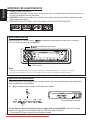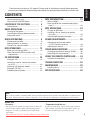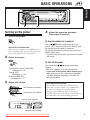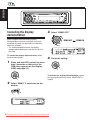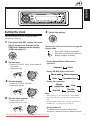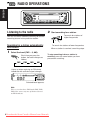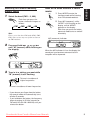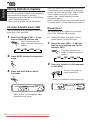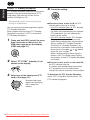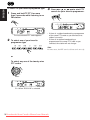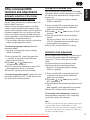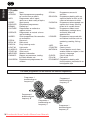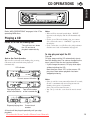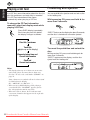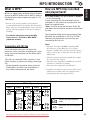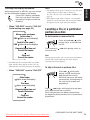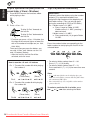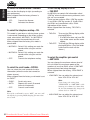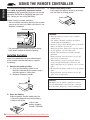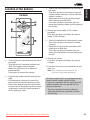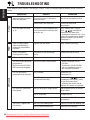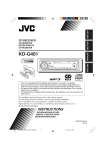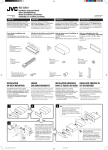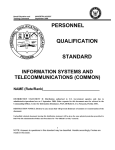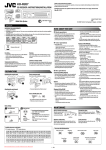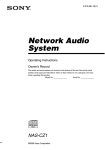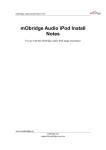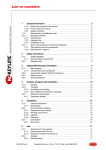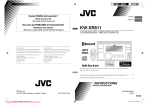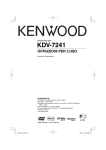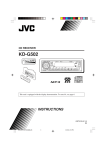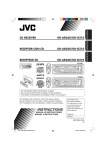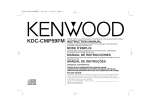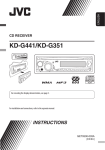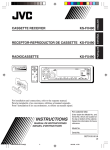Download JVC KD-G402 Car Radio OWNER`S MANUAL Operating Instructions
Transcript
ENGLISH DEUTSCH CD RECEIVER CD-RECEIVER RECEPTEUR CD CD-RECEIVER NEDERLANDS FRANÇAIS KD-G402/KD-G401 • This unit is equipped with the display demonstration. To cancel it, see page 6. • Dieses Gerät ist mit einer Demonstrationsfunktion für das Display ausgestattet. Auf Seite 6 wird beschrieben, wie Sie diese Demonstrationsfunktion deaktivieren können. • Cet appareil est équipé d’une fonction de démonstration des affichages. Pour l’annuler, référez-vous à la page 6. • Dit toestel heeft een display-demonstratiefunctie. Zie bladzijde 6 voor het annuleren van deze functie. For installation and connections, refer to the separate manual. Für den Einbau und die Anschlüsse siehe das eigenständige Handbuch. Pour l’installation et les raccordements, se référer au manuel séparé. Bijzonderheden over de installatie en aansluiting van het apparaat vindt u in de desbetreffende handleiding. INSTRUCTIONS BEDIENUNGSANLEITUNG MANUEL D’INSTRUCTIONS GEBRUIKSAANWIJZING GET0195-001B Downloaded from Caradio-Manual.com Manuals [E/EX] ENGLISH IMPORTANT FOR LASER PRODUCTS 1. CLASS 1 LASER PRODUCT 2. CAUTION: Do not open the top cover. There are no user serviceable parts inside the unit; leave all servicing to qualified service personnel. 3. CAUTION: Visible and invisible laser radiation when open and interlock failed or defeated. Avoid direct exposure to beam. 4. REPRODUCTION OF LABEL: CAUTION LABEL, PLACED OUTSIDE THE UNIT. How to reset your unit While holding SEL (select), press This will reset the built-in microcomputer. (standby/on attenuator) for more than 2 seconds. (standby/on attenuator) SEL (select) Notes: • Your preset adjustments—such as preset channels or sound adjustments—will also be erased. • If a disc is in the unit, it will eject when you reset the unit. Be careful not to drop the disc. How to use the MODE button If you press MODE, the unit goes into functions mode, then the number buttons and 5/∞ buttons work as different function buttons. Ex.: When number button 2 works as MO (monaural) button. Time countdown indicator To use these buttons for original functions again after pressing MODE, wait for 5 seconds without pressing any of these buttons until the functions mode is cleared. • Pressing MODE again also clears the functions mode. 2 Downloaded from Caradio-Manual.com Manuals ENGLISH Thank you for purchasing a JVC product. Please read all instructions carefully before operation, to ensure your complete understanding and to obtain the best possible performance from the unit. CONTENTS How to reset your unit ............................... How to use the MODE button ................... 2 2 LOCATION OF THE BUTTONS ............ 4 Control panel ............................................. 4 BASIC OPERATIONS ....................... 5 Turning on the power ................................ Canceling the display demonstration ........ Setting the clock ........................................ 5 6 7 RADIO OPERATIONS ...................... 8 Listening to the radio ................................. 8 Storing stations in memory ....................... 10 Tuning in to a preset station ...................... 11 RDS OPERATIONS ......................... 12 What you can do with RDS ....................... 12 Other convenient RDS functions and adjustments ............................................ 17 CD OPERATIONS ........................... 19 Playing a CD ............................................. Locating a track or a particular portion on a CD .................................................. Selecting CD playback modes .................. Playing a CD Text ...................................... Prohibiting disc ejection ............................ 19 MP3 INTRODUCTION ...................... 23 What is MP3? ............................................ 23 How are MP3 files recorded and played back? ...................................................... 23 MP3 OPERATIONS ......................... 24 Playing an MP3 disc ................................. 24 Locating a file or a particular portion on a disc ................................................. 25 Selecting MP3 playback modes ................ 27 SOUND ADJUSTMENTS ................... 28 Selecting preset sound modes (C-EQ: custom equalizer) ....................... 28 Adjusting the sound .................................. 29 OTHER MAIN FUNCTIONS ................ 30 Changing the general settings (PSM) ....... 30 Detaching the control panel ...................... 33 USING THE REMOTE CONTROLLER ..... 34 Location of the buttons .............................. 35 TROUBLESHOOTING ...................... 36 20 21 22 22 MAINTENANCE ............................. 38 Handling discs ........................................... 38 SPECIFICATIONS ........................... 39 Note: For security reasons, a numbered ID card is provided with this unit, and the same ID number is imprinted on the unit’s chassis. Keep the card in a safe place, as it will help the authorities to identify your unit if stolen. BEFORE USE *For safety.... • Do not raise the volume level too much, as this will block outside sounds, making driving dangerous. • Stop the car before performing any complicated operations. *Temperature inside the car.... If you have parked the car for a long time in hot or cold weather, wait until the temperature in the car becomes normal before operating the unit. Downloaded from Caradio-Manual.com Manuals 3 ENGLISH LOCATION OF THE BUTTONS Control panel Display window 1 2 3 4 5 6 7 8 9 p q w e r t y u i o ; a (standby/on attenuator) button SEL (select) button FM/AM button CD button Loading slot Display window 0 (eject) button TP PTY (traffic programme/programme type) button Remote sensor • You can control this unit with an optionally purchased remote controller. 5 (up) button +10 button Control dial Number buttons EQ (equalizer) button MO (monaural) button SSM (Strong-station Sequential Memory) button RPT (repeat) button RND (random) button MODE button DISP (display) button 4/¢ buttons (control panel release) button s ∞ (down) button –10 button Display window d Tuner reception indicators MO (monaural), ST (stereo) f RDS indicators TP, PTY, AF, REG g MP3 indicator h CD indicator j Playback mode/item indicators RND (random), (disc), (folder), RPT (repeat) k LOUD (loudness) indicator l EQ (equalizer) indicator / Sound mode (C-EQ: custom equalizer) indicators ROCK, CLASSIC, POPS, HIP HOP, JAZZ, USER z Disc information indicators TAG (ID3 Tag), (folder), (track/file) x Main display c Source display Volume level indicator v Tr (track) indicator 4 Downloaded from Caradio-Manual.com Manuals ENGLISH BASIC OPERATIONS 1 3 2 Turning on the power 1 4 Adjust the sound as you want. (See pages 28 and 29.) Turn on the power. To drop the volume in a moment Note on One-Touch Operation: When you select a source in step 2 below, the power automatically comes on. You do not have to press this button to turn on the power. 2 Select the source. Press briefly while listening to any source. “ATT” starts flashing on the display, and the volume level will drop in a moment. To resume the previous volume level, press the button briefly again. • If you turn the control dial, you can also restore the sound. To turn off the power To operate the tuner (FM or AM), see pages 8 – 18. To play a CD, see pages 19 – 22. To play an MP3 disc, see pages 24 – 27. 3 Adjust the volume. To increase the volume To decrease the volume Press and hold for more than one second. “SEE YOU” appears, then the unit turns off. • If you turn off the power while listening to a disc, disc play will start from where playback has been stopped previously, next time you turn on the power. CAUTION on Volume Setting: Discs produce very little noise compared with other sources. If the volume level is adjusted for the tuner, for example, the speakers may be damaged by the sudden increase in the output level. Therefore, lower the volume before playing a disc and adjust it as required during playback. Volume level appears. Volume level indicator Downloaded from Caradio-Manual.com Manuals 5 ENGLISH Canceling the display demonstration 3 When shipped from the factory, display demonstration has been activated, and starts automatically when no operations are done for about 20 seconds. • It is recommended to cancel the display demonstration before you use the unit for the first time. To cancel the display demonstration, follow the procedure below: 1 Select “DEMO OFF.” DEMO OFF 4 DEMO ON Finish the setting. Press and hold SEL (select) for more than 2 seconds so that one of the PSM items appears on the display. (PSM: see page 31.) To activate the display demonstration, repeat the same procedure and select “DEMO ON” in step 3. 2 Select “DEMO” if not shown on the display. 6 Downloaded from Caradio-Manual.com Manuals ENGLISH Setting the clock 5 Finish the setting. You can also set the clock system to either 24 hours or 12 hours. 1 Press and hold SEL (select) for more than 2 seconds so that one of the PSM items appears on the display. (PSM: see page 31.) To check the current clock time or change the display mode Press DISP (display) repeatedly. Each time you press the button, the display changes as follows: 2 Set the hour. 1 Select “CLOCK H” (hour) if not shown on the display. 2 Adjust the hour. 1 2 • During AM and FM non-RDS station operation: Frequency Clock • During FM RDS Station operation: Station name Clock 3 Set the minute. Elapsed playing time 2 Track title 4 Set the clock system. 1 Select “24H/12H.” 2 Select “24H” or “12H.” 1 Programme type • During disc operation: 1 Select “CLOCK M” (minute). 2 Adjust the minute. 1 Station frequency 2 Clock Disc title / performer Notes: • While playing a conventional CD, “NO NAME” appears for the disc title/performer and the track title. • For indication change while playing a CD Text or an MP3 disc, see also pages 22 and 25. • During power off: The power turns on and the clock time is shown for 5 seconds, then the power turns off. Downloaded from Caradio-Manual.com Manuals 7 ENGLISH RADIO OPERATIONS 2 Listening to the radio To search for stations of higher frequencies You can use either automatic searching or manual searching to tune in to a particular station. Searching for a station automatically: Auto search 1 Start searching for a station. To search for stations of lower frequencies When a station is received, searching stops. Select the band (FM1 – 3, AM). Each time you press the button, the band changes as follows: FM1 FM2 FM3 To stop searching before a station is received, press the same button you have pressed for searching. AM Lights up when receiving an FM stereo broadcast with sufficient signal strength. Selected band appears. Note: This receiver has three FM bands (FM1, FM2, FM3). You can use any one of them to listen to an FM broadcast. 8 Downloaded from Caradio-Manual.com Manuals 1 When an FM stereo broadcast is hard to receive 1 Press MODE to enter the functions mode while listening to an FM stereo broadcast. Select the band (FM1 – 3, AM). Each time you press the button, the band changes as follows: FM1 FM2 FM3 3 2 Press MO (monaural), while “MODE” is still flashing on the display, so that “MONO” appears on the display. Each time you press the button, monaural mode turns on and off alternately. AM Note: This receiver has three FM bands (FM1, FM2, FM3). You can use any one of them to listen to an FM broadcast. 2 ENGLISH Searching for a station manually: Manual search Press and hold ¢ or 4 until “M” (manual) starts flashing on the display. MO (monaural) indicator When the MO indicator is lit on the display, the sound you hear becomes monaural but the reception will be improved. Tune in to a station you want while “M” (manual) is still flashing. To tune in to stations of higher frequencies To tune in to stations of lower frequencies • If you release your finger from the button, the manual mode will automatically turns off after 5 seconds. • If you hold down the button, the frequency keeps changing (in 50 kHz intervals for FM and 9 kHz for AM—MW/LW) until you release the button. Downloaded from Caradio-Manual.com Manuals 9 ENGLISH Storing stations in memory You can use one of the following two methods to store broadcasting stations in memory. • Automatic preset of FM stations: SSM (Strongstation Sequential Memory) • Manual preset of both FM and AM stations FM station automatic preset: SSM You can preset 6 local FM stations in each FM band (FM1, FM2, and FM3). 1 Select the FM band (FM1 – 3) you want to store FM stations into. Each time you press the button, the band changes as follows: FM1 2 FM2 FM3 Local FM stations with the strongest signals are searched and stored automatically in the band number you have selected (FM1, FM2, or FM3). These stations are preset in the number buttons—No.1 (lowest frequency) to No.6 (highest frequency). When automatic preset is over, the station stored in number button 1 will be automatically tuned in. Manual preset You can preset up to 6 stations in each band (FM1, FM2, FM3, and AM) manually. Ex.: Storing FM station of 92.5 MHz into the preset number 1 of the FM1 band. 1 AM Each time you press the button, the band changes as follows: Press MODE to enter the functions mode. FM1 2 3 Select the band (FM1 – 3, AM) you want to store stations into (in this example, FM1). Press and hold SSM for about 2 seconds. FM2 FM3 AM Tune in to a station (in this example, of 92.5 MHz). To tune in to stations of higher frequencies To tune in to stations of lower frequencies “SSM” flashes, then disappears when automatic preset is over. 10 Downloaded from Caradio-Manual.com Manuals Press and hold the number button (in this example, 1) for more than 2 seconds. Tuning in to a preset station You can easily tune in to a preset station. Remember that you must store stations first. If you have not stored them yet, see “Storing stations in memory” on pages 10 and 11. 1 ENGLISH 3 Select the band (FM1 – 3, AM). Each time you press the button, the band changes as follows: FM1 Preset number flashes for a while. 4 Repeat the above procedure to store other stations into other preset numbers. Notes: • A previously preset station is erased when a new station is stored in the same preset number. • Preset stations are erased when the power supply to the memory circuit is interrupted (for example, during battery replacement). If this occurs, preset the stations again. 2 FM2 FM3 AM Select the number (1 – 6) for the preset station you want. Note: You can also use the 5 (up) or ∞ (down) button on the unit to select the next or previous preset stations. Each time you press the 5 (up) or ∞ (down) button, the next or previous preset station is tuned in. Downloaded from Caradio-Manual.com Manuals 11 ENGLISH RDS OPERATIONS What you can do with RDS RDS (Radio Data System) allows FM stations to send an additional signal along with their regular programme signals. For example, the stations send their station names, as well as information about what type of programme they broadcast, such as sports or music, etc. Another advantage of RDS function is called “Enhanced Other Networks.” By using the Enhanced Other Networks data sent from a station, you can tune in to a different station of a different network broadcasting your favorite programme or traffic announcement while listening to another programme or to another source such as CD. By receiving the RDS data, this unit can do the following: • Tracing the same programme automatically (Network-Tracking Reception) • Standby Reception of TA (Traffic Announcement) or your favorite programme • PTY (Programme Type) search • Programme search • And some other functions Tracing the same programme automatically (Network-Tracking Reception) When driving in an area where FM reception is not good, the tuner built in this unit automatically tunes in to another RDS station, broadcasting the same programme with stronger signals. So, you can continue to listen to the same programme in its finest reception, no matter where you drive. (See the illustration on page 18.) Two types of the RDS data are used to make Network-Tracking Reception work correctly —PI (Programme Identification) and AF (Alternative Frequency). Without receiving these data correctly from the RDS station you are listening to, NetworkTracking Reception will not operate. To use Network-Tracking Reception You can select the different modes of networktracking reception to continue listening to the same programme in its finest reception. When shipped from the factory, “AF” is selected. • AF: Network-Tracking Reception is activated with Regionalization set to “off.” With this setting, the unit switches to another station within the same network when the received signals from the current station become weak. (In this mode, the programme may differ from the one currently received.) The AF indicator lights up but the REG indicator does not. • AF REG: Network-Tracking Reception is activated with Regionalization set to “on.” With this setting, the unit switches to another station, within the same network, broadcasting the same programme when the received signals from the current station become weak. Both the AF indicator and the REG indicator light up. • OFF: 12 Downloaded from Caradio-Manual.com Manuals Network-Tracking Reception is deactivated. Neither the AF indicator nor the REG indicator lights up. AF indicator REG indicator Press and hold SEL (select) for more than 2 seconds so that one of the PSM items appears on the display. (PSM: see page 31.) Using TA Standby Reception TA Standby Reception allows the unit to switch temporarily to Traffic Announcement (TA) from the current source (another FM station or CD). ENGLISH 1 • TA Standby Reception will not work if you are listening to an AM station. Press TP PTY to activate TA Standby Reception. 2 3 4 Select “AF-REG” (alternative frequency/regionalization reception) if not shown on the display. Select the desired mode—“AF,” “AF REG,” or “OFF.” Finish the setting. 7 When the current source is FM, the TP indicator either lights up or flashes. • If the TP indicator lights up, TA Standby Reception is activated. If a station starts broadcasting a traffic announcement, “TRAFFIC” appears on the display, and this unit automatically tunes in to the station. The volume changes to the preset TA volume level (see page 17) and the traffic announcement can be heard. • If the TP indicator flashes, TA Standby Reception is not yet activated since the station being received does not provide the signals used for TA Standby Reception. To activate TA Standby Reception, you need to tune in to another station providing these signals. Press ¢ or 4 to search for such a station. When a station providing these signals is tuned in, the TP indicator stops flashing and remains lit. Now TA Standby Reception is activated. 7 When the current source is other than FM, the TP indicator lights up. If a station starts broadcasting a traffic announcement, “TRAFFIC” appears on the display, and this unit automatically changes the source and tunes in to the station. To deactivate the TA Standby Reception, press TP PTY again. The TP indicator disappears. Downloaded from Caradio-Manual.com Manuals 13 ENGLISH Using PTY Standby Reception 4 Finish the setting. PTY Standby Reception allows the unit to switch temporarily to your favorite programme (PTY: Programme Type) from the current source (another FM station or CD). • PTY Standby Reception will not work if you are listening to an AM station. You can select your favorite programme type for PTY Standby Reception. When shipped from the factory, PTY Standby Reception is turned off. (“OFF” is selected for PTY Standby Reception.) 1 2 3 Press and hold SEL (select) for more than 2 seconds so that one of the PSM items appears on the display. (PSM: see page 31.) Select “PTY STBY” (standby) if not shown on the display. Select one of the twenty-nine PTY codes. (See page 18.) Selected code name appears on the display and is stored into memory. 7 When the current source is FM, the PTY indicator either lights up or flashes. • If the PTY indicator lights up, PTY Standby Reception is activated. If a station starts broadcasting the selected PTY programme, this unit automatically tunes in to the station. • If the PTY indicator flashes, PTY Standby Reception is not yet activated since the station being received does not provide the signals used for PTY Standby Reception. To activate PTY Standby Reception, you need to tune in to another station providing or 4 to these signals. Press ¢ search for such a station. When a station providing these signals is tuned in, the PTY indicator stops flashing and remains lit. Now PTY Standby Reception is activated. 7 When the current source is other than FM, the PTY indicator lights up. If a station starts broadcasting the selected PTY programme, this unit automatically changes the source and tunes in to the station. To deactivate the PTY Standby Reception, select “OFF” in step 3 on the left column. The PTY indicator disappears. 14 Downloaded from Caradio-Manual.com Manuals 3 You can search any one of the PTY codes. In addition, you can store your 6 favorite programme types in the number buttons. When shipped from the factory, the following 6 programme types have been stored in the number buttons (1 to 6). Press and hold the number button for more than 2 seconds to store the PTY code selected into the preset number you want. ENGLISH Searching your favorite programme To store your favorite programme types, see below. To search for your favorite programme type, see page 16. 1 POP M 2 ROCK M 3 EASY M 4 CLASSICS 5 AFFAIRS 6 VARIED Selected PTY code and “MEMORY” appear alternately for a while. To store your favorite programme types 1 Press and hold TP PTY for more than 2 seconds while listening to an FM station. 4 Press and hold TP PTY for more than 2 seconds to exit from this mode. The last selected PTY code appears. 2 Select one of the twenty-nine PTY codes. (See page 18.) Selected code name appears on the display. Downloaded from Caradio-Manual.com Manuals 15 ENGLISH To search for your favorite programme type 1 Press ¢ or 4 to start PTY search for your favorite programme. Press and hold TP PTY for more than 2 seconds while listening to an FM station. The last selected PTY code appears. 2 3 To select one of your favorite programme type • If there is a station broadcasting a programme of the same PTY code as you selected, that station is tuned in. • If there is no station broadcasting a programme of the same PTY code as you selected, the station will not change. Note: In some areas, the PTY search will not work correctly. or To select any one of the twenty-nine PTY codes. Ex.: When “ROCK M” is selected 16 Downloaded from Caradio-Manual.com Manuals Automatic selection of the station when using the number buttons Usually when you press the number button, the preset station is tuned in. However, when the preset station is an RDS station, something different will happen. If the signals from that preset station are not sufficient for good reception, this unit, using the AF data, tunes in to another frequency broadcasting the same programme as the original preset station is broadcasting. (Programme search) • The unit takes some time to tune in to another station using programme search. To activate programme search, follow the procedure below. • See also “Changing the general settings (PSM)” on page 30. 1 Press and hold SEL (select) for more than 2 seconds so that one of the PSM items appears on the display. 2 Press ¢ or 4 to select “P(Programme)-SEARCH.” 3 Turn the control dial clockwise to select “ON.” Now programme search is activated. 4 Press SEL (select) to finish the setting. To cancel programme search, repeat the same procedure and select “OFF” in step 3 by turning the control dial counterclockwise. Setting the TA volume level You can preset the volume level for TA Standby Reception. When a traffic programme is received, the volume level automatically changes to the preset level. • See also “Changing the general settings (PSM)” on page 30. ENGLISH Other convenient RDS functions and adjustments 1 Press and hold SEL (select) for more than 2 seconds so that one of the PSM items appears on the display. 2 Press ¢ or 4 to select “TA VOL” (volume). 3 Turn the control dial to set to the desired volume. You can set it from “VOL 00” to “VOL 30” or “VOL 50” (depending on the amplifier gain control setting: see page 32). 4 Press SEL (select) to finish the setting. Automatic clock adjustment When shipped from the factory, the clock built in this unit is set to be readjusted automatically using the CT (Clock Time) data in the RDS signal. If you do not want to use automatic clock adjustment, follow the procedure below. • See also “Changing the general settings (PSM)” on page 30. 1 Press and hold SEL (select) for more than 2 seconds so that one of the PSM items appears on the display. 2 Press ¢ or 4 to select “AUTO ADJ” (adjustment). 3 Turn the control dial counterclockwise to select “OFF.” Now automatic clock adjustment is canceled. 4 Press SEL (select) to finish the setting. To reactivate clock adjustment, repeat the same procedure and select “ON” in step 3 by turning the control dial clockwise. Note: You must stay tuned to the same station for more than 2 minutes after setting “AUTO ADJ” to “ON.” Otherwise, the clock time will not be adjusted. (This is because the unit takes up to 2 minutes to capture the CT data in the RDS signal.) Downloaded from Caradio-Manual.com Manuals 17 ENGLISH PTY codes NEWS: AFFAIRS: News Topical programmes expanding on current news or affairs INFO: Programmes which impart advice on a wide variety of topics SPORT: Sport events EDUCATE: Educational programmes DRAMA: Radio plays CULTURE: Programmes on national or regional culture SCIENCE: Programmes on natural science and technology VARIED: Other programmes like comedies or ceremonies POP M: Pop music ROCK M: Rock music EASY M: Easy-listening music LIGHT M: Light music CLASSICS: Classical music OTHER M: Other music WEATHER: Weather information FINANCE: Reports on commerce, trading, the Stock Market, etc. CHILDREN: Entertainment programmes for children SOCIAL: Programmes on social activities RELIGION: Programmes dealing with any aspect of belief or faith, or the nature of existence or ethics PHONE IN: Programmes where people can express their views either by phone or in a public forum TRAVEL: Programmes about travel destinations, package tours, and travel ideas and opportunities LEISURE: Programmes concerned with recreational activities such as gardening, cooking, fishing, etc. JAZZ: Jazz music COUNTRY: Country music NATION M: Current popular music from another nation or region, in that country’s language OLDIES: Classic pop music FOLK M: Folk music DOCUMENT: Programmes dealing with factual matters, presented in an investigative style The same programme can be received on different frequencies. Programme 1 broadcasting on frequency A Programme 1 broadcasting on frequency E Programme 1 broadcasting on frequency B Programme 1 broadcasting on frequency C 18 Downloaded from Caradio-Manual.com Manuals Programme 1 broadcasting on frequency D ENGLISH CD OPERATIONS Refer “MP3 OPERATIONS” on pages 24 to 27 for operating MP3 discs. Playing a CD Insert a CD into the loading slot. The unit turns on, draws the CD and starts playback automatically. Notes: • When a CD is inserted upside down, “EJECT” appears on the display and the CD automatically ejects. • If there is no CD in the loading slot, you cannot select CD as the source. “NO DISC” appears on the display. • If the current disc is a CD Text, disc title/performer and then track title will automatically appear. To stop play and eject the CD Note on One-Touch Operation: When a CD is already in the loading slot, pressing CD turns on the unit and starts playback automatically. CD indicator Current source indication Total playing time Total track number of the inserted disc of the inserted disc Elapsed playing time Press 0. CD play stops and the CD automatically ejects from the loading slot. The source changes to the tuner (you will hear the last received station). • If you change the source, CD play also stops (without ejecting the CD). Next time you select “CD” as the source, CD play starts from where playback has been stopped previously. Notes: • If the ejected disc is not removed for about 15 seconds, the disc is automatically inserted again into the loading slot to protect it from dust. (Disc play will not start this time.) • You can eject the disc even when the unit is turned off. Current track number All tracks will be played repeatedly until you stop playback. Downloaded from Caradio-Manual.com Manuals 19 ENGLISH Locating a track or a particular portion on a CD To go to a track quickly (+10 and –10 buttons) 1 Press MODE to enter the functions mode while playing a CD. To fast-forward or reverse the track Press and hold ¢ , while playing a CD, to fast-forward the track. Press and hold reverse the track. 2 Press +10 or –10. To skip 10 tracks* forwards to the last track 4, while playing a CD, to To skip 10 tracks* backwards to the first track To go to the next or previous tracks Press ¢ briefly, while playing a CD, to go ahead to the beginning of the next track. Each time you press the button consecutively, the beginning of the next tracks is located and played back. Press 4 briefly, while playing a CD, to go back to the beginning of the current track. Each time you press the button consecutively, the beginning of the previous tracks is located and played back. * First time you press +10 or –10 button, the track skips to the nearest higher or lower track with a track number of multiple ten (ex. 10th, 20th, 30th). Then each time you press the button, you can skip 10 tracks (see “How to use the +10 and –10 buttons” below). • After the last track, the first track will be selected, and vice versa. How to use the +10 and –10 buttons • Ex. 1: To select track number 32 while playing track number 6 To go to a particular track directly Press the number button corresponding to the track number to start its playback. Track 6 (Three times) (Twice) \ 10 \ 20 \ 30 \ 31 \ 32 • Ex. 2 : To select track number 8 while playing track number 36 • To select a track number from 1 – 6: Press 1 (7) – 6 (12) briefly. • To select a track number from 7 – 12: Press and hold 1 (7) – 6 (12) for more than one second. 20 Downloaded from Caradio-Manual.com Manuals Track 36 (Three times) (Twice) \ 30 \ 20 \ 10 \9\8 To play back tracks repeatedly (Track Repeat Play) To play back tracks at random (Disc Random Play) You can play back the current track repeatedly. 1 Press MODE to enter the functions mode while playing a CD. You can play back all tracks on the CD at random. 1 Press MODE to enter the functions mode while playing a CD. 2 Press RPT (repeat), while “MODE” is still flashing on the display, so that “TRK RPT” appears on the display. Each time you press the button, track repeat play mode turns on and off alternately. 2 Press RND (random), while “MODE” is still flashing on the display, so that “DISC RND” appears on the display. Each time you press the button, disc random play mode turns on and off alternately. RND and ENGLISH Selecting CD playback modes RPT indicator (disc) indicators When disc random play is turned on, the RND and indicators light up on the display. A track randomly selected starts playing. When track repeat play is turned on, the RPT indicator lights up on the display. The current track starts playing repeatedly. Downloaded from Caradio-Manual.com Manuals 21 ENGLISH Playing a CD Text Prohibiting disc ejection In a CD Text, some information about the disc (its disc title, performer, and track title) is recorded. This CD Text information will be shown automatically when you play a CD Text. You can prohibit disc ejection and can lock a disc in the loading slot. While pressing CD, press and hold 0 for more than 2 seconds. To change the CD Text information manually, select text display mode while playing a CD Text. Press DISP (display) repeatedly. Each time you press the button, the display changes as follows: “EJECT” flashes on the display for about 5 seconds, and the disc is locked and cannot be ejected. Disc title / performer ( Track title lights up on the display) Elapsed playing time and Current track number Clock and Current track number To cancel the prohibition and unlock the disc While pressing CD, press and hold 0 again for more than 2 seconds. “EJECT” appears on the display, and the disc ejects from the loading slot. Notes: • The display shows up to 8 characters at one time and scrolls if there are more than 8 characters. See also “To select the scroll mode—SCROLL” on page 32. Some characters or symbols will not be shown (and be blanked) on the display. (Ex. “ABCå!d#” ]“ABCA D ”) • When you press DISP (display) while playing a conventional CD, “NO NAME” appears for the disc title/performer and the track title. • When track title is shown, the Tr indicator and current track number also appear on the right side of the display. 22 Downloaded from Caradio-Manual.com Manuals What is MP3? MP3 is an abbreviation of Motion Picture Experts Group (or MPEG) Audio Layer 3. MP3 is simply a file format with a data compression ratio of 1:10 (128 Kbps*). * Bit rate is the average number of bits that one second of audio data will consume. The unit used is Kbps. To get a better audio quality, choose a higher bit rate. The most popular bit rate for encoding is 128 Kbps. How are MP3 files recorded and played back? MP3 “files (tracks)” can be recorded in “folders” —in PC terminology. During recording, the files and folders can be arranged in a way similar to arranging files and folders of computer data. “Root” is similar to the root of a tree. Every file and folder can be linked to and be accessed from the root. ENGLISH MP3 INTRODUCTION The illustration below shows an example of how MP3 files are recorded on a CD-R or CD-RW, how they are played back, and how they are searched for on this unit. • For details information about the MP3 discs, refer to “A Guide to MP3/WMA” (separate volume). Compatible with ID3 Tag Extra information data such as album title, performer name, song title, recording year, music genre and a brief comment can be stored within an MP3 file. This unit can show both ID3v1 (Version 1) and ID3v2 (Version 2) tags on the display. (See page 25.) • Some characters cannot be shown correctly. • If both ID3v1 and ID3v2 are recorded on a disc, ID3v2 information will be shown. Notes: • This unit can read a CD-ROM containing MP3 files. However, if non-MP3 files are recorded together with MP3 files, this unit will take a longer time to scan the disc. It may also cause the unit to malfunction. • This unit cannot read or play an MP3 file without the extension code <.mp3>. • This unit is not compatible with MP3 file encoded with Layer 1 and Layer 2 formats. • This unit is not compatible with Playlist**. ** A playlist is a simple text file, used on a PC, which enables users to make their own playback order without physically rearranging the files. Hierarchy Level 1 Level 2 Level 3 Level 4 01 02 03 ROOT 05 6 3 4 10 5 1 11 2 12 04 Level 5 7 01 : Folder and their playback order 8 9 Downloaded from Caradio-Manual.com Manuals 1 : MP3 files and their playback order 23 ENGLISH MP3 OPERATIONS Refer also to “CD OPERATIONS” on pages 19 to 22. Playing an MP3 disc Insert an MP3 disc into the loading slot. Note on One-Touch operation: When a disc is already in the loading slot, pressing CD turns on the unit and starts playback automatically. CD indicator Notes: • MP3 discs require a longer readout time. (It differs due to the complexity of the folder/file configuration.) • When playback starts, folder and file names (or ID3 tags) will automatically appear. (See also page 25.) • If you change the source or turn the power off, disc playback stops (without ejecting the disc). Next time you select the CD player as the source or turn the power on, disc play starts from where playback has been stopped previously. To stop play and eject the disc Press 0. Playback stops and the disc automatically ejects from the loading slot. Current source indication MP3 indicator Total folder number Total file number Ex.: When the disc contains 19 folders and 144 MP3 files All files will be played repeatedly until you stop playback. 24 Downloaded from Caradio-Manual.com Manuals While playing back an MP3 file, you can change the disc information shown on the display. Press DISP (display) repeatedly. Each time you press the button, the display changes to show the following: • When “TAG DISP” is set to “TAG ON” (initial setting: see page 32) Album name / performer (folder name*) (TAG lights up on the display) Notes: • The display shows up to 8 characters at a time and scrolls if there are more than 8 characters. See also “To select the scroll mode—SCROLL” on page 32. • When folder or file name is shown, current folder number or the Tr indicator and current file number also appear on the right side of the display. Locating a file or a particular portion on a disc To fast-forward or reverse the file Press and hold ¢ while playing a disc, to fast-forward the file. Track title (file name*) (TAG lights up on the display) Elapsed playing time and Current file number Clock and Current file number * If an MP3 file does not have ID3 tags, folder name and file name appear. In this case, the TAG indicator will not light up on the display. Press and hold reverse the file. Folder name lights up on the display) ( File name lights up on the display) Elapsed playing time and Current file number Clock and Current file number 4 while playing a disc, to Note: During this operation, you can only hear intermittent sounds. (The elapsed playing time also changes intermittently on the display.) To skip to the next or previous files • When “TAG DISP” is set to “TAG OFF” ( ENGLISH To change the display information briefly while Press ¢ playing, to skip ahead to the beginning of the next file. Each time you press the button consecutively, the beginning of the next files is located and played back. Press 4 briefly, while playing, to skip back to the beginning of the current file. Each time you press the button consecutively, the beginning of the previous files is located and played back. CONTINUED ON THE NEXT PAGE Downloaded from Caradio-Manual.com Manuals 25 ENGLISH To go to a particular file quickly within the current folder (+10 and –10 buttons) To go to a particular folder directly IMPORTANT: To directly select the folders using the number button(s), it is required that folders are assigned 2 digit numbers at the beginning of their folder names. (This can only be done during the recording of CD-Rs or CD-RWs.) Ex.: If folder name is “01 ABC” = Press 1 to go to Folder 01 ABC. If folder name is “1 ABC,” pressing 1 does not work. If folder name is “12 ABC” = Press and hold 6 (12) to go to Folder 12 ABC. 1 Press MODE to enter the functions mode while playing a disc. 2 Press +10 or –10. To skip 10 files* forwards to the last file To skip 10 files* backwards to the first file * First time you press +10 or –10 button, the file skips to the nearest higher or lower file with a file number of multiple ten (ex. 10th, 20th, 30th). Then each time you press the button, you can skip 10 files (see “How to use the +10 and –10 buttons” below). • After the last file, the first file will be selected, and vice versa. How to use the +10 and –10 buttons • Ex. 1: To select file number 32 while playing file number 6 (Three times) File 6 \ 10 \ 20 \ 30 (Twice) \ 31 \ 32 • Ex. 2 : To select file number 8 while playing file number 36 Press the number button corresponding to the folder number to start playing the first file in the selected folder. • To select a folder number from 01 – 06: Press 1 (7) – 6 (12) briefly. • To select a folder number from 07 – 12: Press and hold 1 (7) – 6 (12) for more than one second. Notes: • If indicator flashes on the display after you have selected a folder, it means that the folder does not contain any MP3 files. • You cannot directly select a folder with a number greater than 12. To select a particular file in a folder, press ¢ or 4 after selecting the folder. File 36 (Three times) \ 30 \ 20 \ 10 (Twice) \9\8 26 Downloaded from Caradio-Manual.com Manuals Press 5 (up) while playing an MP3 disc to skip to the next folder. Each time you press the button consecutively, the next folder is located (and the first file in the folder starts playing, if recorded). Press ∞ (down) while playing an MP3 disc to skip back to the previous folder. Each time you press the button consecutively, the previous folder is located (and the first file in the folder starts playing, if recorded). Note: If the folder does not contain any MP3 files, it is skipped. Mode Active indicator Plays at random FLDR RND RND and indicators light up. All files of the current folder, then files of the next folder and so on. DISC RND RND and indicators light up. All files on the disc. ENGLISH To skip to the next or previous folder To play back files repeatedly (Track Repeat/Folder Repeat Play) You can play back the current file or all the files in the current folder repeatedly. 1 Press MODE to enter the functions mode while playing an MP3 disc. Selecting MP3 playback modes 2 Press RPT (repeat), while “MODE” is still flashing on the display, so that “TRK RPT” or “FLDR RPT” appears on the display. Each time you press the button, the repeat play mode changes as follows: To play back files at random (Folder Random/Disc Random Play) You can play back all files of the current folder or all files on the MP3 disc at random. 1 Press MODE to enter the functions mode while playing an MP3 disc. TRK RPT FLDR RPT Canceled 2 Press RND (random), while RPT indicator “MODE” is still flashing on the display, so that “FLDR RND” or “DISC RND” appears on the display. Each time you press the button, the random play mode changes as follows: FLDR RND DISC RND Canceled RND and Ex.: When you select “TRK RPT” Mode Active indicator Plays repeatedly TRK RPT RPT indicator The current (or lights up. specified) file. FLDR RPT and RPT indicators light up. (folder) indicators All files of the current (or specified) folder. Ex.: When you select “FLDR RND” Downloaded from Caradio-Manual.com Manuals 27 ENGLISH SOUND ADJUSTMENTS Selecting preset sound modes (C-EQ: custom equalizer) Indication pattern changes for each sound mode except for “USER.” You can select a preset sound mode (C-EQ: custom equalizer) suitable to the music genre. • There is a time limit in doing the following procedure. If the setting is canceled before you finish, start from step 1 again. 1 2 Press MODE to enter the functions mode. Select the sound mode you want. Each time you press the button, the sound modes change as follows: USER ROCK CLASSIC JAZZ HIP HOP POPS USER ROCK CLASSIC JAZZ HIP HOP POPS Ex.: When you select “ROCK” Indication For: Preset values BAS TRE LOUD USER (Flat sound) 00 00 OFF ROCK Rock or disco music +03 +01 ON CLASSIC Classical music +01 –02 OFF POPS Light music +04 +01 OFF HIP HOP Funk or rap music +02 00 ON JAZZ Jazz music +02 +03 OFF Note: You can adjust each sound mode to your preference. Once you make an adjustment, it is automatically stored for the currently selected sound mode. See “Adjusting the sound” on page 29. 28 Downloaded from Caradio-Manual.com Manuals Adjusting the sound You can adjust the sound characteristics to your preference. 1 Select the item you want to adjust. Each time you press the button, the adjustable items change as follows: TRE (treble) FAD Adjust the setting. VOL LOUD BAL (loudness) (balance) To increase the level or turn on the loudness Range To decrease the level or turn off the loudness –06 (min.) | +06 (max.) Indication pattern changes as you adjust the bass or treble. To do: Adjust the bass. TRE*1 Adjust the treble. –06 (min.) | +06 (max.) FAD*2 Adjust the front and rear speaker balance. R06 (Rear only) | F06 (Front only) BAL Adjust the left and right speaker balance. L06 (Left only) | R06 (Right only) LOUD*1 Boost low and high frequencies to LOUD ON produce a well| balanced sound LOUD OFF at low volume level. VOL*3 2 (fader) (volume) Indication BAS*1 BAS (bass) adjustment you have made is stored for the currently selected sound mode (C-EQ) including “USER.” *2 If you are using a two-speaker system, set the fader level to “00.” *3 Normally the control dial works as the volume control. So you do not have to select “VOL” to adjust the volume level. *4 Depending on the amplifier gain control setting. (See page 32 for details.) ENGLISH *1 When you adjust the bass, treble, or loudness, the Adjust the volume. 00 (min.) | 30 or 50 (max.)*4 Ex. 1: When you adjust “TRE” (treble) Ex. 2: When you turn on the loudness 3 Repeat steps 1 and 2 to adjust the other items. To reset each sound mode to the factory settings, repeat the same procedure and reassign the preset values listed in the table on page 28. Downloaded from Caradio-Manual.com Manuals 29 ENGLISH OTHER MAIN FUNCTIONS Changing the general settings (PSM) You can change the items listed in the table on page 31 by using the PSM (Preferred Setting Mode) control. 4 5 Basic Procedure 1 2 Press and hold SEL (select) for more than 2 seconds so that one of the PSM items appears on the display. (See page 31.) Select the PSM item you want to adjust. Ex.: When you select “DIMMER” 3 Adjust the PSM item selected. 30 Downloaded from Caradio-Manual.com Manuals Repeat steps 2 and 3 to adjust the other PSM items if necessary. Finish the setting. • For detailed operations of each PSM items, refer to the pages listed in the table. Indications Selectable values/items DEMO OFF DEMO ON Factory-preset See settings page DEMO Display demonstration DEMO ON CLOCK H Hour adjustment CLOCK M Minute adjustment 24H/12H 24/12-hour time display 12H 24H 24H AUTO ADJ Automatic clock setting OFF ON ON 17 AF-REG Alternative frequency/ Regionalization reception AF 12, 13 OFF 14 VOL 20 17 0 — 23 (1 — 12) 0 (0:00) 00 — 59 00 (0:00) AF AF REG OFF 29 programme types (see page 18) OFF 6 7 PTY STBY PTY standby TA VOL Traffic announcement volume P-SEARCH Programme search OFF ON OFF 17 DIMMER Dimmer mode OFF ON OFF 32 TEL Telephone muting OFF 32 ONCE 32 VOL 00 — VOL 30 or 50* MUTING 1 OFF MUTING 2 SCROLL Scroll mode ONCE AUTO OFF TAG DISP Tag display AMP GAIN Amplifier gain control ENGLISH Preferred Setting Mode (PSM) items TAG OFF TAG ON TAG ON 32 LOW PWR HIGH PWR HIGH PWR 32 * Depending on the amplifier gain control setting. (See page 32 for details.) Downloaded from Caradio-Manual.com Manuals 31 ENGLISH To select the dimmer mode—DIMMER You can dim the display at night (according to your preference). When shipped from the factory, dimmer is deactivated. • OFF: • ON: Cancels the dimmer. Activates the dimmer. To select the telephone muting—TEL This mode is used when a cellular phone system is connected. Depending on the phone system used, select either “MUTING 1” or “MUTING 2” whichever mutes the sounds from this unit. When shipped from the factory, this mode is deactivated. • MUTING 1: Select if this setting can mute the sounds while using the cellular phone. • MUTING 2: Select if this setting can mute the sounds while using the cellular phone. • OFF: Cancels the telephone muting. To select the scroll mode—SCROLL You can select the scroll mode for the disc information (when the entire text cannot be shown at once). When shipped from the factory, scroll mode is set to “ONCE.” • ONCE: • AUTO: • OFF: To turn the tag display on or off —TAG DISP An MP3 file can contain file information called “ID3 Tag” where its album name, performer, track title, etc. are recorded. There are two versions–ID3v1 (ID3 Tag version 1) and ID3v2 (ID3 Tag version 2). If both ID3v1 and ID3v2 are recorded on a disc, ID3v2 information will be shown. When shipped from the factory, “TAG ON” is selected. • TAG ON: • TAG OFF: To select the amplifier gain control —AMP GAIN You can change the maximum volume level of this unit. When the maximum power of the speakers is less than 50 W, select “LOW PWR” to prevent them from being damaged. When shipped from the factory, “HIGH PWR” is selected. • LOW PWR: You can adjust the volume level from “VOL 00” to “VOL 30.” Note: If you change the setting from “HIGH PWR” to “LOW PWR” while listening at a volume level more than 30, the unit automatically changes the volume level to “VOL 30.” Scrolls only once. Repeats the scroll (5-second intervals in between). Cancels scroll mode. Note: Even if the scroll mode is set to “OFF,” you can scroll the display by pressing DISP (display) for more than one second. Turns on the ID3 tag display while playing MP3 files. • If an MP3 file does not have ID3 tags, folder name and file name appear. Turns off the ID3 tag display while playing MP3 files. (Only the folder name and file name can be shown.) • HIGH PWR: You can adjust the volume level from “VOL 00” to “VOL 50.” 32 Downloaded from Caradio-Manual.com Manuals You can detach the control panel when leaving the car. When detaching or attaching the control panel, be careful not to damage the connectors on the back of the control panel and on the panel holder. Attaching the control panel 1 Insert the left side of the control panel into the groove on the panel holder. ENGLISH Detaching the control panel Detaching the control panel Before detaching the control panel, be sure to turn off the power. 1 2 Unlock the control panel. 2 Press the right side of the control panel to fix it to the panel holder. Lift and pull the control panel out of the unit. Note on cleaning the connectors: If you frequently detach the control panel, the connectors will deteriorate. To minimize this possibility, periodically wipe the connectors with a cotton swab or cloth moistened with alcohol, being careful not to damage the connectors. 3 Put the detached control panel into the provided case. Connectors Downloaded from Caradio-Manual.com Manuals 33 ENGLISH USING THE REMOTE CONTROLLER This unit can be remotely controlled as instructed here (with an optionally purchased remote controller). We recommend that you use remote controller RM-RK50 or RM-RK60 with your unit. (Ex.: When you are using RM-RK60) 3. Return the battery holder. Insert again the battery holder by pushing it until you hear a clicking sound. (back side) Before using the remote controller: • Aim the remote controller directly at the remote sensor on the main unit. Make sure there is no obstacle in between. Remote sensor • Do not expose the remote sensor to strong light (direct sunlight or artificial lighting). Installing the battery When the controllable range or effectiveness of the remote controller decreases, replace the battery. 1. Remove the battery holder. 1) Push out the battery holder in the direction indicated by the arrow using a ball point pen or a similar tool. 2) Remove the battery holder. WARNING: • Store the battery in a place where children cannot reach. If a child accidentally swallows the battery, consult a doctor immediately. • Do not recharge, short, disassemble, or heat the battery or dispose of it in a fire. Doing any of these things may cause the battery to give off heat, crack, or start a fire. • Do not leave the battery with other metallic materials. Doing this may cause the battery to give off heat, crack, or start a fire. • When throwing away or saving the battery, wrap it in tape and insulate; otherwise, the battery may start to give off heat, crack, or start a fire. • Do not poke the battery with tweezers or similar tools. Doing this may cause the battery to give off heat, crack, or start a fire. CAUTION: DO NOT leave the remote controller in a place (such as dashboards) exposed to direct sunlight for a long time. Otherwise, it may be damaged. (back side) 2. Place the battery. Slide the battery into the holder with the + side facing upwards so that the battery is fixed in the holder. Lithium coin battery (product number: CR2025) 34 Downloaded from Caradio-Manual.com Manuals RM-RK60 S 3 • Selects the preset stations while listening to the radio. Each time you press the button, the preset station number increases, and the selected station is tuned in. • Skips to the first file of the previous folder while listening to an MP3 disc. Each time you press the button, you can move to the previous folder and start playing the first file. ENGLISH Location of the buttons 4 Selects the sound mode (C-EQ: custom equalizer). Each time you press the button, the sound mode (C-EQ) changes. 5 • Selects the band while listening to the radio. Each time you press the button, the band changes. • Skips to the first file of the next folder while listening to an MP3 disc. Each time you press the button, you can move to the next folder and start playing the first file. 1 • Turns on the unit if pressed when the unit is turned off. • Turns off the unit if pressed and held until “SEE YOU” appears on the display. • Drops the volume level in a moment if pressed briefly. Press again to resume the volume. 2 • Searches for stations while listening to the radio. • Fast-forwards or reverses the track/file if pressed and held while listening to a disc. • Skips to the beginning of the next track/file or goes back to the beginning of the current (or previous) tracks/files if pressed briefly while listening to a disc. 6 Selects the source. Each time you press the button, the source changes. 7 Functions the same as the control dial on the main unit. Note: These buttons do not function for the preferred setting mode adjustment. KD-G402 and KD-G401 are equipped with the steering wheel remote control function. If your car is equipped with the steering wheel remote controller, you can operate the unit using the controller. • See the Installation/Connection Manual (separate volume) for connection to utilize this function. Downloaded from Caradio-Manual.com Manuals 35 What appears to be trouble is not always serious. Check the following points before calling a service center. Symptoms • Sound cannot be heard from the speakers. Causes Remedies The volume level is set to the minimum level. Adjust it to the optimum level. Connections are incorrect. Check the cords and connections. • This unit does not work at all. The built-in microcomputer may have functioned incorrectly due to noise, etc. While holding SEL (select), press (standby/on attenuator) for more than 2 seconds to reset the unit. (The clock setting and preset stations stored in memory are erased.) (See page 2.) • SSM (Strong-station Sequential Memory) automatic preset does not work. Signals are too weak. Store stations manually. • Static noise while listening to the radio. The aerial is not connected firmly. Connect the aerial firmly. • CD automatically ejects. CD is inserted upside down. Insert the CD correctly. • CD-R/CD-RW cannot be played back. • Tracks on the CD-R/CDRW cannot be skipped. CD-R/CD-RW is not finalized. • Insert a finalized CD-R/ CD-RW. • Finalize the CD-R/CD-RW with the component which you used for recording. • CD can be neither played back nor ejected. CD is locked. Unlock the CD. (See page 22.) The CD player may have functioned incorrectly. While holding (standby/on attenuator), press 0 (eject) for more than 2 seconds. Be careful not to drop the CD when it is ejected. You are driving on rough roads. Stop playback while driving on rough roads. CD is scratched. Change the CD. Connections are incorrect. Check the cords and connections. No CD in the loading slot. Insert a CD into the loading slot. CD is inserted incorrectly. Insert the CD correctly. CD Playback FM/AM General ENGLISH TROUBLESHOOTING • CD sound is sometimes interrupted. • “NO DISC” appears on the display. 36 Downloaded from Caradio-Manual.com Manuals Remedies No MP3 files are recorded on the disc. Change the disc. MP3 files do not have the extension code <.mp3> in their file names. Add the extension code <.mp3> to their file names. MP3 files are not recorded in the format compliant with ISO 9660 Level 1, Level 2, Romeo, or Joliet. Change the disc. (Record MP3 files using a compliant application.) • Noise is generated. The file played back is not an MP3 file (although it has the extension code <.mp3>). Skip to another file or change the disc. (Do not add the extension code <.mp3> to nonMP3 files.) • A longer readout time is required (“CHECK” keeps flashing on the display). Readout time varies due to the complexity of the folder/file configuration. Do not use too many hierarchies and folders. Also, do not record any other types of audio tracks together with MP3 files. • Files cannot be played back as you have intended them to play. Playback order is determined when the files are recorded. • Elapsed playing time is not correct. This sometimes occurs during play. This is caused by how the files are recorded on the disc. • The current folder does not contain any MP3 file. Select another folder. • “NO FILES” appears on the display. The current disc does not contain any MP3 file. Insert a disc that contains MP3 files. • Correct characters are not displayed (e.g. album name). This unit can only display alphabets (capital: A–Z), numbers, and a limited number of symbols. indicator flashes on the display. ENGLISH • Disc cannot be played back. Causes MP3 Playback Symptoms About mistracking: Mistracking may result from driving on extremely rough roads. This does not damage the unit and the disc, but will be annoying. We recommend that you stop disc play while driving on such rough roads. Downloaded from Caradio-Manual.com Manuals 37 ENGLISH MAINTENANCE Handling discs When playing a CD-R or CD-RW This unit has been designed to reproduce CDs, CD-Rs (Recordable), CD-RWs (Rewritable), and CD Texts. • This unit is also compatible with MP3 discs. How to handle discs When removing a disc Center holder from its case, press down the center holder of the case and lift the disc out, holding it by the edges. • Always hold the disc by the edges. Do not touch its recording surface. When storing a disc into its case, gently insert the disc around the center holder (with the printed surface facing up). • Make sure to store discs into the cases after use. To keep discs clean A dirty disc may not be played correctly. If a disc does become dirty, wipe it with a soft cloth in a straight line from center to edge. To play new discs New discs may have some rough spots around the inner and outer edges. If such a disc is used, this unit may reject the disc. To remove these rough spots, rub the edges with a pencil or ball-point pen, etc. Before playing back CD-Rs or CD-RWs, read their instructions or cautions carefully. • Use only “finalized” CD-Rs or CD-RWs. • Some CD-Rs or CD-RWs may not be played back on this unit because of their disc characteristics, and for the following reasons: – Discs are dirty or scratched. – Moisture condensation on the lens inside the unit. – The pickup lens inside the unit is dirty. • CD-RWs may require a longer readout time since the reflectance of CD-RWs is lower than that of regular CDs. • CD-Rs or CD-RWs are susceptible to high temperatures or high humidity, so do not leave them inside your car. • Do not use following CD-Rs or CD-RWs: – Discs with stickers, labels, or protective seal stuck to the surface. – Discs on which labels can be directly printed by an ink jet printer. Using these discs under high temperatures or high humidity may cause malfunctions or damage to discs. For example, – Stickers or labels may shrink and warp a disc. – Stickers or labels may be peeled off so discs cannot be ejected. – Print on discs may get sticky. Read instructions or cautions about labels and printable discs carefully. Moisture condensation Moisture may condense on the lens inside the CD player in the following cases: • After starting the heater in the car. • If it becomes very humid inside the car. Should this occur, the CD player may malfunction. In this case, eject the disc and leave the unit turned on for a few hours until the moisture evaporates. Warped disc Sticker 38 Downloaded from Caradio-Manual.com Manuals CAUTIONS: • Do not insert 8 cm discs (single CDs) into the loading slot. (Such discs cannot be ejected.) • Do not insert any disc of unusual shape—like a heart or flower; otherwise, it will cause a malfunction. • Do not expose discs to direct sunlight or any heat source or place them in a place subject to high temperature and humidity. Do not leave them in a car. • Do not use any solvent (for example, conventional record cleaner, spray, thinner, benzine, etc.) to clean discs. Sticker residue Disc Stick-on label AUDIO AMPLIFIER SECTION CD PLAYER SECTION Maximum Power Output: Front: 50 W per channel Rear: 50 W per channel Continuous Power Output (RMS): Front: 19 W per channel into 4 Ω, 40 Hz to 20 000 Hz at no more than 0.8% total harmonic distortion. Rear: 19 W per channel into 4 Ω, 40 Hz to 20 000 Hz at no more than 0.8% total harmonic distortion. Load Impedance: 4 Ω (4 Ω to 8 Ω allowance) Tone Control Range: Bass: ±10 dB at 100 Hz Treble: ±10 dB at 10 kHz Frequency Response: 40 Hz to 20 000 Hz Signal-to-Noise Ratio: 70 dB Line-Out Level/Impedance: 2.0 V/20 kΩ load (full scale) Output Impedance: 1 kΩ Type: Compact disc player Signal Detection System: Non-contact optical pickup (semiconductor laser) Number of channels: 2 channels (stereo) Frequency Response: 5 Hz to 20 000 Hz Dynamic Range: 96 dB Signal-to-Noise Ratio: 98 dB Wow and Flutter: Less than measurable limit MP3 decoding format: MPEG 1/2 Audio Layer 3 Max. Bit Rate: 320 Kbps TUNER SECTION Frequency Range: FM: 87.5 MHz to 108.0 MHz AM: (MW) 522 kHz to 1 620 kHz (LW) 144 kHz to 279 kHz [FM Tuner] Usable Sensitivity: 11.3 dBf (1.0 µV/75 Ω) 50 dB Quieting Sensitivity: 16.3 dBf (1.8 µV/75 Ω) Alternate Channel Selectivity (400 kHz): 65 dB Frequency Response: 40 Hz to 15 000 Hz Stereo Separation: 30 dB Capture Ratio: 1.5 dB ENGLISH SPECIFICATIONS GENERAL Power Requirement: Operating Voltage: DC 14.4 V (11 V to 16 V allowance) Grounding System: Negative ground Allowable Operating Temperature: 0°C to +40°C Dimensions (W × H × D): Installation Size (approx.): 182 mm × 52 mm × 150 mm Panel Size (approx.): 188 mm × 58 mm × 11 mm Mass (approx.): 1.3 kg (excluding accessories) Design and specifications are subject to change without notice. [MW Tuner] Sensitivity: 20 µV Selectivity: 35 dB [LW Tuner] Sensitivity: 50 µV Downloaded from Caradio-Manual.com Manuals 39