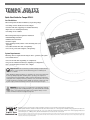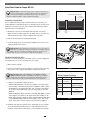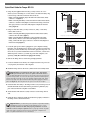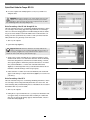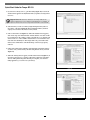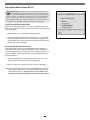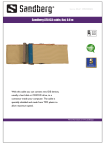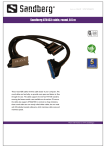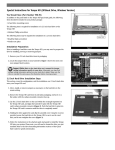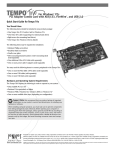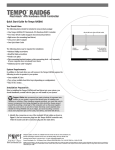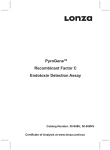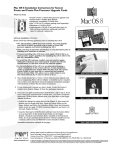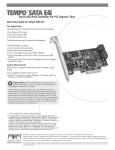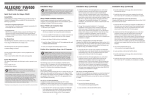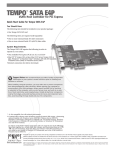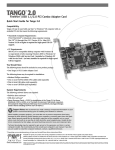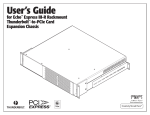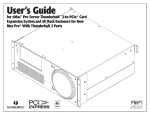Download Tempo ATA133 QSG.qxd - Sonnet Technologies
Transcript
TEMPO ATA 133 Macintosh PCI Host Adapter Card ™ ® Quick Start Guide for Tempo ATA133 You Should Have The following items should be included in your product package: • One Tempo ATA133 Macintosh PCI Host Adapter • One Ultra ATA cable (supporting two internal hard drives) • Eight screws (for mounting hard drives) • One Tempo AV Tool diskette The following items may be required for installation: • Medium Phillips screwdriver • Small flat blade screwdriver • Needle nose pliers • Drive mounting brackets/carriers or drive mounting sleds (sold separately) • One additional Ultra ATA cable (sold separately) • One or more power cable Y-adapters (sold separately) System Requirements The Tempo ATA133 requires the following in order to operate in your system: • One available PCI slot • One or more hard drives (depending on configuration) • One or more available hard drive bays (depending on configuration) • Mac® OS 8.0 through OS X Version 10.1 or higher . Support Note: We recommend you make a backup of important information on your system’s current hard drive(s) prior to installing new hardware or software. When handling computer products, you must take care to prevent components from being damaged by static electricity. Before opening your computer or removing parts from their packages, always ground yourself first by touching a metal part of the computer, such as a port access cover, and work in an area free of static electricity; avoid carpeted areas. Handle all electronic components only by their edges, and avoid touching connector traces and component pins. WARNING: If you are using, or are planning to use Mac OS X and high capacity (larger than 137 GB) hard drives, you must download and install software before you install the Tempo ATA133. For complete details, visit our website at www.sonnettech.com/support/tempoata. Remember to register your product online at http://registration.sonnettech.com to be informed of future upgrades and product releases. Software updates and links are available from the Sonnet web site at www.sonnettech.com. • Online support form available at http://supportform.sonnettech.com. Sonnet Technologies Customer Service hours are Mon.-Fri., 7 a.m.–5 p.m. Pacific Time • Customer Service Phone: 1-949-472-2772 • E-mail: [email protected] Sonnet Technologies, Inc., 15 Whatney, Irvine, California 92618-2808 USA • Tel: 1-949-587-3500 Fax: 1-949-457-6350 ©2002 Sonnet Technologies, Inc. All rights reserved. Sonnet, the Sonnet logotype, Simply Fast, the Simply Fast logotype, and Tempo are trademarks of Sonnet Technologies, Inc.Tempo ATA133 includes technology by FirmTek, LLC. Macintosh and Mac are trademarks of Apple Computer, Inc., registered in the United States and other countries. Other product names are trademarks of their respective owners. Product specifications subject to change without notice. Printed in the USA. QS-TAT-133-E-062102 Quick Start Guide for Tempo ATA133 Support Note: Technical knowledge may be required to gain access to the drive expansion bays in certain computer models. We recommend you first consult your computer’s user manual. If you feel you are unable to install the computer hardware, contact a qualified technician. 40-pin/80-wire Ultra ATA cable connects to Tempo ATA133 Installation Preparation: Prior to installing the Tempo ATA133 and hard drives into your system, you should familiarize yourself with the parts to be installed. We also strongly recommend that you read the sections in your computer’s user manual that address hard drive and PCI card installation. 1. Identify the connectors on the included Ultra ATA cable as shown in Figure 1; the host connector plugs into the Tempo ATA133 controller card, while the master and slave connectors plug into the hard drives. master connector (black) host connector (blue) slave connector (gray) Figure 1 2. Remove the hard drive from its packaging materials. 3. Locate the jumper block on your hard drive. Figure 2 shows the two most common jumper block locations. Support Note: Most hard drives are factory preset for use as a single or master drive. To change the setting, you will need to reconfigure the hard drives’ jumpers. Be sure the jumpers are configured properly, otherwise, your computer may not boot, or your new drives may not be recognized. jumper block Hardware Installation Steps This section covers the installation of the Tempo ATA133, and the configuration and installation of one or more hard drives into your system. jumper block 1. Shut down the computer. 2. Open your computer to access the expansion card area (PCI slots) and drive bay(s); refer to your computer’s user manual for specific information. . Support Note: Refer to the hard drive user’s manual for jumper setting information specific to your drives. Alternately, you may find jumper setting information printed on your hard drives’ labels. Make sure the drives are oriented the same way as the illustration before moving jumpers. 3. Configure your hard drives’ jumpers as follows: • When installing one drive, you must set its jumpers to the single setting when available, or the master setting when not (Figure 3). When connecting two drives to the supplied Ultra ATA cable, you must set the jumpers on one drive to the master setting, and to the slave setting on the other (Figure 3). • When installing two drives connected to two Ultra ATA cables, you must set the jumpers on each drive to the single setting when available, or the master setting when not (Figure 3). When connecting three or four drives to two Ultra ATA cables, you must set the jumpers on two drives to the master setting, and to the slave setting on the other drive(s) (Figure 3). 4. Install the hard drives into expansion bays. (Depending on your computer model, drive mounting brackets/carriers or drive mounting sleds may be required to install your hard drives. Refer to your computer’s user manual.) 2 Figure 2 Drive Jumper Settings One Cable Two Cables One Drive single (or master) — Two Drives master, slave master (or single), master (or single) Three Drives — master, master, slave Four Drives — master, master, slave, slave Figure 3 Quick Start Guide for Tempo ATA133 5. Using only the supplied Ultra ATA cable, you may connect one or two drives. If you are connecting two or more drives to two Ultra ATA cables, skip to the next step; otherwise connect the drives as follows: • When connecting one drive, plug in the Ultra ATA cable’s master (black) connector to it (Figure 4). • When connecting two drives, connect the Ultra ATA cable’s master (black) connector to the drive with jumpers set in the master setting; connect the slave (gray) connector to the drive with jumpers configured in the slave setting (Figure 4). Tempo ATA133 Macintosh PCI Host Adapter Ultra ATA cable slave 6. Using two Ultra ATA cables, you may connect two, three, or four drives; connect them as follows: • When connecting two drives, plug the Ultra ATA cables’ master (black) connectors into the drives (Figure 5). • When connecting three or four drives, connect the Ultra ATA cables’ master (black) connectors to the drives with jumpers set in the master setting; connect the slave (gray) connectors to the drives with jumpers set in the slave setting (Figure 5). 7. Locate the 4-pin power connector plugged into your computer’s existing hard drive. You should find at least one extra power connector near the existing drive; if you have installed only one new drive, plug the extra power connector into it. If you have installed more than one new drive, or there are no additional power connectors, you must use power cable Y-adapters (sold separately). Verify the connectors are plugged in securely. - jumpers single or master* *jumpers must be set to master setting when two drives connected Figure 4 Tempo ATA133 Macintosh PCI Host Adapter Ultra ATA cable Ultra ATA cable slave slave 8. Remove the Tempo ATA133 card from its packaging materials. 9. Locate an available PCI slot inside your computer and remove its port access cover, if present, from the rear of the computer. - jumpers single (or master*) single (or master*) *jumpers must be set to master setting when two drives connected to one cable 10. Install the Tempo card into the PCI slot; make sure the card is firmly seated. Figure 5 Support Note: Power Macintosh 7200, 7300, 7500, 7600 and G3 Desktop users must remove the access panel on the main chassis to route the Ultra ATA cables from the drives to the Tempo card. You may need tools to perform this procedure. To remove the access panel, first unlock and tilt up the internal assembly; remember to lower the assembly support stand. Next, firmly twist the top edge of the panel forward toward the power supply, then lift the panel out (Figure 6). Save the panel in case you ever need to use it again. access cover 11. Route the Ultra ATA cable(s) to the Tempo ATA133 card; avoid the processor’s heatsink and make sure the cables will not get crushed or pinched by any part of the case when the computer is reassembled. power supply 12. Attach the Ultra ATA cables’ host (blue) connectors to the Tempo ATA133 card. 13. Check the cable connections; make sure all cables are properly connected to the Tempo ATA133 and the hard drives. Support Note: If you disconnect your computer’s original internal SCSI hard disk drive when you install the Tempo ATA133 and one or more drives, you must terminate the SCSI chain properly; installation of a SCSI terminator connector may be required. Failure to properly terminate any SCSI chain may result in system freezes and errors. Consult your computer’s user guide or a qualified technician for more information. 3 support stand Figure 6 Quick Start Guide for Tempo ATA133 14. Close the computer and carefully replace its cover; be very careful not to crimp the cables. WARNING: Hard drives attached to the Tempo ATA133 will not mount (appear on the desktop) until they have been formatted; this includes drives with data on them, previously used in other computers. Please be aware that formatting a drive erases any data present. Drive Formatting—Mac OS 8.0 through OS 9.x This section describes the process of formatting (initializing) hard drives connected to the Tempo ATA133 using Apple Drive Setup under Mac OS 8.0 through Mac OS 9.x. The Drive Setup application is installed during the Mac OS installation process and is usually located in the Utilities folder on the hard drive containing your active System Folder. If you wish to format your drives with Disk Utility under Mac OS X, please skip to the next section. Figure 7 1. Turn on your computer. 2. Open Drive Setup (Figure 7). Support Note: IDE hard drives attached to the Tempo ATA133 will register as SCSI devices to the computer under Mac OS versions prior to OS X. For example, in Figure 7 the newly installed hard drive appears as <not initialized> under Volume Name(s) and SCSI under Type. 3. At this point, you may optionally choose to partition each drive to create smaller “virtual” drives to store and retrieve data faster and more efficiently; in the Drive Setup menu bar, select Functions: Volume Settings... Partition, and set up the partitions. When ready, select the drive listed as <not initialized>, then click Initialize... to format each of the unmounted drives (Figure 7). For drives larger than 2 GB, you should format them as Mac OS Extended to take full advantage of their storage capacity. Figure 8 4. Name each drive or volume once it has been initialized; each volume will appear on the desktop as a single “virtual” drive (Figure 8). You can now use your drive(s). Drive Formatting—Mac OS X This section describes the process of formatting (initializing) hard drives connected to the Tempo ATA133 using Disk Utility under Mac OS X version 10.1. The drive formatting utility is installed during Mac OS X installation and is located in the Utilities folder on your OS X volume. 1. Turn on your computer. 2. During the boot process under Mac OS X, you may see an information window appear stating “You have inserted a disk containing no volumes that Mac OS X can read.” If this message appears, click the Initialize... button to launch Disk Utility (Figure 9). 4 Figure 9 Quick Start Guide for Tempo ATA133 3. If you have not already done so, open Disk Utility (Figure 10). Note that all attached drives appear in the Information window, regardless of being formatted or not. Support Note: IDE hard drives attached to the Tempo ATA133 will register as ATA devices to the computer under Mac OS X. For example, in Figure 10, the Connection Bus for the newly installed hard drive is listed as ATA. 4. Select the drive you want to format by single clicking the drive symbol or the “name” of the drive (Figure 10). In the Information window, the drive capacity and Connection ID (Master or Slave) is listed. 5. Click on the Partition tab (Figure 11). When the Partition window appears, click on the drop down menu beneath “Volume Scheme:” and select a number of partitions for the volume; you may optionally choose to partition each drive to create two or more smaller “virtual” drives to store and retrieve data faster and more efficiently. For drives larger than 2 GB, you should format them as Mac OS Extended to take full advantage of their storage capacity. Click OK. Figure 10 6. Name each volume; after formatting, each will appear in the Finder window as a drive. Once you have made your name and partition choices, click OK (Figure 12). 7. When the Warning window appears, click the Partition button (Figure 12). If necessary, repeat steps 4–6 to partition other drives connected to the Tempo ATA133. When partitioning and formatting are complete, close the Disk Utility application; you can now use your drive(s). Figure 11 Figure 12 5 Quick Start Guide for Tempo ATA133 Support Note: The Tempo AV Tool Control panel was engineered for use only under Mac OS 8.0 through OS 9.x, and only in the following computers: Power Macintosh 7200, 7215, 7220, 7300, 7500, 7600, 8200, 8500, 8515, 8600, 9500, 9515, and 9600, Workgroup Server 7250, 7350, 8550, and 9650, PowerCenter, PowerCenter Pro, PowerCurve, PowerTower, PowerTower Pro, PowerWave, UMAX J700, and S900. Attempted use of the Tempo AV Tool Control Panel in an unsupported system will result in an error message. Install Tempo AV Tool Control Panel The Tempo AV control panel enables you to select an optimized setting for the audio or video playback from a drive connected to the Tempo ATA133 when you encounter problems. 1. Insert the Tempo AV Tool diskette into the floppy disk drive. 2. Click on and drag the Tempo AV Tool Control Panel to your active System Folder, then release the mouse button. When the dialog box appears, click OK; the Tempo AV Tool Control Panel will be copied from the diskette and placed in the Control Panels folder. Use the Tempo AV Tool Control Panel Only use the Tempo AV Tool if you are experiencing problems with audio or video playback from a drive connected to the Tempo ATA133. The Tempo AV Tool resolves playback issues by slowing down the data transfer from drives connected to the Tempo ATA133 to better match your legacy Macintosh bus and processing limitations. 1. Click on the Apple Menu: Control Panels and select Tempo AV Tool; the Tempo AV Tool control panel window will open (Figure 13). 2. Click on a radio button to make your selection, then close the window. Note: If your initial selection does not remedy your playback issue, try other settings on the list until all options are exhausted; different file formats can exhibit different behaviors. The Tempo AV Tool cannot address video playback issues related to insufficient or underpowered video support. 6 Figure 13