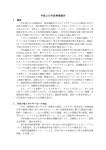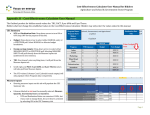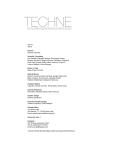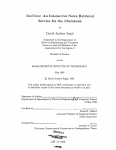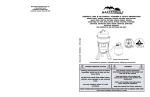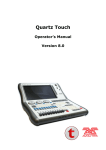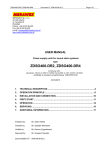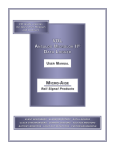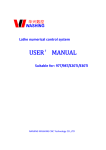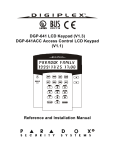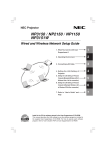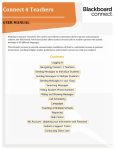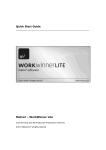Download WLC User Manual April 2010v320100426094748
Transcript
* Whole Life Cost Evaluator (WLC ( WLC Evaluator) Evaluator) user manual revision 1.0 WLC Software Ltd. Dundee University Incubator James Lindsay Place Dundee, DD1 4HN +44 (0)1382 224 304 [email protected] April 2010 WLC Software Ltd is registered in Scotland as company SC354302, registered office 14 City Quay, Dundee DD1 3JA © Copyright Whole Life Consultants Limited 2010 WLC Evaluator User Manual WLC Software Ltd Table of Contents Page Number 1. Part 1: Introduction to WLC Evaluator ........................................................................................ 1 1.1. Introduction .............................................................................................................................. 1 1.2. WLC calculations ..................................................................................................................... 1 1.2.1. 1.2.2. 1.2.3. Net present value ........................................................................................................ 2 Sensitivity analysis ...................................................................................................... 2 Use of the tool ............................................................................................................. 2 1.3. Outcomes................................................................................................................................. 2 2. Part 2: User Interface .................................................................................................................... 4 2.1. Installing WLC Evaluator ......................................................................................................... 4 2.1.1. 2.1.2. 2.2. 2.3. 2.4. 2.5. 2.6. 3. Operating system requirements .................................................................................. 4 Installation ................................................................................................................... 4 Starting a new project .............................................................................................................. 4 Menu & toolbar ........................................................................................................................ 5 The work breakdown structure and cost breakdown structure ................................................ 7 File management ..................................................................................................................... 7 WLC Evaluator project files ..................................................................................................... 7 Part 3: How to Get started with WLC Evaluator ......................................................................... 8 3.1. 3.2. 3.3. 3.4. 3.5. Step 1 – Starting WLC Evaluator ............................................................................................. 8 Step 2 – Creating or opening a project file in WLC Evaluator ................................................. 8 Step 3 - Setting the project information ................................................................................... 9 Step 4 – Defining project settings ............................................................................................ 9 Step 5 – Create the Work Breakdown Structure (WBS)........................................................ 10 3.5.1. 3.5.2. 3.5.3. 3.5.4. 3.5.5. 3.5.6. Adding elements and sub-elements to the WBS ...................................................... 11 Creating item data for an element or sub-element ................................................... 11 Moving elements or sub element within the WBS .................................................... 12 Deleting elements or sub-elements from the WBS................................................... 12 Item data notes ......................................................................................................... 12 Item data history ....................................................................................................... 12 3.6. Step 6 – Creating the cost breakdown structure ................................................................... 13 3.7. Step 7 – Assigning costs ....................................................................................................... 16 3.7.1. 3.7.2. Cost data notes ......................................................................................................... 19 Cost data history ....................................................................................................... 19 3.8. Step 8 – Viewing the cost analysis ........................................................................................ 20 3.8.1. 3.8.2. Include all costs on graph ......................................................................................... 22 Cumulative view ........................................................................................................ 22 WLC Evaluator User Manual WLC Software Ltd 3.9. Step 9 – Creating reports....................................................................................................... 22 3.9.1. 3.9.2. 3.10. 3.10.1. 3.10.2. 3.10.3. 3.10.4. 3.10.5. 3.10.6. 3.10.7. 3.10.8. 4. Create a report in Excel ............................................................................................ 22 Copying and pasting project information .................................................................. 24 Special features ........................................................................................................ 25 Importing from a spreadsheet ................................................................................... 25 Organising the structure............................................................................................ 26 Defining a custom equation ...................................................................................... 27 Using reverse ............................................................................................................ 27 Moving costs within and between projects ............................................................... 27 Saving as a template ................................................................................................ 27 Example WLC Evaluator project files ....................................................................... 28 Assigning cost types ................................................................................................. 28 Part 4: Where to find help ........................................................................................................... 29 4.1. 4.2. 4.3. 4.4. Online help ............................................................................................................................. 29 Get an online demonstration.................................................................................................. 29 Contacting WLC Evaluator technical support ........................................................................ 29 References............................................................................................................................. 29 Appendix A – WLC Evaluator glossary of terms, abbreviations and definitions ......................... 30 WLC Evaluator User Manual 1. WLC Software Ltd PART 1: INTRODUCTION TO WLC EVALUATOR 1.1. Introduction This instruction manual should be used for the operation of the Whole Life Cost Evaluator (WLC Evaluator). The WLC Evaluator software will enable the user to estimate whole life costs (WLC) in accordance with a “methodology for the systematic economic consideration of all whole life costs and benefits over a period of analysis, as defined in the agreed scope” (BS ISO 15686-5). Whole life costing can be defined as a technique for examining and determining all the costs in monetary terms - direct and indirect, of designing, constructing, maintenance, operation, occupancy, end of life/disposal, non-construction costs, income and externalities. Whole life cost analysis is an economic and engineering evaluation tool for choosing among alternative building design options by comparing all of the different design/build, operation, and maintenance cost options over a given time period in equivalent economic terms. This is shown in Figure 1. Figure 1 – Element of whole life cost (source: ISO 15686-5) WLC Evaluator is a powerful software tool used to evaluate investment options, by considering all the relevant costs of ownership over a defined time span – not just construction costs but also maintenance costs, operation costs, occupancy costs, end of life costs, non-construction costs, income and externalities. It has the capability to build models of WLC of any project or product, eg. schools, hospitals, housing, petrochemical plant, heat pumps, generation etc. WLC Evaluator will also enable the user to estimate life cycle costs (LCC) defined as “the cost of an asset, or its parts throughout its life cycle, while fulfilling the performance requirements” (BS ISO 15686-5). Life cycle costing can be defined as a technique for examining and determining all the costs in money terms - direct and indirect, of designing, constructing, maintenance, operation, occupancy, and end of life/disposal costs. The purpose of the LCC analysis is to provide the ability to compute the cost of a construction investment over its entire life span. 1.2. WLC calculations A typical WLC cost calculation would be the calculation of the total costs at specified periods of a building over its entire life span. However, a life cycle cost analysis can also be used to perform other calculations such as the calculation of net present value (NPV), a unitary charge or a sensitivity analysis. 1 WLC Evaluator User Manual 1.2.1. WLC Software Ltd Net present value NPV is defined as the sum of money that needs to be invested today to meet all future financial requirements as they arise throughout the life of the investment. It represents a single figure which takes account of all relevant future incomes and expenditure over the period of analysis. NPV is an appropriate technique especially in situations where minimum WLC is sought. The discount rate is one of the critical variables in WLC analysis; the decision to proceed with a project will be crucially affected by which discount rate is chosen. The discount rate selected for a WLC analysis has therefore a large effect on the final results. The discount rate has two functions: • • it enables future costs over a time horizon to be converted to their present value; by converting future costs which occur at both regular and irregular intervals to today’s equivalent it is possible to directly compare different alternative design options. The discount rate is generally taken to be the difference between the cost of borrowing (interest rate) and the rate of inflation. The choice of interest rate depends on financial circumstances such as whether the client is financing the project through borrowed money or from capital assets, and on the objectives of the client. The higher the discount rate selected, the lower the present value of future costs. Using a high rate emphasises initial costs over future costs and income: it does not pay to introduce designs with lower operation and maintenance costs when the discount rate is high. These conditions impact heavily on the decision to invest in more durable materials and equipment. Using a discount rate that is too low, does just the opposite: the future costs and income will be exaggerated 1.2.2. Sensitivity analysis WLC analysis is very sensitive to factors such as discount rate, project life (or period of analysis) and the lives of the various components used, together with their repair intervals and replacement cycles, unexpected use of the project, unusual events such as change of ownership, and the influences of future fiscal policies. Sensitivity analysis is required to be performed to help understand the uncertainty and risk associated with the selection of these factors WLC Evaluator can compare a selection of alternatives can be compared by conducting a sensitivity analysis on the WLC data. After the options are selected, and the project files saved, reports can be generated to review the results of the calculations 1.2.3. Use of the tool There are two principal modes in which the tool can be used. • • 1.3. The calculation of whole life costs of the full, or part of an asset - in this mode the application breaks the cost down by both the item of work and also the phase within the project. The optioneering approach where trade-offs can be made between alternative types or part of construction. Outcomes Whole Life Cost Evaluator aligns with BS ISO 15686-5:2008 Buildings and Constructed Assets: Service Life Planning: Lifecycle Costing and also The Standardised Method of Life Cycle Costing (SMLCC) - the UK guidance to the standard which aligns elements for buildings to the BCIS Standard Form of Cost Analysis and enables buildings to be compared and to report the results to be reported in a consistent way. 2 WLC Evaluator User Manual WLC Software Ltd The flexibility of the software allows the production of different levels of analysis, tailored to suit the user needs. Examples include: • • • • • Evaluation with increased certainty of different investment scenarios of any new or existing asset at the investment planning stage, design and construction and post construction, especially in Public Private Partnership or Private Finance Initiative projects Producing a comparison of various options, which may be at the level of individual cost headings (e.g. energy costs, cleaning costs) or at a strategic level (e.g. open plan versus cellular office accommodation) Producing WLC analysis to meet the individual client requirements (e.g. Registered Social Landlords, Housing Associations, Local Authority or procurement guidance (eg Treasury Green Book) Producing 'what-if' scenarios to decide on the most economically advantageous solution over the life of the building Providing replacement schedules and budget costs for the facilities manager This document is divided into the following sections: • • • • Part 2: User Interface Part 3: Getting Started with WLC Evaluator Part 4: Where to find help Part 5: Appendix A – WLC Evaluator Glossary of terms, abbreviations and definitions 3 WLC Evaluator User Manual 2. WLC Software Ltd PART 2: USER INTERFACE Using WLC Evaluator is much like using any standard application. It is first important to notice common features like standard menu and tool bars and minimise and maximise buttons, but WLC Evaluator also uses common menu configurations and toolbars. Users should be computer literate and familiar with the windows application. 2.1. Installing WLC Evaluator 2.1.1. Operating system requirements Different version of WLC Evaluator are available for both the PC and the MAC. Please ensure that you have the correct version 2.1.2. Installation The WLC Evaluator free www.wlcsoftware.com/product. trial software can be downloaded from Upon purchase of the software the full functionality will be enabled for the period of the licence with a USB dongle for use on a stand-alone computer. Once the free trial is complete you must have the USB dongle inserted to your computer to run the software. 2.2. Starting a new project When Whole Life Cost Evaluator is started, a new blank document (unsaved project) appears on the screen as illustrated in Figure 2. This defaults to a structure based on ISO 15686-5. It is also possible to start new (blank) cost and work breakdown structures. Select File>New blank to access this. Figure 2 - WLC Evaluator-The blank document (unsaved project) When the file is saved for the first time, the unsaved project is replaced with the file name. The main menu bar is to the top left of the screen and consists of menu options for File, Edit, View, Insert, Project and Help. 4 WLC Evaluator User Manual 2.3. WLC Software Ltd Menu & toolbar Menu Action File New Toolbar Icon Creates a new project n/a Open Recent Allows selection of a project that has been opened recently n/a Open Allows a saved project file to be opened Save Save As Save As Template Print Print Preview Used to save the current project Used to save the current project for the first time, or to save the project under a new name Used to save the project in its current state as a pre-populated populated project file n/a Used to print the current view n/a Used to provide the user with a preview of what will be printed if the print function is used n/a Import Used to import a project in Microsoft Excel (or compatible) formats Export Used to export a project to a Microsoft Excel (and compatible) format Reporting Edit Description Used to produce a report in the form of a 'cost plan' or 'cash flow' in a Microsoft Excel (and compatible) format Close Used to close the current project open in WLC Evaluator n/a Exit Used to close all open projects in WLC Evaluator n/a Undo Redo Used to undo the last action Used to reverse the 'undo' function Cut Used to cut a copy of the selected entry to be placed elsewhere within the WBS or CBS, depending which section it has been cut from Copy Used to create a copy of the selected entry to be placed elsewhere within the WBS or CBS, depending which section it has been cut from 5 WLC Evaluator User Manual Menu WLC Software Ltd Action Copy Graph/Table n/a Copy Project Information Used to copy the project information to be pasted elsewhere i.e. a word processing document n/a Copy Project Settings Used to copy the project settings information to be pasted elsewhere i.e. a word processing document n/a Paste Used to paste an item that has been cut or copied Used to delete a selected item Sort Used to sort data entries within the WBS or CBS Reverse Used to produce the reverse order of the current sort function n/a Rename Used to change the name of the selected entry in the WBS or CBS n/a Assign cost types Used to change the cost type of a selected entry in the CBS n/a No graph Used to turn off the graph function n/a Produces a filled line graph n/a Line graph Produces a line graph n/a Bar chart Produces a bar chart n/a Pie chart Produces a pie chart n/a Produces a table of values n/a Include all costs on graph Allows all costs to be included in the graph function n/a Cumulative Changes figures in the graph to be either cumulative or non-cumulative cumulative n/a Refresh. Forces the graph to update following any changes to the data n/a Element Used to insert a new element n/a Used to insert a new sub-element element n/a Cost Used to insert a cost for an element or sub-element n/a Settings Provides details of the current settings for the project that is open Information Provides the project information for the project that is open Filled line graph Table of values Insert Sub-element element Project Toolbar Icon Used to copy the current graph or table to be pasted elsewhere i.e. a word processing document Delete View Description 6 n/a WLC Evaluator User Manual WLC Software Ltd Menu Action Description Help Help Used to access the help file for WLC Evaluator About WLC Evaluator 2.4. Provides information about the installed version of WLC Evaluator Toolbar Icon n/a The work breakdown structure and cost breakdown structure On the left-hand side, a work breakdown structure (WBS) and a cost breakdown structure (CBS) are shown for the project. The default structures are aligned with ISO 15686-5 In the WBS are elements and sub-elements. Sub-elements are the lowest group within the structure - therefore it is possible to have elements containing other elements and sub-elements. Only sub-elements can contain costs. Costs can be inserted by selecting Insert>Cost and selecting the appropriate type of cost. When a cost is inserted into a sub-element on the work breakdown structure it is automatically reflected in the particular phase of the cost breakdown structure (e.g. construction). Therefore it is possible to see costs aggregated together by either element, or by phase. It is possible to add costs to the cost breakdown structure but these will not be reflected in the work breakdown structure. This may be because, for example income, does not appear in the physical breakdown of costs. Where a cost appears in the WBS and the CBS, changes to one will be reflected in the other. If you are starting from a blank project, not based on ISO 15686-5 it is possible to define where costs for a particular phase are recorded. For more information please see section 3.6. 2.5. File management Like standard windows applications, the WLC Evaluator project files are managed by using the File option on the main menu. The File option includes the ability to create new files, open existing files, save files, save files as different names and save a file as a template for future projects. 2.6. WLC Evaluator project files Project Files in WLC Evaluator are the main storage areas for all data pertaining to analyses. 7 WLC Evaluator User Manual 3. WLC Software Ltd PART 3: HOW TO GET STARTED WITH WLC EVALUATOR The following step-by-step step outline describes how a WLC analysis is performed using WLC Evaluator. 3.1. Step 1 – Starting ing WLC Evaluator The first step to performing a Whole Life Cost or Life Cycle Cost analysis is to start WLC Evaluator. To start WLC Evaluator select WLC Evaluator from the Start Menu (This will give you a display as illustrated in Figure 3) Figure 3 - WLC LC Evaluator opening screen (Note this window may differ slightly due to your operating system) system 3.2. Step 2 – Creating or opening a project file in WLC Evaluator The second step to performing a whole life cost analysis is to create a WLC Evaluator project file. The default (unsaved file) which opens is aligned to BS ISO 15668-5. 15668 To create a WLC Evaluator project file: • • Select File from the main menu, then from the drop drop down menu: menu Click New – for a new file Opening a WLC Project File To open a project file in WLC Evaluator: • • Click File from the main menu, then from the drop down menu: menu Click Open (for a previously saved version) When the Open dialogue box appears select the document in the File name box and then choose the Open button, or simply double-click click the name of the document. To quickly open one of the last projects you worked on: • • Click File from the main menu, then from the he drop down menu: menu Click Open Recent Then double click the name of the project. 8 WLC Evaluator User Manual 3.3. WLC Software Ltd Step 3 - Setting the project information All files in WLC Evaluator have properties associated with them. The properties or project information comprises the specific project details for your whole life cost analysis. To input project information: information • • Select Project from the main menu, then from the drop down menu Click Information to bring up the information window with the following input options: Select one of the information options and insert text relating to the analysis. (This will give a display as illustrated in Figure 4).. The opportunities to record data are below: Information Data stored Software user information User name, Position, Address Client information Organisation name, Organisation type, Organisation address, and Contact name. Project information Project name, Project type, Project phase, Location, Type of contract, Contract period and Project capacity. Building information Building type, Form of construction, Function of the building, Number of storeys, Gross internal floor area, Net floor area. Site information Site condition, Accessibility to the site. s Figure 4 - Inputting project information All the information input within the Project >Information window will be automatically included as an Executive Summary within your WLC Evaluator reporting option or can be copied and pasted into the chosen report /analysis style (see Section 3.9 Step 9 – Creating Reports). 3.4. Step 4 – Defining ing project settings WLC Evaluator allows the user to define the project settings for determining the whole life cost analysis. analysis 9 WLC Evaluator User Manual WLC Software Ltd Project settings are accessed by: • • Selecting Project from the main menu, then from the drop down menu Click Settings to open the Project Settings window with the following input options: Start date, Period of analysis (years),, Interval, Discount rate (%), Base year of analysis, Cost multiplier (%) (as illustrated in Figure 5) Figure 5 - Inputting project settings Value Purpose Default Units Start date The date for the start of the cost analysis which is recorded by month and year. January 2010 Years Period of analysis The time period upon which the analysis is based which is recorded in years. 25 Years Interval significant stages during the analysis, which may be recorded as monthly, quarterly, bi-annual bi or annually Annual Time Intervals Discount rate The he year upon which the WLC is carried out /analysed 3.5 Percent (%) Base year Used in determining the present value of future cash flows. 2010 Year Cost multiplier A percentage addition/subtraction which can be allocated to every cost within the analysis. 100 Percent (%) 3.5. Step 5 – Create the Work Breakdown Structure (WBS) Once the project file has been created, the user should determine the structure of the elements in the analysis. First, First create the Work Breakdown Structure (WBS) for the analysis. 10 WLC Evaluator User Manual WLC Software Ltd The WBS is a hierarchical structure of the physical elements within a project. This is defined in the Work Breakdown Structure of WLC Evaluator. Items within a WBS are added as either elements or sub elements. All elements reside at the topmost level of the WBS at the same indenture level. Sub-elements Sub reside at the lowest level of indenture within the WBS. The he structure of the project may be built up by inserting elements or sub-elements. sub A default structure based on ISO 15686-5 15686 is built into WLC Evaluator. 3.5.1. Adding elements and sub-elements sub to the WBS To add an element to the WBS: WB • • Click on Work Breakdown B Structure Click on one of the elements The element will now be highlighted • • • Select Insert from the main menu, then from the drop down menu click on element or sub-element; Click on the element button or sub-element button on the toolbar; toolbar or Right click on the element in the structure and select insert element or subsub element from the menu. The new element will now be highlighted: this is to allow the user to enter a name, which is achieved by typing t a name for this Element and striking iking the enter key (as illustrated in Figure 6 below) Figure 6 - Adding elements and sub-elements sub 3.5.2. Creating item em data for an element or sub-element When a new element or sub-element sub element has been named the item data window opens (as illustrated in Figure 7 below) and details of the elementt can be inputted including inc the: a) b) Quantity or Amount - the total quantity or amount of the element within the analysis. The total quantity or amount may be typed in or adjusted with use of the ∧ /∨ arrow keys. Unit of Measurement – this may be selected from the drop down menu of mm, m, m², m³, number(nr), tonnes (t), item, prime cost sum (pc sum), provisional sum (prov sum), hours(h) or overwritten as another unit of measurement. These are pre-defined defined but users can specify spec any units they wish. 11 WLC Evaluator User Manual c) d) WLC Software Ltd Code - this can be used as the user’ss own coding system, a BQ (Bill of Quantities) reference, NBS (National Building Specification) coding, or SMM7 (Standard Method of Measurement) reference coding. Description – the software user may insert rt a description of the element (eg. materials specification, sp manufacturer name, etc.) Figure 7 - Creating item data for elements and sub-elements sub The items in the WBS are displayed in a hierarchical format. The top level of the WBS is elements and all levels of indenture in the WBS are sub-elements elements that are shown as branches of these elements. Any item in the WBS can be expanded or collapsed. When a branch is expanded, items beneath it are displayed and when hen a branch is collapsed, only that level is displayed. Any portion of a WBS can be collapsed or expanded by double-clicking double on the element - this will expand or collapse it. Single Single clicking on the arrow to the left of the element or sub-elements elements will perform the same action. The WBS can then be built until every element is included within the hierarchical structure. 3.5.3. Moving elements or sub element within the WBS Elements can be moved within the WBS by dragging and dropping. dropping To do this, click and drag the selected element to reposition as required. 3.5.4. Deleting elements or sub-elements sub from the WBS Elements and sub-elements sub in a WBS can be deleted. • • • 3.5.5. Select the element to be deleted then click edit>delete from the main menu; or Right click on an element or sub-element and select delete Select the item to be deleted and press the delete key on the keyboard. Item data notes The notes tab within the Item Data window allows the user to input notes relating to the sub element. 3.5.6. Item data ata history The history tab within the Item Data window allows the user to view a log of all the user inputs relating to the sub sub-element. element. The history tab records the time and date of 12 WLC Evaluator User Manual WLC Software Ltd the user input, user identification, the item name along with the old and new changes. The associated memo field allows the user to annotate against each change made. (as illustrated ustrated in Figure 8 below).. This creates an audit trail of all the changes which have been made to the project. Figure 8 - Item data history hist 3.6. Step 6 – Creating ing the cost c breakdown structure Once the Work Breakdown Structure for the project has been created, the user should determine all the associated costs of the elements within in the analysis. analysis The Cost Breakdown reakdown Structure (CBS) is broken down into various cost categories to which costs can be applied. If you have used the ISO 15686--5 file, the default is taken from the BCIS Supplement to ISO 15686-5 15686 - the Standard Method of Measurement for Life Cycle Costing. It is however possible ssible to adapt this structure to meet your own needs, or to develop a new structure. To insert a new cost into the Cost Breakdown Structure: • • • • Click on Cost Breakdown Structure, Structure or one element within the Cost Breakdown Structure Select Insert from the main menu, then from the drop down menu Click on Cost Select the drop down menu for Cost and the following life cycle cost categories appear (as illustrated in Figure 9 below): Construction Maintenance Operation Occupancy End of life Non-construction construction Income Externalities Other 13 WLC Evaluator User Manual WLC Software Ltd Costs are also broken down to further levels. These are based on the ISO 15686 supplement, but can be modified to suit individual user’s needs. Figure 9 - The life-cycle cost categories The new cost will now be highlighted; this is to allow the user to enter a task name for the new cost*. • Type a name for this cost and hit the enter key. This will give a display as illustrated in Figure 10 14 WLC Evaluator User Manual WLC Software Ltd Figure 10 - Creating new costs within the CBS Selecting one of the life cycle cost categories opens the Cost Data window and enables the user to assign costs associated with your life cycle cost category. Certain sections will be disabled which do not require information to be input for this particular cost type (eg no operational scenarios for construction costs). costs) The items in the CBS are displayed in a hierarchical format. The top level of the CBS is displayed as the WLC category egory and all levels of indenture in the CBS are shown as branches of the main item. 15 WLC Evaluator User Manual WLC Software Ltd Any item in the CBS can be expanded or collapsed. When a branch is expanded, items beneath it are displayed. When a branch is collapsed, only that level is displayed. Any portion of a CBS can be expanded or collapsed by double-clicking licking on the desired element or selecting the arrow to the left of the element. It is also possible to user-define use define where costs are stored from the work breakdown structure. For more information, please see section 3.10.8. 3.7. Step 7 – Assigning ssigning costs WLC Evaluator allows cost data to be assigned to establish pricing methods for each task within the analysis. To input cost data: In the Cost Data ata window any life cycle cost data the user is required to input for the selected task is automatically enabled to allow the user to input the associated data. The fields activated within the cost data window are dependent on the life cycle cost category selected. If a different life cycle cost category were selected then different data fields within the cost data window would be enabled to allow the user to input the associated data (as illustrated in Figure 12 and Figure 13). Figure 11 - Inputting construction c costs 16 WLC Evaluator User Manual WLC Software Ltd Figure 12 - Inputting major replacement costs (LCR) nscheduled maintenance costs (reactive) Figure 13 - Inputting unscheduled Table 1 illustrates and lists all the information required for calculating the cost options that are available within the Cost Data window. 17 WLC Evaluator User Manual WLC Software Ltd Table 1 – Assigning costs – required data Section Field Cost details The cost details include the task name, the element to which the task is related and its criticality status Task name Input required No user input required. This is automatically taken from the name given in the WBS. Sub-element No user input required. Criticality (When selected the cost details for the task regarding Criticality can be selected from the dropdown menu) Insert the criticality status from the dropdown menu. Statutory – a legal requirement, Essential – not a legal requirement but essential for operational efficiency,. Discretionary-not statutory or essential but advisable This lets the user define the criticality of different tasks and therefore make adjustments based on the criticality. Task frequency/Life expectancy Period to first instance Insert the time period until the first task is carried out. This may be selected from the dropdown menu (e.g. once, days, weeks, months, years) Time between instances Insert the time period between the tasks. This may be selected from the dropdown menu (e.g. once, days, weeks, months, years) Period to last instance Insert the overall time period over which this task applies. This may be selected from the dropdown menu (e.g. once, days, weeks, months, years) Use operational scenario (tick box) If operational scenario is selected then the frequency of the operation can be specified Defines what time intervals should be specified for the task. Task Frequency- the number of times the task must be administered Life expectancy- is the average number of years of life remaining at a given age. Operational Scenario This relates to the use of the building or project. When selected Operational Scenario is enabled Tasks frequency Insert the number of times your task will occur in a period of time Intervals per year Insert the number of intervals per year required Total No user input required. The total amount of times per 18 WLC Evaluator User Manual WLC Software Ltd year your task will occur. Probability Percentage of elements affected Input the percentage of elements affected by this task Probability of this cost applying Input the percentage of likelihood or chance of this task happening Cost Pricing method This is the cost of the item Contains various pricing methods to calculate the cost of a task that can be selected from a drop down menu Input the pricing method used for the task by selecting it from the dropdown menu. Estimate the percentage of elements affected e.g. scheduled replacement of light fittings i) Custom Equation (see section 3.10.3) 3.10.3 ii) Percentage of construction cost iii) Labour/Plant/Materials iv) Fixed unit rate – a value which is per unit of measurement Present cost 3.7.1. The cost of the task based on the total cost for the task. task No user input required. Cost data notes The notes tab within the Cost Data window allows the user to input notes relating to the cost data of their task. task. For example, this may be the source of the cost data. data This is illustrated in Figure 14. Figure 14 - Cost data notes 3.7.2. Cost data ata history The history tab within the Cost Data window allows the user to view a log of all the user inputs relating to the cost data of a task. The history tab records the time and date of the user input, user identification, the item name, and both the old and new 19 WLC Evaluator User Manual WLC Software Ltd changes. The associated memo column allows the user to annotate against each change made. This is illustrated in Figure 15 for plaster cladding to walls. Figure 15 - Cost data history 3.8. Step 8 – Viewing the cost analysis After costs have been input, input WLC Evaluator performs calculations based on the costs that were assigned to each task in the CBS, and the total cost is the sum of all the lower level calculations. calcula The WLC Evaluator default for viewing options is set not to show graphs. Altering the calculations can be illustrated directly and represented in different viewing formats or charts: charts: No graph, Filled line graph, Line graph, Bar graph, Pie chart, Table of values, Include all costs on graph, Cumulative. To access the viewing options: • • Select View from the main menu, then from the drop down menu or the toolbar button Click on the required viewing option or chart This will give a display disp as illustrated in Figure 16. 20 WLC Evaluator User Manual WLC Software Ltd Figure 16 - Softwood windows minor replacement cost displayed as a line graph The Cost Data window will appear at the top of the screen with the selected viewing option at the bottom of the screen. screen By holding down the control key and clicking on the new item simultaneously, the graph will fill the whole screen. screen Alternatively, clicking and dragging the frame around the graph will enlarge the display. Comparisons of the different differ types of costs associated with your cost analysis can be displayed by holding down the control key and clicking on the costs to be compared. The costs associated with elements can be displayed d in various different formats (some examples of these th are illustrated in Figure 17, Figure 18 and Figure 19) Figure 17 - LCC data displayed as a cumulative line graph 21 WLC Evaluator User Manual WLC Software Ltd Figure 18 - WLC data displayed as a pie chart Figure 19 - WLC data displayed as a table of values 3.8.1. Include all costs on graph Include all costs on graph – allows the user to view and compare multiple costs on the same graph i.e. multiple element element costs, multiple life cycle cost categories, multiple project phases. 3.8.2. Cumulative view The cumulative umulative graph illustrates the sum of all the costs to a particular point in time. 3.9. Step 9 – Creating reports All of the project information and cost data, which have been included in the LCC or WLC project file can be used to create a customisable spreadsheet report or used to create the report in the user's chosen software application. 3.9.1. Create a report in Excel To o create a report in Excel: • • Click File from the main menu, then from the drop down menu Select Reporting, Reporting and then in the report settings window 22 WLC Evaluator User Manual • WLC Software Ltd Select the report type required (this may be as a Cash flow or Cost plan as illustrated in Figure 20 below) and click OK Figure 20 - Reporting options The Excel report comprises four sheets, i) Front cover, ii) Executive summary, iii) Scope of works and iv) either the cash flow or cost plan (as selected from the report settings window). The front cover displays the project name as the title of the report, the location of the project and the software user, position and address. The executive tive summary contains all the project Information inputted within the WLC Evaluator project files file e.g. software user information, client information, project information, building information, site information, information, and the project settings. settings The scope of works provides prompts for the user to input information regarding the scope of the works e.g. objectives, assumptions, materials, constraints, alternatives and interpretation of the results. The cost plan illustrates the total WLC of the analysis per unit (the unit could be per m² or per functional unit, unit as illustrated in Figure 21. Figure 21 - The cost plan report 23 WLC Evaluator User Manual WLC Software Ltd The cash flow report illustrates the total expenditure of all costs per year in a table of results as illustrated in Figure 22. Figure 22 - The cash flow report The report can then be customised to suit the client's client s requirements by adding charts or graphs, additional text, t company logos etc. 3.9.2. Copying and pasting project information All of the other information held within the analysis e.g. Project Information, Project settings and graphical representations, charts or tables displaying the costs within the analysis may be copied and pasted into your chosen report format and edited to suit the user's individual report style. To copy and paste the Project Information or Project Settings data: data • • Click Edit from the main menu, then from the drop down menu Select Copy Project Information or Copy Project Settings The selection can then be pasted into the chosen software application. application The Project Information or Project Settings data will then be pasted within your report to edit as required. To copy and paste your graphical representations: • • Select View from the main menu, then from the drop down menu Click on the required viewing option e.g. No graph, Filled line graph, Line graph, Bar graph, Pie chart, Table of values, Include all costs on graph or Cumulative to display the data graphically. When the viewing option is displayed: displayed • • Select Edit, Edit then from the dropdown menu Click Copy Graph/Table, Graph/Table then paste into the report. Alternatively, the viewing option can be right clicked and: 24 WLC Evaluator User Manual • • WLC Software Ltd Select Save as and enter the file name for the graph Click Save (Clicking save, saves the graph as a *.png file) The *.png file can then be opened, and saved within the user's chosen software application. For editing the graph, please refer to section 3.8.3 – Editing Graphs and Charts. 3.10. Special features 3.10.1. Importing from a spreadsheet This feature allows for the importing of data from a Microsoft Excel (or compatible) spreadsheet into WLC Evaluator. This may take the form of a Bill of Quantities, a Life Cycle replacement schedule, Maintenance schedule or any other LCC or WLC data held within a spreadsheet. To import from Excel: • • • • Find and open the data in Excel In the spreadsheet, edit the bill into its simplest format i.e. Unhide columns, normal view, cell formatting, auto fit column selection etc, all of which may adversely affect the import From the description, allocate headings to the appropriate headings shown in Table 2. You can import as many levels of the WBS as required, but you must specified these the first consecutive columns of the sheet. Table 2 – Import columns Import fields Level 1 of WBS Level 2 of WBS Level 3 of WBS (and further columns if necessary) Reference Item Description Quantity Unit Cost Category Cost Name Cost Type Cost description Criticality First instance First instance unit Time between Interval unit Last instance Last instance unit Task frequency per interval Type of interval Intervals per year % of element affected Probability (%) % of construction cost Cost per unit 25 WLC Evaluator User Manual WLC Software Ltd Figure 23 – Importing from a spreadsheet If no data exists for a particular column then this column should be left blank. Repeat these steps until every task has been entered within your spreadsheet then, when your spreadsheet is complete • • • • • Select File from the main menu, then from the drop down menu Click Import, Import this opens the Excel Import window In the import window select the file name to import Click Open to open the Import From Spreadsheet window Click on the Import From Sheet dropdown menu and select the sheet number of the Excel spreadsheet to import as shown in Figure 23. Selecting the sheet imports the data from the Excel spreadsheet into the import from spreadsheet window. Skip this many rows is an option within the import from spreadsheet window which allows rows to be excluded at the top of your spreadsheet that are not required to be transferred to the WLC analysis. These rows may contain a title bar or column headings for the spreadsheet which should not be imported.. Clicking OK imports, imp the whole of the data within the Excel worksheet into the WLC Evaluator file. 3.10.2. Organising the structure Use normal windows drag-and-drop drag drop operations to organise the WBS and CBS structures. The Work Breakdown Structure and Cost Breakdown Structures can also be organised alphabetically or re-ordered re ordered by reversing the structure from top to bottom or bottom to top. To organise the structures alphabetically: • • • Highlight the heading of the structure that requires sorting Select Edit from the main menu, then from the drop down menu Click Sort This sorts the structure into alphabetical order. 26 WLC Evaluator User Manual 3.10.3. WLC Software Ltd Defining a custom equation Users can define custom equations to define costs. To do this, select equation from the cost parameters. custom This opens a box which allows the variables to be defined. Fixed Variables can be given any name (without spaces), spaces), and then assigned a value using the equal (=) symbol. The total cost can then be calculated using the following notation: • • • • • Add (+) Subtract (-) Multiply (*) Divide (/) To the power (^) An example is shown in Figure 24. Figure 24 – Entering costs as a custom equation 3.10.4. Using reverse To reverse the order of your structure: • • • Highlight the heading of the structure that requires re-ordering re ordering Select Edit from the main menu, then from the drop down menu Click Reverse This reverses the order of your structure. 3.10.5. Moving costs within and between projects It is possible to move costs both within projects and between projects. This can be done by either: 3.10.6. • Selecting items on the WBS/CBS and dragging these whilst holding down the left mouse button into the new position • Select the items and either copy or cut (select (select from menu, toolbar or rightright click) and paste into the new location. Saving as a template emplate The Save As Template is a standardised file type used as a pre-formatted pre example on which to base other files To save a standard template: e) f) Select File from the main menu, then from the drop down menu Click Save As Template and insert the file name This option allows a template of the project to be saved. 27 WLC Evaluator User Manual WLC Software Ltd This can be particularly useful for recording specifically designed Work Breakdown Structures perhaps for similar buildings within the same scheme. 3.10.7. Example WLC Evaluator project files An example file is supplied with WLC Evaluator and can be accessed from the help menu. This example examines a window example. 3.10.8. Assigning cost types It is possible to user define where costs of a particular type are stored within the cost breakdown structure. To do this, build the cost breakdown structure as shown in section 3.6. Then, on each of the elements within the cost breakdown structure you must assign the type of cost. Costs must be assigned to one of the nine cost types: • • • • • • • • • Construction Maintenance Operation Occupancy End of life Non-construction Income Externalities Other To assign a cost, right click on the cost and select Assign Cost Types. You can then select the cost type that you wish that cost to be assigned to. When you insert a new cost to the work breakdown structure and select the cost type and the element you recently assigned. This will put the cost into the WBS and the corresponding element of the CBS. When adding costs to the CBS directly there is only the option of the nine costs above as the position in the structure is already selected. Costs need only be assigned once and are stored in the project file. The project can then be saved as a template for future use. 28 WLC Evaluator User Manual 4. WLC Software Ltd PART 4: WHERE TO FIND HELP There are various sources of assistance when using WLC Evaluator. In the first instance, the easiest source of reference is the WLC Evaluator help file. The following is a brief description of how to access the WLC Evaluator help file. 4.1. Online help The WLC Evaluator help file can be accessed by selecting the Help drop down menu. The Whole Life Cost Evaluator User Manual can be viewed in a separate window. When help is selected by selecting 'About WLC Evaluator' from the Help menu, information relating to the software version and build can be viewed. Clicking on support information opens a direct link to the support pages for Whole Life Consultants Ltd. For more details about searching for help, refer to the section titled “Using Search”. 4.2. Get an online demonstration It is possible to arrange an online demonstration to resolve any issues you are having with the application or to introduce you to it. Please email us at [email protected] for more details. 4.3. Contacting WLC Evaluator technical support Further to the information contained in this document, the WLC Evaluator Technical Support Department can be contacted at: WLC Software Limited Dundee University Incubator James Lindsay Place Dundee DD1 5JJ United Kingdom Phone/Fax Number: +44 (0)1382 224304 Our Home Page: http://www.wlcsoftware.com/WLCE Support E-Mail: [email protected] When contacting Technical Support, please ensure that the following information is available: • • • • 4.4. Product version number, found by choosing Help>About WLC Evaluator from the main menu in WLC Evaluator The type of computer hardware you are using. The version of your operating system. Exact wording of any messages that appear on your screen References BS ISO 15686-5 (2008) Building and constructed assets – Service life planning; Part 5 – life cycle costing, BSI, London BSI (2008), Standardized Method of Life Cycle Costing for Construction Procurement, BSI, London 29 WLC Evaluator User Manual WLC Software Ltd APPENDIX A – WLC EVALUATOR GLOSSARY OF TERMS, ABBREVIATIONS AND DEFINITIONS About WLC evaluator Information relating to the software version and build can be accessed from the Help menu. Clicking on support information opens a direct link to the support pages for Whole Life Consultants Ltd. Bar chart or bar graph Charts with rectangular bars with lengths proportional to the values that they represent. Bar charts are used for comparing two or more values. The bars can be horizontally or vertically oriented. Base year of analysis The year upon which the LCC/WLC is carried out/analysed. Bill of quantities (BoQ) A document item listing the data required to construct, maintain, or repair a structure or device. Blank project The main storage area for all data pertaining to your analysis. The blank project does not contain either a WBS or a CBS and therefore is suitable for the users own structured input. Building information Specific building details e.g. building type, form of construction, function of the building, number of storeys, gross floor area and net floor area. Capital costs Costs incurred in the purchase of land, buildings, construction and equipment to be used in the production of goods or the rendering of services. Client definable costs Maintenance related costs that the client wants to include in the Life Cycle Cost Analysis. Client information Details such as the organisation name, address and contact name relating to the client. Close Used to close the current project. Code This can be the user’s own coding system, a BoQ (Bill of Quantities) reference, NBS (National Building Specification) coding, or SMM7 (Standard Method of Measurement) reference coding. Construction (costs) Payable normally by the client for and in connection with the initial new building works and/or refurbishment works. Contact Contact details for the software producer Whole Life Consultants Ltd who provide technical support for WLC Evaluator. Copy A function that allows the user to copy text that can be copied elsewhere with the paste function. Copy graph/table A function that allows the user to copy the viewing option selected. Cost A field that allows the user to insert a new cost within the CBS. Cost breakdown structure (CBS) The result of a project/program planning that establishes all WLC and LCC that completely define a project. Cost data All cost information associated with a particular task. Cost details Description of the named elements of a task and its criticality. Cost history Continually updated information regarding the basis of project costs. Cost multiplier A percentage multiplier which allows all project costs to be multiplied by a pre-determined factor. Cost notes General information about new costs Cost parameters Variables kept constant during the calculation. 30 WLC Evaluator User Manual Criticality Cumulative graph) WLC Software Ltd The severity/urgency of the task which may be defined as discretionary, statutory, or essential. (frequency A graph plotted from a cumulative frequency table. The cumulative frequency is the frequency of a random variable below a particular level. It tells how often the value of the random variable is less than or equal to a particular reference value. Custom equation This pricing method allows users to insert their own equation to evaluate the cost of the task. Cut A function that allows the user to remove text that can be placed elsewhere with the paste function. Delete A function that allows the user to permanently erase text. Detailed LCC analysis A detailed life cycle costing analysis will normally be based on the proposed design detailing and quantum of individual elements or components of the constructed assets. These are then summed to produce a life cycle cost estimate based on first principles. As the design evolves the impact of the specific options will be tested to assess the impact on the overall cost (and other project performance requirements, such as time to complete the work) The level of analysis will include specific consideration of service life planning of the proposed design of composite items. More detailed service lives for particular assets will be considered to evaluate and inform specification choices. Discount rate The interest percentage rate used to determine the present value of future cash flows. Discretionary A task for which the user decides the level of necessity. Disposal (costs) Costs payable and credits accruing at the end of the period of analysis. Element The item to which the cost applies (term taken from the BCIS Standard form of Cost Analysis) End of life (costs) Costs payable and credits accruing at the end of the period of analysis. Essential Where a point of criticality has been reached when a task must be carried out. Exit A function that allows the user to close all active project(s) and then exit WLC Evaluator. Export A function that allows for the exporting of data from the LCC or WLC analysis into the format of a Microsoft Excel (or compatible) spreadsheet. External works All works to the site excluding the structure. Externalities Costs associated with the asset, which are not necessarily reflected in the transaction costs between provider and consumer and other client defined externalities. Filled line graph A simple line graph (one data series) with the area between the line and the axis filled with a colour, pattern, or shading. Finishes The final finish applied to walls floors and ceilings. Preparatory work and finishes to surfaces of walls, to floor surfaces and ceilings. Fittings, fixtures and furniture (loose, fixed) Furniture, appliances and other movable and non-moveable components/accessories that are not related to the structure of the 31 WLC Evaluator User Manual WLC Software Ltd building. Fixed unit rate A pricing method that allows the user to input a fixed unit rate for the task based on the cost per unit of the task. Element The name of the group element to which the cost applies (taken from the BCIS Standard form of Cost Analysis). Help Gives the user access to the WLC Evaluator help files. When help is selected from the drop down menu the Whole Life Cost Evaluator User Manual can be viewed by a simple search feature that allows you to find any word or phrase in all of the text in the online help system. Import A function that allows for the importing of data from an Excel (or compatible) spreadsheet into the LCC or WLC analysis. Include all costs on graph Allows the user to view and compare multiple costs on the same graph i.e. multiple element costs, multiple life cycle cost categories, multiple project phases. Income Costs which may wholly or partially include money received from sales, third parties, taxes, and client definable income. Information Comprises the specific project details upon which the whole life cost is based. Interval Specified periods during the analysis which may be recorded as monthly, quarterly, bi-annual or annually. ISO15686 When this option is selected, the WBS and a CBS for the project aligns with the BS ISO 15686-5:2008 Buildings and Constructed Assets. Service Life Planning. Lifecycle Costing and The Standardised Method of Lifecycle Costing (SMLCC). This is the UK practise guidance to the standard which aligns elements for buildings in the BCIS Standard Form of Cost Analysis and enables buildings to be compared and to report the results in a consistent manner. Item data All information associated with a particular element excluding cost data e.g. quantity or amount, unit of measurement or code (referencing). Labour/plant/material This pricing method allows the user to build up a unit rate by inputting separate labour, plant and material costs for the task. Life cycle cost (LCC) The cost of an asset or its parts throughout its life cycle, while fulfilling the performance requirements. Cost category The cost category to which the cost applies. Life cycle replacement Provision for the replacement and renewal of the building and its components over its life cycle. Life expectancy The average number of years of life remaining at a given age. Line graph This shows the relationship between two variables or sets of numbers by plotting points in relation to two axes drawn at right angles. Maintenance costs The total labour, material and other related costs incurred to retain a building or its parts in a state in which it can perform its required function. New A function that allows the user to create a new file/project. No graph When this option is selected, no graph is displayed on screen (this is the default setting for WLC Evaluator). 32 WLC Evaluator User Manual WLC Software Ltd Non construction costs Costs which may wholly or partially include land and enabling works, finance, rental, user support, taxes and other user definable costs. Occupancy (costs) User support costs relating to the occupation of the building. Open This function allows the user to open a saved project. Open recent This function allows the user to quickly open one of the last ten documents worked upon. Operational (costs) Costs incurred in running and managing a facility, including administration support services. Operational scenario A description of an imagined sequence of events that includes the number of times a task must be administered e.g. days per week and weeks per year. Paste This function allows the user to insert the text that has been previously cut or copied. Percentage construction costs Percentage affected of of This pricing method allocates a percentage to the total construction costs. elements The percentage of elements to be affected by the operation of this task. Period of analysis The time period upon which the analysis is based, recorded in years. Period to first instance The time period until the first task is carried out. Period to last instance The overall time period over which this task applies. Pie chart A circular chart cut by radii into segments illustrating relative magnitudes or frequencies. Planned preventative maintenance (PPM) A schedule of planned maintenance actions aimed at the prevention of breakdowns and failure of equipment or components before it actually occurs. Preliminaries Items of an organisational and general nature which affect the cost of the works but which are not restricted to any particular works section. Present cost The cost of the task based on the present day value. Pricing method The method of pricing used for pricing this task. Print This function allows the user to print the project. Print preview This function allows the user to preview the selected option before printing. Probability of applying this cost The likelihood or chance of this cost applying. Project capacity Typically, an initial (budget) cost analysis will be based on the functional unit (e.g. cost per bed) or total area of the asset (e.g. in cost per square metres) or on the number of persons accommodated (e.g. in a school, prison or office. With more time the LCC cost model can be calculated in the form of an elemental level analysis using an integrated life cycle cost structure, which will improve the accuracy of the estimating. Project file The main storage areas for all data pertaining to an analysis or project. Project information Project details e.g. project name, project type, project phase, location, type of contract, contract period and project capacity. 33 WLC Evaluator User Manual WLC Software Ltd Project settings Specific project circumstances for the current WLC analysis comprising: Project Timing, Financial and Cost Multiplying Factors. Quantity or amount The total number of units (quantity) of the item. Redo Erases the last change done to the project reverting it to an older state. Rename A function that allows the user to rename an element or cost. Revenue The amount of money that a company actually receives during a specific period, including discounts and deductions. Reverse Reverses the order of your Work Breakdown Structure or Cost Breakdown Structure items. Save A function that allows the user to save changes to the project periodically whilst continuing to work on an active project. Save as A function that allows the user to insert a project name before saving the document. Save as template A standardised, pre-formatted example on which to base other files. Services The mechanical and electrical works and components to the structure. Site information Site details e.g. site condition and accessibility. Software user information Specific user details such as name, position and address. Sort Allows the user to organise the WBS or CBS alphabetically. Start date The base date for the start of the WLC analysis. Statutory Required by rules and regulations. Sub-element The name of the sub element to which the cost applies (taken from BCIS Standard form of Cost Analysis in the default CBS) Substructure All the structure below ground level but including the ground floor slab. Superstructure All the structure above the substructure and above the ground level. Table of values Shows the relationship between x and y given by the equation. We can pick any value for x and use the equation to solve for y. Task frequency The number of times the task must be administered. Task Refers to a specific task or operation to which the cost applies. Time between instances An amount of time (once, days, weeks, months, years) between the tasks. Undo Erases the last change done to the project reverting it to an older state. In WLC Evaluator undo relates to text alterations only and does not operate on Elements or Costs. Unit of measurement The unit on which the cost is based this may be m, m², m³, nr or some other unit. Use operational scenario (tick box to activate) If selected then an operational scenario maybe activated for the task. Whole life cost (WLC) All significant and relevant initial and future costs and benefits of an asset, throughout its life cycle, while fulfilling the performance requirements. Whole life cost evaluator (WLC Evaluator) user The reference document for novice users that explains how to use or operate the WLC Evaluator software program. 34 WLC Evaluator User Manual WLC Software Ltd manual Work breakdown structure (WBS) Is the result of a project/program plan that establishes the physical work packages or elements and the activities within those packages that completely define a project. It organises the physical work packages into levels that can be developed into a summary showing the relationship of all elements of a project. 35