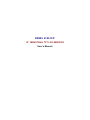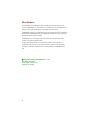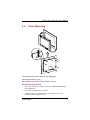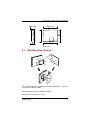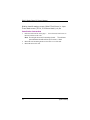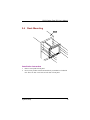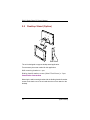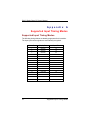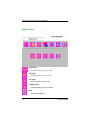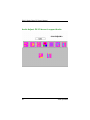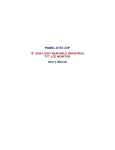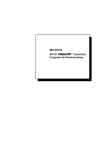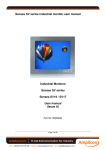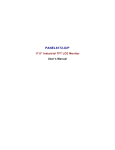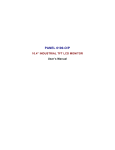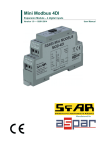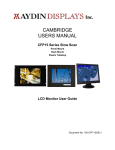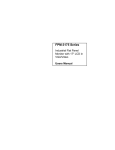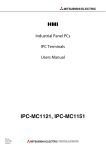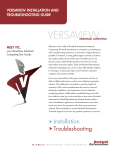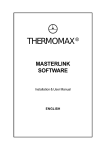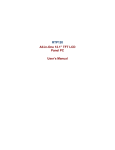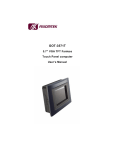Download P6153 Series User`s Manual Version A1 June 2006
Transcript
PANEL 6153-O/P 15” INDUSTRIAL TFT LCD MONITOR User’s Manual Disclaimers The information in this manual has been carefully checked and is believed to be accurate. AXIOMTEK Co., Ltd. assumes no responsibility for any infringements of patents or other rights of third parties, which may result from its use. AXIOMTEK assumes no responsibility for any inaccuracies that may be contained in this document. AXIOMTEK makes no commitment to update or to keep current the information contained in this manual. AXIOMTEK reserves the right to make improvements to this document and/or product at any time and without notice. No part of this document may be reproduced, stored in a retrieval system, or transmitted, in any form or by any means, electronic, mechanical, photocopying, recording, or otherwise, without the prior written permission of AXIOMTEK Co., Ltd. ©Copyright 2006 by AXIOMTEK Co. Ltd., All rights reserved. June 2006, Version A1 Printed in Taiwan ii Safety Approvals CE Marking FCC Class A FCC Compliance This equipment has been tested and complies with the limits for a Class A digital device, pursuant to Part 15 of the FCC Rules. These limits are designed to provide reasonable protection against harmful interference in a residential installation. If not installed and used in accordance with proper instructions, this equipment might generate or radiate radio frequency energy and cause harmful interference to radio communications. However, there is no guarantee that interference will not occur in a particular installation. If this equipment does cause harmful interference to radio or television reception, which can be determined by turning the equipment off and on, the user is encouraged to try to correct the interference by one or more of the following measurers: 1. Reorient or relocate the receiving antenna. 2. Increase the separation between the equipment and receiver. 3. Connect the equipment into an outlet on a circuit different from that to which the receiver is connected. 4. Consult the dealer or an experienced radio/TV technician for help. Shielded interface cables must be used in order to comply with emission limits. iii Safety Precautions Before getting started, read the following important cautions. 1. 2. 3. 4. 5. 6. 7. iv The P6153 does not come equipped with an operating system. An operating system must be loaded first before installing any software into the computer. Be sure to ground yourself to prevent static charge when installing the internal components. Use a grounding wrist strap and place all electronic components in any static-shielded devices. Most electronic components are sensitive to static electrical charge. Disconnect the power cord from the P6153 before making any installation. Be sure both the system and the external devices are turned OFF. Sudden surge of power could ruin sensitive components. Make sure the P6153 is properly grounded. The brightness of the flat panel display decreases with usage. However, hours of use vary depending on the application environment. Turn OFF the system power before cleaning. Clean the system using a cloth only. Do not spray any liquid cleaner directly onto the screen. The P6153 may come with or without a touchscreen. Although the touchscreen is chemical resistant, it is recommended that you spray the liquid cleaner on a cloth first before wiping the screen. In case your system comes without the touchscreen, you must follow the same procedure and not spray any cleaner on the flat panel directly. Avoid using sharp objects to operate the touchscreen. Scratches on the touchscreen may cause malfunction or internal failure to the touchscreen. The flat panel display is not susceptible to shock or vibration. When assembling the P6153, make sure it is securely installed. 8. Do not open the system’s back cover. If opening the cover for maintenance is a must, only a trained technician is allowed to do so. Integrated circuits on computer boards are sensitive to static electricity. To avoid damaging chips from electrostatic discharge, observe the following precautions: 9 Before handling a board or integrated circuit, touch an unpainted portion of the system unit chassis for a few seconds. This will help to discharge any static electricity on your body. 9 When handling boards and components, wear a wrist-grounding strap, available from most electronic component stores. v This page does not contain any information. vi Table of Contents Chapter 1 Introduction ..................... 1 1.1 1.2 1.3 1.4 1.5 General Description .......................................... 1 Features ............................................................ 2 Specifications ................................................... 2 Dimensions ....................................................... 3 I/O Inputs ........................................................... 5 Chapter 2 System Setup..................... 7 2.1 2.2 2.3 2.4 2.5 System Configuration ....................................... 7 Panel Mounting ................................................. 9 Wall Mounting (Option) ................................... 11 Rack Mounting (Option) .................................. 13 Desktop Stand (Option)................................... 14 Appendix A Supported Input Timing Modes ........................... 16 Appendix B OSD Operation ............... 17 Table of Contents vii This page does not contain any information. viii Chapter 1 Introduction This chapter contains the general information and the detailed specifications of the P6153-O/P. Chapter 1 includes the following sections: General Description Features System Specification Dimensions I/O Inputs 1.1 General Description The Panel6153, a industrial 15.0 inches view area LCD Monitor comes with slim, light and reliable features to replace traditional bulky CRT for industrial application. Its unique front side design is fit for open frame mounting (Panel6153-O) or panel mounting (Panel6153-P). The display interface offers VGA-in, DVI, S-Video, Video standard interfaces for different input source from PC system or multimedia system that let you upgrade the display don’t change anything from your system. Besides, for varied HMI field, you can choose one of resistive, capacitive touch screen or glass interface to meet your application. In addition, this monitor has more comfort, safety, and environmental protection for humanized & health consideration those would be the benefit that users can get. This LCD monitor builds in 15.0” color active matrix thin-film-transistor (TFT) liquid crystal display to provide superior display performance. A maximum resolution of 1024x768 is ideal for displaying complex graphics and high definition images. Other outstanding designs that enhance this LCD monitor ’s performance are Plug & Play compatibility, and OSD (On Screen Display) controls, especially OSD, it made you ease adjustment on screen image. Introduction 1 1.2 Features High contrast color 15.0” SXGA TFT LCD display support resolution up to 1024x768 Heavy-duty steel chassis with NEMA4/IP65-compliant Suits with resistive, capacitive or tempered anti-reflection glass Multi-scan function supports XGA, SVGA, VGA, VGA-Text, PC-9801, MAC. High Brightness and Ultra-wide viewing angle with anti-glare features Power management system conforms to VESA DPMS standard Advanced OSD control for picture quality adjustment Supports VESA ARMS, Desktop Stand Rear, Panel, Wall or Rack mounting 1.3 Specifications Construction: Heavy-duty steel chassis Control: OSD (On Screen Display) control pad on front side Mounting: Support Panelmount, VESA arm mounting, Rackmount(optional), and Wallmount(optional) Net weight: 5.1Kgs for P6153PR Dimension (main body size): - P6153-P 400.0X323.0X45.5 mm - P6153-O 400.0X323.0X45.5 mm Operating Temperature Range: 0 o C ~ 50 o C Relative Humidity: 20% ~ 90%; non-condensing 2 1.4 Dimensions Introduction 3 4 1.5 I/O Inputs P6153-P/ P6153-O Inputs 1. T/S Port (D-sub optional): This connector will be present only if a touchscreen is installed. It must be connected to the RS-232 port of the PC. The touchscreen cable is included with all orders, which include the touchscreen optio 2. DC +12V: This connector will be connected to the DC 12V Switching Power Supply. 3. DVI Port: This connector can be connected to the system via the external DVI connector located on the bottom side of the system unit. 4. VGA Port (D-sub): This D-Sub15 connector can be connected to the system via the external D-Sub15 connector located on the bottom side of the system unit. 5. AV Port: This connector can be connected to the system via the external connector located on the bottom side of the system unit. 6. S-Video Port: This connector can be connected to the system via the external connector located on the bottom side of the system unit. Remark: P6153 only support one display input. Please do not plug-in multiple display input at one time. Introduction 5 This page does not contain any information. 6 P6153 Series Panel PC User’s Manual Chapter 2 System Setup This chapter details the system parts and components with figures. Sections include System Configuration Rack Mounting Panel Mounting Desktop Stand Wall Mounting 2.1 System Configuration The figure below shows the front views of P6153 series. System Setup 7 P6153 Series Panel PC User’s Manual 1. 2. 6. Power switch: Press this button to turn on/off the monitor. Power LED: When the light is green, the power is on, flash when the power is active off. SEL+: - To scroll up the menu. - To increase the value of selected item. SEL-: - To scroll down the menu. - To decrease the value of selected item. Menu: - Press this button to turn on/off the OSD (On Screen Display) main menu. - Press this button to activate selected items. Exit: Jump out the selection icon. 8 System Setup 3. 4. 5. P6153 Series Panel PC User’s Manual 2.2 Panel Mounting Panel Two accessory items are needed for this application. Mounting bracket x 6 pcs Pan head screws (M4x0.7PxL45.0mm) x 6 pcs Installation instruction 1. 2. 3. Find a plate and cut off a window, refer the 1.4 P6153-P Dimensions for the dimension. Screw the mounting bracket to the unit. Combine flange nuts with box head screws and then screw to the mounting bracket to tighten the unit. System Setup 9 P6153 Series Panel PC User’s Manual Note: To obtain the maximum degree of moisture resistance, be sure to mount the P6153 on a smooth, flat surface. The panel itself can be from 1.6 to 16.0mm thick. Strengthening may be required for the panel. Be sure to consider the weight of the P6153 when designing the panel. 1.6~16mm Note: To enhance the P6153’s maintainability, operability and ventilation, allow at least 35mm clearance between the P6153 and any other objects. (The clearance must be large enough to allow you to insert or remove expansion boards and to attach connectors.) 10 System Setup P6153 Series Panel PC User’s Manual Side View 35.0 35.0 Rear View 35.0 35.0 35.0 35.0 35.0 Unit: mm 2.3 Wall Mounting (Option) Wall Bracket The unit is designed to support wall mounting application. It let you to mount the unit on the wall. Three accessory items to support this feature. Wall mounting bracket x 1 pcs System Setup 11 P6153 Series Panel PC User’s Manual Binding head & washer screws (M4x0.7PxL6.0mm) x 4 pcs Truss head screws (TTS-4, 3.5x10mm-black) x 4 pcs Installation instruction 1. 2. 3. 12 Refer the hole location on the page 3. Screw the truss head screws to the hole location on the wall. Note: Do not tight the screw for mounting the unit. The minimum space between the wall and the top of screw is 1.6mm. Mount the wall mounting bracket to the back cover of the unit. Mount the unit to the wall. System Setup P6153 Series Panel PC User’s Manual 2.4 Rack Mounting Installation instruction 1. 2. Remove 8 seal pads in front panel. P6153 series products could to mount directly to standard 19” industrial rack. There are four screw holes on each side of front panel. System Setup 13 P6153 Series Panel PC User’s Manual 2.5 Desktop Stand (Option) 5.000 Side View The unit is designed to support desktop stand application. Two accessory items are needed for this application. Wall mounting bracket x 1 pcs Binding head & washer screws (M4x0.7PxL6.0mm) x 2 pcs Installation instruction Mounting the wall mounting bracket with the binding header & washer screws to the back over of the unit and then the unit can stand on the desktop. 14 System Setup P6153 Series Panel PC User’s Manual This page does not contain any information. System Setup 15 P6153 Series Panel PC User’s Manual Appendix A Supported Input Timing Modes Supported Input Timing Modes The following timings below are already programmed in this module. The input synchronous signals are automatically recognized. 16 Preset No. Display Size Vsync (Hz) 1 640x350 70 2 640x400 70 3 640x480 60 4 640x480 72 5 640x480 75 6 720x400 70 7 800x600 60 8 800x600 72 9 800x600 75 10 1024x768 60 11 1024x768 70 12 1024x768 75 Supported Input Timing Modes P6153 Series Panel PC User’s Manual Appendix B OSD Operation Function Description of OSD Menu Main Screen OSD Operation 17 P6153 Series Panel PC User’s Manual Signal Select VGA Input Setting Monitor’s Input to VGA DVI Input Setting Monitor’s Input to DVI AV Input Setting Monitor’s Input to AV S-Video Input Setting Monitor’s Input to S-Video Exit Exit the LCD Setting 18 OSD Operation P6153 Series Panel PC User’s Manual Video Adjust Brightness Adjust Adjust Monitor’s Brightness Use ▲ or ▼ button to increase or decrease the setting. Contrast Adjust Adjust Monitor’s Contrast Use ▲ or ▼ button to increase or decrease the setting. Exit Exit the LCD Setting OSD Operation 19 P6153 Series Panel PC User’s Manual Audio Adjust: P6153 doesn’t support Audio. 20 OSD Operation P6153 Series Panel PC User’s Manual Color Adjust Automatically Color Tuning Monitor will automatically tune the color setting. Manually Color Tuning Adjust color setting Use ▲ or ▼ button to increase or decrease the setting. Exit Exit the LCD Setting OSD Operation 21 P6153 Series Panel PC User’s Manual Image Adjust Automatically Image Tuning Monitor will automatically tune the image setting. Horizontal Width Adjust Adjust Monitor’s horizontal width setting. Use ▲ or ▼ button to increase or decrease the setting. Horizontal Phase Adjust Adjust Monitor’s horizontal phase setting. Use ▲ or ▼ button to increase or decrease the setting. 22 OSD Operation P6153 Series Panel PC User’s Manual Horizontal Position Adjust Adjust horizontal position setting. Use ▲ or ▼ button to increase or decrease the setting. Vertical Position Adjust Adjust vertical position setting. Use ▲ or ▼ button to increase or decrease the setting. Exit Exit the LCD Setting OSD Operation 23 P6153 Series Panel PC User’s Manual Image Adjust OSD Setting Adjust OSD setting. Recall Previous Setting Monitor will recall the previous setting. Sharpness Adjust Adjust Monitor’s sharpness setting. Use ▲ or ▼ button to increase or decrease the setting. 24 OSD Operation P6153 Series Panel PC User’s Manual This page does not contain any information. 25