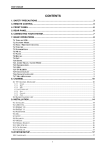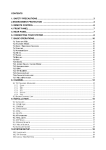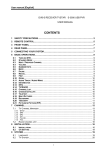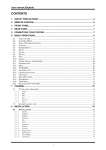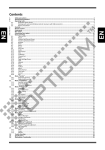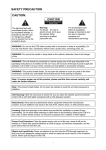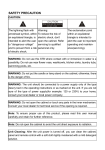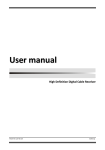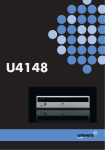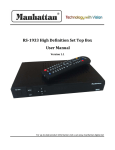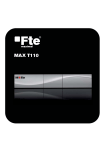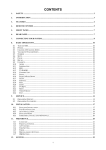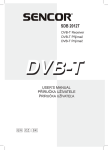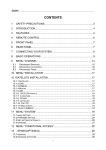Download User Manual - Freeviewshop.co.nz
Transcript
User Manual Digital Satellite Receiver Model ID: 6DWOLQN User manual CONTENTS 1. SAFETY PRECAUTIONS ..................................................................................................... 3 2. ENVIRONMENT PROTECTION ........................................................................................... 4 3. REMOTE CONTROL ............................................................................................................ 5 4. FRONT PANEL ..................................................................................................................... 7 5. REAR PANEL ....................................................................................................................... 7 6. CONNECTING YOUR SYSTEM........................................................................................... 8 7. BASIC OPERATIONS ........................................................................................................ 11 7.1 TURN ON STB .............................................................................................................................. 11 7.2 STANDBY MODE .......................................................................................................................... 11 7.3 NEXT / PREVIOUS CHANNEL........................................................................................................ 11 7.4 VOLUME ...................................................................................................................................... 11 7.5 NUMBER KEYS............................................................................................................................. 11 7.6 MUTE ........................................................................................................................................... 11 7.7 PAUSE .......................................................................................................................................... 11 7.8 RECALL ....................................................................................................................................... 11 7.9 FAV ............................................................................................................................................. 11 7.10 ZOOM......................................................................................................................................... 12 7.11 AUDIO TRACK / AUDIO MODE ................................................................................................... 12 7.12 INFORMATION ........................................................................................................................... 12 7.13 EPG ........................................................................................................................................... 12 7.14 TV/RADIO ................................................................................................................................ 12 7.15 CHANNEL LIST........................................................................................................................... 12 7.16 CHANGE SATELLITE .................................................................................................................. 12 7.17 MULTIPICTURES........................................................................................................................ 12 8. CHANNEL ........................................................................................................................... 13 8.1 TV CHANNEL MANAGER .............................................................................................................. 13 8.1.1 Group ................................................................................................................................................................ 14 8.1.2 Skip.................................................................................................................................................................... 14 8.1.3 Edit .................................................................................................................................................................... 14 8.1.4 Sort .................................................................................................................................................................... 15 8.1.5 Favorite ............................................................................................................................................................. 16 8.1.6 Find ................................................................................................................................................................... 16 8.2 RADIO CHANNEL LIST................................................................................................................... 16 9. INSTALLATION .................................................................................................................. 17 9.1 SATELLITE .................................................................................................................................... 17 9.2 LNB TYPE..................................................................................................................................... 17 9.3 DISEQC ........................................................................................................................................ 17 9.4 POSITIONER .................................................................................................................................. 17 9.5 22K ............................................................................................................................................... 18 9.6 0/12V ........................................................................................................................................... 18 9.7 TONEBUSRT .................................................................................................................................. 18 9.8 POLARITY ..................................................................................................................................... 18 9.9 TP SCAN ....................................................................................................................................... 18 9.10 SINGLE SEARCH .......................................................................................................................... 19 9.11 MULTI SEARCH ........................................................................................................................... 19 10.SYSTEM SETUP................................................................................................................ 19 10.1 LANGUAGE ................................................................................................................................. 19 10.2 TV SYSTEM ................................................................................................................................ 20 10.3 LOCAL TIME SETTING ................................................................................................................. 21 1 User manual 10.4 TIMER ......................................................................................................................................... 21 10.5 STARTUP CHANNEL..................................................................................................................... 22 10.6 CHANNEL PLAY TYPE .................................................................................................................. 23 10.7 OSD SETTING ............................................................................................................................. 23 10.8 PARENTAL LOCK......................................................................................................................... 23 11. TOOLS .............................................................................................................................. 24 11.1 INFORMATION ............................................................................................................................. 24 11.2 SATELLITE GUIDE ....................................................................................................................... 25 11.3 DEFAULT VALUE ........................................................................................................................ 25 11.4 SOFTWARE UPGRADE .................................................................................................................. 26 12. GAME ................................................................................................................................ 27 12.1 TETRIS ........................................................................................................................................ 27 12.2 SNAKE ........................................................................................................................................ 27 12.3 OTHELLO .................................................................................................................................... 27 13. TROUBLE SHOOTING..................................................................................................... 28 14. SPECIFICATIONS ............................................................................................................ 29 GENERAL ........................................................................................................................................... 29 A/V MODE ......................................................................................................................................... 29 MICROPROCESSOR & MEMORIES ........................................................................................................ 29 POWER & ENVIRONMENT CONDITION ................................................................................................. 29 PHYSICAL SPECIFICATION................................................................................................................... 29 CONNECTION ...................................................................................................................................... 29 15. DECLARATION OF CONFORMITY ................................................................................ 30 2 User manual 1. Safety precautions CAUTION: The lightning flash with arrowhead symbol, within an equilateral triangle, is intended to alert the user to "dangerous voltage" and to prevent from a risk of electric shock. Warning: To reduce the risk of electric shock, don't open the cabinet. Refer servicing to qualified personnel only. The exclamation point within an equilateral triangle is intended to alert the user to important operating and maintenance (servicing). WARNING: Do not use this STB where contact with or immersion in water is a possibility. Do not use near flower vase, washbowls, kitchen sinks, laundry tubs, swimming pools, etc. WARNING: Do not put the candle or lamp stand on the cabinet; otherwise, there is the danger of fire. WARNING: The unit should be connected to a power supply only of the type described in the operating instructions or as marked on the unit. If you are not sure of the type of power supply (for example, 120 or 230 V) to your home, consult your local dealer or local power company. WARNING: This product install diodes. Do not open the cabinet or touch any parts in the inner mechanism. Consult your local dealer for technical service if the opening is required. Note: To ensure proper use of this product, please read this User manual carefully and retain for further reference. Note: This product install diodes. Do not open the cabinet to avoid the unit direct exposure to radiation. Unit Cleaning: After the unit power is turned off, you can clean the cabinet, panel and remote control with a soft cloth lightly moistened with a mild detergent solution. Attachments: Never add any attachments and/or equipment without the manufacturer consent; as such additions may result in the risk of fire, electric shock, or other personal injury. Locating: Slots and openings in the cabinet are provided for ventilation to protect it from overheating. Do not block these openings or allow them to be blocked by placing the STB on a bed, sofa, or other similar surface, nor should it be placed over a radiator or heat register. Power-Cord Protection: Place the power-supply cord out of the way, where it will not be walked on. Please take special attentions to cords at plugs, convenience receptacles, and the point where they exit from the unit. 3 User manual Object and Liquid Entry: Never put objects of any kind into this STB through openings, as they may touch dangerous voltage points or short-out parts that could result in a fire or electric shock. Never spill any liquid on the STB. Note: Moisture may be formed on the lens In the following conditions: when the unit is suddenly moved from a cold environment or an air-condition room to a warm place. immediately after a heater has been turned on. in a steamy or very humid room. If the moisture forms inside the unit, it may not operate properly. To correct this problem, turn on the power and wait about two hours for the moisture to evaporate. Parts Replacement: When the unit parts need to be replaced, user should make sure the service technician use the replacement parts specified by the manufacturer or having the same characteristics as the original part. Unauthorized replacement may put the unit In the risk of fire, electric shock or other hazards. Safety Check: After all the maintenances and repairs are done, user is required to request the service technician to conduct the overall safety check to ensure the machine is In the proper condition. 2. Environment protection Attention! Your product Is marked with this symbol. It means that used electrical and electronic products should not be mixed with general household waste. There is a separate collection system for these products. Information on Disposal for Users (private households) in the European Union Used electrical and electronic equipment must be treated separately and In accordance with legislation that requires proper treatment, recovery and recycling of used electrical and electronic equipment. Following the implementation by member states, private households within the EU states may return their used electrical and electronic equipment to designated collection facilities free of charge*. In some countries* your local retailer may also take back your old product free of charge if you purchase a similar new one. *) Please contact your local authority for further details. If your used electrical or electronic equipment has batteries or accumulators, please dispose of these separately beforehand according to local requirements. By disposing of this product correctly you will help ensure that the waste undergoes the necessary treatment, recovery and recycling and thus prevent potential negative effects on the environment and human health which could otherwise arise due to inappropriate waste handling. Information on Disposal for Business Users In the European Union If the product is used for business purposes and you want to discard It: 4 User manual Please contact your local dealer who will inform you about the take-back of the product. You might be charged for the costs arising from take-back and recycling Small products (and small amounts) might be taken back by your local collection facilities, In other Countries outside the EU If you wish to discard of this product, please contact your local authorities and ask for the correct method of disposal. 3. Remote Control You can power on/off the receiver, operate on screen menu, and use a variety of hot key function. 5 User manual POWER To switch your receiver on from standby or standby to on. MUTE Used to enable or disable the audio MENU Displays the Main Menu on the screen, or return to the previous menu or status (PREVIOUS) Return to the previous menu or status. SAT Display satellite list. EXIT Cancel the user selection and return to the viewing mode from a menu. (TV / RADIO) Receiver switches between TV and Radio mode. (INFORMATION) To display channel status or various program information of current service. NUMERIC KEYS Used to select channels or enter programming parameters OK To select menu option, or to updated on entry. PAUSE Used to select the freeze function. Press once to freeze the screen picture. Press again to go to normal state. <,> KEY To adjust volume level, or to move cursor left or right in the menu ^,v KEY To change channels, or to move cursor up or down in the menu UHF In case your TV is connected through RF Modulator (UHF), select output channel number between CH21 and CH69 with up and down key. FAV(FAVORITE) To set receiver to the favorite server mode, display the favorite channel AUDIO To select audio mode; Left, Right, Stereo P+/PTo move up the cursor to the next or previous page in the menu or channel list TV/SAT Receiver switches between TV and Satellite receive mode. (ZOOM) Press key select zoom times, from X1 to X16. (WHITE KEY) Subtitle Display. TIMER(YELLOW KEY) Press timer key then enter timer menu. You can setup up total 8 tasks. (RED KEY) Audio channels setup, to select audio mode; Left, Right , Stereo. (GREEN KEY) Multi channels display. You can choice the desire channel use <,> ^,v and press ok confirm. TELETEXT(BLUE KEY) Shows teletext information of the current channel supports. (FIND) Use to prompt find channels sort by character. 6 User manual 4. Front panel STANDBY/ON: To switch the receiver power on/stand by ▲,▼ KEY : To change channels, or to move cursor up or down in the menu Green Signal Led: When received signal is strong, the signal led is lighted. Red Power Led: When receiver is in standby mode, red power led is lighted. MENU: (Optional) To enter into the main menu. VOL ◄,► : (Optional) To adjust volume level, or to move cursor left or right in the menu OK KEY: (Optional) To see TV/Radio channel list, or to confirm in the menu. Remote Sensor: Detects infrared signal from remote control unit Display(4-Digit/7-Segment LED or VFD optional): Indicates operating status of receiver 5. Rear Panel Do not connect the unit to the mains socket until all other connections have been made and checked. 12V Version has a 12V power supply instead of a mains plug. LNB IN 13/18V 500mA MAX: This port is to connect the coaxial cable from LNB of your Dish. LOOP: This enables the connection of another receiver. VIDEO : This RCA connector is used to connect any external video. AUDIO R/L : These RCA connectors are used to connect any external audio amp or system. TV : This is used to connect your TV through SCART cable. RS 232C SERIAL PORT: This is used to connect your receiver to a computer through a serial cable 7 User manual 6. Connecting Your System There are four ways to connect the receiver to your existing TV system. We recommend using one of the following cases for the best result: 1. Connect one end of SCART cable to the TV (SCART) jack on the back of the receiver and the other end to a SCART jack on your TV. 2. Connect one end of RCA cable to the RCA jack on the back of the receiver and the other end to a RCA jack on your TV. 3. If your TV doesn't have a RCA jack, connect one end of RF cable to the TV on the back of the receiver and the other end to a RF input jack on your TV (optional) 4. If you have a high definition television set, you should use a HDMI cable for best result, Plug one end of the cable into the HDMI socket (optional) on the receiver, and the other end into the matching socket on your television. In this case, you do not have to make audio connections because the HDMI connector can output stereo audio. 8 User manual A: Finally connect the coaxial cable from the LNB to the LNB IN jack on the receiver. With External Audio / Hi-Fi System To connect any external Audio Hi-Fi system, the receiver has been provided with two RCA connectors at the back of the receiver marked with Audio L and R. Connect an RCA stereo cable from the AUDIO L, R jacks on the back of the receiver to the LINE, AUX, SPARE OR EXTRA input jacks on your Hi-Fi System. 9 User manual TV with Motorized System (DiSEqC 1.2) Connect one end of your coaxial cable to the LNB IN connector on the receiver and the other end to the REC or Receiver connector on the DiSEqC 1.2 motor. Connect the coaxial cable from the LNB to the LNB connector on the DiSEqC 1.2 motor. All our receivers are designed to be DiSEqC 1.0 and DiSEqC 1.2 compatible. This allows multiple antennas to be connected to the receiver at the same time. If you have two or more fixed antennas or LNBs, then we recommend you use a DiSEqC 1.0 switch. Connect the coaxial cable from the first LNB to the LNB 1 or LNB A input connector of the DiSEqC switch. Do the same for any other LNBs that you have. Connect one end of a coaxial cable to the RF output connector of the DiSEqC switch, connect the other end to the LNB IN socket on the receiver. To the digital receiver, you can connect either a single satellite antenna directly or LNB of multi-feed equipment. 10 User manual 2 In Standby mode, pressing Key Power again can move back to the unit and go on playing the previous channel. 3 Users can also disconnect the device’s main power to end the Standby mode. 7. Basic Operations 7.1 Turn on STB Firstly, press the Device’s Main Power to turn on the unit. If the STB is used for the first time, it will play the first channel from the default Channel List. Otherwise, it will play the last channel before being turned off. 7.3 Next / Previous Channel Frequently Asked Question Q: The power of my STB has been turned on and not in Standby mode, but the TV screen showed nothing: A: Make sure the TV set has been set to the correct video input (not the TV channels). For example, if you have connected the unit with the Video1 input of the TV set, the TV set has to be switched to Video1. 7.5 Number Keys In full screen, press keys Channel Up/Channel Down to change channel. 7.4 Volume In full screen, press keys Volume +/Volume to adjust volume. In full screen, use number keys and press OK on the Remote Control Unit to change channels. 7.6 Mute 1 Press key [ ] to mute the sound and the screen will show up. 2 Press key Mute again to restore sound. 7.7 Pause 1 In playing mode, press key Pause [ II ] , and the picture will pause, but the sound of the channel will still remain. 2 Press key Pause again, and the screen’s picture will skip over to the current playing picture, and the sound of the channel will correspondingly play. 7.8 Recall ] will directly switch to the Press key Recall [ previous channel that you watch before current channel. 7.9 FAV 1 In full screen, press key [FAV] , and it will display a window of “Favorite Group on the left of the screen like below. 2 In the window of “Favorite Group”, you can move highlight by pressing keys Channel Up/Channel Down ,then press OK key to set favorite channel you choose. Q: The power of my STB has been turned on and not in Standby mode, but the TV screen showed nothing except “No Signal” message. A: This means the channel you select has no signal. There could be several causes: 1 The channel which you select is not in your allocated satellite. The solution is to change the channel. 2 The signal of current TV channel is too weak. Try to switch to other strong signal channels. If the problems still exist, please consult your local dealer or other professionals for technical service. 3 You have used the Dual LNB, and need Modify LNB Type 7.2 Standby Mode 1 Pressing Key Power [ Standby mode. ] can enter the 11 User manual 1 The STB has an Electronic Program Guide (EPG) to help you select channels through all the possible viewing options. The EPG supplies information such as channel lists and time starting/ ending for all available channels. Press key [EPG] to display EPG screen. 1 Pressing [▲,▼] key can switch between channels, 2 Pressing [green] key will display more details about currently shown channel 3 Pressing [yellow] key will display more details about next program displayed on current channel 3 In EPG menu, press key Exit to close EPG screen. 7.14 TV/RADIO ] can In TV mode, pressing key TV/RADIO [ switch to Radio mode. In Radio mode, pressing key TV/RADIO can switch to TV mode. 7.15 Channel List 1 In full screen, pressing [OK] key can enter “Channel List”, please refer to TV Channel List for detailed information. 2 In “Channel List” menu, press OK key to draw back to full screen. 7.16 Change Satellite 1 In full screen mode , pressing key [SAT] can open installed satellite list and switch satellites. 2. In full screen, pressing key [OK] and ◄,► can switch satellite directly. 7.17 MultiPictures ] can enter the In full screen, pressing key [ MultiPictures mode like below: 3 Keys ◄,► and ▲,▼ can implement the “Page up/Page down” function. 4 The favorite group is the favorite channels you have marked in Menu “TV channel list”. Please refer to Favorite. 5 Press Exit key to draw back from “Favorite” menu. ? Frequently Asked Question Q: Why the screen displays “No Favorite Channel” ,after pressing FAV key? A: It is because you haven’t set any channels as “favorite channel”. Please refer to Favorite 7.10 Zoom 1 The key Zoom [ 0/ ]allows you to magnify a certain area on the images and the current screen will show. 2 Press key Zoom again, the image will enlarge rotate as x1, x2, x4, x6, x8, x12, x16. 3 In “x2 ~ x16” image, ◄,►/▲,▼keys are to move the inner yellow square you want to see. 4 In zoom mode, press Exit to close “Zoom” window. 7.11 Audio Track / Audio Mode 1 In full screen, pressing key Audio can open the “Audio Mode” window on the right side of the screen. 2 You can move highlight by pressing ▲,▼ keys and switch each selection by pressing ◄,► keys 7.12 Information In full screen, pressing key Info can open information screen. The window shows the parameters of current channel. 7.13 EPG 12 User manual In “Channel” menu: 1 In MultiPictures mode, the screen will display 9 channels’ preview window (static) from the current channel. And only the highlighted preview program can play normally. 2 Press ◄,► / Ch/ ▲,▼ / V keys can move highlight among each preview program, and only the highlighted preview program can play normally. 3 When the highlight moves to the preview program that you want to play, you can press key OK to enter the full screen play. 1 Press[Channel Up/Channel Down]key to select menu items among TV Channel, Radio Channel and Delete All. 2 Press[OK]key to enter the selected item. 8.1 TV Channel Manager When you enter to “Channel List” menu, there will display the screen like below. 8. Channel When you press[Menu]key to enter menu, there will display the picture like below: 1 You can move highlight by press[Channel Up/Channel Down]key and press[OK]key to preview the current highlighted program in the right side preview window. 2 You can press[Page Up/Page Down]key to implement the Page Up/Page Down function. 3 You can use [Volume Up/Volume Down]key 1 Press[Up/Down]key to select menu pages to switch “Program Group”. among Channel, Installation, System and 4 You can press[Menu]or[Exit]keys to enter full Tools. screen playing mode. 2 Press[OK]key to enter the selected item. 5 Press color key can implement the corresponding function in “Channel Manager”. 13 User manual 8.1.1 Group 8.1.3.1 Delete 1 In this menu, press [Red] key can make a 1 Press [Red] key can open the “Group” window delete mark in the right side of the highlighted like above channel. 2 You can press [Up/Dwon] key to move 2 Press [Red] key again can cancel the deleted highlight and press [OK] key to select group. mark on the current channel. 3 Press [Red] key or [Menu] key to close 3 When exit the menu, it will ask you whether to “Group” list. save the change. Select “Yes” to save the 8.1.2 Skip change. 8.1.3.2 Create If you press[Green] key, it will display create window like below: 1 In “TV Channel Manager” menu, press [Green] key can make a “skip mark” in the right side of the highlighted channel. 2 After save and exit “TV Channel Manager” menu, the channel will be skip while user change channel in the full screen. 1 In “Satellite” item, press[OK] key can display satellite list and you can select a 8.1.3 Edit Press [Yellow] key, it will show input password dialog. If the password is correct, it will open the window like below. The default password is 0000. satellite that you want to setting. 2 In “TP Index” item, you can press[Volume Up/Volume Down]key can switch TP number, and the next three items will show up corresponding parameters. 14 User manual 3 In “Name” item, press[OK]key can display 8.1.3.4 Lock the keypad, and you can edit new name Press [Blue] key can make a “lock mark” in here for selected channel. the right side of the highlighted channel. 4 In “Video PID”, “Audio PID” and “PCR PID” After save and exit the menu, STB will items, you can use the number key directly request you to input the password while you to modify corresponding parameters of the want to watch the locked channel. items. 8.1.3.5 Move 1 In this menu, press [White] key can make a 5 After modification, move highlight to “Save” item and press[OK]key, can moving mark in the right side of the save highlighted channel. parameter and exit “Edit” mode. Otherwise, move highlight to [Exit]item 2 Press [Up/Down] key to move the channel and 3 Press [OK] key to put the channel to the press[OK]key can exit “Edit” mode and target place. won’t save any modification. 4 When exit the menu, it will ask you whether 8.1.3.3 Edit to save the change. Select “Yes” to save If you press[Yellow] key, it will show the window the change. like below: 8.1.4 Sort 1 On the “Name” item, press[OK]key can display keypad to edit the name of selected 1 Press channel. window like above. There are five kinds of 2 On the “Video PID”, “Audio PID” and “PCR sorting PID” items, you can input numerals to You can press[Channel and press[OK]key to confirm you selection 3 After modification, move highlight to “Save” 2 The five kinds of sorting way are: and press[OK]key can save the modified value and ways. Up/Channel Down]key to move highlight modify the according item’s value. item [Blue] key can open the “Sort” Default: Sorting by scanning result. exit “Edit” mode. Name (A-Z): Sorting in Alphabetical Otherwise, move highlight to [Exit]item and Order, ignore “$” symbol. press[OK]key can exit “Edit” mode and Name (Z-A): Sorting in Alphabetical won’t save any modification. Order, ignore “$” symbol. 15 User manual FTA: Sort channel by free and scramble 8.1.6 Find sequence. Free channel will at front of channel list and scramble channel will at reat of channel list Lock: Accumulated all locked channels and list in the last of TV Channel List. 8.1.5 Favorite 1 Press[Find] key can open the “Find” window like above. You can press[Channel Up/Channel Down]key Down/Volume to move Up/Volume highlight and press[OK]key to input the selected symbol or letter into the dialogue. 2 After input each character, the program list 1 Press [White]key can open the “Favorite” on the window like above 2 You can move highlight between 8 favorite groups by press[Channel left will search the channel according your input, and list the matched Up/Channel channel. Down]key and press[OK]key to make a 3 Press[Exit]key can close “Find” window favorite mark in the right side of the and you can select channel from the selected Favorite group. channels list directly. 3 Press[OK]key on the marked Favorite group can cancel the exist favorite mark. 8.2 Radio Channel List 4 After marking, press[Exit]key can back to Basically, the operation of “Radio Channel “TV Channel List” , there will show a Manager” is same as “TV Channel Manager”, favorite mark beside the marked channel. but there is one point different: In “Radio Channel Manager” mode, there is no video information, so it will always display Radio’s logo in the right side preview window. 16 User manual 9.3 DiSEqC 9. Installation DiSEqC: You can use[Volume Up/ Volume Down]key to switch options. There are several When you enter to “Installation” menu, there will options for your selection: display the screen like below: Disable: without DiSEqC. 1/2, 2/2: two ports DiSEqC 1/4, 2/4, 3/4, 4/4: 4 ports DiSEqC 1/8, 2/8… 8/8: 8 ports DiSEqC 1/16, 2/16….16/16: 16 ports DiSEqC 9.4 Positioner 9.1 Satellite Satellite: Press[OK]key to enter the Satellite list. 1 You can press color key to add/edit/delete satellite. Press [Page] key to page up or page down. 9.2 LNB type In this item, press[Volume Up/ Volume Down]key can switch among “Standard”, “User” and “Universal” mode. For Example: If you use the Dual LNB, then you should select “User” option in “LNB Type” and set the correct frequency in LNB Type, then you can play the channel normally. 17 User manual Positioner: In “Positioner” item, you can press 1 In “Satellite” item, press[Volume Up/ Volume [Volume Up/ Volume Down]key to switch Down]key to switch satellite that you want to “None / DiSEqC 1.2 / USALS” functions. scan or press[OK]key to enter satellite list for selection. 9.5 22k You can use[Volume Up/ Volume Down]key to 2 In “TP Index” item, you not only can use switch “ON / Off”. When this item is switched to [Volume Up/ Volume Down]key to select “ON”, receiver will receive TV and radio input transponder signal from 22K port. If the item is switched to use[Add]and[Delete]functions. “Off”, the receiver will receive all signal from 0K but also can When you press[Red] key, it will display port. “New Carrier” in “TP Index” item; You ! Notice When you choose LNB type “Universal”, you can not modify 22K. should 9.6 0/12V Frequency” and “Symbol Rate” can set by You can use[Volume Up/ Volume Down]key to switch “0V / 12V”. When this item switches to “12V”, receiver will receive TV and radio input signal from 12V port. If the item switches to “0V”, the receiver will receive all signals from 0V number keys. The available range are set the parameters of “TP Frequency” and “Symbol Rate” for this new transponder. The “3000~13450 parameters MHz” of “TP and “1000~45000Ks/s”. When you press[Green] key, there will show up a warning message for reminding 9.7 Tonebusrt whether In “Toneburst” item, you can press [Volume Up/ you will delete the current transponder or not. If you select “Yes”, the Volume Down]key to switch “Off/On” functions. current transponder will be deleted, and the total account of transponder will reduce 9.8 Polarity 1 correspondingly. In “Polarity” item, [Volume Up/ Volume Down]key 3 For the existed transponder, you also can to switch “Auto / H / V” functions. use number keys to modify the parameters 9.9 TP Scan of “TP Frequency” and “Symbol Rate” or When you enter to “TP Scan” menu, there will press[Volume Up/ Volume Down]key to display the screen like below: switch it directly. 18 User manual 4 “Polarity” and “Scan Mode” are use for setting scans conditions, you can 10.System Setup press[Volume Up/ Volume Down]key to select different mode. “Polarity” means you When you enter to “System Setup” menu, you want to scan this TP in horizontal mode or will see the screen like below: in vertical mode. “Scan Mode” means you want to scan all channels or only scan free channels. 5 When you complete your modification, move highlight to “Search” item and press [OK]key, it will show up a dialog to ask you scan mode, program type and NIT Search on/off. After you set up, press [OK] key to start scanning. 6 In the “TP Scan” item, press [Exit] key to In “System Setup” menu: exit the scanning and save the current 1 Press[Channel Up/Channel Down]key to parameters. select menu items among Language, TV System, Time, Timer, Channel Play Type, 9.10 Single Search Startup Channel OSD Setting, Parental 1 Press [Left/Right] key to select search Lock. mode. Quick means preset scan, that is 2 Press[OK]key to enter the selected item. searching the existed TP. Detail means blind scan. It is no need existed TP info. 10.1 Language 2 Press [OK] key, it will show up a dialog to When you enter to “Language” menu, you will ask you scan mode, program type and NIT see the screen like below: Search on/off. After you set up, press [OK] key to start scanning. 9.11 Multi Search 1 Multi Search can support search the multi satellite one by one as user select. 2 Press [Left/Right] key to select search mode. Quick means preset scan, that is searching the existed TP. Detail means blind scan. It is no need existed TP info. 3 Press [OK] key, it will show up a dialog to ask you scan mode, program type and NIT 1 Language: press [Volume Up/ Volume Search on/off. After you set up, press [OK] Down] key to select languages, the key to start scanning. selections of languages include: English, 19 User manual French, German, Portuguese, Turkish, Spanish, Polish and Italian. 2 First Audio: Some channels have more than one audio language for choosing; by this function you can set the first audio for this channel. If the playing channel has the same audio as the “First Audio” you set, system will play this audio language as default. If the channel hasn’t the suited audio language, then the system will compare automatically with second audio language. The selections 1 Display Mode is use for switching the of audio languages include: English, French, screen-displaying mode. Now we provide German, below options: Auto / PAL-M / PAL-BG / Russian, Arabic, Portuguese, NTSC (optional HDMI (576i50 /480i60 Turkish, Spanish, Polish and Italian. no /576P50 /480P60)). You can press [Volume correspond audio with “First Audio” but have Up/ Volume Down] key to select each mode corresponded audio with “Second Audio”, circularly. 3 Second Audio: If the channel has system will play the second audio language 2 Aspect Mode is used for switching the as default. If no audio language corresponds screen aspect ratio mode. Now we provide with the “Second Audio”, then the default below options: 4:3 PS / 4:3 LB / 16:9. You language of current channel will be played can press [Volume Up/ Volume Down] key automatically. to select each mode circularly. The selections of audio 3 Video Output: Press [Left/Right] to select languages include: English, French, German, Russian, Arabic, Portuguese, RGB, CVBS and YUV (special cable Turkish, required for connecting YUV signal to TV Spanish, Polish and Italian. set ). 4 EPG: Press [Left/Right] key can select EPG 4 RF System is use for switching RF format. language. Now we provide below options: PAL-BG / 5 Subtitle Language: Press [Left/Right] key can PAL-I / PAL-DK / NTSC. select subtitle language. 5 RF Channel is use for setting TV frequency 6 Press [Exit]key to draw back from “Language” range, please refer to the table as below: menu. System PAL-BG Range 21~69(Italian; default value) 28~68(Australian) PAL-I 21~69 PAL-D/K 13~57 NTSC 14~69 RF function can receive satellite TV channel 10.2 TV System When you enter to “TV System” menu, you will see the screen like below: from receiver and add new channel to your TV channel. After setting, while you want to 20 User manual see the satellite channels, you can search while you enter “Time” menu. If the channel the channel in TV mode and needn’t switch doesn’t provide time information, you have to video to AV mode. input the date and time information manually. Time Display can control time display on or 6 Press [Exit] key to draw back from “TV off when full screen play. System” menu. Press [Exit]key to draw back from “Time” 10.3 Local Time Setting menu. When you enter to “Time & Timer Setting” menu, you will see “Time” and “Timer” items. 10.4 Timer 1 Time: When you select “Time” and press Press [enter] key to open timer menu. [OK] key to enter the menu, you will see the Current time information will display on the screen like below: first column; if the current time is incorrect, please modify the time information in “Time” item. Timer Number: You can press [Volume Up / Volume Down] keys to set Timer number, and there are 8 timers in total. Timer Mode: There are several modes for Timer to setting, include Off, Once, Daily, Weekly, Monthly and Yearly. Timer Service: There are two options for “Timer Service”, include “TV Channel” and GMT Usage: This item is use for open the “Radio Channel” (timer setting for channel usage of GMT. You can press [Volume Up / change and Wakeup/Sleep) and Message Volume Down] keys to switch “On/Off”. (reminding message). The “GMT Offset” item is valid only when the When you select “Channel” (timer setting for setting of “GMT Usage” is “Yes”. You can channel change and Wakeup/Sleep) option press [Volume Up / Volume Down] keys to in “Timer Service”, the screen will display like switch “GMT Offset” value, and the range is below: “-12:00 ~ +12:00”, increase each half hour progressively. You can press [Left/Right] to control Summer time on or off. “Date” and “Time” items are valid only when the setting of “GMT Usage” is “No”. You can press [Volume Up / Volume Down] keys to moving highlight and use number keys to input directly. If the current channel provides the correct time information, you will see the current time 21 User manual Wakeup Channel: press [OK] key to playing mode, the system will automatically pop a reminding message. enter channel list and select channel The message will always display on the that you want to setting. screen, you can press [Exit] key to close it. Wakeup Date: use number keys to input Press [Exit]key to exit the current menu. your wakeup date. On Time: use number keys to input your 10.5 Startup Channel wakeup time. Once the time’s up, no Press [OK] key to enter “Startup Channel” matter what the system is in standby menu, and you will see the screen like below: mode or in playing mode, the system will automatically switch to the channel you want and start to play. Duration: After you set a time for “Duration” item, once the time’s up, the system will automatically switch to standby mode. If you want not work this function, set the duration is 00:00. When you select “Message” (reminding message) option in “Timer Service”, the screen will display like below: If the setting of “Boot on Channel” is “On”, it means the following two items can be work. If the setting is “Off”, it means the “Boot on Channel” function can’t work. In the “Mode” item, you can set the “Startup Channel” as “TV channel” mode or “Radio channel” mode. In “Startup Channel” menu, you can press [OK] key to open the channel list, and select the channel that you Wakeup Message: press [Volume Up / want it to startup, press [OK] key again Volume Down] key to select reminding to confirm. message as Birthday, Anniversary and General. Wakeup Date, you can use number key to input your wakeup date. On Time: use number keys to input your wakeup time. Once the time’s up, no matter what the system is in standby mode or in 22 User manual won’t show up subtitle information even if the 10.6 Channel Play type current channel has subtitle information. 2 OSD Timeout: When you switch channels in full screen, there will show up some information about current channel on the lower of the screen. And regarding to the duration of these information show up on the screen, you can press [Volume Up/Volume Down] key to set the time. The range of the duration is “1 second ~ 10seconds”. 3 OSD Position: control display position of the info bar in full screen mode. You can choose 1 Press [OK] key to enter “Channel Play Type” “bottom” or “top”. menu, and you can select the “playing 4 OSD Transparency: Besides the setting of channels” as “Free”, “Scrambled” or “All”. “OSD Menu Style”, you also can set the 2 For Example: If you select “Free”, in full transparency screen play, all scrambled channels will be of OSD. You can press [Volume Up/Volume Down] key to select the skipped when you change channels by use values. There are 5 levels of transparency, [Channel up/Channel Down] key. 10%, 20%, 30%, and 40% and “NO” (means 3 Press [Exit] to draw back from “Channel no transparency function). Setup” menu. 5 Load OSD Setting Default: If you are not satisfy with your setting, you can move 10.7 OSD Setting highlight to this item and press [OK] key to When you input to “OSD Setting” menu, you will reset parameters as default value. see a screen like below: 6 Press [Exit] key to draw back from the “OSD Setting” menu. 10.8 Parental Lock You can set a password for anyone who wishes to operate in the “Installation” menu. And you can also set the password for the lock channels. (How to set the lock channel please refer to LOCK) Here will show you how to setting and how to revising the password. 1 In “Parental Lock” function, press [OK] key, 1 Subtitle Display: You can press [Volume there will pop an dialogue for you to input Up/Volume Down] key to select “On” or “Off”. the password. When you input the correct If the current channel has subtitle password, you will see a screen like below: information, it will be showed up while this function is “On”. If this function is “Off”, there 23 User manual 11. Tools When you enter to “Tools” menu, you will see a screen like below: 2 Menu Lock determining that when user wish to enter “Installation” menu, whether have to input Password or not. If the setting of “Menu Lock” is “Yes” which In “Tools” menu: means user have to key in password, set 1 Press [Volume Up/Volume Down] key to “No” means unlock. select 3 Channel Lock determining that when user 2 have to input the password or not. If the Software and ask for the password. If the setting of 3 will invalid. for Channel, items Guide, among Game, Upgrade, Information, Default Value, SatcoDX Auto Programming and Help “Channel Lock ”is “No”, the Lock function used menu Satellite mark will show up a dialogue on the screen is among Press [Channel Up/Channel Down] key to select setting is “Yes”, play the channels with lock Password pages Installation, System and Tools. wish to play the lock channels, whether 4 New menu revising Press [OK] key to enter the selected item. 11.1 Information password; you can input the new password in this item by using number keys directly. After you filled in 4 digital numbers, the highlight will auto skip to Confirm Password and ask you to input the new password again. If the password is correct, the screen will show up a message of “Saving Data, Please Wait…”. After finish saving and draw back to “System Setup” menu, the revising is complete. 5 Press [Exit] key to draw back from the 1 When you enter to “Information” menu, you “Parental Lock” menu. will see a screen like above. The screen displays software and hardware information. 24 User manual 2 Press [Exit] key to draw back from “Tools” 11.3 Default Value menu. 11.2 Satellite Guide When you enter to “Satellite Guide” menu, you will see the screen like below: Default Value: “Satellite Guide” is use for user to enter local longitude; local latitude and satellite longitude. By the evaluation from the receiver evaluate the antenna azimuth and antenna elevation; user can follow this guidance to adjust antenna. 1 You can use number keys to input parameters in “Local Longitude”, “Local 2 3 4 Latitude” and “Satellite Longitude”. When you press [OK] key In the “Default You can use [Left/Right] key to select east Value” item: or west in “Local Longitude” and “Satellite 1 There will pop a dialogue for you to enter Longitude”, select north and south in the password, and the default password “Local Latitude”. is “0000”. Moving highlight to “Start” item and press 2 After you input the correct password, [OK] key. The lower column on the screen there will show a warning message to will calculate the corresponding value inquiry you “The operation will load automatically. default and erase all the channels that Orientation means the angle between user added, continue?”. 3 If you select “Yes” option, the all revised south and satellite. 5 Press [Exit] key to draw back to “Tools” parameters of the receiver will reset to menu. default value. Please carefully to using this function. 4 In step 1 and step 2, press[Exit]key can draw back from this item and without saving. 25 User manual Delete All Channel: 1 We offer the functions for user to connecting receiver (Master) to the other receiver (Slave) via serial interface. When you press [OK] key in the “Delete All 2 Channel” : Connect master receiver to slave receiver via 1 There will display an dialogue for user to serial interface. Enter “Software Upgrade” menu in master receiver and key in password. The default Password is press[Volume Up/Volume Down]keys to “0000”. switch upgrade mode. 2 When you input the correct password, there Upgrade modes include: code / Program will show up a warning message box to List / user back /video back / radioback / inquire you whether delete all or not. defaultdb / code + program list. 3 If you select “Yes”, all channels will be 3 Turn on slave receiver and it needn’t operate deleted. any setting. 4 In step 1 and step 2, press[Exit]key can exit 4 Moving highlight to “Start” on master reeciver the function directly without save. and press[OK]key to start upgrade. 5 Press [Exit]key to save the parameters and ? Frequently Asked Question draw back. Q: IF I incautiously delete all channels, what should I do? A: there are two ways to restore: To re-search all channels in “Installation” function. Use “Default Value” function to restore all channels in “Tools” function. 11.4 Software Upgrade Upgrade by RS232: 26 User manual Moving highlight to “Start” and press [OK] key to start the game. 12. Game Moving highlight to[Cancel]keys and press [OK]key to draw back from the game. Start on the game: [Volume Up/Volume Down/Channel UP/Channel Down] use these arrow keys to guide the snake. [OK] Pause/Play game [Exit] Quit game and draw back to “Game” menu. When you enter “Game” menu, you will see 12.3 Othello three Games include Tetris, Snake and Othello. Basic operation statement: [Volume Up/Volume Down] keys to 12.1 Tetris select the game level (degree of Moving highlight to “Setup” and press difficulty). [Volume Up/Volume Down] key to select the game level (speed). Moving highlight to “Start” and press [OK] key to start the game. Moving highlight to “Start” and press [OK] key to start the game. Moving highlight to [Cancel] keys and press [OK] key to draw back from the Moving highlight to [Cancel]keys and game. press [OK]key to draw back from the game. Start on the game: [Volume Up/Volume Down] Moving highlight to “Setup” and press Start on the game: [Volume Up/Volume Down/Channel UP/Channel Down] use these arrow Move keys to guide chessman. shape left or right “Channel Up” Rotate clockwise [OK] set chessman. “Channel Down” Faster drop [Exit] Quit game and draw back to “Game” menu. [OK] Pause/Play the game [Exit] Quit game and draw back to “Game” menu. 12.2 Snake Moving highlight to “Setup” and press [Volume Up/Volume Down] key to select the game level (speed). 27 User manual 13. Trouble Shooting If you suspect there is a fault with your receiver, please check the following trouble shooting guide before calling authorized service agent. Warning! Under no circumstances attempt to repair the receiver yourself. Tampering with the receiver may result in fatal electric shock and will invalidate your warranty. Symptom Settings you made in the menu have not change Possible cause The receiver lost power before being able to enter into standby mode Some of the Settings saved by user can be deleted partly or fully No signal The level of signal is weak LNB is out of order The cable from the LNB is incorrectly Connected (short circuit or open circuit) The position of dish is aligned incorrectly Receiver is on but no picture or sound except the following messages (NO TV program) Receiver not responding to remote control unit Channel is not available Channel is scramble Poor picture Quality The level of Signal strength is low No sound RCA cable is connected incorrectly The Volume level is low Muting function is active No display on the LED Display Panel No picture on the screen The power cord is not plugged in correctly. RCU batteries are dead or inserted incorrectly The RCU is pointing toward wrong direction Receiver is in Standby mode RCA Jack is not connected firmly to the video output port of television Incorrect channel or video output is selected on television Brightness level of your TV set is incorrectly defined 28 User manual 14. Specifications General System standard Channel Storage Input Frequency RF Input level LNB Control LNB Power LNB tone switch Waveform Symbol rate Fully MPEGII/DVB Compliant Max.4000 TV and Radio Channels 950~2150Mhz -65~-25dBm DiSEqC1.0/1.2 13V/18V (Max, 500mA) 22KHZ QPSK 2~45Mbps A/V Mode Video format Audio format Aspect Ratio Audio sampling rate Audio Type Graphic display MPEG-II Main profile/Main level MPEG-II layer I&II 16:9, 4:3 32,44.1, 48kHz Mono Dual Mono, Stereo, Joint stereo 720x576(PAL) Microprocessor & Memories Processor RAM FLASH 200 MIPS based CPU 64Mbits 16Mbits Power & Environment Condition Supply Voltage Supply Power Operating temp (230V AC, or 12V Satlink 12V) Max.16W 5℃~45℃ Physical Specification LED display 4 digits (optional) Weight Dimensions 1.2kg(220mm size) 220(W) x 135(D) x 40(H)mm Connection Satellite IF input Satellite IF loop out RS232 F-type (Digital) 950-2150MHz 9 way D Rs232 DCE serial port Scart Video Audio Control Output (Optional) Modulator (Optional) TV Composite Video I/O, RGB, CVBS Audio left, Audio right 0/12V out UHF CH 21-69 Adjustable Specifications subject to change without notice. 29 User manual 15. Declaration of conformity The manufacturer herewith declares the conformity of that product with the following directives and standards: Low Voltage Directive LVD 2006/95/EG EN 60 065:2002+A1:2006 EMC Directive 2004/108/EG EN 55 013:2001+A1:2003+A2:2006 EN 55 020:2007 EN 61 000-3-2:2006 EN 61 000-3-3:1995+A1:2001+A2:2005 Model: Satlink 2800 (12V) 30