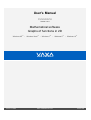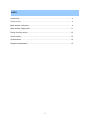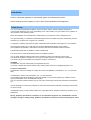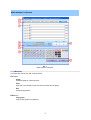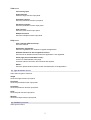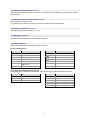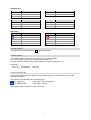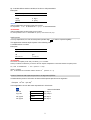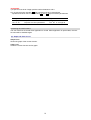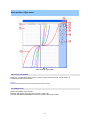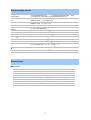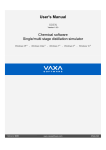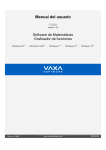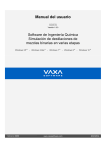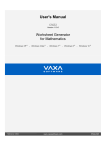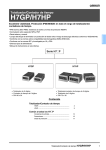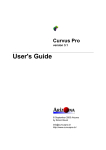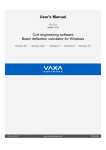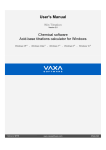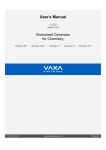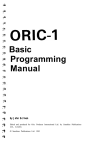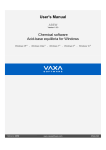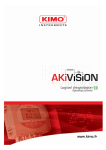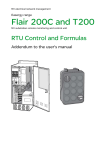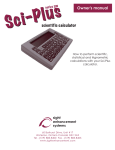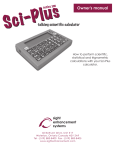Download User`s Manual - Manual del Usuario
Transcript
User's Manual FUNGRAPH Version 1.9.0 Mathematical software Graphs of functions in 2D Windows XP ® - Windows Vista ® - Windows 7 ® - Windows 8 ® - Windows 10 ® S O F T W A R E Reference: FUGP www.vaxasoftware.com ENGLISH INDEX Introduction................................................................................................................. 3 Terms of use .............................................................................................................. 3 Main window: Left panel............................................................................................. 4 Main window: Right panel ........................................................................................ 11 Range for entry values ............................................................................................. 13 Shortcut keys............................................................................................................ 13 Specifications ........................................................................................................... 14 Registered trademarks ............................................................................................. 15 2 Introduction FUGP is a Windows application to calculate 2D graphs of mathematical functions. Please, read this manual carefully in order to learn all the capabilities of the application. Terms of use In no event shall VaxaSoftware be liable to anyone for direct, indirect, special, collateral, incidental, or consequential damages by the use or impossibility of use of the software, nor by the effects in the operation of other software or the operating system. Before the installation we recommended to make backup of your data and create a restoration point. You will be able freely to evaluate the software during the time that considers necessary. Passed this period of evaluation you would have or to register it or uninstall it. To register the software, please see the option "REGISTER APPLICATION" in the help menu of the software. After paying the registry fee you will receive by email the REGISTRATION KEY of the software. Once registered the software, it will be able to use the options that were disabled until that moment. The REGISTRATION KEY is UNIQUE for EACH COMPUTER. You cannot use the same REGISTRATION KEY for multiple computers. You can freely distribute unaltered copies of the installation system of the software to other users. You cannot decompile the software nor use no type of reverse engineer for its analysis or modification. You cannot use part or the totality of the software to create a new software. COOKIES VaxaSoftware only uses cookies during the registration process. If you want to register the software without using cookies, please contact us at [email protected] Conflicts of shared files: VaxaSoftware assumes no liability for conflicts due to the incompatibility of shared files (*. dll, *. ocx and other files). VaxaSoftware's software use shared files (*.dll, *.ocx and other files). It is possible that the shared file already exists and whether or not previously replaced by a different version during the installation of the VaxaSoftware's software. This can cause the installed software may not work and/or a third party software that shares the same file does not. Also the installation of a third party software can cause the VaxaSoftware's software or third party software may not work correctly. VaxaSoftware will try to resolve these conflicts in a reasonable manner, despite its satisfactory resolution is not guaranteed. Design, products, specifications, and prices are for information purposes only. VaxaSoftware reserves the right to change or modify design, products, specifications, and prices at any time without prior notice. 3 Main window: Left panel Fig. 1 Main window. Left panel ( 1 ) Menu bar It contains the menus File, Edit, View and Help. File menu Graph Calculate graph of current function. Print... Open the Print window to print the current function and its graph. Exit Close the application. Edit menu Copy graph Copy current graph into clipboard. 4 View menu Full screen graph Single function Show the single function input panel. Piecewise function Show the piecewise function input panel. Parametric function Show the parametric function input panel. Polar function Show the polar function input panel. Multiple functions Show the multiple functions input panel. Help menu User's manual (PDF document)... Show this manual. Application registration... Show the registration form window to register the application. Disabled functions in the unregistered version Show the list of disabled functions when the application is not registered. Home page (www.vaxasoftware.com)... Connect to VaxaSoftware home page. An active Internet connection and a browser are required. About... Show the Splash window with the version and description of the application. (2) Type of function buttons Allow select 5 types of functions. Single Show the single function input panel. Piecewise Show the piecewise function input panel. Parametric Show the parametric function input panel. Polar Show the polar function input panel. Multiple Show the multiple function input panel. (3) Function input boxes Allow input functions. 5 (4) Quantity of parts/functions buttons Allow select the quantity of parts or functions. This option is only available for piecewise and multiple function types. (5) Example selection and My function buttons Allow select an example function To go back to the current user function you have to press the My function button. (6) Range of variables input boxes Allow input the range for variables x, y, t, a. (7) Messages output box Shows errors and messages from the virtual keyboard. (8) Virtual keyboard Allows edit mathematical expressions to input functions. Direct input functions: Symbol sin cos tan abs int rnd x2 Description Sine Cosine Tangent Absolute value Integer part Random number within [0, 1) Square Symbol log ln 10X eX Description Decimal logarithm Napierian logarithm Square root Cube root Decimal antilogarithm Exponential x3 Cube Trigonometric and hyperbolic functions Press ARC and/or HYP keys and then SIN, COS or TAN keys to get the following functions: Symbol arcsin arccos arctan Description Arc sine Arc cosine Arc tangent Symbol sinh cosh tanh argsinh argcosh argtanh 6 Description Hyperbolic sine Hyperbolic cosine Hyperbolic tangent Hyperbolic arg sine Hyperbolic arg cosine Hyperbolic arg tangent Operator keys Symbol + · ^ Description Addition Multiplication Power Symbol / Description Subtraction Division Symbol = ≤ < Description Equal to Less than or equal to Less than Symbol ≠ ≥ > Description Not equal to Greater than or equal to Greater than Description Angular mode is degrees Angular mode is radians Parentheses Numeric values Decimal point Symbol Description Delete left character Clear current input line Variables x, y, a, t Scientific notation input Pi constant Other keys Symbol (,) 0123456789 . x, y, a. t E π Decimal separator This application uses decimal point . as decimal separator. Scientific notation The scientific notation is used to show very big or very small numbers. A scientific notation number has a mantissa and a power of 10. To enter scientific notation numbers we use letter E to input the exponent of 10. Examples: 5.67 × 1089 is entered as 1.23 × 10–34 is entered as 5.67 E 89 1.23 E-34 Angular units: deg, rad For trigonometric functions the angular unit for output and input can be selected from 2 formats: degrees and radians. The angular unit is selected with the following keys: key: Degrees (°). key: Radians (rad). 1 right angle = 90° (90 degrees). 1 right angle = π/2 rad. The current angular unit key is shown in blue color. 7 Priority sequence Expressions are calculated from left to right. However this application determines automatically the calculation sequence according to rules of algebra. Example: To calculate 3 + 4 · 72, the sequence is: 1) 72 → 49 2) 4 · 49 → 196 3) 3 + 196 → 199 (result) Priority list of operators and functions: Priority level Operators and functions 6 ( ) Parentheses 5 Scientific functions: sin, cos, log, ... 4 ^ 3 Implicit multiplication 2 · 1 + / – Implicit multiplication In many expressions, we can omit the multiplication operator sign · in order to improve legibility. This application assumes implicit multiplication in the following 3 cases: 1) A numeric value before a variable, function or left-parenthesis. Examples: Input line expression Internal calculation 25 a 25 · a 7π 7·π 4 sin 30 4 · sin 30 2 (4+5) 2 · (4+5) sin 30 cos 50 sin 30 · cos 50 2) A right-parenthesis before a number, variable, function or left-parenthesis. Examples: Input line expression Internal calculation (1+2) 7 (1+2) · 7 (1+2) a (1+2) · a (1+2) cos 5 (1+2) · cos 5 (1+2) (3+4) (1+2) · (3+4) 8 3) A variable before another variable, a function or left-parenthesis. Examples: Input line expression Internal calculation ab a·b alog5 a · log 5 a(2+4) a · (2+4) Note: Implicit multiplication has greater priority than division: So, expression: 1 / 2π is calculated as 1 / (2·π) = 0.159154943091895 WARNING: Implicit multiplication has less priority than functions: So, the expression sin 2x is calculated as (sin 2)·x and not as sin (2·x). Implicit power In many expressions, we can omit the power operator sign ^ in order to improve legibility. This application assumes implicit power in the following case: A variable before a number. Examples: Input line expression Internal calculation a2 a2 a5 a^5 t2 + 5t + 6 t2 + 5t + 6 WARNING: We cannot use implicit power with pi constant (π) or e constant. When pi constant is followed by a numeric value an implicit multiplication is assumed instead of implicit power: So, π100 is calculated as π · 100 (and not π ^ 100). About e constant: 7 5e7 is calculated as a scientific notation value 5·10 (and not 5·e ^ 7) Power of functions with exponent previous to its argument (PFEPA In textbooks the power of a function is shown with exponent previous to its argument: Example: sin 2 30 = (sin 30)2. In this application we can also enter expressions in this format: Internal calculation sin2 30 log3 100 sin^(4) 30 sin^(9) 30 0.25 8 0.0625 0.001953125 (sin 30)^2 (log 100)^3 (sin 30)^4 (sin 30)^9 9 WARNING: 1) Exponent must be an integer positive number between 2 and 9. 2) If we use the power operator ^ , the exponent must be in parentheses. Squares and cubes can be entered using x2 and x3 keys but without parentheses. Wrong cos ^ (12) 30 cos ^ 2 30 Description of error Exponent isn't between 2 and 9 Exponent must be in parentheses Right (cos 30 ) ^ 12 cos 2 30 or cos^(2) 30 Autosaving the user functions The user functions are saved when application is closed. When application is opened later, the user functions will be available again. (9) Graph and Clear buttons Graph button Shows the graph of the current function. Clear button Clears the current function and its graph. 10 Main window: Right panel Fig. 2 Main window. Right panel (10) Cursor coordinates Shows (x, y) coordinates of the cursor. Cursor is shown as a blue circle. Cursor motion is simultaneous with mouse motion. Note: Cursor coordinates is not shown for Parametric or Polar functions. (11) Graphic area Shows the graphic of the function. Normally the graphic of the function is shown in red color. However Piecewise and Multiple functions are shown with several colors. 11 We can click the right button of mouse to show a contextual menu. Then we can choose the next menus: Zoom in Zoom out Isometric scales X:Y Copy coordinates Copy graph Full screen graph / normal window graph. We can click and drag in order to move the graphic. (12) Cursor This cursor is shown as a blue circle. Cursor motion is simultaneous with mouse motion. The cursor is shown over the graphic according to the current function. Note: Cursor is not shown for Parametric or Polar functions. (13) X, Y zoom buttons Set zoom for X–axis and Y–axis separately. (14) Scroll buttons Move the graphic towards up, down, left and right. (15) Zoom buttons Allow us zoom in / zoom out. (16) Select function buttons Allow us select a function for multiple functions graphs (17) Full screen graph button Shows the current graph in full screen. (18) Isometric scales button Sets the scales of axes X:Y as 1:1. ( 19 ) Window control buttons These are the classic buttons of the windows of MS-Windows ®. Minimize button Minimizes the application to an icon on the desktop. Maximize / Restore button Maximizes / restores the application's window size. Close button Closes the application. Also we can press Alt + F4 keys on our keyboard. 12 Range for entry values General range for entry and results values ±2.4703282292062327×10–324 ∼ ±1.797693134862315807×10308 and 0 –324 0 is assumed for values within ±2.470328229206232721×10 sin x cos x (Degrees: DEG) |x| ≤ 5.284602884791370710×1020 (Radians: RAD) |x| ≤ 9.2233719×1018 tan x (Degrees: DEG) |x| ≠ (2n+1)·90 (Radians: RAD) |x| ≠ (2n+1)·π/2 arcsin x, arccos x |x| ≤ 1 sinh x, cosh x, tanh x |x| ≤ 709.78271289338402 argsinh x |x| ≤ 1.34078079299425×10 argcosh x 1 ≤ x ≤ 1.34078079299425×10 argtanh |x| < 1 arctan x, 154 3 154 |x| ≤ 1.79769313486231580778×10 308 x , abs x, int x x2 |x| ≤ 1.34078079299425×10154 3 |x| ≤ 5.64380309412236×10102 x x ≤ 1.79769313486231580778×10 if y is not integer then x ≥ 0, if y = 0 then x ≠ 0 308 x^y 0 ≤ x ≤ 1.79769313486231580778×10 308 x , ln x, log x exp x −1.79769313486231580778×10 308 , x ≠ 0 for ln x and log x ≤ x ≤ 709.78271289338402 Shortcut keys Main window Alt + F4 Ctrl + F Ctrl + F4 Ctrl + P ESC F1 F5 Shift + F1 Exit Calculate current graph Exit Print current function and its graph Cancel full screen graph and go back to normal window graph Help: Show User's Manual (PDF document...) Calculate current graph Show about window 13 Specifications Reference FUGP Description FUNGRAPH is a Windows application to calculate 2D graphs of mathematical functions. License Trialware Internal precision As a rule, precision is ±1 in the 16th digit. General range of calculation –324 to ±1.79769313486×10308 and 0 From ±2.47032822920×10 –324 0 is assumed for values within ±2.47032822920×10 Levels of parentheses 28 levels Types of function graphs 5 main types of graphs: - Single function - Piecewise function - Parametric function - Polar function - Multiple function Scientific functions and others 27 Scientific functions and others sin, cos, tan, arcsin, arccos, arctan, sinh, cosh, tanh, argsinh, argcosh, argtanh, log, ln, Operators Angular units x, 3 x, 6 Operators ( + ) Addition, ( / ) Division, x2, x3, 10x, exp, int, abs, rnd, ( - ) Subtraction, ( ^ ) Power, E, Arc, Hyp, ( · ) Multiplication, ( ) Implicit multiplication 2 angular units: Degrees (DEG) and radians (RAD). 14 π, Registered trademarks * VaxaSoftware and VaxaSoftware logo are trademarks of VaxaSoftware. * Microsoft, Windows, Windows XP, Windows Vista, Windows 7, Windows 8, Windows 10 and logos are registered trademarks or trademarks of Microsoft Corporation in the United States of America and/or other countries. * Adobe, Adobe logo, PDF and Reader are registered trademarks or trademarks of Adobe Systems Incorporated in the United States of America and/or other countries. * PayPal and PayPal logo are registered trademarks or trademarks of PayPal Inc. and/or eBay Inc. in the United States of America and/or other countries. * YouTube and YouTube logo are registered trademarks or trademarks of YouTube LLC.and/or Google Inc. in the United States of America and/or other countries. * Google and Google logo are registered trademarks or trademarks of Google Inc. in the United States of America and/or other countries. * Visa and Visa logo are registered trademarks or trademarks of Visa Inc. in the United States of America and/or other countries. * Amex, American Express, Amex logo and American Express logo are registered trademarks or trademarks of American Express Company in the United States of America and/or other countries. * MasterCard and MasterCard logo are registered trademarks or trademarks of MasterCard Incorporated and/or MasterCard Worldwide in the United States of America and/or other countries. All the other product names, company names or logos on this site are either trademarks or registered trademarks of their respective owners. 15