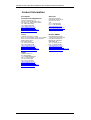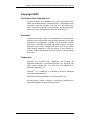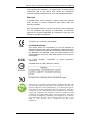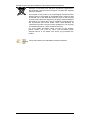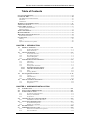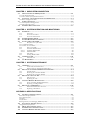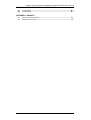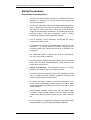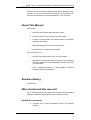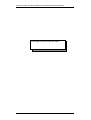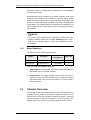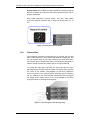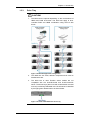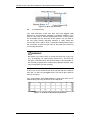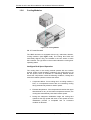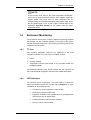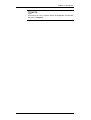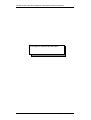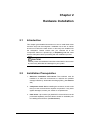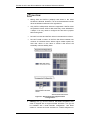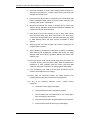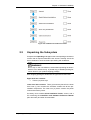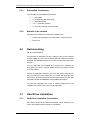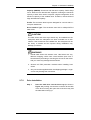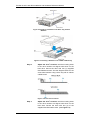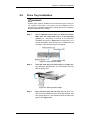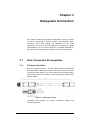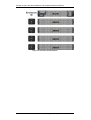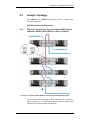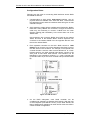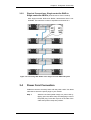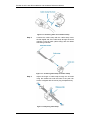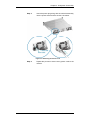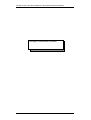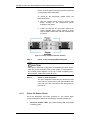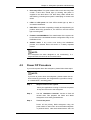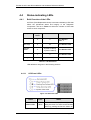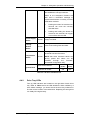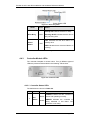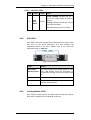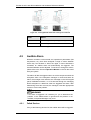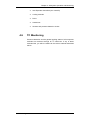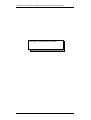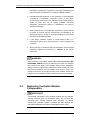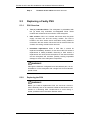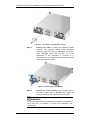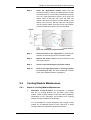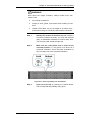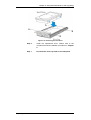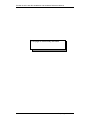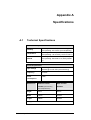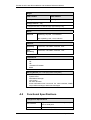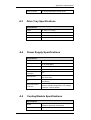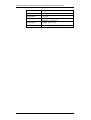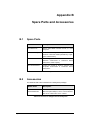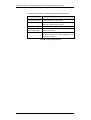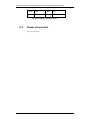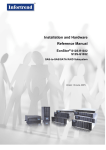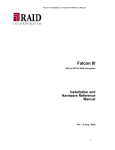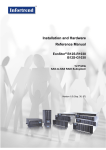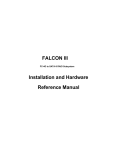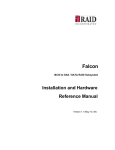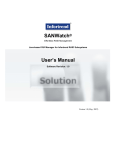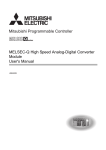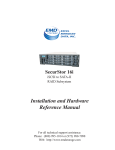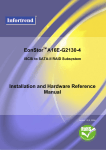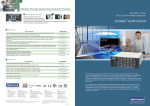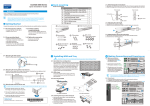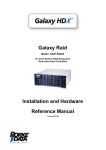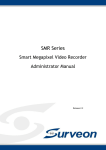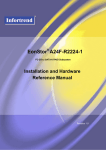Download EonStor S12S-J1002-R/S Hardware manual
Transcript
EonStor® S12S-J1002-R S12S-J1002-S SAS-to-SAS/SATA JBOD Installation and Hardware Reference Manual Version 1.0 (July, 2007) EonStor S12S-J1002-R/S Installation and Hardware Reference Manual Contact Information Asia Pacific (International Headquarters) Infortrend Technology, Inc. 8F, No. 102 Chung-Shan Rd., Sec. 3 Chung-Ho City, Taipei Hsien, Taiwan Tel: +886-2-2226-0126 Fax: +886-2-2226-0020 [email protected] [email protected] http://esupport.infortrend.com.tw http://www.infortrend.com.tw Infortrend Corporation 2200 Zanker Road, Unit D, San Jose, CA. 95131 USA Tel: +1-408-988-5088 Fax: +1-408-988-6288 [email protected] http://esupport.infortrend.com http://www.infortrend.com China Europe (EMEA) Infortrend Technology, Limited Room 1210, West Wing, Tower One, Junefield Plaza, No. 6 Xuanwumen Street, Xuanwu District, Beijing, China Post code: 100052 Tel: +86-10-6310-6168 Fax: +86-10-6310-6188 [email protected] [email protected] http://esupport.infortrend.com.tw http://www.infortrend.com.cn Infortrend Europe Limited 1 Cherrywood, Stag Oak Lane Chineham Business Park Basingstoke, Hampshire RG24 8WF, UK Tel: +44-1256-707-700 Fax: +44-1256-707-889 [email protected] [email protected] http://esupport.infortrend-europe.com/ http://www.infortrend.com Japan Infortrend Japan, Inc. 6F, Okayasu Bldg., 1-7-14 Shibaura Minato-ku, Tokyo, 105-0023 Japan Tel: +81-3-5730-6551 Fax: +81-3-5730-6552 [email protected] [email protected] http://esupport.infortrend.com.tw http://www.infortrend.co.jp ii Americas EonStor S12S-J1002-R/S Installation and Hardware Reference Manual Copyright 2007 This Edition First Published 2007 All rights reserved. This publication may not be reproduced, transmitted, transcribed, stored in a retrieval system, or translated into any language or computer language, in any form or by any means, electronic, mechanical, magnetic, optical, chemical, manual or otherwise, without the prior written consent of Infortrend Technology, Inc. Disclaimer Infortrend Technology makes no representations or warranties with respect to the contents hereof and specifically disclaims any implied warranties of merchantability or fitness for any particular purpose. Furthermore, Infortrend Technology reserves the right to revise this publication and to make changes from time to time in the content hereof without obligation to notify any person of such revisions or changes. Product specifications are also subject to change without prior notice. Trademarks Infortrend, the Infortrend logo, RAIDWatch and EonStor are registered trademarks of Infortrend Technology, Inc. EonPath and other names prefixed with “IFT” and “ES” are trademarks of Infortrend Technology, Inc. PowerPC® is a trademark of International Business Machines Corporation and Motorola Inc. Solaris and Java are trademarks of Sun Microsystems, Inc. All other names, brands, products or services are trademarks or registered trademarks of their respective owners. iii EonStor S12S-J1002-R/S Installation and Hardware Reference Manual Warnings and Certifications Restricted Access Location: This equipment is intended to be installed in a RESTRICTED ACCESS LOCATION only. Electric Shock Warning! To Prevent Electric Shock: Access to this equipment is granted only to trained operators and service personnel who have been instructed of and fully understand the possible hazardous conditions and the consequences of accessing non-fieldserviceable units such as the system backplane. FCC (applies in the U.S. and Canada) FCC Class B Radio Frequency Interference Statement This equipment has been tested and found to comply with the limits for a Class B digital device, pursuant to Part 15 of the FCC Rules (47 CFR, Part 2, Part 15 and CISPR PUB. 22 Class B). These limits are designed to provide reasonable protection against harmful interference when the equipment is operated in a residential installation. This equipment generates, uses, and can radiate radio frequency energy and, if not installed and used in accordance with this user’s guide, may cause harmful interference to radio communications. However, there is no guarantee that interference will not occur in a particular installation. If this equipment does cause harmful interference to radio or television reception, which can be determined by turning the equipment off and on, you are encouraged to try to correct the interference by one or more of the following measures: iv Reorient or relocate the receiving antenna. Increase the separation between the equipment and receiver. Connect the equipment into an outlet on a circuit different from that to which the receiver is connected. Consult the dealer or an experienced radio/TV technician for help. EonStor S12S-J1002-R/S Installation and Hardware Reference Manual This device complies with Part 15 of FCC Rules. Operation is subject to the following two conditions: 1) this device may not cause harmful interference, and 2) this device must accept any interference received, including interference that may cause undesired operation. Warning! A shielded power cord is required in order to meet FCC emission limits and also to prevent interference with nearby radio and television reception. Use only shielded cables to connect I/O devices to this equipment. You are cautioned that changes or modifications not expressly approved by the party responsible for compliance could void your authority to operate the equipment. This device is in conformity with the EMC. CB CCC (Certified Worldwide) This device meets the requirements of the CB standard for electrical equipment with regard to establishing a satisfactory level of safety for persons using the device and for the area surrounding the apparatus. This standard covers only safety aspects of the above apparatus; it does not cover other matters, such as style or performance. For Power Certification. Supplies’ compatibility to China Compulsory ITE BSMI Class A, CNS 13438 (for Taiwan) This device is in conformity with UL standards for safety. Infortrend is committed to being properly prepared and taking all the necessary steps that will result in our compliance with the new European directive, RoHS (2002/95/EC), on or before the specific dates set forth in those applicable laws and regulations. Infortrend is applying its own internal efforts and expertise and is working closely with customers and suppliers to achieve compliance while maintaining an uninterrupted supply of quality products. Infortrend is currently investigating, evaluating, and qualifying our materials and components to ensure that products sold on or after 1 July 2006, in such territory, are in compliance with the above regulations. v EonStor S12S-J1002-R/S Installation and Hardware Reference Manual Disposal of Old Electrical & Electronic Equipment (Applicable in the European Union and other European countries with separate collection systems) This symbol on the product or on its packaging indicates that this product shall not be treated as household waste. Instead it shall be handed over to the applicable collection point for the recycling of electrical and electronic equipment. By proper waste handling of this product you ensure that it has no negative consequences for the environment and human health, which could otherwise be caused if this product is thrown into the garbage bin. The recycling of materials will help to conserve natural resources. For more details information about recycling of this product, please contact your local city office, your household waste disposal service or the dealer from whom you purchased the product. This product utilizes STA standards compliant interfaces. vi EonStor S12S-J1002-R/S Installation and Hardware Reference Manual Table of Contents CONTACT INFORMATION ..................................................................................................... II COPYRIGHT 2007................................................................................................................. III This Edition First Published 2007................................................................................................... iii Disclaimer....................................................................................................................................... iii Trademarks ..................................................................................................................................... iii WARNINGS AND CERTIFICATIONS ...................................................................................... IV TABLE OF CONTENTS .........................................................................................................VII SAFETY PRECAUTIONS ......................................................................................................... X Precautions and Instructions............................................................................................................. x ESD Precautions ..............................................................................................................................xi ABOUT THIS MANUAL ......................................................................................................... XI REVISION HISTORY ............................................................................................................. XI WHO SHOULD READ THIS MANUAL? ................................................................................... XI Related Documentation ....................................................................................................................xi CONVENTIONS .................................................................................................................... XII Naming............................................................................................................................................xii Lists .................................................................................................................................................xii Software and Firmware Updates....................................................................................................xiii CHAPTER 1 INTRODUCTION 1.1 PRODUCT OVERVIEW ............................................................................................ 1-1 1.1.1 1.1.2 1.2 Product Introduction............................................................................................... 1-1 Model Variations .................................................................................................... 1-2 CHASSIS OVERVIEW .............................................................................................. 1-2 1.2.1 1.2.2 1.2.3 1.2.4 1.3 Front Panel Overview............................................................................................. 1-3 Rear Panel Overview .............................................................................................. 1-3 Internal Backplane.................................................................................................. 1-4 Physical Dimensions............................................................................................... 1-4 MAJOR SUBSYSTEM COMPONENTS ....................................................................... 1-5 1.3.1 1.3.2 1.3.3 1.3.4 1.3.4.1 1.3.4.2 1.3.5 1.3.6 1.4 1.4.1 1.4.2 1.4.3 1.5 1.5.1 1.5.2 LED Panel .............................................................................................................. 1-5 Chassis Ears ........................................................................................................... 1-6 Drive Tray............................................................................................................... 1-7 The Expander Controller ........................................................................................ 1-9 Expansion Enclosure Support...............................................................................1-9 Controller Module Interfaces .............................................................................1-10 PSUs ..................................................................................................................... 1-11 Cooling Modules................................................................................................... 1-12 ENCLOSURE MONITORING .................................................................................. 1-13 I2C bus.................................................................................................................. 1-13 LED Indicators ..................................................................................................... 1-13 Audible Alarms ..................................................................................................... 1-14 HOT-SWAPPABLE COMPONENTS ......................................................................... 1-14 Hot-swap Capability ............................................................................................. 1-14 Components .......................................................................................................... 1-14 CHAPTER 2 HARDWARE INSTALLATION 2.1 2.2 2.3 2.3.1 2.3.2 2.3.3 2.4 2.4.1 2.5 2.5.1 2.5.2 2.6 2.7 2.7.1 2.7.2 INTRODUCTION ...................................................................................................... 2-1 INSTALLATION PREREQUISITES ............................................................................ 2-1 SAFETY PRECAUTIONS .......................................................................................... 2-3 Precautions and Instructions .................................................................................. 2-3 Static-free Installation ............................................................................................ 2-5 Preparation............................................................................................................. 2-5 GENERAL INSTALLATION PROCEDURE ................................................................. 2-6 Installation Procedure Flowchart........................................................................... 2-6 UNPACKING THE SUBSYSTEM ................................................................................ 2-7 Preinstalled Components ........................................................................................ 2-8 Modules to be Installed........................................................................................... 2-8 RACKMOUNTING .................................................................................................... 2-8 HARD DRIVE INSTALLATION ................................................................................. 2-8 Hard Drive Installation Prerequisites..................................................................... 2-8 Drive Installation.................................................................................................... 2-9 vii EonStor S12S-J1002-R/S Installation and Hardware Reference Manual 2.8 DRIVE TRAY INSTALLATION ............................................................................... 2-11 CHAPTER 3 SUBSYSTEM CONNECTION 3.1 HOST CONNECTION PREREQUISITES .................................................................... 3-1 3.1.1 The Host Link Cables ........................................................................................................... 3-1 3.1.2 Max. Number of Expansion Enclosures................................................................................ 3-3 3.2 TOPOLOGY AND CONFIGURATION CONSIDERATIONS .......................................... 3-3 3.2.1 Basic Configuration Rules.................................................................................................... 3-3 3.3 SAMPLE TOPOLOGY .............................................................................................. 3-5 3.3.1 SAS Expansion Configuration .............................................................................................. 3-5 3.3.2 Physical Connections:.......................................................................................................... 3-7 3.4 POWER CORD CONNECTION ................................................................................. 3-7 CHAPTER 4 SYSTEM OPERATION AND MONITORING 4.1 4.1.1 4.1.2 4.1.3 4.2 4.3 4.4 POWER ON ............................................................................................................. 4-1 Check List ............................................................................................................... 4-1 Power On Procedure .............................................................................................. 4-1 Power On Status Check .......................................................................................... 4-2 POWER OFF PROCEDURE ...................................................................................... 4-3 SYSTEM MONITORING OVERVIEW ....................................................................... 4-4 STATUS-INDICATING LEDS ................................................................................... 4-6 4.4.1 Brief Overview of the LEDs .................................................................................... 4-6 4.4.1.1 LED Panel LEDs............................................................................................................... 4-6 4.4.1.2 Mute / Service Button ........................................................................................................ 4-8 4.4.2 Drive Tray LEDs..................................................................................................... 4-8 4.4.3 Controller Module LEDs ........................................................................................ 4-9 4.4.3.1 Controller Status LEDs ............................................................................................4-9 4.4.3.2 SAS Port LEDs ........................................................................................................4-9 4.4.4 PSU LEDs............................................................................................................. 4-10 4.4.5 Cooling Module LEDs .......................................................................................... 4-10 4.5 4.5.1 4.6 AUDIBLE ALARM ................................................................................................. 4-11 Failed Devices ...................................................................................................... 4-11 I2C MONITORING ................................................................................................. 4-11 CHAPTER 5 SYSTEM MAINTENANCE 5.1 5.1.1 5.1.2 5.2 5.2.1 5.2.2 5.2.3 5.3 5.3.1 5.3.2 5.4 5.4.1 5.4.2 5.5 5.5.1 5.5.2 OVERVIEW ............................................................................................................. 5-1 About Subsystem Maintenance................................................................................ 5-1 General Notes on Component Replacement............................................................ 5-1 REPLACING CONTROLLER MODULE COMPONENTS ............................................ 5-2 Considerations........................................................................................................ 5-3 Removing the Controller Module............................................................................ 5-3 Replacing the Controller Module ........................................................................... 5-4 REPLACING A FAULTY PSU .................................................................................. 5-6 PSU Overview......................................................................................................... 5-6 Replacing the PSU .................................................................................................. 5-6 COOLING MODULE MAINTENANCE ...................................................................... 5-9 Notes on Cooling Module Maintenance.................................................................. 5-9 Replacing a Cooling Module ................................................................................ 5-10 REPLACING A HARD DRIVE ................................................................................. 5-12 Hard Drive Maintenance Overview ...................................................................... 5-12 Replacing a Hard Drive........................................................................................ 5-12 APPENDIX A SPECIFICATIONS A.1 TECHNICAL SPECIFICATIONS ............................................................................... A-1 Environmental Specifications........................................................................................................ A-1 Power Requirements ..................................................................................................................... A-1 Vibration ....................................................................................................................................... A-2 Certifications................................................................................................................................. A-2 Warning Alarms (via a managing RAID subsystem) ..................................................................... A-2 A.2 FUNCTIONAL SPECIFICATIONS ............................................................................. A-2 Configuration Specifications......................................................................................................... A-2 A.3 A.4 A.5 viii DRIVE TRAY SPECIFICATIONS ............................................................................. A-3 POWER SUPPLY SPECIFICATIONS......................................................................... A-3 COOLING MODULE SPECIFICATIONS ................................................................... A-3 EonStor S12S-J1002-R/S Installation and Hardware Reference Manual APPENDIX B SPARE PARTS AND ACCESSORIES B.1 B.2 SPARE PARTS ........................................................................................................ B-1 ACCESSORIES ........................................................................................................ B-1 APPENDIX C PINOUTS C.1 C.2 SAS CONNECTOR PINOUTS .................................................................................. C-1 POWER CONNECTORS........................................................................................... C-2 ix EonStor S12S-J1002-R/S Installation and Hardware Reference Manual Safety Precautions Precautions and Instructions x Provide a soft, clean surface to place your subsystem on before working on it. Servicing on a rough surface may damage the exterior of the chassis. The EonStor subsystem comes with separately-packaged drive trays. The enclosure drive bays should either be populated with disk drives or empty drive trays. Leaving any of the drive bays empty will seriously affect the efficiency of the airflow through the enclosure interior, and will consequently lead to system overheating, which can cause irreparable damage. Prior to powering on the subsystem, ensure that the correct power range is being used. All modules must be properly installed before powering on the subsystem. If a cooling module is missing, heat will quickly accumulate within the chassis and the other components may malfunction. If a module fails, leave it in place until you have a replacement unit and you are ready to replace it. Handle subsystem modules using their retention screws, ejection levers, and the metal frames/faceplates. Avoid touching PCB boards and connector pins. Airflow Consideration: The subsystem requires an airflow clearance, especially at the front and the rear sides. Be sure that the rack cabinet into which the subsystem chassis will be installed provides sufficient ventilation channels and airflow circulation around the subsystem. To comply with safety, emission, or thermal requirements, none of the covers or replaceable modules should be removed. Make sure that all enclosure modules and covers are securely in place during operation. Dual-redundant controller models come with two partner RAID controllers. Single-controller models come with a single controller module and a dummy cage is placed over the lower controller bay. If it is necessary to transport the subsystem, repackage all disk drives separately using the original packaging materials. EonStor S12S-J1002-R/S Installation and Hardware Reference Manual ESD Precautions Observe all conventional anti-ESD methods while handling system modules. The use of a grounded wrist strap and an anti-static work pad are recommended. Avoid dust and debris in your work area. About This Manual This manual: Introduces the EonStor JBOD enclosure series. Describes all active components in the subsystem. Provides recommendations and details about the hardware installation processes. Briefly describes how to monitor the subsystem. Describes how to maintain the subsystem. This manual does not: Describe components that are not user-serviceable. Describe the configuration options of firmware, using terminal emulation interfaces, or the RAIDWatch GUI that came with your subsystem. Give a detailed description of the expander controllers embedded within the subsystem. Revision History Initial release Who should read this manual? This manual assumes that its readers are experienced with computer hardware installation and are familiar with storage enclosures. Related Documentation A printed copy of Quick Installation Guide in the shipping package. xi EonStor S12S-J1002-R/S Installation and Hardware Reference Manual The Installation and Hardware Reference Manuals that came with the managing RAID subsystems, e.g., the S12S RAID subsystems. SAS-to-SAS/SATA or SAS-to-SAS firmware Operation Manual RAIDWatch User’s Manuals (Java-based or embedded versions) series subsystem These documents are located in the CD included with your subsystem package. Conventions Naming From this point on and throughout the rest of this manual, the EonStor series is referred to as simply the “subsystem” or the “enclosure” and EonStor may be abbreviated as “ES.” Lists Bulleted Lists: Bulleted lists are statements of non-sequential facts. They can be read in any order. Each statement is preceded by a black square “ .” Numbered Lists: Numbered lists are used to describe sequential steps you should follow in order. Important information that users should be aware of is indicated with the following icons: NOTE: These messages inform the reader of essential but non-critical information. These messages should be read carefully as any directions or instructions contained therein can help you avoid making mistakes. CAUTION! Cautionary messages should also be heeded to help you reduce the chance of losing data or damaging the system. IMPORTANT! Important messages help you avoid erroneous configurations and hardware faults. xii EonStor S12S-J1002-R/S Installation and Hardware Reference Manual WARNING! Warnings appear where overlooked details may cause damages to the equipment or result in personal injury. Warnings should be taken seriously. Software and Firmware Updates Please contact your system vendor or visit Infortrend’s VIP room (viproom.infortrend.com.tw) FTP site, or the esupport (esupport.infortrend.com) websites for the latest software or firmware updates. Problems that occur during the updating process may cause irrecoverable errors and system downtime. Always consult technical personnel before proceeding with any firmware upgrade. xiii EonStor S12S-J1002-R/S Installation and Hardware Reference Manual This page is intentionally left blank. xiv Chapter 1 Introduction 1.1 Product Overview 1.1.1 Product Introduction This hardware manual briefly introduces the EonStor SAS-to-SAS (Serial Attached SCSI) JBOD enclosure that houses either SAS or Serial ATA (3Gbps SATA-II) disk drives. The enclosure comes with the host-side connectivity via four (4, dual-controller S12S-J1002-R) or two (2, single-controller S12S-J1002-S) SAS 4x wide ports and supports twelve (12) hotswappable SAS/SATA-II hard drives. The enclosure is managed by dual or single expander controllers that distribute Figure 1-1: EonStor S12S Enclosure data flow to individual disk drives and reports enclosure operating statuses through a proprietary enclosure service via in-band protocols. The enclosure, along with other JBODs, connects to a RAID subsystem and serves as a building block of a scalable configuration. In terms of supported protocols, the JBOD firmware supports communications with enclosure devices, SAS/SATA disk drives and an EonStor RAID subsystem. In terms of physical connection, the SAS interface provides ease of cabling through SFF-8088, Mini-SAS connectors with 4 PHYs wide links. Each SAS PHY physical link within is capable of a 3.0Gbps data rate. Each expander controller provides two (2) SAS connectors with 4 PHYs through each. With a SAS-/SATA-II-compatible backplane, the subsystem supports enterprise-class SAS or cost-effective SATA-II disk drives, and is ideal for adding large capacity to a storage pool. The metal container in which the expander unit resides is referred to as the “controller module” or “expander controller.” Including the expander controller in a dual-controller configuration, every Product Overview 1-1 EonStor S12S-J1002-R/S Installation and Hardware Reference Manual enclosure module is independently accessible and hot-swappable through the rear panel. Dual-redundant power supplies and cooling modules protect the subsystem from the down time caused by a module failure. Power supply units (PSU) share load in a dual-redundant configuration, and are able to sustain subsystem operation in the event of single power supply failure. The modular design and the ease of accessibility to all major components ensure that faults can be corrected online within a few seconds. NOTE: On receiving and unpacking your subsystem, please check the package contents against the included Unpacking List. If any modules are missing, please contact your subsystem vendor immediately. 1.1.2 Model Variations The basics of S12S JBODs are listed below: Model Controllers Controller Configuration SAS Ports S12S-J1002-R IFT-89S10J122 x 2 Redundant 4 S12S-J1002-S IFT-89S10J122 x 1 Single (upgradable) 2 Table 1-1: EonStor S12S Model Variations 1.2 S12S-J1002-R: The redundant-controller model is managed by a fault-tolerant pair of controller modules. S12S-J1002-S: The single-controller model comes with one (1) controller module. The lower docking bay is covered by a dummy cage that should never be removed unless you want to install a partner controller. Chassis Overview The EonStor S12S-J1002 JBOD chassis is built with rugged steel in a standard 19” 2U profile. The chassis is divided into front and rear sections. Due to the wide varieties of rackmount options, rackmount rails are provided as optional accessories. You can locate all of the JBOD’s major components in the following sections of this chapter. 1-2 Chassis Overview Chapter 1: Introduction NOTE: Components accessed through the front panel are referred to as “Front Panel Components” and components accessed through the rear panel are referred to as “Rear Panel Components.” 1.2.1 Front Panel Overview The front section of the subsystem features a 4 x 3 layout for housing twelve (12) 3.5-inch drives. Two (2) chassis ears on the sides of the chassis can help with retrieving the chassis from a rack cabinet. An LED panel is located on the left-hand side. The front view of the S12S enclosure is shown below: Figure 1-2: S12S Front View 1.2.2 Drive bays with drive tray canisters: The subsystem comes with twelve (12) drive bays in the front section of the chassis. LED panel: The LED panel is mounted on the left-side chassis ear. The panel displays operating statuses by a service LED and four (4) other status LEDs. A rotary switch for selecting an enclosure ID is also available on the LED panel. Rear Panel Overview The enclosure rear views are shown below. A description of each rear panel component is given below: Figure 1-3: S12S-J1002-R Enclosure Rear View 1-3 EonStor S12S-J1002-R/S Installation and Hardware Reference Manual Figure 1-4: S12S-J1002-S Enclosure Rear View 1.2.3 Expander controller module: One (1) controller module is installed in the S12S-J1002-S enclosure; two (2) in the S12SJ1002-R for board-level fault tolerance. The controller module contains a SAS expander board, which distributes I/Os from and to the managing RAID subsystem. The controller also handles component status report and reports component statuses through the SAS links with a RAID system. There is no additional management interface. PSUs: The hot-swappable PSUs supply power to the subsystem. Power on/off is controlled by the individual power switches on the power supply modules. Each power supply also contains the system’s cooling module. The redundant cooling modules ventilate the enclosure with an airflow direction from the front to the rear. (See Section 1.3.6.) Internal Backplane An integrated backplane board separates the front and rear sections of the chassis. This PCB board provides logic level signals and low voltage power paths. Thermal sensors and I2C serial paths are implemented in order to receive temperature/voltage readings and PSU/cooling module presence signals. This board contains no userserviceable components. 1.2.4 Physical Dimensions The S12S subsystem comes in an enhanced 2U chassis with the following dimensions: 1-4 Measured with forearm handles: 482mm x 88mm x 522mm (width x height x depth) Measured without forearm handles: 446mm x 88mm x 498mm (width x height x depth) Chassis Overview Chapter 1: Introduction 1.3 Major Subsystem Components The S12S JBOD houses many active components and most of them can be accessed through either the front or the rear panel. The modular design of the active components facilitates their easy installation and removal. Hot-swap mechanisms are incorporated to eliminate power surges and signal glitches that might occur while removing or installing these modules. Each component is further described below: 1.3.1 LED Panel Figure 1-5: LED Panel The LED panel contains the following indicators: Services LED, Power Failure LED, Cooling Fan Failure LED, Temp. Abnormal LED, System Fault LED, and a Mute/Service button. Pressing the mute/service button longer than two seconds will turn on and off the Service sLED that is the first on the LED roll. When the service LED is turned on, the managing RAID subsystem will recognize the signal and issue a notification message over a variety of event notification methods. The Services LED helps you location a specific enclosure in a configuration consisting of multiple enclosures. Discussions on these notification methods can be found in the documentation for firmware utility or RAIDWatch management software. (Please refer to the Fibre/SCSI-to-SAS/SATA or SAS-toSAS/SATA RAID subsystem Operation Manual or RAIDWatch User’s Manual for details.) The status LEDs warn a system administrator if a critical fault has occurred. Their definitions are further explained in Chapter 4 of this manual. If critical faults are indicated on the LED panel, verify the cause of the problem and contact your subsystem vendor. At that time, you may need to replace a failed module. 1-5 EonStor S12S-J1002-R/S Installation and Hardware Reference Manual Rotary Switch: Each JBOD enclosure should be manually assigned with an enclosure ID so that the disk drives contained within can be properly addressed. Each RAID subsystem occupies ID#”0,” and each S12S JBOD should be manually assigned with a unique ID starting from #”1” to #”6.” Figure 1-6: Rotary Enclosure ID Switch 1.3.2 Chassis Ears The subsystem enclosure comes with two (2) chassis ears on both sides of the subsystem. Each chassis ear features a finger grip, and two (2) through holes for securing chassis to the front rack posts. The chassis ear on the left-hand side is covered by an LED panel. A plastic housing conceals the chassis ear on the right-hand side. To access the finger grips, flip open the LED panel and the righthand-side plastic housing with an inward movement rolling towards the center of the chassis. (See Figure 1-7 and Error! Reference source not found.) You may then grasp the finger grip for retrieving out of a rackmount rack. Note that the chassis ears can not support the weight of the system and it is not recommended to use these finger grips when re-locating the subsystem. Figure 1-7: Accessing the Left-side Finger Grip 1-6 Major Subsystem Components Chapter 1: Introduction 1.3.3 Drive Tray CAUTION! 1. The MUX kits are optional depending on the combinations of JBOD and RAID enclosures. The MUX kits apply to dualcontroller RAID and JBOD combination using SATA-II disk drives. Figure 1-8: MUX Kit Applicable Configuration 2. The MUX kits are small, delicate components that must be handled with care. 3. The MUX kits of other EonStor series models are not compatible with the S12S-R/G1032 and S12S-J1002-R/S series. The drives trays (that come with a MUX board mounted on them) exclusively dedicated to the S12S series is identified by the light-green release button as shown below. Figure 1-9: S12S-J1002-R/S Series Drive Tray 1-7 EonStor S12S-J1002-R/S Installation and Hardware Reference Manual Figure 1-10: Drive Tray Front View PN: IFT-9279CDTray The S12S enclosure comes with drive trays (see Figure 1-10) designed to accommodate separately purchased standard 1-inch pitch, 3.5-inch SAS or SATA-II (3Gbps) disk drives. The drive bays are accessible from the front side of the chassis. Two (2) LEDs on the tray bezel indicate operating statuses. A rotary bezel lock secures the drive in place, while a convenient release button opens the front bezel. There are screw holes on the sides of the drive tray for securing hard drives. WARNING! Be careful not to warp, twist, or contort the drive tray in any way (e.g., by dropping it or resting heavy objects on it). The drive tray has been customized to fit into the drive bays in the subsystem. If the drive bay superstructure is deformed or altered, the drive trays may not fit properly into the drive bay. A front view of the chassis shows drive bay IDs that are numbered from Slot 1 to Slot 12 (see Figure 1-11), from left to right, and then from top to bottom. The corresponding SAS WWN address of each disk drive is then determined by the rotary ID switch on the LED panel. Figure 1-11: S12S Drive Bay Numbering Sequence 1-8 Major Subsystem Components Chapter 1: Introduction 1.3.4 The Expander Controller Figure 1-12: Expander Controller Module PN: IFT-89S10J122 The expander controller contains a circuit board within a metal canister, interfaced through hot-swap docking connectors at the back-end. Two SAS wide ports on the interface faceplate connect to a managing RAID subsystem or other expansion enclosures. Components contained within the controller are not user-serviceable. Except when replacing a failed controller, the controller module should never be removed or opened. CAUTION! Although the expander controller is a removable module, the expander controller is built of sensitive components and unnecessary tampering can damage the controller. 1.3.4.1 Expansion Enclosure Support Monitoring: A managing RAID subsystem is aware of the statuses of JBOD components including those of: 1. Expander controller (presence, voltage and thermal readings) 2. PSU 3. Cooling module 4. Enclosure thermal 5. Service (the Service signal to specify a specific enclosure) 1-9 EonStor S12S-J1002-R/S Installation and Hardware Reference Manual 6. Disk drives JBOD Identifier: The managing RAID subsystem will sound the alarm and deliver warning messages if the following occur: 1. JBOD ID conflict. If more than one JBOD is connected to the managing RAID subsystem, each JBOD needs a unique enclosure ID set by the rotary switch on the LED panel. 2. Firmware automatically disconnects a second JBOD if the second JBOD is connected online and comes with an ID identical to that of the first JBOD. Cooling Module Speed Adjustment: If any of the detected temperature readings breaches the high temperature threshold, the firmware running on the managing RAID subsystem automatically raises the rotation speed of all cooling fans. JBOD Enclosure Status Monitoring: A RAID subsystem, when connected with expansion JBODs, acquires the component statuses within other enclosures via a proprietary enclosure monitoring service using the in-band connectivity. No additional management connection is required. 1.3.4.2 Controller Module Interfaces The controller interfaces are shown in Figure 1-13. Figure 1-13: Controller Faceplate 1-10 SAS Ports: Each expander controller has two (2) SAS ports labeled SAS-IN and SAS-OUT. The 4x SAS wide port complies with the SFF-8088 specifications, and is capable of multi-lane bandwidth at full-duplex operations. Major Subsystem Components Chapter 1: Introduction Each JBOD enclosure comes with one (1) or two (2) 50cm inter-enclosure expansion cables according to the single- or dual-controller configuration. 1.3.5 Ready/Failed LED: This LED indicates whether the expander module is operating normally. PSUs Figure 1-14: PSU PN: IFT-9279CPSU The S12S series enclosures are equipped with two (2) redundant, hot-swappable, 530W PSUs, which can be accessed through the enclosure rear panel. The PSU is permanently mounted into a 2U canister especially designed to house both the power conversion circuitry and a cooling module. If the PSU is removed, the cooling module is also removed. As shown above, each PSU comes with a single power socket for power cord connection and a power switch to turn the subsystem on and off. A single LED indicates the PSU status. For the LED definition, please refer to Chapter 4. When any PSU failure occurs, the LED is lit constantly red. A handle at the back of the PSU enables you to safely retrieve or secure the PSU into the chassis. A retention screw secures the PSU within the chassis slot. To remove the PSU, the retention screw must be removed first. After installing a PSU, make sure the retention screw is firmly secured. For the PSU specifications, please refer to Appendix A.4. 1-11 EonStor S12S-J1002-R/S Installation and Hardware Reference Manual 1.3.6 Cooling Modules Figure 1-15: Cooling Module PN: IFT-9279CFanMod The JBOD enclosure is equipped with two (2), redundant, dual-fan, cooling modules. (See Figure 1-15.) The cooling fans within are horizontally aligned. They are installed in the rear section of each PSU canister. Two (2) LEDs on the module indicate the cooling fans’ operating status. Intelligent Dual Speed Operation The cooling fans in the cooling module operate with two rotation speeds. Under normal operating conditions, the cooling fans run at the low speed, which is sufficient for maintaining efficient airflow across the components. Under the following conditions, cooling fans raise their rotation speed to increase the airflow: 1. Component failure: if one cooling fan in a cooling module, a PSU, or a temperature sensor fails, the remaining cooling fan(s) automatically raises its rotation speed. 2. Elevated temperature: if the temperature breaches the upper threshold set for any of the interior temperature sensors, the cooling fans automatically raise their rotation speed. 3. During the subsystem initialization stage, the cooling fans operate at the high speed and return to low speed once the initialization process is completed and no erroneous condition is detected. 1-12 Major Subsystem Components Chapter 1: Introduction NOTE: There are two value sets for the upper temperature thresholds. One is set for event notification and the other triggers higher fan rotation speed. The preset value for event notification can be changed using the firmware-embedded configuration utility, while the fan speed trigger is not a user’s option. Please refer to the subsystem Operation Manual for the options with the event notification values. 1.4 Enclosure Monitoring The enclosure comes with a number of different monitoring methods that provide you with continual updates on the status of the system and the individual components. The following monitoring features are included in the subsystem. 1.4.1 I2C bus The following subsystem elements are interfaced to the SAS expander controller over a non-user-serviceable I2C bus: PSUs Cooling modules Temperature sensors (that reside on the controller board and backplane board) The operating statuses of the above modules are then reported via the In-band method through the SAS links with a RAID subsystem. 1.4.2 LED Indicators The following active components come with LEDs to indicate the status of individual components. Please refer to Chapter 4 for more information on System Monitoring. LED panel (1 service LED and 4 status LEDs) Drive trays (2 LEDs on each tray) Expander controllers, each module has one (1) Ready/Failed LED and two (2) Link status LEDs Cooling modules (2 LEDs for each module) PSUs (1 LED on each module) 1-13 EonStor S12S-J1002-R/S Installation and Hardware Reference Manual 1.4.3 Audible Alarms The enclosure comes with audible alarms that are triggered when certain active components fail or when certain subsystem thresholds are exceeded. Whenever you hear an audible alarm from the enclosure, it is imperative that you determine the cause and rectify the problem immediately. Event notification messages indicate the completion or status of array configuration tasks and are always accompanied by two (2) or three (3) successive and prolonged beeps. WARNING! Failing to respond when an audible alarm is heard can lead to permanent damage of the enclosure components. When an audible alarm is heard, rectify the problem as soon as possible. 1.5 Hot-swappable Components Proper cooling is referred to as “normalized” airflow. Normalized airflow ensures forced convection within the subsystem and is only attained when all components are properly installed. Therefore, a failed component should only be swapped when a replacement is available. If a failed component is removed but not replaced, permanent damage to the subsystem can result. 1.5.1 Hot-swap Capability The enclosure comes with a number of hot-swappable components that can be exchanged while the subsystem is still online without affecting the operational integrity of the subsystem. These components should only be removed from the subsystem when they are being replaced. At no other time should these components be removed from the subsystem. 1.5.2 Components The following components are hot-swappable: 1-14 Expander controller (in a dual-controller configuration) PSUs Cooling modules Hard disk drives Hot-swappable Components Chapter 1: Introduction NOTE: Instructions on how to replace these hot-swappable components are given in Chapter 5. 1-15 EonStor S12S-J1002-R/S Installation and Hardware Reference Manual This page is intentionally left blank. 1-16 Hot-swappable Components Chapter 2 Hardware Installation 2.1 Introduction This chapter gives detailed instructions on how to install hard drives and drive trays into the subsystem. Installation into a rack or cabinet should occur before the hard drives or drive trays are installed into the subsystem. Please confirm that you received all of the components listed on a printed copy of Unpacking List that came with the subsystem before proceeding with the installation process. CAUTION! Carefully follow the installation instructions described in this manual to prevent any difficulties and damages to your system. 2.2 Installation Prerequisites 1. Static-free installation environment: The enclosure must be installed in a static-free environment to minimize the possible damage inflicted by electrostatic discharge (ESD). (See Section 2.3) 2. Component check: Before installing the enclosure, check to see that you have received all the required components. If any items appear damaged, contact your vendor for a replacement. 3. Hard drives: Up to twelve (12) SAS/SATA-II hard drives must be purchased separately and hard drives should be available prior to installing the enclosure. (See Section 2.6) Introduction 2-1 EonStor S12S-J1002-R/S Installation and Hardware Reference Manual CAUTION! Mixing SAS and SATA-II (3Gbps) hard drives in the same enclosure is allowed. However, it is not recommended to include drives of different interfaces into a logical drive. Only SATA-II 3Gbps disk drives are supported if SATA drives are preferred. Some SATA-II disk drives may come defaulted to 1.5Gbps. You may need to configure the hard drive jumpers before using them. DO NOT mix SAS and SATA-II drives in the same drive column. DO NOT install a column of SATA-II disk drives between two columns of SAS disk drives. With a higher rotation speed, the SAS disk drives on the flank of SATA-II disk drives will eventually cause a stability issue. Figure 2-1: Supported and Unsupported Drive Configurations 4. Cabling: One (1) 4x-to-4x external, SFF-8088 compatible, SAS cable is shipped with a single-controller enclosure. Two (2) will be available with a dual-controller configuration. Use these cables to connect the S12S enclosure to a RAID subsystem or 2-2 Installation Prerequisites Chapter 2: Hardware Installation other expansion enclosures. Please see Chapter 3 for sample topologies and configuration options. 5. Rack installation: The enclosure chassis can be installed into a rack cabinet using separately purchased mounting rails, rearattached brackets, or Infortrend’s IFT-9279CSlider36 rackmount rails. (See Section 2.6) 2.3 Safety Precautions 2.3.1 Precautions and Instructions 1. Please disconnect two (2) power cords from AC outlets before cleaning. Do not use liquid or sprayed detergent for cleaning. Use a slightly moistened paper sheet or clothe for cleaning. 2. If it is necessary to transport the subsystem, remove and repackage all disk drives separately. 3. Rack-mounting the enclosure – The S12S is intended to be rackmounted, the following concerns should be heeded when installing the enclosure into a rack cabinet. a. The rack cabinet and the associated equipment at the installation site should be able to maintain an ambient temperature (around the chassis) lower than 40°C. b. The openings on the enclosure are for air convection through the interior of the chassis. DO NOT COVER THE OPENINGS.” c. The rack cabinet into which this enclosure is installed must support overcurrent protection and must not be overloaded by the modules installed. Other requirements, such as ventilation airflow, rack stabilizing features, electrical earth, and electrical distribution, must comply with the technical specifications listed in the documentation or safety label that came with this product. d. Equipment racks must be grounded. e. Considerations should be given to the connection of the RAID/JBOD subsystem to the supply circuit and the effect that overloading of circuits might bring. f. Safety Precautions The power source socket outlet should be installed near the enclosure and should be easily accessible. 2-3 EonStor S12S-J1002-R/S Installation and Hardware Reference Manual 4. Place the enclosure on a soft, clean surface before working on it. Placing the enclosure on a rough surface during servicing may damage the chassis finish. 5. Do not remove any module or component from its anti-static bag before installation takes place to prevent static electricity from damaging the electric components. 6. Because hard drives are prone to damage due to shock and vibration during operation, all equipment should be installed in an equipment rack prior to powering up. 7. Disk drives must not be stacked on top of each other without their protective drive trays. Even when fixed in the drive trays, contact with the exposed PCB or rear-side interfaces may result in ESD damage which will yield various immediate or latent failures. 8. Stacking drives one upon another can result in erasing the IC programmable contents. 9. When replacing components, insert them as gently as possible while assuring full engagement. Vibration and shock can easily damage hard drives during operation. Handle hard drives with extreme care. 10. Place the power cords and all cables away from foot traffic. Do not place anything over the power cords. After all equipment is installed in a rack, carefully route the power cords and data cables so that power cords are not resting against data cables. 11. If the enclosure is not used for a long time, disconnect it from mains to avoid transient over-voltage. 12. Never open the enclosure chassis. For safety reasons, only qualified service personnel should open the equipment. 13. If any of the following situations occurs, contact service personnel: a. The power cord or plug is damaged. b. The equipment has been exposed to moisture. c. The enclosure has not worked well or you cannot get it work according to this manual. d. The enclosure has been dropped against a hard surface. e. The enclosure shows obvious signs of breakage. 2-4 Safety Precautions Chapter 2: Hardware Installation 14. Thermal notice: All drive trays (even if they do not contain a hard drive) must be installed into the enclosure. Leaving a drive bay or any module slot open will seriously affect the airflow efficiency, and consequently lead to overheating. Keep a faulty module in place until you have a replacement unit and are ready to replace it. 15. An enclosure without disk drives can weigh more than 20 kilograms. (42 lbs.) Two people will be required to install or relocate the subsystem. Drives should be removed from the enclosure before moving it. 16. Airflow considerations: The subsystem requires an airflow clearance especially at the front and the rear. For proper ventilation, a minimum of 2.5cm (1 inch) is required between the front of the enclosure and rack cover; a minimum of 10cm (4 inches) is required between the enclosure and the rear wall of the cabinet. 17. Handle the system modules by the retention screws, ejection levers, or the module’s metal frame/faceplate only. Avoid touching the PCB boards or connector pins. 18. Always secure every enclosure module with its retaining screws or make sure it is properly held in place by its ejection levers. 19. When working with the subsystem, it is important to use tools with care. Do not place tools or other items on top of the enclosure to avoid damaging the outward appearance. 2.3.2 Static-free Installation Static electricity can damage electronic components. To prevent ESD damage to any of the components, follow these precautions before touching or handling them: 2.3.3 Discharge the static electricity accumulated in your body by wearing an anti-static wristband. Use of static dissipative equipment, e.g., air ionizers, is also recommended. Avoid carpets, plastic, vinyl, and Styrofoam in your work area. Handle all components by holding their edges or metal frames. Avoid touching the exposed circuitry on PCB boards and connector pins. Preparation Safety Precautions Make sure you are aware of the related positions of each plug-in module and interface connector. 2-5 EonStor S12S-J1002-R/S Installation and Hardware Reference Manual 2.4 Default configurations: The S12S-J1002-S (single-controller) model provides two (2) 4x SAS ports. The S12S-J1002-R (dualcontroller) model provides four (4) 4x SAS ports. They are labeled as “SAS-IN” and “SAS-OUT” ports. Connect the SAS ports to a RAID subsystem or other JBODs. Cables must be handled with care and must not be bent exceeding the tolerance radius. To prevent emission interference within a rack system and accidental cable disconnection, the routing path must be carefully planned. General Installation Procedure Following all instructions provided below can minimize subsystem installation time. Detailed, illustrated instructions for each component are given in the following sections. 1. Unpack: Unpack the JBOD enclosure and confirm that all components on the list were included. (See Section 2.5) 2. Rack/Cabinet installation: The subsystem should be installed into a rack cabinet prior to installing the hard drives. Installing the subsystem into a rack or cabinet requires at least two (2) people. (See Section 2.6) 3. Install hard drives: Separately purchased SAS or SATA-II hard drives must be individually installed into the drive trays. (See Section 2.6) 4. Install drive trays: After the hard drives have been installed into the drive trays, the drive trays can then be installed into the enclosure. (See Section 2.8) 5. Cable connection: Use the supplied power cords to connect the subsystem to main power. It is recommended to connect power cords to separate and independent power sources for higher redundancy. Make sure your subsystem is electrically grounded. 6. Power up: Once the components have been properly installed and all cables are properly connected, you can power up the subsystem and configure the RAID arrays. (See Section 4.1) 2.4.1 Installation Procedure Flowchart Figure 2-2 shows a flowchart of the installation procedure. As you complete each step, check off the “Done” box on the right. Please use this flowchart in conjunction with the instructions that follow. 2-6 General Installation Procedure Chapter 2: Hardware Installation Figure 2-2: Installation Procedure Flowchart 2.5 Unpacking the Subsystem Compare the Unpacking List against the actual package contents to confirm that all required materials have arrived. Carefully check the items contained in each box before proceeding with installation. WARNING! Do not rely on the non-definitive, summarized unpacking list shown below-it is for reference only. A printed copy of detailed packing list can be found in your product shipping package. Each shipping package is divided into an upper and a lower level. Upper level box contents: Twelve (12) drive trays Lower level box contents: Three (3) boxes are placed in the lower level. One (1) box contains the enclosure chassis with all the preinstalled components. The other two (2) boxes contain the power cords and accessory items. Accessory items include Quick Installation Guide, screws, and a CD containing the Installation and Hardware Reference Manual (this document) and other documentation. Unpacking the Subsystem 2-7 EonStor S12S-J1002-R/S Installation and Hardware Reference Manual 2.5.1 Preinstalled Components The following are pre-installed components: 2.5.2 1 - LED panel 2 - Chassis ears with finger grips 1 - Backplane board 1 or 2 - Controller modules 2 - PSUs and cooling combo modules Modules to be Installed Hard drives are delicate and should be installed onsite: 2.6 Hard drives (separately purchased SAS or SATA-II drives) Drive trays Rackmounting PN: IFT-9279CSlider36 The enclosure is designed to fit into a variety of 19-inch rack cabinets or racks. Make sure you have an appropriate site location and cables prepared with adequate lengths to connect to main power and other devices. Two (2) slide rails are available from Infortrend for installing the subsystem into a rack or cabinet. Please contact your system vendor for further details. Secure the subsystem chassis to the front rack posts using the two (2) screw holes on each chassis ear. To access the finger grip and screw holes, open the LED panel and the plastic housing on the right hand side. Please see Section 1.3.2 for detailed description. To install the subsystem into a rack or cabinet, please refer to the installation instructions that came with the slide rails. 2.7 Hard Drive Installation 2.7.1 Hard Drive Installation Prerequisites Hard drives should be purchased separately. When selecting hard drives, the following factors should be considered: 2-8 Rackmounting Chapter 2: Hardware Installation Capacity (MB/GB): Use drives with the same capacity. RAID arrays use a “least-common-denominator” approach meaning the maximum capacity of each drive used to comprise a logical configuration is the maximum capacity of the smallest drive. Therefore, choose drives of large and identical capacity. Profile: The enclosure drive bays are designed for 3.5-inch wide x 1inch pitch hard drives. Drive Interface Type: The enclosure uses SAS or 3Gbps SATA-II hard drives. CAUTION! The hard drives and drive trays should only be installed into the subsystem after the subsystem has been mounted into a rack cabinet. If the hard drives are installed first, the subsystem will be too heavy to handle and the impacts during installation may damage your drives. WARNING! 1. Handle hard drives with extreme care. Hard drives are very delicate. Dropping a drive onto a hard surface (even over a short distance) and hitting or touching the circuits on the drives with your tools may damage the hard drives. 2. Observe all ESD prevention methods when installing hard drives. 3. Only use screws supplied within the shipping package. Longer screws may damage the hard drives. 2.7.2 Drive Installation Step 1. Hard Drive Installation Place the hard drive into the drive tray (as shown in Figure 2-3), making sure that the connector at the back of the drive is facing the open side of the drive tray and the label side is facing up. 2-9 EonStor S12S-J1002-R/S Installation and Hardware Reference Manual Figure 2-3:Installing a Hard Drive into Drive Tray without MUX Kit Figure 2-4: Installing a Hard Drive into a MUX-enabled Tray Step 2. Adjust the drive’s location until the mounting holes in the drive canister are aligned with those on the hard drive. Secure the drive with four (4) supplied 6/32 flathead screws. See the diagram below for the screw hole locations using a drive tray with or without a MUX board. Figure -5: Screw Hole Locations 0 Step 3. 2-10 Adjust the drive’s location until the mounting holes in the drive canister are aligned with those on the hard drive. Secure the drive with four (4) of the supplied 6/32 flat-head screws. (See Figure 2-3) Hard Drive Installation Chapter 2: Hardware Installation 2.8 Drive Tray Installation WARNING! All drive trays must be installed into the enclosure even if they do not contain a hard drive. If the trays are not installed into the enclosure, the ventilation required for cooling will not be normalized and the subsystem will overheat. Step 1. Use a flat-blade screw driver to unlock the bezel. Make sure the rotary bezel lock is in the unlocked position, i.e., the groove on its face is in a horizontal orientation as shown in Figure 2-6. If the groove is in a vertical orientation, then the key-lock is locked and the front flap on the drive tray cannot be opened. Figure 2-6: Drive Tray Front View Step 2. Open the front flap on the drive tray (see Figure 2-7) by pushing the release button on the front flap. The front flap will spring open. Figure 2-7: Opening the Front Flap Step 3. Drive Tray Installation Align the drive tray with the tray slot into which you wish to insert it. Make sure that it is properly aligned, and then gently slide it in. This should be done smoothly and gently. (See Figure 2-8) 2-11 EonStor S12S-J1002-R/S Installation and Hardware Reference Manual Figure 2-8: Installing a Drive Tray Step 4. Close the front flap on the drive tray. Make sure the front flap is closed properly to ensure that the connector at the back of the hard drive is firmly connected to the corresponding connector on the backplane board. If the front flap is not closed properly, the connection between the hard drive and the subsystem will not be secure. Step 5. Lock the flap into place by turning the bezel lock until the arrow mark on its face is pointing down (vertical orientation). (See Figure 2-9) Figure 2-9: Drive Tray Bezel Lock Rotation Step 6. 2-12 Once all drive trays are properly installed, the managing RAID subsystem will recognize the disk drives and automatically bring them online during the power-on procedure. Drive Tray Installation Chapter 3 Subsystem Connection This chapter outlines some general configuration rules you should use when configuring a storage system and introduces basic information about SAS cabling and topologies for the S12S enclosures. You can refer to these topologies or use them as a guide for developing your own unique topologies. A complete description of the power-on and power-off procedures is also given in this chapter. 3.1 Host Connection Prerequisites 3.1.1 The Host Link Cables One (for single-controller) or two (for dual-controller configuration) 50cm Mini-SAS-to-Mini-SAS host link cables are included. You need to purchase other cables if you need more than the included cables. Shown below are some details of the included and optional SAS external cables: Figure 3-1: SAS Cable Drawing Infortrend’s part numbers for cables of different lengths and connector types are: Host Connection Prerequisites 3-1 EonStor S12S-J1002-R/S Installation and Hardware Reference Manual IFT-9270CmSASCab1 SAS external cable, Mini SAS 4x to Mini SAS 4x (SFF-8088), 50cm. IFT-9270CmSASCab2 SAS external cable, Mini SAS 4x to Mini SAS 4x (SFF-8088), 120cm. The cable features include: 28AWG x 8 pair, 100ohm, black, UL approved, lead-free, 50 or 120cm cable lengths, and connectors that can be secured to chassis using thumb screws or latching mechanism. CAUTION! All SAS cables are sensitive and must be handled with care. To prevent interference within a rack system, the cable routing path must be carefully planned and the cables must not be bent. Cable Electrical, Mechanical, and Safety Features: Electrical Characteristics Differential Impedance 100+-5 Ohms @TDR Mutual Capacitance 14pF/ft Nominal Time Delay 1.35 ns/ft Nominal Time Delay Skew (within pair) 120ps/7 m Max. Time Delay Skew (between pairs) 500ps/7 m Max. Attenuation 10 dB/7 m Max. @1.25 GHz Near-End/Far-End Crosstalk: 1% Max., Pulse Method, 100ps rise-time (20 to 80%) Eye Pattern Input: 1000mVp-p, 2.5Gbps, 100ps rise-time (20 to 80%). CJTPAT Mask: 316 mVp-p x 300 ps Length: 5 meters (longer lengths achievable when equalized) Conductor Resistance DC 0.066 Ohms/ft Nominal @20°C Mechanical Characteristics Bend Radius 2.2 Inches Minimum Safety Certification UL Listing 3-2 Type CL2 as specified in Article 725 of the National Host Connection Prerequisites Chapter 3: Subsystem Connection Electrical Code RoHS Compliance 3.1.2 In accordance with European Directive 2002/95/EC, Issue 13.2.2003 Max. Number of Expansion Enclosures Model Names RAID + JBOD Combinations S12S-R1032 to S12S-J1002-R 1 RAID + 3 JBODs S12S-G1032 to S12S-J1002-S 1 RAID + 4 JBODs 3.2 Topology and Configuration Considerations 3.2.1 Basic Configuration Rules The following are some basic rules when planning your cabling topologies: When selecting the number of hard drives that will be included in a logical configuration, the transfer rates and the mechanical performance of the hard disks and host bus bandwidth should be considered. When cabling, pay attention to signal quality and avoid electronic noise from adjacent interfaces. The drives in the same logical array should have the same capacity, but it is preferred that all of the drives within the subsystem have the same capacity. Mixing SAS and SATA-II hard drives in the same enclosure is allowed. However, it is not recommended to include drives of different interfaces into a logical drive. A spare drive should have a capacity equal to the largest drive that it is expected to replace. If the capacity of the spare is less than the capacity of the drive it is expected to replace, then the controller will not proceed with the failed drive rebuild. Enclosure ID: There is a rotary ID switch on every expansion enclosure that is manually configured using a flat blade screwdriver. The enclosure ID on JBODs starts from 1 to 4, (usually the numbering starts from the one closest to the managing RAID enclosure). Make sure a unique ID is assigned to each JBOD so that the disk drives can be properly addressed. 3-3 Topology and Configuration Considerations EonStor S12S-J1002-R/S Installation and Hardware Reference Manual Figure 3-2: Enclosure ID Rotary Switch 3-4 Topology and Configuration Considerations Chapter 3: Subsystem Connection 3.3 Sample Topology The “SAS-IN” and “SAS-OUT” ports are used to connect interenclosure cable links. SAS Expansion Configuration 3.3.1 Physical Connections: Dual-controller RAID to Dualcontroller JBODs (S12S-R1032 to S12S-J1002-R) Figure 3-3: Connecting SAS JBODs with a Dual-controller RAID Subsystem For a dual-controller subsystem, each expansion port connects a RAID controller to a corresponding JBOD controller making faulttolerant links for distinguished SAS domains. 3-5 Sample Topology EonStor S12S-J1002-R/S Installation and Hardware Reference Manual Configuration Rules: Following are the rules for connecting SAS interfaces across RAID and JBOD enclosures: 1. Corresponding to SAS drives’ dual-ported interface, two (2) physical links are available from each disk drive, routed across the backplane board, and then interfaced each through a 4x wide external SAS port. 2. SAS expansion cables will be available with Infortrend’s JBODs. Note that if many JBODs are connected, a longer SAS external cable may be necessary to connect a JBOD from the other direction offering path redundancy in the event when one of the JBODs fails. One expansion link connects JBODs from RAID to the nearest JBOD, and then to the farthest JBOD. Another expansion link connects to the farthest JBOD from the opposite direction and then to the nearest JBOD. 3. Each expander controller on the SAS JBOD controls a “SAS Domain” that connects one of the alternative interfaces on all of the disk drives in the enclosure. For example, one expander unit controls Domain A and the other controls Domain B. In a faulttolerant topology, the SAS external links always connect to the SAS ports on the same SAS Domain. The Domains can be identified by the expanders’ locations, i.e., upper controller slot (Controller A/Slot A) or the lower controller slot (Controller B/Slot B). Figure 3-4: SAS Domains 4. On the RAID subsystem, each RAID controller can be considered as managing a separate SAS Domain. With the help of the multiplexer port selector circuitry on the MUX boards, the idea of SAS Domain applies even when SATA drives are used in a dual-controller configuration. 3-6 Sample Topology Chapter 3: Subsystem Connection 3.3.2 Physical Connections: Single-controller RAID to Single-controller JBODs (S12S-G1032 to S12S-J1002-S) With single-controller RAID and JBODs, fault-tolerant links is not available. The maximum number of expansion enclosures is 4. Figure 3-5: Connecting SAS JBODs with a Single-controller RAID Subsystem 3.4 Power Cord Connection Cable ties come as accessory items with the power cords. Use these cable ties to secure the power plugs to your chassis. Step 1. 3-7 Attach the tie head (cable clamp) to a power cord by flipping open the cable clamp and wrapping it around the power plug. Press the clip lock on the side of the cable clamp until it snaps into position. Power Cord Connection EonStor S12S-J1002-R/S Installation and Hardware Reference Manual Figure 3-6: Combining Cable Tie and Cable Clamp Step 2. Combine the cable clamp with the cable strap. Insert the flat angled end of the cable strap through the small opening on the tie head (cable clamp) with the ribbed side facing outwards. Figure 3-7: Combining Cable Strap and Cable Clamp Step 3. Adjust the length of cable strap through the tie head using the release tab until the base of the push bar anchor is aligned with the end of plug receptacle body. Figure 3-8: Adjusting Cable Strap 3-8 Power Cord Connection Chapter 3: Subsystem Connection Step 4. Insert the power plug along with the cable tie assembly into the power socket and the anchor hole above. Figure 3-9: Attaching the Power Cord Step 5. 3-9 Repeat the process to secure every power cords to the chassis. Power Cord Connection EonStor S12S-J1002-R/S Installation and Hardware Reference Manual This page is intentionally left blank. 3-10 Power Cord Connection Chapter 4 System Operation and Monitoring 4.1 Power On Once all of the components have been installed into the S12S-J1002R/S and the I/O interfaces have been connected, the subsystem can be powered on. 4.1.1 Check List BEFORE powering on the subsystem, please check the following: 4.1.2 Hard drives: Hard drives have been correctly installed in the drive trays. Drive trays: All the drive trays, whether or not they contain a hard drive, have been installed into the subsystem. Cable connections: The subsystem has been correctly connected to the managing RAID subsystem or other drive enclosures. Power cords: The power cords have been connected to the PSUs on the subsystem and plugged into the main power source. Ambient temperature: All the subsystem components have been acclimated to the surrounding temperature. Power On Procedure When powering on the subsystem, please follow these steps: Step 1. Power On Power on the expansion enclosures. 4-1 EonStor S12S-J1002-R/S Installation and Hardware Reference Manual Power on the S12S drive enclosures before powering on the primary RAID subsystem. To power on the subsystem please follow the procedures below. Use the included power cords to connect both power sockets on the subsystem’s power supplies to the mains. Power on using the two (2) power switches on power supplies. Each switch controls a single PSU; therefore make sure that both switches are turned on. Figure 4-1: Power Sockets and Power Switches Step 2. Power on the managing RAID subsystem. CAUTION! Although the PSUs are configured in a redundant pair and a single PSU can provide sufficient power to the system, it is advisable to turn on both power supplies. If only one (1) PSU is operating and that PSU fails, system down time will occur. Step 3. Power on host computers. The host computers should be the last devices that are turned on. Please refer to the documentation that came with your host computers to see their power-on procedures. 4.1.3 Power On Status Check Once the subsystem has been powered on, you should begin verifying subsystem status via the following monitoring interfaces: 1. Controller module LEDs: The Ctroller Ready LED should light constantly green. 4-2 Power On Chapter 4: Subsystem Operation and Monitoring 2. Drive tray LEDs: The green status LEDs on all drive trays that contain a hard drive should light up showing that power is supplied to the disk drives. The Drive Busy LEDs should also start flashing, indicating that system is attempting to access hard drives. 3. LEDs on LED panel: No fault LEDs should light up after a successful initialization. 4. PSU LEDs: If the PSU is operating normally and experiencing no problem after being powered on, the LEDs on the PSU should light constant green. 5. Firmware and RAIDWatch: The overall status of the system can be checked via the embedded firmware configuration utility or the RAIDWatch GUI. 6. Audible alarm: If any errors occur during the initialization process, the onboard alarm will sound in a hastily repeated manner. NOTE: The subsystem has been designed to run continuously. If a component fails, the fault can be corrected online. 4.2 Power Off Procedure If you wish to power down the subsystem, please follow these steps: NOTE: If you wish to power down the subsystem, please ensure that no time-consuming processes, like “Regenerate Logical Drive Parity” or a “Media Scan,” are taking place. Step 1. Stop I/O access to the system. Close your applications running on the host computers to stop all I/O access to the subsystem. Step 2. Use the “Shutdown Controller” function to flush all cached data. This prepares the RAID and JBOD subsystems to be safely powered down. Step 3. Turn off the power. Power off the primary RAID subsystem using the power switch on each PSU. Once the RAID subsystem is powered down, other devices/enclosures that are Power Off Procedure 4-3 EonStor S12S-J1002-R/S Installation and Hardware Reference Manual connected to the subsystem can be sequentially powered down. NOTE: Please do not power off and then back on within 30 minutes. Doing so can cause damage to the hard drives within. 4.3 System Monitoring Overview The subsystem is equipped with a variety of self-monitoring features that help keep subsystem managers aware of all operation statuses. These monitoring features provide vital feedbacks to help you maintain the operational integrity. Prompt response to warnings and subsystem component failure notifications is necessary and helps ensure prolonged operation of the subsystem. Self-monitoring features include: 4-4 Firmware (FW): You may obtain information of enclosure module and disk drive statuses through the RAID subsystem this JBOD is attached to. There is no need to separately connect a monitoring interface. The enclosure service data is transferred through the SAS host links with the managing RAID subsystem. The RAID controller(s) in the RAID subsystem come with preinstalled firmware, which can be accessed using either a PC hyper-terminal connected through the COM1 serial port, telnet console via the LAN port, or an LCD keypad panel. Device status information can be obtained from the related configuration utilities. Firmware functionalities are fully described in the firmware Operation Manual that came with your subsystem. RAIDWatch: RAIDWatch is a fully integrated, Java-based, graphical User Interface (GUI) that came with the RAID subsystem and can be used to monitor and maintain the subsystem over standard TCP/IP. The Ethernet port on each RAID controller module provides the connectivity between the subsystem and your management computer. The RAIDWatch Panel View has been customized to display a direct representation of the subsystem components via its graphical interface. RAIDWatch’s graphical content panel allows you to quickly determine the operational status of all components. Please refer to the RAIDWatch User’s Manual for further details. Configuration Client: Configuration Client is a powerful module that runs as an independent program from RAIDWatch and can System Monitoring Overview Chapter 4: Subsystem Operation and Monitoring be installed on different hosts. It is used for sending event notification via email, fax, LAN broadcast, SNMP traps, MSN Messenger, SMS (Short Message Service), and the configuration utility screen. Configuration Client helps prevent blind time and keeps you constantly informed of the status of the storage subsystem. Instructions on activating Configuration Client functionality are given in the RAIDWatch User’s Manual. LEDs: Device-status-indicating LEDs are located on all active components. The LEDs inform you of the integrity of a given component or a given link. You should become familiar with the different LEDs that are present on the subsystem and be aware of their functions. (See Section 4.4) Audible alarm: A beeper comes with the RAID controller board and will be triggered if any of a number of threatening events occurs. These events usually jeopardize the functional integrity of the controller board and must be heeded at all times. Events such as a breaching of the temperature threshold will trigger the alarm. If a subsystem manager is present, he can use the LED panel, LCD keypad panel, or the PC hyper-terminal to determine the cause of the alarm and take appropriate measures. I2C: The I2C bus connects to sensors or detection circuits that reside on PSUs, backplane, cooling modules, and the controller board. Subsystem monitoring is a necessary part of subsystem management. If disruptive events occurred and are reported, the subsystem managers must take appropriate actions to rectify the problem. Failure to act in a properly specified manner to a system event (like overheating) can cause severe and permanent damage to the subsystem. System Monitoring Overview 4-5 EonStor S12S-J1002-R/S Installation and Hardware Reference Manual 4.4 Status-indicating LEDs 4.4.1 Brief Overview of the LEDs All FRUs (Field Replaceable Units) have status-indicating LEDs that reflect the operational status and integrity of the subsystem components. The list in Table 4-1 shows the number of LEDs that reside on each component. Component LEDs per Module Total LEDs 5 5 See Section 4.4.1.1 Drive Trays 2 24 See Section 4.4.2 Controller Module 3 PSU 1 2 See Section 4.4.4 Cooling Module 2 4 See Section 4.4.5 LED Panel Definition 6 (S12S-J1002-R) See Section 4.4.3 3 (S12S-J1002-S) Table 4-1: LED Distribution LED definitions are given in the following sections. 4.4.1.1 LED Panel LEDs Figure 4-2: LED Panel LEDs Name Service button / LED 4-6 Color Status White ON indicates the specific subsystem is being serviced. This LED can be initiated either by pushing the Service button on Status-indicating LEDs Chapter 4: Subsystem Operation and Monitoring the chassis front panel or remotely by the RAIDWatch manager software. When lit, the subsystem firmware will also send a notification message to system administrator via variety of event notification methods. Power Supply Status Cooling Module Status • Pushing the button for less than two seconds can mute the currently sounded alarm. • Pushing and holding the button for more than two seconds can trigger or turn off the Service LED Amber Steady Amber indicates that a power supply has failed. Amber Steady Amber indicates that one or more of the cooling fans has failed. Steady Amber indicates a high or low threshold has been breached. Temperature Status Amber NOTE that some threshold values are factory preset and others can be modified through the firmwareembedded configuration utility. System Fault Conditions System Fault Attention OK (Amber) (Green) ON OFF Enclosure ID conflict Table 4-2: LED Panel LED Definitions 4.4.2 Drive Tray LEDs Two (2) LED indicators are located on the right side of each drive tray. Refer to Table 4-3 for the LED definitions. When notified by a drive failure message, you should check the drive tray indicators to find the correct location of the failed drive. Replacing the wrong drive can fatally fail a logical array. Status-indicating LEDs 4-7 EonStor S12S-J1002-R/S Installation and Hardware Reference Manual Figure 4-3: Drive Tray LEDs Name Color Status Steady ON indicates the drive is ready. Drive Busy Blue Flashing BLUE indicates that the drive is busy servicing I/Os. OFF indicates the disk drive within is a healthy drive. Power Status Red RED indicates that a drive has failed or is missing. Table 4-3: Drive Tray LED Definitions 4.4.3 Controller Module LEDs The controller faceplate is shown below. Two (2) different types of LEDs are present and described in the following sub-sections. Figure 4-4: Controller LEDs 4.4.3.1 Controller Status LEDs The definitions are shown in Table 4-4. LED 1 Name Ctrl Status Color Status Green/ GREEN indicates that the controller is active and operating normally. Amber AMBER indicates the controller is being initialized or has failed. The controller is not ready. Table 4-4: Controller Status LED Definitions 4-8 Status-indicating LEDs Chapter 4: Subsystem Operation and Monitoring 4.4.3.2 SAS Port LEDs LED 2 Name Color Status Steady GREEN indicates that all 4 PHYs are validly linked to external devices. SAS Link Status Green Blinking indicates at least one of the 4 PHYs links has failed. OFF indicates all 4 PHYs are offline. Table 4-5: SAS Port LED Definitions 4.4.4 PSU LEDs Each PSU comes with a single LED located next to the power switch that turns on the S12S subsystem. This LED indicates the operational status of the PSU. Please refer to the PSU LED definitions shown in Table 4-6. Figure 4-5: PSU LEDs Color Status Intermittent Flashing Green The power supply has not been turned on. The PSU LED flashes when the subsystem is connected to a power source but not yet turned on. Static Green The PSU is operating normally Static Amber The PSU has failed and is unable to supply power to the subsystem. Table 4-6: PSU LED Definitions 4.4.5 Cooling Module LEDs Each cooling module has two (2) LEDs located on the PSU module. Each LED corresponds to an individual cooling fan. Status-indicating LEDs 4-9 EonStor S12S-J1002-R/S Installation and Hardware Reference Manual Figure 4-6: Cooling Module LEDs and Cooling Fan Locations Color Status Static Green The cooling fan is operating normally. Static Amber The cooling fan has failed. Table 4-7: Cooling Module LED Definitions 4.5 Audible Alarm Different controller environmental and operational parameters (like temperature, etc.) have been assigned a range of values between which they can fluctuate. If either the upper or lower threshold is exceeded, an audible alarm will automatically be triggered. The threshold defaults can be adjusted. To see how to change the values, please refer to the firmware Operation Manual on the CD that came with your system. The alarm will also be triggered when an active component within the subsystem fails. If the subsystem manager is onsite and hears an alarm, the manager must read the error message on the LCD keypad panel, RAIDWatch session, or a PC terminal through the managing RAID subsystem to determine what has triggered the alarm. After determining what has occurred, the manager must take appropriate actions to correct the problem. WARNING! If an alarm is triggered it is necessary for you to determine the problem. If the audible alarm is ignored and the problem is not rectified, unexpected damages may occur. 4.5.1 Failed Devices If any of the following devices fail, the audible alarm will be triggered: 4-10 Audible Alarm Chapter 4: Subsystem Operation and Monitoring 4.6 SAS Expander Controllers (the J1002-R) Cooling modules PSUs Hard drives Sensors and presence detection circuits I2C Monitoring Presence detection and the general working status of all component modules are monitored through an I2C serial bus. If any of these modules fails, you will be notified via the various methods described above. I2C Monitoring 4-11 EonStor S12S-J1002-R/S Installation and Hardware Reference Manual This page is intentionally left blank. 4-12 IP2PC Monitoring Chapter 5 System Maintenance 5.1 Overview 5.1.1 About Subsystem Maintenance Constant monitoring of your subsystem minimizes system downtime and preserves the working integrity of the system for a longer period of time. If any of the subsystem components fails, they must be replaced as soon as possible. WARNING! Do not remove a failed component from the subsystem until you have a replacement on hand. If you remove a failed component without replacing it, the internal airflow will be disrupted and the system will overheat, causing damage to the subsystem. All of the following components can be replaced in case of failure: 1. Expander controller modules (in J1002-R) – Section 5.2 2. PSUs – Section 5.3 3. Cooling modules – Section 5.4 4. Hard drives and drive trays – Section 5.5 5.1.2 Overview General Notes on Component Replacement Almost all of the major components on the S12S series, including PSUs, and drive trays, are hot-swappable and can be replaced online. Qualified engineers who are familiar with RAID storage hardware should be the only ones who make component replacements. If you are not familiar with the EonStor series or with RAID 5-1 EonStor S12S-J1002-R/S Installation and Hardware Reference Manual subsystem maintenance in general, it is strongly advised that you refer subsystem maintenance to a suitably qualified engineer. Normalized airflow depends on the presence of all subsystem components. A subsystem component, even if it has failed, should not be removed from the subsystem until a replacement is readily at hand and can be quickly installed. Removing subsystem components without a replacement can lead to permanent damage. When replacing any hot-swappable component, caution should be taken to ensure that the components are handled in an appropriate manner. Rough or improper handling of components can lead to irreparable damage. If the single controller module in S12S-J1002-S fails, it is necessary to power down the subsystem in order to replace the controller. When removing a component from the subsystem, ensure that all previously stipulated precautions in Chapter 2 are strictly adhered to. WARNING! When inserting a removable module, take heed that DO NOT USE EXCESSIVE FORCE! Forcing or slamming a module can damage the connector pins either on the module itself or on the backplane. Gently push the module until it reaches the end of module slot. Feel the contact resistance and use slightly more force to ensure the module connectors are properly mated. If the module comes with ejection levers or retention screws, use them to secure the module. 5.2 Replacing Controller Module Components IMPORTANT! The docking connectors on the controller module are very delicate and the connector pins can be broken easily. Do not touch the connector pins. Visually examine each connector pin before inserting the controller module. A broken pin may damage the subsystem backplane and cause a subsequent system crash. 5-2 Replacing Controller Module Components Chapter 5: Subsystem Maintenance and Upgrading 5.2.1 5.2.2 Considerations The S12S-J1002-S comes with a single RAID controller, and therefore does not provide board-level redundancy. When replacing the controller module, always remember that the controller board is one of the most sensitive components in the subsystem. All previously stipulated safety precautions (see Section 2.3) must be strictly adhered to. Failure to adhere to these precautions can result in permanent damage to the controller board, resulting in lengthy delays. Each SAS host port comes with a plastic dust plug to prevent contaminants and to regulate airflow. Leave the dust plugs in place until you are ready to connect the SAS port. When host ports are populated by SAS connectors, keep the dust plugs in case configuration changes may occur in the future. Removing the Controller Module To remove the controller module: Step 1. Prepare a clean, static-free work pad or container to place the removed controller. Step 2. Disconnect all cables from the controller module. Step 3. Remove the screws above the ejection levers. (See Figure 5-1) Figure 5-1: Removing the Controller Retention Screws Replacing Controller Module Components 5-3 EonStor S12S-J1002-R/S Installation and Hardware Reference Manual Step 4. Remove the controller module by pressing down on the two (2) ejection levers. The controller module will automatically ease out of the controller module bay. Figure 5-2: Removing Controller Step 5. Gently pull the controller module out of the subsystem. Place the controller module on a clean, static-free surface. WARNING! 5.2.3 Unnecessary tampering with the controller module can cause severe and permanent damage. Remove the controller only if it is absolutely necessary. When removing a controller from the chassis, all anti-static preventative measures should be strictly adhered to. Failure to adhere to specified cautionary measures could result in damage to the controller board. Replacing the Controller Module If the controller module itself has failed, replace it with a replacement from your vendor. 5-4 Step 1. Remove the failed controller from the subsystem (see previous instructions) Step 2. Install the replacement controller. Make sure the ejection levers are at its lowest position. Align the controller module with the controller module bay. Gently slide the controller in. (See Figure 5-3) Replacing Controller Module Components Chapter 5: Subsystem Maintenance and Upgrading Figure 5-3: Installing the Replacement Controller Step 3. Secure the controller module. Carefully push the controller until you feel the contact resistance when the back-end connectors are engaging the backplane. Use slightly more force to engage the back-end connectors. If unusual contact resistance is felt, remove the controller, and try again. Use the ejection levers on the sides of the controller to secure it into the chassis. (See Figure 5-4) When the controller is inserted with the levers at its lowest position, notches on the levers should properly clinch to the round metal protrusions on the interior walls of the module bay. You may then pull the levers upward to secure the controller into chassis. Figure 5-4: Pulling the Ejection Levers Upward Step 4. Secure the controller module to the chassis. Fasten the two (2) screws previously removed through the screw holes above the ejection levers. Replacing Controller Module Components 5-5 EonStor S12S-J1002-R/S Installation and Hardware Reference Manual Step 5. Re-attach all the cables that were removed. 5.3 Replacing a Faulty PSU 5.3.1 PSU Overview Two (2) redundant PSUs: The subsystem is preinstalled with two (2) 530W, fully redundant, hot-swappable PSUs. These modules are located at the rear section of the subsystem. PSU canister: PSU is 2U canister that house both the power supply converter unit and the cooling module. The PSU is located in the front section and a removable cooling module is mounted in the rear section. When the PSU is removed from the chassis, the cooling module is also removed. Immediate replacement: When a PSU fails, it should be replaced immediately. However, do not remove the PSU unless a replacement is readily available. Removing a PSU without a replacement will cause severe disruptions to the internal airflow and the subsystem will overheat, possibly causing irreparable damage to some of the subsystem components. WARNING! Although the PSUs are configured into a fault-tolerant pair, it is not advisable to run the subsystem with a single PSU for an extended period of time. 5.3.2 Replacing the PSU WARNING! Before you install a replacement PSU, be sure that it has the same cautionary text on its extraction handle as that shown on the handle of a remaining PSU. Double-check to avoid mixing a similar yet different PSU of another EonStor series. 5-6 Replacing a Faulty PSU Chapter 5: Subsystem Maintenance and Upgrading Figure 5-5: Cautionary Text on the Extraction Handle To replace a PSU, please follow these steps: Step 1. Turn off the PSU. The power switch is located on each PSU’s rear-facing panel. (See Figure 5-6) Step 2. Disconnect the power cord that connects the faulty PSU to the main power source. Figure 5-6: Locations of Power Sockets and Power Switches Step 3. Replacing a Faulty PSU Loosen the PSU retention screw that secures the extraction handle to the chassis. 5-7 EonStor S12S-J1002-R/S Installation and Hardware Reference Manual Figure 5-7: Loosening the PSU Retention Screw Step 4. Remove the PSU by pulling the extraction handle upwards. The extraction handle should gracefully disconnect the PSU from the backplane connectors. Once dislodged, gently pull the PSU out of the subsystem. If the subsystem is mounted in a rackmount rack, use another hand to support its weight while removing the module. Figure 5-8: Removing the PSU Module Step 5. Remove the cooling module from the upper level of the PSU. Please refer to Section 5.4. Install the cooling module into the replacement PSU module. WARNING! It is recommended that the replacement procedure is completed in less than five (5) minutes to prevent the subsystem from overheating. 5-8 Replacing a Faulty PSU Chapter 5: Subsystem Maintenance and Upgrading Step 6. Insert the replacement module. Make sure the extraction handle is held at its highest position so that the saddle notches on the sides of the handle can snap onto the metal protrusions (anchor pins) along the interior walls of the PSU slot. Push the PSU into chassis, and when you feel the contact resistance, use slightly more force so that the back-end connectors can be properly mated. Once the PSU is fully inserted, push the handle downward to secure the module. Figure 5-9: Installing the Replacement PSU Step 7. Secure the PSU to the subsystem by fastening the retention screw through the PSU extraction handle. Step 8. Replace the power cord that connects the PSU to the main power source. Step 9. Power on the PSU by flipping its power switch. Step 10. Ensure the replacement PSU is working properly by checking its LED. The LED should light constant green when installed online or powered on. 5.4 Cooling Module Maintenance 5.4.1 Notes on Cooling Module Maintenance Redundant cooling modules: The subsystem is equipped with four (4) cooling blowers, two (2) within each cooling module. These cooling modules control the internal operating temperature of the subsystem and therefore their working integrity should be maintained at all times. It is not advisable to run the subsystem with a single cooling module for an extended period of time. With only a single cooling module, the subsystem will quickly overheat. Cooling Module Maintenance 5-9 EonStor S12S-J1002-R/S Installation and Hardware Reference Manual 5.4.2 Detecting a failed cooling module: If a cooling module fails, the LEDs located at the rear-facing faceplate of the cooling module, an audible alarm, the firmware utility, the RAIDWatch manager software, or the Configuration Client utility can notify you. Immediate replacement: Once you are notified that a cooling module has failed, it should be replaced as soon as possible. A failed module should only be removed from the subsystem when you have a replacement immediately available. Replacing a Cooling Module If one of the cooling modules fails, it must be replaced as soon as possible. The cooling modules are secured to the PSU canisters with retention screws. To replace a cooling module, follow the steps below: WARNING! 5-10 The fan replacement process should be completed within five (5) minutes. If the process takes too long, the accumulated heat can damage the subsystem. Keep a failed module in its bay until you are ready to replace a it. Step 1. Remove the PSU module that contains a faulty cooling fan. Please refer to the previous section for how to remove a PSU. Step 2. Use a small-size Phillips screwdriver to remove the six screws from the top of the Cooling module (see sub-step #1 in the drawing). Cooling Module Maintenance Chapter 5: Subsystem Maintenance and Upgrading Figure 5-10: Removing a Cooling Module Step 3. Remove another retention screw on the side of PSU canister and push the release tab forward to disengage the cooling module (see sub-step #2 in the drawing). Step 4. Remove the cooling fan assembly by the following steps: Step 4-1. Use your thumb and middle fingers to seize the cooling fan assembly, your thumb by the upper edge of the fan guard and your middle finger at the hemispheric indent. Step 4-2 Step 5. Use one hand to push the release tab forward and another to remove the fan assembly with a precisely vertical motion. Install the replacement module by aligning it with the module bay on the PSU module and gently lowering it into. The fan outlet should be aligned with the PSU faceplate and that the side with screw holes should be facing up. Do this with a precisely vertical motion. Cooling Module Maintenance 5-11 EonStor S12S-J1002-R/S Installation and Hardware Reference Manual Step 6. Once the fan is fully inserted, pull the release tab backward to its original position so that the cooling module’s connector can correctly mate with the connector in the module bay. Fasten the retention screw next to the release tab. Step 7. Secure the module by fastening the screws you previously removed. Step 8. Reinstall the PSU module into chassis. When powered on, check if the fan fault LEDs are lit. If not, that means your cooling fans are operating properly. 5.5 Replacing a Hard Drive 5.5.1 Hard Drive Maintenance Overview Hot-swappable drive trays: The drive trays are all hotswappable. A disk drive failure can be corrected online. Open flap: Once the front flap on the drive tray has been opened, the drive tray must be removed from the subsystem. Failure to remove the drive tray from the subsystem after the front flap has been opened may cause data errors. Slowly remove a faulty drive: When removing a drive tray from the subsystem, pull the drive tray out only about one inch and then wait for at least 30 seconds for the hard drive motor to spin down before taking it out completely. Any impact to the hard drive while the drive motor is spinning can damage the hard drive. There are situations that healthy drives can be removed. In operations such as Copying & Replacing member drives with drives of larger capacity, you may need the replaced disk drives in other installations. 5.5.2 Keep a replacement on hand: If a hard drive has failed, make sure you have a replacement drive readily available before removing the failed drive from the subsystem. Do not leave the drive tray slot open for an extended period of time or the normalized airflow will be disrupted and subsystem components will overheat and may become permanently damaged. Replacing a Hard Drive To replace a hard drive, please follow these steps: 5-12 Replacing a Hard Drive Chapter 5: Subsystem Maintenance and Upgrading WARNING! Hard drives are fragile; therefore, always handle them with extreme care. Do not drop a hard drive. Always be slow, gentle, and careful when handling a hard drive. Handle a hard drive only by the edges of its metal cover, and avoid touching its circuits part and interface connectors. Step 1. Identify the location of the drive tray that contains a hard drive indicated as faulty. You may use firmware utility or RAIDWatch software to locate a faulty drive. The drive tray LED should also light red. Step 2. Make sure the rotary bezel lock is turned to the unlocked position, i.e., the groove on its face is in a horizontal orientation. Use a flat blade screwdriver to turn the rotary lock to the unlocked orientation. Figure 5-11: Drive Tray Rotary Lock Orientations Step 3. Replacing a Hard Drive Open the front flap by pushing the release button. The front flap will automatically swing open. 5-13 EonStor S12S-J1002-R/S Installation and Hardware Reference Manual Figure 5-12: Opening the Front Flap Step 4. Remove the drive tray by pulling it one inch away from the drive bay. Wait for at least 30 seconds for the disk drive to spin down (if the disk drive is removed for a different purpose, e.g., cloning the members of a logical drive or Copy & Replace), and then gently and carefully withdraw the drive tray from the chassis. Although the drive trays are designed to be hotswappable, an abrupt and rude retrieval of disk drive can sometimes cause signal glitches. Figure 5-13: Removing a Drive Tray Step 5. 5-14 Remove the four (4) retention screws that secure the hard drive from the sides of the drive tray (two on each side). Replacing a Hard Drive Chapter 5: Subsystem Maintenance and Upgrading Figure 5-14: Removing the Hard Drive Step 6. Install the replacement drive. Please refer to the complete hard drive installation procedures in Chapter 2. Step 7. Re-install the drive tray back to the subsystem. Replacing a Hard Drive 5-15 EonStor S12S-J1002-R/S Installation and Hardware Reference Manual This page is intentionally left blank. 5-16 Replacing a Hard Drive Appendix A Specifications A.1 Technical Specifications Environmental Specifications Humidity Temperature Altitude Operating: 5% to 95% (non-condensing) Non-operating: 5% to 95% (non-condensing) Operating: 0º to 40ºC (32º F to 104º F) Non-operating: -40º to 60ºC (-40º F to 149º F) Operating: Sea level to 3660m (12,000 ft.) Non-operating: Sea level to 12,192m (40,000 ft.) Power Requirements Input Voltage 100VAC @ 10A 240VAC @ 5A with PFC (auto-switching) Frequency 47-63Hz Power Consumption 530W Dimensions Without Forearm With Forearm Handles (Not including Handles rear-end protrusions) Height 88mm 88mm Width 446mm 482mm Length 498mm 522mm Package dimensions: 390H x 575W x 780D mm Technical Specifications A-1 EonStor S12S-J1002-R/S Installation and Hardware Reference Manual Weight S12S-J1002-R S12S-J1002-S 17.77kg 17.00kg Package material: 7.19kg * If shipped with HDD, 12 HDD will weigh approximately 6.6kg. Shock Half-sine Operating: 5G peak, 11ms duration Non-operating: 15G, 11ms, half-sine Vibration Operating 0.5oct/min, 5 to 500Hz, sinewave, 0.2G Nonoperating 0.5oct/min, 5 to 500Hz, sinewave, 1.0G Certifications • • • • • FCC Class-B CE CB UL60959/ IEC 60950 BSMI Warning Alarms (via a managing RAID subsystem) • • • • • • A.2 Audible alarms System LEDs RAIDWatch Manager LCD screen RS-232C terminal Event notifications sent over email, fax, LAN broadcast, SNMP traps, MSN messenger, SMS short messages Functional Specifications Configuration Specifications A-2 SAS Interface Eight SMP PHYs interfaced through two (2) SAS 4x wide ports Drive Interface SAS/SATA-II (3Gbps) Functional Specifications Appendix A: Specifications Drive Channels A.3 12 through expanders to disk drives Drive Tray Specifications Specifications A.4 Height 28.3mm (1.1 inches) Width 110.1mm (4.3 inches) Depth 218.6mm (8.6 inches) Bezel lock Yes Power Supply Specifications Specifications Nominal Power Input Frequency 530W with active PFC 12.0V: 43A (Max.) 5.0V: 25A (Max.) 47 to 63Hz Input Voltage 100-240VAC @ 10-5A with PFC Power Factor Correction Yes DC Output Hold-up Time I2C Over-temperature Protection A.5 At least 20ms at 115/230VAC full load after a loss of AC input Through backplane to JBOD expander controller(s) Auto shutdown when losing cooling or elevated ambient temperature; over-voltage protection is also available. Cooling Module Specifications Specifications Speed High or low rotation speed controlled by firmware’s proactive mechanisms Max. Air Flow (each High speed: 90CFM Drive Tray Specifications A-3 EonStor S12S-J1002-R/S Installation and Hardware Reference Manual A-4 module) Low speed: 70.7CFM Input power 13.2W max. Input current 1.1A max. Rated Voltage DC 12V Temperature Operating: -10 to +70ºC Storage: -30 to +70ºC Noise 51dB (high speed); 46dB (low speed) Cooling Module Specifications Appendix B Spare Parts and Accessories B.1 Spare Parts Model Name Description IFT-89S10J122 SAS to SAS JBOD controller module, 2 x SAS host ports IFT-9279CDTray Hard disk drive tray, exclusively for the S12SX1032 & J1002-R/S models (identified by a lightgreen release button). IFT-9279CPSU Power supply module for EonStor 2U series, ASIC400 S12S-X1032 & J1002-R/S series subsystems, 530W capacity IFT-9279CFanMod Cooling fan module for EonStor, ASIC400, and 2U-profile S12S-X1032 & J1002-R/S series subsystems Table B-1: Spare Parts B.2 Accessories Accessories that came included in the subsystem package. Model Name Description IFT9270CmSASCab1 SAS external cable, Mini-SAS 4x (SFF-8088) to Mini-SAS (SFF-8088) 4x, 50cm. Comes standard with 2x for J1002-R and 1x for J1002-S Table B-2: Accessories Shipped with the Subsystem Spare Parts B-1 EonStor S12S-J1002-R/S Installation and Hardware Reference Manual Accessories that can be purchased separately are listed below. Model Name Description IFT-9272CDTrayDmy Dummy Drive tray, Type-II bezel IFT-9279S1N2S1S MUX board; for using SATA-II (3Gbps) disk drives in a dual-controller S12S-J1002-R IFT-9279S1DT2S1S Drive tray with a pre-installed MUX board IFT9270CmSASCab2 SAS external, Mini SAS 4x to Mini SAS 4x (SFF8088) cable, 120cm IFT-9279CSlider36 Enhanced rackmount bracket assembly for EonStor S12S-X1032 2U series subsystem, 23 to 36 inches rack depth Table B-3: Optional Accessories B-2 Accessories Appendix C Pinouts C.1 SAS Connector Pinouts The Mini SAS host ports comply with SFF-8088 specification. Figure C-1: Mini SAS SFF-8088 Connector Pin Description A1 GND B1 GND A2 RX0+ B2 TX0+ A3 RX0- B3 TX0- A4 GND B4 GND A5 RX1+ B5 TX1+ A6 RX1- B6 TX1- A7 GND B7 GND A8 RX2+ B8 TX2+ A9 RX2- B9 TX2- A10 GND B10 GND A11 RX3+ B11 TX3+ SAS Connector Pinouts Pin Description C-1 EonStor S12S-J1002-R/S Installation and Hardware Reference Manual A12 RX3- B12 TX3- A13 GND B13 GND Table C-1: SAS Port Pinout Definitions C.2 Power Connectors IEC-type receptacle. C-2 Power Connectors