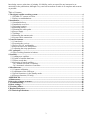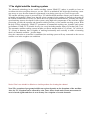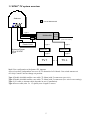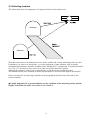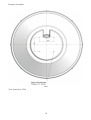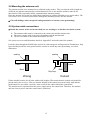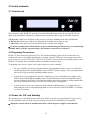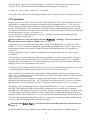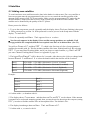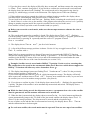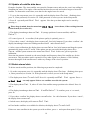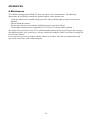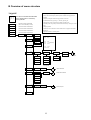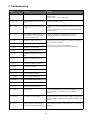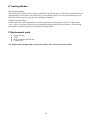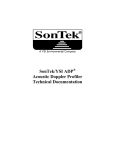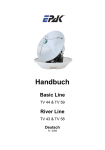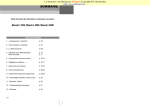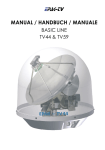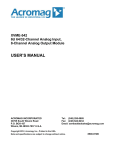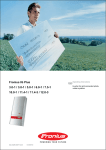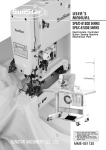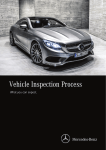Download Premium Line TV61 & TV90
Transcript
MANUAL Premium Line TV61 & TV90 English 1 MANUAL Premium Line TV61 & TV90 English The technical data, information and illustrations contained in this publication were to the best of our 2 knowledge correct at the time of printing. No liability can be accepted for any inaccuracies or omissions in the publication, although every care has been taken to make it as complete and accurate as possible. v3 Table of Contents 1 The digital satellite tracking system...................................................................................................4 1.1 EPAK®-TV system overview........................................................................................................5 1.2 Safety recommendations................................................................................................................6 2 Installation............................................................................................................................................7 2.1 Standard delivery............................................................................................................................7 2.2 Installation overview......................................................................................................................7 2.3 Selecting location...........................................................................................................................8 2.4 Mounting surface............................................................................................................................9 2.5 Planning the cable paths.................................................................................................................9 2.6 Power supply..................................................................................................................................9 2.7 Drillings..........................................................................................................................................9 2.8 Mounting the antenna unit............................................................................................................12 2.9 System cable connections.............................................................................................................12 3 Control elements.................................................................................................................................13 3.1 Control unit...................................................................................................................................13 3.2 Preparing the receiver...................................................................................................................13 3.3 Power On, Off and Standby.........................................................................................................13 3.4 Password access to Setup menu...................................................................................................14 3.5 Adjusting the setup parameters....................................................................................................14 4 TV operation.......................................................................................................................................15 4.1 Stop Tracking function in harbors................................................................................................16 5 Satellites...............................................................................................................................................17 5.1 Adding new satellites...................................................................................................................17 5.2 Update of satellite data base.........................................................................................................18 5.3 Delete stored data.........................................................................................................................19 5.4 Selection of stored satellites.........................................................................................................20 5.4.1 Manual selection of satellites................................................................................................20 5.4.2 Automatic selection of satellites...........................................................................................20 6 Miscellaneous......................................................................................................................................21 6.1 Compass calibration.....................................................................................................................21 6.2 Adjustment of the LNB type........................................................................................................22 6.3 Special functions via the standby mode.......................................................................................22 6.4 Fastscan function (US only).........................................................................................................23 APPENDICES.......................................................................................................................................24 A Maintenance.......................................................................................................................................24 B Overview of menu structure.............................................................................................................25 C Troubleshooting.................................................................................................................................26 D Skew settings......................................................................................................................................27 E Tracking Modes.................................................................................................................................28 F Replacement parts.............................................................................................................................28 G Technical specifications....................................................................................................................29 3 1 The digital satellite tracking system The advanced technology in the satellite tracking system EPAK-TV makes it possible to have an excellent television reception wherever you are. Due to an unlimited 360° high-speed tracking, a nonstop access to your favorite channels is guaranteed even during your trip on a vessel in open seas. The satellite tracking system is protected by a UV-stabilized and maritime climate proof radome, easy to handle and maintain. (Please note that the given warranty for the radome is limited to the terms of the radome manufacturers. Please see details on www.epak.de/download/radome_warranty.pdf) Highspeed tracking sensors developed for this system, using high-tech components of the electronic signal processing, provide the topmost and dynamic tracking accuracy of the satellite tracking system. With the help of this technology, EPAK-TV guarantees an unmatched tracking rate, dynamic and system performance. EPAK-TV is suitable for any size vessel including smaller boats of less than 36ft (11m). The automatic satellite tracking system includes a reflector antenna dish of 18" (45cm), 24" (60cm) or 35" (90cm) in diameter that is capable of tracking horizontally and vertically to make an amazing choice of channels available – just like home. Once the connection to a satellite is established, the tracking system will stay connected to the correct satellite even in the roughest sea conditions. TV90 TV61 Notice! Don’t use alcohol or dilution or similar products for cleaning the radome! Note! The reception of programs in different regions depends on the footprints of the satellites. Also, the TV reception can be affected by rain, snow, dense clouds and extreme movements in areas of weak signals and there is no warranty for receiption of certain channels. 4 1.1 EPAK®-TV system overview Antenna Part of Multiuser-Kit Type 1 HV HH LV Bias Antenna Type 4 Power Supply Power 220VAC LH (Power cord included) Receiver Control Unit Antenna Power 12 to 36 VDC Multiswitch Type 1 Type 1 Receiver n Receiver 1 Type 3 Type 3 TV 1 ... TV n Multi User configuration with Quattro EU Antenna All receivers have independent access to all TV channels of all 4 bands. Can switch antenna on/ off. Only Control Unit can change sat-position. Type 1 Double shielded satellite coax cable (75 Ohms) with F-connectors (one-wire). Type 2 Double shielded satellite coax cable (75 Ohms) with F-connectors (five-wire in one coating). Type 3 AV cable or Antenna cable (depends on user’s installation). Type 4 Power cable (min. 2 x 1.5 sqmm), max. length 15 meters. 5 1.2 Safety recommendations ➔ Please note that the maximum power voltage for the antenna unit must be between 12 and 36 volts DC, and the overload protection should be rated min. 5 amp. and max. 7.5 amp. ➔ When mounting the antenna, the distance from the antenna unit to other radiation sources e.g. radar equipment or other antennas (mobile communication antennas) should be min. 2.5 m (8 ft). ➔ Simultaneous operation of radar and satellite antenna may damage the satellite antenna if not installed directly above the radar antenna. ➔ Do not use the control unit outdoors. ➔ During a thunderstorm, we recommend that the connection cables are disconnected. ➔ If the negative side of the antenna unit’s supply voltage has no connection to ship’s ground (earth), then the antenna unit’s ground point should be connected directly to ship’s ground (earth). ➔ After the installation is completed, all other electronic systems i.e. GPS, Radar, VHF, FM, AM etc. should be tested for full functionality, while the antenna is turned on. ➔ Do not test or turn on the antenna before the radome is fitted correctly. If the sun reflects into the dish, the electronics can be damaged. ➔ Do not touch the rotary joint. ➔ Do not attempt to open the sealed electronics, as this will void the warranty. 6 2 Installation 2.1 Standard delivery The satellite tracking system EPAK-TV comes complete with electronic assemblies and other necessary installation material. System components: ● Antenna unit (with serial number) ● Control unit ● Four mounting screws M 8 ● Manual Please check the completeness of all components. Make sure that no transport damages exist before you start the installation. 2.2 Installation overview The installation work has to be done in the following order: ● Select location ● Check the mounting surface for stability ● Check cable path ● Position of power distributor ● Drill holes and lay the cable ● Install antenna unit (see also addendum for instructions of how to remove the transportation lock before power-up) ● Make all installation openings watertight ● Connect cables For the installation the following tools are needed: ● Electric drill ● One 4mm and one 8.5-9 mm bits ● Hexagon socket wrench size 6 ● Wrench M 8 ☛ Plan the entire installation first! To avoid mistakes or damages to the boat or satellite tracking system, please read the installation instructions carefully before starting the installation. 7 2.3 Selecting location This illustration shows the importance of a proper location for the antenna unit. Antenna Antenna Note that criteria such as an unobstructed view to the satellite and a strong mounting surface are met. Furthermore, no sources of interference, e.g. radar equipment or other antennas, such as mobile communication antennas, should be installed nearby the Marine TV antenna unit. A minimum distance of 8-12 ft. (2-3 meters) has to be observed in order not to affect the picture quality. Although the radome is sealed, it is recommended to avoid direct waves and bilge water! The antenna unit has to be installed so that no superstructures will obstruct the sight to the satellite! Please note, that the elevation angle depends on the geographical location of the boat and on the selected satellite! ☛ Equally important for a good installation are the conditions of the mounting surface and the lengths of the different cables. See section 2.4, 2.5 and 2.6. 8 2.4 Mounting surface A horizontal, solid and steady surface is very important. Make sure that the surface does not have any irregularities! Furthermore, please take into consideration that the weight of the antenna unit is 56 kg or more. Therefore, the surface has to be strong enough to carry the antenna unit, even during the most challenging maritime conditions. 2.5 Planning the cable paths Before starting the installation, you should check which walls are suitable and if existing openings can be used for the cables. ☛ All openings have to be sealed in order to avoid any water penetrating. The control unit should be placed as close as possible to the receiver. The maximum length of the cable is 3 meters. Refer to Appendix F for data concerning appropriate cable types. 2.6 Power supply The antenna unit can be connected directly to any ship’s power supply net of 12/24/32 volts DC. The circuit fuse should be rated for min. 5 amperes and max 7.5 amperes! (See appendix H “Technical Specifications”). ☛ The power distributor must be idle while working on the ship’s supply net or you may short circuit the system. If the negative side of the supply voltage of the antenna unit has no connection to the boat ground, make sure a potential compensation between boat ground and the ground point of the antenna unit is made. 2.7 Drillings To avoid any damage to the mounting surface it is recommended that you start out with drilling a smaller hole, using a 3.5-4 mm bit before drilling the correct hole size. Use an 8.5-9 mm bit to drill 4 mounting holes for the M8 screws included. To drill the holes in the correct positions, please refer to the included template. 9 Example of template: Bow View from below TV90 10 Bow View from below TV61 ☛ If the antenna unit is mounted on the cabin roof (not device carrier or separate mounting plates) close all drillings with waterproof sealing material to avoid any water penetrating! 11 2.8 Mounting the antenna unit The antenna unit has to be mounted on a solid and steady surface. Take care that the cable lengths are sufficient, the antenna unit must have an unobstructed view to the satellite and there must be no interference fields (especially mobile communication antennas) nearby. Place the antenna unit on the pre-drilled holes and fasten it with the included screws and washers. The screws have to be screwed in from below through the mounting surface into the radome. ☛ Close all drillings with waterproof sealing material to avoid any water penetrating! 2.9 System cable connections ☛ Break the contact of the circuit on which you are working to avoid short circuit the system. ● ● ● The antenna cable must be connected to the control unit and the antenna unit. The power supply cable to the power distributor and the antenna unit. The receiver cable to the control unit and the receiver. See system overview and illustration details in Appendix F and at the end of the manual. Lead the cable through the drilled holes and seal it with waterproof sealing material. Furthermore, drip loops should precede the entry point from the exterior to avoid any water penetrating, see below illustration: sealing sealing Cable Cable Boat Drip loop Wrong Boat Correct Find a suitable location for all units within cable lengths. That means that the control unit should be placed nearby the receiver. Take care that the display of the control unit can be easily read and the push-buttons are accessible. And also, allow room for the cables behind the control unit! The antenna unit is separated from the power supply net by the control unit. Therefore, the antenna unit has electric power when the control unit is turned on! 12 3 Control elements 3.1 Control unit The operation of the EPAK-TV system is controlled from the control unit. It is a good idea if you make yourself familiar with the key functions and to memorize their usage in the menu structure: Power key: Short press will turn on the power or will enter Standby mode after initialization. Browse key: Short press will browse through all available menus, step by step. Select key: Short press will select/confirm what is written in the display. ☛ From the Standby mode: Hold Select key pressed while using the Browse key to scroll through available data: serial no., operation time, and software versions. See section 6.3. 3.2 Preparing the receiver EPAK-TV does not need a special receiver. The satellite tracking system can be connected to any commercial receiver for digital and analogue reception. Only the LNB-type in the setup menu of the receiver has to be set on “Universal” (LOF 9,75/10,6 GHz). If you want several satellite positions, the DiSEqC ™ function for an automatic satellite switch has to be activated. To program your receiver, please refer to the respective owner’s manual! For every satellite at least one program must be preprogrammed in the receiver to control the satellite position of the antenna unit by means of the TV picture quality. If not, preprogram the receiver by using an already installed satellite system! In case the receiver supports the function, adjust the receiver so that the power supply of the LNB is turned off during the standby-mode. This means that the control unit and the antenna unit are without power supply. This function enables the turning on and off of the antenna unit via remote control of the receiver, which lowers the power consumption. In case several receivers are connected to the antenna simultaneously (e.g. a digital receiver with analogue receiver looped through) both receivers must have identical DiSEqC ™ settings i.e. active or inactive. 3.3 Power On, Off and Standby The antenna unit is controlled by the control unit, which is turned on by pressing the (power) key. To enter Standby mode, press the key from any menu after the initialization is completed. ☛ When the control unit is in standby mode there will be no power supply to the antenna. 13 3.4 Password access to Setup menu To gain access to the setup menu will require that you first enter a password. It is always the same password which have to be entered. When Setup is flashing in the display: 1. Press The display will show: ---2. Press The display will show: X--3. Press The display will show: XX-4. Press The display will show: XXX5. Press The display will show: XXXX The time between each keystrokes should not exceed two seconds or the password request will be cancelled. If so, the display will return to a flashing Setup and you will have to restart from point 1. If the password is entered correctly, you are now in the Setup menu. 3.5 Adjusting the setup parameters Modifications can only be made in the setup menu. In the main menu only the flashing functions can be selected. 1. Turn on the control unit. The display shows Init (flashing), meaning initialization is in progress. 2. After the initialization is completed, you are in the main menu with the display flashing Setup. The setup menu has password access − see section 3.4. 3. If the password is entered correctly, you are now in the setup menu. The display shows Tracking, press to select. 4. Tracking is preset to On. Toggle between On and Off with the key. With Off, tracking is deactivated (see section 4.1). With On, tracking is activated i.e. the satellite can be tracked. Press to select. 5. The display shows Tracking. Press to go to FastScan mode. Press to select or to continue from point 7. 6. Fastscan is preset to On. Toggle between On and Off with the key (see section 6.4). With On, Fastscan is activated i.e. the search for the correct satellite works faster (US only). Press to select. 7. The display shows FastScan. Press to go to LNB Type. Press to select. 8. The display will show the standard setting lin 0 which is valid for Europe. By pressing the key you can change the LNB settings. Press to select. The display will return to LNB Type. ☛ For further details, please see Appendix E. Reception from circular polarized satellites will require a circular LNB type. 9. Press repeatedly until the legend Comp Cal appears. Press to select. ☛ The calibration of the compass must be carried out in the harbor in calm waters! If the mounting surface of the antenna unit changes, or if the superstructures in the vicinity of the antenna unit are modified, the calibration has to be done again! See also section 6.1. 10. The display interchanges between the legends: Compass and UpDate?. Press to calibrate. 11. The display interchanges between the legends: Compass and calibrat and then 14 checking until the legend complete is shown for a brief moment, and then returns to Comp Cal, which indicates that the calibration of the compass is completed. 12. Press to go to quit, and press to confirm. The system is now adjusted to surrounding conditions and is ready to search for satellites to be stored. 4 TV operation Press the power key to turn on the control unit. The display shows Init for initialization. After the initialization is completed, the display interchanges between scanning and Sat X (X is the last shown storage position) until the satellite has been located. The system will now run a check on the satellite: checking. If o.k., the display will briefly indicate complete and then return to Sat X. The antenna will maintain its connection to the satellite even when the boat is moving. (Providing that the tracking function is active, see section 3.5). If you wish to select a different satellite, press repeatedly until the desired satellite position appears, and then confirm with . ☛ If no satellites are stored, the display will show Setup (flashing). You are now back in the main menu and can add new satellites (see sec. 5.1). If the search for a new satellite takes more than 1 minute, even though there is a clear view to the satellite, or if, after several times finding the right satellite, the display shows upd reco and interchanging with the actual satellite number, then the satellite data base has to be updated, see section 5.2. If there is no picture on the TV after the satellite has been checked and found o.k., there are two possibilities: 1. The satellite service provider has changed the transponders or it is the wrong satellite. In order to proof the right satellite has been found, try to switch to other programs on the receiver. If all other programs are in their usual places, you need to reprogram your receiver for the program which have changed. Please refer to the manual of the receiver. 2. (US only): In case that no program can be received, try to turn off the Fastscan function, see section 6.4. When changes are made, return to Sat X and press to start a new search. If the search for a new satellite takes longer than 4 minutes and after some time the display shows Sat ok?, then the requested satellite could not be found. All available satellites will be presented and the operator can choose one. Make sure the receiver is switched to a program from this satellite, so the correct satellite can be identified. If the display shows Sat ok? and there is no picture on the TV, press to continue the search.This has to be repeated, until the TV shows the correct program. Press to confirm. The display will now interchange between Sat X and UpDate?. Press to update the satellite data base. The display will flash: updating, and shortly after: checking, and then: complete. The display will now return to Sat X and the requested program will appear on the TV. If the display inter-changes between scanning and complete during the search, no suitable satellite could be found. Press to go to the main menu and the display will flash Setup. Check all cable connections and make sure there is a clear view (no obstacles) to the satellite and the receiver is correctly adjusted. Then repeat this procedure. ☛ The menu item Upd Sat is not shown when the tracking function is deactivated (see section 4.1). In case the antenna loses the signal from the satellite (due to a passing boat, buildings on shore, 15 bridges, or superstructures on own boat), the display will interchange between Sat X (stored position of current satellite) and no Sig, for the duration of the missing satellite reception. The tracking mode will automatically restart when the vessel is turned. The display interchanges between scanning and Sat X. In case superstructures obstruct the view to the satellite, turn the vessel or the satellite cannot be found! ☛ If you wish to select a specific satellite, refer to section 5.4. 4.1 Stop Tracking function in harbors If the boat is in a harbor, the tracking function can be deactivated to stop the tracking (noisereduction). Proceed as follows: 1. Press repeatedly until the display flashes. This is the main menu. 2. To go to the setup menu, press repeatedly until the display shows Setup (flashing), then press , Enter password, see section 3.4. If the password is correct you are in the Setup menu with the display: Tracking. 3. Pressto select, and press to toggle between On and Off. The tracking function must be in Off position to be deactivated. Confirm with. 4. The display returns to Tracking. Press repeatedly until the display shows quit. Confirm with . The display returns to: Setup. You are now back in the main menu and can switch to other satellites or make adjustments in the setup menu. ☛ When the tracking function is deactivated, the antenna does not track the satellite, so it is possible that the TV picture sometimes can deteriorate or drop out. A realignment with the satellite is always possible: Press repeatedly until the display shows Sat X (flashing), then press. 16 5 Satellites 5.1 Adding new satellites To search and store new satellites must be done in the harbor in calm waters! For every satellite at least one program must be preprogrammed in the receiver to control the satellite position of the antenna unit by means of the TV picture quality. Make sure the preprogrammed TV station for the desired satellite is turned on at the receiver, as the system stops at each receivable satellite. The satellite can be identified by the quality of the TV picture. Please proceed as follows: 1. To go to the setup menu, press repeatedly until the display shows Setup (flashing), then press . Enter password, see section 3.4. If the password is correct you are in the Setup menu with the display: Tracking. 2. Press repeatedly until New Sat appears. Press to select. ☛ New Sat only appears in the display if free satellite storage positions are available. If all storage positions are occupied, then the less required ones have to be deleted first. (See 5.3). You will see Search? and then SAT X, which is the first item of a list of preprogrammed satellites browseable with . This list includes satellites like Astra, Hotbird and so on. By selecting SAT X you enter Band Tracking Mode, and if you choose a named satellite, e.g. Astra19E you enter Channel Tracking Mode. Please see Appendix E, page 28. 3. The legend ScnBand? will be shown for 2 seconds. After that, use the key to change band between Band 1 and Band 4 to select the band in which the satellite will be searched: Band 1 10700 MHz -11700 MHz (Polarization Vertical, Lowband) Band 2 10700 MHz -11700 MHz (Polarization Horizontal, Lowband) Band 3 11700 MHz -12750 MHz (Polarization Vertical, Highband) Band 4 11700 MHz -12750 MHz (Polarization Horizontal,Highband) Example: Astra 1 Band 3 Hotbird Band 3 Astra 2 Band 3 Arabsat Band 4 US Band 2 4. Confirm with, or abandon with . 5. The display shows Compass and then between On and Off can be chosen. If the antenna is mounted on a steal made mounting ground, then you maybe need to deactivate the compass (setting Off), in order to find the satellite after an interruption faster. The default is On. 6. The display interchanges between New Sat and Search?. 7. Confirm with , or cancel with . 17 8. If you decide to cancel, the display will briefly show cancel and then return to the setup menu i.e. New Sat, continue from point 2. If you decide to confirm, the search mode is activated and the display shows scanning (flashing). The search mode can be interrupted at any time by pressing , which brings you back to the main menu. The display shows Setup (flashing). 9. If the tracking system has scanned the whole area without locating a satellite, the display shows scanning interchanging with complete. Confirm with . You are back in the main menu with Setup flashing. Before restarting the search mode (see point 1), check if there is a clear view to the satellite, if the program selected on the receiver is o.k. (possibly change to another program) and if the respective satellite can be received in this area! If no satellite is found, repeat the search in another band (see point 3). ☛ Before you restart the search-mode, make sure that no superstructures obstruct the view to the satellite! 10. The search mode stops after a satellite is found. The display shows Sat ok? (flashing). Check the quality of the TV picture! In case there is no picture or the wrong TV program, proceed with the search mode by pressing repeatedly until the correct TV program is found. Press to confirm. 11. The display shows Save as? just for a brief moment. 12. A list of the different storage positions is shown. Use the key to toggle between Sat 1 and Sat 4, confirm with . Note! Only free storage positions are shown. Every receiver supporting the DiSEqC™ function, allocates the satellite positions to one of the DiSEqC™ positions 1 – 4. Therefore, make sure that all satellites in the DiSEqC™ menu of the receiver and of the antenna unit are stored under the same number! This allows the use of the Auto Sat function (see section 5.4.2). ☛ Example: Satellite Astra is stored under DiSEqC ™ position 2 in the receiver, meaning that this satellite has to be stored in the antenna unit under Sat 2! Receivers which do not support the DiSEqC ™ function will allow any order of numbers. Press . 13. The display interchanges between a flashing Sat X and save?, where X is the previously chosen storage position. Confirm with . If you want to abandon the function, press , which interrupts the storage. The display will briefly show cancel and then return to Sat ok?. You may now continue the search, or you can store the satellite just received at another storage position. (See point 4). 14. If you chose to confirm in point 12, the display shows saving.. (flashing) for approximately 1 minute. The data of the satellite is now automatically memorized and stored. The display shows: checking. ☛ While the data is being stored, the ship must not move, a permanent clear view to the satellite must be guaranteed, and the antenna unit must not be turned off! 15. When the data is memorized, the display shows complete for a brief moment and then the system automatically jumps to the TV mode of the just stored satellite (the display shows Sat X, where X is the storage position). The ship can now be moved and the reception tested. In case a failure occurs and the data is not memorized correctly, the display shows Err Save and the calibration has to be done again. ☛ For each new satellite, the search mode must be repeated! You can store up to four satellites. 18 5.2 Update of satellite data base Example of update: The Astra satellite was stored in German waters and now the vessel was sailing in Scandinavian waters. The angles of the satellite has therefore moved and it takes longer to locate the satellite. To shorten the search time, new data for the angles has to be stored: 1. To go to the setup menu, press repeatedly until the display shows Setup (flashing), then press , Enter password, see section 3.4. If the password is correct you are in the Setup menu. 2. Press repeatedly until Upd Sat appears. Now the up-to-date angles can be stored by pressing . ☛ Please keep in mind, that the menu item Upd Sat is not shown, if the tracking function is deactivated (See section 4.1). 3. The display interchanges between Sat X (storage position of current satellite) and UpDate?. 4. To cancel, press / to confirm (if the picture quality is optimal), press . 5. If you chose ‘cancel’, the display shows cancel for a brief moment. If you chose ‘confirm’, the display interchanges between a flashing updating and checking. 6. After correct calibration, the display shows complete for a brief moment and then the system automatically jumps to the TV mode. If the update was not successful the display shows Err Save and the system returns to the menu item Upd Sat. In this case, please repeat the calibration. Next time the antenna is turned on, the stored angles and frequency data of the satellite are for the current area. This procedure can be repeated in every other region (at a distance of 200-300 km), because the angles of the satellite move with every change of the vessel’s position. 5.3 Delete stored data To delete stored satellite positions, the following steps must be completed: 1. Go to the setup menu: press repeatedly until the display shows Setup (flashing), then press , Enter password, see section 3.4. If the password is correct you are in the Setup menu. 2. The display now shows Tracking. Press repeatedly until Del Sat appears. Press . ☛ Del Sat can only appear if there are satellites stored in the system. 3. The display shows Sat X, where X is the first satellite storage position to be deleted. Press and . 4. The display interchanges between Sat X and Delete?. To confirm, press / to cancel, press . 5. If you chose ‘confirm’ the display shows complete for a brief moment. If you chose ‘cancel’, the display shows cancel. 6. In both cases, the display will return to Del Sat. ☛ If no further satellites are available for deletion, the display shows Tracking. If there are more satellites in the system you wish to delete, press and repeat from point 3! If you 19 want to leave the menu, press until quit appears and then press . The display shows Setup (flashing). You are now back in the main menu and can switch to other satellites by pressing the key or make adjustments in the setup menu. 5.4 Selection of stored satellites The satellite tracking system is able to switch between stored satellite positions (see chapter 4) either by using the control box or the receiver (automatic). 5.4.1 Manual selection of satellites To select a satellite manually, follow the below procedure: 1. Press repeatedly until the display shows flashing Sat X, where X is the satellite storage position. 2. Select between the storage positions 1 -4 by pressing . Confirm with . ☛ Only satellites already stored are shown. The display interchanges between scanning and Sat X, where X is the desired storage position. After the satellite is found, the display will continue to show X. The satellite tracking system is now in TV mode. 5.4.2 Automatic selection of satellites To select a satellite automatically, the receiver must support the DiSEqC ™ function. Furthermore, it is important that all satellites in the DiSEqC™ menu of the receiver and of the antenna unit are stored under the same number! ☛ Example: Satellite Astra is stored under DiSEqC™ position 2 in the receiver, meaning that this satellite has to be stored in the antenna unit under Sat 2. Press repeatedly until the display flashes Auto Sat. Press . From now on, the antenna unit will take over the satellite positions from the receiver. The display interchanges between scanning and Sat X, where X is the desired storing position. After the satellite is located, the display will continue to show Sat X. The satellite tracking system is now in TV mode. ☛ If Auto Sat does not appear in the display, the feature is not supported by the receiver (or not activated). The setting is “DiSEqC 1..4 ” or similar. Refer to the user manual of the receiver. If the selected satellite is not stored in the antenna unit, the display interchanges between Sat X (the selected storage position) and no Data. In this case, check the receiver parameters and store the satellite in the antenna unit, meaning that the search mode has to be started again (see chapter 4). You can now switch to the main menu (flashing display) by pressing the key. 20 6 Miscellaneous 6.1 Compass calibration The calibration of the compass has to be executed in the harbor in calm waters! If the mounting surface of the antenna unit changes, or if the superstructures in vicinity of the antenna unit are modified, the calibration has to be done again! Please proceed as follows: 1. To go to the setup menu, press repeatedly until the display shows Setup (flashing), then press , Enter password, see section 3.4. If the password is correct you are in the Setup menu with the display: Tracking. 2. Press repeatedly until Comp Cal appears. Press to confirm. 3. The display interchanges between the legends: Compass and UpDate?. Press to calibrate. 4. The display interchanges between the legends: Compass and calibrat and then checking until the legend complete is shown for a brief moment, and then returns to Comp Cal, which indicates that the calibration of the compass is completed. If the display shows Err Comp, the calibration was not successful and has to be repeated. If several attempts remain unsuccessfully, there are too many ferromagnetic objects close by the antenna causing electromagnetic disturbance. ☛ If the removal of these objects is not possible, the system will not be working efficiently (the time from switching on to finding a stored satellite will take much longer). The tracking characteristics are not affected! 5. The display will return to Comp Cal. Press to go to quit, and press to confirm. The display shows Setup (flashing). You are now back in the main menu and can switch to other satellites by pressing the key or make adjustments in the setup menu. 21 6.2 Adjustment of the LNB type In order to change the LNB type, follow the below procedure: 1. To go to the setup menu, press repeatedly until the display shows Setup (flashing), then press , Enter password, see section 3.4. If the password is correct you are in the Setup menu with the display: Tracking. 2. Press repeatedly until LNB Type appears. Press to confirm. 3. The display will show the standard setting lin 0 which is valid for Europe. By pressing the key you can change the LNB settings. Press to confirm. The display will return to: LNB Type. ☛ For further details, please see Appendix E. Reception from circular polarized satellites will require a circular LNB type. 4. Press repeatedly until the legend quit appears, then press . The display shows Setup (flashing). You are now back in the main menu and can switch to other satellites by pressing the key or make adjustments in the setup menu. 6.3 Special functions via the standby mode The following information can be obtained via the standby mode: software version of antenna unit and control unit, serial number and operating hours counter. 1. Turn on the control unit. The display shows Init, meaning initialization is started. Wait for the initialization to be completed, and then press the key to enter standby mode. 2. To obtain the special functions, press and hold the while toggling between the following functions with the key: • serial number. • operating hours counter. • software version of the antenna unit: VA X-XX • software version of the control unit: VC X-XX 3. After releasing the key, the display returns to Standby. 22 6.4 Fastscan function (US only) The tracking system will work faster with the fastscan function. However, if the antenna is locked to a satellite and the TV does not show a picture, then the fastscan function must be deactivated by following these steps: 1. Press repeatedly until the display shows Setup (flashing), then press . Enter password, see section 1.5. If the password is correct you are in the Setup menu with the display: Tracking. 2. Press to go to FastScan, and press to confirm. 3. Press to toggle from On to Off, and then press . 4. The display now returns to FastScan. Press until quit appears and then press. The display shows Setup (flashing). You are now back in the main menu and can switch to other satellites by pressing the key or make adjustments in the setup menu. 23 APPENDICES A Maintenance The satellite tracking system EPAK-TV does not require a lot of maintenance. The following instructions are sufficient to sustain the optimal capacity of the antenna unit: • • • • Clean the radome once a month, using fresh water and a mild detergent to remove dirt and salt deposits. Do not detach the radome! Do not spray directly on the radome with high pressure water from a hose! Check cable connections to be tight and free of corrosion. Clean the cables regularly. The radome has a protective layer of UV-stabilized and maritime climate-proof lacquer. Do not apply any additional paint, wax, preservative, solvent, chemicals or adhesive labels. Any kind of coating will void warranty claims! In case any solvent comes in contact with the radome by accident, rinse the area immediately with water and, if necessary, with a mild detergent! 24 B Overview of menu structure Legend: 1) Always possible, as long as free satellite storage positions are available. 2) Only shown in the display if the respective satellite storage position is Item 1 Item 2 Item 3 ... List of items browseable with BROWSE button, displayed item is selected by pressing ENTER occupied. 3) Only the occupied satellite storage positions are shown. 4) Confirm function by pressing , cancel by pressing . 5) Function has to be carried out in the harbor in calm waters. 6) Standby mode can quickly be reached from all menus by short press on the Auto Sat 8) searches and tracks stored satellite (Sat 1...4 will be selected by receiver) Sat 1 2) searches and tracks stored satellite 1 7) Display flashes. Sat 2 2) searches and tracks stored satellite 2 8) When at least one satellite is stored and the receiver supports this feature Sat 3 2) searches and tracks stored satellite 3 (DiSEqC™). Sat 4 2) searches and tracks stored satellite 4 Setup - - - - Tracking Tracking password request key. 9) Special functions in standby mode. OnOn LIN LIN Off -70 -60 ... FastScan OnOn LIN LIN LIN Off -10 0 (standard) +20 ... LNB Type LIN +70 Circular If not SAT X 1) 5) New Sat Search? ScnBand? Compass Search? NewSat SatOn X Band 1 On Astra19E Band 2 Off Hotb.13E Band 3 Band 4 ... BandTracking Mode Upd Sat UpDate? Del Sat Sat 1 Sat X Enter update satellite data Enter deletes selected satellite Enter calibrate compass 2) Delete? Sat 2 Sat 3 Sat 4 cancel 5) CompCal Update? Compass quit 25 Enter searching new satellite C Troubleshooting Display Problem Remedy no dish No connection to the antenna unit - Check cable connection to antenna unit (power and antenna cable) - Check antenna unit’s power supply ErrorCom Communication error with antenna unit Turn unit off and on again Low Vsup Power supply for antenna too low (<12V) - Check power supply connection for antenna unit (loose cable) - Charge vessel's battery, if antenna is connected without power converter no Data The satellite position requested by the receiver in Auto Sat mode is not stored in antenna unit - Check the DiSEqC™ adjustment of the receiver - Add satellite and store position (see section 4.1) Err HR Read error of horizontal unit Turn the unit off and on again. In case the error reoccurs, call for technical assistance. Err HW Write error of horizontal unit Err VR Read error of vertical unit Err VW Write error of vertical unit Err SR Read error of signal processing unit Err SW write error of signal processing unit Err VCO Error during satellite inspection Err EEP Error during storage Err IIC Error in internal communication Err Trck Error in tracking module Err ULS Error in upper limit switch Err LLS Error in lower limit switch Err ELS Errorin eastern limit switch Err WLS Error in western limit switch Err Comp Compass error Compass will automatically reset and recallibrate. In case the error reoccurs several times, call for technical assistance. Err Save Error while saving satellite Repeat search and storing procedure. Make sure the boat is not moving and no superstructures obstruct the sight to the satellite >Short!< There is a short in the connection between Control Box and antenna Check cable connection to antenna and rotary joint inside of antenna In case of errors regarding limit switches: Check all moving parts for nonblocking functionality 26 Sat X interchanging with no Sig No reception of the stored satellite - Check if superstructures (e.g. steeple cab or masts of proximate boats) obstruct the sight to the satellite − if so, move the boat - Reception can be briefly interrupted by passing boats scanning interchanging with complete No receptable satellite in the entire search range - Check, if the program selected on the receiver is transmitted by the wanted satellite - Check, if any superstructures are obstructing the sight to the satellite - Check, by using footprint cards (e.g. www.satcodx.com), that the boat is inside the coverage area (footprint) upd reco It is recommended to update the saved satellite data - Do an update of the satellite data. See chapter 5.2. Cannot find a satellite - Check, if superstructures obstruct the view to the satellite, and restart the search mode Cannot find a stored satellite - Check, if superstructures obstruct the view to the satellite - Delete the stored satellite and restart the search mode Search for stored satellite takes longer, even though there are no obstructions in the view to the satellite If the location of the vessel changes, the angles of the satellite may have moved. Modify angles of the satellite at the new location with the function Upd Sat, see section 5.2. D Skew settings The word „Skew“ means the polarization angle of the LNB. This angle depends on your geographical position and the orbital position of the satellite. Example: For the reception of Arabsat (26°E) in Dubai (25°N, 55°E) you have a skew of +46°. This means on the menu item LNB type you have to choose lin +50. You have to change this setting only in Band-Tracking Mode, which is entered by selecting SAT X on the menu item New Sat. In case you choose a named satellite, like e.g. Arab26 A you do not need to change the LNB type, because then the skew will be adjusted automatically. At the same time the antenna enters Channel-Tracking Mode. For the calculation of the skew, we recommend the software SMWLink, which is available for free at www.smw.se. 27 E Tracking Modes Band Tracking Mode: The whole received band will be used to calculate the speed and angle of the dish, to maintain the best signal quality. In case there is an interference by an external signal, it can cause the antenna to loose the signal. In this mode you get the best tracking performance. Channel Tracking Mode: In this mode, one certain transponder is used to calculate speed and angle of the dish. The antenna „sees“ only a very narrow band, which can eliminate interferences by external sources. The tracking performance is almost as good as in the Band Tracking Mode. F Replacement parts ● ● ● ● Electronic box LNB Sensor and limit switch unit Control unit W ☛ Unauthorized attempts made to open the radome will void any warranty claims. 28 G Technical specifications TV61 TV90 Cassegrain reflector Prime Focus 60 cm (18") 90 cm (34”) 33 dB 34.8 dB 47 dBW 44 dBW Antenna unit Type Diameter Gain Minimum E.I.R.P.* (for reception of geostationary satellites) LNB (US) LH/RH circular LNB (EU) H/V linear, Universal Radome diameter 735 mm 1114 mm Radome height 810 mm 1140 mm 35 kg 56 kg Weight (incl. radome) unlimited Azimuth range 0..90° Elevation range -10..+90° 0.1° Step width three-axis servo system Drive system Tracking Sensor Electronic Beam Forming (EBF) Tracking range unlimited (within the horizontal and vertical range) Positioning speed >35 °/s Tracking speed (at every movement of ship) >40 °/s Power supply 12 to 36 VDC, 10 to 20 W Lock on time typ. 30 s Control unit 12 to 20 VDC, 100 mA (via coax cable) Power supply completely automated by SatFingerprint Technology Satellite acquisition up to 4 freely programmable positions Satellite positions Selection of programmed satellites by control unit respectively satellite receiver (DiSEqC™ 1.0) System Operation temperature –20 to +70 °C Storing temperature –30 to +85 °C DiSEqC™ is a trademark of Eutelsat. 29