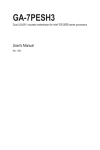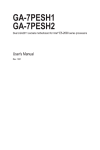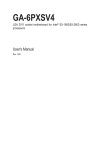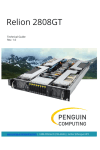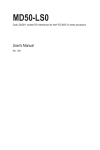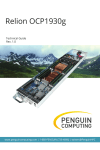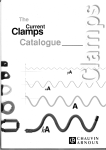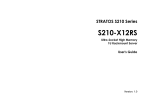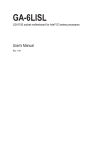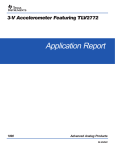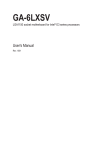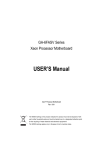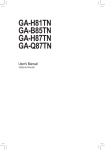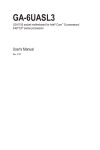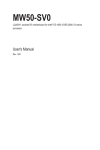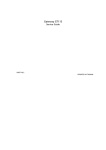Download GA-7PESH3 - Newegg.com
Transcript
GA-7PESH3 Dual LGA2011 sockets motherboard for Intel® E5-2600 series processors User's Manual Rev. 1001 Copyright © 2013 GIGA-BYTE TECHNOLOGY CO., LTD. All rights reserved. The trademarks mentioned in this manual are legally registered to their respective owners. Disclaimer Information in this manual is protected by copyright laws and is the property of GIGABYTE. Changes to the specifications and features in this manual may be made by GIGABYTE without prior notice. No part of this manual may be reproduced, copied, translated, transmitted, or published in any form or by any means without GIGABYTE's prior written permission. Documentation Classifications In order to assist in the use of this product, GIGABYTE provides the following types of documentations: For detailed product information, carefully read the User's Manual. For product-related information, check on our website at: http://www.gigabyte.com Table of Contents Box Contents....................................................................................................................5 GA-7PESH3 Motherboard Layout....................................................................................6 Chapter 1 Hardware Installation......................................................................................9 1-1 1-2 1-3 Installation Precautions..................................................................................... 9 Product Specifications..................................................................................... 10 Installing the CPU and CPU Cooler................................................................ 13 1-3-1 1-3-2 1-4 Installing the Memory...................................................................................... 16 1-4-1 1-4-2 1-4-3 1-5 1-6 1-7 Installing the CPU....................................................................................................13 Installing the CPU Cooler........................................................................................15 Four Channel Memory Configuration......................................................................16 Installing a Memory ................................................................................................17 DIMM Population Table ..........................................................................................17 Back Panel Connectors................................................................................... 18 Internal Connectors......................................................................................... 20 Jumper Settings.............................................................................................. 35 Chapter 2 BIOS Setup...................................................................................................41 2-1 2-2 The Main Menu............................................................................................... 43 Advanced Menu.............................................................................................. 45 2-2-1 2-2-2 2-2-3 2-2-4 2-2-4-1 2-2-5 2-2-6 2-2-7 2-2-8 2-3 Chipset Menu.................................................................................................. 60 2-3-1 2-3-1-1 2-3-1-2 2-3-2 2-3-3 2-4 2-5 PCI Configuration....................................................................................................46 ACPI Settings..........................................................................................................47 Trusted Computing (Optional).................................................................................48 CPU Configuration...................................................................................................49 CPU Power Management Configuration.................................................................52 Runtime Error Logging............................................................................................53 SATA Configuration.................................................................................................54 Super IO Configuration............................................................................................55 Serial Port Console Redirection..............................................................................57 North Bridge Configuration......................................................................................61 IOH Configuration....................................................................................................63 DIMM Information....................................................................................................66 South Bridge Configuration.....................................................................................67 ME Subsystem........................................................................................................68 Security Menu................................................................................................. 69 Server Management Menu.............................................................................. 70 2-5-1 System Information..................................................................................................71 -3- 2-5-2 2-6 2-7 2-8 BMC LAN Configuration..........................................................................................72 Boot Option Menu........................................................................................... 73 Boot Manager.................................................................................................. 75 Exit Menu........................................................................................................ 76 Chapter 3 Appendix.......................................................................................................78 3-1 Regulatory Statements.................................................................................... 78 -4- Box Contents GA-7PESH3 Motherboard Driver CD Two SATA cables I/O Shield CPU Power cables • The box contents above are for reference only and the actual items shall depend on the product package you obtain. The box contents are subject to change without notice. • The motherboard image is for reference only. -5- GA-7PESH3 Motherboard Layout 67 68 69 1 70 2 3 4 5 6 66 52 51 50 65 58 59 60 71 61 62 8 10 63 64 57 48 53 47 54 42 11 55 56 43 13 41 16 40 37 33 14 17 21 36 34 15 45 35 32 12 46 44 38 31 9 22 49 39 7 26 25 23 20 24 30 29 28 27 -6- 19 18 Item 1 2 3 4 5 6 7 8 9 10 11 12 13 14 15 16 17 18 19 20 21 22 23 24 25 26 27 28 29 30 31 32 33 34 35 36 37 38 39 40 41 42 43 44 AUDIO1 USB_MLAN USB_GLAN1 USB_GLAN2 COM1_VGA1 USB_PS2 DDR3_P1_E0 DDR3_P1_F0 CPU1_FAN PWR_DET1 P12V_AUX2 DDR3_P1_H0 DDR3_P1_G0 CPU0_FAN DDR3_P0_A0 DDR3_P0_B0 ATX1 P12V_AUX1 DDR3_P0_D0 DDR3_P0_C0 CPU0 CPU1 SYS_FAN1 SYS_FAN2 SAS_SGPIO2 SAS_SGPIO1 SAS01 SAS23 SAS45 SAS67 SATA_SGPIO SATA0 SATA1 SATA2 SATA3 RAIDKEY1 SATA_DOM1 SATA_DOM0 SATA4 SATA5 USB_A2 USB_A1 TPM_1 BAT1 Code Description Audio connectors BMC Management LAN port (top) / USB ports (bottom) LAN1 port (top) / USB ports (bottom) LAN2 port (top) / USB ports (bottom) Serial port (top) / VGA port (bottom) USB ports (top) / PS/2 connector (bottom) Channel 1 slot 0 (for secondary CPU) Channel 2 slot 0 (for secondary CPU) CPU1 fan connector PMBus connector 8 pin power connector Channel 4 slot 0 (for secondary CPU) Channel 3 slot 0 (for secondary CPU) CPU0 fan connector Channel 1 slot 0 (for primary CPU) Channel 2 slot 0 (for primary CPU) 24 pin power connector 8 pin power connector Channel 4 slot 0 (for primary CPU) Channel 3 slot 0 (for primary CPU) Intel LGA2011 socket (Primary CPU) Intel LGA2011 socket (Secondary CPU) Systen fan connector #1 Systen fan connector #2 SAS SGPIO header #2 SAS SGPIO header #1 SAS 6Gb/s connectors SAS 6Gb/s connectors SAS 6Gb/s connectors SAS 6Gb/s connectors SATA SGPIO header SATA 6Gb/s connector SATA 6Gb/s connector SATA 3Gb/s connector SATA 3Gb/s connector LSI RAID key header SATA port 1 DOM support jumper SATA port 0 DOM support jumper SATA 3Gb/s connector SATA 3Gb/s connector Type A USB 3.0 connector #2 Type A USB 3.0 connector #1 TPM module connector Battery socket -7- 45 46 47 48 49 50 51 52 53 54 55 56 57 58 BIOS_WP1 CLR_CMOS1 F_USB3_1 FRONT_USB BP_1 F_PANEL1 SYS_FAN4 SYS_FAN3 PASSWORD1 S3_MASK SSB_ME1 CHASSIS_OP BIOS_RVCR1 PCIE_1 59 PCIE_2 60 PCIE_3 61 PCIE_4 62 PCIE_5 63 PCIE_6 64 65 66 67 68 69 70 71 PCIE_7 IPMB1 U47 BMC_LED1 BMC_FRB1 FAUDIO_ACZ SPDIF_OUT PMBUS_SEL BIOS write protect jumper Clear CMOS jumper USB 3.0 connector USB 2.0 connector HDD back plane board header Front pannel header Systen fan connector #4 Systen fan connector #4 Skip supervisor paswword jumper S3 Power On Select jumper ME recovery jumper Chassis intrusion header BIOS recovery jumper PCI-E slot 1 (x16 slot/Running at bandwidth with PCI-E slot 2) PCI-E slot 2 (x16 slot/Running at bandwidth with PCI-E slot 1) PCI-E slot 3 (x16 slot/Running at bandwidth with PCI-E slot 4) PCI-E slot 4 (x16 slot/Running at bandwidth with PCI-E slot 3) PCI-E slot 5 (x16 slot/Running at bandwidth with PCI-E slot 6) PCI-E slot 6 (x16 slot/Running at bandwidth with PCI-E slot 5) PCI-E slot 7 (x16 slot/Running at x16) IPMB connector ASPEED AST2300 BMC firmware readiness LED Force to Stop FRB1 Timer jumper Front audio header S/PDIF Out header PMBus Power Select jumper x8; shared x8; shared x8; shared x8; shared x8; shared x8; shared CAUTION! If a SATA type hard drive is connected to the motherboard, please ensure the jumper is closed and set to 2-3 pins (Normal mode), in order to reduce any risk of hard disk damage. Please refer to Page 38 for SATA_DOM1 and SATA_DOM2 jumper setting instruction. -8- Chapter 1 Hardware Installation 1-1 Installation Precautions The motherboard contains numerous delicate electronic circuits and components which can become damaged as a result of electrostatic discharge (ESD). Prior to installation, carefully read the user's manual and follow these procedures: • Prior to installation, do not remove or break motherboard S/N (Serial Number) sticker or warranty sticker provided by your dealer. These stickers are required for warranty validation. • Always remove the AC power by unplugging the power cord from the power outlet before installing or removing the motherboard or other hardware components. • When connecting hardware components to the internal connectors on the motherboard, make sure they are connected tightly and securely. • When handling the motherboard, avoid touching any metal leads or connectors. • It is best to wear an electrostatic discharge (ESD) wrist strap when handling electronic components such as a motherboard, CPU or memory. If you do not have an ESD wrist strap, keep your hands dry and first touch a metal object to eliminate static electricity. • Prior to installing the motherboard, please have it on top of an antistatic pad or within an electrostatic shielding container. • Before unplugging the power supply cable from the motherboard, make sure the power supply has been turned off. • Before turning on the power, make sure the power supply voltage has been set according to the local voltage standard. • Before using the product, please verify that all cables and power connectors of your hardware components are connected. • To prevent damage to the motherboard, do not allow screws to come in contact with the motherboard circuit or its components. • Make sure there are no leftover screws or metal components placed on the motherboard or within the computer casing. • Do not place the computer system on an uneven surface. • Do not place the computer system in a high-temperature environment. • Turning on the computer power during the installation process can lead to damage to system components as well as physical harm to the user. • If you are uncertain about any installation steps or have a problem related to the use of the product, please consult a certified computer technician. -9- Hardware Installation 1-2 Product Specifications CPU Chipset Intel® C602 (Patsburg-A) Chipset Memory 8 x 1.35V/1.5V DDR3 DIMM sockets supporting up to 64GB (UDIMM) and 256GB (RDIMM) of system memory 8 x 1.35V/1.5V DDR3 LRDIMM sockets supporting up to 256GB of system memory Four channel memory architecture Support for 800/1066/1333/1600 memory modules Support for ECC RDIMM/ UDIMM/ LRDIMM memory modules Dual Intel® 82574Lsupports 10/100/1000 Mbps LAN Support for Intel® Xeon® E5-2600 series processors in the LGA2011 package L3 cache varies with CPU Supports QuickPath Interconnect up to 8GT/s Enhanced Intel SpeedStep Technology (EIST) Support Intel Virtualization Technology (VT) Expansion Slots 1 x PCI Express x16 slot, running at x16 (Gen3/PCIE_7) 1 x PCI Express x16 slot, running at x8 (Gen3/PCIE_1/The slot shares bandwidth with the PCIE_2 slot. When PCIE_2 slot is populated, the PCIE_1 will operate at x8 mode.) 1 x PCI Express x16 slot, running at x8 (Gen3/PCIE_2/Shared bandwidth with PCIE_1 slot ) 1 x PCI Express x16 slot, running at x8 (Gen3/PCIE_3/The slot shares bandwidth with the PCIE_4 slot. When PCIE_4 slot is populated, the PCIE_3 slot will operate at x8 mode.) 1 x PCI Express x16 slot, running at x8 (Gen3/PCIE_4/Shared bandwidth with PCIE_3 slot ) 1 x PCI Express x16 slot, running at x8 (Gen3/PCIE_5/SThe slot shares bandwidth with the PCIE_6 slot. When PCIE_6 slot is populated, the PCIE_5 slot will operate at x8 mode.) 1 x PCI Express x16 slot, running at x8 (Gen3/PCIE_6/Shared bandwidth with PCIE_5 slot ) Onboard Graphics Hardware Installation ASPEED ® AST2300 supports 16MB VRAM - 10 - Storage Interface (SATA) Storage Interface (SAS) USB Internal Connectors Rear Panel I/O I/O Controller Intel® C602 controller 2 x SATA 6Gb/s connectors (SATA0/SATA1) 4 x SATA 3Gb/s connectors (SATA2/SATA3/SATA4/SATA5) Support for Intel RSTe SATA RAID 0, RAID 1 LSI 2008 controller 8 x SAS 6Gb/s connectors (SAS01/SAS23/SAS45/SAS67) Up to 6 USB 2.0/1.1 ports (4 on the back panel, 2 additional ports via the USB brackets connected to the internal USB headers) Up to 8 USB 3.0 ports (4 on the back panel, 2 Type A connector, 2 additional ports via the USB brackets connected to the internal USB headers) 1 x 24-pin ATX main power connector 2 x 8-pin ATX 12V power connector 8 x SAS 6Gb/s connectors 2 x SATA 6Gb/s connectors 4 x SATA 3Gb/s connectors 1 x PMBus header 2 x CPU fan headers 4 x System fan headers 1 x Front panel header 1 x HDD back plane board header 2 x SAS SGPIO headers 1 x USB 2.0/1.1 header 1 x USB 3.0 header 2 x USB 3.0 Type A connectors 1 x TPM module connector 1 x Front audio header 1 x RAID KEY header 1 x S/PDIF Out header 4 x USB 2.0/1.1 ports 3 x RJ-45 port (1 x 10/100 dedicated management LAN port) 1 x COM port 1 x VGA port 1 x PS/2 connector 1 x Audio connector (Center/Subwoofer Speaker/Rear Speaker Out/Side Speaker Out/Line In/Line Out/Mic In ASPEED ® AST2300 BMC chip - 11 - Hardware Installation Hardware Monitor System voltage detection CPU/System temperature detection CPU/System fan speed detection CPU/System fan speed control BIOS Form Factor *Whether the CPU/system fan speed control function is supported will depend on the CPU/system cooler you install. 1 x 64 Mbit flash AMI BIOS EATX Form Factor; 12 inch x 13 inch, 10 layers PCB * GIGABYTE reserves the right to make any changes to the product specifications and product-related information without prior notice. Hardware Installation - 12 - 1-3 Installing the CPU and CPU Cooler Read the following guidelines before you begin to install the CPU: • Make sure that the motherboard supports the CPU. • Always turn off the computer and unplug the power cord from the power outlet before installing the CPU to prevent hardware damage. • Locate the pin one of the CPU. The CPU cannot be inserted if oriented incorrectly. (Or you may locate the notches on both sides of the CPU and alignment keys on the CPU socket.) • Apply an even and thin layer of thermal grease on the surface of the CPU. • Do not turn on the computer if the CPU cooler is not installed, otherwise overheating and damage of the CPU may occur. • Set the CPU host frequency in accordance with the CPU specifications. It is not recommended that the system bus frequency be set beyond hardware specifications since it does not meet the standard requirements for the peripherals. If you wish to set the frequency beyond the standard specifications, please do so according to your hardware specifications including the CPU, graphics card, memory, hard drive, etc. 1-3-1 Installing the CPU A. Locate the alignment keys on the motherboard CPU socket and the notches on the CPU. Pin One Corner of the CPU Socket Alignment Key Alignment Key LGA2011 CPU - 13 - Notch Notch Notch Notch Triangle Pin One Marking on the CPU Hardware Installation B. Follow the steps below to correctly install the CPU into the motherboard CPU socket. •• Before installing the CPU, make sure to turn off the computer and unplug the power cord from the power outlet to prevent damage to the CPU. •• To protect the socket contacts, do not remove the protective plastic cover unless the CPU is inserted into the CPU socket. Save the cover properly and replace it if the CPU is removed. Lever A Lever B Step 1: Push the lever closest to the "unlock" marking " " (below referred as lever A) down and away from the socket to release it. Step 2: Push the lever closest to the "lock" marking " " (below referred as lever B) down and away from the socket. Then lift the lever. Step 3: Gently press lever A to allow the load plate to rise. Open the load plate. (Note: DO NOT touch the socket contacts after the load plate is opened.) Step 5: Once the CPU is properly inserted, carefully replace the load plate. Then secure lever B under its retention tab. The protective plastic cover may pop off from the load plate during the process of engaging the lever. Remove the cover. Save the cover properly and always replace it when the CPU is not installed. Hardware Installation Step 4: Hold the CPU with your thumb and index fingers. Align the CPU pin one marking (triangle) with the pin one corner of the CPU socket (or align the CPU notches with the socket alignment keys) and carefully insert the CPU into the socket vertically. Step 6: Finally, secure lever A under its retention tab to complete the installation of the CPU. - 14 - 1-3-2 Installing the CPU Cooler Refer to the steps below to correctly install the CPU cooler on the motherboard. (Actual installation process may differ depending the CPU cooler to be used. Refer to the user's manual for your CPU cooler.) Step 1: Apply an even and thin layer of thermal grease on the surface of the installed CPU. Step 2: Place the cooler atop the CPU, aligning the four mounting screws with the mounting holes on the ILM. (If your cooler has a fan grill which may cause interference when you tighten the screws, remove it first and replace it after tightening the screws.) Step 3: Use one hand to hold the cooler and the other to tighten the screws in a diagonal sequence with a screw driver. Begin tightening a screw with a few turns and repeat with the screw diagonally opposite the one you just tightened. Then do the same to the other pair. Next, fully tighten the four screws. Step 4: Finally, attach the power connector of the CPU cooler to the CPU fan header (CPU_FAN) on the motherboard. Please pay more attention when removing the CPU cooler because the thermal grease/tape between the CPU cooler and CPU may adhere to the CPU. Inadequately removing the CPU cooler may damage the CPU. - 15 - Hardware Installation 1-4 Installing the Memory Read the following guidelines before you begin to install the memory: • Make sure that the motherboard supports the memory. It is recommended that memory of the same capacity, brand, speed, and chips be used. (Go to GIGABYTE's website for the latest supported memory speeds and memory modules.) • Always turn off the computer and unplug the power cord from the power outlet before installing the memory to prevent hardware damage. • Memory modules have a foolproof design. A memory module can be installed in only one direction. If you are unable to insert the memory, switch the direction. 1-4-1 Four Channel Memory Configuration This motherboard provides eight DDR3 memory sockets and supports Four Channel Technology. After the memory is installed, the BIOS will automatically detect the specifications and capacity of the memory. Enabling Four Channel memory mode will be four times of the original memory bandwidth. The four DDR3 memory sockets are divided into four channels each channel has two memory sockets as following: Channel 1: DDR3_P0_A0 (For pimary CPU); DDR3_P1_E0 (For secondary CPU) Channel 2: DDR3_P0_B0, (For pimary CPU); DDR3_P1_F0 (For secondary CPU) Channel 3: DDR3_P0_C0 (For pimary CPU); DDR3_P1_G0 (For secondary CPU) Channel 4: DDR3_P0_D0 (For pimary CPU); DDR3_H1_F0 (For secondary CPU) DDR3_P1_E0 DDR3_P1_F0 DDR3_P1_H0 DDR3_P1_G0 DDR3_P0_A0 DDR3_P0_B0 DDR3_P0_D0 DDR3_P0_C0 Due to CPU limitations, read the following guidelines before installing the memory in Four Channel mode. DDR3_P1_F1 1. Four Channel mode cannot be enabled if only one DDR3 memory module is installed. DDR3_P1_F0 DDR3_P1_E1 2. When enabling Four Channel mode with two or four memory modules, it is recommended that DDR3_P1_E0 memory of the same capacity, brand, speed, and chips be used for optimum performance. Hardware Installation - 16 - 1-4-2 Installing a Memory Before installing a memory module, make sure to turn off the computer and unplug the power cord from the power outlet to prevent damage to the memory module. Be sure to install DDR3 DIMMs on this motherboard. Installation Step: Step 1. Insert the DIMM memory module vertically into the DIMM slot, and push it down. Step 2. Close the plastic clip at both edges of the DIMM slots to lock the DIMM module. Note: For dual-channel operation, DIMMs must be installed in matched pairs. Step 3. Reverse the installation steps when you wish to remove the DIMM module. 1 2 2 1-4-3 DIMM Population Table R-DIMM 1N or 2N DIMM0 1N Single-Rank 1N Dual-Rank 1N Quad-Rank U-DIMM - 17 - 1N or 2N DIMM0 1N Single-Rank 1N Dual-Rank Hardware Installation 1-5 Back Panel Connectors USB 2.0/1.1 Port The USB port supports the USB 2.0/1.1 specification. Use this port for USB devices such as a USB keyboard/mouse, USB printer, USB flash drive and etc. PS/2 Keyboard/Mouse Port Coonnect a PS/2 keyboard or mouse to this port. Serial Port Connects to serial-based mouse or data processing devices. Video Port The video in port allows connect to video in, which can also apply to video loop thru function. RJ-45 LAN Port The Gigabit Ethernet LAN port provides Internet connection at up to 1 Gbps data rate. The following describes the states of the LAN port LEDs. KVM Server Management 10/100 LAN Port The LAN port provides Internet connection with data transfer speeds of 10/100Mbps. USB 3.0 Port The USB port supports the USB 3.0 specification. Use this port for USB devices such as a USB keyboard/mouse, USB printer, USB flash drive and etc. Center/Subwoofer Speaker Out Jack (Orange) Use this audio jack to connect center/subwoofer speakers in a 5.1/7.1-channel audio configuration. Rear Speaker Out Jack (Black) Use this audio jack to connect rear speakers in a 7.1-channel audio configuration. Side Speaker Out Jack (Gray) Use this audio jack to connect side speakers in a 4/5.1/7.1-channel audio configuration. Line In Jack (Blue) The default line in jack. Use this audio jack for line in devices such as an optical drive, walkman, etc. Line Out Jack (Green) The default line out jack. Use this audio jack for a headphone or 2-channel speaker. This jack can be used to connect front speakers in a 4/5.1/7.1-channel audio configuration. Mic In Jack (Pink) The default Mic in jack. Microphones must be connected to this jack. Hardware Installation - 18 - Speed LED Link Activity LED 10/100 (MLAN) Speed LED: State Green On Green Blink 10/100 LAN Port Speed LED Link Activity LED 10/100/1000 LAN Port Off Link/Activity LED: Description 100 Mbps data rate 10 Mbps or 100 Mbps data rate 10 Mbps data rate 10/100/1000 (GbE) Speed LED: State Yellow On Yellow Blink Green On Green Blink Off Description 1 Gbps data rate Identif y 1 Gbps data rate 100 Mbps data rate Identify 100 Mbps data rate 10 Mbps data rate State On Description Link bet ween system and net work or no access Blinking Data transmission or receiving is occurring Off No data transmission or receiving is occurring Link/Activity LED: State On Description Link bet ween system and net work or no access Blinking Data transmission or receiving is occurring Off No data transmission or receiving is occurring • When removing the cable connected to a back panel connector, first remove the cable from your device and then remove it from the motherboard. • When removing the cable, pull it straight out from the connector. Do not rock it side to side to prevent an electrical short inside the cable connector. - 19 - Hardware Installation 1-6 Internal Connectors 25 34 9 10 33 32 6 26 4 27 22 3 21 28 23 5 24 16 36 15 1 12 14 11 35 31 13 29 30 2 7 8 20 19 18 17 1) 2) 3) 4) 5) 6) 7) 8) 9) 10) 11) 12) 13) 14) 15) 16) 17) 18) ATX1 P12V_AUX1 P12V_AUX2 PWR_DET1 (PMBus) CPU0_FAN (for primary CPU) CPU1_FAN (for seconary CPU) SYS_FAN1 (System Fan) SYS_FAN2 (System Fan) SYS_FAN3 (System Fan) SYS_FAN4 (System Fan) SATA0 SATA1 SATA2 SATA3 SATA4 SATA5 SAS01 SAS23 Hardware Installation 19) 20) 21) 22) 23) 24) 25) 26) 27) 28) 29) 30) 31) 32) 33) 34) 35) 36) - 20 - SAS45 SAS67 F_USB3_1 FRONT_USB USB_A1 USB_A2 FAUDIO_ACZ F_PANEL_1 BP_1 TPM_1 SAS_SGPIO1 SAS_SGPIO2 SATA_SGPIO IPMB1 SPDIF_OUT BMC_LED1 RAIDKEY1 BAT1 Read the following guidelines before connecting external devices: • First make sure your devices are compliant with the connectors you wish to connect. • Before installing the devices, be sure to turn off the devices and your computer. Unplug the power cord from the power outlet to prevent damage to the devices. • After installing the device and before turning on the computer, make sure the device cable has been securely attached to the connector on the motherboard. - 21 - Hardware Installation 1/2/3)ATX1/P12V_AUX1/P12V_AUX2 (2x4 12V Power Connector and 2x12 Main Power Connector) With the use of the power connector, the power supply can supply enough stable power to all the components on the motherboard. Before connecting the power connector, first make sure the power supply is turned off and all devices are properly installed. The power connector possesses a foolproof design. Connect the power supply cable to the power connector in the correct orientation. The 12V power connector mainly supplies power to the CPU. If the 12V power connector is not connected, the computer will not start. • If you are using the power supply that split up into several sets of +12V, please attach the power cable (see below picture) to P12V_AUX1 and P12V_AUX2 first, then connect the +12V power connector of the power supply into cable box-header. • • If you are using the power supply that provide single +12V, just install power supply connectors to P12V_AUX1 and P12V_AUX2 directly. To meet expansion requirements, it is recommended that a power supply that can withstand high power consumption be used (1000W / 5V standby 4A or greater). If a power supply is used that does not provide the required power, the result can lead to an unstable or unbootable system. P12V_AUX2 Hardware Installation - 22 - 5 1 8 4 Pin No. 1 2 3 4 5 6 7 8 Definition GND GND GND GND +12V +12V +12V +12V ATX ATX1 13 24 1 12 ATX1 Pin No. 1 2 3 4 5 6 7 8 9 10 11 12 Definition 3.3V 3.3V GND +5V GND +5V GND Power Good 5VSB (stand by +5V) +12V +12V 3.3V Pin No. 13 14 15 16 17 18 19 20 21 22 23 24 Definition 3.3V -12V GND PS_ON GND GND GND -5V +5V +5V +5V GND ATX_12V FDD IDE - 23 - Hardware Installation 4) PWR_DET1 (PMBus connector) 1 5 Pin No. 1 2 3 4 5 Definition SMB CLK SMB DATA SMB Alert GND 3.3V Sense 5/6/7/8/9/10) CPU0_FAN/CPU1_FAN/SYS_FAN1/SYS_FAN2/SYS_FAN3/SYS_FAN4 (CPU Fan/System Fan Headers) The motherboard has two 4-pin CPU fan headers, four 4-pin system fan headers. Most fan headers possess a foolproof insertion design. When connecting a fan cable, be sure to connect it in the correct orientation (the black connector wire is the ground wire). The motherboard supports CPU fan speed control, which requires the use of a CPU fan with fan speed control design. For optimum heat dissipation, it is recommended that a system fan be installed inside the chassis. SYS_FAN3 SYS_FAN4 1 1 CPU1_FAN CPU0_FAN 1 Pin No. 1 2 3 4 Definition GND +12V Sense Speed Control SYS_FAN1 SYS_FAN2 • Be sure to connect fan cables to the fan headers to prevent your CPU and system from overheating. Overheating may result in damage to the CPU or the system may hang. • These fan headers are not configuration jumper blocks. Do not place a jumper cap on the headers. Hardware Installation - 24 - 11/12) SATA0/SATA1 (SATA 6Gb/s Connectors) The SATA connectors conform to SATA 6Gb/s standard and are compatible with SATA 3Gb/s and 1.5Gb/s standard. Each SATA connector supports a single SATA device. When SATA_DOM0/1 jumper are set to Normal Mode: 7 1 Pin No. 1 2 3 4 5 6 7 Definition GND TXP TXN GND RXN RXP GND When SATA_DOM1/2 Jumper are set to 1-2 pin: Pin No. 1 2 3 4 5 6 7 Definition GND TXP TXN GND RXN RXP P5V DEBUG PORT 13/14/15/16)SATA3/SATA4/SATA5/SATA6 (SATA 3Gb/s Connectors) The SATA connectors conform to SATA 3Gb/s standard and are compatible with SATA 1.5 Gb/s standard. Each SATA connector supports a single SATA device. 7 1 Pin No. 1 2 3 4 5 6 7 Definition GND TXP TXN GND RXN RXP GND • A RAID 0 or RAID 1 configuration requires at least two hard drives. If more than two hard drives are configured, the total number of hard drives must be an even number. •A RAID 10 configuration requires four hard drives. (Note) When a RAID configuration is built across the SATA 6Gb/s channels, the system performance of the RAID configuration may vary depends on the devices are connected. - 25 Hardware Installation DEBUG PORT 17/18/19/20)SAS01/SAS23/SAS45/SAS67 (SAS 6Gb/s Connectors) The SAS connectors conform to SAS 6Gb/s standard. 7 1 7 1 Pin No. 1 2 3 4 5 6 7 Definition GND TXP TXN GND RXN RXP GND 21) F_USB3_1 (USB 3.0 Header) The headers conform to USB 3.0 specification. Each USB header can provide two USB ports via an optional USB bracket. For purchasing the optional USB bracket, please contact the local dealer. Pin No. 1 2 3 4 5 6 7 8 9 10 11 12 13 14 15 16 17 18 19 20 Hardware Installation - 26 - Definition Power IntA_P1_SSRXIntA_P1_SSRX+ GND IntA_P1_SSTXIntA_P1_SSTX+ GND IntA_P1_DIntA_P1_D+ NC IntA_P2_D+ IntA_P2_DGND IntA_P2_SSTX+ IntA_P2_SSTXGND IntA_P2_SSRX+ IntA_P2_SSRXPower No Pin 22) FRONT_USB (Front USB Headers) The headers conform to USB 2.0/1.1 specification. Each USB header can provide two USB ports via an optional USB bracket. For purchasing the optional USB bracket, please contact the local dealer. 1 2 9 10 Pin No. 1 2 3 4 5 6 7 8 9 10 Definition Power (5V) Power (5V) USB DXUSB DYUSB DX+ USB DY+ GND GND No Pin NC 23/24) USB_A1/USB_A2 (USB 3.0 Type A Connectors) Pin No. 1 2 3 4 5 6 7 8 9 - 27 - Definition Power USB DUSB D+ GND USB3 RXNUSB3 RXP+ GND USB3 TXNUSB3 TXP+ Hardware Installation 25) FAUDIO_ACZ (Front Panel Audio Header) The front panel audio header supports Intel High Definition audio (HD) and AC'97 audio. You may connect your chassis front panel audio module to this header. Make sure the wire assignments of the module connector match the pin assignments of the motherboard header. Incorrect connection between the module connector and the motherboard header will make the device unable to work or even damage it. 10 9 2 1 Pin No. 1 2 3 4 5 6 7 8 9 10 Definition MIC2_L GND MIC2_R FP_AUD_DET LINE2_R GND FAUDIO_JD No Pin LINE2_L GND • The front panel audio header supports HD audio by default. • Audio signals will be present on both of the front and back panel audio connections simultaneously. • Some chassis provide a front panel audio module that has separated connectors on each wire instead of a single plug. For information about connecting the front panel audio module that has different wire assignments, please contact the chassis manufacturer. Hardware Installation - 28 - 26) F_PANEL1 (Front Panel Headers) Connect the power switch, reset switch, speaker, chassis intrusion switch/sensor and system status indicator on the chassis to this header according to the pin assignments below. Note the positive and negative pins before connecting the cables. 1 2 23 24 Pin No. 1 2 3 4 5 6 7 8 9 10 11 12 13 14 15 16 17 18 19 20 21 22 23 24 Signal Name PWR_LED+ 5VSB KEY ID_LED+ PWR_LED- ID_LED- HDD_LED+ SYS_STATUS+ HDD_LED- SYS_STATUS- PWR_BTN LAN1_LED+ PWR_BTN (GND) LAN1_LED- RST_BTN SDA RST_BTN (GND) SCL ID_BTN CASE_OPEN ID_SW (GND) LAN2_LED+ NMI_BTN LAN2_LED- Definition Power LED Signal anode (+) 5V Stanndby Power No Pin ID LED Signal anode (+) Power LED Signal cathode(-) ID LED Signal cathode(-) Hard Disk LED Signal anode (+) System Front board LED Signal Hard Disk LED Signal cathode(-) System Status LED Signal cathode(-) Power button LAN1 active LED Signal anode (+) Ground LAN1 active LED Signal cathode(-) Reset button SMBus Data Signal Ground SMBus Clock Signal ID Switch button Chassis intrusion Signal Ground LAN2 active LED Signal NMI switch button LAN2 active LED Signal cathode(-) The front panel design may differ by chassis. A front panel module mainly consists of power switch, reset switch, power LED, hard drive activity LED, speaker and etc. When connecting your chassis front panel module to this header, make sure the wire assignments and the pin assignments are matched correctly. - 29 Hardware Installation 27) BP_1 (HDD Back Plane Board Hearders) 1 2 25 26 Pin No. 1 2 3 4 5 6 7 8 9 10 11 12 13 14 15 16 17 18 19 20 21 22 23 24 25 26 Definition AST2300_SCGCLK FM_THROTTLE_AND_N AST2300_SGLD IQO_FAN_12v_GATE_N AST2300_SGDOUT GND KEY RresetL_BRB GND BP_ALED_N BP_LED_G_N GND AST2300_SGDIN ASSESS#_LED_BPB GND SMB_BPB1_DATA GND SMB_BPB1_CLK P_3V3_AUX BP_HDD_TYPE P_3V3_AUX FAN_TYPE GND KEY BP_PRESENSE GND 28) TPM_1 (TPM Module Connector) 14 13 2 1 Hardware Installation - 30 - Pin No. 1 2 3 4 5 6 7 8 9 10 11 12 13 14 Definition CLK_33M_TPM P_3V3_AUX LPC_RST_DEBUG P3V3 LPC_LAD0 IRQ_SERIAL LPC_LAD1 TPM_DET_N LPC_LAD2 NC LPC_LAD3 GND LPC_FRAME_N GND 29/30) SAS_SGPIO1/SAS_SGPIO2 (SAS SGPIO Headers) SGPIO is stands for Serial General Purpose Input/Output which is a 4-signal (or 4-wire) bus used between a Host Bus Adapter (HBA) and a backplane. Out of the 4 signals, 3 are driven by the HBA and 1 is driven by the backplane. Typically, the HBA is a storage controller located inside a server, desktop, rack or workstation computer that interfaces with Hard disk drives (HDDs) to store and retrieve data. SAS_SGPIO1 2 10 1 9 Pin No. 1 2 3 4 5 6 7 8 Definition SGPIO_SATS_DATAIN No Pin SGPIO_SAS_DATAOUT GND GND SGPIO_SAS_LOAD NC SGPIO_SAS_CLOCK SAS_SGPIO2 31) SATA_SGPIO1 (SATA SGPIO Headers) SGPIO is stands for Serial General Purpose Input/Output which is a 4-signal (or 4-wire) bus used between a Host Bus Adapter (HBA) and a backplane. Out of the 4 signals, 3 are driven by the HBA and 1 is driven by the backplane. Typically, the HBA is a storage controller located inside a server, desktop, rack or workstation computer that interfaces with Hard disk drives (HDDs) to store and retrieve data. 2 10 1 9 - 31 - Pin No. 1 2 3 4 5 6 7 8 Definition SGPIO_SATA_DATAIN No Pin SGPIO_SATA_DATAOUT GND GND SGPIO_SATA_LOAD NC SGPIO_SATA_CLOCK Hardware Installation 32) IPMB1 (IPMB Connector) 3 Pin No. 1 2 3 1 Definition SCL GND SDA 33) SPDIF_OUT (S/PDIF Out Header) 1 Hardware Installation - 32 - 2 Pin No. Definition 1 GND 2 SPDIF_OUT 34) BMC_LED1 (BMC Firmware Readiness LED) State On Blinking Off Description BMC firmware is initial BMC firmware is ready System is powered off 35) RAIDKEY1 (LSI RAID Key Header) 1 2 - 33 - Pin No. Definition 1 GPIO4 2 GND Hardware Installation 36) BAT1 (Battery) The battery provides power to keep the values (such as BIOS configurations, date, and time information) in the CMOS when the computer is turned off. Replace the battery when the battery voltage drops to a low level, or the CMOS values may not be accurate or may be lost. • Always turn off your computer and unplug the power cord before replacing the battery. • Replace the battery with an equivalent one. Danger of explosion if the battery is replaced with an incorrect model. • Contact the place of purchase or local dealer if you are not able to replace the battery by yourself or uncertain about the battery model. • When installing the battery, note the orientation of the positive side (+) and the negative side (-) of the battery (the positive side should face up). • Used batteries must be handled in accordance with local environmental regulations. - 34 - Hardware Installation 1-7 Jumper Settings 8 9 6 5 7 3 4 1 10 1) 2) 3) 4) 5) 6) 11 CLR_CMOS1 BIOS_WP1 CHASSIS_OP SSB_ME1 S3_MASK PASWWORD1 2 7) 8) 9) 10) 11) - 35 - BIOS_RVCR1 BMC_FRB1 PMBUS_SEL SATA_DOM0 SATA_DOM1 Hardware Installation 1) CLR_CMOS1 (Clearing CMOS Jumper) Use this jumper to clear the CMOS values (e.g. date information and BIOS configurations) and reset the CMOS values to factory defaults. To clear the CMOS values, place a jumper cap on the two pins to temporarily short the two pins or use a metal object like a screwdriver to touch the two pins for a few seconds. 1 1-2 Close: Normal operation (Default setting) 1 2-3 Close: Clear CMOS data. • Always turn off your computer and unplug the power cord from the power outlet before clearing the CMOS values. • After clearing the CMOS values and before turning on your computer, be sure to remove the jumper cap from the jumper. Failure to do so may cause damage to the motherboard. • After system restart, go to BIOS Setup Exit menu and load factory defaults (select Load Default Values) or manually configure the BIOS settings (refer to Chapter 2, "BIOS Setup," for BIOS configurations). 2) BIOS_WP1 (BIOS Write Protect Jumper) Hardware Installation 1 1-2 Close: Normal operation. (Default setting) 1 2-3 Close: Enable BIOS write protect function. - 36 - 3) CASSIS_OP (Case open intrusion header) Open: Normal operation. Closed: Active chassis intrustion alert. 4) SSB_ME1 (ME enable/disable Jumper) 1 1 - 37 - 1-2 Close: Normal operation. (Default setting) 2-3 Close: Disable ME function. Hardware Installation 5) S3_MASK (S3 Power On Select Jumper) 1 1-2 Close: Stop an initial power on when BMC is not ready. 1 2-3 Close: Keep initial power on. (Default setting) 6) PASSWORD1 (Clearing Supervisor Password Jumper) 1 1 Hardware Installation - 38 - 1-2 Close: Normal operation. (Default setting) 2-3 Close: Clear supervisor password. 7) BIOS_RVCR1 (BIOS Recovery Jumper) 1 1 1-2 Close: Normal operation. (Default setting) 2-3 Close: BIOS recovery mode. 8) BMC_FRB1 (Force to Stop FRB1 Timer Jumper) 1 1 - 39 - 1-2 Close: Normal operation. (Default setting) 2-3 Close: Force to Stop FRB1 Timer. Hardware Installation 9) PMBUS_SEL (PMBus Power Select Jumper) 1 1 1-2 Close: PMBus connects to PCH. 2-3 Close: PMBus connects to BMC. (Default setting) 10/11) SATA_DOM0/SATA_DOM1 (SATA DOM Jumpers) CAUTION! If a SATA type hard drive is connected to the motherboard, please ensure the jumper is closed and set to 2-3 pins (Normal mode), in order to reduce any risk of hard disk damage. 1 1 Hardware Installation - 40 - 1-2 Close: Enable SATA port 0/1 DOM support. 2-3 Close: Normal mode. (Default setting) Chapter 2 BIOS Setup BIOS (Basic Input and Output System) records hardware parameters of the system in the EFI on the motherboard. Its major functions include conducting the Power-On Self-Test (POST) during system startup, saving system parameters and loading operating system, etc. BIOS includes a BIOS Setup program that allows the user to modify basic system configuration settings or to activate certain system features. When the power is turned off, the battery on the motherboard supplies the necessary power to the CMOS to keep the configuration values in the CMOS. To access the BIOS Setup program, press the <F2> key during the POST when the power is turned on. • BIOS flashing is potentially risky, if you do not encounter problems of using the current BIOS version, it is recommended that you don't flash the BIOS. To flash the BIOS, do it with caution. Inadequate BIOS flashing may result in system malfunction. • It is recommended that you not alter the default settings (unless you need to) to prevent system instability or other unexpected results. Inadequately altering the settings may result in system's failure to boot. If this occurs, try to clear the CMOS values and reset the board to default values. (Refer to the "Load Optimized Defaults" section in this chapter or introductions of the battery/ clearing CMOS jumper in Chapter 1 for how to clear the CMOS values.) BIOS Setup Program Function Keys <f><g> Move the selection bar to select the screen <h><i> Move the selection bar to select an item <Enter> Execute command or enter the submenu <Esc> Main Menu: Exit the BIOS Setup program Submenus: Exit current submenu <F1> Show descriptions of general help <F3> Restore the previous BIOS settings for the current submenus <F9> Load the Optimized BIOS default settings for the current submenus <F10> Save all the changes and exit the BIOS Setup program - 41 - BIOS Setup Main This setup page includes all the items in standard compatible BIOS. Advanced This setup page includes all the items of AMI BIOS special enhanced features. (ex: Auto detect fan and temperature status, automatically configure hard disk parameters.) Chipset This setup page includes all the submenu options for configuring the function of North Bridge and South Bridge. (ex: Auto detect fan and temperature status, automatically configure hard disk parameters.) Security Change, set, or disable supervisor and user password. Configuration supervisor password allows you to restrict access to the system and BIOS Setup. A supervisor password allows you to make changes in BIOS Setup. A user password only allows you to view the BIOS settings but not to make changes. Server additional features enabled/disabled setup menus. This setup page provides items for configuration of boot sequence. This setup page provides configuration of boot up devices. Server Management Boot Options Boot Manager Exit Save all the changes made in the BIOS Setup program to the CMOS and exit BIOS Setup. (Pressing <F10> can also carry out this task.) Abandon all changes and the previous settings remain in effect. Pressing <Y> to the confirmation message will exit BIOS Setup. (Pressing <Esc> can also carry out this task.) BIOS Setup - 42 - 2-1 The Main Menu Once you enter the BIOS Setup program, the Main Menu (as shown below) appears on the screen. Use arrow keys to move among the items and press <Enter> to accept or enter other sub-menu. Main Menu Help The on-screen description of a highlighted setup option is displayed on the bottom line of the Main Menu. Submenu Help While in a submenu, press <F1> to display a help screen (General Help) of function keys available for the menu. Press <Esc> to exit the help screen. Help for each item is in the Item Help block on the right side of the submenu. • When the system is not stable as usual, select the Load Default Values item to set your system to its defaults. • The BIOS Setup menus described in this chapter are for reference only and may differ by BIOS version. - 43 - BIOS Setup BIOS Information BIOS Version Display version number of the BIOS setup utility. Memory Information Total Memory Determines how much total memory is present during the POST. System Date Set the date following the weekday-month-day- year format. System Time Set the system time following the hour-minute- second format. Access Level Display the current accessing level information. BIOS Setup - 44 - 2-2 Advanced Menu The Advanced menu display submenu options for configuring the function of various hardware components. Select a submenu item, then press Enter to access the related submenu screen. - 45 - BIOS Setup 2-2-1 PCI Configuration PCI Express Slot 1/2/3/4/5/6/7 I/O ROM When enabled, This setting will initialize the device expansion ROM for the related PCI-E slot. Options available: Enabled/Disabled. Default setting is Enabled. Onboard LSI Option ROM Enable/Disable Onboard LSI Option ROM. Options available: Enabled/Disabled. Default setting is Enabled. Onboard LAN1/2 Controller Enable/Disable Onboard LAN1/LAN2 controller . Options available: Enabled/Disabled. Default setting is Enabled. LAN1/2 Option ROM Enable/Disable onboard LAN1/LAN2 device and initialize device expansion ROM. Options available: Enabled/Disabled. Default setting is Enabled. PERR Generation When this item is set to enabled, PCI bus parity error (PERR) is generated and is routed to NMI. Options available: Enabled/Disabled. Default setting is Disabled. SERR Generation When this item is set to enabled, PCI bus system error (SERR) is generated and is routed to NMI. Options available: Enabled/Disabled. Default setting is Disabled. Maximum Playload Set maximum playlooad for PCI Express Device or allow system BIOS to select the value. Options available: Auto/128 Bytes/256 Bytes/512 Bytes/1024 Bytes/2048 Bytes/4096 Bytes. Default setting is Auto. BIOS Setup - 46 - 2-2-2 ACPI Settings Enable ACPI Auto Configuration Enable/Disable BIOS ACPI configuration features. Options available: Enabled/Disabled. Default setting is Disabled. Enable Hiberanation Enable/Disable system ability to hibernate (OS/S4 Sleep State). This option may be not effective with some operating system. Options available: Enabled/Disabled. Default setting is Enabled. Power On by LAN Device Enable/Disable Power on by LAN Device feature. Options available: Enabled/Disabled. Default setting is Enabled. ACPI Sleep State Select the highest ACPI sleep state the system will enter, when the suspend button is pressed. Options available: Suspend Disabled/S1 only (CPU Stop Clock)/S3 only (Suspend to RAM)/ Both S1 and S3 available for OS to choose from. Default setting is S1 only (CPU Stop Clock). Lock Legacy Resource Enable/Disable Lock of Legacy Resources feature. Options available: Enabled/Disabled. Default setting is Disabled. - 47 - BIOS Setup 2-2-3 Trusted Computing (Optional) TPM Support Select Enabled to activate TPM support feature. Options available: Enabled/Disabled. Default setting is Enabled. Current Status Information Display current TPM status information. BIOS Setup - 48 - 2-2-4 CPU Configuration - 49 - BIOS Setup Socket 0/1 CPU Information CPU Signature Displays the processor ID information. Microcode Patch Display Microcode patch information. Max CPU Speed Display the maximum processor speed. Min CPU Speed Display the minimum processor speed. Processor Cores Display the information of the processor core. Intel HT Technology Display Intel Hyper Threading Technology function support information. Intel VT-x Technology Display Intel Virtualization Technology function support information. Cache Information L1 Data Cache Display the information of L1 Data Cache. L1 Code Cache Display the information of L1 Code Cache. L2 Cache Display the total L2 cache memory of the installed processor in megabytes. If the installed processor is multi-core, it is displayed as numer of cores x L2 cache per core. BIOS Setup - 50 - L3 Cache Display the total L2 cache memory of the installed processor in megabytes. This item appears when the installed processor supports L3 . CPU Speed Display the current installed CPU speed. 64-bit Display the supported infprmation of installed CPU. Active Processor Cores (Note) Allows you to determine whether to enable all CPU cores. Options available: All/1/2/3. Default setting is All. Limit CPUID Maximum When enabled, the processor will limit the maximum COUID input values to 03h when queried, even if the processor suppports a higher CPUID input value. When disabled, the processor will return the actual maximum CPUID input value of the processor when queried. Options available: Enabled/Disabled. Default setting is Disabled. Execute Disable Bit When enabled, the processor prevents the execution of code in data-only memory pages. This provides some protection against buffer overflow attacks. When disabled, the processor will not restrict code execution in any memory area. This makes the processor more vulnerable to buffer overflow attacks. Options available: Enabled/Disabled. Default setting is Enabled. Energy Performance Energy Performance Bias is Intel CPU function. The larger value in MSR_ENERGY_PERFORMANCE_BIAS register, CPU will save more power but lose more performance. Note: This register will be changed by OS too if OS support it like Windows 2008 or newer Linux. Options available: Performance : Write value 0 into MSR_ENERGY_PERFORMANCE_BIAS Balanced Performance: Write value 7 into MSR_ENERGY_PERFORMANCE_BIAS Balanced Energy: Write value 11 into MSR_ENERGY_PERFORMANCE_BIAS Energy Efficient: Write value 15 into MSR_ENERGY_PERFORMANCE_BIAS Default setting is Performance. Intel Virtualization Technology Select whether to enable the Intel Virtualization Technology function. VT allows a single platform to run multiple operating systems in independent partitions. Options available: Enabled/Disabled. Default setting is Enabled. (Note) This item is present only if you install a CPU that supports this feature. For more information about Intel CPUs' unique features, please visit Intel's website. - 51 BIOS Setup 2-2-4-1CPU Power Management Configuration CPU Power Management Configuration Power Technology Configure the power management features. Options available: Disable/Energy Efficient/Custom. Default setting is Custom. EIST (Enhanced Intel SpeedStep Technology) Conventional Intel SpeedStep Technology switches both voltage and frequency in tandem between high and low levels in response to processor load. Options available: Enabled/Disabled. Default setting is Enabled. CPU C3/C6 Report (Note) Allows you to determine whether to let the CPU enter C3/C6 mode in system halt state. When enabled, the CPU core frequency and voltage will be reduced during system halt state to decrease power consumption. The C3/C6 state is a more enhanced power-saving state than C1. Options available: Enabled/Disabled. Default setting is Enabled. CPU C7 Report (Note) Allows you to enable or disable the CPU C7 (ACPI C3) report. Options available: Enabled/Disabled. Default setting is Enabled. (Note) This item is present only if you install a CPU that supports this feature. For more information about Intel CPUs' unique features, please visit Intel's website. BIOS Setup - 52 - 2-2-5 Runtime Error Logging Runtime Error Logging Enable/Disable Runtime error logging support. Options available: Enabled/Disabled. Default setting is Disabled. - 53 - BIOS Setup 2-2-6 SATA Configuration SATA Port 0/1/2/3/4/5 (Note) Displays the installed HDD devices information. SATA Mode Select the on chip SATA type. RAID Mode: When set to RAID, the SATA controllerenables both its RAID and AHCI functions. You will be allows access the RAID setup utility at boot time. AHCI Mode: When set to AHCI,the SATA controller enables its AHCI functionality. Then the RAID function is disabled and cannot be access the RAID setup utility at boot time. Options available: RAID/AHCI/Disabled. Default setting is AHCI Mode. (Note) This item is will not appear when the SATA mode is set ot RAID mode. BIOS Setup - 54 - 2-2-7 Super IO Configuration - 55 - BIOS Setup Super IO Configuration Serial Port 1 Configuration Serial Port When enabled allows you to configure the serial port settings. When set to Disabled, displays no configuration for the serial port. Options available: Enabled/Disabled. Default setting is Enabled. Device Settings Displays the Serial Port 1 base I/O addressand IRQ. Change Settings Change Serial Port 1 device settings. When set to Auto allows the server’s BIOS or OS to select a configuration. Options available: Auto/IO=3F8; IRQ=4/IO=3F8h; IRQ=3,4,5,6,7,10,11,12/ IO=2F8h; IRQ=3,4,5,6,7,10,11,12 /IO=3E8h; IRQ=3,4,5,6,7,10,11,12/IO=2E8h; IRQ=3,4,5,6,7,10,11,12. Device Mode Change the Serial Port mode. Options available: Standard Serial Port Mode (Normal Mode)/IrDA 1.0 (HP SIR) Mode (High Speed)/ ASKIRfdgdg Mode. BIOS Setup - 56 - 2-2-8 Serial Port Console Redirection Console Redirection (Note) Select whether to enable console redirection for specified device. Console redirection enables users to manage the system from a remote location. Options available: Enabled/Disabled. Default setting is Disabled. COM1 Console Redirection Settings Press [Enter] to enter advanced meun for console redirection settings. Terminal Type Select a terminal type to be used for console redirection. Options available: VT100/VT100+/ANSI /VT-UTF8. Bits per second Select the baud rate for console redirection. Options available: 9600/19200/57600/115200. Data Bits Select the data bits for console redirection. Options available: 7/8. Parity A parity bit can be sent with the data bits to detect some transmission errors. Even: parity bi is 0 if the num of 1's in the data bits is even. Odd: parity bit is0if num of 1's the data bits is odd. Mark: parity bit is always 1. Space: Parity bit is always 0. Mark and Space Parity do not allow for error detection. Options available: None/Even/Odd/Mark/Space. (Note) Advanced items prompt when this item is defined. - 57 - BIOS Setup Stop Bits Stop bits indicate the end of a serial data packet. (A start bit indicates the beginning). The standard setting is 1 stop bit. Communication with slow devices may require more than 1 stop bit. Options available: 1/2. Flow Control Flow control can prevent data loss from buffer overflow. When sending data, if the receiving buffers are full, a 'stop' signal can be sent to stop the data flow. Once the buffers are empty, a 'start' signal can be sent to re-start the flow. Hardware flow control uses two wires to send start/stop signals. Options available: None/Hardware RTS/CTS. VT-UTF8 Combo Key Support Enable/Disable VT-UTF8 Combo Key Support. Options available: Enabled/Disabled. Default setting is Enabled. Serial Port for Out-of-Bnad Management/Windows Emerency Service (EMS) Console Redirection (Note) Select whether to enable console redirection for specified device. Console redirection enables users to manage the system from a remote location. Options available: Enabled/Disabled. Default setting is Disabled. Console Redirection Settings Press [Enter] to enter advanced meun for console redirection settings. Out-of-Bnad Mgmt Port Microsoft Windows Emerency Management Service (EMS) allows for remote management of a Windows Server OS through a serial port. Options available: COM1 Terminal Type Select a terminal type to be used for console redirection. Options available: VT100/VT100+/ANSI /VT-UTF8. Bits per second Select the baud rate for console redirection. Options available: 9600/19200/57600/115200. Data Bits Select the data bits for console redirection. Options available: 7/8. Parity A parity bit can be sent with the data bits to detect some transmission errors. Even: parity bi is 0 if the num of 1's in the data bits is even. Odd: parity bit is0if num of 1's the data bits is odd. Mark: parity bit is always 1. Space: Parity bit is always 0. Mark and Space Parity do not allow for error detection. Options available: None/Even/Odd/Mark/Space. Stop Bits Stop bits indicate the end of a serial data packet. (A start bit indicates the beginning). The standard setting is 1 stop bit. Communication with slow devices may require more than 1 stop bit. Options available: 1/2. (Note) Advanced items prompt when this item is defined. BIOS Setup - 58 - BMC SOL Serial Port Switch Enabled: COM1 Switch to AST2300 SOL UART. Disabled: COM1 Switch to IT8728 SOL UART1. Options available: Enabled/Disabled. Default setting is Disabled. - 59 - BIOS Setup 2-3 Chipset Menu The Chipset menu display submenu options for configuring the function of North Bridge and South Bridge. Select a submenu item, then press Enter to access the related submenu screen. BIOS Setup - 60 - 2-3-1 North Bridge Configuration Compatibility RID Enable/Disable Compatibility RID function. Options available: Enabled/Disabled. Default setting is Enabled. Memory Configuration Total Memory Determines how much total memory is present during the POST. Current Memory Mode Displays the cuurent memory mode. Memory mode can be determined in Memory Mode item. Current Memory Speed Displays the cuurent memory speed. Memory Mode Determine the memory mode. When set to Indendent mode, all DIMMs are available to the operation system. When set to Mirroring mode, the motherboard maintains two identical (redundant) copies of all data in memory. When set to Lockstep mode, the motherboard uses two areas of memory to run the same set of operations in parallel. When set to Sparing mode, a preset threshold of coorectable errors is used to trigger fail-over. The spare memory is put online and used as active memory in place of the failed memory. Options available: Indpendent /Mirroring/ Lockstep/Sparing. - 61 - BIOS Setup Numa Enable/Disable Non Uniform Memory Access (NUMA) function. Options available: Enabled/Disabled. Default setting is Enabled. Thermal Thortting Configure the Thermal Thortting. Options available: CLTT/OLTT/Disabled. Default setting is Disabled. DIMM Voltage Configure the DIMM voltage. Options available: Auto/ Force 1.5v/Force 1.35v. Default setting is Auto. Enforce DIMM To enforce POR function. When disabled, the system will enforce 1600MHz LRDIMM. Options available: Enforce EN/Stretch EN/Enforce DIS. Default setting is Enforce EN. To clear ECC Flag To clear ECC flag function. Options available: None. Default setting is None. BIOS Setup - 62 - 2-3-1-1IOH Configuration - 63 - BIOS Setup IOH Configuration Intel(R) VT for Directed I/O Configuration VGA Priority Define the display device priority. Gen3 Equalization WA's Enable/DIsable the support for Gen3 Equalization Workaround. Options available: Enabled/Disabled. Default setting is Disabled. MMCFG BASE (Base address of the Memory Mapped Configuration Space) Configure the MMCFG BASE. Options available: 0x80000000/0x40000000. Default setting is 0x80000000. Io Ratio Skt0 Press the numberic keys to configure the desired values. Io Ratio Skt1 Press the numberic keys to configure the desired values. Mmio Ratio Skt0 Press the numberic keys to configure the desired values. Mmio Ratio Skt1 Press the numberic keys to configure the desired values. IOH 0 PCIe port Bifurcation Control Patsburg Uplink PCIE Speed Select Target Link Speed. Options available: GEN1/GEN2/GEN3. Default setting is GEN2. Patsburg Uplink PCIE Speed Select Target Link Speed. Options available: GEN1/GEN2/GEN3. Default setting is GEN2. LSI2008 PCIE Speed Select Target Link Speed. Options available: GEN1/GEN2/GEN3. Default setting is GEN2. PCIE Slot 3 Speed Select Target Link Speed for PCIE slot 3. Options available: GEN1/GEN2/GEN3. Default setting is GEN3. PCIE Slot 1 Speed Select Target Link Speed for PCIE slot 1. Options available: GEN1/GEN2/GEN3. Default setting is GEN3. IOH 1 PCIe port Bifurcation Control PCIE Slot 7 Speed Select Target Link Speed for PCIE slot 7. Options available: GEN1/GEN2/GEN3. Default setting is GEN3. PCIE Slot 5 Speed Select Target Link Speed for PCIE slot 5. Options available: GEN1/GEN2/GEN3. Default setting is GEN3. BIOS Setup - 64 - Intel(R) VT-d Enable/Disable Intel VT-d Technology function. Options available: Enabled/Disabled. Default setting is Enabled. ATS Support Enable/Disable VT-d Engine Aggress Translation Service (ATS) support. Options available: Enabled/Disabled. Default setting is Disabled. - 65 - BIOS Setup 2-3-1-2DIMM Information DIMM Information: DIMM Group: CPU Socket 0/1 DIMM Information CPU Socket 0: DDR3_P0_A0/DDR3_P0_B0/DDR3_P0_C0/DDR3_P0_D0 Status The size of memory installed on each of the DDR3 slots. CPU Socket 1: DDR3_P0_E0/DDR3_P0_F0/DDR3_P0_G0/DDR3_P0_H0 Status The size of memory installed on each of the DDR3 slots. BIOS Setup - 66 - 2-3-2 South Bridge Configuration PCH Information: Name/Stepping Information Displays the name and stepping information of the south bridge. SB Chipset Configuration PCH Compatibility RID Enable/Disable PCH Compatibility RID support. Options available: Enabled/Disabled. Default setting is Disabled. Restore on AC Power Loss (Note) Defines the power state to resume to after a sys- tem shutdown that is due to an interruption in AC power. When set to Last State, the system will return to the active power state prior to shutdown. When set to Stay Off, the system remains off after power shutdown. Options available: Last State/Stay Off/Power On. The default setting depends on the BMC setting. Audio Configuration Azalia HD Audio Enable/Disable onboard Audio controller. Options available: Enabled/Disabled. Default setting is Enabled. Azalia internal HDMI codec Enable/Disable internal HDMI codec. Options available: Enabled/Disabled. Default setting is Enabled. (Note) When the power policy is controlled by BMC, please wait for 15-20 seconds for BMC to save the last power state. - 67 BIOS Setup 2-3-3 ME Subsystem Intel ME Subsystem Configuration ME Subsystem Enable/Disable ME Subsystem function. Options available: Enabled/Disabled. Default setting is Enabled. BIOS Setup - 68 - 2-4 Security Menu The Security menu allows you to safeguard and protect the system from unauthorized use by setting up access passwords. There are two types of passwords that you can set: • Administrator Password Entering this password will allow the user to access and change all settings in the Setup Utility. • User Password Entering this password will restrict a user’s access to the Setup menus. To enable or disable this field, a Administrator Password must first be set. A user can only access and modify the System Time, System Date, and Set User Password fields. Administrator Password Press Enter to configure the Administrator password. User Password Press Enter to configure the user password. - 69 - BIOS Setup 2-5 Server Management Menu System Information Displays basic system ID information, as well as BIOS version. Press Enter to access the related submenu. BMC LAN Configuration BMC LAN Configuration. Press Enter to access the related submenu. Select NCSI and Dedicated LAN Switch NCSI and dedicated LAN and send KCS command. Options available: Mode2(NSCI)/ Mode1 (Dedicated). Default setting is Mode1 (Dedicated). BIOS Setup - 70 - 2-5-1 System Information The System Management submenu is a simple display page for basic system information, as well as product BMC version information, SDR version information, and FRU version information. Items on this window are non-configurable. - 71 - BIOS Setup 2-5-2 BMC LAN Configuration Lan Channel 1 Configuration Source Select to configure LAN channel parameters statically or dynamically (DHCP). Do nothing option will not modify any BMC network parameters during BIOS phase. Options available: Static/Dynamic/Do Nothing. Default setting is Dynamic. IP Address(Note) Display configured IP Address information. Subnet Mask(Note) Display configured Subnet Mask information. Default Gateway Address(Note) Display Default Gateway Address information. (Note) The item is configureable when Configuration Source is set to Static. BIOS Setup - 72 - 2-6 Boot Option Menu The Boot menu allows you to set the drive priority during system boot-up. BIOS setup will display an error message if the legacy drive(s) specified is not bootable. Boot Priority Order Boot Option #1/#2/#3/#4 Press [Enter] to configure the boot priority. By default, the server searches for boot devices in the following secquence: 1. UEFI device. 2. Hard drive. 3. Network device. 4. USB device. Network Device BBS Priorities Press Enter to configure the boot priority. Hard Drive BBS Priorities Press [Enter] for advanced configuration. Bootup Configuration Bootup NumLock State Enable or Disable Bootup NumLock function. Options available: On/Off. Default setting is On. - 73 - BIOS Setup Quiet Boot Enables or disables showing the logo during POST. Options available: Enabled/Disabled. Default setting is Enabled. Interrupt 19 Capture Interrupt 19 is the software interrupt that handles the boot disk function. When enabled, this BIOS feature allows the ROM BIOS of those host adaptors to "capture" Interrupt 19 during the boot process so that drives attached to these adaptors can function as bootable disks. Options available: Enabled/Disabled. Default setting is Enabled. BIOS Setup - 74 - 2-7 Boot Manager The Boot manager menu allows you to specify the boot-up drive. BIOS setup will display an error message if the legacy drive(s) specified is not bootable. Boot Override UEFI: Built-in EFI Shell Press Enter to configure the device as the boot-up drive. - 75 - BIOS Setup 2-8 Exit Menu The Exit menu displays the various options to quit from the BIOS setup. Highlight any of the exit options then press Enter. Save Changes and Exit Saves changes made and close the BIOS setup. Options available: Yes/No. Discard Changes and Exit Discards changes made and close the BIOS setup. Options available: Yes/No. Save Changes Saves changes made in the BIOS setup. Options available: Yes/No. Discard Changes Discards all changes made in the BIOS setup. Options available: Yes/No. Load Default Values Loads the default settings for all BIOS setup parameters. Setup Defaults are quite demanding in terms of resources consumption. If you are using low-speed memory chips or other kinds of low-performance components and you choose to load these settings, the system might not function properly. Options available: Yes/No. Save as User Default Values Saves as user default and close the BIOS setup. Options available: Yes/No. BIOS Setup - 76 - Load User Default Values Loads the user default settings for all BIOS setup parameters. Options available: Yes/No. - 77 - BIOS Setup Chapter 3 Appendix 3-1 Regulatory Statements Regulatory Notices This document must not be copied without our written permission, and the contents there of must not be imparted to a third party nor be used for any unauthorized purpose. Contravention will be prosecuted. We believe that the information contained herein was accurate in all respects at the time of printing. GIGABYTE cannot, however, assume any responsibility for errors or omissions in this text. Also note that the information in this document is subject to change without notice and should not be construed as a commitment by GIGABYTE. Our Commitment to Preserving the Environment In addition to high-efficiency performance, all GIGABYTE motherboards fulfill European Union regulations for RoHS (Restriction of Certain Hazardous Substances in Electrical and Electronic Equipment) and WEEE (Waste Electrical and Electronic Equipment) environmental directives, as well as most major worldwide safety requirements. To prevent releases of harmful substances into the environment and to maximize the use of our natural resources, GIGABYTE provides the following information on how you can responsibly recycle or reuse most of the materials in your "end of life" product. Restriction of Hazardous Substances (RoHS) Directive Statement GIGABYTE products have not intended to add and safe from hazardous substances (Cd, Pb, Hg, Cr+6, PBDE and PBB). The parts and components have been carefully selected to meet RoHS requirement. Moreover, we at GIGABYTE are continuing our efforts to develop products that do not use internationally banned toxic chemicals. Waste Electrical & Electronic Equipment (WEEE) Directive Statement GIGABYTE will fulfill the national laws as interpreted from the 2002/96/EC WEEE (Waste Electrical and Electronic Equipment) directive. The WEEE Directive specifies the treatment, collection, recycling and disposal of electric and electronic devices and their components. Under the Directive, used equipment must be marked, collected separately, and disposed of properly. WEEE Symbol Statement The symbol shown below is on the product or on its packaging, which indicates that this product must not be disposed of with other waste. Instead, the device should be taken to the waste collection centers for activation of the treatment, collection, recycling and disposal procedure. The separate collection and recycling of your waste equipment at the time of disposal will help to conserve natural resources and ensure that it is recycled in a manner that protects human health and the environment. For more information about where you can drop off your waste equipment for recycling, please contact your local government office, your household waste disposal service or where you purchased the product for details of environmentally safe recycling. w When your electrical or electronic equipment is no longer useful to you, "take it back" to your local or regional waste collection administration for recycling. w If you need further assistance in recycling, reusing in your "end of life" product, you may contact us at the Customer Care number listed in your product's user's manual and we will be glad to help you with your effort. - 78 - Appendix Finally, we suggest that you practice other environmentally friendly actions by understanding and using the energy-saving features of this product (where applicable), recycling the inner and outer packaging (including shipping containers) this product was delivered in, and by disposing of or recycling used batteries properly. With your help, we can reduce the amount of natural resources needed to produce electrical and electronic equipment, minimize the use of landfills for the disposal of "end of life" products, and generally improve our quality of life by ensuring that potentially hazardous substances are not released into the environment and are disposed of properly. Appendix - 79 -