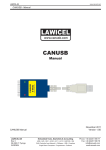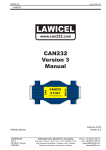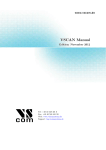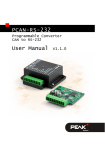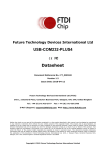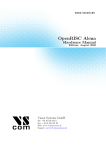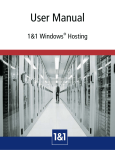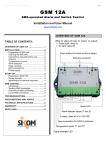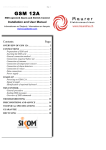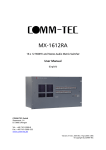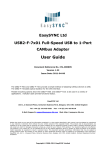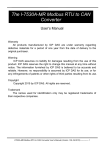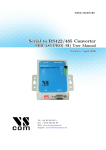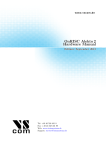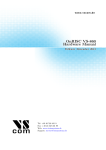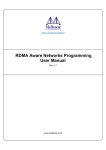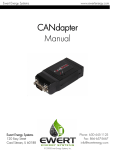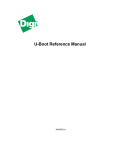Download VSCAN Manual VSCAN Manual VSCAN Manual
Transcript
VSCAN VSCAN Manual Manual Edition: Edition: March March 2008 2008 Vision Systems GmbH Tel: +49 40 528 401 0 Fax: +49 40 528 401 99 Web: www.visionsystems.de Support: [email protected] The software described in this manual is furnished under a license agreement and may be used only in accordance with the terms of that agreement. Copyright Notice c 2008 Vision Systems. All rights reserved. Reproduction without permission Copyright is prohibited. Trademarks Vision Systems is a registered trademark of Vision Systems GmbH. All other trademarks and brands are property of their rightful owners. Disclaimer Vision Systems reserves the right to make changes and improvements to its product without providing notice. Vision Systems provides this document “as is,” without warranty of any kind, either expressed or implied, including, but not limited to, its particular purpose. Vision Systems reserves the right to make improvements and/or changes to this manual, or to the products and/or the programs described in this manual, at any time. Information provided in this manual is intended to be accurate and reliable. However, Vision Systems assumes no responsibility for its use, or for any infringements on the rights of third parties that may result from its use. This product might include unintentional technical or typographical errors. Changes are periodically made to the information herein to correct such errors, and these changes are incorporated into new editions of the publication. Version 1.0 VSCAN Manual 2 Contents Contents 1 Installation 1.1 USB CAN Device . . . . . . . . . . . . . . . . 1.2 Serial CAN Device . . . . . . . . . . . . . . . 1.3 Network CAN Device . . . . . . . . . . . . . 1.3.1 Configuration Overview . . . . . . . . 1.3.2 Webbrowser Server Configuration . . . 1.3.3 Webbrowser Channel Configuration . 1.3.4 Webbrowser Tools . . . . . . . . . . . 1.4 General Information . . . . . . . . . . . . . . 1.4.1 Baud-rates and Handshake . . . . . . 1.4.2 Pin-out of the 9 Pin D-Sub Connector 1.4.3 Termination Resistors . . . . . . . . . . . . . . . . . . . . . . . . . . . . . . . . . . . . . . . . . . . . . . . . . . . . . . . . . . . . . . . . . . . . . . . . . . . . . . . . . . . . . . . . . . . . . . . . . . . . . . . . . . . . . . . . . . . . . . . . . . . . . . . . . . . . . . . . . . . . . . . . . . . . . . . . . . . . . . . . . . . . . . . . . . . . . . . . . . . . . . . . . 5 5 6 7 7 8 10 11 14 14 14 14 2 Application Programming Interface 2.1 Introduction . . . . . . . . . . . 2.2 Functions . . . . . . . . . . . . 2.2.1 VSCAN Open . . . . . 2.2.2 VSCAN Close . . . . . 2.2.3 VSCAN Ioctl . . . . . . 2.2.4 VSCAN Read . . . . . . 2.2.5 VSCAN Write . . . . . 2.2.6 VSCAN Flush . . . . . 2.3 Types and Structures . . . . . 2.3.1 VSCAN HANDLE . . . 2.3.2 VSCAN STATUS . . . 2.3.3 VSCAN HWPARAM . 2.3.4 VSCAN MSG . . . . . . 2.3.5 VSCAN BTR . . . . . . 2.3.6 VSCAN CODE MASK . . . . . . . . . . . . . . . . . . . . . . . . . . . . . . . . . . . . . . . . . . . . . . . . . . . . . . . . . . . . . . . . . . . . . . . . . . . . . . . . . . . . . . . . . . . . . . . . . . . . . . . . . . . . . . . . . . . . . . . . . . . . . . . . . . . . . . . . . . . . . . . . . . . . . . . . . . . . . . . . . . . . . . . . . . . . . . . . . . . . . . . . . . . . . . . . . . . . . . . . . . . . . . . . . . . . . . . . . . . . . . . . . . . . . . . . . . . . . . . . 15 15 16 16 16 18 21 22 23 24 24 24 24 25 25 26 3 ASCII Command Set 3.1 Introduction . . . . . . . . . . . . . . . . . . . . . . . . . . 3.2 Commands . . . . . . . . . . . . . . . . . . . . . . . . . . 3.2.1 Open the CAN Channel . . . . . . . . . . . . . . . 3.2.2 Close the CAN Channel . . . . . . . . . . . . . . . 3.2.3 Setup the Bus Timing (Standard) . . . . . . . . . 3.2.4 Setup the Bus Timing (Advanced) . . . . . . . . . 3.2.5 Transmitting a Standard Frame . . . . . . . . . . . 3.2.6 Transmitting a Standard Remote Request Frame . 3.2.7 Transmitting an Extended Frame . . . . . . . . . . 3.2.8 Transmitting an Extended Remote Request Frame . . . . . . . . . . . . . . . . . . . . . . . . . . . . . . . . . . . . . . . . . . . . . . . . . . . . . . . . . . . . . . . . . . . . . . . . . . . . . . . . . . . . . . . . . . 27 27 28 28 28 28 29 30 30 31 31 Version 1.0 . . . . . . . . . . . . . . . . . . . . . . . . . . . . . . . . . . . . . . . . . . . . . . . . . . . . . . . . . . . . . . . . . . . . . . . . . . . . . . . . . . . . . . . . . . VSCAN Manual . . . . . . . . . . . . . . . . . . . . . . . . . . . . . . 3 Contents 3.2.9 3.2.10 3.2.11 3.2.12 3.2.13 Set Acceptance Code and Mask Get Status Flags . . . . . . . . Get Version Information . . . . Get Serial Number . . . . . . . Get Extra-Information . . . . . Register . . . . . . . . . . . . . . . . . . . . . . . . . . . . . . . . . . . . . . . . . . . . . . . . . . . . . . . . . . . . . . . . . . . . . . . . . . . . . . . . . . . . . . . . . . . . . . . 32 32 32 33 33 4 Tools 34 4.1 CANHacker . . . . . . . . . . . . . . . . . . . . . . . . . . . . . . . . . . . 34 4.2 ZOC . . . . . . . . . . . . . . . . . . . . . . . . . . . . . . . . . . . . . . . 34 Version 1.0 VSCAN Manual 4 1 INSTALLATION 1 Installation 1.1 USB CAN Device Extract the USB driver from the file USB-CAN-cdm20000.zip” on the product CD or ” download it from our company website www.visionsystems.de. If you’ve done this, you could plug in the adapter in an USB port of your choice. When you will be asked for the driver, you must choose the location where you’ve extracted the driver files. The device will be registered and you can use the COM port for your further work (see Figure 1). Figure 1: Device Manager To get a better performance you must configure the latency timer of the COM port to 1 millisecond (see Figure 2). Figure 2: Advanced Settings In most terminal programs you can’t configure 3 MBit directly. Therefor we’ve changed the driver to use 2400 baud as an alias for 3 MBit. So if you wanna communicate with the Version 1.0 VSCAN Manual 5 1 INSTALLATION USB-CAN device over HyperTerminal, you will open the port with the settings shown in Figure 3. If you like to change the alias baud-rate, please take a look at the application note AN232B-05 BaudRates.pdf ” which is included in the drivers zip-package. ” Figure 3: COM Port Properties 1.2 Serial CAN Device To use the serial CAN device you mustn’t do anything except for finding a free serial port on you host computer. To get a better performance you should change the port settings to the following parameters (see Figure 4). Reboot to ensure that they were set. Version 1.0 VSCAN Manual 6 1 INSTALLATION Figure 4: Advanced Settings for COM Port 1.3 Network CAN Device NET-CAN provides CAN communication over network. There are two ways to communicate with the NET-CAN device: • Driver mode: in this mode the network is transparent for the application. To use this mode installation of the Windows driver is required (please refer to the ”NetCom Wireless Serial Device Server User Manual” for installation instructions). After driver installation the new virtual COM port will be available to the system, so NET-CAN can be used in the same way as SER-CAN or USB-CAN. Due to the virtual COM port protocol overhead the performance is lower than by the TCP raw mode. • TCP raw mode: the communication will be handled directly via IP address and port number. In this mode no driver installation is required. For the API there is no difference what operational mode is used, but due to performance issues TCP raw mode is preferable. 1.3.1 Configuration Overview NET-CAN device can be configured in following ways: • via web interface • via Telnet • via NetCom Manager (not the whole amount of settings) For Telnet and NetCom Manager configuration refer to the ”NetCom Wireless Serial Device Server User Manual”. Open your Webbrowser for the web interface configuration. Type the address of the NET-CAN Server in the address line . In the example from above type http://192.168.254.254 as the target. You may do this on any operating system you prefer. Version 1.0 VSCAN Manual 7 1 INSTALLATION Figure 5: Web Interface for Configuration The NET-CAN welcomes you with its “Home” screen (see Figure 5). Click on the icon for your desired option. In many menus you’ll see a blue question mark. This is a symbol for help. Click it to get a short explanation, informing about the function of this parameter. Some other settings require a reboot to save and activate them. Whenever this situation occurs, the NET-CAN requests for a Reboot (see Figure 6). Figure 6: Web Interface Request to Reboot You can instantly reboot or do that later when the configuration is finished. 1.3.2 Webbrowser Server Configuration The Server Configuration is a very long menu (see Figure 7). There is basic server information (see Figure 7(a)), the server parameters related to the IP-configuration (see Version 1.0 VSCAN Manual 8 1 INSTALLATION Figure 7(b)), the parameters for Wireless communication as far as applicable (see Figure 7(c)), the section for encrypted communication (see Figure 7(d)), Password settings (see Figure 7(e)), and finally the configuration for date and time (see Figure 7(f)). (a) Server Info (d) OpenVPN Parameter (b) Server Parameter (c) Wireless Parameter (e) Authentication (f) Date and Time Settings Figure 7: Server Configuration Information about the selected NET-CAN is displayed as Server Info. Starting with the Server Type, this is the model of the NET-CAN, followed by the version of Software and Hardware. This will give a rough overview, which features are implemented, or need an upgrade of the firmware. The Serial Nr. is important to identify the device you are configuring right now. For further information the UpTime is listed. Contact and Location are user-defined information. They may later help to find the device in the installation, and the person responsible for management. The Server Parameter allow configuration of the NET-CANs name and of course all parameters in IP-settings. The Server Name is used as the ESSID of the Wireless Adhoc mode. Generally it is used as information, e.g. in the NetCom Manager program Version 1.0 VSCAN Manual 9 1 INSTALLATION or in SNMP. You may choose the network interface as Cable, Wireless or both (with priority). Manual changes of IP parameters are only available with DHCP set as Disabled. When DHCP is not used, enter IP Address and Netmask, as well as the Broadcast address. Gateway is required, if there are Routers in the network. DNS is used to access other stations by name. The ConfigPort is used to access the NET-CAN for administration via Telnet. It is suggested to use the standard value for Telnet, TCP port number 23. However it may be changed for different purposes. This does not change the function of the Telnet menus. KeepAlive is an intrinsic function of the TCP/IP protocol. If used it causes network traffic, but connection problems are detected earlier. In a LAN this is usually not a problem. However, if used via DialUp connections this may cause problems. If this functions is used, you must define an interval in seconds. NET-CAN has a better chance to react on network problems, or failed hosts. Even dropping an old connection may be useful in certain environments. For detailed information about further Server Configuration options please refer to the ”NetCom Wireless Serial Device Server User Manual”. 1.3.3 Webbrowser Channel Configuration NET-CAN can be operated in two modes (see Figure 8): • Driver Mode - Only very few parameters have a function in Driver Mode (see Figure 8(a)). NET-CAN is operating as a Server. It accepts two connections per CAN channel. One connection is used to transmit the serial data, this is the TCP Port(Data). And the other is used to transmit control information, TCP Port(Control). This control connection includes the configuration of the serial port, as well as signals for changed Modem Status lines. This mode is required when the CAN channel will be used with the Virtual Com Driver, it is enabled by default. The NET-CAN can check if the connected Client is still alive. This may be done, when a second Client wants to establish a connection (On Connect). It may also be done in regular intervals (Polling). • TCP Raw Server - As TCP Raw Server NET-CAN operates very simple (see Figure 8(b)). It only waits for incoming data connections in Raw IP mode. As with the Driver Mode only the data connection is defined. You can connect multiple times to the NET-CAN also from different machines. When a password is configured, the NET-CAN sends the question “Password: “ to the client. The user (his application) must first send the password, followed by a <CR> character. The password is not echoed to allow usage with Telnet on a Monitor. Version 1.0 VSCAN Manual 10 1 INSTALLATION (a) Driver Mode (b) TCP Raw Server Figure 8: Channel Configuration 1.3.4 Webbrowser Tools The available tools are (see Figure 9): • The Ping utility will be used to check if a station is available (see Figure 9(a)). Enter the IP-Address or the name of a station in the field, and click the Ping button. The network connection is checked by sending certain ICMP data packages. If the target responds, the network between the NET-CAN and the target is operational. The time required for an echo depends on the speed of the network. In a typical Ethernet this is only very few Milliseconds, while it can be several seconds throughout the Internet. • The Netstat utility will be used to monitor TCP connections (see Figure 9(b)). Use Netstat to see the actual status of NET-CAN IP Ports. This is a standard tool for network debugging. A Foreign Address of 0.0.0.0 is listed when NET-CAN is waiting for an incoming connection (LISTEN). If the value is not 0.0.0.0, the connection is either active (ESTABLISHED) or closed (TIMEWAIT). • The Wireless option will be used to detect WLAN devices in the proximity (see Figure 9(c)). When it comes to Wireless communications, it is useful to see a list of possible partner stations on the WLAN. This function is available in many drivers, and also in the NET-CAN WLAN Serial Device Servers. This function is often referred to as Range Scan. On the NET-CAN it will open a separate browser window with the results. An example of this is shown below. This example lists two other NET-CAN configured for Ad-Hoc communication on channel 7. Both use no encryption. There is also an Access Point (listed as Managed), of course in Infrastructure-mode. To connect to this AP the NET-CAN must use encryption. Since the NET-CAN itself is in Ad-Hoc mode, the communication is limited to the 802.11b, which results in 11Mb/s as raw transmission speed. Version 1.0 VSCAN Manual 11 1 INSTALLATION • The Firmware Update option is used to update the firmware (see Figure 9(d)). To upload a new version of the firmware, put the name of the file in the field. Your Webbrowser may allow to search for the file. Click on the “Update” button. While loading the file is checked. If it is valid, it is stored in the Flash Memory. When the upload is finished, NET-CAN will Reboot. • The Saving of Configuration to / Loading from a file option will be used to manage NET-CAN configuration (see Figure 9(e)). It is possible to save the actual configuration to a text file. Of course it is also possible to load the saved configuration into a NET-CAN. • The Syslog option will be used to send logging information to the syslog facility (see Figure 9(f)). Syslogging requires a server the information is sent to. Facility allows to select the data sent to that server. • The DebugLog option will be used to show logging information via TCP connection (see Figure 9(f)). For this kind of logging the NET-CAN behaves as the server. Open a TCP connection to the configured port, and receive all information generated. Version 1.0 VSCAN Manual 12 1 INSTALLATION (a) Ping (c) Wireless (b) Netstat (d) Firmware Update (e) Configuration File (f) Syslog Figure 9: Tools Version 1.0 VSCAN Manual 13 1 INSTALLATION 1.4 General Information 1.4.1 Baud-rates and Handshake Device USB CAN Network CAN Serial CAN Baud-rate 3 MBit 3 MBit 115200 KBit Handshake RTS/CTS RTS/CTS RTS/CTS 1.4.2 Pin-out of the 9 Pin D-Sub Connector Pin 1 2 3 4 5 6 7 8 9 Signal CAN V+ CAN L CAN GND CAN SHLD GND CAN H CAN V+ Description like pin 9, but it is intermitted through a solder break inside the device CAN L bus line (dominant level is low) CAN ground reserved CAN line shielding (optional) ground (optional) CAN H bus line (dominant level is high) reserved +5V to drive the transceiver or optocouplers (optional) 1.4.3 Termination Resistors The USB CAN, serial CAN and network CAN devices have no termination resistors inside. It’s up to you to choose the right combination and values for your topology. Version 1.0 VSCAN Manual 14 2 APPLICATION PROGRAMMING INTERFACE 2 Application Programming Interface 2.1 Introduction The Application Programming Interface (API) gives you the right tools to use all of the functions that the VSCAN devices have. It will make your life much easier to build your own CAN controlling software with these functions, than to implement your application directly on top of the ASCII protocol. For Windows, the only thing you must do, is to copy the dynamic link library (vs can api.dll), the linker input file (vs can api.lib) and header file (vs can api.h) into your project directory. Include the header in your source code and add the vs can api.lib to your project configuration. For Linux, you must copy the library (libvs can api.so) to your global libraries path and add it to your compilation parameters. You must also include the header file (vs can api.h) in your source file. All functions and data structures are explained in the next sub-sections. Version 1.0 VSCAN Manual 15 2 APPLICATION PROGRAMMING INTERFACE 2.2 Functions 2.2.1 VSCAN Open The VSCAN_Open function opens the CAN channel. VSCAN_HANDLE VSCAN_Open(CHAR *SerialNrORComPortORNet, DWORD Mode); Parameters: SerialNrORComPortORNet Mode [in] A char pointer with one of the following values. • VSCAN FIRST FOUND - the first device found will be opened • Serial number of the specific device • COM port where the device is located • IP address and port number of the device [in] The mode in which the CAN channel should be opened. • VSCAN MODE NORMAL - the normal operation mode • VSCAN MODE LISTEN ONLY - the listen only mode, in which no CAN interaction will be done from the controller Examples: handle = VSCAN_Open(VSCAN_FIRST_FOUND, VSCAN_MODE_NORMAL); handle = VSCAN_Open("123456", VSCAN_MODE_LISTEN_ONLY); handle = VSCAN_Open("COM3", VSCAN_MODE_NORMAL); handle = VSCAN_Open("192.168.254.254:2001", VSCAN_MODE_NORMAL); 2.2.2 VSCAN Close The VSCAN_Close function will close the CAN channel. VSCAN_STATUS VSCAN_Close(VSCAN_HANDLE Handle); Parameters: Handle Version 1.0 VSCAN Manual 16 2 APPLICATION PROGRAMMING INTERFACE [in] The handle of the CAN device, which should be closed. Example: status = VSCAN_Close(handle); Version 1.0 VSCAN Manual 17 2 APPLICATION PROGRAMMING INTERFACE 2.2.3 VSCAN Ioctl You can get and set special information and commands of the CAN device with the VSCAN_Ioctl function. VSCAN_STATUS VSCAN_Ioctl(VSCAN_HANDLE Handle, DWORD Ioctl, VOID *Param); Parameters: Handle [in] The handle of the CAN device, which should be used. Ioctl [in] Tells the function which of the following ioctl should be called. Param [in, out] A pointer to the data for the ioctls which are listed below. VSCAN IOCTL SET DEBUG You can set the debug verbosity with this ioctl. The higher the debug level the more debug information you get. This will only function if your target is a console application. Possible debug levels are: • VSCAN DEBUG NONE • VSCAN DEBUG LOW • VSCAN DEBUG MID • VSCAN DEBUG HIGH Example: status = VSCAN_Ioctl(handle, VSCAN_IOCTL_SET_DEBUG, VSCAN_DEBUG_HIGH); VSCAN IOCTL GET HWPARAM This ioctl gives you the possibility to get the hardware parameters (serial number, hardware and software version) of the device. Therefor you must commit a pointer of the type VSCAN HWPARAM to the function. Example: status = VSCAN_Ioctl(handle, VSCAN_IOCTL_GET_HWPARAM, &hwparam); Version 1.0 VSCAN Manual 18 2 APPLICATION PROGRAMMING INTERFACE VSCAN IOCTL SET SPEED With this ioctl you can set the speed of your CAN device. The following speed values are supported: • VSCAN SPEED 1M • VSCAN SPEED 800K • VSCAN SPEED 500K • VSCAN SPEED 250K • VSCAN SPEED 125K • VSCAN SPEED 100K • VSCAN SPEED 50K • VSCAN SPEED 20K Example: status = VSCAN_Ioctl(handle, VSCAN_IOCTL_SET_SPEED, VSCAN_SPEED_1M); VSCAN IOCTL SET BTR This ioctl gives you the possibility to configure the speed registers manually (bus timing registers). Therefor you must commit a structure from the type VSCAN BTR. For more information on this registers, please take a look at the SJA1000 datasheet from Philips or at the following website: www.port.de Example: VSCAN_BTR btr = { .Btr0 = 0x00, .Btr1 = 0x14 }; status = VSCAN_Ioctl(handle, VSCAN_IOCTL_SET_BTR, &btr); VSCAN IOCTL SET ACC CODE MASK You can set the acceptance code and acceptance mask register with this ioctl. This gives you the possibility to filter for special frame types you want to receive. Therefor you must commit a structure from the type VSCAN CODE MASK. For more information on this specific registers, please take a look at the SJA1000 datasheet from Philips. Example: VSCAN_CODE_MASK codeMask; // will receive the ids between 0x300 and 0x3ff codeMask.Code = 0x6000; codeMask.Mask = 0x1ff0; status = VSCAN_Ioctl(handle, VSCAN_IOCTL_SET_ACC_CODE_MASK, &codeMask); // receive all frames on the CAN bus (default) Version 1.0 VSCAN Manual 19 2 APPLICATION PROGRAMMING INTERFACE codeMask.Code = VSCAN_IOCTL_ACC_CODE_ALL; codeMask.Mask = VSCAN_IOCTL_ACC_MASK_ALL; status = VSCAN_Ioctl(handle, VSCAN_IOCTL_SET_ACC_CODE_MASK, &codeMask); VSCAN IOCTL GET FLAGS To get extended status and error flags use this ioctl. When a special status occurred, it will also be indicated by the flashing red led on the device. Commit a DWORD(32bit) pointer as the Param argument. The bit flags and their equivalent macro names are: • Bit 0: VSCAN IOCTL FLAG RX FIFO FULL • Bit 1: VSCAN IOCTL FLAG TX FIFO FULL • Bit 2: VSCAN IOCTL FLAG ERR WARNING • Bit 3: VSCAN IOCTL FLAG DATA OVERRUN • Bit 4: VSCAN IOCTL FLAG UNUSED • Bit 5: VSCAN IOCTL FLAG ERR PASSIVE • Bit 6: VSCAN IOCTL FLAG ARBIT LOST • Bit 7: VSCAN IOCTL FLAG BUS ERROR Take a look at the SJA1000 datasheet from Philips, if you want more information on what’s behind bit 2 to 7. Example: DWORD flags; status = VSCAN_Ioctl(handle, VSCAN_IOCTL_GET_FLAGS, &flags); VSCAN IOCTL SET TIMESTAMP You can set on and off the time-stamp functionality with this ioctl. If you switch it on, every received frame will have a valid time-stamp value in the VSCAN MSG structure. The time base is in milliseconds and will be overrun after 60 seconds (timestamps between 0-60000ms). Example: status = VSCAN_Ioctl(handle, VSCAN_IOCTL_SET_TIMESTAMP, VSCAN_TIMESTAMP_ON); Version 1.0 VSCAN Manual 20 2 APPLICATION PROGRAMMING INTERFACE 2.2.4 VSCAN Read To read one or more CAN frames from the CAN bus, you must use the VSCAN_Read function. VSCAN_STATUS VSCAN_Read(VSCAN_HANDLE Handle, VSCAN_MSG *Buf, DWORD Size, DWORD *Read); Parameters: Handle [in] The handle of the CAN device, which should be used. Buf [in] A pointer to one element or an array of the structure VSCAN MSG. Size [in] The size of the array elements in Buf. *Read [out] A pointer to a DWORD that will receive the real number of the frames read. Example: VSCAN_MSG msgs[10]; DWORD read; status = VSCAN_Read(handle, msgs, 10, &read); Version 1.0 VSCAN Manual 21 2 APPLICATION PROGRAMMING INTERFACE 2.2.5 VSCAN Write With the VSCAN_Write function you can write one or more frames to the CAN bus. VSCAN_STATUS VSCAN_Write(VSCAN_HANDLE Handle, VSCAN_MSG *Buf, DWORD Size, DWORD *Written); Parameters: Handle [in] The handle of the CAN device, which should be used. Buf [in] A pointer to one element or an array of the structure VSCAN MSG. Size [in] The size of the array elements in Buf. *Read [out] A pointer to a DWORD that will receive the number of frames written. Example: VSCAN_MSG msgs[10]; DWORD written; msgs[0].Flags = VSCAN_FLAGS_EXTENDED; msgs[0].Id = 100; msgs[0].Size = 1; msgs[0].Data[0] = 0x1B; // we will send ten frames with the same data // to the ids 100-109 for (i = 1; i < 10; i++) { memcpy(msgs + i, &msgs[0], sizeof(msgs[0])); msgs[i].Id++; } status = VSCAN_Write(handle, msgs, 10, &written); Version 1.0 VSCAN Manual 22 2 APPLICATION PROGRAMMING INTERFACE 2.2.6 VSCAN Flush The VSCAN_Flush function will send all data immediately out to the CAN bus. Normally the frames are buffered and in the case of the USB device we get a much higher performance, because the USB packets are completely filled. VSCAN_STATUS VSCAN_Flush(VSCAN_HANDLE Handle); Parameters: Handle [in] The handle of the CAN device, whose data should be flushed. Example: status = VSCAN_Flush(handle); Version 1.0 VSCAN Manual 23 2 APPLICATION PROGRAMMING INTERFACE 2.3 Types and Structures 2.3.1 VSCAN HANDLE typedef int VSCAN_HANDLE; This type definition holds the handle of an opened CAN channel. In this case the value is greater zero. Otherwise the value is equal to one of the type definition VSCAN STATUS. 2.3.2 VSCAN STATUS typedef int VSCAN_STATUS; The type definition VSCAN_STATUS can have one of the following status value. • VSCAN ERR OK - indicates that everything is okay • VSCAN ERR ERR - indicates a general error • VSCAN ERR NO DEVICE FOUND - indicates that no CAN device was found with the specific functions • VSCAN ERR SUBAPI - indicates that an error occurred in a subordinated library • VSCAN ERR NOT ENOUGH MEMORY - indicates that there is not enough memory to complete the function • VSCAN ERR NO ELEMENT FOUND - indicates that there is no requested element available (e.g. from an input buffer) • VSCAN ERR INVALID HANDLE - indicates that the handle which is used is not valid (e.g. CAN channel closed) • VSCAN ERR IOCTL - indicates that an ioctl request failed; ensure that you’ve used the right parameter values • VSCAN ERR MUTEX - indicates that there was a problem with an used mutex in the VSCAN API (e.g. timeout) • VSCAN ERR CMD - indicates that there was a problem to complete a given command on the CAN device 2.3.3 VSCAN HWPARAM This structure holds the values of the hardware parameters. Version 1.0 VSCAN Manual 24 2 APPLICATION PROGRAMMING INTERFACE typedef struct { UINT32 SerialNr; UINT8 HwVersion; UINT8 SwVersion; } VSCAN_HWPARAM; The SerialNr element comprised the linear serial number especially for this device. The HwVersion holds the revision of the CAN hardware and in the opposite SwVersion the actual software version of the firmware. 2.3.4 VSCAN MSG The structure is used for the information of each CAN frame which will be received or transmitted. typedef struct { UINT32 Id; UINT8 Size; UINT8 Data[8]; UINT8 Flags; UINT16 Timestamp; } VSCAN_MSG; The element Id holds the identifier of the standard or extended CAN frame. The width of the data bytes is saved in the Size element and the maximum eight data bytes itself in Data. The member Flags is a bit-mask to retrieve or set some of these special flags: VSCAN_FLAGS_STANDARD - is set when this message is a standard frame, VSCAN_FLAGS_EXTENDED - this bit is set in the case of an extended frame and the VSCAN_FLAGS_REMOTE bit could be set, when it was or should be a remote request frame. The Timestamp element holds the time-stamp of the received frame, when this special function is activated over the ioctl VSCAN IOCTL SET TIMESTAMP. If a frame was received with a time-stamp, also the flag VSCAN_FLAGS_TIMESTAMP is set in the member Flags. 2.3.5 VSCAN BTR This structure is used for the setting of the bus timing register. typedef struct { UINT8 Btr0; UINT8 Btr1; } VSCAN_BTR; The elements Btr0 and Btr1 implements the values for the bus timing register one and two. For more information read the chapter 2.2.3 or take a look at the SJA1000 datasheet from Philips. Version 1.0 VSCAN Manual 25 2 APPLICATION PROGRAMMING INTERFACE 2.3.6 VSCAN CODE MASK The structure stores the acceptance filter code and filter mask. typedef struct { UINT32 Code; UINT32 Mask; } VSCAN_CODE_MASK; The structure member Code stores the acceptance code and Mask the acceptance mask. For more information see chapter 2.2.3 or take a look at the SJA1000 datasheet from Philips. Version 1.0 VSCAN Manual 26 3 ASCII COMMAND SET 3 ASCII Command Set 3.1 Introduction The ASCII command set gives you the possibility to use the VSCAN device even with a simple terminal program. This makes it very easy for you, to send some frames by hand or to sniff the frames on the CAN bus in a simple human readable view. It will also be possible to use such a simple semantic in a scripting system (e.g. linux bash-script). The return values of all functions will be CR (Ascii 13) if the function succeeds or BELL (Ascii 7) if the function fails. Some functions have extended return values, but this will be described per function in the command description. Version 1.0 VSCAN Manual 27 3 ASCII COMMAND SET 3.2 Commands 3.2.1 Open the CAN Channel The CAN channel will be opened with the command O[CR] or L[CR]. The difference between these two types is, that the last command will open the channel in a listen only mode, in which no bus interaction will be done from the controller. Before you will use one of the commands, you should setup a bus timing with the command S or s. Anyway, the last configured bit rate is stored in the device and used as the standard bus timing at power up. Examples: Open the channel in normal operation mode. O[CR] Open the channel in the listen only mode. L[CR] 3.2.2 Close the CAN Channel The CAN channel will be closed with the command C[CR]. The command is only active if the CAN channel is closed. Example: C[CR] 3.2.3 Setup the Bus Timing (Standard) The bus timing will be setup-ed with the command Sn[CR]. You can only use this command if the CAN channel is closed. Parameters: n Version 1.0 VSCAN Manual 28 3 ASCII COMMAND SET Could be one of the following values: • 1 - 20 KBit • 2 - 50 KBit • 3 - 100 KBit • 4 - 125 KBit • 5 - 250 KBit • 6 - 500 KBit • 7 - 800 KBit • 8 - 1 MBit Example: Configure a bus timing of 1 MBit. S8[CR] 3.2.4 Setup the Bus Timing (Advanced) A more user defined bus timing could be configured with the command sxxyy[CR]. As with the standard bus timing command above, you can only use it when the CAN channel is closed. Parameters: xx This is the hex value of the bit timing register 0. For more information please take a look at the SJA1000 datasheet from Philips or at the following website: www.port.de yy This is the hex value of the bit timing register 1. Example: Configure a bus timing of 100 KBit. s041C[CR] Version 1.0 VSCAN Manual 29 3 ASCII COMMAND SET 3.2.5 Transmitting a Standard Frame Transmitting a standard frame (11bit) over the CAN bus will be done with tiiildd[0-8]. The return value will be z[CR] or the normal error byte (BELL). As you can imagine, this command is only available when the CAN channel is open. Parameters: iii Standard frame (11bit) identifier. l Data length (0-8) dd[0-8] Data bytes in hex. The number of the bytes must be equal with the data length field. Example: Sending a frame with id 0x111 and three data bytes 0x10, 0x20, 0x30. t1113102030[CR] 3.2.6 Transmitting a Standard Remote Request Frame Transmitting a standard remote frame (11bit) over the CAN bus will be done with riiil. The return value will be z[CR] or the normal error byte (BELL). This command is only available when the CAN channel is open. Parameters: iii Standard frame (11bit) identifier. l Data length (0-8) Example: Sending a remote request frame with id 0x111 and request 3 data bytes. r1113[CR] Version 1.0 VSCAN Manual 30 3 ASCII COMMAND SET 3.2.7 Transmitting an Extended Frame Transmitting an extended frame (29bit) over the CAN bus will be done with Tiiiiiiiildd[0-8]. The return value will be Z[CR] or the normal error byte (BELL). The command is only available when the CAN channel is open. Parameters: iiiiiiii Extended frame (29bit) identifier. l Data length (0-8) dd[0-8] Data bytes in hex. The number of the bytes must be equal with the data length field. Example: Sending an extended frame with id 0x111 and three data bytes 0x10, 0x20, 0x30. T000001113102030[CR] 3.2.8 Transmitting an Extended Remote Request Frame Transmitting an extended remote request frame (29bit) over the CAN bus will be done with Riiiiiiiil. The return value will be Z[CR] or the normal error byte (BELL). The command is only available when the CAN channel is open. Parameters: iiiiiiii Extended frame (29bit) identifier. l Data length (0-8) Example: Sending an extended remote request frame with id 0x111 and a request for 3 data bytes. R000001113[CR] Version 1.0 VSCAN Manual 31 3 ASCII COMMAND SET 3.2.9 Set Acceptance Code and Mask Register With the acceptance code command Mxxxxxxxx[CR] and mask register command mxxxxxxxx[CR], you have the choice to filter for specific CAN messages directly on the CAN controller side. For more information please take a look at chapter 2.2.3. This command is only available if the CAN channel is closed. Example: We will filter for all standard frames between 0x300 and 0x3ff. M00006000[CR] m00001ff0[CR] 3.2.10 Get Status Flags To get the status bits when an error occurred, you must use the command F[CR]. The red led on the device will show you, when there is a special status available. For more information on the bit-mask please take a look at chapter 2.2.3. The command is only available if the CAN channel is open. Example: Retrieve the status bits as a hexadecimal value. The return value will be formatted like this: Fxx[CR] F[CR] 3.2.11 Get Version Information To retrieve the current hard- and software version of the device, you must use the command V[CR]. The command is always available and will return the versions formatted like this: Vxxyy[CR]. The hardware version is coded in the xx (major and minor version) and the software version in the yy (also coded as major and minor). Example: Retrieving the versions. V[CR] Version 1.0 VSCAN Manual 32 3 ASCII COMMAND SET 3.2.12 Get Serial Number With the command N[CR] you will retrieve the serial number of the device. This command is always active and will return the decimal serial number like this: N12345678[CR]. Example: Retrieving the serial number. N[CR] 3.2.13 Get Extra-Information You can retrieve extra informations with the command I[CR]. The command is always available and will return the values of the bus timing registers, the acceptance code and mask register values, the counter of the arbitration lost interrupt, the arbitration lost capture register, the status register and the value of the error code capture register of the CAN chip. For more information please take a look at the SJA1000 datasheet from Philips. Example: Retrieving the extra-information. I[CR] Version 1.0 VSCAN Manual 33 4 TOOLS 4 Tools 4.1 CANHacker CANHacker is a tool for analyzing and transmitting frames on the CAN bus. The Figure 10 will show you, how the settings must be configured for the VSCAN devices. Note: The baud-rate 2400 is an alias for the desired speed of the USB and network CAN devices (3MBit). Figure 10: CANHacker Settings 4.2 ZOC ZOC (see Figure 11) is a powerful terminal program which has good logging functionalities and will also let you make connections over the network (telnet client). Figure 11: ZOC Version 1.0 VSCAN Manual 34