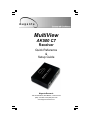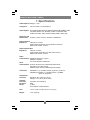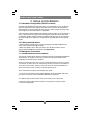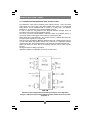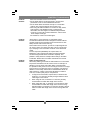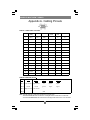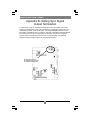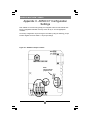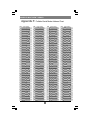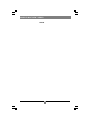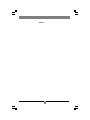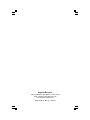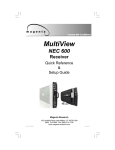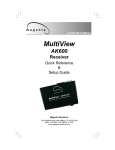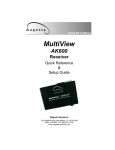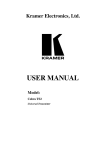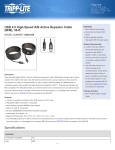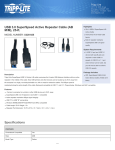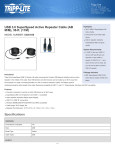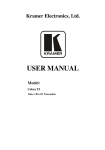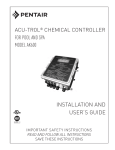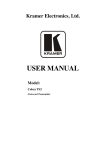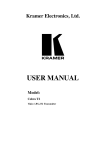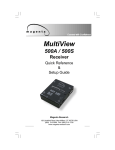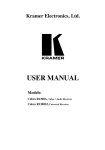Download Magenta Research AK500DPACAT7 Manual
Transcript
MultiView AK500 C7 Receiver Quick Reference & Setup Guide Magenta Research 128 Litchfield Road, New Milford, CT 06776 USA (860) 210-0546 FAX (860) 210-1758 www.magenta-research.com MAGENTA MULTIVIEW™ SERIES © 1998-2010 by Magenta Research All rights reserved. Magenta Research 128 Litchfield Road New Milford, CT 06776 USA This document and the Magenta Research products to which it relates, and the copyright in each, is the property of Magenta Research. Neither the document nor the products may be reproduced by any means, in whole or in part, without the prior written permission of Magenta Research. Magenta Research makes no warranty or representation, either express or implied, with respect to this software or documentation, including their quality, performance, merchantability, or fitness for a particular purpose. As a result, this software or documentation are licensed "as is" and you, the licensee, are assuming the entire risk as to their quality and performance. In no event will Magenta Research be liable for direct, indirect, special, incidental, or consequential damages arising out of the use of or inability to use the software or documentation. Magenta Research and the Magenta Research logo are trademarks of Magenta Research. All other brands, product names, and trademarks are the property of their respective owners. FEDERAL COMMUNICATIONS COMMISSION AND INDUSTRY CANADA RADIO FREQUENCY INTERFERENCE STATEMENTS This equipment generates, uses, and can radiate radio-frequency energy, and if not installed and used properly, that is, in strict accordance with the manufacturer’s instructions, may cause interference to radio communication. It has been tested and found to comply with the limits for a Class A computing device in accordance with the specifications in Subpart B of Part 15 of FCC rules, which are designed to provide reasonable protection against such interference when the equipment is operated in a commercial environment. Operation of this equipment in a residential area is likely to cause interference, in which case the user at his own expense will be required to take whatever measures may be necessary to correct the interference. Changes or modifications not expressly approved by the party responsible for compliance could void the user’s authority to operate the equipment. This digital apparatus does not exceed the Class A limits for radio noise emission from digital apparatus set out in the Radio Interference Regulation of Industry Canada. EUROPEAN UNION DECLARATION OF CONFORMITY The manufacturer declares that this product meets the requirements of EU Directive 2004/108/EC. 2 Contents Contents Chapter Page 1. Specifications...................................................................................................2 2. Introduction ........................................…..........................................................3 2.1 Overview.....................................................................................................3 2.2 Equipment You May Also Need..........................................................…....3 2.3 Compatible Cabling ........................................................................…...….3 3. Setup and Installation..........................................… ......................................….4 3.1 Data Mode Configuration..............................................................................4 3.2 Cabling Considerations................................................................................4 3.3 Making the Connections................................…............................................4 3.3.1 Connections and Setup in General .......................................……......4 3.3.2 Connections on the VGA/Audio series…….……..............………..…..5 3.3.3 Connections on the SA/SAP series…………….………...........……….6 3.4 Video Adjustment……..................................….........................................….7 3.4.1 Cable Distance Compensation Settings..................................…….….7 3.4.2 Skew Compensation Settings.............................................………..….7 4. Troubleshooting..................................................................................................8 4.1 Common Problems ......................................................................................8 Appendix A. Cabling Pinouts.........................................…......................................10 Appendix B. Setting Sync Signal Output Termination.....…....................................12 Appendix C. AK500 C7 Configuration Settings……...............................................14 Appendix D. Mounting Options…….......................................................................16 Appendix E. Pollable Serial Mode…......................................................................17 3 1 MAGENTA MULTIVIEW™ SERIES 1. Specifications Cable Required: Category 7 FTP Compliance: CE; FCC Class A, IC Class/class A Video Support: all supported VESA modes to WUXGA (2048x1536), RGBHV, RGB, Composite (NTSC, PAL, SECAM), S-Video, Component Video, widescreen modes, HDTV modes including 1080p, 1080i, 720p Resolution and Refresh Rate: At 500 ft. (152 m) or less: a maximum of 2048x1536 Required Source Impedance: Video OUT: 75 ohms; Audio models: Audio OUT (if any): 600 ohms maximum SPDIF audio models: 75 Ohm. Required Destination Impedance: Video IN: 75 ohms; Audio models: Audio IN (if any): 600 ohms minimum SPDIF audio models: 75 Ohm. Audio Characteristics: Right/Left summed (“A” option) SA/SAP: Full Stereo Line Level 600 Ohm Unbalanced Serial Characteristics: Protocol: Asynchronous; transparent to data format; data rates to 115 kbps simplex SA/SAP version is 3 wire, default baud rate of 9600 Connectors: Temperature Tolerance: Humidity Tolerance: Enclosure: Power: AK500DP C7: (1) 4 position phoenix, (2) RJ-45, (1) HD15 F; AK500DP C7 SA/SAP: (1) 4 position phoenix, (1) DB9M, (2) RJ-45, (1) HD15 F; Operating: 32 to 104°F (0 to 40°C); Storage: -4 to +140°F (-20 to +60°C) Up to 80% noncondensing Steel +5 VDC; Consumption: 6 watts maximum Size: 1.2"H x 4.1"W x 5.5"D (3.0 x 10.4 x 14.0 cm) Weight: 1.0 lb. (0.45 kg) 4 2 CHAPTER 2: Introduction 2. Introduction 2.1 Overview The Magenta MultiView Series extends video, audio and serial signals over Category 7 FTP cable. This manual covers Magenta MultiView Series AK500 C7 Receivers. This receiver has been specifically designed to be used with CAT7 Cable. Video performance will be degraded if used on Cat5/6 cable. The AK500 C7 is compatible with all standard MultiView transmitters, DA’s and switches These units are field configurable for various video, audio and serial options. See Appendix C for configuration settings. SA series feature video, stereo audio and RS-232 signals on a single cat5. SAP series units are similar to the above but have additional features for pollable serial. For information on the respective transmitter unit, please refer to the appropriate manual included with the transmitter. WARNING This equipment is not intended for, nor does it support, distribution through an Ethernet network. Do not connect these devices to any sort of networking or telecommunications equipment! Use only Magenta Research LTD approved MultiView power adapters. Failure to do so, may damage this device and will void warranty. 2.2 Equipment You May Also Need • Audio cable with RCA jacks or 3.5mm jack. • Video cable with HD15 connectors • Serial cable with DB9 connectors. • CAT7 cable. 2.3 Compatible Cabling This Magenta Research product is compatible with Cat 7 FTP data cabling. CatX cabling for the Magenta MultiView™ Series must be pinned to the TIA-EIA T568B wiring specification (see appendix A) We also highly recommend that all cables be pre-terminated and tested. Cables terminated on-site or in an existing infrastructure should be tested before use to ensure compliance with the TIA-EIA T568B specification. Using incorrectly terminated cables can damage the Magenta MultiView™ Series. We recommend using a Phoenix Contact brand RJ45 connector, PN 1656725, to terminate the Cat7 cable.. This connector ensures the shielding is properly terminated on both ends. The cable should be suitably rated Listed cable ( DUZX ) communication cables, TYPE CMP, CMR, CMG or CM as designated in the NEC. Cables are to be installed in accordance with the NEC and local building and electrical codes. This is the responsibility of the end user/installer of this product. 5 3 MAGENTA MULTIVIEW™ SERIES 3. Setup and Installation 3.1 Data Mode Configuration (SA/SAP versions) SA series offer RS232 serial and stereo audio. The serial signal is 3 wire TX, RX and does not support full modem signals. Baud rates for the SA series are defaulted at 9600. Simplex modes are supported without jumper or other changes by simply using the TX signal only. SA units require no configuration. SAP series offer pollable RS232 serial in addition to stereo audio. The serial signal is 3 wire TX, RX and does not support full modem signals. Baud rates for the SAP series are defaulted at 9600. Simplex modes are supported without jumper or other changes by simply using the TX signal only. See Appendix E on configuration and using SAP Series. 3.2 Cabling Considerations • We recommend mounting and connecting all cabling to the Magenta MultiView™ Series components before applying power. • Makes sure that the CAT7 cable you intend to use has been tested to comply with the TIA/EIA 568B wiring specification (See Appendix A). 3.3 Making the Connections 3.3.1 CONNECTIONS AND SETUP IN GENERAL This section contains figures showing connections with the specific Magenta MultiView Series models. In general, however, the connection and setup procedure at both transmitter and receiver ends is as follows: NOTE: all units must be the same type for all supported features to function correctly. For example, an XRTx set for R/L summed audio must be connected to an AK500 C7 set for R/L summed audio. Similarly, a XRTx SA cannot be used with an AK500 C7. Video modes may function normally, but 4th pair options will not. At the transmitter end (refer to the transmitter user guide) : 1. Connect the source video to the Magenta MultiView Series transmitter video input port, which is an HD15 connector labeled SOURCE IN or VIDEO IN. 2. If desired, attach a local monitor via the local monitor port to LOCAL OUT 3. Make your audio and/or serial connections via the phoenix connector or DB9 connector as appropriate. 6 4 CHAPTER 3: SETUP & INSTALLATION 4. Connect the CAT7 cable to the transmitter. 5. Apply power on the transmitter. The LED should light and, if there’s a local monitor attached, a video image should appear on the monitor’s screen. At the receiver end: 1. Connect the VIDEO OUTPUT HD15 connector to the display unit, and attach any audio (AUX I/O) and/or serial connections (IOIO) depending on the model of MultiView™ CAT7 Video System. 2. Connect the CAT7 cable to the LINK INPUT connection. If daisy chaining units, connect the output CAT7 cable to the LINK OUTPUT connection. 3. Apply power. The LED should light and video should appear on the display (make sure display is powered ON). 4. To adjust video levels and skew compensation see Section 3.4. 3.3.2 CONNECTIONS ON THE VGA/AUDIO The units with audio support video and audio signals over CAT7 cable. The audio signal is line-level audio, and powered speakers are required.. You can also use the transmitters and receivers to make video-only connections without mono audio. Figure 3-1 shows the MultiView™ transmitter connections, and Figure 3-2 shows the receiver connections. Figure 3-1. Connections on the XRTx Universal Transmitter. Figure 3-2. Connections on the AK500 C7 receiver 7 5 MAGENTA MULTIVIEW™ SERIES 3.3.3 CONNECTIONS ON THE SINGLE-PORT VGA SA and SAP The MultiView™ Video System SA/SAP series supports RS-232, video and stereo audio signals over CAT5 cable. SAP offers pollable serial modes so a bi-directional serial session can be established with a receiver in a daisy chain. The Magenta MultiView T4, T5 transmitters do not support SA/SAP versions. In order to utilize the full potential of the Magenta MultiView SA/SAP series, all transmitters and receivers must be SA/SAP versions. You cannot connect a standard RS232 or L/R audio version to an SA/SAP version to get a single serial or audio signal. Video modes are not affected by this. Serial signals are 3 wire RS232 (Tx, Rx, ground) and have a default 9600 baud rate. Full 9 pin modem signals are not supported. Note when using the Magenta MultiView SA/SAP series with a MultiView 9D Cat5 DA, or Cat5 matrix switch, the serial is transmit only. There are no configuration changes required to the units. The serial application in use should be changed to transmit only. Audio is full stereo, line level. One or two separate channels of mono audio may also be used. See figures below for cabling connections. Appendix E details the configuration and use of the SAP series. NOTE SA units are pre-configured from the factory and require no configuration changes. SAP Units require unique addresses when pollable serial is used. See Appendix F. 6 8 CHAPTER 3: Setup and Installation 3.4 Video Adjustment 3.4.1 Cable Distance Compensation Settings Before performing the adjustment procedure below, be certain that the MultiView AK500 C7 Receiver is connected to the CAT7 cable that will be used in your particular installation. This is because the adjustments are specific to the type and length of UTP cable being used. In order to get the highest quality video signals from your MultiView AK500 C7, please follow the instructions and diagrams below: An image file is available for download at www.magenta-research.com/test to assist in these settings. If the image file cannot be downloaded, use a utility to draw a black box on a white background. Before you begin, ensure the EQ Adjust knob is fully counter clockwise and all skew compensation switches are in the off position. Turn the EQ Adjust knob clockwise until the shadow next to the black box just disappears. The brightness in the white area should be the same as the white area above and below the black box. 3.4.2 Skew Compensation Settings Skew compensation may be necessary for signal timing differences due to differing pair lengths within the CAT7 cable. An alternative to using skew compensation is to utilize Skew Free CAT7 cable. Contact Magenta Research for details. Using the skew compensation switches, 10 nanoseconds of skew may be compensated for each color pair. An image file is available for download at www.magenta-research.com/test to assist in these settings. Using the switches, adjust each color to align the Red, Green, Blue lines so that they are stacked on top each other as a single line. 9 7 MAGENTA MULTIVIEW™ SERIES 4. Troubleshooting 4.1. Common Problems In most cases, nearly every issue with the MultiView™ System can be resolved by checking the CAT7 termination and making sure that it’s pinned to the TIA/EIA 568B wiring specification. However, there may be other problems that cause the system to not perform as it’s designed. Below are solutions to the most common installation errors. Problem: Solution: No video signal at the transmitter local port or at the receiver. • Check that both units are powered. • Ensure EQ adjustment is set correctly — turn knob slowly. The knob is equivalent to 0 feet of cable when fully counter-clockwise and equivalent to 500 feet of cable when fully clockwise. • Make sure the CAT5 cable is terminated correctly per the TIA/EIA 568B wiring specification. • Is the display device powered on and functioning? Check to ensure display settings (resolution, refresh rate, etc) are compatible with input signal. In some cases, the video termination may be mismatched. The transmitters and receivers ship with 75-ohm termination as the default. To disable termination, see Appendix B. Problem: Solution: Poor video quality: • Have all receiver adjustments been finished (see section 3.4). • Ensure EQ adjustment is set correctly — turn knob slowly. The knob is equivalent to 0 feet of cable when fully counter-clockwise and equivalent to 500 feet of cable when fully clockwise. • Check all cable connections. • The video signal’s refresh rate may be set too high. Reset to a lower refresh rate in your monitor-configuration menu. • There may be a delay skew issue. See Section on Skew. Problem: Solution: Poor audio quality: • Powered speakers are required. Make sure speaker power is ON. • Check input source levels from the source device. Make sure the audio source is not overdriven or underdriven. • Audio is summed left and right for “A” versions. If using a single channel, both audio inputs must be connected at the transmitter end for full audio gain. Audio is line level. • If Daisy Chaining, audio termination must be removed in DP units. Only the last receiver requires termination. This does not apply to SA or SAP units. 10 8 CHAPTER 4: Troubleshooting Problem: Solution: Serial communication doesn’t work correctly. • Are the serial devices connected properly? Are the serial parameters correct for source/destination devices? • Are the serial cables terminated correctly? If a null-modem cable is used, it must be placed at the receiver end. • When using RS-232 transmitters or receivers in daisy chains, Catx switches, Catx distribution amps, or Multi-output transmitters, the serial signal is a unidirectionally broadcast mode only. In this mode, all other MultiView™ devices must be the simplex serial type. For assistance, contact Technical Support. Problem: Solution: “Green shift” or “green washout” on multimedia signals. The standard video/serial model is designed to function with DC coupled signals in which the black level is referenced to 0 volts. Nearly all VGA cards function this way. Some media servers, however, provide AC coupled signals and can cause a green color shift in the video. This is a result of the sync clamping on the red and blue channels of the video/serial model. For five-component (RGB/H&V) AC coupled video, the MultiView™ CAT5 Video System XRTx Universal transmitter has been designed with full DC restoration capability. This problem is easily solved via a simple switch setting in the XRTx Transmitter. Please refer to the XRTx Transmitter user manual. Problem: Solution: Notes on Daisy Chaining: When daisy chaining, the maximum cable distance is not increased beyond the rated distance of the receiver used. For example, an AK500 C7 can only daisy chain within 500 ft of the transmitter. It is possible to daisy chain out of a short range receiver into a longer range receiver to increase the range. For example, over 500 ft an AK500 C7 can be daisy chained into an AK1200 which allows for daisy chaining to 1,200 ft, however the AK1200 is not rated for Cat7 use, so video quality may be compromised. • If using L/R summed audio, simplex serial, or SPDIF units a maximum of 12 units may be daisy changed within the rated cable length of the receiver. • When using SA units, a maximum of 4 units may be daisy chained within the rated cable length of the receiver. • When using SAP units, a maximum of 12 units may be daisy chained within the rated cable length of the receiver if using standard cat5/6 or a maximum of 8 units may be daisy chained within the rated cable length of the receiver if using skew-free cable. 11 9 MAGENTA MULTIVIEW™ SERIES Appendix A. Cabling Pinouts Table A-1. HD15 video connector. Pin RGBHV (VGA) RGBS RGsB 1 Red + Red + Red + 2 Green+ Green+ Green+ 3 Blue+ Blue+ Blue+ 4 — — — 5 Gnd Gnd Gnd 6 Red- Red- Red- 7 Green- Green- Green- 8 Blue- Blue- Blue- 9 — — — 10 Gnd Gnd — 11 Gnd Gnd — 12 — — — 13 H Sync C Sync — 14 V Sync — — 15 Gnd Gnd — Composite C+ SVHS (Y/C) YUV C+ V+ Y+ Y+ U+ C- C- V- Y- YU- Table A-2. Phoenix pinout: PIN Audio SA/SAP Audio* Simplex Serial SPDIF Audio Composite Video Pin 1 Left Channel Right Channel Tx Signal + Signal + Pin 2 Ground Ground ground Signal - Signal - Pin 3 Right Channel Left Channel - - - Pin 4 - Shell - - Note: Typically Channel 1 is left audio and Channel 2 is right audio. *SA series RECEIVER units use Channel 1 for Right audio and channel 2 for Left audio. *SA series TRANSMITTER units use Channel 2 for Right audio and channel 1 for Left audio. 10 12 APPENDIX A: Cable Pinning Appendix A. Cabling Pinouts Table A-3. DB9 Male Serial connector Pin 3 wire (SA) Simplex 1 2 RX 3 TX TX Ground Ground 4 5 6 7 8 9 Table A-4. T568B CAT7 pinout 11 13 MAGENTA MULTIVIEW™ SERIES Appendix B. Setting Sync Signal Output Termination In some cases, it may be necessary to disable the 75-ohm termination of the video outputs on the MultiView™ units. This can be done by opening the case of each unit and installing jumpers on the circuit board. The settings disable/enable the 75-ohm termination on individual units. For instance, changing a transmitter termination affects the local monitor port only; it doesn’t affect the receivers. Conversely, changing a receiver affects the output port of the receiver, not the transmitter. The following diagrams show the jumper locations for each type of assembly. 75-ohm sync termination: To enable: Both jumpers OUT To disable: Both jumpers IN 12 14 . NOTES 15 13 MAGENTA MULTIVIEW™ SERIES Appendix C. AK500 C7 Configuration Settings Note: AK500 C7 receivers are typically pre-configured at time of order and will have factory configuration indicated on the top of the unit by an X in the appropriate checkbox. The factory configuration may be changed or checked by using the following jumper location diagram as well as Table C-1 for jumper settings. Figure C-1. AK500 C7 Jumper locations. Note: JP12 is always jumpered 1-2 14 16 APPENDIX C: AK500 Configuration Settings Table C-1: MultiView AK500 C7 Configuration Jumper Settings JP10 JP11 JP 13 JP17 out All IN 12 1-2 IN out All IN 12 1-2 out out IN All IN 12 1-2 IN out IN out All IN 12 1-2 2-3 out out out out All IN 23 2-3 out 1-2 IN IN out out All IN 12 1-2 1-2 out 1-2 IN out IN out All IN 12 1-2 out 1-2 IN 1-2 out out out IN All IN 12 1-2 With Composite Video out 1-2 out 1-2 IN out IN out All IN 12 1-2 With SA/SAP series (requires separate daughterboard installed) out 2-3 out 2-3 out out out out All IN 23 2-3 out 1-2 out 1-2 IN out out out All IN 12 All out *Use configuration above, but remove JP10 & JP11 (see last unit note below). * * * * * * * * All OUT * * For DP versions, the last unit in chain requires JP10, JP11 IN. * * * * * * * * All IN * * Configuration Option (all options utilize 4th pair, except special configurations): JP1 JP3 JP4 JP5 JP6 JP7 JP8 JP9 With Left/Right Line Level Audio IN 1-2 out 1-2 IN IN out With SDPIF Digital Audio IN 1-2 out 1-2 IN out With Simplex Serial (receive only) IN 1-2 IN 1-2 out With Composite Video IN 1-2 out 1-2 With SA/SAP series (requires separate daughterboard installed) IN 2-3 out With Left/Right Line Level Audio out 1-2 With SDPIF Digital Audio out With Simplex Serial (receive only) RGBHV Computer Video Composite, S-Video, Component Video Special configurations: Composite Video and Stereo Audio* *All Signals are on 15HD connection Dual Port Daisy Chain units 17 15 MAGENTA MULTIVIEW™ SERIES Appendix D. Rackmounting Units The Rackmount Kits include brackets for mounting a single transmitter, single receiver, or a single dual daisychainable receiver. Figure D-1 shows the 1-Unit Rackmount Bracket , which can be used to mount a single unit on a wall. Figure D-2 shows the 4-Unit Rackmount Bracket, which holds four units in a 19" x 1U rack. Not shown are brackets for 8 units and brackets for AK series receivers and T4 transmitters. The 8-Unit Rackmount Bracket holds the mounted units like the 4-Unit Rackmount Bracket but is 2U high instead of 1U high, stacking 4 slots directly above 4 slots. The 3-Unit AK receiver and T4 Transmitter Bracket is holds 3 units in a 19" wide x 1U high panel. The 6-Unit AK receiver and T4 Transmitter Bracket occupies 2U high rack space stacking 3 units atop 3 units. Figure D-1. Receiver Mounting Bracket. Figure D-2. Rack Mounting kit. 16 18 APPENDIX F: Pollable Serial Mode Appendix E. Pollable Serial Mode The SAP pollable serial daisychainable receivers with video, audio and RS232 serial feature the ability to open a bi-directional session between a pollable transmitter and a single pollable receiver in a daisychain installation. Each pollable receiver must have a unique address set first. Once this has been done, a special command (discussed below) is sent to the transmitter to specify the receiver to open a session with. Once this has been done, serial communication can occur between the RS232 source and display. The transmitter is always addressed 0. Reference the SAP II, SAP Communication Protocol User Manual on configuration and usage of the SAP series products. If an address of 0 is sent, the RS232 commands will be broadcast to all receivers. The following details the installation and setup procedure. To set the receiver address requires that each internal serial audio daughterboard in the receiver have a unique address set. This is done via an 8 position dipswitch. Use the following chart to determine the proper switch addresses. All receivers must have a unique address. It is recommended to write the address on each receiver once this step has been completed. It is also recommended to keep a list of receiver addresses and locations to make it easier to determine which receiver/display is desired to communicate with. 1) Remove the top cover assembly of the receiver 2) Locate the 8 position dipswitch on the internal daughterboard assembly and using the following chart, set the receiver address. 3) Replace cover assembly and install unit. 4) Reference the SAP II, SAP Communication Protocol User Manual on configuration and usage of the SAP series products. 19 17 MAGENTA MULTIVIEW™ SERIES Appendix F. Pollable Serial Mode Address Chart 18 20 APPENDIX F: Pollable Serial Mode Appendix F. Pollable Serial Mode Address Chart (cont.) 21 19 MAGENTA MULTIVIEW™ SERIES NOTES 20 22 . NOTES 23 21 MAGENTA MULTIVIEW™ SERIES Magenta Research 128 Litchfield Road, New Milford, CT 06776 USA (860) 210-0546 FAX (860) 210-1758 www.magenta-research.com PN 5310242-01, Rev 01, Feb-2010 24