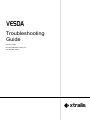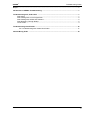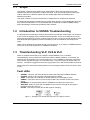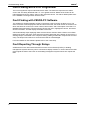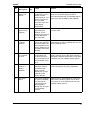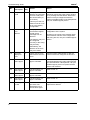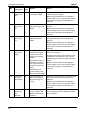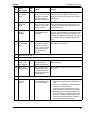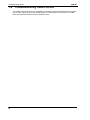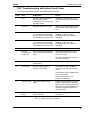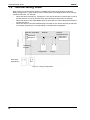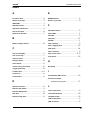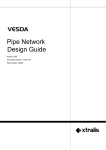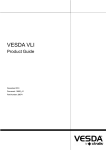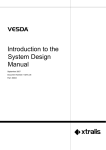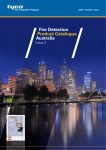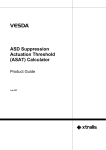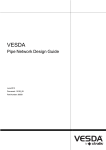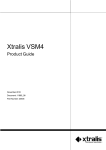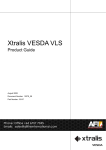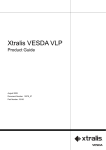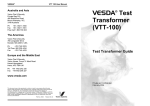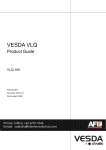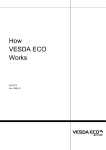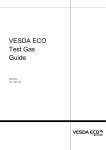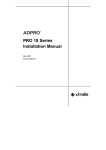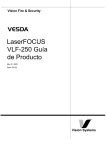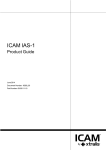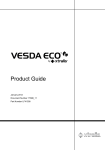Download Troubleshooting Guide.book
Transcript
Troubleshooting Guide August 1, 2007 Document Number: 10257_04 Part Number: 30011 VESDA® Troubleshooting Guide Intellectual Property and Copyright This document includes registered and unregistered trademarks. All trademarks displayed are the trademarks of their respective owners. Your use of this document does not constitute or create a licence or any other right to use the name and/or trademark and/or label. This document is subject to copyright owned by Xtralis AG (“Xtralis”). You agree not to copy, communicate to the public, adapt, distribute, transfer, sell, modify or publish any contents of this document without the express prior written consent of Xtralis. Disclaimer The contents of this document is provided on an “as is” basis. No representation or warranty (either express or implied) is made as to the completeness, accuracy or reliability of the contents of this document. The manufacturer reserves the right to change designs or specifications without obligation and without further notice. Except as otherwise provided, all warranties, express or implied, including without limitation any implied warranties of merchantability and fitness for a particular purpose are expressly excluded. General Warning This product must only be installed, configured and used strictly in accordance with the General Terms and Conditions, User Manual and product documents available from Xtralis. All proper health and safety precautions must be taken during the installation, commissioning and maintenance of the product. The system should not be connected to a power source until all the components have been installed. Proper safety precautions must be taken during tests and maintenance of the products when these are still connected to the power source. Failure to do so or tampering with the electronics inside the products can result in an electric shock causing injury or death and may cause equipment damage. Xtralis is not responsible and cannot be held accountable for any liability that may arise due to improper use of the equipment and/or failure to take proper precautions. Only persons trained through an Xtralis accredited training course can install, test and maintain the system. Liability You agree to install, configure and use the products strictly in accordance with the User Manual and product documents available from Xtralis. Xtralis is not liable to you or any other person for incidental, indirect, or consequential loss, expense or damages of any kind including without limitation, loss of business, loss of profits or loss of data arising out of your use of the products. Without limiting this general disclaimer the following specific warnings and disclaimers also apply: Fitness for Purpose You agree that you have been provided with a reasonable opportunity to appraise the products and have made your own independent assessment of the fitness or suitability of the products for your purpose. You acknowledge that you have not relied on any oral or written information, representation or advice given by or on behalf of Xtralis or its representatives. Total Liability To the fullest extent permitted by law that any limitation or exclusion cannot apply, the total liability of Xtralis in relation to the products is limited to: (i) in the case of services, the cost of having the services supplied again; or (ii) in the case of goods, the lowest cost of replacing the goods, acquiring equivalent goods or having the goods repaired. Indemnification You agree to fully indemnify and hold Xtralis harmless for any claim, cost, demand or damage (including legal costs on a full indemnity basis) incurred or which may be incurred arising from your use of the products. Miscellaneous If any provision outlined above is found to be invalid or unenforceable by a court of law, such invalidity or unenforceability will not affect the remainder which will continue in full force and effect. All rights not expressly granted are reserved. Document Conventions The following typographic conventions are used in this document. Convention Description Bold Used to denote: emphasis Used for names of menus, menu options, toolbar buttons Italics Used to denote: references to other parts of this document or other documents. Used for the result of an action. The following icons are used in this document Convention Description Caution: This icon is used to indicate that there is a danger to equipment. The danger could be loss of data, physical damage, or permanent corruption of configuration details. Warning: This icon is used to indicate that there is a danger of electric shock. This may lead to death or permanent injury. iii VESDA® Troubleshooting Guide Warning: This icon is used to indicate that there is a danger of inhaling dangerous substances. This may lead to death or permanent injury. Contact Us The Americas +1 781 740 2223 Asia +852 2297 2438 Australia and New Zealand +61 3 9936 7000 Continental Europe +41 55 285 99 99 UK and the Middle East +44 1442 242 330 www.xtralis.com Document Number: 10257_02 Part Number: 30011 iv VESDA® Troubleshooting Guide Scope ................................................................................................................................................1 Introduction to VESDA Troubleshooting ......................................................................................1 Troubleshooting VLP, VLS & VLC .................................................................................................1 Fault LEDs ..............................................................................................................................1 Fault Finding with a LCD Programmer ....................................................................................2 Fault Finding with VESDA PC Software ..................................................................................2 Fault Reporting Through Relays .............................................................................................2 List of Faults ............................................................................................................................3 Troubleshooting LaserFOCUS .....................................................................................................16 VLF Troubleshooting with Instant Fault Finder .................................................................17 Internal Wiring Order ....................................................................................................................18 v Troubleshooting Guide vi VESDA® VESDA® Troubleshooting Guide 1.1 Scope The VESDA Troubleshooting Guide helps understand the faults that may arise from using VESDA laser detectors and how to rectify these faults. If you are having problems with a pipe network rather than a detector, please see the VESDA Pipe Network Installation and Maintenance guides. This guide is written for those involved with the maintenance of VESDA laser detectors. It is assumed that people troubleshooting a VESDA laser detector are knowledgeable about the local codes and standards. It is recommended that you attended accredited VESDA training before attempting to troubleshoot problems with a detector. 1.2 Introduction to VESDA Troubleshooting It is possible that occasionally a VESDA Laser System may indicate certain faults. It is normal for a new system to highlight factory defaults and air flow faults. These are rectified as part of the setup and commissioning process. Faults that may arise in the course of normal operations have been identified and this guide provides information on how to troubleshoot and rectify those faults. Faults can be identified and rectified through a physical check, or by using the VESDA diagnostic tools such as the LCD Programmer or VESDA PC Software. 1.3 Troubleshooting VLP, VLS & VLC Faults on VESDA LaserPLUS (VLP), VESDA LaserSCANNER (VLS), or VESDA LaserCOMPACT (VLC) systems are reported through the display modules. If connected, the faults will also be reported on an LCD Programmer or on the VESDA PC Software. Information on the fault is signalled through one of two fault relays - minor and urgent (by default relay K2 and K3). All faults are logged into the event log giving the time, date and the details of the fault. When a fault occurs the relevant LED(s) will be lit on the display module. Faults can also be seen in VSC. Fault LEDs • • • • • • • URGENT - When lit, this LED indicates a serious fault requiring immediate attention SYSTEM - When lit, this indicates a fault effecting the network ZONE - If this LED is lit it indicates a VESDA Zone fault in the display module POWER - If the GPI Function is used, and this LED is lit it indicates a fault in the power supply NETWORK - A communications fault on VESDAnet will cause this LED to be lit AIRFLOW - Higher or lower than acceptable levels of air flow through the inlet pipe is indicate.d when this LED is lit FILTER - This LED is lit when the air filter requires changing Figure 1 - Example of an airflow fault reported on a display module 1 Troubleshooting Guide VESDA® Fault Finding with a LCD Programmer The LCD Programmer reports individual device faults. The faults are reported in the status screen and are clearly identified with a “F” icon against the fault. Details of the faults can be interrogated through the “status” option of the respective device. For further details please refer to the VESDA LCD Programmer Product Guide. Fault Finding with VESDA PC Software The VESDA PC Software displays a fault on the active event list screen as these occur. The active event list screen displays the date and time of the fault, the serial number of the device on which the fault has occurred, the zone number, fault number, and a description of the fault. For detailed information about a fault access the device tree menu, highlight the device, and select device information. This will display the details of the fault. VSC automatically stops displaying faults once the fault is cleared. When a fault occurs VSM4 displays the fault in the active event list screen and the status bar at the bottom of the screen. A warning beeper is activated in the computer hosting VSM4 (provided the computer has a sound card). The beeper will continue to sound until the fault is acknowledged. For further details on PC Software please refer to the online help. Fault Reporting Through Relays VESDA devices are often interfaced with Fire Alarm Control Panels (FACPs) or building management systems and may not be connected to display modules. In such instances the fault relays signal the fault to the FACP or the building management system which then reports the fault. 2 VESDA® Troubleshooting Guide List of Faults The table below lists all the faults that may occur in a VESDA VLP, VLS or VLC. The table contains the fault number, description, cause, and action required to fix the fault. The “LED Key” column refers to the illustrations in the LED combinations for fault reporting on a display module on page 15. Fault Description LED Key 0. Aspirator failed 1. 2. No. Cause Action A The Detector’s aspirator is not working. Call your VESDA support person to replace the aspirator. Power supply battery failed B There has been a loss of battery power. Replace battery. Comms fault on port A C There is a communications fault at port A. • • • • 3. 4. Detector PIC failure Filter removed G J Check that the wiring is correct. Tighten connections or repair any break in the wiring. Refer to the detector manual for details. The location of the fault can be traced because the devices on either side of the loose connection or broken wire will both report the fault. The device that reported the fault can be determined using the Status screen on the LCD Programmer. For single detector systems, check that the two VESDAnet connectors on the termination card are connected together. Also switch the power off and check all internal connections. If a system is intentionally wired as an open-ended loop this fault will continue to occur unless the devices on each end of the loop have been configured as openended using the programmer. Refer to the LCD Programmer Guide or the VESDA PC Software online Help. The detector processor board has a hardware fault. Call your VESDA support person to replace the detector chassis. The air filter has been removed from the detector. The filter should be replaced. This fault is generated when the device is connected to the intelligent power supply unit. 3 VESDA® Troubleshooting Guide Fault Description LED Key 5. Reference detector loss 6. No. Cause Action I The detector has not received any messages from its configured reference detector. Check to see that the detector is configured to look for the correct reference detector. If this is OK, call your VESDA support person. Power supply DC output failure F The power supply has a hardware failure. Call your VESDA support person to repair or replace the power supply. 7. Software fault found G The software is malfunctioning. Call your VESDA support person. 8. Aspirator speed control failure D The aspirator cannot continue to run at set speed, because: • Note: This fault relates to the VESDA intelligent power supply unit. For other power supply units refer to respective manufacturer’s manuals • Set speed should be as indicated by ASPIRE2. Call your VESDA support person The set rpm is outside the operating range. Either the aspirator or the speed sensor have failed. 9. Comms fault on Port B C There is a communications fault at port B. • • • • 4 Check that the wiring is correct. Tighten connections or repair any break in the wiring. The location of the fault can be traced because the devices on either side of the loose connection or broken wire will both report the fault. The device that reported the fault can be determined using the status screen on the LCD Programmer. For single detector systems, check that the two VESDAnet connectors on the termination card are connected together. If a system is intentionally wired as an open-ended loop this fault will continue to occur unless the devices on each end of the loop have been configured as openended using the programmer. Refer to the LCD Programmer Guide or the VESDA PC Software online Help VESDA® Troubleshooting Guide Fault Description LED Key LED card on display not found I 11. Filter approaching capacity 12. No. Cause Action A display processor is configured to have a display card but cannot find it (or viceversa). This may be due to a failed connector or an error in the display configuration. Check that the display card is plugged in then turn the power supply off and on. E The air filter is approaching its capacity. This is based on the amount of dust detected or age of the filter. The filter must be replaced and the filter counter reset. Zone setup = factory defaults G The common setup area on the reporting device has either not been altered from the factory defaults or has reverted to the factory defaults. The fault must be cleared by calling the administrator to select ‘Defaults OK’ from the factory defaults menu. 13. More than one detector in zone G An error in the system configuration has occurred and more than one Detector has been detected in the zone. This fault will recur every minute until the fault is cleared. Ensure that each detector is allocated a different VESDA Zone. If the fault continues call your VESDA support person. 14. Flow sensors = factory defaults I The flow sensor calibration area on the detector has either not been altered from (or has returned to) the factory defaults. Contact your VESDA support person to return the detector for factory calibration 15. AC mains failure F The source supplying AC power has failed, or a fault with an external PSU has been signalled through the GP Input on the VESDA detector. Restore the AC power/batteries. Ensure the GPI mains monitoring option has not been incorrectly set. If the fault persists call your VESDA support person. 10. If the fault persists call your VESDA support person to have the display card replaced. 5 VESDA® Troubleshooting Guide No. 16. Fault Description LED Key Relays not found G Cause Action A display or a detector is configured to have a relay card but cannot find it (or vice-versa). Once the fault is corrected this fault can be cleared by turning the power supply off and on or pressing the reset button. Ensure the number of relays configured match the number of installed relays. If the fault persists call your VESDA support person. This may be due to a failed connector or an error in the display configuration. 17. No comms from detector G A display has not received the regular ‘health check’ message from its detector. The detector may not be configured correctly or the wiring may be faulty. Call your Administrator to check the configuration of the system. Arrange for the wiring to be checked. Refer to the detector manual. If the configuration and wiring are OK, call your VESDA support person. Alternatively, the detector in the zone may have failed. 6 18. Too many displays in zone I There may be more than 20 devices in the zone. Call the system Administrator to alter the number of devices configured in this zone. 19. Flow sensor failure pipe 4 D The flow sensor on pipe 4 has failed. Check the flow sensor cable loom is properly connected between the main chaise and the pipe inlet manifold. If fault persists, call your VESDA support person to replace the flow sensor and manifold. 20. Flow sensor failure pipe 3 D The flow sensor on pipe 3 has failed. Refer to fault 19 21. Flow sensor failure pipe 2 D The flow sensor on pipe 2 has failed. Refer to fault 19 22. Flow sensor failure pipe 1 D The flow sensor on pipe 1 has failed. Refer to fault 19 23. Laser signal too low G The detector’s preprocessor has detected a loss of smoke level signal. Call your VESDA support person for a replacement detector. VESDA® No. 24. Troubleshooting Guide Fault Description LED Key Cannot find display/relay G Cause Action One of the displays in a detector’s zone has not sent its regular health check message. • If the display has been disconnected or a new one installed use the rebuild list option to clear the fault. • If the display has failed, call your VESDA support person to repair or replace the display. Do not use rebuild list. This will occur if the display has failed or has been disconnected. 25. Comms on Port A while open-ended C Devices on the system can be configured as open-ended on one port. If a device such as an LCD Programmer or a HLI is attached to this port this fault will be reported. This fault will also be reported if there has been an error in the system configuration. • If this fault is due to the temporary plugging in of an LCD Programmer or HLI, the fault will be cleared when the device is removed (If the devices have been programmed as non-latching). If however the devices have been programmed as latching it is necessary to reset after the fault condition is removed. • Check that if there is communications on both A and B ports, that open port should be set to none. 26. Comms on Port B while open-ended C Devices on the system can be configured as open-ended on one port. If a device such as an LCD Programmer or HLI is attached to this port this fault will be reported. This fault will also be reported if there has been an error in the system configuration. See Fault 25 27. AutoLearn aborted G AutoLearn has been aborted/interrupted before the set time After the cause of the interruption has been determined, AutoLearn can be restarted. 28. Scanner option misconfigured G A non-Scanner display has been put into a zone with a scanner detector or vice versa Check that all displays in a zone match the detectors in that zone. That is, if the detector in a zone has the scanner option all displays for that zone must be scanner displays The scanner valve cable is disconnected Ensure the scanner valve cable is connected to the M.P.C. 7 VESDA® Troubleshooting Guide Fault Description LED Key 29. Manufacturer setup corrupted 30. Relay config = factory defaults No. 8 Cause Action G The manufacturer setup on the reporting device has either not been altered from the factory defaults or has reverted to the factory defaults. Call your VESDA support person. G The part of the setup that determines which relays correspond to which condition has not been altered from default settings, or has reverted to the defaults. This may be because corruption of the system has been detected. Refer to the LCD Programmer guide or the VESDA PC Software online help for details on how to accept the factory defaults. If the problem persists, call your nearest VESDA support person. Note: Note: If this fault is due to a scanner display’s zone having been changed, setting the relay assignment to that for the new zone will clear the fault. 31. Relay state = factory defaults G The part of the Relay setup that determines the startup settings has not been changed from the default settings or has reverted to these settings. Refer to the LCD Programmer Guide or the VESDA PC Software online Help for details on how to accept the factory defaults. If the problem persists, call your VESDA support person. 32. Detector clocks not synchronized I The internal clock on all devices in the system are checked daily. If the time on any device has drifted by more than one minute this fault will be reported. The system Administrator should check the time settings on the devices. Set the new time as a global function. If this drift in time continues to occur, call your VESDA support person. This fault may occur on the first day of use if the clocks are not synchronized under the set date and time menu of the system all devices menu. 33. User list = factory defaults I The user list has not been changed from the default settings or has reverted to the defaults. This may be because corruption of the system has been detected. The system Administrator is required to OK the use of the defaults or to alter the user list. Refer to the LCD Programmer Guide or the VESDA PC Software online Help for details. VESDA® No. 34. Troubleshooting Guide Fault Description LED Key Detector Setup = factory defaults G Cause Action The Detector setup has not been changed from the default settings or has reverted to the defaults. This may be because corruption of the system has been detected. The system Administrator is required to OK the use of the defaults. Refer to the LCD Programmer Guide or the VESDA PC Software online Help. If the problem persists, call your VESDA support person. Note: Note that the detector alarm thresholds and other configurations are kept in the detector setup area. If this fault occurs you will have to reset all detector configuration parameters. 35. Programmer Setup = factory defaults K The programmer settings have not been changed from the default settings or has reverted to the defaults. This may be because corruption of the system has been detected. The system Administrator is required to OK the use of the defaults or to alter the settings. Refer to the LCD Programmer Guide. If the problem persists, call your VESDA support person. 36. Event Log corrupt I The detector event log has been corrupted and has been cleared. If this fault persists call your VESDA support person. 37. Detector cal = factory defaults G The detector calibration has not been changed from the default settings or has reverted to the defaults. This may be because the data has been detected as being corrupt. Call your VESDA support person. Your system may not detect smoke correctly. 38. Detector EPROM failure I The detector data storage area has not been changed from the default settings or has reverted to the defaults. This may be because the data has been detected as being corrupt. Refer to the LCD Programmer Guide or the VESDA PC Software online Help for instructions on how to accept the factory defaults. If this problem persists call your VESDA support person. The airflow in the pipe of the detector has exceeded the ‘High Urgent’ threshold. This may be because the aspirator setting has been changed or because there is a break in the pipe. If the aspirator setting has been changed the system Administrator must be called to Normalize the air flow. If this does not rectify the problem a contractor should examine and repair any broken air sampling pipes. 39. Urgent high airflow pipe 4 A Note that the filter life information is kept in this storage area. If this fault occurs, the filter life count will be set to zero. 9 VESDA® Troubleshooting Guide Fault Description LED Key 40. Minor high airflow pipe 4 41. 42. No. Cause Action D The airflow in the pipe has exceeded the ‘High Minor’ threshold. This may be because the aspirator setting has been changed or because there is a change in the flow in the pipe. If the aspirator setting has been changed the system Administrator must be called to normalize the air flow. If the fault continues to occur a contractor should be called to examine the pipe and repair any abnormalities. Minor low airflow pipe 4 D The airflow in the pipe has dropped below the ‘Low Minor’ threshold. This may be because the aspirator setting has been changed or because some sampling holes are becoming obstructed. If the aspirator setting has been changed the system Administrator must be called to Normalize the air flow. If the problem is not the aspirator setting, call a contractor to clean the sampling points. The sampling points should be cleaned with a suit able implement. Urgent low air flow pipe 4 A The airflow in the pipe is below the ‘Low Urgent’ threshold. This may be because: If the aspirator setting has been changed the system Administrator must be called to normalize the air flow. If the aspirator setting has not been changed call a contractor to check for blockages in the pipe. • the aspirator setting has been changed; or • there is a blockage in the pipe; or • all pipes may be selected as “not in use” 10 Check the number of pipes as selected “in use”. Refer to the LCD Programmer Guide or the VESDA PC Software online Help for instructions on how to select pipes and Normalize the airflow. 43. Urgent high airflow pipe 3 A Refer to Fault 39 Refer to Fault 39 44. Minor high airflow pipe 3 D Refer to Fault 40 Refer to Fault 40 45. Minor low airflow pipe 3 D Refer to Fault 41 Refer to Fault 41 46. Urgent low airflow pipe 3 A Refer to fault 42 Refer to fault 42 47. Urgent high airflow pipe 2 A Refer to Fault 39 Refer to Fault 39 VESDA® Troubleshooting Guide Fault Description LED Key Cause Action 48. Minor high airflow pipe 2 D Refer to Fault 40 Refer to Fault 40 49. Minor low airflow pipe 2 D Refer to Fault 41 Refer to Fault 41 50. Urgent low airflow pipe 2 A Refer to fault 42 Refer to fault 42 51. Urgent high airflow pipe 1 A Refer to Fault 39 Refer to Fault 39 52. Minor high airflow pipe 1 D Refer to Fault 40 Refer to Fault 40 53. Minor low airflow pipe 1 D Refer to Fault 41 Refer to Fault 41 54. Urgent low airflow pipe 1 A Refer to fault 42 Refer to fault 42 55. Too many power supplies. I More than one power supply has been detected in one power zone. Ensure “Power Supply” menu option is set to Zone 0 if a VESDA Intelligent power supply is being used. No. Note: This fault relates to the intelligent power supply unit. For other power supply units refer to respective manufacturer’s manuals 56. Clock failed I The real time clock is not functioning properly. Contact your VESDA support person to rectify the fault. 57. Display setup = factory defaults I The display is operating with the default configuration. The system Administrator is required to OK the use of the defaults. Refer to the LCD Programmer Guide or the VESDA PC Software online Help. If the problem persists, call your VESDA support person. 58. Too many auto scans in one week I There have been more than 500 auto scans have taken place in a seven day period. To clear fault reset. Increase the scan threshold by setting a higher alert threshold. 59. Fault test G A fault test is currently is progress. This fault will cease when the fault test has finished. You can clear the fault by prematurely ending the test. 11 VESDA® Troubleshooting Guide No. 60. 61. 62. Fault Description LED Key Battery charger failure. F Power Supply fuse failure. B Power Supply PIC failure. B Cause Action The power supply has a hardware failure. Call your VESDA support person to repair or replace the power supply. Note: This fault relates to the intelligent power supply unit. For other power supply units refer to respective manufacturer’s manuals The DC output fuse in the power supply has failed. Call your VESDA support person to replace the fuse. The power supply preprocessor has failed. Return the power supply to your VESDA support person so that it can be repaired or replaced. Note: This fault relates to the intelligent power supply unit. For other power supply units refer to respective manufacturer’s manuals Note: This fault relates to the intelligent power supply unit. For other power supply units refer to respective manufacturer’s manuals 63. No comms from power supply. B A detector has not received the regular ‘health check’ message from its power supply. The power supply or detector may not be con figured correctly or the wiring may be faulty. Call your Administrator to check the configuration of the system. Arrange for the wiring to be checked. If the configuration and wiring are OK, call your VESDA support person to repair the power supply. Note: This fault relates to the intelligent power supply unit. For other power supply units refer to respective manufacturer’s manuals Alternatively, the power supply in the zone may have failed. 64. 65. 12 Power Supply output relay failed. Incompatible SW version detected B K One of the relays in the power supply is not functioning correctly. Return the power supply to your VESDA support person so that it can be repaired or replaced. Some of the devices on the system have different versions of software. Call your VESDA support person to assist you in determining which software versions are compatible. Note: This fault relates to the intelligent power supply unit. For other power supply units refer to respective manufacturer’s manuals VESDA® Troubleshooting Guide Fault Description LED Key 66. Status report period too short 67. No. Cause Action K The parameter Min Intvl has been set too low when compared with the number of devices in the system. You must call your VESDA support person to reset the Min Intvl. Refer to the LCD Programmer Guide or the VESDA PC Software online Help. Network delay too short K The time allowed for a device to send a message around the network is too short. Arrange for your VESDA support person to reset the Network Delay. Refer to the LCD Programmer Guide or the VESDA PC Software online Help. 68. HLI Setup = factory defaults K The HLI is operating with the default configuration. The system Administrator is required to OK the use of the defaults or to alter the user list. Refer to the LCD Programmer Guide or the VESDA PC Software online Help. If the problem persists, call your VESDA support person. 69. Ref Detector has reference G A Reference Detector is using another Detector as a reference. Loops or chains of Reference Detectors are not supported. Call the system Administrator to reconfigure the Reference Detector. 70. Fault No. not in use 71. Fault No. not in use 72. LC Module setup = factory defaults G The LC Module is operating with the default configuration. The Administrator should okay the use of default settings. 73. Filter clogging warning J This fault will be generated if dust count exceeds dust limit or the filter Service Interval has expired. Filter must be urgently replaced and reset filter count. 74. Fault Rectified. Fault No. not in use 75. Normalization has failed D This fault will occur if air normalization has been unsuccessful • Ensure at least one exhaust port is open • Check the number of pipes selected as “in use” • Re-try air normalization. If fault persists contact your Administrator • If fault occurs at commissioning ensure pipe has airflow of >20 liters per minute. The fault may be caused by surplus air from an area with a relatively high or low pressure. Consider venting the exhaust back into the protected area to balance the pressure across the detector 13 VESDA® Troubleshooting Guide No. 76. LED Key Filter replaced but not acknowledged E Cause Action The filter on a Detector has physically been replaced but not acknowledged in the software. Acknowledge filter change in software Call your Administrator to check the positioning of the filter Note: If a new filter has not been fitted DO NOT reset the filter monitoring data 77. Normalization in progress D Normalization is currently in progress on the detector. This fault is generated as a reminder that the detectors normalizing the air flow. This will clear when normalization completes. If the devices have been programmed as nonlatching, the fault will be cleared when the device is removed. If however the devices have been programmed as latching it is necessary to reset after the fault is generated 78. No Sliding Windows Dial- Out Dial String I This fault is generated if the HLI attempts to dial out without having a dial up number configured in the modem configuration Ensure that a dial up number is con figured in the dial-out HLI 79. Both Dial Numbers failed during a modem dial out I This fault occurs if the HLI fails to dial out using either of the dial up numbers configured in the modem configuration Ensure modem is powered up and connected The Scanner Valve is not fully open and may be preventing the free flow of sampled air. Check inlet ports for obstruction. Perform manual scan to check normal operation if cleared. The scanner valve is stuck in the open position. The sector scan feature of the LaserSCANNER detector is non-functional Check inlet ports for obstruction. Perform manual scan to check normal operation if cleared. 80. Fault No. not in use 81. Fault No. not in use 82. Valve stuck shut on Pipe 1 Urgent 83. 14 Fault Description Valve stuck open on Pipe 1 Minor G I Ensure modem is configured to a baud rate of 19200 Test the receiving station Contact your VESDA support person for technical support if fault persists. Contact your VESDA support person for technical support if fault persists. 84. Valve stuck shut on Pipe 2 Urgent G Refer to Fault 82 Refer to Fault 82 85. Valve stuck open on Pipe 2 Minor I Refer to Fault 83 Refer to Fault 83 VESDA® Troubleshooting Guide Fault Description LED Key Cause Action 86. Valve stuck shut on Pipe 3 Urgent G Refer to Fault 82 Refer to Fault 82 87. Valve stuck open on Pipe 3 Minor I Refer to Fault 83 Refer to Fault 83 88. Valve stuck shut on Pipe 4 Urgent G Refer to Fault 82 Refer to Fault 82 89. Valve stuck open on Pipe 4 Minor I Refer to Fault 83 Refer to Fault 83 No. Table 1 - Troubleshooting Table Table 2 below, illustrates the combination of illuminated LEDs on a display module representing different type of faults. Each combination is represented with a letter (A to L) which corresponds to the key column in the Troubleshooting Table on page 15. The Zone, Network or System LEDs are illuminated to indicate where the fault has occurred. The Urgent LED is illuminated in the event of a fault categorized as urgent (e.g. An Urgent High Airflow Fault). Power, Airflow and Filter LEDs represent faults due to power supply, airflow or the filter respectively. LED Key A G B H C I D J E K F L Table 2 - LED combinations for fault reporting on a display module The X in indicates that a LED is lit. 15 Troubleshooting Guide VESDA® 1.4 Troubleshooting LaserFOCUS The Instant Fault Finder function is operated by pressing the Reset and Disable buttons together. One or more segments of the Smoke Dial will be lit, indicating the fault by number. The table below provides fault details and recommended actions. 16 VESDA® Troubleshooting Guide VLF Troubleshooting with Instant Fault Finder The Instant Fault Finder function aids rapid diagnosis of faults. Fault Type Explanation Action 1 Filter Air filter needs replacement due to dust or smoke contamination or has reached the end of its life. Replace the air filter with a new unit remembering to reset the filter fault. 2 Aspirator Aspirator fault has occurred. Initially replace the aspirator. If the fault remains replace the VESDA unit. 3 High flow High flow fault present (urgent or non-urgent). Flow readings are above user set flow limits or the detector maximum flow Check the pipe network for breakages. Also check the suitability of the pipe network in ASPIRE2. 4 Low flow Low flow fault present (urgent or non-urgent). Flow readings are below user set flow limits or the detector maximum flow Check the pipe network for blockages. Also check the suitability of the pipe network in ASPIRE2. 5 Not in use 6 External Device/Power Supply Unit External equipment signaling a fault via the General Purpose Input. Inspect the external device and also check that the GPI is set to the correct mode. Also check that the EOL resistor is correctly connected. 7 Interface card Interface Card needs replacement. Replace the Interface Card. 8 Field wiring General Purpose Input or Interface Card wiring. If no interface card is installed check the GPI wiring for an open circuit. If an interface card is installed refer to the card manual. Refer to GPI section of the LaserFOCUS Manual 9 AutoLearn fail AutoLearn Smoke or Flow failed. Repeat AutoLearn Smoke or Flow process. Inspect logs if repeated failures occur. AutoLearn Flow will fail if there is an airflow fault on the detector. Fix airflow fault and restart AutoLearn 10 Detector failure A fault has occurred that cannot be fixed. Contact the supplier and replace the detector. Table 3 - Instant fault finder diagnosis 17 VESDA® Troubleshooting Guide 1.5 Internal Wiring Order When tracing for communication faults in a VESDAnet the internal connections depicted in Wiring Configuration on page 18 will provide a useful guide to the exact location of the wiring or communication fault. For example: • • • Where the fault is internal (e.g. a display on a VLP-002 is reporting a comms fault on port B and the detector on port A) carefully check the internal grey cable looms for damage. Where the fault is in the external/field wiring to terminal B, the comms fault will be reported on Detector port B. Where the fault is in the external/field wiring to terminal A, the comms fault may be reported on a display, programmer or HLI depending on the particular configuration. VESDAnet Detector Termination card Terminal B Terminal A VESDAnet Sockets Programmer Hand held programmer Detector Processing Card Terminal B Terminal A Detector Display HLI Figure 2 - Wiring Configuration 18 VESDA® Troubleshooting Guide Index A E AC mains fault ....................................... EPROM failure ....................................... 5 Action to fix fault ................................... 3 AIRFLOW .............................................. 1 Aspirator failed ...................................... 3 Aspirator speed fault .............................. 4 auto scans fault ................................... 11 AutoLearn aborted ................................. 7 B Battery charger failure .......................... 12 C Can’t find display ................................... 7 Can’t find relay ...................................... 7 Cause of fault ........................................ 3 charger failure ..................................... 12 Clock failed ......................................... 11 clocks not synchronized ......................... 8 clogging warning ................................. 13 Comms fault ..................................... 3, 4 Contact Us ............................................ iv Conventions ......................................... iii 9 Event Log corrupt .................................. 9 F Fault Description.................................... 3 Fault LEDs ............................................ 1 Fault No. ............................................... 3 Fault test ............................................. 11 FILTER.................................................. 1 Filter capacity ........................................ 5 Filter clogging fault .............................. 13 Filter fault............................................ 14 Filter removed ....................................... 3 Flow sensor fault ............................... 5, 6 fuse failure .......................................... 12 H HLI Setup ............................................ 13 I Incompatible SW version ...................... 12 Instant fault finder D Detector cal fault ................................... 9 Detector PIC failure ................................ 3 Detector Setup fault ............................... 9 Dial- Out ............................................. 14 Display setup fault ............................... 11 Troubleshooting guide ....................... 17 L Laser signal fault ................................... 6 LaserFOCUS faults ............................... 16 LC Module fault.................................... 13 LCD Programmer ................................... 2 LED card fault ........................................ 5 19 VESDA® Troubleshooting Guide LEDs .................................................... 1 Log corrupt ........................................... 9 Relays not found ................................... 6 S M Scanner fault ......................................... Minor high airflow ................................ 10 Minor low airflow ................................. 10 modem dial out ................................... 14 More than one detector fault ................... 5 N NETWORK ............................................ 1 Network delay fault .............................. 13 No comms fault ..................................... 6 No comms from power supply............... 12 Normalization failed ............................. 13 Normalization fault............................... 14 Numbers failed .................................... 14 P 2 PIC failure ....................................... 3, 12 Port A fault ........................................... 7 Port B fault ........................................... 7 POWER ................................................ 1 Power fault ....................................... 3, 4 Power Supply fault............................... 12 Power Supply output relay .................... 12 Programmer Setup fault ......................... 9 7 setup corrupted ..................................... 8 Sliding Windows .................................. 14 Software fault ........................................ 4 Status report fault ................................ 13 stuck open .......................................... 14 stuck shut ........................................... 14 SW version ......................................... 12 SYSTEM ............................................... 1 T Too many auto scans ........................... 11 Too many displays ................................. 6 Too many power sup plies .................... 11 Troubleshooting VLC ............................. 1 Troubleshooting VLP ............................. 1 Troubleshooting VLS ............................. 1 PC Software .......................................... R 13 Reference detector loss.......................... 4 Relay config fault................................... 8 Relay state fault..................................... 8 Relays .................................................. 2 U URGENT ............................................... 1 Urgent high airflow ................................ 9 Urgent low air flow ............................... 10 User list fault ......................................... 8 V Valve stuck open ................................. 14 Valve stuck shut .................................. 14 Ref Detector fault................................. 20 Z ................................................... 1 Zone setup ............................................ 5 ZONE