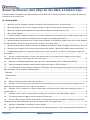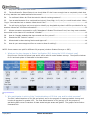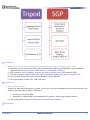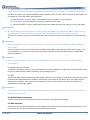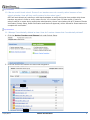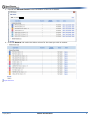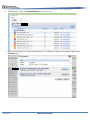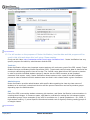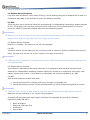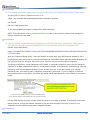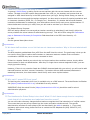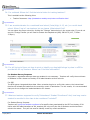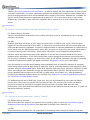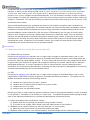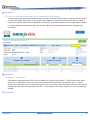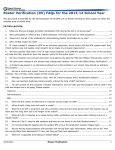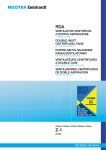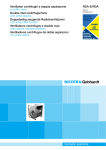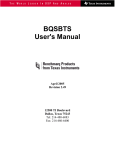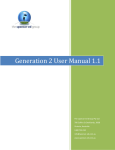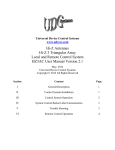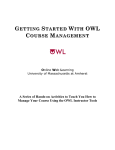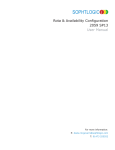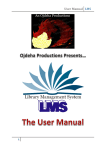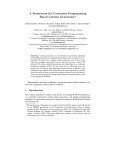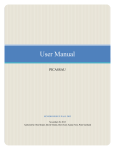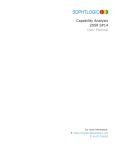Download Roster Verification (RV) FAQs for the 2013
Transcript
Roster Verification (RV) FAQs for the 2013-14 School Year This document is intended for the administrators of the BFK Link or Roster Verification (RV) system at either the complex area or school level. In this article 1. What are the key changes to Roster Verification (RV) during the 2013-14 school year? ........................... 2 2. Who participates in which of the 3 administrations of RV this year and for what purposes? ....................... 2 3. Where do I find all of the materials for administering Roster Verification at my site? ............................... 3 4. Who verifies rosters? ....................................................................................................................... 3 5. If I have created 2 classes in eSIS for an inclusion classroom, which section will the BFK system load? And, if both sections are not loaded, what should I do to create my inclusion classrooms? ..................................... 4 6. We have teacher that teach a mix of high school students in all different grades. Only a few of the students will take the HSA, should we have the teacher verify for the entire class? ..................................................... 4 7. We have teachers who provide instruction to students who take the HSA-Alt (HSAA)? Should they verify? . 4 8. We have some classes at our schools that change each quarter. How will this affect Roster Verification? ... 4 9. A student was placed in an alternative setting but is still enrolled in our school. How should we attribute this student? ......................................................................................................................................... 4 10. We are a multi-track school. Some of our teachers are not currently active because of our school calendar. How will they verify rosters for the school year? .......................................................................... 5 11. Whoops! I accidentally deleted a class. How do I restore classes that I accidentally deleted? ................. 5 12. How can teachers duplicate rosters quickly without the help of SBT members? .................................... 7 13. I’m still unclear on the purposes of Roster Verification, how the data and this program will be used in this pilot and where this is all going. Please explain. ........................................................................................ 8 Teachers ........................................................................................................................................... 8 Administrators.................................................................................................................................... 8 EES................................................................................................................................................... 8 14. When should a long term sub verify a roster? .................................................................................. 9 15. What do I do with a long term sub who covered a class during a time period when the teacher was on leave and this long term sub is no longer at the school? ............................................................................. 9 16. What do I do if a teacher is on leave during roster verification and we have subs rotating in/out on a regular basis? ....................................................................................................................................... 9 17. What do I do if I need to add students and they are not found in the Add Student search?.................... 9 18. I'm having problems logging into the system! Please help! .............................................................. 10 19. We are having huge problems with teachers not having their login information. What can we do? How can we get them their passwords? Or how can they get their own passwords? ............................................ 10 20. What am I supposed to be doing in School Setup? ......................................................................... 11 21. We have staff members on our list that are not classroom teachers. Why is this and what should we do? 11 12/3/2013 Roster Verification 1 22. Why can't I access BFK from home? ............................................................................................. 11 23. The timeframe for School Setup is too short! What if I don't have enough time to completely check that all of my teachers are loaded and have the correct? ................................................................................ 11 24. I'm confused. Where do I find the tutorial video for training teachers? .............................................. 12 25. I am an administrator for a combined level school (Inter/High, K-12, etc.) or a multi-track school. When I log in I see teachers but no classes. What should I do? .......................................................................... 12 26. I’m still trying to figure out how to print or identify my drop/adds by class in eSIS to provide this for my teachers. Where can I find this information? ........................................................................................... 12 27. What are teachers supposed to verify? Attendance? Grades? Enrollment? And, how long must a student be enrolled in the class to be considered “included?” ................................................................................ 12 28. How do I handle students that have moved out of my school? ......................................................... 13 29. Should the SBT “submit” rosters? ................................................................................................ 13 30. What should be done during Review and Approval? ........................................................................ 14 31. How do you remove approval from a roster to allow for editing? ...................................................... 15 NOTE: Some answers are split for different RV purposes (whether Student Surveys or SGP). 1. What are the key changes to Roster Verification (RV) during the 2013-14 school year? RV will occur 3 times this school year and it will be used to roster student surveys. The specific windows for RV and each phase is illustrated in the table below: Top of Document 2. Who participates in which of the 3 administrations of RV this year and for what purposes? The first 2 administrations of RV (fall and winter) are for the purpose of rostering student surveys and involve all teachers for grades K-12. The final administration of RV (spring) is for the purpose of attributing SGP scores to teachers of state-tested subject areas and grades. The graphic below further illustrates this: 12/3/2013 Roster Verification 2 Top of Document 3. Where do I find all of the materials for administering Roster Verification at my site? a) Mandatory online training course for School Based Teams (SBTs) and STRONGLY recommended for administrators: access using the PDE3 system, course number PD167301 b) SBT resources: http://eesadmin.weebly.com/roster-verification.html (PW: Hawaii5-0EES) c) Teacher resources: Teacher Resources: http://eesteacher.weebly.com/roster-verification.html d) For help with Roster Verification contact Helpdesk: (808) 586-4072 e) For login support contact CSD: (808) 564-6000 Top of Document 4. Who verifies rosters? Teachers of Math and ELA classes in grades 3-8 and 10 in all schools statewide who are responsible for the following will participate in Roster Verification: Delivering instruction, AND Assigning or collaborating in the assignment of grades or monitoring student progress For more information, see the RV Guidelines on the EES admin website Top of Document 12/3/2013 Roster Verification 3 5. If I have created 2 classes in eSIS for an inclusion classroom, which section will the BFK system load? And, if both sections are not loaded, what should I do to create my inclusion classrooms? The BFK RV system will load the PRIMARY class created in eSIS. If both classes (regular Ed and SPED) are not captured, follow the steps outlined below: a) Add the SPED (or other) staff if that individual is not currently on your staff list b) “Copy Class” from the Reg Ed (or primary) teacher for the class c) Select the SPED (or other) staff member that was added and copy the class(es) to this individual Top of Document 6. We have teacher that teach a mix of high school students in all different grades. Only a few of the students will take the HSA, should we have the teacher verify for the entire class? Teachers should only verify for the students who take the HSA and not those students who take the HSAAlt. Top of Document 7. We have teachers who provide instruction to students who take the HSA-Alt (HSAA)? Should they verify? No. Only teachers who provide instruction for HSA tested grades and subjects should verify rosters. The only exception is in classes with a mixture of students taking the HSA and HSA-Alt which is described above in question 4. Top of Document 8. We have some classes at our schools that change each quarter. How will this affect Roster Verification? For Student Survey Purposes The Roster Verification windows are before quarterly course changes for single track schools and will allow for survey administration before quarterly course changes occur. For SGP Teachers of state-tested subject areas and grade levels will verify rosters (class lists) and month by month instructional linkage based on a student’s enrollment in the class for the entire 2013-14 school year for those classes (quarter, half- and full year classes) for which they provide instruction and assign (or collaborate in assigning) grades. Top of Document 9. A student was placed in an alternative setting but is still enrolled in our school. How should we attribute this student? For Student Survey Purposes Teachers should delete the student if she/he is currently in the alternative setting. For SGP Purposes Teachers should verify the attribution for this student for the period the student was enrolled solely in the host school (not for the period enrolled in the alternate program). 12/3/2013 Roster Verification 4 Top of Document 10. We are a multi-track school. Some of our teachers are not currently active because of our school calendar. How will they verify rosters for the school year? OITS will work directly w/ schools on multi-track calendars to verify during the time periods which those teachers are active in order to verify rosters for the ’13-14 school year. In other words, if part of a school’s staff is in recess during a particular administration, then a new window with all 3 phases of Roster Verification (School Setup, Roster Verification and Review & Approval) will be offered for those teachers to complete the verification. Top of Document 11. Whoops! I accidentally deleted a class. How do I restore classes that I accidentally deleted? 1. Click the Review Teachers and Classes link under School Setup. 2. Click the name of the teacher the class was assigned to. 12/3/2013 Roster Verification 5 3. Expand the Deleted Classes link at the bottom of the list of classes. 4. Click the Restore link under the Action column for the class you wish to restore. Top of Document 12/3/2013 Roster Verification 6 12. How can teachers duplicate rosters quickly without the help of SBT members? 1. Teachers log in and click Copy Students from the link tab. 2. Next he/she selects the Include membership and % instruction option by clicking the appropriate Continue link. 12/3/2013 Roster Verification 7 3. Finally, they can select which course or subject they wish to copy the students to. Top of Document 13. I’m still unclear on the purposes of Roster Verification, how the data and this program will be used in this pilot and where this is all going. Please explain. Check out the video: http://eesteacher.weebly.com/roster-verification.html. Roster Verification has very specific purposes for teachers, administrators and the EES. Teachers Roster Verification informs two important reports teachers will receive as a part of the EES, namely Tripod Student Surveys and Student Growth Percentiles (SGP). Tripod needs verified roster data to determine the counts per class during specific times of the day. The verified roster data informs SGP reports by teacher in order to provide individual student reports by teacher into the PDE3 accounts as well populate classroom level reports. Lastly, Roster Verification allows teachers to be a part of the data validation process in order to determine which students were enrolled in their classes under a given timeframe. Administrators Roster Verification provides administrators with specific data regarding the class-by-class rosters of students to be surveyed, instructional timeline and the percent instruction received by student groups depending upon the administration. EES Part of the EES is connecting student outcomes with teachers, and Roster Verification involves teachers in creating these linkages. In numerous cases, eSIS data is unreliable for making the link between teacher and student groups. Some examples of why eSIS is unreliable are: i) special populations – ELL, SPED, ii) high student mobility, iii) school-specific instructional models such as regularly rotating reading groups or co-taught classes. Top of Document 12/3/2013 Roster Verification 8 14.When should a long term sub verify a roster? For Student Survey Purposes Long term subs should only verify rosters if they 1) will be teaching the group of students for at least 20+ consecutive days AND 2) are expected to return the following semester. For SGP If the long term sub is delivering instruction and assessing (or collaborating in assessing) student progress for 30+ school days, this long term sub should verify rosters only for the classes he/she in the given period (by month) he/she has provided instruction and assessed progress. Top of Document 15.What do I do with a long term sub who covered a class during a time period when the teacher was on leave and this long term sub is no longer at the school? For Student Survey Purposes No action is required. The long term sub will not participate. For SGP The active teacher for that classroom will verify the period of instruction he/she provided before going on leave. The long term sub will not verify if he/she is no longer at the school. Top of Document 16. What do I do if a teacher is on leave during roster verification and we have subs rotating in/out on a regular basis? For Student Survey Purposes If the teacher is expected to return and either has or is expected to have delivered instruction and assessed (or collaborated in assessing) student progress for at least 20+ consecutive school days, that teacher should verify rosters. If that teacher is unavailable, this can be completed by the SBT. For SGP SBTs should contact the teacher and either: 1. provide instructions for verifying rosters over the phone (if possible) OR 2. submit that teacher’s rosters on their behalf according to school enrollment/registration records. Top of Document 17. What do I do if I need to add students and they are not found in the Add Student search? Make sure you are searching in "All" schools using dropdown If student still not found when searching All schools call the Helpdesk and provide the following information (808) 586-4072: 12/3/2013 Name of Student State and eSIS Pupil ID# Grade level Date of Birth Roster Verification 9 Top of Document 18. I'm having problems logging into the system BFK Link or RV production system! Please help! The site login is: https://rostersonline.k12.hi.us *Note: only available during designated Roster Verification windows UN: EmpID PW: Your DOE internet PW If you require additional support contact CSD: (808) 564-6000 NOTE: The training site is http://rosterstrain.k12.hi.us/ and is not meant for making final changes for schools submitting roster data. Top of Document 19. We are having huge problems with teachers not having their login information. What can we do? How can we get them their passwords? Or how can they get their own passwords? Use the Lotus Reset Utility Notes://LILINOTE/0A2576E90077AE74/AAC7D56CA8FD884B852563BE00610639/19264D8166C3ECEC0A2 5777E0007FB06 With this "Password Reset utility", users will be able to create their own DOE Internet password. Don’t forget that the user who clicks on this link must have the Lotus Notes Client software loaded & working on the computer they are using for this link to work. This link may not work on Apple computers. The thing to remember is that changes are not instant, it could take minutes or hours for the change to replicate to all DOE notes/domino servers. I'd say best to change your password, continue using your old password, when the old password doesn't work, use the new one. If you don't know your internet password, then you'll have to wait...maybe go home and try tomorrow...if you try logging in with the wrong password too many times, you could get locked out of applications for a set number of minutes or hours. Call the CSD directly at phone number (808) 564-6000 if more help is needed. If employees need Lotus Notes accounts, schools can submit requests for the accounts through CSD's http://csd.k12.hi.us Requestor Console (BMC Remedy Action Request System). Top of Document 12/3/2013 Roster Verification 10 20. What am I supposed to be doing in School Setup? In general, School Setup is setting up the correct teachers with the correct classes with the correct rosters. The data in the BFK system was extracted from eSIS, so, the teachers and courses that are assigned in eSIS should show up in the BFK system when you login. During School Setup you want to double-check the courses and the teachers assigned. You also want to account for special populations and or classroom situations (SPED, ELL, Co-Taught, etc.). Remember, if a teacher delivers and assesses instruction/collaborates in assessment, then that teacher should verify each course he/she teaches. If these classes were not set up in eSIS, then you will need to set them up in School Setup. For Student Survey Purposes SBTs will assign classes to be surveyed per teacher according to what day(s) and time(s) within the survey windows the school selects for administering surveys. This will be done using the Confirmation page or Statement of Accuracy & Completion fields described in the SBTs User Manual p. 13. For SGP See the general description above. Top of Document 21.We have staff members on our list that are not classroom teachers. Why is this and what should we do? The BFK snapshot grabbed data from eSIS from the staff list at the school. The good news is that you do not need to worry about inactive staff members or classroom teachers outside of the verification consideration UNLESS they have courses connected to them. If there is a teacher listed at your school who no longer teaches there and has courses, simply delete those courses for that out-dated teacher. After they no longer have courses assigned to them, you can simply ignore the listing. However, if there is not a teacher listed who SHOULD be associated with your school, you will need to add that staff member and their courses. Remember, if a teacher delivers AND assesses/collaborate in assessing instruction, then that teacher should verify each course he/she teaches. Top of Document 22.Why can't I access BFK from home? The training site (rosterstrain.k12.hi.us) is available only on a DOE network. The actual Roster Verification site (https://rostersonline.k12.hi.us) is available from any network. IMPORTANT: Only the actual RV site (https://rostersonline.k12.hi.us) should be used for school administration purposes. Top of Document 23.The timeframe for School Setup is too short! What if I don't have enough time to completely check that all of my teachers are loaded and have the correct? You can still make necessary changes before teachers complete their final submission of verified rosters. This means that you can set up classes into the roster verification window as well. The specific administration windows for each phase of RV are described in the table in question 1. If you need assistance with school setup, please feel free to contact the EES Helpdesk at (808) 586-4072 (M-F, 7:30am-3:30pm). 12/3/2013 Roster Verification 11 Top of Document 24. I'm confused. Where do I find the tutorial video for training teachers? This is available at the following links: Teacher Resources: http://eesteacher.weebly.com/roster-verification.html Top of Document 25. I am an administrator for a combined level school (Inter/High, K-12, etc.) or a multi-track school. When I log in I see teachers but no classes. What should I do? You can select the proper school by clicking the “Change” button below in the screen shot. If you do not see this “Change” button you will need to contact the Helpdesk at (808) 586-4072 (M-F, 7:30am3:30pm). Top of Document 26. I’m still trying to figure out how to print or identify my drop/add listings by class in eSIS to provide this for my teachers. Where can I find this information? For Student Survey Purposes Drop/add or registration data per class per student is not necessary. Teachers will verify the enrollment of students in their classes on the day of RV administration at their schools. For SGP The BFK system integrated these data. When a teacher begins to verify their rosters, the instructional timeline will already be loaded into the month by month % attribution. For this reason, it is recommended that you do not change the loaded attribution for classes. Top of Document 27. What are teachers supposed to verify? Attendance? Grades? Enrollment? And, how long must a student be enrolled in the class to be considered “included?” For Student Survey Purposes Teachers will verify the student enrollment of a specific class preselected by the SBT on the day of RV. Unlike with SGP administrations of RV, teachers will only verify the list of students enrolled and then submit the rosters. They will not need to identify month by month attribution. 12/3/2013 Roster Verification 12 For SGP Teachers are verifying the period of enrollment – or when a student was first registered in a class up until a student is withdrawn. For Roster Verification teachers are validating the month to month linkage with a group of students based on when those students were enrolled in the course. Students are “Included” for a given month if they have been registered with a teacher for 10 or more school days in that month. Students are “Excluded” if they have been registered with a teacher for 9 or fewer school days in that month. Top of Document 28. How do I handle students that have moved out of my school? For Student Survey Purposes Teachers should delete students from their rosters who have moved or transferred and are no longer enrolled in the school For SGP Students that have moved out of your school do not show up in eSIS for your school. Since the data loaded into the BFK system came from eSIS, no information on students that left your school before the eSIS load date has been preloaded. In general, students should be manually added back to rosters during school setup using the Add Student search within BFK (this task can be done by the school setup team or by teachers during roster verification). Since timing information isn’t preloaded for these students, teachers should be instructed to pay careful attention to correct the enrollment timeframe for these students before submission. If the school setup team tries to change the enrollment timing information, the only way to preserve changes is to submit the roster. If not notified in advance, this can be confusing to teachers because their rosters will appear submitted. See question 29 for more information. Even if choosing to leave the task of adding missing students back to rosters for teachers to complete, school setup teams should at least check to make sure that all necessary students are accessible for their teachers using the Add Student search within BFK. Students that have simply moved to a different HI DOE school have always been accessible through the Add Student search function. During the school setup period, students that moved out of the HI DOE (private school, out of state, etc.) must be added by contacting the Helpdesk as described in the following FAQ: What to do if I need to add students and they are not found in the Add Student search? For students that left the HI DOE early in the year, they can be excluded from the roster verification process only if they have not and will not ever take the HSA. The purpose of this roster verification process is to track the enrollment of students and connect their enrollment data with their HSA performance. Given that students sometimes move back into the DOE and take the test later, it is safer to add those students if possible. Top of Document 29. Should the school based team “submit” rosters? For Student Survey Purposes SBTs must submit the rosters of all classes to be surveyed in order to reach the Confirmation page or Statement of Accuracy & Completion fields described in the SBTs User Manual p. 13. For SGP School based team members are not responsible for submitting rosters except on behalf of long-term 12/3/2013 Roster Verification 13 substitutes that do not have DOE internet passwords and meet the participation requirements and teachers on leave (see the following FAQ: What do I do if a teacher is on leave during roster verification and we have subs rotating in/out on a regular basis?). When adding students to rosters and deleting students from rosters, changes are saved automatically. It is not necessary to submit a roster to capture those changes. If rosters are submitted as part of the school setup process, the status of those rosters will change to “submitted”. This can be confusing for teachers that may believe that they do not have to verify and submit those rosters. Some school based teams have expressed the desire to help teachers complete roster verification by adding enrollment timing information for students that did not have that information preloaded. Common examples of students without preloaded enrollment timing information include students that had to be manually added to rosters because they left the school. Unfortunately, the only way for school setup teams to save changes to how long a student was enrolled is to submit the roster. This can be okay if teachers are warned ahead of time and instructed to resubmit those rosters. If teachers do this, their submission will overwrite the school team submission and the BFK system will record that the teacher submitted the roster. If teachers do not resubmit rosters, the rosters will show that they have been submitted by the school team and not the necessary teacher. Top of Document 30. What should be done during Review and Approval? For Student Survey Purposes During Review and Approval, teachers can no longer make changes to submitted rosters, and it is the responsibility of SBTs and Principals to approve of the data submitted by teachers as the data which will be used for ordering Tripod student surveys. It is very likely that there will be many student alerts which is appropriate given that the RV system will be used for selecting only certain classes within a teacher’s designated courseload. It is most important for SBTs to ensure that the correct classes have been selected for the Tripod survey administration (matching the day(s) and time(s) designated for the survey), and that these classes have the correct student rosters. For SGP During Review and Approval, teachers can no longer make changes to submitted rosters, and it is the responsibility of SBTs and Principals to approve of the data submitted by teachers. The system will list student and teacher alerts for the following reasons: a) b) c) d) students students students teachers are claimed by more than 1 teacher are not claimed by any teacher for a given month are not on a roster have not submitted rosters One thing to keep in mind is that the system provides an alert for any atypical situation in which a student is not claimed or “Included” for all months in a school year. To expedite this phase without going through each of the individual student alerts, prioritize the data approval process as follows: 1) Ensure all teachers have verified their rosters a) Rosters that are not verified will generate a large number of alerts b) If a roster is not verified, SBTs should verify and submit these for the teachers 2) Students not on rosters (noted by a red circle with and “R” in the center) a) Make sure you correct these if a correction needs to be made 3) Students under-claimed or over-claimed noted by a yellow triangle with an exclamation point 12/3/2013 Roster Verification 14 a) Spot-check these quickly and look especially for students claimed by more than 2 teachers Top of Document 31. How do you remove approval from a roster to allow for editing? Principals can log in and remove approval from a roster using the Reopen button located in the top right of a class roster page. This button is only visible when logged in using a principal account. After a roster is reopened, it can be edited and resubmitted as necessary. Note that teachers can no longer make changes to rosters during the Review and Approval window. SBTs and principals must make any changes and corrections. Top of Document 32. What is “soft delete”? “Soft delete” takes place after SBTs have completed the School Setup phase. The RV team at the state office runs a “soft delete” which extracts from unsubmitted classes from the teachers’ view. In other words, when teachers log onto rostersonline.k12.hi.us to complete roster verification they will only see the classes that have been preselected by the SBT. These classes and rosters, however, are not permanently deleted. Top of Document 12/3/2013 Roster Verification 15