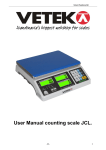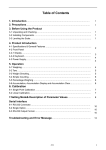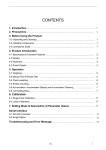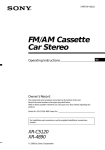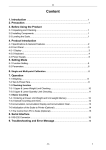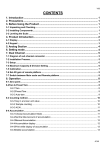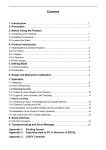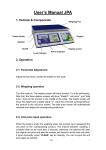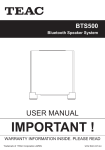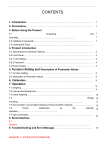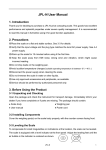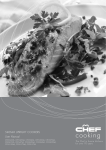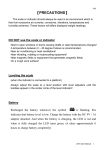Download Table of Contents - Weighing machines Services Ireland
Transcript
Table of Contents 1. Introduction………………………………….……………………………………............. 1 2. Precautions……………………………………….………………………………………… 1 3. Before Using the Product 3-1 Unpacking and Checking……………………………………………………………………. 1 3-2 Installing Components.………………………………………..…………………………….. 1 3-3 Leveling the Scale………………………………………………..…………………………... 1 4. Product Introduction 4-1 Specifications & General Features ………………………………………………………… 4-2 Front Panel 4-2-1 Display …….………………………………………………………… …………………..... 4-2-2 Keyboard………………………………………………………………………………........ 4-3 Power Supply……………………………………………………………………………........ 2 3 4 5 5. Operation 5-1 Basic Weighing 5-1-1 Weighing……………………………………………………………………………………. 5-1-2 Tare & Preset Tare…………………………………………………………………………. 5-1-3 Unit Switch Operation …………………………………………….................................. 5-2 Basic Counting 5-2-1 Upper & Lower Quantity Limit Checking ………………………………………………… 5-2-2 Entering a Known Unit Weight …………….………………………............................... 5-2-3 Sample Counting & ACAI …….………..…………………………………………………. 5-2-4 Accumulation, Accumulation Display and Accumulation Clear………………………... 6 6 6 7 7 7 8 6. Calibration 6-1 Single Point Calibration ……………………………………………………………………… 9 6-2 Linear Calibration…………………………………………………………………………….. 9 7. Setting Mode……………………………………………………………………………..... 10 8. Serial Interface 8-1 RS-232 Connector……………………………………………………………………………. 12 8-2 Single Option………………………………………………………………………………….. 12 8-3 RS-232 Output Format………………………………………………………………………. 12 9. Troubleshooting and Error Message……………………………………………… 13 JCL 0 1. Introduction Thank you for deciding to purchase a JCL counting scale from Jadever. This goods has the excellent performance and splendid properties under severe quality management. It is recommended to read this manual in full before using it for good function application. 2. Precautions ◎ P lace the scale on a flat and stable surface. See 3-3 Leveling the Scale for details. ◎ V erify that the input voltage and the plug type m atches the localAC power supply. See 4-3 Power Supply. ◎ W arm up the scale for 15 minutes before using it the first time. ◎ K eep the scale aw ay from E M I noise, strong w ind and vibration, w hich m ight cause incorrect reading. ◎ Avoid sudden temperature changes (suitable operating temperature is between -5℃~ 40℃.) ◎ D isconnectthe pow er supply w hen cleaning the scale. ◎ Do not immerse the scale in water or other liquids. ◎ S ervice should be perform ed by authorized personnelonly. 3. Before Using the Product 3-1 Unpacking and Checking Open the package and check the instrument for transport damage. Immediately inform your dealer if you have complaints or if parts are missing. The package should contain: ● Sc ale body ● User manual ● Stainless steel and plastic weighing pans ● Wire (power cord) 3-2 Installing Components 1) Before using the scale, remove the shipping protection screw (rotate counterclockwise), which located underneath the scale and cork the plug buckle. Note: the JCL-30K model was shipped without the shipping protection screw. 2) Cover the weighing pans on the scale body properly. 3-3 Leveling the Scale To compensate for small irregularities or inclinations at the location, the scale can be leveled. The scale is equipped with a level indicator at the front panel .Adjust the leveling feet until the air bubble in the indicator is centered as shown. Note: The scale should be leveled each time its location is changed. JCL 1 4. Product Introduction 1) Leveler 3) RS-232 interface 2) Leveling foot 4) Plastic weighing pan 5) Stainless Steel weighing pan 6) On/Off Switch 7) Two-stage Switch 8) Power socket 9) Transport protection screw 10) Plug buckle 4-1 Specifications& General Features Specifications Model JCL-1.5K JCL-3K JCL-6K JCL-7.5K JCL-15K JCL-30K Capacity(kg) 1.5 3 6 7.5 15 30 Weighing units g&lb Display 3 backlit LCD displays (6/5/6 Digits) Pan size 294X228X13.5mm Scale dimensions 341X294X104mm Power supply AC 110V/220V (AC±10%) or rechargeable battery(6V/4A) kg&lb JCL 2 General Features · A/D covered by aluminium plate, prevent PCB from static and moisture · Tare, Preset Tare, auto zero tracking · Automatic counting accuracy improvement (ACAI) for enhanced counting accuracy · HI/OK/LO quantity checking function · Stainless steel weighing pan · Weighing platter easy to disassemble (with anti-cockroach design) · Dust proof PVC cover · Low battery and charging status indication · Accumulation of weight and quantity (max 99 pieces) · Single point and linear calibration available · Auto shut off for power saving 4-2 Front Panel 4-2-1 Display 1) 2) 3) Low battery indication Tare or Preset Tare indication Center of Zero indication, The zeroing range is ±2﹪of weighing capacity. 4) Charge Lamp JCL 3 5) Leveler 6) HI Lamp (ON) Indicating parameter item is selected when setting buzz sounds. (See 5. Function Setting, setting buzz sounds) OK Lamp (ON) -- Indicating parameter item or is selected when setting buzz sounds. LOW Lamp (ON)—Indicating parameter item is selected when setting buzz sounds. 7) “PRESET TARE” Symbol “ ” points at “PRESET TARE” when Tare value entered via numeric keys. 8) “NET” Net weight--Gross weight minus Tare. Symbol “ ” points at “NET” when TARE or PRESET TARE action is done. 9) “STABLE” Stable indication, Symbol “ ” appears at the top of “STABLE” when scale is in stable condition. 10) “ACAI” Symbol “ ” points at “ACAI” when the average unit weight is calculated or recalculated. 11) “M+” Symbol “ ” points at “M+” when scale is in accumulation mode. 12) “UW” Under entering a known unit weight mode, Symbol “ ” points at “UW” when entered unit weight is lower than 4/5 of scale division. Unit weight is too small for ensuring accurate quantity calculations. 13) “SMPL” Under the sample counting mode, Symbol “ ” points at “SMPL” when calculated unit weight is lower than 4/5 of scale division or the quantity of sample is less than 10 pieces. 14) “UNIT WEIGHT” Unit Weight Window --Displays the average unit weight value, or number of weighments. 15) “TOTAL COUNT” Total count window –Displays the calculated number of pieces on the weighing pan, or accumulated piece count value. 16) “WEIGHT” Weight Window--Displays weight of object on weighing pan, or accumulated weight value. 4-2-2 Keyboard 1) 0 ~9 numeric keys Enters specific values for tare, unit weight and other data entries. JCL 4 2) ● key Decimal point; toggles between upper limit and lower limit setting when HI-LO-OK function is enabled. (See 7-2-1) 1) PRINT key Outputs data when Prt.Pr (print stably) is selected as the print mode. 2) ZERO key Zeros the display (within 2% of max.capacity) or cancels Tare action. 3) TARE key Inputs the weight of the object on the weighing pan as a Tare value; inputs the indicated value entered via the numeric keys as a pre-set Tare value; cancel tare action. 4) CE key Clears the indicated input values. 5) MC/CK key Short press deletes accumulation records; long press to initial Upper & Lower Quantity Limit setting. 6) MR key Recalls and displays the total Accumulation data (weight, total count and number of weightments ) and the first 10 records in details. 7) UWS key Inputs the indicated unit weight value entered via numeric keys 8) M+ key Adds the indicated weight or piece count value into Accumulation memory. 9) SMPL key Short press enters the sampling mode. 4-3 Power Supply Power supply Please verify the local AC power source and switch the two-stage switch to the proper place before plugging into the power outlet. Alternative power supply 1) AC 110V/220V (AC±10%) 2) (6V/4A) internal rechargeable battery Power Consumption About 300mW (without backlight) About 380 mW (with backlight) Low battery warning When “ ” appears in the upper left corner of the weight window, the battery power requires recharging. The charge lamp turns green from red when the recharging is completed (which takes about 8 hours). Disconnect the scale from power supply when it is fully charged. A full charged battery can operate the scale for approximately 65 hrs with backlight, 80hrs without backlight. Note: Battery is to replaced only by an authorized service dealer .Risk of explosion can occur if replaced with the wrong type or connected improperly JCL 5 5. Operation Here we take JCL-15k model as an example. 5-1 Basic Weighing 5-1-1 Weighing Place item to be weighed on the scale. The weight window shown is 2000g, Gross Weight. 5-1-2 Tare & Preset Tare Tare When weighing a sample that must be held in a container, taring stores the container weight into memory. 1) Under the weighing mode, place the container on the scale, weight window shown is 500g. Press the key TARE to complete tare action. The symbol appears and with Symbol “ ” pointing at “NET”. 2)To clear tare, with an empty pan, Press down the key TARE or key ZERO. Preset Tare 1) Under the unload condition , Enter tare value using the numeric keys together with key ●, then press key TARE. The weight window displays the tare value. 2) Put the load on the container, the scale will automatically deduct the value of the container from the total value. Note: during the process of Tare or Preset Tare, if the load and container are not removed, press key zero to check the gross weight. 5-1-3 Unit Switch Operation 1) Press key SMPL while powering on the scale. 2) Key in 1132 via numeric keys. 3) Again press key SMPL to enter unit Selection mode. Numeric key 1 is to toggle between g (kg) and Lb units. JCL 6 4) Press key SMPL to save, and then press key ZERO to return to the weighing mode. 5-2-1 Upper & Lower Quantity Limit Checking 1) Under the weighing mode, press and hold key MC/CK to initial upper/lower limits setting. (“ ” is blinking.) 2) Use numeric keys to set the upper/lower Limits. Key ● is to save upper limit value and advance to the lower limit setting. 3) When setting is completed, again press key MC/CK to save and return to weighing and checking mode. 4)To cancel checking action , long Press key MC/CK, then press key ● twice .Checking action is cancelled, with “ ”displays momentarily before the screen go back to zero mode. 5-2-2 Entering a Known Unit Weight 1) Under the weighing mode, use the numeric keys together with key ● to input unit weight value, and then press UWS. 2)Put the article on the weighing pan , the scale starts counting. Note: “ ” points at “UW” when entered unit weight is lower than 4/5 of scale division. 5-2-3 Sample Counting & ACAI 1) Place samples onto the weighing pan (Or into a tared container) and input the quantity with numeric keys. 2) Press key SMPL.The unit weight is calculated, with Symbol “ ” Pointing at “ACAI ”. Note: ●The larger the sample size, the more accurate unit weight. ●Symbol “ ” points at “SMPL” when calculated unit weight is lower than 4/5 of scale division or the quantity of sample is less than 10 pieces. 3) Remove the samples and put the load on, the scale begins to count. 4) Press key CE to return to the weighing mode. JCL 7 ACAI Automatic Counting Accuracy Improvement (ACAI) results in a more accurate count by increasing the reference weight without the need to count additional parts. A higher reference weight is important when there is a risk of inconsistent piece weights or if the reference weight is close to the minimum. ACAI uses an initial averaging unit weight to count additional pieces that are placed on the scale .after a few seconds, the scale gives a beep as the new higher reference weight is used to recalculate the averaging unit weight. The process can be repeated as long as the additional weight is less than the previous reference weight. Once this limit is exceeded ACAI is turned off. → 5-2-4 Accumulation, Accumulation Display and Accumulation Clear 1) Enter the indicated unit weight, press key UWS and put first piece of load on the weighing pan (Or into a tared container). (Refer to 7-2-2) 2) Press key M+, the first accumulation event is displayed momentarily before Symbol “ ” pointing at “M+”. The display reverts to normal weighing mode in a second, remove the first piece of load. 3) Put the second piece of load on, then Press key M+ to add the second accumulation event into memory. Repeat step 2-3 till accumulation actions are finished. Note: Maximum is 99 pieces. Accumulation Display Press key MR to displays the total accumulation data (weight, count and number of weighments) and the first 10 accumulation events in detail. Accumulation clear To clear the total accumulation data or the first 10 accumulation events, Press key MC/CK while the data is displayed. Symbol “ ” disappears when the total accumulation data is deleted. 6. Calibration 1) For best results, calibrate the scale at regular intervals. Temperature changes, geographic gravity variations, altitude changes and abuse are few reasons why a scale may need recalibration. 2) Here we take JCL-15K as an example. JCL 8 6-1 Single Point Calibration 1) Press and hold key SMPL while powering on the scale. 2) Input 11 with numeric keys 3) Again press key SMPL to enter the zero point calibration modes. ” flashes, press numeric key 1 to select calibration weight .Options are 1/3 4) Wait till “ of full load, 2/3 of full load and full load. E.g., options for JCL-15K are 5, 10 and 15(kg).Put the corresponding weights on the weighing pan. 5) Press key · to confirm. 6) The calibration procedure is completed with a “ ” flashing on the weight screen. Now, remove all the weights. 7) Press key SMPL to save, and then press key ZERO to return to the weighing mode. 6-2 Linear Calibration 1) Press and hold key TARE while powering on the scale. 2) Again press key TARE to enter zero point calibration mode, with “ ” flashing on the weight screen. 3) Wait till “ ” appears and flashes on weight window, put weights of 1/3 of full load on (e.g. 15k model, 1/3 of full load is 5kg.) 4) Wait till “ ” appears and flashes on total weight screen, put weights of 2/3 of full load on (for 15k model, 2/3 of full load is 10kg) 5) Wait till “ ” appears and flashes on total weight screen, put weights of full load on (for 15k model, full load is 15kg) 6) The calibration Procedure is finished with a symbol of “ ” flashing, and then take away the weights. 7) Press key TARE to return to weighing mode. JCL 9 7. Setting Mode 1) Turn on the power while pressing key ZERO and setting mode starts. Note: The following Steps (2) ~ (11) do not require to operate in order. 3) Press numeric key 0 to shift backlight modes. Options are On, OFF and OnOFF. =Auto-on with items greater than 9 divisions placed on the pan. = No backlight = Backlight 4) Press numeric key 2 to set the level in which the stable indication turns on (filtering). The lower the setting, the faster stabilization time. 5) Press numeric key 3 to set the period of inactivity before the scale automatically turns off. Options are OFF(Non power-off)、 5、10、30 and 60 (minutes). 5) Press numeric key 4 to set the range in which the zero indication turns on .Options are d0, d1, d2, d3, d4 and d5. (d= scale division) 6) Press numeric key 5 to set serial transmission rates. Options are 9600, 4800 and 2400. 7) Press numeric key 7 to set buzz sounds. Options are Un,In,no,Lo and nbEEP. =There will be a warning sound when the quantity of the articles exceeds upper limit. =There will be a warning sound when the quantity of the articles is between the upper and lower limit (including the upper and lower limits). = There will be a warning sound when the quantity of the material exceeds the upper and lower limits, and the weight of the material is more than 20 divisions. JCL 10 = There will be a warning sound when the quantity of material is less than the preset lower limit and the weight of the material is more than 20 divisions. = No sound alarm. 8) Press numeric key 8 to select whether to save previously quantity checking values. . . = Previously set quantity checking values are not retained when the unit is turned on. = Previously set quantity checking values are retained when the unit is turned on. 9) Press numeric key 9 to shift print modes. Options are Prt.Pr, Prt.Co and Prt.St. If Prt.Co is chosen as the print mode, PC will be automatically selected as the external devices. . = manual print . = continuous print . = Stable printing (the weight of weighted articles should be more than 9 divisions. Weighted articles should be removed and the scale goes back to zero before print out the next record.) 10) Press key MC/CK to select external devices. Options are AH,TDP, ZEBRA,TP,SH,EZ and PC. 11) Press MR to switch On or OFF RTC function. 12) When setting is completed, press key ZERO to save and return to weighing mode. JCL 11 8. Serial Interface If external interface is needed, please select the proper two-in-one board first, which integrates RTC (time display), RS-232 and relay (weight checking) functional module onto one circuit board. Only when this board is adopted, the three functions can be enabled. 8-1 RS-232 Connector 8-2 Single Option 1) RS-232+RTC+Relay+ AH / TDP / ZEBRA / TP / SH / EZ printer 2) RS-232+RTC+Relay+ LED Light Tower (Applicable to the quality control of the factory product quantity or weight and that of the total production line.) 3) RS-232+RTC+Relay+Computer 8-3 RS-232 Output Format Baud Rate : 2400、4800、9600 : 8 : N ( None ) : 1 : ASCII Data Bit Parity Stop Bit Code Bit Format : LSB 0 MSB 1 2 3 4 Start Bit 5 6 7 8 Parity JCL Stop Bit 12 Data Format: Kg G/N . W : . +/- k g CR LF weight U . W : . g / p c s CR s CR LF Unit weight T o t a l : p c LF pcs Example G.W. :+ 2.2352 kg U.W. :+ 0.5352 g/pcs Total : 4176 pcs lb G/N . W : . +/- l b CR LF CR LF weight U . W . : l b / p c s Unit weight T o t a l : p c s CR LF pcs Example G.W. :+ 2.2352 lb U.W. :+ 0.5352 lb/pcs Total : 4pcs G = GROSS N = NET 9. Troubleshooting and Error Message Error message Problems Solutions Initial zero point exceeds + 1. To check whether there are other alien /-30% (take 30% as reference articles on the scale pan, remove those articles. basis) 2. LOAD CELL failure, which requires to be changed or to contact our Service. Higher or lower than A/D 1. Check whether it is A/D failure, if yes, please resolution range. replace AD. 2. LOAD CELL failure, replacement is required or contact our Service. JCL 13 EEPROM Chksum failure Re-sold EEPROM or contact our Service. The weighed articles are Do not load the item exceeds the maximum overload. tolerance. The accumulated number No more accumulation. of weighments, total count or weight exceeds display range. The quantity of weighed articles exceeds ---------------------------------------- display range when the scale is under unit weight entering or sampling mode. Low battery Recharge the battery. The scale can be used while it is recharging. JCL 14 JCL 15