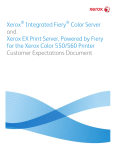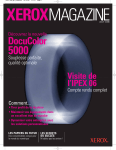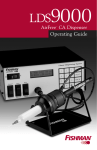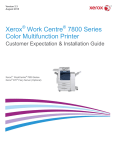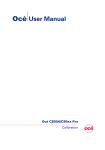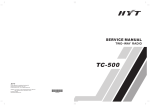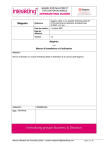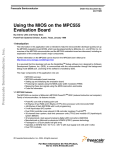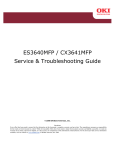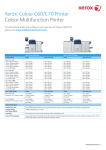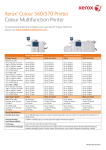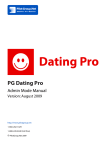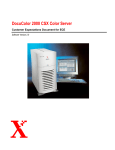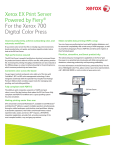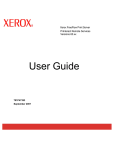Download Xerox® EX-i C60/C70 Print Server Powered by Fiery® and Xerox
Transcript
Xerox® EX-i C60/C70 Print Server Powered by Fiery® and Xerox® EX C60/C70 Print Server Powered by Fiery® for the Xerox® C60/C70 Printer Customer Expectations Document ©2014 Xerox Corporation. All rights reserved. Xerox and the sphere of connectivity design ® and Xerox® Color C60/C70 Printer, VIPP are trademarks of Xerox Corporation in the United States and/or other countries. Copyright protection claimed includes all forms and matters of copyrightable material and information now allowed by statutory judicial law or hereinafter granted, including without limitation, material generated from the software programs displayed on the screen such as icons, screen displays, or looks. Other company trademarks are also acknowledged. Changes are periodically made to this document. Changes, technical inaccuracies, and typographic errors will be corrected in subsequent editions. Document Version: 2.0 (October 7, 2014). Table of Contents Introduction ................................................................................................................................ 4 System startup ........................................................................................................................... 4 System Core Software............................................................................................................. 4 Support .......................................................................................................................................... 4 Surge Protection ........................................................................................................................ 4 Microsoft Windows Certificate of Authenticity (COA).............................................. 5 Environmental and Electrical Requirements ................................................................. 5 Product Recycling and Disposal .......................................................................................... 5 Space Requirements ................................................................................................................ 5 Specifications.............................................................................................................................. 6 Running Antivirus Software .................................................................................................. 7 Security .......................................................................................................................................... 7 Non-standard Paper Size Support ...................................................................................... 7 Customer Service and Support ............................................................................................ 7 Software Replacement ........................................................................................................... 8 Professional Support Services .............................................................................................. 8 Remote Services......................................................................................................................... 8 Adobe PDF Print Engine ......................................................................................................... 8 File Creation ................................................................................................................................ 9 Supported File Formats .......................................................................................................... 9 Purchasable Options ............................................................................................................. 12 Variable Information............................................................................................................ 13 Network Specifications for Xerox Ex-i and Xerox EX Print Servers..................... 14 Printing Services ...................................................................................................................... 14 Client Specifications ............................................................................................................. 15 PPDs and Print Drivers .......................................................................................................... 15 Responsibility Matrix ............................................................................................................ 16 Customer Expectations Agreement ............................................................................... 17 3 Introduction The purpose of this document is to provide information about the capabilities and potential limitations of both the Xerox Ex-i Print Server for the Xerox® Color C60/C70 Printer and the Xerox EX Print Server for the Xerox® Color C60/C70 Printer when connected to the Xerox® Color C60/C70 Printer. This document is a supplement to the Customer Expectations Document for the Xerox® Color C60/C70 Printer, and review of this material is mandatory prior to signing an order. Please see the Ex-i/EX Print Server “Customer Release Notes” document for additional information and details concerning Adobe PDF Print Engine, and Fiery Server software usage tips. System startup When powering up your Xerox® Color C60/C70 Printer System the server should be started up first and the print engine immediately after. With the Ex-i Print Server, after the Fiery first connects to the print engine, whenever the engine is powered up and down the Fiery will power up and down with it. This ensures that the print engine and server will synchronize correctly. This does not happen with the EX Print Server. The EX Print Server should be powered on before powering up the Xerox® Color C60/C70 Printer. System Core Software This document explains the capabilities and potential limitations of the core software for both the Xerox Ex-i Print Server and the Xerox EX Print Server when connected to a Xerox® Color C60/C70 Printer. Review of this material is mandatory prior to signing an order. The chart on page 6 is a guide of hardware specifications matched to the Xerox® Color C60/C70 Printer. Minor hardware variations within the model may occur as upgrades take place in the manufacturing process. Any difference in the delivered product will provide functional equivalence to the performance and feature set described herein. Support Software and hardware support of your print server may vary in regions. Refer to the Terms and Conditions for definitions for software and/or hardware support. Surge Protection Xerox recommends protecting the Xerox Ex-i/EX Print Servers from surges or spikes in electrical power that can damage the server and result in extended downtime. In areas that tend to experience brownouts or blackouts with more frequency, installation of an Uninterruptible Power Supply (UPS) is suggested. This protection is the responsibility of the customer. A surge protector is strongly recommended for the network controller installation. This should be provided by the customer. 4 Microsoft Windows Certificate of Authenticity (COA) Microsoft 7 Professional License is part of the Xerox EX Print Server. Every Xerox EX Print Server includes 3 “System Software” DVD’s, and a “User Software” DVD. It also includes an individual Windows 7 Professional Certificate of Authenticity (COA) license number that is preprinted on a label placed on the back cover of the Xerox EX Print Server. It is the responsibility of the customer to place the booklet and all software DVDs in a secure, but accessible area. The System Software DVD’s and User Software DVD along with the license number might be required when performing a complete Xerox EX Print Server software installation. The Xerox Service Representative will use the DVDs and the license in a case where a full system software re-installation is recommended. Xerox EX Print Server may make available system updates to the Windows operating system. These are downloadable from the Xerox EX Print Server and are customer installable. The Xerox Ex-i Print Server is run on Linux. There is no Windows Certificate of Authenticity (COA) license number. Note: If the license is lost or misplaced, the customer will be required to purchase a replacement license at his or her own expense. Environmental and Electrical Requirements See chart on page 6 for electrical requirements that are matched to your Xerox Ex-i/EX Print Server. Note: Both the Xerox EX Print Server, and the Xerox Ex-i Print Server require an electrical outlet; they are not powered by the print engine. Product Recycling and Disposal Xerox operates a worldwide equipment take back and reuse/recycle program. Contact your Xerox sales representative (1-800-ASK-XEROX) to determine whether this Xerox product is part of the program. For more information about Xerox environmental programs, visit www.xerox.com/environment. Note: This product meets the RoHS standards (Restriction of Hazardous Substances) required for products being installed in the European Union. Space Requirements See chart on page 6 for space requirements that are matched to your Xerox Ex-i/EX Print Server. Refer to the base system Customer Expectations Setting guidelines for calculation instructions to determine the space that is required around the system in its various configurations. To enable a Xerox Service Representative to safely repair the system, the work area must measure at least 36 inches (91.44 cm) square around the Print Server. The work surface of the network controller must not infringe on the space requirements by the print engine and any attached accessories unless the work surface is a table that has wheels and can easily be moved. Refer to the print engine’s Customer Expectation Document. There must be a minimum of 78 inches (198.12 cm) clearance from the floor to the nearest overhead obstructions. 5 All standard Xerox space requirements apply to this installation including overhead, shared, aisle or hallway, and operator space. The customer is responsible to provide appropriate floor spacing and placement surface. Storage and future availability of software that ships with the Print Server is a customer responsibility. Xerox personnel do not carry replacement materials. Note: Power cords for the Xerox EX Print Server and the Xerox Ex-i Print Server are approximately 7.5 feet (2.3 meters). Specifications Xerox Fiery™ Print Server Features\ Model Ex-i Print Server EX Print Server Software Level DFE/Engine EFI C60/C70 v 1.0 v 1.0 Produce Codes B3G B5G Processors Intel® Pentium® G850 Processor, E200, 2.90 GHZ Intel Core i5-2400, 4 Core, PRO80-IV, 3.10 GHz Motherboard/Platform Tyan S5517 Q67 Express Linux Windows 7 Professional for Embedded Systems 64-bit 2 GB 4 GB 500GB 1TB DVD Drive No DVD R/W Serial Interface No No USB Interfaces 4 Monitor Size n/a Fiery S/W Stand FS150 No 6 19" Flat Panel (with Stand option) FS150Pro Optional Removable Hard drive No Electrical Power Supply Rating Power Consumption 100–240V, 5060Hz, 2-4A 100W (typical) HARDWARE Platform OS System Memory (Minimum) Hard Drives (Minimum) Frame is an Option: additional drives are ordered via the TXC 10.7” (27.2) 11.7” (29.7) 3.5” (9.3) 12.3 (5.6) 100-240 V, 50-60Hz, 6A 350W (typical) 858 (typical) 1716 (max) 19.23" (48.84) 8.36" (21.23) 19" (48.26) 43.4 (19.7) n/a n/a n/a n/a 60.5" (154) 32.1" (81.5) 40" (101) 62 (28.1) BTU/Hour Height inches (cm) Width inches (cm) Depth inches (cm) Weight Lbs (Kgs) Optional Stand Height inches (cm) Width inches (cm) Depth inches (cm) Weight Lbs (Kgs) ® 6 Running Antivirus Software The Xerox EX Print Server has not been tested with any specific anti-virus software. Commercially available software programs (with the exception of Virus Protection Software) can be loaded onto the Xerox EX Print Server . Additional programs will limit the available disk space the Print Server requires to operate efficiently. The Xerox Ex-i Print Server is run on a Linux platform that is a dedicated OS to run only on the Fiery Server. Loading antivirus software may not perform properly if loaded on the Print Server. This dedicated OS is not vulnerable as a general Linux OS. In addition, one can review “Xerox Products and Anti-Virus Software” on www.xerox.com where it states EFI™ tested compatibility and found no adverse effects when run as described. Security Security threats are defined as issues that compromise the integrity of the system, hampering the integrity of job data, compromising secured feature access, or allowing unauthorized data access. The recommended installation of network devices be done in accordance with ex-isting security paradigms. The Xerox Fiery™ Print Server core software includes security features. To create a more secure network environment, end-users will need to combine the Xerox Fiery™ Print Servers’ security features with other security safeguards. Customers should review the EFI™ Fiery Security White Paper (version 2.6). This can be made available from your Xerox representative. Both the Xerox Ex-i Print Server and the Xerox EX Print Server contain Secure Erase to ensure the safety of the data on the server hard drive. • This feature is enabled by default on the Xerox Ex-i Print Server, and may impact productivity rates. Settings can be modified to reduce this impact. • This feature is disabled by default on the Xerox EX Print Server, but can be enabled by adjusting your settings. Some IT communities may request Security White Papers of the Print Servers. This document is available. Ask your sales representative for further details. Non-standard Paper Size Support The Xerox® Color C60/C70 Printer supports non-standard paper sizes. However, due to rounding and unit conversions that occur in the client applications, print server, and printer, some mismatch may occur between the paper size entered at the application and the paper size that must be entered at the printer. The operator may need to adjust the entered paper dimensions by up to 0.1 in (2.5 mm) in order for the printer to detect that the requested paper size has been loaded. In addition, the printer interprets some paper sizes included in the PPD as non-standard sizes. Customer Service and Support Periodically, Xerox will make available bug fixes and other software releases. Some of these bug fixes and upgrades are designed to be customer installable. Bug fixes in the form of 7 software patches can be obtained from Xerox.com or by enabling Automatic Updates on the Print Server. Future upgrades may have costs associated with them. Software Replacement If lost, or misplaced, replacement software is available to be purchased. Customers can access replacements by working with their local Xerox Representative for all locations. Xerox personnel may not be able to provide services unless these materials are available. Professional Support Services Xerox offers a rich set of value-added services designed to help you plan, implement, and operate your solution in addition to migrate and build your key applications, analyze and optimize your workflow. Your local sales representative and analyst can discuss and demonstrate to you their professional services can make your business more effective. Professional services are billable by the hour and/or job based depending on the geographic region. Remote Services Xerox prInteract™ services are a suite of remote services available on various print engines to check the engine state and report billing meters. Meter Assistant™ is a feature within certain Xerox engines that uses the Xerox Fiery™ Print Server to send meter readings over the internet. Supplies Assistant™ is a feature within certain Xerox engines that allows customers to easily replenish and order Xerox supplies. Remote Assistant™ is a feature within certain Xerox engines that allows customers to authorize a Xerox specialist to remotely access the user interface on the digital front end to help guide you through corrective actions. Xerox Remote Service Offerings are currently available for the Xerox® Color C60/C70 Printer. Automated Meter Reading and Automated Supplies Replenishment (AMR/ASR) is offered on the Xerox® Color C60/C70 Printer. Customers who wish to find further information may go to http://www.xerox.com/printeract Adobe PDF Print Engine The Xerox EX Print Server now supports APPE* v3.0 (Adobe PDF Print Engine) offering native end-to-end pdf workflows. This technology provides important features: − Improves the consistency and flex-ibility of PDF output from design to print. Supports live transparency and spot color rendering. − Adobe Common Rendering Engine (ACR): Adobe Creative Suite and RIP technologies now use a single rendering engine. The Xerox EX Print Server can process CPSI and APPE workflows simultaneously, ensuring all jobs will meet customer demands, appearance and performance. * APPE is not available on the Xerox Ex-i Print Server. 8 File Creation Even with the ability to process files through the Adobe PDF Print Engine there can be variations in processing times and color when comparing this to the traditional CPSI PostScript pathway. It is always best to create files appropriate for the intended production workflow. Image source color profiles, common color conversion working spaces, live vs. flattened transparency should all be considered prior to creation for best end results. Images that are scaled and rotated to their appropriate angle, size and resolution prior to being placed in a design program will typically process better. Always refer to a design guide for advice. Xerox offers two booklets as guidelines to help you and your customers. They are The Art & Science of Digital Printing, The Parsons Guide to Getting it Right, and The Xerox Job Preparation Guide for Designers. These items are part of the Xerox ProfitAccelerator® Program. Further information can be found at www.xerox.com under Business Development, or from your local sales representative. Always read the full documentation and understand how PDFs affect color paths with the print engine. Adobe has several booklets available on PDF creation such as How to Create the Perfect PDF, and Designer's Guide to Transparency for Print Output. These documents are downloadable from Adobe’s web site at http://www.adobe.com/studio/print/.. Supported File Formats The following file formats are supported by both the Xerox Ex-i and EX Print Servers: • PostScript level 1, 2, or 3 per the PostScript language Reference Manual Supplement v3019 and PDFLib9. • Adobe Portable Document Format version up to 1.8 (Acrobat 11). • Supports native PDF processing. • PCL 6/C (can be processed by both EFI servers but can not be selected as an output from the driver) • Jobs that have been RIPped • • • • • • • • EFI™ FreeForm 1, and FreeForm 2 VDP Xerox FreeFlow Variable Information Suite (VIPP) – On EX Print Server only Personalized Print Markup Language (PPML) Version 2.2 Graphic Arts subset – On EX Print Server only Jobs submitted from Xerox FreeFlowTM Workflow Offerings. Desktop Color Separations (DCS) 2.0 CT/LW TIFF, TIFF/IT, DCS2, JPEG Microsoft Native Formats (DOC, XLS, PUB, PPT) enabled through Fiery Hot Folders feature Key Features and Considerations The following features are available and operate per specification, unless otherwise noted in the customer documentation. Your operators will be trained in the use of these features. 9 Item Calibration Xerox Fiery™ Print Server • Comments ColorCal - Standard, off the glass calibration − Remote Operation Fiery JDF v1.3 (Xerox EX Print Server only) • Command Workstation 5.5 • Log into multiple servers. • Manipulate jobs from any connected server without having to look at separate applications, or separate windows. • Preview print jobs from several different servers at one time. • Constantly monitor activity on one selected server, or on all connected servers. • Enables Fiery integration with JDF workflow • Resides on Print Server • Command Workstation is included. A more current version of CWS may be available to download from Xerox.com. • Can run multiple color or monochrome systems from one central site • Client memory may limit the number of remote GUIs; 512 Mb minimum of memory required. • IDP ICS Ticker Support • Product Intent Ticket • Job Media Handling • Job Information • Audits • Programmable Job Reporting • Finishing Capabilities Booklet Maker 4. • Easily create booklets in a user friendly environment without trying to program a job ticket. • Xerox EX Print Server also allows for Set page Device Visual Mapping Passes both Altona Suite (Xerox EX Print Server & Xerox Ex-i Integrated Fiery Color Server) Ghent Output Suite (Xerox EX Print Server) • These are two different tests to help a printer comprehend how the Print Server manages color, PostScript Overprint and other common color print issues. • In customer environments where tight color controls are requirements, and/or passing of the Altona Suite, Fogra Media Wedge and Ghent Suite, it is highly recommended to have EFI Profiler to help maintain color consistency. • The tests suites test and verify both PDFX-1A and PDFX-3 capabilities. • The files are specially designed for testing digital output devices – primarily proofing systems as well as conventional and digital printing systems. • More information on the Altona Test Suite can be found at: • http://www.altonatestsuite. de/en/index.php • More information on the Ghent Output Suite can be found at: • http://www.gwg.org/ 10 Item Fogra Media Wedge (Xerox EX Print Server) Xerox Fiery™ Print Server • The Fogra Media Wedge is a color proofing bar used to monitor and measure color. • It is a comparison tool, designed for checking digital proofs against print standards. Mixed Media Support • Dynamic media pulls • Recognizes the PostScript command for any stock-related parameter to enable mixed stock jobs • Supports imposed and non imposed Comments • To maintain tight consistency for this industry standard requires EFI Profiler to calibrate and profile engine. • Profiler is recommended to calibrate and profile both the monitor and press and to inspect and measure the output. • Tabs are not supported with any imposed job • For imposed jobs, sheet size for that job is fixed and cannot be changed • Mixed media cannot be applied as a record-based attribute inside FreeForm jobs. • Mixed Media settings for FreeForm jobs must be applied to the variable component file. Tab Wizard/ Insert Tab Wizard • Set up tabs sets and controls in an easy to use interface. • Can choose forward or reverse tabs and a set number of banks of tabs. Security • User password control • Fiery security (log-in) protocol makes shared locations accessible only to authorized users Secure Erase • The ability to rewrite the hard drive data three times to destroy data. • Department of Defense 5220.22M 11 • Tabs are set up as 9”x11” (23cm x 28cm) in Tab Wizard but are set up at the engine as 8.5” x 11” or A4. • Tabs are defined by the stock library. • Included in all EFI Print Servers • Microsoft Windows 7 Pro operating system and security features are available on Xerox EX Print Server • Included in all EFI Print Servers Purchasable Options The following features are available as purchasable options on the Xerox Ex-i Print Server and the Xerox EX Print Server unless otherwise noted. Speak to your Xerox Sales representative for more information. Item Fiery Integrated Workstation Includes • Furniture stand, GUI Kit (display, keyboard and mouse) Comments • not available with the Xerox Exi Print Server • Fiery Ticker – runs on the Fiery EX Print Server which shows the status of the Print Server on the monitor as a full screen application. EFI Color Profiler Suite v4.x • A complete, integrated color management tool to ensure color quality control in the printing workflow. The flex-ible suite is based on EFI’s color management solutions. • Color Profiler Suite consists of the following 3 modules: 1. Profile Creation 2. Profile Evaluation 3. Quality Assurance Hot Folders and Virtual Printers • The hot folder relieves the user of the repetitive task of configuring print settings for multiple jobs and allows the direct printing of files without need for an application. • Generate Monitor & Printer Profiles, Create Device Links, Inspect & Edit profiles, • EFI Color Verifier • ES2000 Spectrophotometer hardware • This functionality is standard on the Xerox EX Print Server but is optional for the Xerox Ex-i Print Server. • Supports native printing through hot folders for Microsoft applications: Microsoft Word, Excel, Publisher and PowerPoint. EFI SeeQuence Impose • A WISIWIG tool to enable easy creation of imposition layouts. • Create unlimited user definable imposition templates. EFI SeeQuence Compose • SeeQuence Impose is standard for the Xerox EX Print Server, Impose is optional on the Xerox Ex-i Print Server. • Streamline the imposition process and eliminate repetitive tasks. • Licensing for full functionality • Preview and Edit Jobs easily • Also handles last-minute editing of text and images with powerful PDF editing capabilities • Compose provides a visual representation of the job so users can confirm the correctness of the job before printing, or modify it as necessary. • Additional licensing can be purchased for client use • Compose is an option for the Xerox EX Print Server only. • Licensing for full functionality 12 Item Graphic Arts Premium Edition Includes • Image Viewer • Automatic Preflight Comments • Not available for the Xerox Ex-i Print Server. • Postflight • Paper Simulation Editing • Halftone Simulation • 2-Color Print Mapping • Configurable Auto Trapping • Graphics Arts Filters for Hot Folders Removable Hard Disk Drive Kit • Hardware to enable external hard disk drives. • This kit will provide an external casing that will house all hard disk drives for the Xerox EX Print Server. This will allow for the HDD’s to be removed and locked up if desired. • Not available with Xerox Ex-i Print Server. Network Switch Direct Connection • Dual IP Support Single IP Job Master rd • Ability for additional 3 Party Application (i.e. EIP Applications) support Supported Applications Equitrac Office Equitrac express Scan FlowStore Xerox Secure Access Scan to PC Desktop XeroxSMARTdocument Travel Xerox Moblie Print 2.5.1 Xerox Mobile Print Cloud • Available for Xerox EX Print Server only. Variable Information If a customer is successfully running a Xerox FreeFlow Variable Information Suite 8.0 (Variable data Intelligent PostScript Printware) workflow, it will work similarly across the Xerox portfolio when using the EFI™ Print Server. The same Xerox infrastructure in place today will support existing applications on the Xerox EX Print Server. VIPP is not supported on the Xerox Ex-i Print Server. Variable information is a very complex subject. Many variables ex-ist that impact a file. File creation, emitters, PostScript code and type of server, are just a few of the things that will affect Variable Code. It is advisable to test a file prior to gain an understanding of any possible issues in the workflow. A Xerox Analyst can help in the process and there is always opportunity for a customer to correct and develop an efficient workflow to gain the best throughput. 13 Network Specifications for Xerox Ex-i and Xerox EX Print Servers The Xerox Fiery Print Servers use the following protocols and frame types: • TCP/IP IPv4 & IPv6 • SNMP v3 • Bonjour • AppleTalk • Network Time Protocol • 802.1x Authentication • FTP • SMTP • DHCP Printing Services The Xerox EX Print Server supports the following printing services: • LPD (Line Printer Daemon) — Allows printing in TCP/IP networks using an LPR client and supporting RFC 1179, the Berkeley LPR protocol. Supports direct socket interface via port 9100. • PAP (Printer Access Protocol)— Allows printing in AppleTalk networks. • NetBIOS printing and file sharing over TCP/IP • NFS file sharing • SMB (Server Message Block) — Allows printing in Windows networks over TCP/ IP. • Port 9100 — Supports direct socket interface through direct, print and hold queues. Note: Disabling the Port 9100 service also disables the associated IP ports • FTP Printing —Supports printing from an FTP client to the Fiery. • IPP Support — Internet Printing Protocol (IPP) is an application level protocol that can be used for distributed printing using Internet tools and technologies. This would allow enduser to print to a remote printer on the Internet, as if it were attached to its local area network, by specifying the URL. IPP uses HTTP protocol to provide the underlying communication between the client and the server. Note: Disabling the IPP service also blocks port 631. • Direct Mobile Printing – allows printing from Mobile devices such as iPhone, IPad and iPod touch • PrintMe Cloud Printing – allows users to upload a file to the PrintMe cloud service and then print the document from the Printer UI • WSD (Web Services for Devices) Printing – allows printing from Windows 7 & 8 computers, as well as Windows 8-based tablets • Email Client – Allows for printing through email 14 Client Specifications Macintosh • PowerPC G5 and Intel based • Operating system: OS 10.5 or higher • Protocols: TCP/IP, AppleTalk, Bonjour • Recommended memory: Minimum of 500 MB (1 GB recommended) • Recommended HDD space: Minimum of 500 MB (1 GB recommended) PC • Required platform: PC platform capable of running supported operating system • Operating system: Windows XP (32 and 64-bit), Vista (32 and 64-bit), Windows 2003 Server (32 and 64-bit), Windows Server 2003 SP1 (64-bit), R2 (32 and 64-bit), Windows 7 (32 and 64-bit), Windows Server 2008 (32 and 64-bit), Windows Server 2008 R2 (32 and 64-bit), and Windows Server 2012 (32 and 64-bit) • Protocols: TCP/IP, NetBEUI • Recommended memory: Minimum of 500 MB (2 GB recommended) • Recommended HDD space: Minimum of 1 GB (2 GB recommended) UNIX • A workstation with standard TCP/IP connectivity • TCP/IP printing software that conforms to RFC1179 (Berkeley lpd protocol) PPDs and Print Drivers PPDs are provided for PC and Macintosh Clients. Print Server print drivers are WHQL certified. Please refer to the user's manual for further installation information. PCL Fiery Drivers are not included. Fiery™ System Software Limitations Please refer to the link below for Fiery System and Print Server Limitations: http://services.efi.com/support/vfigs/9019710383/ 15 Responsibility Matrix Action Customer Ensure adequate space and power to configure the Color Server to the print engine. X Carrier Unpack system / components X 3 Install server hardware X 3 Connect all System Components prior to powering up the system X 3 Install the printer description files, utilities, and printer drivers on client PCs X Ensure network configuration X Confirm network integrity X Acquire and install client workstation network hardware and software X Monitor and Adjust calibration for color matching of color management systems X Load any additional fonts X Procure BNC transceiver for network connection (if required) X Set up and administer client workstations X Xerox 2 2 2 1 Provide Helpline Support (when FSMA is purchased) X Provide spared parts (when FSMA is purchased) X Provide service (when FSMA is purchased) X Install all software options designated as customer installable Secure all system software Assess site security requirements and configure the print server as needed to satisfy customer’s IT/Security department Ensure all “sensitive” customer data is removed from the server and print engine hard drive before return to Xerox 1 1 X X X X 1 Xerox is responsible when a Field Service Maintenance Agreement (FSMA) is purchased. Xerox does not offer these services without the purchase of a FSMA Contract. 2 A customer can purchase professional consulting hours to have a systems analyst assist in planning and implementing these activities. 3 The Xerox® Color C60/C70 Printer is delivered and installed by Carriers. The carrier unpacks, installs the hardware, connects the print server to the engine, and prints a job from the sample jobs folder. The customer installs all software options. 16 Customer Expectations Agreement Check the modules that will be part of this install and for which expectations have been set: Xerox Integrated Fiery Color Server for the Xerox® Color C60/C70 Printer Xerox EX Print Server, Powered by Fiery® for the Xerox® Color C60/C70 Printer Primary Customer Applications: Special considerations or performance limitations identified by Xerox and agreed to by the customer: Upending and/or Stair Climbing Required and Reviewed: Yes Not Required I have reviewed and understand the product specifications for each of the modules that will be installed: (signatures required) Customer Xerox Sales Representative Xerox Analyst Representative Xerox Service Representative I have viewed a representative output sample from the Xerox ____________ Printer and the image quality is acceptable for the needs of my organization: (Signature required if a Xerox® Color C60/C70 Printer is part of the order.) Customer 17 This page intentionally left blank 18