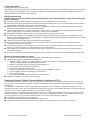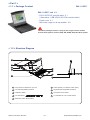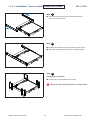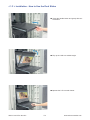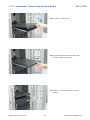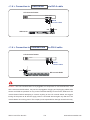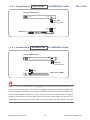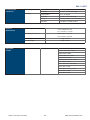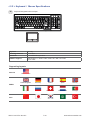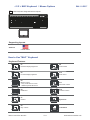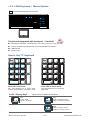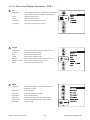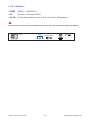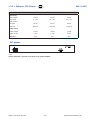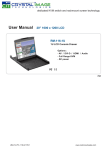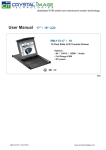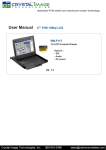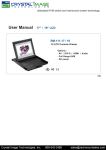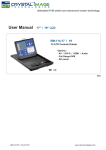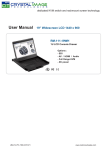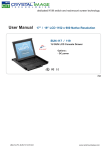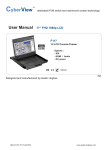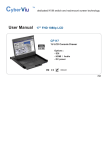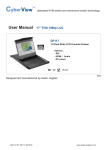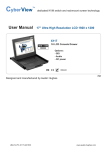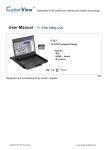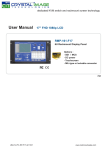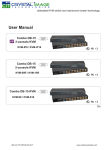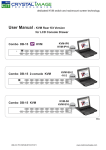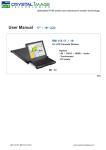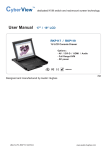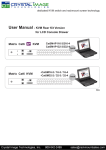Download Rackmount Monitor User Manual
Transcript
dedicated KVM switch and rackmount screen technology User Manual 17” FHD 1080p LCD RM-111-DF17 1U Dual Slide LCD Console Drawer Options : - SDI - AV / HDMI / Audio - DC power 751 UM-CV-751-DF17-Q113V1 www.rackmountsales.com Legal Information First English printing, October 2002 Information in this document has been carefully checked for accuracy; however, no guarantee is given to the correctness of the contents. The information in this document is subject to change without notice. We are not liable for any injury or loss that results from the use of this equipment. Safety Instructions Please read all of these instructions carefully before you use the device. Save this manual for future reference. ■ ■ ■ ■ ■ ■ ■ ■ ■ ■ ■ Unplug equipment before cleaning. Don’t use liquid or spray detergent; use a moist cloth. Keep equipment away from excessive humidity and heat. Preferably, keep it in an air-conditioned environment with temperatures not exceeding 40º Celsius (104º Fahrenheit). When installing, place the equipment on a sturdy, level surface to prevent it from accidentally falling and causing damage to other equipment or injury to persons nearby. When the equipment is in an open position, do not cover, block or in any way obstruct the gap between it and the power supply. Proper air convection is necessary to keep it from overheating. Arrange the equipment’s power cord in such a way that others won’t trip or fall over it. If you are using a power cord that didn’t ship with the equipment, ensure that it is rated for the voltage and current labeled on the equipment’s electrical ratings label. The voltage rating on the cord should be higher than the one listed on the equipment’s ratings label. Observe all precautions and warnings attached to the equipment. If you don’t intend on using the equipment for a long time, disconnect it from the power outlet to prevent being damaged by transient over-voltage. Keep all liquids away from the equipment to minimize the risk of accidental spillage. Liquid spilled on to the power supply or on other hardware may cause damage, fire or electrical shock. Only qualified service personnel should open the chassis. Opening it yourself could damage the equipment and invalidate its warranty. If any part of the equipment becomes damaged or stops functioning, have it checked by qualified service personnel. What the warranty does not cover ■ ■ ■ Any product, on which the serial number has been defaced, modified or removed. Damage, deterioration or malfunction resulting from: Accident, misuse, neglect, fire, water, lightning, or other acts of nature, unauthorized product modification, or failure to follow instructions supplied with the product. Repair or attempted repair by anyone not authorized by us. Any damage of the product due to shipment. Removal or installation of the product. Causes external to the product, such as electric power fluctuation or failure. Use of supplies or parts not meeting our specifications. Normal wear and tear. Any other causes which does not relate to a product defect. Removal, installation, and set-up service charges. □ □ □ □ □ □ □ □ Regulatory Notices Federal Communications Commission (FCC) This equipment has been tested and found to comply with the limits for a Class B digital device, pursuant to Part 15 of the FCC rules. These limits are designed to provide reasonable protection against harmful interference in a residential installation. Any changes or modifications made to this equipment may void the user’s authority to operate this equipment. This equipment generates, uses, and can radiate radio frequency energy and, if not installed and used in accordance with the instructions, may cause harmful interference to radio communications. However, there is no guarantee that interference will not occur in a particular installation. If this equipment does cause harmful interference to radio or television reception, which can be determined by turning the equipment off and on, the user is encouraged to try to correct the interference by one or more of the following measures: ■ Re-position or relocate the receiving antenna. ■ Increase the separation between the equipment and receiver. ■ Connect the equipment into an outlet on a circuit different from that to which the receiver is connected. UM-CV-751-DF17-Q113V1 www.rackmountsales.com Contents < Part. 1 > RM-111-DF17 1.1 1.2 1.3 1.4 Package Content Structure Diagram & Dimension Installation Connection P.1 P.1 - 2 P.3 - 5 P.6 - 7 < Part. 2 > Specifications / OSD 2.1 2.2 2.3 Product Specifications Keyboard / Mouse Specifications On-screen Display Operation ( OSD ) P.8 - 9 P.10 - 12 P.13 - 14 < Part. 3 > Options 3.1 3.2 3.3 3G / HD / SD-SDI Broadcast-grade input HDMI, S-Video + BNC & Audio 48V, 24V or 12VDC power UM-CV-751-DF17-Q113V1 P.15 P.16 P.17 www.rackmountsales.com Contents < Part. 4 > KVM Integration www.rackmountsales.com/v/pdf/citumcat5m.pdf Matrix Cat6 KVM Local Remote 8-port 16-port 32-port 1 1 1 - Cat5M-IP116-3 Cat5M-IP132-3 1 1 2 - Cat5M-IP216-4 Cat5M-IP232-4 1 1 0 - Cat5M-16-2 Cat5M-32-2 1 2 0 - Cat5M-16-3 Cat5M-32-3 1 3 0 - Cat5M-16-4 Cat5M-32-4 www.rackmountsales.com/v/pdf/citumcat5.pdf Combo Cat6 KVM Local Remote 8-port 16-port 1 1 1 1 32-port 1 Cat5-IP08 Cat5-IP16 Cat5-IP32 1 0 Cat5-08-2 Cat5-16-2 Cat5-32-2 0 0 Cat5-08 Cat5-16 Cat5-32 www.rackmountsales.com/v/pdf/citummkvm.pdf Matrix DB-15 KVM Local Remote 8-port 16-port 32-port 1 1 1 -MIP813 -MIP1613 - 1 1 2 -MIP824 -MIP1624 - 1 1 0 -M802 -M1602 - 1 2 0 -M803 -M1603 - 1 3 0 -M804 -M1604 - www.rackmountsales.com/v/pdf/citumkvm.pdf Combo DB-15 KVM Local Remote 8-port 16-port 1 0 1 -IP801 -IP1601 1 1 0 -802 -1602 1 0 0 -801 -1601 32-port - www.rackmountsales.com/v/pdf/citumdvikvm.pdf DVI-D KVM Local Remote 1 0 12-port 0 - -DVI1201 - - www.rackmountsales.com/v/pdf/citumps2kvm.pdf PS/2 DB-15 KVM Local Remote 1 0 0 8-port - - -801 - - Before Installation ■ It is very important to mount the equipment in a suitable cabinet or on a stable surface. ■ Make sure the place has a good ventilation, is out of direct sunlight, away from sources of excessive dust, dirt, heat, water, moisture and vibration. Unpacking The equipment comes with the standard parts shown in package content. Check and make sure they are included and in good condition. If anything is missing, or damaged, contact the supplier immediately. How To Clean Your LCD Monitor Caution : ■ To avoid the risk of electric shock, make sure your hands are dry before unplugging your monitor from or plugging your monitor into an electrical outlet. ■ When you clean your monitor, do not press down on the LCD screen. Pressing down on the screen can scratch or damage your display. Pressure damage is not covered under warranty. ■ Use only cleansers made specifically for cleaning monitors and monitor screens. Cleansers not made to clean monitors and monitor screens can scratch the LCD display or strip off the finish. ■ Do not spray any kind of liquid directly onto the screen or case of your monitor. Spraying liquids directly onto the screen or case can cause damage which is not covered under warranty. ■ Do not use paper towels or abrasive pads to clean your monitor. Using an abrasive pad or any wood based paper product such as paper towels can scratch your LCD screen. Cleaning Your Monitor To clean your LCD safely, please follow these steps : 1 Disconnect the power cord. 2 Gently wipe the surface using a clean, dry microfiber cloth. Use as little pressure as possible. Cleaning Tough Marks and Smudges To remove tough marks and smudges, please follow these steps : 1 Disconnect the power cord. 2 Spray a small amount of non-abrasive cleanser on a microfiber cloth. Caution : Do not spray or apply any liquids directly onto the monitor. Always apply the solution to your microfiber cloth first, not directly on the parts you are cleaning. 3 Gently wipe the surface. Use as little pressure as possible. 4 Wait until your monitor is completely dry before plugging it in and powering it up. UM-CV-751-DF17-Q113V1 www.rackmountsales.com < Part 1 > < 1.1 > Package Content RM-111-DF17 RM-111-DF17 unit X 1 - DVI-6 6ft DVI-D console cable X 1 ( Alternative : USB-VGA-6 6ft VGA console cable ) - Power cord X 1 - M6 screw, cage nut & cup washer X 8 The above package content is only for the single console models. It varies with options such as KVM, SDI, HDMI, AV, Audio & DC power. < 1.2 > Structure Diagram 5 1 2 3 6 4 7 8 5 9 1 Carry handle to release the 2-pt lock 6 Audio speaker ( for HDMI or Audio option ) 2 LCD interchangeable module kit 7 Keyboard interchangeable module kit 3 Installation Slides 8 Touchpad mouse module 4 LCD membrane 9 1U dual slide for LCD console drawer 5 Membrane switch (KVM option) UM-CV-751-DF17-Q113V1 P.1 www.rackmounsales.com < 1.2 > Dimension Front View UNIT : mm Side View 1mm = 0.03937 inch Top View Model Product Dimension (W x D x H) Packing Dimension (W x D x H) Net Weight Gross Weight RM-111-DF17 441.6 x 650 x 44 mm 17.4 x 25.6 x 1.73" 595 x 860 x 140 mm 23.4 x 33.9 x 5.5” 13 kg 29 lb 18 kg 40 lb The weight is only for the single console models. It varies with accessories & options such as KVM, SDI, HDMI, AV, audio & DC power. UM-CV-751-DF17-Q113V1 P.2 www.rackmountsales.com < 1.3 > Installation - How to install Installation Slides Step ■ 1 Insert the left and right rear mounting brackets into the LCD console drawer. Step ■ ■ RM-111-DF17 2 Measure the depth of the front and rear mounting rails. Align each rear mounting bracket to a suitable length. Step 3 Complete the installation ■ Fix the LCD console drawer into the rack. M6 screw, cage nut & cup washer x 8 are provided. UM-CV-751-DF17-Q113V1 P.3 www.rackmountsales.com < 1.3 > Installation - How to Use the Dual Slides ■ Press the handle button and gently slide out the drawer. ■ Flip up the LCD to a suitable angle. ■ Operate the LCD console drawer. UM-CV-751-DF17-Q113V1 P.4 www.rackmountsales.com < 1.3 > Installation - How to Use the Dual Slides UM-CV-751-DF17-Q113V1 P.5 RM-111-DF17 ■ Flip down the front panel. ■ Press the handle button and gently push back the drawer into the rack. ■ Return the LCD console drawer to park position. www.rackmountsales.com < 1.4 > Connection to USB Server via DVI-6 cable LCD Console Drawer DVI-D KVM Power DVI-D console cable USB DVI-D USB server < 1.4 > Connection to external KVM via DVI-6 cable LCD Console Drawer Power DVI-D KVM DVI-D console cable DVI-D USB DVI console KVM Caution : The LCD console drawer is hot-pluggable, but components of connected devices, such as the servers and KVM switch, may not be hot-pluggable. Plugging and unplugging cables while servers and KVM are powered on may cause irreversible damage to the servers, KVM and LCD console drawer. Before attempting to connect anything to the LCD console drawer, we suggest turning off the power to all devices. Apply power to connected devices again only after the LCD console drawer is receiving power. The company is not responsible for damage caused in this way. UM-CV-751-DF17-Q113V1 P.6 www.rackmountsales.com < 1.4 > Connection to USB Server via USB/VGA-6 cable RM-111-DF17 LCD Console Drawer Power KVM USB-VGA console cable USB VGA USB server < 1.4 > Connection to external KVM via USB/VGA-6 cable LCD Console Drawer Power KVM USB-VGA console cable USB VGA USB console KVM Caution : The LCD console drawer is hot-pluggable, but components of connected devices, such as the servers and KVM switch, may not be hot-pluggable. Plugging and unplugging cables while servers and KVM are powered on may cause irreversible damage to the servers, KVM and LCD console drawer. Before attempting to connect anything to the LCD console drawer, we suggest turning off the power to all devices. Apply power to connected devices again only after the LCD console drawer is receiving power. The company is not responsible for damage caused in this way. UM-CV-751-DF17-Q113V1 P.7 www.rackmountsales.com < Part 2 > < 2.1 > Product Specifications LCD Panel Panel Size ( diagonal ) 17.3-inch Widescreen TFT color LCD Display pixel ( dots x lines ) 1920 x 1080 Brightness ( typ. ) 300 Contrast Ratio ( typ. ) 600:1 Color 1.07 Billion, 10-bit Viewing Angle ( L/R/U/D ) 89/89/89/89 Response Time ( ms ) 35 Dot pitch ( mm ) 0.199 Display Area ( mm ) 381.9H x 214.8V Surface treatment Anti-glare, Hard-coating Surface hardness 3H Backlight Type LED MTBF ( hrs ) Video Connectivity Digital HDMI HDMI 1.1, CEA-861-D DVI DVI-D, TMDS single link VGA Analog 0.7Vp-p Composite ( BNC ) NTSC & PAL S-Video ( 4-pin ) NTSC & PAL Plug & Play DVI / VGA VESA EDID structure 1.3 Synchronization VGA Separate, Composite & SOG Audio Input Connector 3.5mm stereo jack Impedance / Power level 30kΩ / 750mV Connector 3.5mm stereo jack Resistance / Power level 30kΩ / 2.8V Power 2 x 2W Analog Audio Connectivity 20,000 Audio Output Speaker Output *When the audio output is connected, speaker output is OFF Power Regulatory Power Supply Range Auto-sensing 100 to 240VAC, 50 / 60Hz Power Consumption Screen display ON 34W or less Power saving mode 4W or less Power button OFF 1W or less Safety Approval UM-CV-751-DF17-Q113V1 FCC & CE P.8 www.rackmountsales.com RM-111-DF17 Environmental Conditions Operating Storage Physical Specification Temperature 0 to 50°C degree Humidity 20~90%, non-condensing Temperature -5 to û°C degree Humidity 5~90%, non-condensing Shock 10G acceleration (11ms duration) Vibration 5~500Hz 1G RMS random Product ( W x D x H ) 441.6 x 650 x 44 mm 17.4 x 25.6 x 1.73 inch Packing ( W x D x H ) 595 x 860 x 140 mm 23.4 x 33.9 x 5.5 inch Applicable Format Net Weight 13 kgs / 29 lbs Gross Weight 18 kgs / 40 lbs DVI-D / VGA Input PC Signal 1920 x 1080 x 60Hz 1280 x 1024 x 60 / 75Hz 1280 x 960 x 60Hz 1280 x 768 x 60 / 75Hz 1152 x 864 x 75Hz 1024 x 768 x 60 / 70 / 75Hz 848 x 480 x 60Hz 800 x 600 x 60 / 72 / 75Hz 720 x 400 x 70Hz 640 x 480 x 60 / 72 / 75Hz 640 x 400 x 70Hz 640 x 350 x 70Hz UM-CV-751-DF117-Q113V1 P.9 www.rackmountsales.com < 2.2 > Keyboard / Mouse Specifications tp keyboard integrated with touchpad Key force 55 ± 5g Travelling distance 3 ± 0.3mm Switch life > 10 million life cycle time Software support MS Windows 7 / 2008 / 2003 / 2000 / XP / ME / 98 / DOC Linux / Mac Supporting layouts America United States United Kingdom Germany France Spain Norway Italy Russia Switzerland Netherlands Portugal China Japan Korea Arabia Turkey EMEA Asia UM-CV-751-DF17-Q113V1 P.10 www.rackmountsales.com < 2.2 > MAC Keyboard / Mouse Options Mt RM-111-DF17 MAC keyboard integrated with touchpad F7 F8 Supporting layouts America United States How to Use "MAC" Keyboard Keyboard Features F1 F9 F2 F10 Decrease display brightness Fast-forward Increase display brightness Mute sound F3 Mission control * Only works with OS X Lion default Keyboard Shortcuts. F11 F4 F12 Decrease volume Dashboard Increase volume F7 Eject disc Rewind F8 Command Play / Pause UM-CV-751-DF17-Q113V1 P.11 www.rackmountsales.com < 2.2 > SUN Keyboard / Mouse Options St S keyboard integrated with touchpad Num Ca ps Scro ll Comp ose S keyboard integrated with touchpad / trackball ■ ■ ■ ■ Incorporates SUN keys, including Stop, Cut, Paste, Compose, Copy and Help 104 key notepad keyboard with full numerical pad and SUN function USB interface US layout only How to Use "S" Keyboard Num LED in Off mode Num LED in Green mode Key pad behaves as a SUN Solar system administration command mode Key pad behaves as a normal key pad mode Audio / Display Keys * Please ask your supplier for full details F9 F11 Audio : Mute Display : Degauss Audio : Decrease volume Display : Decrease contrast F12 Audio : Increase volume Display : Increase contrast UM-CV-751-DF17-Q113V1 P.12 www.rackmountsales.com < 2.3 > On-screen Display Operation ( OSD ) Membrane Switch RM-111-DF17 Function Turn the monitor on or off Display the OSD menu Act as an Enter key to select screen setting options Scroll through menu options and adjust the displayed control Exit the OSD screen Go back to the previous on-screen sub-menu or main menu Remark : All LED touch buttons in WHITE light. The LED of Power touch button will flash continuously when there is no signal input. 1 1 All the LED touch buttons will automatically turn off after 10 minutes of idle status ( except the Power 2 Light up all membrane buttons, please press any button for 1 - 2 seconds ( except the Power ). ). Picture Picture mode : Standard / Vivid / Soft / User mode to choose Brightness : Adjust background black level of the screen image Contrast : Adjust the difference between the image background (black level) and the foreground (white level) Hue: Adjust the screen hue value Saturation : Adjust the saturation of the image color Picture size : Adjust the image size Color temp : Standard / Cool / Warm / User to choose Noise reduce : Reduce the noise of the image Sharpness : Adjust the image from weak to sharp UM-CV-751-DF17-Q113V1 P.13 www.rackmountsales.com < 2.3 > On-screen Display Operation ( OSD ) 2 3 PC Auto adjust : Automatically adjust sizes, centers and fine tunes the video signal to eliminate waviness and distortion. Clock : Adjust the clock value Phase : Adjust the phase value H. Position : Align the screen image left or right V. Position : Align the screen image up or down Audio Audio mode : Movie / Voice / Normal / Music mode to choose Volume : Adjust the volume of sound Bass : Set the value of bass sound Treble : Set the value of treble sound Balance : Set the balance value of treble and bass sound Analog TV audio : Set the value of analog TV audio sound Mute : 4 Turn off the surrounding sound MISC Language : Select the language in which the OSD menu is displayed - English Sleep timer : Set the off time PIP mode : Adjust picture in picture setting PIP position : Enter into PIP position PIP source : Enter into the Sub source and sound source System reset : Return the adjustment back to factory setting Information : Select for Help UM-CV-751-DF17-Q113V1 P.14 www.rackmountsales.com < Part 3 > < 3.1 > Options : 3G / HD / SD-SDI input RM-111-DF17 Austin Hughes’ SDI input is an ideal solution for the broadcastgrade video and high resolution CCTV market. Designed for use with CyberView Full HD 1080p and ultra high resolution 1920 x 1200 LCD displays, Austin Hughes provides a SDI input module without using additional space or power and it comes standard with a 2-year warranty. SDI in Power - out HDMI S-Video BNC Audio DVI-D KVM in - in - out PC Video INPUT Standard Compliance Compatible Video Format Compatible Audio Format Max. Transmission Distance 75 ohm coaxial cable UM-CV-751-DF17-Q113V1 3G-SDI IN BNC x 1 / 0.8Vp-p ( 75 ohm ) 3G-SDI OUT BNC x 1 / Active through, equalized & relocked Video SMPTE 425M / 274M / 296M / 125M ITU-R BT.656 Audio SMPTE 299M / 272M-C 3G-SDI 1080p 1080p 1080i 720p @60 / 50Hz, 4:2:2 @30 / 25 / 24Hz, 4:4:4 @60 / 50Hz, 4:4:4 @60 / 50Hz, 4:4:4 HD-SDI 1080p 1080i 720p @30 / 25 / 24Hz, 4:2:2 @60 / 50Hz, 4:2:2 @60 / 50Hz, 4:2:2 SD-SDI 480i @60Hz, 4:2:2 ITU-R BT.656 576i @50Hz, 4:2:2 3G-SDI 48kHz, 16 / 20 / 24 bit, 2 CH, Synchronized Video HD-SDI 48kHz, 16 / 20 / 24 bit, 2 CH, Synchronized Video SD-SDI 48kHz, 16 / 20 / 24 bit, 2 CH, Synchronized / Asynchronized Video 3G-SDI 150m at 2.97Gb/s HD-SDI 250m at 1.485Gb/s SD-SDI 480m at 270Mb/s P.15 www.rackmountsales.com < 3.2 > Options : - HDMI ( HDMI 1.1, CEA-861-D ) ( S-Video + Composite, BNC ) - AV - Audio ( 3.5mm audio jacks for audio in & out, and 2W + 2W speakers ) For dual slide 1U / 2U LCD console drawer, the user can only select one of the above four options. Power HDMI Audio S-Video BNC DVI-D KVM in - in - out PC Video UM-CV-751-DF17-Q113V1 P.16 www.rackmountsales.com < 3.3 > Options : DC Power Model RM-111-DF17 12V 24V 48V Input rating Input voltage: 12-Volt 24-Volt 48-Volt Input range: 9 ~ 18V 18 ~ 36V 36 ~ 75V - No load 50 mA 50 mA 50 mA - Full load 4950 mA 2450 mA 1220 mA Output voltage: 12-Volt 12-Volt 12-Volt Output current: 4.16A 4.16A 4.16A Efficiency 84% 85% 85% Input current Output rating DC power DVI-D KVM *** Option excludes 1 x power cord and 1 x AC power adapter UM-CV-751-DF17-Q113V1 P.17 www.rackmountsales.com The company reserves the right to modify product specifications without prior notice and assumes no responsibility for any error which may appear in this publication. UM-CV-751-DF17-Q113V1 www.rackmountsales.com