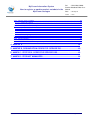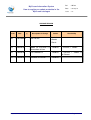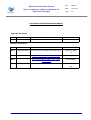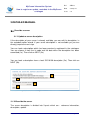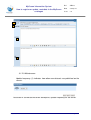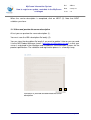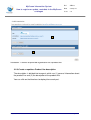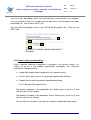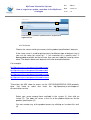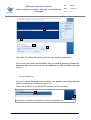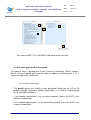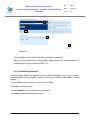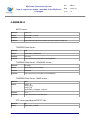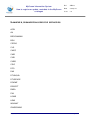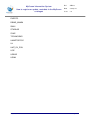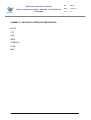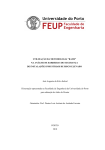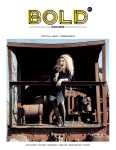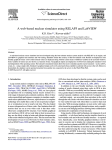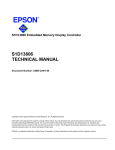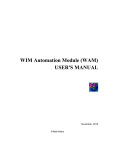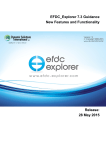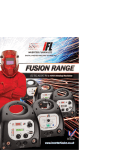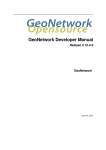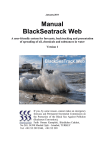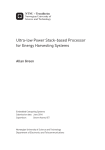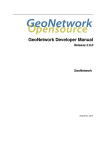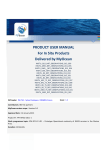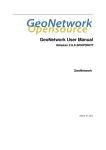Download MYO-MIS-UMAN-Product Metadata Editor User Manual
Transcript
MyOcean Information System – WP2.3 – How to register or update product and servers metadata in the MyOcean catalogue Reference: Project N°: FP7SPACE20071 Start Date of project : MYOMISUMANProduct Metadata Editor User Manual Work programme topic: SPA.2007.1.1.01 development of upgraded capabilities for existing GMES fasttrack services and related (pre)operational services Duration: 36 Months WP leader: WP2.3, Ifremer Issue: 1.0 Contributors : T Loubrieu, B Gordet, Y Barzic MyOcean version scope : all project versions Approval Date : Approvers: L. Crosnier (WP17), T. Jolibois, R. De Dianous (WP2) Dissemination level: CO MyOcean Information System Ref : MYOMISUMAN Product Metadata Editor User Manual How to register or update product metadata in the MyOcean catalogue Date : 30Sep10 Issue : V1.0 Table of Content 1. INTRODUCTION ....................................................................................................... 6 2. PROCEDURE REMINDER ....................................................................................... 7 1.1. ACTORS ............................................................................................................................................. 7 1.2. WORK FLOWS ...................................................................................................................................... 7 3. PRINCIPLES, TOOLS .............................................................................................. 9 1.3. METADATA CREATION ............................................................................................................................. 9 1.4. METADATA VALIDATION/UPDATE ................................................................................................................. 9 2. USABILITY LIMITATIONS ....................................................................................... 10 3. DETAILED MANUAL ................................................................................................ 11 3.1. DESCRIBE A SERVER .............................................................................................................................. 11 3.1.1. Update a server description ...................................................................................................... 11 3.1.2. Describe the server ................................................................................................................... 11 3.1.2.1. Reference information ......................................................................................................... 12 3.1.2.2. Description .......................................................................................................................... 13 3.1.2.3. Maintenance ........................................................................................................................ 14 3.1.3. Save and preview the server description ................................................................................... 15 3.2. DESCRIBE A PRODUCT LINE ...................................................................................................................... 16 3.2.1. Update a product line description .............................................................................................. 16 3.2.2. Choose responsible organizations ............................................................................................ 16 3.2.3. Create or update a Product line description .............................................................................. 17 3.2.3.1. General description ............................................................................................................. 18 3.2.3.2. Product line description, What ? .......................................................................................... 20 3.2.4. Save and preview the product line description .......................................................................... 20 3.3. DESCRIBE A PRODUCT SPECIFICATION ......................................................................................................... 21 3.3.1. Update an existing product specification ................................................................................... 21 3.3.2. Select reference information ..................................................................................................... 22 3.3.2.1. Responsible organisations .................................................................................................. 22 3.3.2.2. Servers ................................................................................................................................ 23 3.3.2.3. Product line ......................................................................................................................... 24 MyOcean Ifremer Page 1/ 46 MyOcean Information System Ref : MYOMISUMAN Product Metadata Editor User Manual How to register or update product metadata in the MyOcean catalogue Date : 30Sep10 Issue : V1.0 3.3.3. Choose ocean variables ............................................................................................................ 25 3.3.3.1. Parameters group ............................................................................................................... 25 3.3.3.2. Extended CF parameters .................................................................................................... 26 3.3.4. Product specification description ............................................................................................... 27 3.3.4.1. General information ............................................................................................................. 27 3.3.4.2. Details ................................................................................................................................ 28 3.3.4.3. Where ? ............................................................................................................................. 29 3.3.4.4. When ? ................................................................................................................................ 30 3.3.4.5. Processing / update information .......................................................................................... 31 3.3.5. Delivery information .................................................................................................................. 31 3.3.6. Product relations ....................................................................................................................... 34 3.3.7. Related documentation ............................................................................................................. 35 3.3.8. PREVIEW AND SAVE Your product specification description .................................................. 36 4. ANNEXE A ................................................................................................................ 38 5. ANNEXE B, ORGANIZATION CODES FOR SERVICE IDS .................................. 40 6. ANNEX C : PROTOCOL CODES FOR SERVICES IDS ......................................... 43 7. ANNEX D : PRODUCT MANAGERS ....................................................................... 44 MyOcean Ifremer Page 2/ 46 MyOcean Information System How to register or update metadata in the MyOcean catalogue Ref : WP2.3 Date : 30Sep10 Issue : 1C Illustrations Illustration Index Illustration 1: update a server description...................................................................................................11 Illustration 2: Describe a server..................................................................................................................12 Illustration 3: Server description..................................................................................................................14 Illustration 4: terminate the server description, update frequency for the server.........................................14 Illustration 5: preview and download the server description........................................................................15 Illustration 6: Update a product line description..........................................................................................16 Illustration 7: choose responsible organization for a product line................................................................17 Illustration 8: product line description..........................................................................................................18 Illustration 9: upload/choose a preview.......................................................................................................19 Illustration 10: product line, details..............................................................................................................20 Illustration 11: preview and download the product line description.............................................................21 Illustration 12: Update a product specification description..........................................................................22 Illustration 13: product specification's responsible organizations................................................................23 Illustration 14: define the access points for your product specification.......................................................24 Illustration 15: product specification, choose the product line.....................................................................24 Illustration 16: choose SeaDataNet/BODC parameters (not mandatory)....................................................26 Illustration 17: Choose the CF parameters (mandatory).............................................................................27 Illustration 18: product specification description..........................................................................................29 Illustration 19: product access point (delivery information).........................................................................34 Illustration 20: product relationship (upstream and validation) definition.....................................................35 Illustration 21: product specification, external documentation.....................................................................36 Illustration 22: product specification, preview and download your description............................................37 © My Ocean – Confidential Page 3/ 46 MyOcean Information System How to register or update metadata in the MyOcean catalogue Ref : WP2.3 Date : 30Sep10 Issue : 1C CHANGE RECORD Issue 0A Date 28/05/2009 all § Description of Change Author Checked By T Loubrieu B Gordet initial version Y Barzic 1A 10/09/2010 All Update for myOcean V1, T. Loubrieu intermediate version L. Crosnier, T. Jolibois 1B 15/09/2010 First candidate V1 T. Loubrieu L. Crosnier, T. Jolibois, R. De Dianous 1C 21/09/2010 Reviewed V1 version T. Loubrieu © My Ocean – Confidential Page 4/ 46 MyOcean Information System How to register or update metadata in the MyOcean catalogue Ref : WP2.3 Date : 30Sep10 Issue : 1C APPLICABLE AND REFERENCE DOCUMENTS Applicable Documents Ref Title Date / Issue Ref Title Date / Issue MYOTOPEISD External Interfaces Requirements Document September 2010 Reference Documents DR 1 1.2 DR 2 V1_EPST_External_Product_Spec_Table 07 Sept 2010 DR 3 IPST_Intermediate_Product_Spec_Table CDKP version 07 Sept 2010 DR4 MYOTOPOPM Operations Processes Manual for V1 28/07/2010 v2.0 © My Ocean – Confidential Page 5/ 46 MyOcean Information System How to register or update metadata in the MyOcean catalogue Ref : WP2.3 Date : 30Sep10 Issue : 1C 1.INTRODUCTION The present document is a tutorial for the product managers in order to create or update your product and server description sheet in the MyOcean catalogue and Product Data Base. This work is done through web forms provided by WP2.3 at the following address : http://www.ifremer.fr/camiifforms/MYOCEAN/index.html Those web forms allow you creating or updating a ISO19139 XML product or server description file on your own. © My Ocean – Confidential Page 6/ 46 MyOcean Information System How to register or update metadata in the MyOcean catalogue Ref : WP2.3 Date : 30Sep10 Issue : 1C 2.PROCEDURE REMINDER 1.1. Actors The actors of the catalogue management are : ● Product managers at Production Unit leve or Production centre level. ● MIS Product Manager ([email protected]). ● WP17 Top Level Product Manager (catalogue[email protected]). Note that for each product specification, product line or server in the catalogue, we need inputs from one and only one person (e.g. one product manager per product. The same product manager can deal with several products.). Please make sure to organize so that we do not get crossinformation from several people for the same product. 1.2. Work flows The update of the catalogue by product managers is embedded in an overall product management work flow (detailed in the Top level OPM. See DR4). We will remind this work flow below. Keep in mind that steps below number (1, 2, 3, 5) are prerequisite for steps (4, 6). 1. [DELAYED] Describe the external upstream and validation products lines which are listed in the EISD (processed outside MyOcean) should be described by the PC or PU managers. The descriptions are validated by the WP17 Top Level Product Manager. 2. Describe the servers or dissemination systems (ftp, opendap, ogc/wms, mis gateway, others...) which are used to disseminate the datasets related to the product specification. These must be registered by the PC or PU Product Managers. The descriptions are validated by the MIS Product Manager. 3. The product lines which are listed in the EPST (external products lines) must be described by the PC or PU product manager. The descriptions are © My Ocean – Confidential Page 7/ 46 MyOcean Information System How to register or update metadata in the MyOcean catalogue Ref : WP2.3 Date : 30Sep10 Issue : 1C validated by the WP17 Top Level Product manager and then sent to the MIS Product Manager. 4. The product specification which are listed in the EPST (external products specifications) must be described by the PU product managers. The descriptions are validated by the WP17 Top Level Product Manager and then sent to MIS Product Manager.. 5. The product lines which are listed in the IPST (intermediate products lines) must be described by the PC or PU Product Manager. The descriptions are validated by the WP17 Top Level Product Manager and then sent to MIS Product Manager. 6. The product specifications which are listed in the IPST (intermediate products specifications) must be described by the PC or PU Product Managers. The descriptions are validated by the WP17 Top Level Product Manager and then sent to MIS Product Manager. Hence, each PC or PU Product Manager has to follow steps 1 to 6 below: 1. [DELAYED] Describe the external upstream product lines from EISD 2. Describe the servers 3. Describe the product lines from EPST 4. Describe the product specifications from EPST 5. Describe the product line from IPST 6. Describe the product specifications from IPST The first steps (1, 2, 3, 5) are prerequisite for the product specification edition (4, 6). © My Ocean – Confidential Page 8/ 46 MyOcean Information System How to register or update metadata in the MyOcean catalogue Ref : WP2.3 Date : 30Sep10 Issue : 1C 3.PRINCIPLES, TOOLS 1.3. Metadata creation In order to create or update metadata, web forms are available at: http://www.ifremer.fr/camiifforms/MYOCEAN/ Servers, Product Lines and Product Specification can be created or updated. The newly created or updated description will be downloaded as a standard XML ISO19139 format compliant with the UE INSPIRE directive and sent to WP17 Top Level Product Manager catalogue[email protected]. 1.4. Metadata validation/update During the validation process, any product manager can reload the XML 19139 descriptions and update and preview it through the metadata editor wizard. When the metadata is validated as required by the work flow described in 1.2, the MIS product manager will load the metadata in the catalogue in an integration environment (sandbox). After the overall validation in the sandbox environment, the metadata are published in the production environment (external catalogue or intermediate product data base). © My Ocean – Confidential Page 9/ 46 MyOcean Information System How to register or update metadata in the MyOcean catalogue Ref : WP2.3 Date : 30Sep10 Issue : 1C 2.USABILITY LIMITATIONS The forms must be used with firefox. They have not been tested with Microsoft IE or any other web browser and may have unexpected behaviours with these alternate web browsers. Only one item (one product specification, one product line, one server) can be edited at once by one user. The multiedition is not managed yet and you must avoid it as it will unpredictably merged the information of your item descriptions. © My Ocean – Confidential Page 10/ 46 MyOcean Information System How to register or update metadata in the MyOcean catalogue Ref : WP2.3 Date : 30Sep10 Issue : 1C 3.DETAILED MANUAL 3.1. Describe a server 3.1.1.Update a server description If the description of your server is already available, you can edit its description, in the metadata editor wizard. If your server description is not available yet you can directly jump to the next step. You can load a description which has been previously registered in the catalogue. You can choose it from the its code and the date when the description has been committed (1a). Then click on NEXT (1b). You can load a description from a local ISO19139 description (2a). Then click on NEXT (2b). 1a 1b 2a 2b Illustration 1: update a server description 3.1.2.Describe the server The server description is divided into 3 parts which are : reference information, description, update. © My Ocean – Confidential Page 11/ 46 MyOcean Information System How to register or update metadata in the MyOcean catalogue Ref : WP2.3 Date : 30Sep10 Issue : 1C Click on v (1) to deploy a part. Click on ^ (2) to close a part. 2 3 4 5 7 6 1 Illustration 2: Describe a server 3.1.2.1.3.1.2.1.Reference information Organization (3) : select the operator of the server. The operator is the organization which hosts and maintains the server. Protocol (4) : select the protocol in which your server communicates. Formats (5) : select the formats provided by your server. Several formats can be selected. Function (6) : an INSPIRE service types which describes the purpose of the server. Most common service types are 'download', 'view', ... Resource (7) : the accurate URL of the described server. This must be the root URL of the server. The relative path to your datasets will be described later, with the product specification description. For example : Subsetter download service : http://webqt.cls.fr/mfcglomercatorgateway servlet/Motu Opendap service : http://gnoodap.bo.ingv.it/thredds/ FTP service : ftp://mfs.bo.ingv.it Detailed examples for the usual MyOcean Servers are given in annexe 4. © My Ocean – Confidential Page 12/ 46 MyOcean Information System How to register or update metadata in the MyOcean catalogue Ref : WP2.3 Date : 30Sep10 Issue : 1C 3.1.2.2.Description Service ID (1) : The code used to name the server. The naming rule for the code is : <ORGANIZATION><CITY><COUNTRY><NAME><PROTOCOL> Where : <ORGANIZATION> is the organization which hosts and maintain the server. In upper case letter, codes adapted from MyOcean DOW document. See list in annex 5. <CITY> is the city where the server is physically located (e.g. in the premises of the organization). in upper case letter, in national language, with special characters (space, ') replaced with '_'. For example : BREST, LA_SPEZIA, ... <COUNTRY> is the ISO31661 code of the country in which the server is physically located. Same as internet DNS names national suffixes (http://www.obs.coe.int/about/iso_3166.html). <NAME> is a free name that you use to identify internally your server, e.g. PUBLIC for the FTP server at IFREMER BREST, you may use the DNS name of your server (e.g. ILETUDY in iletudy.ifremer.fr)... <PROTOCOL> is a type of the server. The protocol codes are listed in annex. Service Title (2) is the label of the server. Overview (3) is the description of the server (why it is set up ?). The length of the server overview should not exceed 70 words. Use limitation (4) is the way the server should used (nominal/backup, number of simultaneous connections...). © My Ocean – Confidential Page 13/ 46 MyOcean Information System How to register or update metadata in the MyOcean catalogue Ref : WP2.3 Date : 30Sep10 Issue : 1C 1 2 3 4 Illustration 3: Server description 3.1.2.3.Maintenance Update frequency (1) indicates how often new datasets are published on the servers. 1 2 Illustration 4: terminate the server description, update frequency for the server © My Ocean – Confidential Page 14/ 46 MyOcean Information System How to register or update metadata in the MyOcean catalogue Ref : WP2.3 Date : 30Sep10 Issue : 1C When the service description is completed, click on NEXT (2). Note that NEXT validates your form. 3.1.3.Save and preview the server description At last you can preview the server description (1). You must save the XML description file locally (2). You can store the description file locally if you want to update it later or you can send it to the MIS Product Manager (email : [email protected]) so that your server is registered in the catalogue and available as a dissemination systems for the product specification. The validation and registration process is a few days long. 2 1 Illustration 5: preview and download the server description © My Ocean – Confidential Page 15/ 46 MyOcean Information System How to register or update metadata in the MyOcean catalogue Ref : WP2.3 Date : 30Sep10 Issue : 1C 3.2. Describe a product line 3.2.1.Update a product line description If the description of your product line is already available, you can edit its description, in the metadata editor wizard. If your product line description is not available yet you can directly jump to the next step. You can load a description which has been previously registered in the catalogue. You can choose it from the its code and the date when the description has been committed (1a). Then click on NEXT (1b). You can load a description from a local ISO19139 description (2a). Then click on NEXT (2b). 1a 1b 2a 2b Illustration 6: Update a product line description 3.2.2.Choose responsible organizations You need to choose among the proposed lists: (1) the product originator which is the production unit (PU). Choose one then confirm with 'select'. (2) The product custodian which is the production centre (PC). Choose one then confirm with 'select'. When the responsible organizations have been selected you can click one Next (3). © My Ocean – Confidential Page 16/ 46 MyOcean Information System How to register or update metadata in the MyOcean catalogue Ref : WP2.3 Date : 30Sep10 Issue : 1C 1 2 Illustration 7: choose responsible organization for a product line 3.2.3.Create or update a Product line description The description is divided into two parts which are (1) general information about the product line and (2) the description of the product line. You can click on the blue bars to deploy/close each part. © My Ocean – Confidential Page 17/ 46 MyOcean Information System How to register or update metadata in the MyOcean catalogue Ref : WP2.3 Date : 30Sep10 Issue : 1C 1 3 4 5 7 6 2 2 Illustration 8: product line description 3.2.3.1.General description (3) Profile : if the product line is dedicated to the external catalogue, then choose sandboxexter (which is the working copy of the external catalogue), otherwise choose 'sandboxinter' (which is the working copy of the intermediate product catalogue). (4) Product status : depending on the status of the production of the product line (ie the 'best' status of one the product specification which is part of this product line), choose the status of your product line. If required, the status may be updated later by the MIS metadata managers or the MyOcean product manager. (5) Product label : write a short label of your product line. For example : “Arctic Ocean Physics Analysis and Forecast”. The label must be independent of the organization. (6) Preview URL : you must choose a preview picture which will be displayed with the metadata of the product line. You can use the icon (7) to choose your preview. Choose a preview © My Ocean – Confidential Page 18/ 46 MyOcean Information System How to register or update metadata in the MyOcean catalogue Ref : WP2.3 Date : 30Sep10 Issue : 1C 3 1 2 Illustration 9: upload/choose a preview From the preview browser you can : (1) choose among available preview the one related to your product. (2) Upload a new preview from you local disk. Then you'll need to choose the newly uploaded quicklook with (1). At last you can go back to your product description with the button 'BACK TO DESCRIPTION' (3). © My Ocean – Confidential Page 19/ 46 MyOcean Information System How to register or update metadata in the MyOcean catalogue Ref : WP2.3 Date : 30Sep10 Issue : 1C 1 2 3 4 5 Illustration 10: product line, details 3.2.3.2.Product line description, What ? (1) The MIS product line name must be as given in the EPST file. (2) The customer product line name must be as given in the EPST file. (3) The product line should be described here. For frontend layout homogeneity purpose the length of the description should be between 20 and 100 words. (4) The areas of benefit to which the current product line are dedicated must be chosen here. Multiple areas of benefit can be selected at the same time (use Ctrl or Shift keys). (5) To VALIDATE your form and go the next one, click on NEXT. 3.2.4.Save and preview the product line description At last you can preview the product line description (1). © My Ocean – Confidential Page 20/ 46 MyOcean Information System How to register or update metadata in the MyOcean catalogue Ref : WP2.3 Date : 30Sep10 Issue : 1C You must save the XML description file locally (2). 2 1 Illustration 11: preview and download the product line description Then you store the description locally if you want to update it or you can send it either to the Production Centre product manager (if your are a Production Unit product manager) or to the WP17 Top Level product manager (if your are a product centre product manager. Then your product line will be validated and registered in the catalogue and made available as a product line in which product specifications can be embedded. The email of the main product managers are given in annex 7. 3.3. Describe a product specification 3.3.1.Update an existing product specification If the description of your product specification is already available, you can edit its description, in the metadata editor wizard. If your product line description is not available yet you can directly jump to the next step. © My Ocean – Confidential Page 21/ 46 MyOcean Information System How to register or update metadata in the MyOcean catalogue Ref : WP2.3 Date : 30Sep10 Issue : 1C You can load a description which has been previously committed in the catalogue. You can choose it from the its code and the date when the description has been committed (1a). Then click on NEXT (1b). You can load a description from a local ISO19139 description (2a). Then click on NEXT (2b). 1a 1b 2a 2b Illustration 12: Update a product specification description 3.3.2.Select reference information Unless required reference information is available in the central system, it is useless to go on in the product specification description. This reference information is composed with : ● responsible organisations (production unit, product centre). ● servers which gives access to the product specification datasets. ● Product line to which the product specification belong. 3.3.2.1.Responsible organisations The product originator is the production unit. Select yours in the list (1) and click on select (2) to validate. The product custodian is the production centre. Select yours in the list (3) and click on select (4) to validate. You can click on 'unselect' if you want to change a responsible organisation. © My Ocean – Confidential Page 22/ 46 MyOcean Information System How to register or update metadata in the MyOcean catalogue Ref : WP2.3 Date : 30Sep10 Issue : 1C 1 2 3 4 Illustration 13: product specification's responsible organizations 3.3.2.2.Servers Choose the servers which give access to the product specification's datasets. If the same server is used for giving access to different type of datasets (e.g. if you use the same ftp server for : 1. full resolution on a specific area, 2. downgraded resolution on the full area, then you must add the same ftp server twice. The details about each datasets will have to be detailed later. For example: ftp://ftpmarine.jrc.ec.europa.eu/chl/modisa/sarc ftp://ftpmarine.jrc.ec.europa.eu/chl/modisa/balt ftp://ftpmarine.jrc.ec.europa.eu/chl/modisa/nadr ftp://ftpmarine.jrc.ec.europa.eu/chl/modisa/nase Those four ftp URL allow to access to the JRCEURMODISCHLOBS product’s data. You need to select four times the “ftp://ftpmarine.jrc.ec.europa.eu” dissemination service. Select your server among those available in the system (1), then click on 'select' (2). This adds the server in the list of the product accesses for the product specification (3). You can remove any of the product access by clicking on 'unselect this one' (4). © My Ocean – Confidential Page 23/ 46 MyOcean Information System How to register or update metadata in the MyOcean catalogue Ref : WP2.3 Date : 30Sep10 Issue : 1C 1 2 3 4 Illustration 14: define the access points for your product specification If the server you need is not available, then you need to describe it though the dedicated web forms and send the description to the MIS metadata manager (see 3.1). 3.3.2.3.Product line You must choose the product line to which your product specification belong. Choose among those available in the list (1). Then click on NEXT (2) to VALIDATE and move to the next form. 1 2 Illustration 15: product specification, choose the product line © My Ocean – Confidential Page 24/ 46 MyOcean Information System How to register or update metadata in the MyOcean catalogue Ref : WP2.3 Date : 30Sep10 Issue : 1C If your product line is not available there, then you need to describe it and send the description to the MyOcean product manager (see 3.2). 3.3.3.Choose ocean variables 3.3.3.1.Parameters group Choose among parameters group from SeaDataNet the one provided by your product specification. This step is not mandatory. The official list and description of the parameter group are available at: http://www.bodc.ac.uk/data/codes_and_formats/parameter_codes/bodc_para_dict.ht ml Select one or several parameters in frame on the left (1), then drag and drop in the frame on the right (2), or use the double arrows (3). You can remove selected parameters group the same way. © My Ocean – Confidential Page 25/ 46 MyOcean Information System How to register or update metadata in the MyOcean catalogue 1 Ref : WP2.3 Date : 30Sep10 Issue : 1C 2 3 Illustration 16: choose SeaDataNet/BODC parameters (not mandatory) 3.3.3.2.Extended CF parameters Choose among parameters group from CF the one provided by your product specification. This step is mandatory. Select one or several parameters in frame on the left (1), then drag and drop in the frame on the right (2), or use the double arrows (3). You can remove selected parameters group the same way. You may notice that some of the parameters are not identified as CF parameters (4). They are under validation process to be integrated in the CF standards. The list of official CF names is available in “http://cfpcmdi.llnl.gov/documents/ cfstandardnames/”. If one of those provided by your product specification is neither available in the CF standard or in the provided MyOcean extensions, then you can request a new MyOcean extension at the MIS metadata manager ([email protected]). © My Ocean – Confidential Page 26/ 46 MyOcean Information System How to register or update metadata in the MyOcean catalogue 1 Ref : WP2.3 Date : 30Sep10 Issue : 1C 2 3 3 5 Illustration 17: Choose the CF parameters (mandatory) Then click on NEXT (5) to VALIDATE and move to the next form. 3.3.4.Product specification description The general form is divided into 5 parts [General Information, What?, Where?, When?, Process/Update] which can be shown or hidden by clicking on the 'v' or '^' sign on the right of the section title. 3.3.4.1.General information The 'profile' defines the 'visibility' of your description. When you (as a PC or PC product manager) describe a product specification, it is visible in a working copy of the catalogue (sandbox). If your product specification is for an external product (listed in the EPST), then choose 'sandboxexter'. If your product specification is for an intermediate product (liste in the IPST), then choose 'sandboxinter'. © My Ocean – Confidential Page 27/ 46 MyOcean Information System How to register or update metadata in the MyOcean catalogue Ref : WP2.3 Date : 30Sep10 Issue : 1C The product status is among : ● underDevelopment : for products under demonstration ● completed : for operational products ● obsolete : for retired products. The 'product label' contains an understandable title for the current product. The 'preview URL' is a Hyperlink to a small picture (about 200*200 px) representing the current product. You can choose and upload one as described in page 18. 3.3.4.2. Details The 'MIS product name' is the “MIS product name” given in the EPST document. The 'Customer Product name' is the name of the product for external users. This name is given in the EPST document. The 'Product Type' is chosen among a list of high level categories (insitu data, remotesensing data, forcing field, ocean forecasting model). The 'Output type' is the format of the observation features handled in the product (there are taken from CSML definitions). The 'overview' is a piece of text you can type in a small html editor. The overview should contain: short description general information processing information description of observation methods / instruments Quality / Accuracy / Calibration information © My Ocean – Confidential Page 28/ 46 MyOcean Information System How to register or update metadata in the MyOcean catalogue Ref : WP2.3 Date : 30Sep10 Issue : 1C Suitability, Expected type of users / uses References If relevant, each section has to be described. Illustration 18: product specification description The total length of the overview should not exceed 500 words. Then length of the general information paragraph should not exceed 20 words. The 'Area Of Benefit' is the domains which are intended to be users of the current product specification (search and rescue, seasonal forecasting, ...). Several items can be selected here : ● area1: Marine safety ● area2: Marine Resources ● area3: Marine and Coastal Environment ● area4: Climate and Seasonal © My Ocean – Confidential Page 29/ 46 MyOcean Information System How to register or update metadata in the MyOcean catalogue Ref : WP2.3 Date : 30Sep10 Issue : 1C 3.3.4.3. Where ? The 'Geographical Coverage' is filled with the Southern, Northern, Western and Eastern most limits in latitude, longitude of the current products. If the product does not exactly match a latitude x longitude bounding box, then the best possible encompassing box is used. The 'Geographical Scale' is chosen among a short list of scales: global scale (global ocean) Regional scale (ocean basin...) Local scale (coastal areas..) The 'Spatial resolution' is expressed in units of distance (degrees or kilometres). The 'available areas' are the reference areas of the MyOcean project for which the current product is intended. One or several areas can be chosen. The 'vertical scale' depends on the part of vertical dimension considered in the product (water column, ocean surface or atmosphere). The 'vertical coverage' exactly tells what part of the vertical dimension is considered. The units are metres and positive is above the ocean. The sea surface is referenced as [min = 0, max = 0]. The 'vertical levels' are the list of the vertical levels provided in the product. The lowest is first, the highest is last. The levels are in meters (positive above the sea surface, sea surface =0). Each level is separated by ','. For exemple : “4000, 3500, 3000, 2500, 2000, 1800, ... 10, 5”. 3.3.4.4.When ? The 'temporal coverage' is filled with the start date and stop date of the product. The Stop date can be left empty (“”) if the dataset is currently updated. © My Ocean – Confidential Page 30/ 46 MyOcean Information System How to register or update metadata in the MyOcean catalogue Ref : WP2.3 Date : 30Sep10 Issue : 1C The 'sliding window' accurately defines the time period which is processed at every update. This is defined by : – the starting time of update expressed as a relative time compared to the time of process (t0) . The relative time is coded as a duration in ISO8601 between the starting time and time of process. For example : 1 month before t 0 is 'P1M'. 2 days before t0 is 'P2D', ... – the end time of the updated period is expressed as a relative time compared to the time of process (t0). The relative time is coded as a duration in ISO8601 between the end time and time of process. For example : 1 day before t 0 (observations) is 'P1D'. 2 weeks after t0 is 'P2W', ... The 'Temporal resolution' is a free text, like : daily, twice daily, monthly, .... The 'Temporal Scale' is the high level time scale of the current product (climatological, delayed mode, near real time ...). Label Observed time period, update frequency Climatological Updated annually or less frequently Delayed mode Updated weekly to nmonthly Near Real Time Updated daily to ndaily Real Time Updated hourly Forecast Future Table 1: temporal scales 3.3.4.5.Processing / update information The 'Updated' field contains the frequency of the product updates. When you have filled out or updated each fields of the web form, you can validate and move on to the NEXT form . © My Ocean – Confidential Page 31/ 46 MyOcean Information System How to register or update metadata in the MyOcean catalogue Ref : WP2.3 Date : 30Sep10 Issue : 1C 3.3.5. Delivery information The delivery information section describes the different way of accessing the product (download or viewing). In this forms you have as many frames as the number of servers you selected in the first web form (see 3.3.2.2). You must have as many frame as datasets * way of accessing the datasets for the current product specification. For example : The global ocean forecast product specification is delivered in regional and global datasets. Let's say: global ocean, atlantic ocean, pacific ocean, indian oceans. Each dataset is delivered for, let's say: basic download (ftp), advanced download (opendap), subsetting download (motu) and viewing (ogc/wms). Then you should have 4 datasets * 4 access points = 16 frames to fill in. Number Dataset Access point 1 Global Ftp, netCDF files 2 Atlantic ocean Ftp, netCDF files 3 Indian ocean Ftp, netCDf files 4 Pacific ocean Ftp, netCDF files 5 Global Opendap, best estimate 6 Atlantic Ocean Opendap, best estimate Global Ocean MOTU, best estimate Global Ocean NcWMS, best estimate Pacific Ocean NcWMS, best estimate ... 9 ... 13 ... 16 Table 2: product access points examples For each, you'll have to give details. The 'URL complement' is the extra URL path to be appended after the base URL (already selected in 3.3.2.2) in order to access the product. The “base URL + complement URL” must match a web page or forms which can be displayed in a browser. For example : © My Ocean – Confidential Page 32/ 46 MyOcean Information System How to register or update metadata in the MyOcean catalogue Ref : WP2.3 Date : 30Sep10 Issue : 1C Server Base URL type Complement URL MOTU ? GO action=productdownloadhome&service=myocean&produc t=datasetpsy3v2pgsglomyoceanbestestimate http://atoll.mercator ocean.fr/motu mercator myocean/Myocean Test it ! OpeND http://visi1tds METNOARCSSTL4NRT AP tomcat.ifremer.fr/thred OBS_FULL_TIME_SERIE.html ds/dodsC/ GO FTP GO ftp://ftp.ifremer.fr/ ifremer/coriolis/mersea/ NcWMS http://visi1tds METNOARCSSTL4NRTOBS_FULL_TIME_SERIE? tomcat.ifremer.fr/thred service=WMS&request=GetCapabilities ds/wms/ GO Table 3: URL complement definition examples You should test your data access with the button ‘test it’. The 'estimated volume' is free text roughly indicating the volume of the datasets per unit (indicate the unit, e.g. per day, per hour and parameter, per week, vertical level and parameter, ...) in the format of the server (netcdf, opendap, images, ...). For example : for one week of daily mean forecast, one parameter, one vertical level, for the whole geographical area, the volume of the file to be downloaded will be 30Mo. The 'access condition' describes special licence or authorization needs. The email address or web site used to register should be written here. If there is no access restriction just type 'free'. MyOcean products should all mention “free” from V1 on (from October 2010 on) but some specificity can be mentioned there, for example : “dedicated to standard+ users”. The 'delivery information' gives additional information on the product access (for example about the temporal window available, about the dataset organization : daily files ... ). The length of this description should not exceed 25 words. © My Ocean – Confidential Page 33/ 46 MyOcean Information System How to register or update metadata in the MyOcean catalogue Ref : WP2.3 Date : 30Sep10 Issue : 1C Illustration 19: product access point (delivery information) 3.3.6.Product relations For your product specification, you must define which other product are used as input or for validation. First you must choose the product which is in relation with your product (1) and which type of relation this product has with yours : upstream if it is an input for production, validation if it is used as an input for validation (2). Then select it (3). © My Ocean – Confidential Page 34/ 46 MyOcean Information System How to register or update metadata in the MyOcean catalogue Ref : WP2.3 Date : 30Sep10 Issue : 1C 1 2 3 5 7 Illustration 20: product relationship (upstream and validation) definition This will add a line (4) which may be unselected if needed (5). When all the relationship of your product specification with other products are registered, then you can click on NEXT (6). 3.3.7.Related documentation Documentation about the product can be made available here (user's manual, detailed processing description, quality assessment method and reports, related papers...) For each document, you will have to fill in three fields: The 'title' of the document. The 'description' of the content of the document. The 'date' of publication of the document. © My Ocean – Confidential Page 35/ 46 MyOcean Information System How to register or update metadata in the MyOcean catalogue Ref : WP2.3 Date : 30Sep10 Issue : 1C Illustration 21: product specification, external documentation Important : One of the manual must be the official myOcean user's manual for this product. The title of this document must be “MyOcean <MIS product name> User's manual” where <MIS product name> is as defined in the EPST/IPST. 3.3.8.PREVIEW AND SAVE Your product specification description You are now done with filling out the web forms. You can now save the product's metadata into an ISO19139 XML file (click DOWNLOAD). You can also click on the “PREVIEW” button in order to preview your product description in a new window and validate it before you send by email to your PC product manager or to the catalogue manager. Note that the preview is the same view as the one in the catalogue. Once this XML product description file is saved and validated, you need to send it to the catalogue manager in WP17 (catalogue[email protected]) who proceed to the overall validation of the product description file to be inserted in the catalogue. Your created or updated product description will then be published in an © My Ocean – Confidential Page 36/ 46 MyOcean Information System How to register or update metadata in the MyOcean catalogue Ref : WP2.3 Date : 30Sep10 Issue : 1C unofficial catalogue (sandbox). Periodically, the unofficial catalogue will be moved to official catalogue after validation by the project. As soon as your product has been updated in the catalogue, you and your WP leader will be notified by email. Illustration 22: product specification, preview and download your description © My Ocean – Confidential Page 37/ 46 MyOcean Information System How to register or update metadata in the MyOcean catalogue Ref : WP2.3 Date : 30Sep10 Issue : 1C 4.ANNEXE A MOTU server : protocol moturest format application_xnetcdf function download resource http://atoll.mercatorocean.fr/motumercatormyocean/Myocean THREDDS Data Server : Protocol http format application_xml#thredds function discovery resource http://www.ifremer.fr/thredds3/standard/dodsC/ THREDDS Data Server / OPeNDAP service : protocol opendap format application_octetstream#cf function download resource http://www.ifremer.fr/thredds3/standard/dodsC/ THREDDS Data Server / WMS service : protocol wms format image_gif image_jpeg image_png application_vnd.googleearth.kmz function view resource http://www.ifremer.fr/thredds/wms/ FTP server providing netCDF/CF files : protocol ftp format application_xnetcdf © My Ocean – Confidential Page 38/ 46 MyOcean Information System How to register or update metadata in the MyOcean catalogue function download resource ftp://eftp.ifremer.fr Ref : WP2.3 Date : 30Sep10 Issue : 1C Static viewer : protocol http format text_html function view resource http://www.imcit.org/progetti/mfstep/Forecast/bulletin.htm © My Ocean – Confidential Page 39/ 46 MyOcean Information System How to register or update metadata in the MyOcean catalogue Ref : WP2.3 Date : 30Sep10 Issue : 1C 5.ANNEXE B, ORGANIZATION CODES FOR SERVICE IDS ACRI AU BROCKMANN BSH CEFAS CLS CMCC CMR CNR CNRS CSIC DFO DMI DTUAQUA DTUSPACE ECMWF EDISOFT ENEA FMI HCMR HRW IASAUAT IFMGEOMAR © My Ocean – Confidential Page 40/ 46 MyOcean Information System How to register or update metadata in the MyOcean catalogue Ref : WP2.3 Date : 30Sep10 Issue : 1C IFREMER IMR IMSMETU INGV INRH IOBAS IOLR ISPRA IST JRC KNMI MERCATOR METEOFRANCE METNO MHI_NASU MIG MSI NERC NERSC NIBMBS NIERSC NIMRD NIVA OCUCY OGS PML © My Ocean – Confidential Page 41/ 46 MyOcean Information System How to register or update metadata in the MyOcean catalogue Ref : WP2.3 Date : 30Sep10 Issue : 1C PUERTO RBINS_MUMM SMHI STARLAB SYKE TECHWORKS UKMETOFFICE UL UMT_IOI_POU UOP UREAD USAM © My Ocean – Confidential Page 42/ 46 MyOcean Information System How to register or update metadata in the MyOcean catalogue Ref : WP2.3 Date : 30Sep10 Issue : 1C 6.ANNEX C : PROTOCOL CODES FOR SERVICES IDS MOTU FTP DAP WMS THREDDS HTML MAIL © My Ocean – Confidential Page 43/ 46 MyOcean Information System How to register or update metadata in the MyOcean catalogue Ref : WP2.3 Date : 30Sep10 Issue : 1C 7.ANNEX D : PRODUCT MANAGERS see OPM documentation. affiliation name email MyOcean, WP17 Crosnier, Laurence catalogue[email protected] Global Ocean MFC <To Be Defined> <To Be Defined> Arctic Ocean MFC Laurent Bertino [email protected] Baltic Sea MFC <To Be Defined> <To Be Defined> AtlanticEuropean North West Shelf Ocean MFC Niall Mc Connel myo[email protected] Atlantic Iberian Biscay Irish Ocean MFC <To Be Defined> <To Be Defined> Mediterranean Sea MFC <To Be Defined> <To Be Defined> Black Sea MFC Yuriy Ratner [email protected] Sea Level TAC Yannis Faugère Sylvie Labroue [email protected] [email protected](from Jan2011 on) Ocean Colour TAC Rosalia Santoleri [email protected] Sea Surface Temperature TAC <To Be Defined> <To Be Defined> Sea Ice and Wind TAC Frode Dinessen siwtac[email protected] InSitu TAC Sylvie Pouliquen [email protected] © My Ocean – Confidential Page 44/ 46