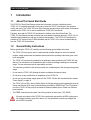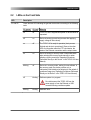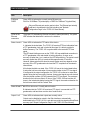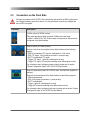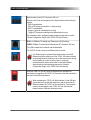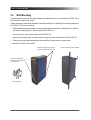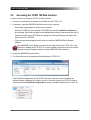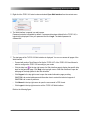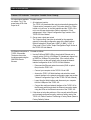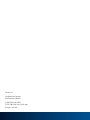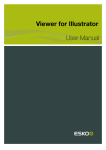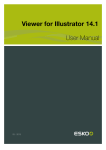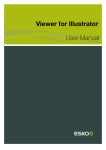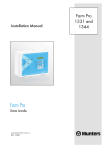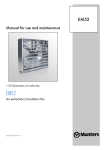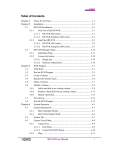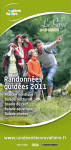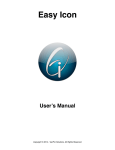Download TICRO 100 QSGuide
Transcript
TICRO 100 Quick Start Guide Smart Measurement Solutions TICRO 100 Quick Start Guide Version: TICRO100QS.AE.1 © OMICRON Lab 2014. All rights reserved. This quick start guide is a publication of OMICRON electronics GmbH. This quick start guide represents the technical status at the time of printing. The product information, specifications, and all technical data contained within this quick start guide are not contractually binding. OMICRON electronics reserves the right to make changes at any time to the technology and/ or configuration without announcement. OMICRON electronics is not to be held liable for statements and declarations given in this quick start guide. The user is responsible for every application described in this quick start guide and its results. OMICRON electronics explicitly exonerates itself from all liability for mistakes in this quick start guide. Please feel free to copy and print this document for your needs. Windows is a registered trademark of Microsoft Corporation. Apple and Bonjour are registered trademarks of Apple Inc. OMICRON Lab and Smart Measurement Solutions are registered trademarks of OMICRON electronics GmbH. 2 TICRO 100 Quick Start Guide Contents 1 2 3 4 5 6 Introduction ................................................................................................. 4 1.1 About This Quick Start Guide .............................................................. 4 1.2 General Safety Instructions ................................................................. 4 1.3 About the TICRO 100 .......................................................................... 5 Device Description ...................................................................................... 6 2.1 Device Overview .................................................................................. 6 2.2 LEDs on the Front Side ....................................................................... 7 2.3 Connectors on the Front Side .............................................................. 9 2.4 Connectors and Operating Elements on the Rear Side ....................... 12 Mounting ...................................................................................................... 13 3.1 DIN Rail Mounting ................................................................................ 13 3.2 Wall Mounting ...................................................................................... 14 Power Supply .............................................................................................. 15 4.1 Power Supply via Power Over Ethernet .............................................. 15 4.2 Power Supply via the Delivered Plug-In Power Supply Unit ................ 16 4.3 Power Supply via an External DC Supply Voltage .............................. 16 4.4 UsingtheTICRO100asaPoEPowerSourceAccordingto IEEE 802.3af ........................................................................................ 16 Commissioning / Accessing the Web Interface ....................................... 17 5.1 System Requirements ......................................................................... 17 5.2 Accessing the TICRO 100 Web Interface ............................................ 18 Troubleshooting .......................................................................................... 21 6.1 Performing a Factory Reset (Reset to Factory Defaults) ..................... 23 Support ........................................................................................................ 24 I5 3 TICRO 100 Quick Start Guide 1 Introduction 1.1 About This Quick Start Guide This TICRO 100 Quick Start Guide provides short information on how to install and use the TICRO 100. It is intended as an aid for the user to install the TICRO 100 and take it into operation quickly and easily. The TICRO 100 Quick Start Guide thus provides only a small subset of information available for the TICRO 100. It cannot substitute the TICRO 100 User Manual. Therefore, also read the TICRO 100 User Manual in addition to this Quick Start Guide. The TICRO 100 User Manual provides extensive and more detailed information about the TICRO 100, its installation and intended use, and how to configure and operate it. The TICRO 100 User Manual is available in PDF format on the CD ROM delivered with the TICRO 100 or can be accessed directly from the TICRO 100 Web Interface. 1.2 General Safety Instructions Before operating the TICRO 100, carefully read the following general safety instructions: • The TICRO 100 may only be used in a safe technical condition taking into account its defined purpose, safety requirements and possible risks as well as the operating instructions given in this quick start guide! • The TICRO 100 is exclusively intended for the application areas specified in the TICRO 100 User Manual. The manufacturer or the distributors are not liable for damage resulting from unintended usage. The user alone assumes all responsibility and risks. • The instructions provided in this quick start guide are considered part of the rules governing proper usage. • Do not open the TICRO 100! Opening the device invalidates all warranty claims! • Do not carry out any modifications or adaptations to the TICRO 100. • Do not use any other power supply options for the TICRO 100 than the ones described in chapter "Power Supply" on page 15. • The TICRO 100 is a SELV device (Safety Extra Low Voltage) which can be supplied with power by Power over Ethernet (PoE class 3 powered device according to IEEE 802.3af). The ETH network port of the TICRO 100 may only be connected to Ethernet network ports or Power over Ethernet power supplies. • The FIBER network port and outputs 4 and 5 are products of laser class 1 (IEC 60825). All inputs and outputs of the TICRO 100 are electrically connected to the SELV (safety extra low voltage) insulation group of the device. It is not permitted to connect any voltages that are not SELV compliant. 4 Introduction 1.3 About the TICRO 100 The TICRO 100 is a Precision Time Protocol (PTP) time converter that allows you to derive a high variety of time codes from IEEE 1588/PTP packages received via Ethernet. This device enables you to easily synchronize non-PTP equipment to the grandmaster clock of an IEEE 1588/PTP infrastructure. The TICRO 100 is designed for the following applications: • Generation of PTP-synchronized signals to make existing equipment PTP capable The TICRO 100 can be used to generate several time synchronization signals (e.g., PPX, IRIG-B, DCF77, etc.) required for existing equipment (e.g., IEDs) from an IEEE 1588/PTP infrastructure. • Synchronization of measurements The TICRO 100 provides programmable trigger functionality that can be used for example to start measurements at different locations at exactly the same time. • Generation and distribution of 10 MHz reference frequency signals over Ethernet The TICRO 100 provides a highly accurate 10 MHz reference signal that can be used to synchronize measurement equipment such as synthesizers, frequency counters or spectrum analyzers to the same frequency reference signal. • Portable time code generation Together with a portable PTP grandmaster clock (e.g., the OTMC 100 from OMICRON Lab), the TICRO 100 can be used to perform quick time synchronized measurements in the field. IED 1PPx IEEE 1588/PTP IED Measurement IRIG-B Example: Generation of PTP-synchronized signals for existing equipment Example: Synchronization of measurements 10 MHz IEEE 1588/PTP 1 PPx IRIG-B DCF77 10 MHz Example: Generation of 10 MHz reference frequency Key: Measurement = PTP grandmaster clock Example: Portable time code generation = TICRO 100 5 TICRO 100 Quick Start Guide 2 Device Description 2.1 Device Overview 10/100Base-TX twisted-pair Ethernet port Status LEDs and output status LEDs LEDs indicating the active Ethernet port Device status LEDs S1 & S2 DC power input (18 ... 57 VDC) USB connector (USB 2.0 type B) 10 MHz output 50 W BNC socket Output 1 and 2 50 W BNC socket Output 3 Optocoupler output Output 4 and 5 Optical outputs ST connector, 820 nm 100Base-FX optical fiber Ethernet port DC power input for plug-in-power supply unit Mounting wholes for wall mounting brackets (covered by sealing plug) DIN rail clip Type plate with serial number on bottom side Reset pushbutton The TICRO 100 does not provide an ON/OFF switch! The device automatically powers up after supply voltage is provided via one of the DC power inputs or via Ethernet (PoE). Refer to the following subsections for detailed information about the LEDs, connectors and operating elements of the TICRO 100. 6 Device Description 2.2 LEDs on the Front Side LED Description S1 and S2 Green and red LED indicating the general device status according to the following code. S1 (green) S2 (red) Meaning off off TICRO 100 not is supplied with power or device reboot is requested. off on Device is booting (normal boot process after applying supply voltage or after reboot). on off The TICRO 100 is ready for operation (boot process finished and device is operational). Observe the other LEDs for information about the PTP clock status, the status of the Ethernet connection and the output states. on on Device is booting in recovery mode. Intermediate state when entering the recovery mode manually or when initiating a factory reset (see "Operating Procedures Performed Directly on the Device" in the TICRO 100 User Manual). blinking off Device is in recovery mode, waiting for new software. In the recovery mode, the device provides only a rudimentary Web Interface just allowing for the upload of a software image (see "Operating Procedures Performed Directly on the Device" in the TICRO 100 User Manual). off blinking Software update is in progress. Do not disconnect the TICRO 100 from the power supply or from the Ethernet or USB connection during a software update. blinking blinking Hardware error. 7 TICRO 100 Quick Start Guide LED Description RJ45 and FIBER Green LEDs to indicate the currently active Ethernet port: RJ45 for 10/100Base-TX (twisted-pair) or FIBER for 100Base-FX (optical fiber). Only one Ethernet port can be used at a time. The Ethernet port actually used has to be selected in the Web Interface (see "Network Configuration Page" in the TICRO 100 User Manual). LEDs on the Ethernet connectors The green LED indicates the Ethernet connection status (link status). The yellow LED indicates that data traffic is active on the interface. Status L and H Green LEDs to indicate the PTP status of the device: L: Indicates the locked state. The TICRO 100 receives PTP time information from a PTP grandmaster clock and is locked to this signal. It is able to provide its defined accuracy. The TICRO 100 is synchronized to the received PTP time signal. The LED starts blinking as soon as the TICRO 100 has established connection to a PTP grandmaster clock and started its locking algorithm. As soon as an accuracy of better than 1 µs is reached, the LED stops blinking. The typical overall accuracy (better than 200 ns) is reached after approximately 15 minutes. However, please note that the absolute overall system accuracy depends on the accuracy of the PTP grandmaster clock and the PTP compliance of the network infrastructure. H: Indicates the hold-over state. If the TICRO 100 was in the locked state before, it enters the hold-over state when it loses synchronization to the PTP time signal. If configured in the output configuration, the TICRO 100 continues to output time signals during the hold-over state. However, these output signals are now derived from the internal oscillator (OCXO) instead of the PTP time signal. The maximum duration for the hold-over state is 24 hours. If the TICRO 100 was less than 48 hours in the locked state before loosing the PTP signal, the maximum duration for the hold-over state is half the "locked" time. Status M and S M: LED for future use. Currently without function. S: Indicates that the TICRO 100 receives a PTP signal, is connected to a PTP grandmaster, and has taken over the role of a slave clock. Output 1 to 5 Green LEDs to indicate which outputs are currently active. Outputs can be disabled or muted in the Web Interface or automatically deactivated by the TICRO 100 if it is not able to provide time signals with sufficient accuracy (see "Output Configuration Page" in the TICRO 100 User Manual). 8 Device Description 2.3 Connectors on the Front Side All inputs and outputs of the TICRO 100 are electrically connected to the SELV (safety extra low voltage) insulation group of the device. It is not permitted to connect any voltages that are not SELV compliant. Connector Description 10 MHz output (50 Ω BNC socket). This output provides a highly accuracte 10 MHz sine wave signal (4 dBm ± 2 dB at 50 Ω). The 10 MHz output is always active and cannot be configured in the Web Interface. Output 1 and 2 (50 Ω BNC socket). Outputs 1 and 2 can be configured in the Web Interface for the following signals: - IRIG-B, unmodulated TTL signal or modulated on 1 kHz carrier - PPX (TTL signal, 1000 pulses per second to 1 pulse per day) - DCF77 unmodulated TTL signal - Trigger (TTL signal, 1 pulse at a defined point in time) - Trigger (TTL signal, PPX sequence starting at the defined point in time) For information about configuring these outputs, please refer to section "Output Configuration Page" of the TICRO 100 User Manual. Output 3 (optocoupler output 30 V/100 mA max., terminal block supplied on delivery). Output 3 can be configured in the Web Interface for the following signals: - IRIG-B unmodulated - PPX (1000 pulses per second to 1 pulse per day) - DCF77 unmodulated - Trigger (1 pulse at a defined point in time) - Trigger (PPX sequence starting at the defined point in time) For information about configuring this output, please refer to section "Output Configuration Page" of the TICRO 100 User Manual. 9 TICRO 100 Quick Start Guide Optical output 4 and 5 (ST connector, 820 nm). Outputs 4 and 5 can be configured in the Web Interface for the following signals: - IRIG-B unmodulated - PPX (1000 pulses per second to 1 pulse per day) - DCF77 unmodulated - Trigger (1 pulse at a defined point in time) - Trigger (PPX sequence starting at the defined point in time) For information about configuring these outputs, please refer to section "Output Configuration Page" of the TICRO 100 User Manual. RJ45: 10/100Base-TX twisted-pair Ethernet port (RJ45 socket). FIBER: 100Base-FX optical fiber Ethernet port (ST connector, 820 nm). The LEDs indicate the link status and the data traffic. The TICRO 100 can use only one Ethernet port at a time. If no Ethernet port is selected in the Web Interface, the RJ45 Ethernet port is the default port if the TICRO 100 does not detect an operating Ethernet network on any of the network ports during the first power-up or after a factory reset. It is strongly recommended to set the network port in the Web Interface manually during commissioning (see section "Network Configuration Page" of the TICRO 100 User Manual). USB port (USB 2.0, type B). Use this interface as an alternative for connecting a computer to the TICRO 100 if access to the Web Interface is not done via the Ethernet network. When accessing the TICRO 100 Web Interface via the USB port, you should take care that the computer is not connected to the Ethernet network the TICRO 100 is connected to. The computer must not be connected to the TICRO 100 over the Ethernet network and the USB port at the same time! 10 Device Description DC power input socket (MC 1.5/2-STF-3.81, connector supplied on delivery). The correct polarity is printed on the front plate. You can use this connector to connect a 18 ... 57 VDC supply voltage, either as an alternative to the plug-in power supply unit supplied on delivery (DC power input socket on rear side) or in addition to the plug-in power supply unit to provide power supply redundancy for the TICRO 100. For more details, please refer to chapter "Power Supply" on page 15. The used power supply unit must comply with the SELV standard if product safety according to IEC 61010-1 and IEC 60255-27 is required. The DC power inputs of the TICRO 100 are protected against polarity reversal if only one input is used at a time. When using both DC power inputs, make sure to observe the correct polarity for both inputs. Reversed polarity on one of the DC power inputs would make the reverse polarity protection ineffective and could damage the TICRO 100. 11 TICRO 100 Quick Start Guide 2.4 Connectors and Operating Elements on the Rear Side Element Description The reset pushbutton can be accessed through the hole in the rear panel using a thin pointed object like a wired resistor with a diameter < 0.9 mm, for example. The reset pushbutton can be used to: • Initiate a device reboot. • Initiate a factory reset to reset the device configuration to the factory defaults (for example, if you forgot your password). • Enter the recovery mode in order to upload software to the device (for example, after a software update process failed). For more detailed descriptions, please refer to section "Operating Procedures Performed Directly on the Device" of the TICRO 100 User Manual. DC power input socket (standard DC barrel jack 2.5 x 5.5 x 11 mm, center pin positive). Permitted voltage range: 18 ... 57 VDC Use this input to connect the plug-in power supply unit supplied on delivery if the TICRO 100 is not supplied via Power over Ethernet (PoE). You can also use the DC power input on the front side as a second DC source in addition to this DC power input to provide power supply redundancy for the TICRO 100. For more details, please refer to chapter "Power Supply" on page 15. This DC power input socket does not fulfill the surge requirements of IEC 60255-27. Use the DC power input socket on the front side if IEC 60255-27 compliance is required. The used power supply unit must comply with the SELV standard if product safety according to IEC 61010-1 and IEC 60255-27 is required. The plug-in power supply unit supplied on delivery complies with the SELV standard. The DC power inputs of the TICRO 100 are protected against polarity reversal if only one input is used at a time. When using both DC power inputs, make sure to observe the correct polarity for both inputs. Reversed polarity on one of the DC power inputs would make the reverse polarity protection ineffective and could damage the TICRO 100. 12 Mounting 3 Mounting 3.1 DIN Rail Mounting Proceed as follows to mount the TICRO 100 to a 35 mm DIN rail (acc. to EN 50022): 1. Place the DIN rail clip supplied on delivery to the rear side of the TICRO 100 as shown in the figure below and align it with the mounting holes. The spring side of the DIN rail clip must point towards the DC power input socket! 2. Use the two M3x12 screws to fasten the DIN rail clip to the TICRO 100 (TX10 screwdriver required). Do not use other screws than delivered with the DIN rail clip! 3. Hook in the TICRO 100 with the spring side of the clip at the top side of the DIN rail. 4. Press the device downwards and then to the DIN rail until the clip audibly snaps onto the DIN rail. Proceed as follows to remove the TICRO 100 from the DIN rail: 1. Compress the spring of the DIN rail clip by pressing the TICRO 100 downwards. 2. Release the bottom side of the clip from the DIN rail and withdraw the TICRO 100 upwards. DIN rail clip with screws DC power input socket 13 TICRO 100 Quick Start Guide 3.2 Wall Mounting A wall mounting kit with four mounting brackets is provided on delivery for mounting the TICRO 100 on flat surfaces, for example on a wall. Please observe the instructions included in the wall mounting kit for attaching the mounting brackets to the TICRO 100. Proceed as follows: • At the desired mounting positions for the mounting brackets, remove two sealing plugs on the rear side and two sealing plugs on the front side of the TICRO 100. • Unscrew the four uncovered screws from the TICRO 100. • Insert the four sealing rings included in the mounting kit to the mounting holes of the TICRO 100. • Fasten the mounting brackets using the delivered 22 mm long screws as shown below. • Mount the TICRO 100 to the wall. Remove 2 sealing plugs from the mounting holes on the front side Remove 2 sealing plugs from the mounting holes on the rear side Wall mounting kit 14 TICRO 100 with mounting brackets Power Supply 4 Power Supply The TICRO 100 does not provide an ON/OFF switch! The device automatically powers up after supply voltage is applied. There are three possibilities to supply the TICRO 100 with power: 1. Power supply via Power over Ethernet (PoE). 2. Power supply via the plug-in power supply unit provided on delivery. 3. Power supply via any suitable external DC supply voltage. You can supply the TICRO 100 using only one of these power supply options or using a combination of two or all three options to provide power supply redundancy. When supplied by two external power supplies (options 2. and 3. above), the TICRO 100 automatically switches to the other source without any interruption if one power source fails. If supplied via PoE and an external power supply (option 1. and 2. or option 1. and 3.), the TICRO 100 will reboot after switching from the external power supply (option 2. or 3.) to PoE power supply (option 1.). As long as supply voltage is applied to only one of the DC power input sockets, the DC power inputs of the TICRO 100 are protected against polarity reversal. When using both DC power input sockets at the same time, make sure to observe the correct polarity for both inputs. Reversed polarity on one of the DC power inputs would make the reverse polarity protection ineffective and could damage the TICRO 100. If powered via the delivered plug-in power supply unit or by an external DC supply voltage, the TICRO 100 is able to operate as a power sourcing equipment (PSE) for class 1 devices according to IEEE 802.3af. 4.1 Power Supply via Power Over Ethernet The easiest method for supplying the TICRO 100 with power is via Power over Ethernet (PoE) according to IEEE 802.3af. Power supply via PoE does not require any additional cabling since it uses the same cable (RJ45 port) for Ethernet communication and power supply. Power supply via PoE is not possible if you are using an optical fiber Ethernet network. The Ethernet network port used to supply the TICRO 100 (i.e., the network port the TICRO 100 is connected to) must be able to supply a class 3 powered device (power consumption < 13 W). If no suitable PoE source (e.g., an Ethernet switch) is available, it is also possible to use a suitable PoE injector which is connected between the Ethernet port on the network side and the Ethernet port of the TICRO 100. A PoE injector is not included in the scope of delivery. 15 TICRO 100 Quick Start Guide 4.2 Power Supply via the Delivered Plug-In Power Supply Unit Connect the plug-in power supply unit provided on delivery to the DC power input socket (standard DC barrel connector) on the rear side of the TICRO 100. When connecting another power supply unit than the delivered one to this DC power input socket, please observe the correct polarity (center pin is positive). The used power supply unit must deliver a voltage of 18 ... 57 VDC with an output power of at least 13 W. The DC power input socket on the rear side does not fulfill the surge requirements of IEC 60255-27. Use the DC power input socket on the front side if IEC 60255-27 compliance is required. The used power supply unit must comply with the SELV standard if product safety according to IEC 61010-1 and IEC 60255-27 is required. The plug-in power supply unit supplied on delivery complies with the SELV standard. 4.3 Power Supply via an External DC Supply Voltage The TICRO 100 can also be supplied by an external DC supply voltage using the DC power input socket on the front side. A corresponding two-pin connector (MC 1.5/2-STF-3.81) is provided on delivery. The correct polarity is printed on the front plate. The DC supply voltage must be in a range of 18 ... 57 V and deliver a power of at least 13 W. The used power supply unit must comply with the SELV standard if product safety according to IEC 61010-1 and IEC 60255-27 is required. 4.4 Using the TICRO 100 as a PoE Power Source According to IEEE 802.3af If powered via the delivered plug-in power supply unit or by an external DC supply voltage as described in the sections above, the TICRO 100 is able to operate as a power sourcing equipment (PSE) according to IEEE 802.3af. The device is then able to power a class 1 device via its 100BaseTX Ethernet port. This becomes especially handy if you operate the TICRO 100 with the antennaintegrated PTP grandmaster clock OTMC 100 from OMICRON Lab. 16 Commissioning / Accessing the Web Interface 5 Commissioning / Accessing the Web Interface The TICRO 100 automatically powers up after supply voltage is applied. The green LED S1 lights up and the red LED S2 is off when the device is ready for operation. The TICRO 100 can be configured and controlled completely via the Web Interface using a computer. Under normal circumstances, no manual intervention at the device itself will be required. 5.1 System Requirements Your computer must fulfill the following requirements to access the TICRO 100 Web Interface: • OMICRON Device Browser installed (see "Accessing the TICRO 100 Web Interface" below). The OMICRON Device Browser is always required for the initial access to the TICRO 100. If a fixed IP address is assigned to the TICRO 100, the device can be accessed any time and from any computer using this IP address. • Web browser installed (Windows Internet Explorer 10 or higher, Mozilla Firefox 20 or higher, or Google Chrome version 31 or higher). • For access via Ethernet network only: Network port configured for operation in the network the TICRO 100 is connected to. • For access via USB only: USB 2.0 port available. While accessing the TICRO 100 via USB, the computer must not be connected to the same Ethernet network the TICRO 100 is connected to! If you are accessing the TICRO 100 from a Mac or Linux operating system supporting zeroconf, you can access the Web Interface of the TICRO 100 by entering http://<hostname>.local to the address bar of your web browser. The default hostname is the device serial number. The serial number is available on the type plate on the bottom side of the TICRO 100 (labeled "SerNo"). 17 TICRO 100 Quick Start Guide 5.2 Accessing the TICRO 100 Web Interface Proceed as follows to access the TICRO 100 Web Interface: 1. Connect your computer to the network or the USB port of the TICRO 100. 2. If necessary, install the OMICRON Device Browser on your computer: • Exit all other major programs running on your computer. • Insert the CD ROM into your computer’s CD ROM drive and click Install Device Browser on the start page. Should the start page not be displayed automatically a few seconds after the CD has been inserted into the CD ROM drive, change to the Windows Explorer and double-click autorun.exe on the CD ROM. • Follow the instructions displayed on the screen to install the OMICRON Device Browser software. The OMICRON Device Browser is required for the initial access to the TICRO 100. If you know the IP address of the TICRO 100, it is also possible to access the device from a web browser using this IP address (without using the OMICRON Device Browser). 3. Launch the OMICRON Device Browser. 4. The Device Browser will automatically find and display the TICRO 100. If the IP address configurations of the TICRO 100 and the computer are not compatible, the respective status is displayed in the Status column. In this case, right-click the TICRO 100 serial number and select Set Network Configuration to assign a suitable IP address to the TICRO 100. 18 Commissioning / Accessing the Web Interface 5. Right-click the TICRO 100 serial number and select Open Web Interface from the context menu. 6. The Web Interface is opened in a web browser. Password protection is disabled by default. If a password has been defined for the TICRO 100, a login dialog is displayed. Enter your password and click Login. The default password is timeterminal. 7. The start page of the TICRO 100 Web Interface is displayed. You can now access all pages of the Web Interface. • Proceed with section "Next Steps to Set Up the TICRO 100" of the TICRO 100 User Manual in order to configure the TICRO 100 according to your needs. • in the top right corner of a Web Interface page to display the specific help Click the help icon topic for this particular page. Click Help in the top right corner of the Web Interface to open the start page of the help system for the Web Interface. • Click Support in the top right corner to open the contact information page providing OMICRON Lab contact addresses and information how to contact the technical support of OMICRON Lab in case of problems. • Click Manual in the top right corner to open the user manual in PDF format. • Click Logout in the top right corner to exit the TICRO 100 Web Interface. Refer to the following figure. 19 TICRO 100 Quick Start Guide 20 Troubleshooting 6 Troubleshooting The TICRO 100 automatically powers up after supply voltage is provided via one of the DC power inputs or via Ethernet (PoE). The green LED S1 lights up and the red LED S2 is off when the device is ready for operation. In case of operational problems with the TICRO 100, please use the following table to solve the problem. The TICRO 100 User Manual contains detailed descriptions of the operating procedures possible for the TICRO 100 directly on the device and via its Web Interface. LEDs RJ45 & FIBER LEDs S1 & S2 Reset pushbutton Problem / LED Indication Description / Possible Cause / Remedy Green LED S1 is on Red LED S2 is off The TICRO 100 is ready for operation. LEDs S1 and S2 are continuously off The TICRO 100 is not supplied with power. The TICRO 100 may be supplied using the following power supply options. See section "Power Supply" on page 15 for more detailed information. 1. Power supply via Power over Ethernet (PoE). 2. Power supply via the plug-in power supply unit provided on delivery. 3. Power supply via any suitable external DC supply voltage. Green LED S1 flashes Red LED S2 is off The TICRO 100 is in the recovery mode, waiting for new software. Refer to chapter "Operating the TICRO 100" of the TICRO 100 User Manual. 21 TICRO 100 Quick Start Guide Problem / LED Indication Description / Possible Cause / Remedy No output signal available on outputs 1 to 5. The green status LED of the output is off. Possible causes: 1. All outputs are inactive. The TICRO 100 deactivated the outputs automatically because the "Outputs active" parameter is set to "Only when locked" or "When locked or in hold over" in the Web Interface and the TICRO 100 is not in one of these device states. Refer to subsection "Clock settings pane" of the "Output Configuration Page" section of the TICRO 100 User Manual. 2. One or more outputs are muted. The "Output muting" check box is selected for the respective output(s) in the output configuration page of the Web Interface. Refer to subsection "Output tabs 1 (BNC), 2 (BNC), 3 (OC), 4 (Fiber) and 5 (Fiber)" of the "Output Configuration Page" section in the TICRO 100 User Manual. No Ethernet connection to TICRO 100 possible. The device cannot be found/accessed using the OMICRON Device Browser. Proceed as follows: 1. Use the RJ45 and FIBER LEDs to check which Ethernet port is currently active: RJ45 for 10/100Base-TX (twisted-pair copper line) or FIBER for 100Base-FX (optical fiber). If the currently active Ethernet port is not the port actually used, change the network interface configuration in the TICRO 100 Web Interface: • Disconnect the Ethernet network connector (RJ45 or optical fiber) from the TICRO 100. • Connect your computer to the TICRO 100 via USB. • Access the TICRO 100 Web Interface and select the correct network interface in the network configuration page (see section "Network Configuration Page" of the TICRO 100 User Manual). • Logout from the Web Interface and disconnect your computer from the USB port of the TICRO 100. • Connect the configured network interface of the TICRO 100 to the Ethernet network and check the Ethernet connection status using the LEDs on the Ethernet connector of the TICRO 100. 2. If this does not solve the problem or if the currently active Ethernet port is already configured correctly, perform a factory reset of the TICRO 100. Refer to section "Performing a Factory Reset (Reset to Factory Defaults)" below. 22 Troubleshooting Problem / LED Indication Description / Possible Cause / Remedy The password dialog is displayed when accessing the Web Interface of the TICRO 100. You do not know the password. 6.1 Perform a factory reset on the TICRO 100. Refer to section "Performing a Factory Reset (Reset to Factory Defaults)" below. Performing a Factory Reset (Reset to Factory Defaults) Performing a factory reset may possibly result in an IP address change of the TICRO 100 due to automatic IP address assignment by a DHCP server. The reset pushbutton can be accessed through the hole in the rear panel using a thin pointed object like a wired resistor with a diameter < 0.9 mm, for example. Resetting the device to the factory defaults may be necessary if you forgot your password or if you cannot access the TICRO 100 Web Interface anymore because you selected the wrong Ethernet network port by mistake before. 1. Press the reset pushbutton and keep it pressed. 2. The green LED S1 goes off. 3. After approx. 5 s, the red LED S2 lights up together with the green LED S1. Keep the button pressed and wait until the green LED S1 goes off (the red LED S2 is still on). 4. Release the reset pushbutton. 5. After approx. 15 s, the red LED S2 goes off and the green LED S1 lights up. 6. The device rebooted successfully and has now the factory default configuration settings. 23 TICRO 100 Quick Start Guide Support When you are working with our products we want to provide you with the greatest possible benefits. If you need any support, we are here to assist you! 24/7 Technical Support - Get Support www.omicron-lab.com/support Offering our customers outstanding support is one of our top priorities. At our technical support hotline, you can reach well-educated technicians for all of your questions. Around the clock – competent and free of charge. Make use of our 24/7 international technical support hotline: +43 59495 4444. Additionally, you can find the OMICRON Service Center or OMICRON Sales Partner closest to you at www.omicron-lab.com. OMICRON electronics GmbH, Oberes Ried 1, 6833 Klaus, Austria. +43 59495. 24 Version 1.0 [email protected] www.omicron-lab.com © OMICRON Lab, 2014 TICRO 100 Quick Start Guide engl. All rights reserved.