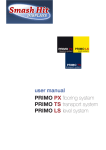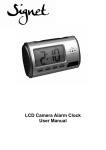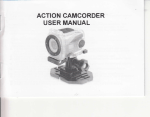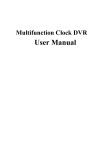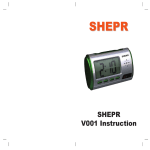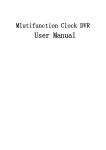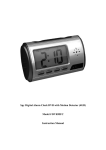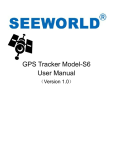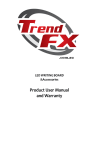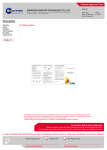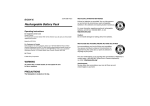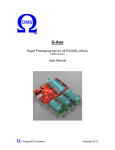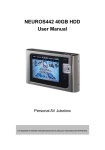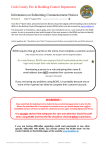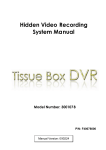Download 镜子钟 user manual
Transcript
User Manual of V1000 Content I Preface …………………………........................................2 II Guarantee ......................................................................2 III Operation of Alarm Clock...............................................4 1 Function features........................................................4 2 Function settings…………………………………………4 IV Instruction of Digital Video………………………………..8 V Operation of Digital Video..............................................8 1 Function features………………………………………..8 2 Store files and play………………………………………9 VI Technical Date of Digital video.....................................10 VII Power Supple and Packing list....................................11 VIII Notice........................................................................12 I Preface Thank you for choosing this product. This manual will guide you how to use the product and provide particular information about using and operation. Please read this manual carefully and comprehensive understand. Also please keep this manual well, we hope this product will help you and take enjoyment to you. II Guarantee The product has passed FCC & CE certifications, which takes safety and assurance while in using. III Operation of Alarm Clock 1 Function features ¯ Time display: display current time, day, month and year. ¯ Alarm and delay function: set alarm time and alarm delay time (1~60min). ¯ Time talking: voice talks the current time. ¯ Temperature display: detect and display the environment temperature. ¯ Nature sound play: adjustable play time (10~60min) 2 Function settings 1) Current time settings: ¯ In the time display mode, press button “SET” to enter year settings mode, the screen displays “2010” and flickers, press button “UP”, “DOWN” to select correct year. ¯ Press button “SET” again to enter “Month-day-hour-minute” settings by turn. The corresponding digits will flicker. Time display mode Year setting Month settings Day setting Hour setting Minute setting ¯ When the date and time settings are finished, press button “MODE” to quit time settings and the screen displays the set time. 2) Alarm time settings: ¯ In the time display mode, press button “MODE” to enter alarm time setting mode. The screen display “- - : - -” ¯ Press button “SET” to set “alarm hour”; press button “SET” again to set “alarm minute”; press button “SET” on third time to set alarm delay time (1~60min); press button “SET” on fourth time to set alarm music, press button “UP”, “DOWN” to choose the different alarm music. Alarm time mode Alarm hour setting Alarm time delay setting Alarm minute setting Alarm music setting ¯ Press button “MODE” to quit alarm time settings and the screen displays the current time. ¯ In the alarm time mode, press button “UP” to start or stop alarm function. When alarm delay function is open, symbol “ ” will flicker. Alarm close Alarm open Alarm delay open ¯ Press button “MODE” to turn to time display mode. 3) In the time display mode, press button “UP” to switch 12H/24H mode; Press button “DOWN” to switch Celsius (℃)/Fahrenheit (℉) temperature mode. 12h mode Celsius (℃) mode 24h mode Fahrenheit (℉) mode 4) Time talking and nature sound function ¯ In the time display mode, press button “TALK” to speak the current time. ¯ In any mode, press button “TIME” to set nature sound play time (10~60min). Set nature sound play time ¯ In any mode, press button “TALK” and hold on for 3 seconds to enter nature sound play mode. It will play the nature sound by countdown the set time to “00:00” Nature sound play mode Nature sound stops ¯ In the nature sound play mode, press button “TALK” to pause, press this button again to play next sound. Press button “MODE” to quit. Note: on the left of the screen, the corresponding position of the two digital tubes is printed symbol “PM”, “ ” as below: IV Instruction of Digital Video The product is a remote digital video timer which has external TF storage, 30FPS (640x480) high definition camera and monitor function. It concentrates digital video recording, voice recording, self-video-shooting, web camera, electronic timer and storage function together. It is configured a built-in high capacity battery which can record 12 hours video and 25 hours voice continuously. The camera is 2M pixels for high definition video recording. And the product has multi-language talking and voice recording. The storage supports up to 32GB TF memory card. It is also a hidden security device with evidence record function as a good assistant. (Self-video-shooting is automotive sensing video recording) V Operation of Digital Video 1 Function features 1) Open the capping cover on the right side of the product. Plug in TF memory card. The machine starts ON. 2) Press button “ ” on remote controller to start by aligning toward the receiver. Then the blue LED indictor turns on, and the machine goes into standby status. 3) Press button “ ” on remote controller to record video. The blue LED indictor flickers three times to start recording, press button “ ” again to stop and blue LED indictor turns on. 4) Press button “ ” on remote controller to record voice. The blue LED indictor flickers twice to start recording, press button “ ” again to stop and blue LED indictor turns on. 5) Press button “ ” on remote controller for photo shooting, the blue LED indictor flicker slowly. 6) Press button “ ” on remote controller to start self-video-shooting standby status. Press the button again to quit and blue LED indictor turns on. 7) Press button “ ” again to shut down and blue LED indictor off. 8) USB disk function: When the machine is in standby “ON” status, plug in USB cable and then start by button “ ” on controller, it will go to USB disk mode. 9) Web camera function: please install the driver in CD-ROM before first using. When it is in standby “ON” status, press button “ ” to start, then connect it to computer by USB cable, then it will work as a web camera. 10) Charging: push the toggle switch to “OFF” terminal, plug into USB charger, then red LED indictor turns on, when the battery is full, the LED will turn off. PC USB port also can charge the battery. 11) Reset: when the machine is no response by invalid operation or other unknown reasons, please push the toggle switch to “OFF” terminal, and then turn back to “ON” terminal, it will reset. 12) Low-power warning: when the battery is low power, the blue LED indictor will flicker continuously that means the battery should be charged. When the battery is out of power, it can store the data automatically. 13) If the program is lost, please install the driver in CD-ROM firstly. After click the STK02NU program update tool, and then click “update” to upgrade. Select 0x35 after ①DRAM Timing and select 8M after ②DRAM Size, press button “OK” to burn new program in a couple of minutes. 2 Store files and play After finishing video recording, put the toggle switch to ON terminal, and plug USB cable to computer. Start the machine by pressing button “ ” on controller, it will work as USB disk. Copy the files inside to computer disk and play. Also you can take the TF memory card out, and read the data by card reader. Suggest using “Media Player / KM Player” to play. VI Technical Data of Digital Video Pixels 5M pix CMOS Resolution VGA640x480 Video format FPS View Sensing distance Min illumination Battery capacity Video record time Remote distance Voice record area Power consumption Storage temp. Operate temp. Operate humidity Support memory card Memory card up to Play software USB port Support OS Storage consumption Charging time AVI 30fps 140° 6m 1Lux 4800mAh >30h 18m 40m2 130ma/3.7V -20℃~+80℃ -10℃~+60℃ 15~85%RH TF memory card 32GB Media player / KM Player USB1.1/2.0 Win 2000/XP/Vista32 1GB/40min ~ 8 hours VII Power Supply and Packing list 1 Power supply 2 Packing list CD-ROM Power supply USB cable User manual VIII Notice ¯ Using occasion: please strictly abide the national relevant laws. The product can not be used for other illegal purposes, or peril. ¯ Update: for better performance and serve to customers, we will improve the product software constantly. To customer’s continence, it is very easy to update, please contact the local distributor to get the latest version and updating ways. ¯ Working temperature: the product should work understand natural temperature. Please do not work at where human being is not suitable. ¯ Working humidity: the product is not waterproof; please do not work at wet environment. ¯ Shoot illumination: the camera should work in the sufficient light environment, please do not shoot the lens to the ultra strong light, such as sun, to avoid damaging the lens. ¯ Cleaning: please do not use in the environment that dust density is too large to avoid the lens dirty by dust. The lens can be cleaned by lens cleaning paper or glasses cloth gently. ¯ Other items: the product is sophisticated electronic product, please keep it well from strong attack, vibration; And please do not use it under strong magnetic filed or electric filed. Thank you for using this product, please enjoy it!